The Green Light to Install Windows 10 Version 1903
If you’ve been holding off installing Windows 10 Version 1903 (May 2019 Update) as we suggested and let other people be the “testers” and “guinea pigs”, you can relax and install Windows 10 May 2019 Update or Version 1903 as it’s also known whenever you’re ready.
Windows 10 Version 1903 was released on May 21, 2019 – almost a month ago – and so far the only problems we have seen reported have been minor. The only major problem is the warning that “This PC can’t be upgraded to Windows 10” – for which a workaround was issued back in April. If you do get the poorly-worded warning “Your PC cannot be upgraded to Windows 10” here’s the workaround from Microsoft:
“…To work around this problem, remove all external media, such as USB devices, SD cards, and UFS cards, from your computer. Then, restart installation of the Windows 10, version 1903 feature update. The update should now proceed normally.
If you are using installation media (USB flash drive, DVD, or ISO file) to install Windows 10, copy the files on the installation media to your local drive, and then start the installation from the local drive….”
So, it would be prudent to use the Update assistant to update to Version 1903 and remove all external drives, USB drives, SD cards, etc. from your PC before you start the upgrade.
Version 1903 has a lot of really useful new features, some of which we outlined on this page.
Here are 3 ways you can upgrade to Windows 10 Version 1903:
1.) This is our recommended way to update. Go to this page and click on the “Update now” button. This will download the Update Assistant. Once it’s downloaded, click on it to run it – it does not install. The Update Assistant will download the Windows 10 Version 1903 installation files. This can take a while, depending on your connection. It can take 10 or 15 minutes if your connection is very fast or it can take a few hours if your connection is slow. In any case, you’ll be able to keep using your computer during the time Windows 10 is downloading. If you’re upgrading from Windows 7 you may not see the Update Assitant link. If you don’t see it, then click the button labeled “Download tool now“. Once the download of the Update Assistant or the Download tool is finished, you’ll have the option to click “Update now….”
2.) Visit this page, click on the “Download tool now” button to download the Windows 10 ISO file (from which you can make a Windows 10 installation DVD) or the USB media from which you can make a Windows 10 installation USB. You can then use the media to install Windows 10 Version 1903 by putting the DVD in the DVD drive, opening it in File Explorer and clicking on Setup.exe on it. Or if you created a Windows 10 USB flash drive, put the flash drive in a USB slot, open it in File Explorer and click on “Setup.exe”. In either case, make sure you choose the upgrade option and not the clean install option.
3.) If you’re using Windows 10 Version 1803 (or an earlier version of Windows 10) you can try this:
a. Right-click on the start button
b. Click on “Settings”
c. Click on “Updates & Security”
d. Click on “Check for updates”
If Windows 10 Version 1903 is available via Windows Update then you’ll have the option to install it via Windows Update.
Remember, all computers are different and we can’t make a blanket statement that none of you will have any problems with the update. However, we have not seen any major problems so far with the May 2019 Update – but there have been some minor issues that are not critical.
And remember: If you’re not happy with Windows 10 May 2019 Update (Version 1903), you’ll have 10 days to go back to the previous version of Windows 10 without losing any data, programs or settings.
To go back to your previous version of Windows 10, do this within 10 days of installing Windows 10 Version 1903.
1.) Right-click the start button
2.) Click “Settings”
3.) Click “Update & Security”
4.) Click “Recovery” (in the menu on the left)
5.) Click on the “Get started button” under “Go back to the previous version of Windows 10”
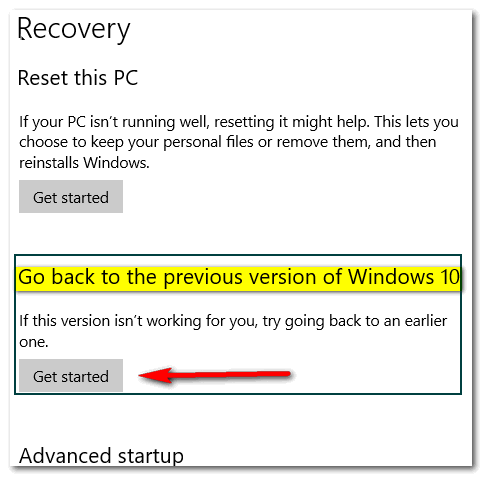
It will take between about an hour for Windows to complete this operation.
Good luck with your update!
USING WINDOWS 7?
You can still upgrade to Windows 10 free, by using the same instructions outlined in this post. We can help you upgrade and then make you upgraded Windows 10 computer look and work much more like Windows 10. For details see our Windows 10 Transformation service page.


I’m a longtime reader of your site and newsletter. I’ve had Windows 10 1803 for many months and have been wondering when I’d get 1903. Windows kept installing updates to 1803 from time to time, but it never gave me 1903.
So after reading your “All About Windows 10 Version 1903” article recently, I decided to take a chance and force an update to 1903. Last night I did a complete image backup of my system and today I took the plunge. Thankfully, all went swimmingly well!
Using your advice, I went to the Download Windows 10 page and tried the “Update now” option. I downloaded the file and ran it. It decided that I needed more space on my C: drive. Since I didn’t have enough, it said I could enter an external drive. However, it refused to recognize my 1 TB IDrive USB drive or a 32 GB stick. So I aborted it and chose the other option, using the “Download tool now” button.
Once it quickly downloaded, the update operation began at 1 PM. All went smoothly, and, at 3 PM, my system was back up and rebooted, ready to run under 1903.
Two hours later, at 5 PM, I was prompted that Windows needed to restart, for new updates, so I shut down a few things and let it go. By 5:05 PM, I was back in business again. All seems to be working well. I’ll do another total image backup tonight, since the system has majorly changed.
Thanks for an easy and successful update, Cloudeight and Microsoft. I’ve been a Windows user since Windows 1.0 (1985), and an MS-DOS user before that, having gone through Windows 1, 2, & 3, Windows for Workgroups 3 and 3.11, Windows 95, Windows 98 and 98 SE, Windows ME, Windows XP, Windows 7, Windows 8.1, and Windows 10. I have to admit, Windows 10 has been the least problematic version of any Windows version I’ve used. I’ve had very little problem with it. It just works.
But I’ve also played around with Linux a lot, and even ditched Windows at one point and put Linux only on my main PC, because I like the light weight of the system and its safety and security (since it’s very unlikely to be bothered by malware sneaking into the system, since other programs don’t have as much access to the system as on a Windows machine). But I later returned to Windows 10, to be able to run some Windows programs, and now have a dual-boot system with Windows 10 and MX Linux, which I particularly like of all the Linux distros, because lets me make an .iso image of my installed, working version, and then create a bootable USB of that, both for safety and for reinstallation elsewhere, if desired. The thought of having the Linux system get corrupted and my not knowing how to repair it has limited me with Linux, since I’m not that Linux literate, but MX Linux has solved that problem for me and for anyone else using Linux, who wants that capability.
To our Infoave hero: This is a really useful and well-written piece, and easy to understand. We shall keep it handy to refer to whilst we upgrade to Windows 10 Version 1903. Thank you for exposing us all to the ins and outs of Windows 10, and for your Truthfulness throughout all your articles.
And to Charles: Your comments are very well-written and clear. It is useful to read of your experiences, and of your reasons thereto.
HELP PLEASE:::: I’m a senior who is just a little confused.
`1.0…I want to update to the NEW Windows 10. I’ve waited as you requested But what do I do NOW ???. Please help this old fart.
Hi Arnie, we have 3 ways you can update to the newest version of Windows 10 whenever you want to, and they are right here in this article.
Thanks for the most useful article I could have. Saving it for download time!!
I have done the 1903 update. Everything seems to be OK, except now my task bar is gray instead of black, as it was. I have not found a way to change it back. (Gray just does not look right for me.)
Do you know how to fix this?
You can make your taskbar and start menu any color you want by going to Settings > Personalization > Colors.
You can pick any color from the color chart – or click “Custom Color”. Also, make sure you don’t have Windows Dark Theme selected.
I had one hiccup installing 1903 yesterday. First try it came back with “something went wrong, error code 0xc0020036. ”
Remembered reading about shutting down anti-virus, malware protection apps. Turned off my protection apps, exited my VPN and tried again. Installed smoothly with no further problems
Let this be a reminder about VPNs. If you’re using a VPN you may just get the wrong language version of Windows too. Turn off VPNs before downloading Windows. Microsoft bases which download it gives you for Windows by your location. If you’re using a German proxy (VPN) and you’re in the USA, you might just end up with a German-language version of Windows.
I updated both of my computes yesterday to Windows 10 Version 1903 without a problem and everything went great. I did however have to reinstall Windows 7 games for windows 10.
Your instructions, Darcy and TC, made this update so easy and uncomplicated to install. Every time I say “thank you”, it always seems so inadequate in light of all the help and advice you have for all of us.
In deep appreciation,
Jean
I followed your instructions above for “if you already have Windows 1803.” Right Click on start button, click settings,….. but then I had a problem the window that pops up is all about my start menu, and there is not an option to click on “update and security” to be found. I’m wondering if it is because we made it to look like Widows 7 per my request? Is there something else I should do?
Nancy,
If you’re using the Windows 7 “look-alike” start menu, you can get to settings 4 different ways:
1. Press Windows Key + i to open settings.
2. Press Windows Key + x to open the alternate start menu and click on “Settings”
3. Click on your start button, then click on “PC Settings” in your Windows 7 look-alike menu.
4. Type Settings in the start menu search at the bottom and click on it when you see it appear at the top.
Thanks!
I am probably the only one experiencing this, but I did everything recommended and even had a Dell expert work for 2 days trying to update my fairly new Dell computer to Version 1903 to no avail. I’m guessing 50+ attempts. I totally give up, now. Just in case others might have this same problem, I want them to know they aren’t alone. (Chase)
Hi Chase, I am always leery when someone says some support expert “worked for 2 days”. An expert would not need two days to figure out the problem. If you unplug any USB drives, external drives, SD cards, and you go to this link and click on “Download tool now“. You can upgrade your PC using that. When after it downloads Windows 10, the assistant will check your PC for problems before installing.
I sure hope you didn’t get duped in some kind of scam – you didn’t pay money to this “expert” I hope. An expert would not need 2 days to find out you can’t install Windows 10 – he or she would need no more than 2 hours or so. If you can’t install it you’ll get an error code. But I can tell you almost all of the people who have had problems installing Version 1903 either didn’t follow the instructions or they left external USB storage devices connected to their PCs during the upgrade.
I downloaded Win 10- 1903 as an ISO along with the media & the UNetbootin that was mentioned, maybe in another article to my Win 7 pro desktop then sent everything to a 8 GB flash drive & also to my docs. The whole process took 2 1/4 hrs. I thought that I read that I needed UNetbootin to install from a flash drive. Win 1903 will go on a laptop to replace Win 1809. Do I need UNetbootin or did I mistake some comment.
Thanks for all your helpful articles and tips. Have been with you since at least 2005.
Hi Bill, thanks so much for your nice comments and for being with us so long. Unetbootin is a great tool for making bootable USB flash drivers out of ISO (DVD/CD Image) files. But with Microsoft’s download tool, you can make a bootable Windows 10 installation USB if you choose that option. You can also use the tool to create an ISO file from which you can make a bootable installation DVD or, using Unetbootin, make a bootable USB flash drive out it. When upgrading Windows 7, 8x or 10, you don’t need to boot with the installation media, just put it in the PC can open it with File Explorer (Windows Explorer) and double-click on the file called Setup.exe.
Thanks again, Bill.
Wow everything helpful here. But I have one question. Can I just not do this and let the updates that come automatically download that 1903 version?
You can. But if you’re using Windows 10 Version 1803 you may find that the update might come at a time that’s inconvenient for you… better to take control and update on your own terms. If you’re using Windows 10 Version 1809 you won’t have to update until early 2020. If you don’t know what version you have, type WINVER in taskbar search and press Enter.
Wow, quick answer. Thank you. I am using Windows 10 Version 1803. So I will take your advise and update.
One more question before I do – Do I have to uninstall Emsisoft to do this? Some one said you can’t have any security programs running.
That was just one person… I’ve done several dozen upgrades and never had a problem with Emsisoft being installed.
Wow – you people are awesome. Ok, thank you so much. I am going to upgrade now. Thank you thank you.
Sorry to add another post but wanted to THANK YOU for your instructions to W-10 Version1903. I started it at 10:35 am and it worked perfect all the way threw til 1:50 pm. And as I see, it is working perfect. Thanks for being here when we need you.
Thanks so much, and you’re welcome to post as much as you want 😉