Screenshot Machine
This is an EB special. They say a picture is worth a thousand words. So instead of a thousand words, we’ll give you a picture: We can hear the sighs of relief!
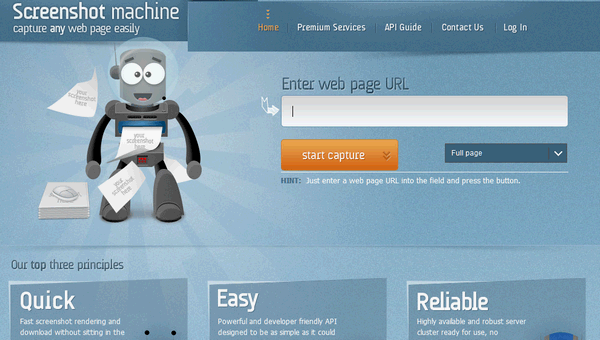
Can you see? There’s not much to it. Just type or paste a Web site URL where it says Enter web page URL, choose “Full page” or chose a size from the dropdown menu, and click the orange “start capture” button. Your screen shot will be processed and you’ll see a green “Download” button appear. Click it and your image downloads and displays in your browser. You can save it from your browser by right-clicking and choosing “Save as..”
See?
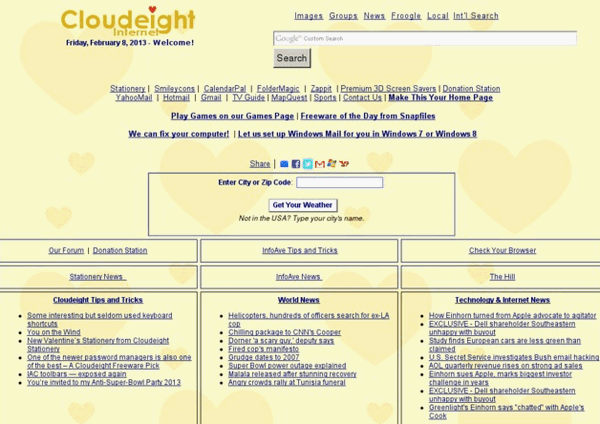
If you want the easiest way ever to capture screen shots of Web page, then you’ll love our site pick, Screenshot Machine!


with all due respect…don’t you think the key on my keyboard,”prt sc” is just aS EASY…and i didn’t have to download anything….lol, mary
Mary:
1) you do not need to download anything
2) “prt sc” does not capture the full web page (behind the screen dimensions, e.g. very long blog post)
I just tried this and ended up with a file with the name “serve.php” which windows7 or IE9 could not open. I did not find anywhere the option to select the download file type.
Don’t you think that Windows Snipping tool is just as easy? Is there something about Screenshot Machine that is better? I’m always open to something better – LOL!
Windows snipping tool has very few options for annotating and no options for resizing (except full screen, rectangular etc.).
Oh and the print screen key does not have the same functionality – you have to have a place to paste it to (like a Word document) and then save it as that type of document……the Snipping tool gives you the option to save it as a png, gif, jpg or html, without first pasting…..just sayin’!
I agree with Mary. In that same regard, you guys published just a short time ago how to take a screen shot using the prt scrn button and then pasting it into mspaint. I have used that method several times now, and it works great! 😉 Please continue with all the hard work you do. I have learned lots of interesting and helpful things since subscribing to your newsletters…
I think a number of years ago you turned us on to PrtScr — although it is old and I don’t know if it’s supported anymore it works fine. You can take in the entire page or you can just clip what you want. I love it
http://www.fiastarta.com/PrtScr/Download.html
My computer has the snipping tool which is great for picking and choosing what you want to take a picture of.
My PrintScr won’t work unless I have a separate program ‘attached’ to it. I’m going to try this one.