Joan needs help getting a favorite program to run on Windows 7
I get your letters every Friday and also your daily news. I have a question. I have windows 7 which I hate but On another pc that I had bought for my husband who passed away and not as good as my main one. I have XP on it and wish this one did. My question. I have a program by American Greeting plus 3 which I love as it does everything – but can’t use on windows 7. It’s a great program that I can do cards, calendars plus much more. I can only use on XP. Is there any way I can use it on this PC. Thanks for all your wonderful help and a very HAPPY NEWYEAR
Our answer
Thanks very much for your nice comments. Happy New Year to you too!
We have two suggestions for you. I cannot guarantee either will work. Your best chance would be to use both our suggestions. Do them in the following order:
1. Turn off DEP (Data Execution Prevention) for that program. You can get our instructions on how to turn off DEP for a particular program here.
2. Try running the program in XP mode. To do that, locate the program’s EXE file. An easy way to find the program’s EXE file is to right-click on it in your start menu, click “properties” then look in the space next “Target”. I just did it with Safari browser – you’ll see something like C:\Program Files (x86)\Safari\Safari.exe . That tells you location of the program’s executable. Now just click “Open file location” and the folder containing the program’s EXE file will open – with the EXE file selected.

Now, right-click on the program’s EXE file and check the box next to “Run this program in compatibility mode for: ” and chose Windows XP (SP3) from the dropdown menu.
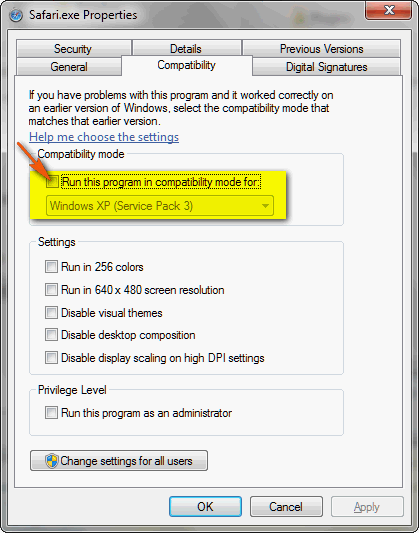
We hope this helps you get your favorite program running on Windows 7.


Every Newsletter mailing I receive, I read, but I have found only one “very” annoying thing. Those little “RED” word indications in the answers. I usually put my cursor over them to see what they are, and they have absolutely nothing to do with CloudEight. They are advertising words like, when I highlight the word “compatibility mode” a little box comes up with: “compatibility!” Find info and prices on compatibility and more! Then below there is: smarter.com and to the right is the Visit Site Button. I know you don’t put them there, but I do know that there are people out there who are probably clicking those red words, as I am writing. Is there no way to get rid of them. They certainly don’t lead you to your Download site, as a matter of fact, they are not even related to CloudEight. Very Annoying (and they are in every answer you give. Your advice and help to all of us is absolutely trustworthy, but those little clickable words that send you into “annoyance” just aren’t right. Just my two cents worth, and can they be made to disappear somehow?????
I totally agree. Perhaps Cloudeight gets some sort of kickback for these usually unwanted links.
Just my 2 cents worth too.
Please quit gripping girl’s just scroll down the page and they won’t bother you.
I don’t know how or why they are there but if Cloudeight earns anything from them more power to them,you amd and I will continue to benefit by getting free advice.
Sometimes 2 cents is better kept in your purse.
I have clicked on the red letters a few times at first not now though but as Sheila said we are getting free advice and its a huge!!!! help to most of us who don’t know a lott about computers .
Also the tips are great I have a folder bursting at the seams so Thank You Cloudeight .
Thats my 2 cents also .