How to Go Back to Windows 7 If You Don’t Like Windows 10
Quite a few of you who are using Windows 7 right now are deliberating whether or not to upgrade to Windows 10 before Windows 7 reaches its end-of-service date (end-of-life date) on 14 January 2019.
Most of you are aware that after that date, Windows 7 will no longer receive updates, which means it will no longer receive critical patches and fixes. To cut the chase, it means Windows 7 will become unsafe to use.
One of the questions we are being asked quite often is whether this program or that program will work in Windows 10. The rule-of-thumb is this: If a program works with Windows 7 it should with Windows 10.
Now we know that a lot of you want more assurance than that, but no one can guarantee you an old program you’re using in Windows 7 will continue to work in Windows 10. But we can tell you experience, that most of the time old programs that work in Windows 7 will work in Windows 10.
But most of you who are thinking about upgrading from Windows 7 to Windows 10 may not know is that if you do upgrade to Windows 10 and you’re not happy with it you’ll have 10 days to go back to Windows 7 without losing anything.
Here’s how to revert back to Windows 7 if you install Windows 10 and you’re not happy with it:
1. Right-click the Windows 10 Start button.
2. Click on Settings.
3. Click on Update & Security.
4. Click “Recovery”
5. Select “Go back to Windows 7” and click “Get started”.
6. Follow the onscreen prompts
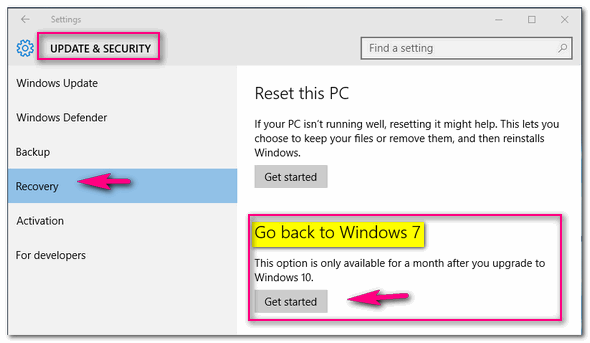
When it’s done, you’ll be back to Windows 7 with all your personal files intact can all the programs and setting as they were on the day you updated. The only things missing will be anything you installed after you upgraded to Windows 10 and any settings you changed after you upgraded.
IMPORTANT: This option is available for only a short time after you upgrade. Currently, Microsoft says you have 10 days to go back to Windows 7. If you don’t do it within 10 days, it won’t be so easy to go back to Windows 7.
If you really liked Windows 7, we can make your Windows 10 computer look and work more like Windows 7. See this page for details.
For instructions on how to upgrade your Windows 7 computer to Windows 10, see our article here.

