Saturday Bonus Questions and Answers – 032324
First, if you enjoy our newsletters, our tips and tricks, and our free computer help, please consider helping us with a small gift. We’d appreciate it!
It’s the first Saturday of spring (or of autumn depending on your hemispheric location)! And more importantly, I think, it’s time for another edition of Saturday Bonus Questions and Answers.
Sometimes the best tips and tricks are hidden in the questions and answers we publish. And rarely do we post questions and answers on this website. Today, we’re featuring some of the questions and answers from past issues of our InfoAve Weekly newsletters.
These questions & answers were selected at random from past InfoAve Weekly newsletters.
Saturday Bonus Questions and Answers – 032324
Walter can’t get a program to open in a full-screen window anymore
Hi. My computer just started a weird problem that my 87-year-old mind can’t figure out. When I start my computer and click on a program, it only opens up in a window that takes up only about a quarter of the screen. In the past, it used to open full screen and leave a space at the bottom so I could see the taskbar. I can manipulate the window so it fills the entire screen but it is annoying. Is there a fix for this or is this a special feature of an update? Thank you, Respectfully, Walter.
Our answer
Hi Walter. Here’s an easy fix for the misbehaving program window. Open the program and adjust the window to the size you want it to be, then close it this way:
Hold down the SHIFT key and while holding the SHIFT key down, close the program by clicking the X in the top right corner. The next time you open the program, the window will be the way you want it. This tip works with almost any program.
We hope this helps you, Walter.
Rhonda asks about screenshots and the Windows key
Hi Darcy and TC. Isn’t it necessary to hold down the window key for the screenshot to be saved in the Pictures > Screenshots folder? Rhonda… PS I do love your newsletter
Our answer
Hi Rhonda. Yes, you need to use the Windows key while tapping the PrtScr key if you want Windows to automatically take the screenshot and save it in your Pictures > Screenshots folder. If you just press the PrtScr (Print Screen) key (without holding down the Windows key) you’ll copy the screenshot to the clipboard. Then you’ll need to open an image editor (MS Paint, Photos, IrfanView), click “File” > “Paste” and choose the location where you want to save it.
We hope this answers your question, Rhonda.
Mildred’s taskbar search no longer works
Hi folks. I need a little help. My taskbar search doesn’t respond. I have done shutdowns. I can’t do a system restore as it doesn’t respond to create a restore point in the taskbar search.Am I making any sense? I still have a Computer care number. Thank you for all your help in the past and hopefully you have an answer for me… Mildred.
Our answer
Hi Mildred. This could be a difficult issue to solve. But let’s see if we can help you with this.
Here are some things you can try.
1. Run the Windows troubleshooter – Windows has a built-in troubleshooter that can help identify and fix issues with the taskbar search. To access it in Windows 10 open Settings > Update & Security > Troubleshoot > Search and Indexing. In Windows 11, open Settings then click on System > Troubleshoot > Other troubleshooters > Search and Indexing.
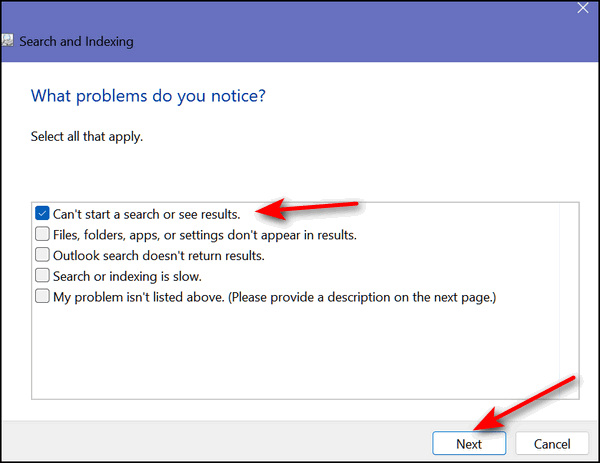
2. Reset Windows Search – resetting the Windows Search index can help fix issues with taskbar search. To do this, go to Settings > Search > Searching Windows > Advanced Search Indexer Settings > Troubleshoot Search and Indexing > Advanced > Rebuild.
3. Check for corrupt files – use the System File Checker (SFC) tool to scan for and repair corrupt system files. Open a Command Prompt as an administrator, type SFC /SCANNOW, and press Enter. You can also right-click on the Start button and click on Command Prompt (admin), PowerShell (admin), or Terminal (admin) depending on your computer configuration. In Command Prompt, PowerShell, or Terminal at the prompt type, SFC /SCANNOW and press Enter.
4. Disable third-party search software – if you have any third-party search software (like Everything Search) installed, try disabling it to see if it is interfering with the taskbar search functionality.
If none of these solutions work, you may need to reset your computer which means reinstalling Windows but keeping all your personal files (pictures, documents, music, videos) and you’ll need to re-install any software that didn’t come with Windows like Google Chrome, Emsisoft, etc.
Please let us know if this helps you – or if you need more help.
————
Mildred wrote back: “Thank you for the quick response. Reset Windows Search worked. Glad I didn’t have to do a computer reset. That scares the pants off me!! Thank you again ever so much. What would I do without you? Mildred”
Cloudeight Direct Computer Care Repair Keys
BUY ONE and GET ONE FREE!
From now through April 1, 2024, when you buy one Cloudeight Direct Computer Care Repair Key at the regular price of $50 we’ll give you one free. You can give the second key to anyone you like – or keep it for yourself! This is a great chance to save big on Cloudeight Direct Computer Care Service keys. Don’t miss out. Buy one Cloudeight Direct Computer Care key now and we’ll give you a second one Cloudeight Direct Computer Care key FREE. You can save them until you need them. Cloudeight Direct Computer Care repair keys never expire – they are good until you use them! GET YOURS NOW! Offer valid through Monday, April 1, 2024.
Get your Cloudeight Direct Computer Care keys here!
If you don’t need any of our products or services right now, please help us with a donation. Even the smallest gift is appreciated.
Steven asks about clearing browser history & more
Do you recommend clearing all history from Google Chrome? The last time I did that all of the circular icons which I use frequently disappeared from the opening page of Google Chrome. Also, all of my favorites (bookmarks) changed from icons to blank pages (icons not showing until I clicked and opened them again).
Our answer
Hi Steve. The site logos (icons) you see when you open Chrome are the sites you visit most. These are based on your browsing history. When you clear your history they’re removed. You can add them back by visiting your favorite sites again.
Chrome does not have “Favorites” it has bookmarks. Deleting browser history does not remove bookmarks. I think by “icons” you are referring to the “favicons” (AKA shortcut icon, website icon, tab icon, URL icon, or bookmark icon) that most sites display (like we display a little dragon), and yes, those will disappear if you clear your browser’s cache and history, but they’ll reappear when you reopen that page. The reason for this is that “favicons” aren’t stored on your computer – they come from the bookmarked site – and will reappear when you visit the site again. The favicons will remain visible as they are stored in your browser’s cache. If you want to learn more about favicons, see this page.
So, everything you describe is a result of clearing your browser’s (Chrome) history/cache.
We recommend clearing history/cache every few weeks. However, if you visit a scam site or phishing site and you are getting popups, ads, or other problems related to your encounters with scam/phishing/malware sites, then clearing the browser’s cache and history is a priority.
We hope this helps you, Steven.
Sandi wants to know how to show more icons on the Windows 11 taskbar
Some of the icons on my Windows 11 taskbar are hidden and some I can see. How do I get the hidden ones back so I can see them? This has just happened today. Thank you for your help.
Our answer
Hi Sandi. Right-click on your taskbar, and open Taskbar settings. In “Taskbar settings”, click on “Other system tray icons” and turn on the ones you want to show on your taskbar.
We hope this helps you, Sandi.
Tim has some questions about VPNs
Hi Guys! Tim from Pittsburgh (again)- regarding VPNs, I am confused- if I sign up for a VPN service, where does that coverage begin? My internet comes from Comcast cable, through my modem and router, to my streaming devices, and to my PC. So, am I “covered” at the PC, or the Modem, or what? It’s not something that I install on my PC, is it? I don’t get it! (don’t want to go into the plus and minus of VPNs) just can’t figure out how it works! Hopefully, you can clear up another conundrum for this 80-year-old user. Thanks!
Our answer
Hi Tim. I think you’re misunderstanding what a VPN is and what it does. A VPN is a Virtual Private Network.
You can install a VPN app on your device, or a VPN extension in your browser that allows you to establish a secure connection with a VPN server.
A VPN connection creates a secure connection between you and the internet. Via the VPN everything you do on the internet is routed through an encrypted virtual tunnel. This disguises your IP address when you use the internet, making its location invisible to everyone. A VPN service usually allows you to choose the location that you want to appear to be from. You’re in Pittsburgh, but you could choose a VPN server in Los Angeles or London, or anywhere your VPN service has servers.
Your ISP is involved only in connecting you to the VPN service you use. Normally, your ISP logs everything you do and everywhere you go on the internet, but when you use a VPN service, your ISP only knows you’re connected to a VPN service what you do after you connect to the VPN service your ISP does not know. Many think this provides more security since their ISP cannot log their internet activities. But it’s the devil you know theory. Many VPNs claim they don’t keep logs of your activities, however, many do, and the only proof you have that they don’t log your internet activities is that they say they don’t.
Here’s a quick summary:
Without a VPN service…
YOU>>YOUR ISP>>THE INTERNET
With a VPN service…
YOU >> YOUR ISP>>YOUR VPN SERVICE >>THE INTERNET
A VPN service has nothing to do with your ISP, your router, or your modem. ISPs and routers/modems just get you onto the Internet. Without a VPN everything you do on the Internet goes through your ISP so your ISP can “see” everything you do and everywhere you go on the Internet and keep logs of all your online activities. With a VPN everything you do on the Internet once you’ve connected to your VPN service goes through your VPN. All your ISP knows (and logs) is that you’ve connected to a VPN server. But it’s important to remember that your VPN service may be logging everything you do on the Internet too… even if they claim they don’t.
Let us know if this helps you, Tim.
————-
Tim wrote back: “To quote Johnny Nash, ‘I can see clearly now…’ I think I’ve got it! Many thanks!”
Our Spring Donation Drive is Underway!
Make a small donation and help us to keep on helping you!
Our annual spring donation drive is underway. Sales of our products and services help keep the lights on at Cloudeight. But if you don’t need any of our products or services right now, please help us with a donation. Even the smallest gift is appreciated. Every donation helps us to provide useful information that helps you with your computer as well as helps to keep you safe on the Internet. We offer free help to thousands of people every year… and we offer an honest and inexpensive computer repair service too. We do everything we can to help you with your computer and to help you stay safe too.
So, if you don’t need any of our products or services right now…
You can help us to keep on helping you by donating right now.
Interested in making a monthly gift? Visit this page. Help us keep helping you!
Thank you so much for your support!
Kat wants us to clarify USB drives, USB flash drives, and thumb drives
Please clarify information regarding flash/thumb/USB drives. Barring Windows registry & Windows backup: can one of those drives be used for multiple storage without wiping what was stored? Say, storing pictures, then adding family addresses, or saved emails, etc.? Also, does the USB require any initial preparation? Do I just plug it in and then what?
You two are worth more than all the “Dummy” books I ever read (going back to Word 7) — & easier to understand. I bet if you had a nickel for all the questions you’ve answered, you two would be enjoying an extended, round-the-world vacation. Bless you both, & Aloha ‘Oe Kat.
Our answer
Hi Kat. Thanks for your nice comments.
USB flash drives are also called USB thumb drives or pen drives, but they are the same. They are small drives that plug into a USB port and the most popular sizes are 8GB, 16GB, 32GB, 64GB, and 128 GB. That means they hold anywhere from 8 gigabytes to 128 gigabytes (GB) of data. USB flash drives are inexpensive and don’t require any preparation – just plug them in and they’ll show up as a drive in File Explorer. You can buy a 64 GB flash drive for around $12 and a 128 GB flash drive for less than $20. The smaller ones are even cheaper.
A USB drive can be a thumb/flash/pen drive or an external hard drive which usually holds between 1 and 4 TB (terabytes). A terabyte is approximately 1000 gigabytes. External drives normally come with installation software but you do not need to use it – in fact, we recommend that you do not. You can plug an external hard drive into a USB port and Windows will recognize it right away and you’ll be able to see it in File Explorer. A 2TB external drive costs between $55 and $80. You can spend more, but there’s no reason to.
You can only use a drive to its capacity. Once it reaches its capacity, you won’t be able to store any more data on it without deleting some or all of the data stored. So, the bigger the drive, the more you can store without removing what’s already on it.
We hope this helps you, Kat.
Ralph says his mouse pointer keeps disappearing
Every so often my mouse pointer disappears. I can get it back by pressing Windows key+D or Alt+F4 but I would like to know why it does this and how to stop it.
Our answer
Hi Ralph. Your mouse pointer is not disappearing, it’s just very difficult to see because of the size and color and whatever background is behind it. When you press the Windows key+D or Alt+F4 your desktop appears and the color(s) of your desktop make the mouse pointer easier to see.
A disappearing mouse pointer is a very common problem. The easiest solution is to change the size and color of your mouse pointer. We wrote a tutorial to help people do this. Here is our tutorial for Windows 10. It shows you how you can make your mouse pointer much larger and make it any color you like.
We hope this helps you, Ralph.
Margaret wants to set Google Chrome’s page zoom to 75% permanently
Is there a way to permanently set the zoom in Google to 75%? It keeps going back to 100%. Also, how do I delete a Facebook account to which I accidentally signed in? I know you are busy and I appreciate any help you can give me. Thank you.
Our answer
Hi Margaret. Type or copy & paste chrome://settings/appearance in Chrome’s address bar and press Enter — Or click the three vertical dots icon in the top right of Chrome. From the drop-down menu, click “Settings.” Scroll down to the “Appearance” section.
Open the “Page Zoom” drop-down menu and choose the zoom setting you want. See the screenshot below.
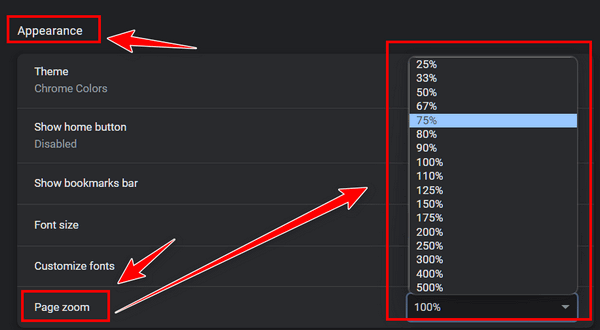
I’m not a Facebook expert so the following info comes from Facebook’s support page:
“Tap in the top right of Facebook. Scroll down and tap Settings. Scroll down to the Your Facebook Information section and tap Account Ownership and Control. Tap Deactivation and Deletion, and select Delete Account.”
We hope this helps you, Margaret.

Now available: Reg Organizer 9.31
If you purchased or renewed Reg Organizer through Cloudeight within the last 12 months, you’re entitled to a free version upgrade to Reg Organizer 9.31. It works great with Windows 10 and Windows 11!
Save $14 on Reg Organizer right now!
Reg Organizer – A Swiss Army Knife of Windows Tools – Works Great on Windows 10 and Windows 11!
Sandy wants to switch from Chrome to Edge
I had to laugh at your statement: If you have comments, questions, a tip, a trick, a freeware pick, or just want to tell us off for something. I would never tell you off. you people are the best. Anyway- I have a new computer and everything is geared to Chrome. Edge is on that computer but not being used. How can I change it from Chrome to Edge? I want to use your Start page like I have been doing for years. I’m lost without your start page. Thanks for all your help. Sandy
Our answer
Hi Sandy. In Windows 10 just type DEFAULT APPS in the taskbar search and press “Enter” or click “Open” when Default apps appears in the search results. On the “Default apps” page, click Google Chrome under Web browser and a list of other browsers currently installed on your computer will appear. Since Edge is installed on all Windows 10 computers, just click on “Microsoft Edge” to set it as your default browser. That’s all there is to it.
Just so you know, you can set our start page as the home (start) page in any browser, including Chrome. See this page to learn how to do that. It shows how to set a start page (or what some call “home page”) in Firefox, Chrome, and Edge.
We’re sure glad you didn’t want to tell us off! And thanks for your nice comments, Sandy.
———–
Sandy wrote back: “…Excellent. I’m all set now. Your information was Perfect. Thank you so much.”
Margie wants to delete the huge Windows.old file on her computer
I use several computers and just installed the new Windows 10 Fall Creators Update. No problems at all. But now I am stuck with an over 20 gig file that won’t delete, it is the Windows.old file on the C drive. There is no reason for me to hold on to that file – there is nothing in the old version I want and should anything not work properly I would just re-install the entire operating system. So how do I delete this old file – it won’t go no matter what I do – Administrator does not work on this one. This is very annoying and tells me I am not in charge of my computer!! I should be. Please help.
Our answer
Hi Margie. Be very sure you want to delete the Windows.old folder. If you delete it and you have problems with Windows 10 Fall Creators Update you will not be able to go back to your previous version of Windows 10.
After you install a major update (like Fall Creators Update), Windows gives you 10 days in which you can easily return to your previous version of Windows without losing any data or programs; in other words, you can go back to the previous build just by pressing a button in Settings > Update & security > Recovery >
If you’re sure you’ve used Windows 10 Fall Creators Update to know all is well and you want to remove the Windows Old folder you can do so using Windows Disk Cleanup:
In the taskbar search for Disk Cleanup and press Enter (or click it) when Disk Cleanup appears at the top.
When Windows Disk Cleanup appears, you’ll see a dialog box. Click OK to let it scan your C drive. When it’s done it will show you a list of files that you can clean using Disk Cleanup. Near the bottom, you’ll see a button that says “Clean up system files”. Click that button.
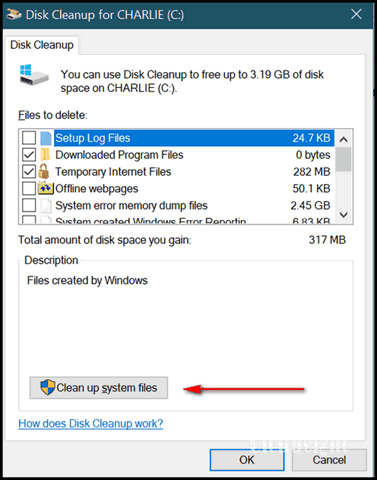
Windows will ask the drive you want to clean up, it will default to “C”. Leave it set to drive C and click OK. Wait a few minutes for Windows to scan your drive. When it’s done you’ll see another dialog. You’ll need to scroll down until you see “Previous Windows installations”.
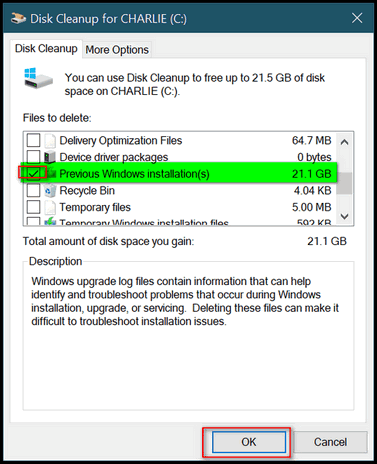
Tick the box next to it. And then click OK. It will take a while to remove the files. The Windows.old folder is huge — 20 GB or larger.
The Windows.old folder not only contains your previous version of Windows but also includes an exact image of your previous installation including programs, files, settings, etc. So be very certain you are not having any problems with the Windows 10 Update before you delete the Windows.old file or you will have no easy way of going back without having to reinstall your programs and possibly losing data.
Keep in mind that Windows will automatically remove the Windows.old folder within 30 days after you update.
Robert has browser problems and a lot of ads
I seem to be experiencing the latest “Google” enabled weakness. Is there any way I can get rid of this ad supplier and still render my PC usable? After my update, which was problematic, on my rebooted home screen I had a myriad of ads. Bunches of ads. One especially on the lower right corner of my screen is an ad about 1/5th the screen area (3.5″ x 3.5″), and is stationary (cannot be moved) to see what lies underneath except to scroll the page.
In addition to the obvious ad, is a line seemingly attributing the ad to Google, using this line: Google Chrome * mypdf.com or other ads. I checked both Google & MS Edge and there are no extensions on either. I ran the Emsisoft search and came away with nothing bad. I think we had something like this a few years ago, and the answer seemed to do with the advertiser runs of memory alone and would need to be loaded when the PC is rebooted
Our answer
Hi Robert. This is something we might have to look at… if you have a Cloudeight Direct Computer Care repair key we can schedule an appointment to take a look.
Sometimes these things bury themselves in the registry, Services or User/App/Data – or the Startups. It’s hard to guess. Here are two things you can try. Try resetting Chrome – see this page for instructions.
Also, open Task Manager, click on the Startup tab and disable anything you don’t recognize. Then right-click the Start button, click on Settings > Apps > Startup, and turn off anything you don’t recognize.
After you do all of the above, restart your computer – if you still have problems, then we’ll need to take a look.
———–
Robert wrote back: “THANK YOU! One of your suggestions seemed to work! On average I don’t use many “extensions” and the reset went so quickly I thought I must have made a mistake. Thank you again, Robert.”
THE ONLY CLOUDEIGHT-ENDORSED EMAIL PROGRAM
OE Classic is the only Cloudeight Endorsed Email Program – Very Similar to Windows Mail & Outlook Express!
If you’re looking for an email program that feels familiar and works much like Windows Mail & Outlook Express, OE Classic might be exactly what you’ve been looking for!
Stephen asks about cyber attacks from the “dark web”
I recently closed my account with AllClear ID for which I was paying $8.50 per month on the advice of a friend who has your service and signed me up. She told me you do not recommend these protective services and that they are not worth the money. Is there any type of malware protection I should have no to prevent cyber attacks? I currently have Windows Defender which came with my Windows 10 but that does not detect malware or invasion from the dark web. I was originally using McAfee for 4 years, but when I had Windows 10 installed the computer tech told me not to waste my money on McAfee and that Windows Defender is better. I retired recently and I am 75 years young. I am planning to sign up for a year of service with you as the last technician who came to my home from Geeks-to-You who I have been using charged me $225.00 for 2 hours of work and never solved my issue. Thanks for all your help and for answering my last question!
Our Answer
Hi Steven. You are not at risk from cyber-attacks from the dark web. You cannot even get on the dark web using a normal browser – you’d have to use something that uses the Onion network – like the Tor browser. In an onion network, messages are encapsulated in layers of encryption, like the layers of an onion. The encrypted data is transmitted through a series of network nodes called onion routers, each of which “peels” away a single layer, uncovering the data’s next destination. So nothing from the dark web will ever be on your computer and no mysterious malcontents sit in the dark corners of the dark web waiting to attack you. The dark web is a place where many go to buy illegal things like drugs. It’s not an attack vector.
When people say “cyber attack” they usually mean someone attacking them and stealing their identity. This is not done by a personal attack on you, It’s done because someone tricks you into giving up your personal information usually through a phishing email. And no program can provide you with 100% protection against being tricked -except that software between your ears – your common sense. Our motto: THINK BEFORE YOU CLICK!
We agree that Microsoft Defender is better than McAfee – but it’s not true that it does not protect you from malware. Malware means anything bad – viruses, Trojans, etc. In our opinion, Microsoft Defender is better than McAfee but not as good and not as user-friendly as Emsisoft Anti-Malware (which is also an antivirus app and anti-ransomware). You can read more about Emsisoft here.
Finally, Geeks-to-You ripped you off. Paying $225 for computer repair is way too much. I’m writing this answer to you on a Windows 11 laptop for which I paid approx. $250. You can buy a really nice 17″ Laptop for around $540. For $99 you could buy a Cloudeight Direct Computer Care SeniorPass which gives you unlimited computer repair sessions for one year and up to three annual checkups.
Don’t let people scare you into buying things. Remember the boogeyman is no more real now than he was when you were a kid. Don’t be afraid and don’t let people sell you things by scaring you.
Dianne wants to know if Express VPN is safe
Is Express VPN safe to use? I have a new Windows 11 laptop and wonder if I should just delete the app.
Our answer
Hi Dianne. It’s safe. but not necessary… and if something’s not necessary and you’re not going to use it, it should be removed. Keep in mind, also, that Express VPN is not free -so at some point in time, you may need to pay for it. Do you really need a VPN service? A VPN service has some usefulness, but it does not protect you from malware, phishing, ransomware, or identity theft as many VPN services claim to do. Read our article here if you want to know about VPNs.
You should be able to remove Express VPN using Control Panel or Settings > Apps >Apps & features.
if you have more questions or need more help, just let us know.
Beverly is having problems with the sound on her computer
I have lost the volume control on my desktop. I don’t know when I lost it as I usually keep it on mute. I have tried everything Google suggested to restore it. Do you have any suggestions that might restore it? Thanks.
Our answer
Hi Beverly. Here are some things you can try:
Right-click on the Windows 10 start button… click Settings > System > Sound.
1. Make sure your output device is set to Speakers and not headphones if you are not using headphones.
2. Make sure your Master volume is not muted and that it is turned up.
3. If you still have no sound, click on the Troubleshoot button and run the Windows 10 sound troubleshooter.
See the screenshot below for some helpful tips.
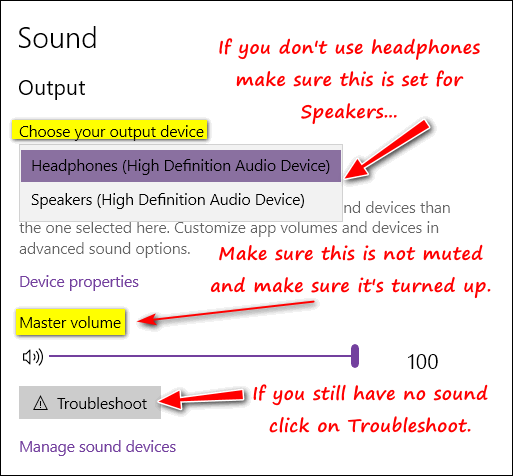
I hope this helps you. Beverly.
Don’t need any of our products or services right now?

Please help us to keep on helping you!
When you support us with a small gift, you help us continue our mission to keep you informed, separate the truth from the hyperbole, and help you stay safer online. Plus, our computer tips make your computer easier to use.
Did you know that we provide support to thousands of people? Every week we help dozens of people via email at no charge. The questions and answers you see in our newsletters are from the email answers and help we provide to everyone free of charge.
Thanks to your gifts, we do a lot more than provide this free newsletter. We help you recognize online threats, fight for your online privacy, provide the knowledge you need to navigate the Web safely, provide suggestions for safe, free software and websites, and help you get more out of your PC.
Please Help us keep up the good fight with a small gift.
Are you interested in making an automatic monthly gift?
Visit this page. Help us keep helping you… and help you stay safe on the Web.




