Saturday Bonus Questions and Answers – 072322
It’s Saturday and that means it’s time for Saturday Bonus Questions & Answers.
Sometimes the best tips and tricks are hidden in the questions and answers we publish. And rarely do we post questions and answers on this website. Today, we’re featuring some of the questions and answers from past issues of our InfoAve Weekly newsletters.
These questions & answers were selected at random from past InfoAve Weekly newsletters.
Saturday Bonus Questions and Answers – 072322
Marilyn says one of her friends has been attacked by scammers
Hi TC & Darcy. One of my friends has unfortunately been taken in by scammers, who claimed to be from our Telstra phone provider & he told that due to a phone problem ( which we both had due to the fault in NBN,)
So she believed him & made changes allowing him to download something called team ??? which I think was a remote access program. She said that there are two icons on the desktop. Also, the computer was flashing lines, colors & numbers all over the place. it was only when he mentioned that she should tell her bank that it was not a scam, that she realized that this wasn’t what he claimed it to be. She hung up the phone & phoned me. I phoned her ISP, & asked what steps I could take, & I was told to unplug the computer from any power & to not turn it on until a technician had cleaned it.
Can you suggest what steps in what order I can do to try to clean it, please? I have suggested that you could do a better job than I, & she’s thinking about it, but I thought I’d also like to try but without the modems on. At least that part. With no access to the internet whilst doing it, so the scammers can’t get back in by any link on the machine. Marilyn
Our answer
Hi Marilyn. Are you sure they put something on her computer? Was it “Teamviewer”? TeamViewer is a legitimate remote access software program. It’s used a lot by scammers to remotely connect to a computer. You can remove TeamViewer completely using Control Panel / Programs /Uninstall a program. It’s not malware or any kind of PUP – so it will remove TeamViewer – once that is done, they (the scammers) won’t be able to connect to her computer.
Did they connect to her computer and physically interact with her, or did she hang up before she could do anything? The noises and lines and flashing lights and so forth, are nothing but a very expertly crafted web page ad designed to scare people into calling a number or clicking a download link. All that flashing and noise does nothing harmful to the computer. It can be cleaned up by shutting down the computer, reopening the computer, and clearing the browser history. But this comes with a word of caution. When you restart your computer and open the browser, it may ask if you want to re-open the pages that were open with the computer being shut down. Obviously, you don’t want to do that or she’ll be right back to the scam ad. So never say yes to reopening the pages that were open. As soon as the browser opens clear the history.
If the scammers connected to the computer and you don’t know what they installed (other than TeamViewer) then that’s another set of problems and it would take some experience and knowledge to find and remove other things they may have installed.
If you don’t know what was installed you can try running System Restore to a date before the scam attack. Press Windows Key + R and type RSTRUI.EXE in the run box and press Enter. When System Restore opens look for a date before the attack happened and choose it. Then run the restore operation.
The other option, if you’re pretty sure her computer has been compromised by malware or other software installed by scammers, is to do a Windows 10 reset (If she’s using Windows 10). If she does a reset and chooses to keep her files, then all programs will be removed, Windows will be removed and a fresh copy of Windows will be installed. All her files will be put right back where they were before the reset and she’ll need to reinstall all programs she wants to use. This would ensure that nothing untoward remains on her computer. If she wants to be sure that nothing remains of the scammers’ incursion, then a Windows 10 Reset would be the way to go. See this page for complete instructions on doing a Windows 10 Reset and keeping all personal files & folders.
This may all be overkill if nothing other than TeamViewer was installed on her computer – but without looking at her computer there’s no way of telling exactly what effect the scam attackers had. We take of things like this all the time – we can look at her computer, determine what, if anything has been installed, remove it, and clean up her browsers and computer. With our Cloudeight Direct Computer Care service, we can look at her computer and do what needs to be done. Learn more about our Cloudeight Direct Computer Care service here.
We hope this helps you help your friend.
—–
Marilyn wrote back: “Sorry I didn’t get back to you, but I had more visitors…You were right as usual, Irene’s computer had not been hacked but had loaded pups onto it. I turned off the modems & turned on the computer & it seemed fine, but I cleared the cache first thing & then scanned with Emsisoft & it found four pups, so it got rid of them. A thorough scan afterward showed nothing untoward, but the “team viewer” icon, which I think is part of the remote access as there was also another icon I think part of remote access there. I uninstalled them & so far so good. I told Irene that she needs to think about whether they are going to replace the computer when Windows 7 runs out in January. If it is replaced, then it would be a good idea to purchase keys for Cloudeight computer care. She agreed that it would take a lot of stress from her if she knew that she had a key to have any problems sorted. She knows that I have had sessions in the past & wouldn’t trust a store to do anything.
She asked me to say THANK YOU for your advice & that she appreciated it. “
Scott says he has to keep turning on his Wi-Fi every day
I am not sure why this has happened but my laptop used to always keep wifi turned on but now seems like every day I have to turn it back on. Is this from the last windows 10 update causing this? What do you think?
Our answer
Hi Scott. The last update caused problems with Wi-Fi for a small percentage of Windows 10 users, but I never read anything about the kind of problem you have. Did you run the Wireless Network Troubleshooter? Did you try power cycling your router & modem?
We just published an article on troubleshooting Windows 10 Wi-Fi problems. You can read it here. It covers power-cycling, running the Network troubleshooter, and resetting your Wi-Fi network. You can read it here.
We hope this helps you, Scott.
Cathy says her computer screen comes on when no one is using it.
I have a desktop computer and the screen has sometimes been showing the home page for the internet on the screen when no one is around the computer. Sometimes when I walk past the computer it looks like someone was using the internet and no one was around the computer. Can you tell why it’s been doing that? It’s been doing that for a while. Thanks, Cathy.
Our answer
Hi Cathy. It’s not that someone is accessing your computer. If you don’t set your power options to “Sleep” after a number of minutes, but you have your screen dimmed after x number of minutes, normal internal “goings-on” within Windows (checking for updates) or with other programs such as your antivirus program checking for new definitions or updates can cause your screen to come on and then dim again over a period of time.
If this bothers you, shut your computer down when not using it or put it to sleep using Power Options. You can access Power Options by right-clicking on the Start button and choosing Power Options. You can also put your computer to sleep by right-clicking the start button, hovering over “Shut down or sign out” and clicking “Sleep” on the menu that appears.
Robert wants to know if anyone can connect to the Internet through his wireless printer
Hello EB & TC. When I click on the WiFi symbol located on the taskbar of my desktop PC I see my network listed (as secure) as well as some of my neighbor’s (I now live in a “senior” retirement village) connections which are also labeled secure.
I also see my printer on the list because it is connected via the wireless modem and it too says secure. I have Emsisoft Anti-Malware and use the Windows Firewall as you suggest and am running Windows 10 which I keep up to date.
Is it possible (I know the probability is really, really low) that someone with ill intent could sit out in the parking lot and connect to my PC through my printer? If it is possible is there anything I can do to protect against it? I know my concerns may sound trivial but I have learned it is better to be safe than to be sorry. Thank you for all you do.
Our answer
Hi Robert. Good question. When you click on the wireless network icon, it sure looks like you can connect to the internet via your printer.
But a printer is not a router and would have no idea how to route traffic to other devices, let alone to the internet. So even if someone knew your wireless key, they still couldn’t connect to the internet via your computer.No one can connect via your printer. The best way to test this is to go ahead and try to connect via your printer. You’ll see you have to enter a security key. And even if you type your wireless key, you will still not be connected to the internet.
You’re right though – better to be safe than sorry and now you know that no one can connect to the Internet via your wireless printer.
Please consider making a small donation and help us to keep on helping you!
Sam says Chrome is showing popups and ads
I use Chrome and every time I open it, I get so many ads or pop-ups and I have to close all of them so that I can do other things. Please let me know how can I stop them, it’s very annoying, otherwise I not use Chrome anymore. Thank you for your help.
Our answer
Hi Sam. Chrome is an excellent browser – and it’s being used by over 65% of people. Showing ads and popups is not how a clean version of Chrome behaves.
So, all we can tell you is that it sounds like you installed questionable extensions or malware. This can happen without your knowledge, especially if you download freeware that comes bundled with malware, PUPs, and useless browser extensions. The best way to clean this up – if it’s just a Chrome issue – is to reset Chrome. You can find instructions on resetting Chrome here.
If your computer is infected with malware then it will affect other browsers as well. We can clean up your computer for you and make sure that you’re computer is clean and that none of your browsers are compromised. If you need our help, please see our Cloudeight Direct Care Service Home Page.
If you need more help, please let us know.
Nick wants to know if he should use Emsisoft Browser Security
I just got a notification from Emsisoft asking if I want to install Emsisoft Browser Security. I said yes and it directed me to the Microsoft Store. I downloaded it but am having second thoughts as to whether I should launch it. What do you recommend?? Thanks for all you guys do. You are amazing.
Our answer
Hi Nick. Thanks for your nice comments! Yes, we think it is a great feature recently added by Emsisoft and we use it personally – it’s an additional layer of security. We set it up on all the computers we service.
Carie says she can’t change the taskbar and Start menu colors on Windows 10
As everybody tells you I read your newsletter every Friday and depend on it. Now, you had a response on this last Friday in regards to changing color on Taskbars. I am still having a problem doing that on Windows 10. It does not have the things as you state that I can find in personalization there is only one Default Item for Dark or light to change. I cannot change my taskbar color still. My transparency is off and the one setting is set to light but when I scroll down the block that is greyed out for Start, Taskbar, and Action Center will not let me check it. I hope I’m making sense to you. I have tried everything to get things to work and I cannot get anything to get that greyed box to highlight so I can change the Taskbar color. Can you help me? I really would appreciate it. Thank you. Carie R.
Our answer
Hi Carie. You have to have your Windows mode set to dark, not light, and your App mode set to Light, not Dark. If your default Windows mode is set to “Light” then all the other settings will be grayed out – just as you described.
So, right-click on an empty area of your desktop, click “Personalize”. In Personalization click Colors and make sure that the settings are as follows.
Default Windows Mode “DARK”
Default App Mode “Light”
Anything other than that will result in all other settings being grayed out. If your settings are correct you’ll be able to check the boxes next to “Start, taskbar, and action center” and “Title bars and window borders”, And whatever color you chose will immediately be shown on the surfaces selected.
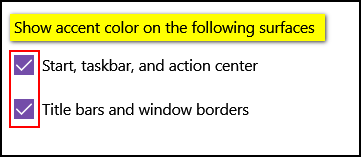
Let us know if you need more help, Carie.
Audrey wants to know how to send an attachment with Thunderbird
Hi Darcy T.C. I’ve tried but can’t seem to find out how, when using Thunderbird you add an attachment to send on an email. I’m sure you can help explain it to me. Thanks, Audrey.
Hi Audrey. To attach a file, just click on the down arrow at the top, far-right. This will open the drop-down menu. From that menu, click on File(s) and browse to the file/files you want to send. See the screenshot below.

To insert an image in an email, just click Insert, new image, or click the icon in the ribbon menu and choose insert, image. Then browse to where you have the image and choose it. Below is a screenshot (I clicked Insert, image to put this here.)
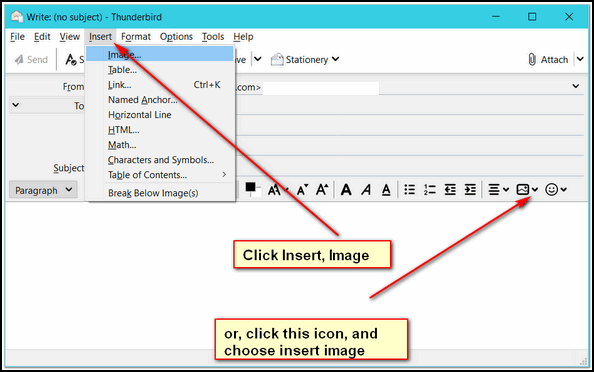
Or you can open the folder where the image is, and drag it into the mail you are writing. The choice when you drag it may be “move” but the original image will remain in its folder.
I hope this helps you, Audrey.
Ron wants to know why Windows 10 File History files are Read Only
Here I am with another question, folks. This time it’s about File History. I know it’s a good feature, but the thing bugs me because it changes the names of the files and also changes the attribute to Read Only. I cannot edit these files of course or even use them properly because of that change. I have to change the file back to its original name and get rid of the Read-Only attribute.
Is there any way to keep this from happening? I don’t see any settings that will stop it.
If there is no way to stop it, is there a way to delete the last part of the file names that have the UTC code in it, and to get rid of the Read-Only attribute and do it with a group of files and not have to do them all individually? Thanks again, Team! U R the best! Ron
Our answer
Hi Ron. It makes no difference if the attribute in File History is “read-only” or not. When you restore a file, files or folder(s) from a File History backup, the files are fully editable. I’ve done this many times.
If you look at C:\Users\Your User Name\Pictures or C:\Users\Your User Name\Documents, etc. in your C:\ Drive, you’ll note these are also Read Only. Unless you have some specific reason for changing file attributes, it’s best not to do it.
File History appends the date and time to each file it backs up so that if you are working on a file it’s already backed up and if you later change that file, it’s backed up as well. You cannot have 2 files with the same name or the original will be overwritten, so this prevents overwriting previously backed up files.
There’s no way to prevent File History from appending the date and time to a file name, but I am not sure this is a bad thing.
If you don’t like this feature of File History, there are some other good free backup programs like Macrium Reflect free and EaseUs Todo Backup Free.
Wayne does not want to sign in after his computer wakes from sleep
This may sound like a silly question but here goes: I am using windows 10. If I pause too long my Windows cuts out and I have to log in again. How do I lengthen the pause time I have before things cut out. I am drawing a complete blank on how to make this adjustment. Many thanks for the fine work that you folks do. Cheers, Wayne.
Our answer
Hi Wayne. Thanks!
You can eliminate the sign-in after sleep this way:
1. Type Account Settings in the taskbar search.
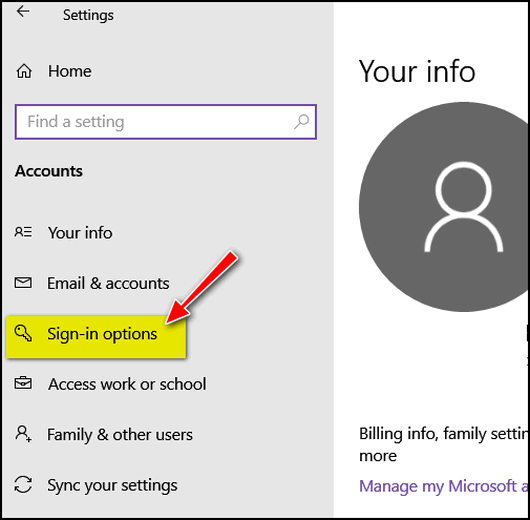
2. Click on Sign-in options
3. Look for “Require sign-in”, click the down arrow under “If you been away, when should Windows require you to sign-in again?” and choose “Never”.
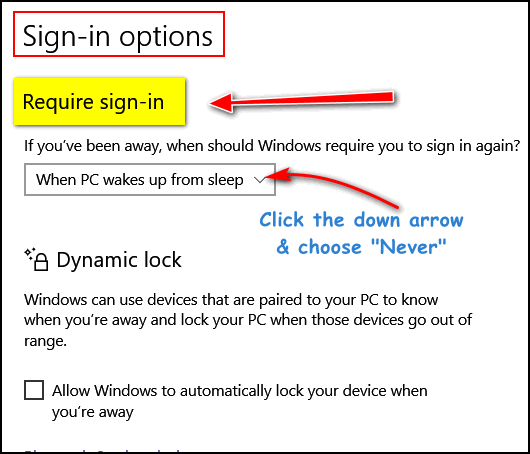
You will not have to sign in when you wake Windows from sleep.
If you want to adjust how long Windows waits before your computer sleeps, right-click on the Start button, and choose Power options…

Under “Sleep” you can choose from 3 minutes all the way to never. Just click the down arrow to select how long you want your computer to remain awake before it sleeps.
——-
Wayne wrote back: “Many thanks TC. You guys are the greatest.:-)”
Jean wants to help a friend who is afraid
An elderly friend received an email which unfortunately she opened. It was very threatening demanding $880.00 in Bitcoin or else…She was given 50 hours to comply. The 50 hours will be up tomorrow morning sometime. The email has been deleted bypassing the trash can. I don’t think she has a backup. I plan to back up for her what I can but it won’t be until tomorrow a.m. What else can be done?
Our answer
Hi Jean. It’s just a scam.. nothing will happen if she doesn’t do anything. There are billions of emails sent and millions of scams sent with garbage like this.
If she got an email – just delete it. We (Cloudeight) get dozens of these threatening scam emails every week. They are sent by criminals trying to scare people into paying the ransom. Nothing will happen if you don’t pay – and nothing will happen if you delete the email.
Here’s a sample of emails we get all the time…
Click here to open the letter in a new window.
Please tell your elderly friend she is in no danger. Nothing will happen to her computer. She won’t lose any files. The scammer sends these emails out by the millions. They may even include the correct email address and part of the actual passwords. It’s all to make it look more genuine.
Delete it and move on. Nothing will happen to your friend or her computer. We get dozens of these each week and have been getting them for years.
Don’t have a Cloudeight SeniorPass? It’s a great deal. Learn more here.
Our Cloudeight SeniorPass is a great deal. You get unlimited support for one full year from the date you first use your SeniorPass. We can help keep your computer running well, fix all kinds of computer problems, clean up malware, and a whole lot more. Our SeniorPass is like having insurance for your computer. And it’s only $99 for an entire year.
To learn more about our SeniorPass, please see this page.
Carol wants to know if we can help with her computer
In a Direct Repair session would you be able to tell if my problems stem from just old age and I best be looking at a new computer. It is sluggish and drop-down menus require me to hold the mouse down or it flashes and I can’t select an option. Some things require I close the page several times. Submit buttons don’t always effectively “submit”.
Our answer
Hi Carol. Yes. All the things you’ve mentioned are things that we can look at and repair… or if they can’t be repaired because of damage to Windows due to age or something else – we can tell you that too. Some of your problems seem more browser-related than Windows-related. But we can determine that during your Cloudeight Direct Computer Care session.
If you already have a repair key that’s great, if not, you can get one here
We look forward to helping you soon, Carol.
Earl wants to know how to make his mouse pointer easier to see
Hi. First thanks so much for all you do to keep us safe and informed. My question is, is there some way to make the pointer bigger so it is easier to see and find? I’m using Windows 10. Thanks!
Our answer
Hi Earl. Windows 10 makes it easy to change your mouse pointer so it’s easier to see.
Here’s how to do it:
1.) Press & hold down the Windows key and tap the “U” key. This opens “Ease of Access” in Settings.
2.) in Ease of Access, in the menu on the left, click Cursor & pointer size.
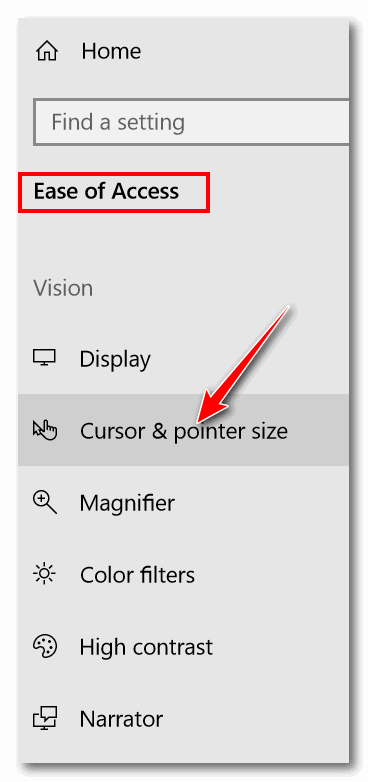
3.) In “Cursor & pointer size, under “Make the pointer, cursor and touch feedback easier to see” You can change the cursor thickness by moving the slider under “change cursor thickness” right or left. Moving it to the right makes it cursor thicker. Under “Choose pointer size and color”, You can choose from small, medium or large for your pointer size.
4.) Under “Change your pointer color” you can choose the color of your mouse pointer. If you’re fussy, your choices are white or black, which are not colors. But we’re not Microsoft either. If you don’t like Microsoft calling white and black “colors”, feel free to tell them.
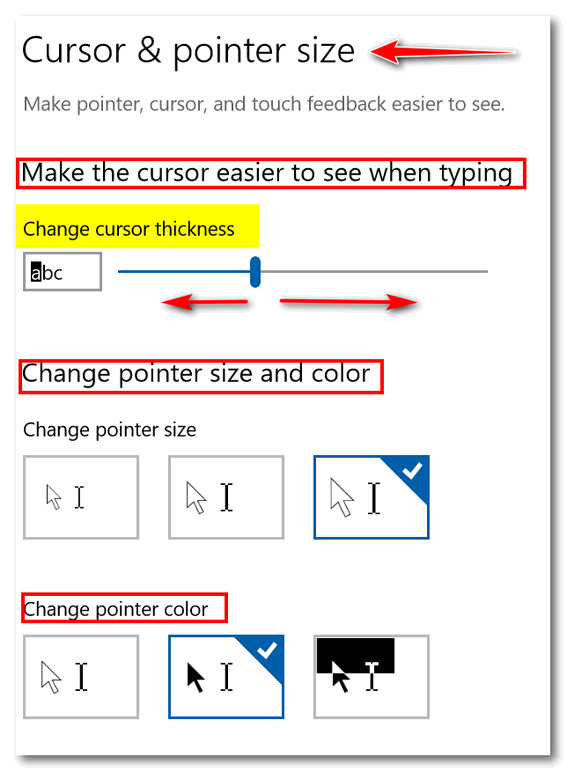
Above: You can see under Pointer size I chose the largest size, and under “Change pointer color”, I chose black. I got tired of hunting for my tiny white mouse pointer; now I’m happy because I can actually find it very easily. See?
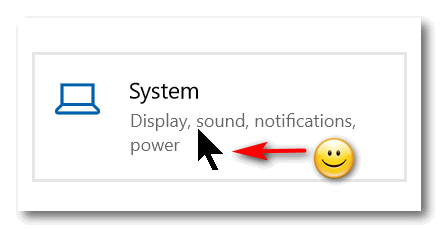
Wait! Before you go…
Every week we help dozens of people with their computers without charge or any expectation of payment. And we have helped many folks who have fallen for tech support scams or other scams designed to steal their money.
And we now depend more on readers like you to help keep us going. Your donation helps us to help more people with their computers and helps us keep everyone safer online.
Please help support our small business and help us to keep on helping you.





Saturday Bonus Questions and Answers – 072322
I read that Emsisoft recommended the Emsisoft Browser security from Microsoft Store.
Unsure whether I had it or not I went to The microsoft store but could not find the Emsisoft security browser. There were lots of others but I am unsure as to which one I should choose. Could you please let me know where I might find this. I am not confident in chossing one myself.
So sorry to be so dumb these days.
Thank you for the wonderful things you do for all of us.
Regards
Brenda Hanlon
Emsisoft Browser Security can be obtained free of charge from the extension stores:
Get Emsisoft Browser Security for Chrome
Get Emsisoft Browser Security for Firefox
Get Emsisoft Browser Security for Edge
The extension can also be used by other Chromium-based browsers that come with support for Chrome extensions, such as Opera and others. Please see their user guides for how to install Chrome extensions.