Sweet Sixteen: 16 useful Windows tips
Windows XP, Windows Vista, Windows 7
One of your favorite things – and ours – is a list of quick and easy Windows tips. But no matter how many times you see these quick tips, you forget them and we forget them. You only hurt the ones you love and you only remember the tips you use often. So here, from our InfoAve E-book Volume 8, we present to you, once again, our list of 16 quick and easy Windows tips which we call the Sweet Sixteen.
- To change computer time: Right mouse click on the clock in your system tray (lower far right) or right-click in system tray and choose “adjust date and time”.
- To save a picture/image from a web page, right mouse click and choose “Save Picture As” or “Same image as” (depending on your browser). You can rename it – if you wish – when you save it to your hard drive.
- To see how much hard drive/hard disk space you have left, do this: Double click My Computer. right mouse click on your C drive (or any hard drive) and chose properties.
- Most common image formats are JPG, GIF, BMP and PNG. Most common image format exported from a digital camera is a JPG.
- If you accidentally delete a file, click Control key + Z to bring it back instantly. You can also look in your recycle bin if you don’t realize it until later, then just right-click on the file and choose “restore” and it will go back to where it came from.
- If you hold the shift key down when deleting a file, it bypasses the recycle bin. Control Z will still bring it back.
- If you occasionally see a red X instead of an image on a web page, it is not a setting problem with your browser. It usually means the webmaster who made the page put in a bad link.
- F1 key opens Windows Help quickly!
- You can quickly maximize a window by double clicking the title bar of the window… this is the big long blue area at the top of your window. Double click again to bring it back to the size it was prior to maximizing.
- Alphabetize the items in your start menu by clicking Start, Programs, and while hovering over any program, right mouse click and choose Sort by Name. (Windows XP)
- Quick View of your System: If you hold the Alt key down while double clicking My Computer, it will open System Properties Window. This is where you can find your computer’s name, system restore, auto updates, hardware, and more. The first screen “general” will show you a lot of information about your system such as what version of Windows you are using, who the computer is registered to, how fast your CPU is and how much RAM you have.
- To open a “Run” command, just press the Windows Key + R.
- To open Windows Explorer press the Windows Key + E.
- To close any window that is in focus click ALT + F4
- Use the ALT key + the Tab key to move between open programs.
- Press the Windows key plus the “D” key to instantly return to your desktop


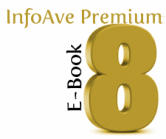
Most of those 16 tips sound very useful. Thanks a ton!! Now, if I can’t remember them, I’ve printed out a referral sheet to keep beside me as I work. Thanks again!!! Ron
and thanks for all you send. have a Happy Thanksgiving Day. Betie