Use Windows 10 Quick Assist to Get or Give Computer Help
If you have friends who are computer savvy or you are a savvy Cloudeight subscriber who enjoys helping your friends or family members with their computers — this tip is for you.
If you are using Windows 10 and the person who is wanting or giving help is using Windows 10, you can use Windows 10’s Quick Assist app to give or get computer help. It’s fast and easy to use and only takes a few minutes to get started.
If you’re going to be the one providing help, you’ll need a Microsoft account to use Quick Assist. If you don’t have one you can get one free by visiting this page.
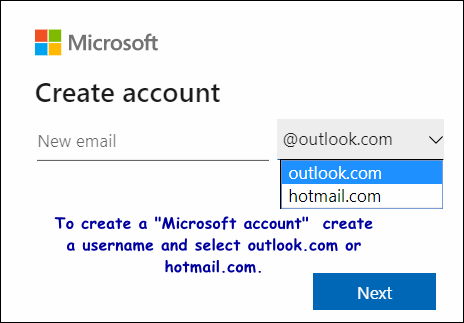
If you are the one who will be receiving help, you don’t need a Microsoft account – all you need is the 8-digit number your helper will send you.
The instructions below are for you if you are going to help someone with their computer.
Once you have your Microsoft account type “Quick Assist” in taskbar search:
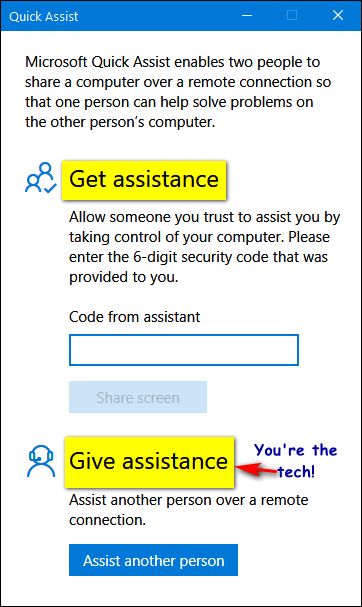
Sign in to your Microsoft account (YOU @outlook.com or YOU @hotmail.com)
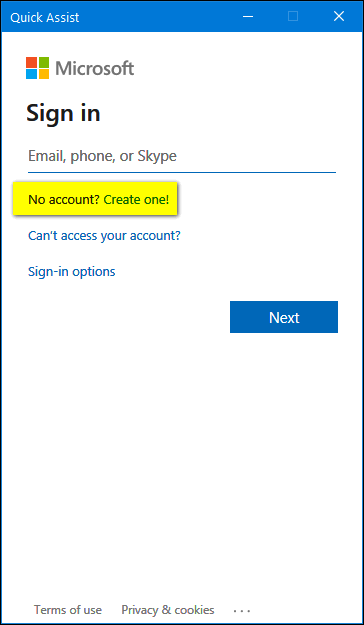
Once you’re signed in, you’ll see the security code. You’ll need to give that code to the person you’re helping. You can send it via email directly, copy it to the clipboard and share it in chat or online – or paste it in an email and sent it – or give them the code and instructions in a phone call.
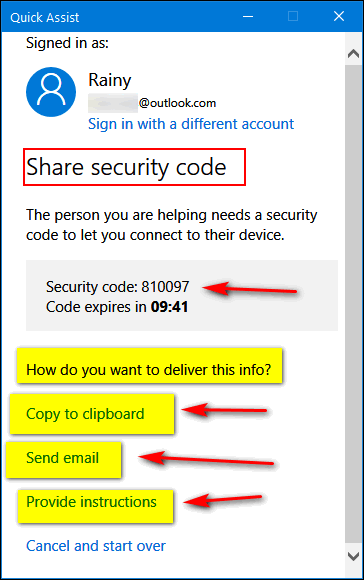
Give the person you are helping these instructions — or if you’re the one being helped — follow these instructions your helper will need to give you the security code before they can access your computer.
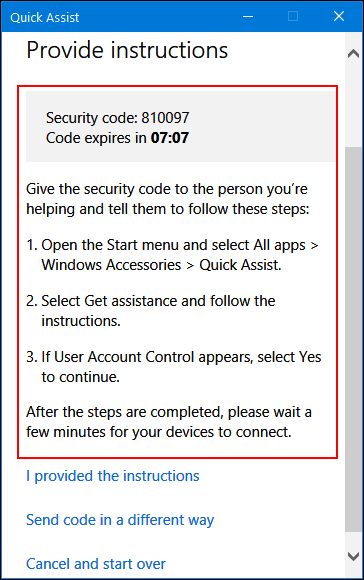
You’re the helper – to you want to take full control over the remote computer – so you can access files and programs, or do you just want to view the screen of the remote computer? Most often you’ll want to take full control.
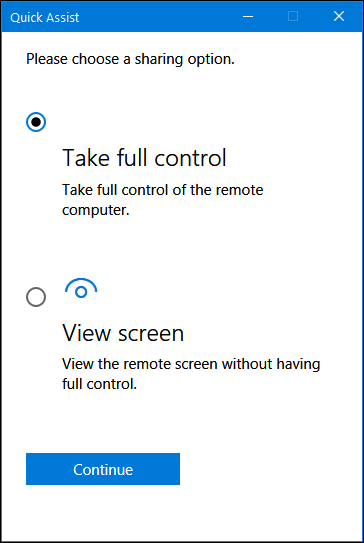
If you’re the one being helped, you need to allow your helper to access your PC, grant them access to all your files, and allow them to control your computer so they can help you with your problem.
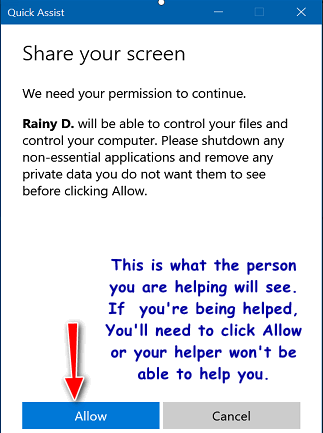
If you’re the helper, this is what the remote computer will look like. You’ll be able to access the remote computer as if it were your own. The controls at the top allow you to control you view (actual size, scaled to fit, etc.), to access the Task Manager and more.
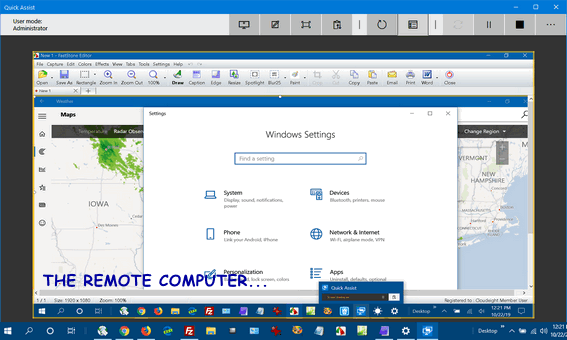
The helper or the person being helped can close the session and end the connection at any time.
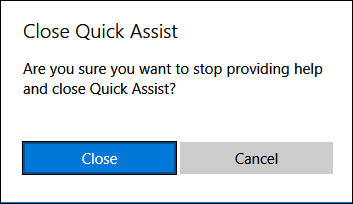
So, if you’re a savvy computer user, you can help family members and friends by using the Windows 10 Quick Assist app. If you are using Windows 10 and you need help with your PC, you can have a computer-savvy friend or family member connect to and help you with your computer problems using Quick Assist.
The only restrictions & limitations are:
- Both computers must be running Windows 10.
- The helper must have a Microsoft account.
That’s it. Now you know how to help a friend or family member – or how to get help from a friend or family member.
And remember…
If you don’t know anyone computer savvy, turn to good ol’ Darcy and TC and Cloudeight Direct Computer Care. We can help you with all kinds of computer problems. We work on Windows 7, Windows 8x and Windows 10 computers.


Hi TC & Darcy,
Definitely a great way to help relatives and friend other than TeamViewer or others.
The worst part of trying to help people is their fear interference with their money or their lives.
This world of people is being swamped with untrustworthiness, I have friends that refuse pay bills or bank on-line.
They don’t understand that paying direct with cash still requires the infomation to be transported on the Internet Highway from the computer sitting on the desk of the customer service person.
Thank you for the Quick Assist instructions which I can pass on to other computer users and hopefully quell their fear.s