In InfoAve Premium Issue #640 we featured a program called TreeSize as our freeware pick. However, duh!, we had some of the links wrong. So we’re posting this correction because we think you’ll find TreeSize a useful program, especially if you want to know what’s using up the most hard drive space.
Here it is, with all the links corrected – our freeware pick from Cloudeight InfoAve Premium Issue #640.
TreeSize
We all care about our tree size I suppose. Maybe you exaggerate yours? How big is your tree, EB? Oh, come on, it’s not that big! But while it’s nice to compare trees, TreeSize has nothing to do with the trees your thinking of. In fact, these days, you rarely hear of a hard drive file structure being referred to as a tree. But just like your family tree, your hard drive has a tree too. The tree has branches (files and folders) – and so on and so forth. That’s how the developer arrived at the name “TreeSize”. Because your directories are all branches of a tree – metaphorically speaking.
Anyway…
Most of us have hard drives so big we don’t worry about how big our trees are. We never give it much thought. But the other day, we were working on a customer’s computer and her large hard drive was nearly out of space. Indeed. But try as I might, I could not find the folder which was taking up so much space. There are thousands of folders, there is only so much time, so we needed help. That’s when we discovered TreeSize. Using TreeSize we were able to pinpoint the folder taking up a whole lot of the hard drive space in about 5 seconds (and we are not kidding). It turned out to be a temporary internet files folder located in the wrong directory – so it was never being cleaned. It was over 130 GB in size. Once we found the folder and knew what it contained, we were able to delete the folder and its contents and make all 130+ GB of hard drive space useable again. Happy! Happy! Happy! We do love happy customers.
Now most of you are going to say you have terabyte hard drives and you’re not worried about hard drive space anymore than Bill Gates worries about where his next meal is coming from. But even uncle Bill doesn’t throw away money just because he’s got several tons of it. Nope, you can be sure uncle Bill knows where all his money is all of the time. So you may be rich with hard drive space, but there’s no sense in wasting it. Besides, it’s kind of fun to see what folders and files are using up the most hard drive space. I know what you’re thinking…only TC & EB would have fun like that. But no, wait, you would have fun too. But you need our freeware pick in order to have fun.
So without further pomp and circumstance, let us introduce you to the inventor, developer and promoter of our freeware pick “TreeSize”. Take it away!
“Even in the times of cheap terabytes a final truth remains: Sooner or later every hard disk will near capacity. But there is help! TreeSize Free tells you where precious disk space has gone.
“The freeware can be started from the context menu of a folder or drive and shows you the size of this folder, including its subfolders in an Explorer-like fashion. Large folders can be identified at a glance thanks to the gradient bar displayed in the background. All scan results can be drilled down to file level and filters, e.g. for files of a certain type, can be applied. TreeSize Free will even scan smartphones and mobile devices.
“TreeSize Free scans network drives and locally synchronized cloud shares (except on Windows servers and within a Windows domain) – just like TreeSize Personal!
“The column view presents more detailed information for each file and folder. Here you will find the size or number of files as well as the last access date and the owner (and other useful facts).
“On touchscreen devices (Windows 8 and higher) you can switch to the intuitive touch interface for even easier navigation.
“Scan results can be broken down with the flexible filter feature. You can use the filters, for example, to find files of a certain type, such as temporary files, text files or images and use this information to clean up your hard disks.
“TreeSize Free works on the MFT (Master File Table) and reaches extremely high scan speeds. Scanning operations run in a thread, so you will see results almost instantly while TreeSize Free is working in the background. The Explorer context menu and drag & drop operations are supported within the application…”
OK, so he’s/she’s not laconic like us. We can’t help it. TreeSize is the best program we’ve ever used scan drives and directories to see what files / folders are using up the most space. You can scan external drives with TreeSize too. It makes a wonderful gift to yourself, and the free version is very cheap – it’s free. We all should give ourselves nice cheap gifts from time to time.
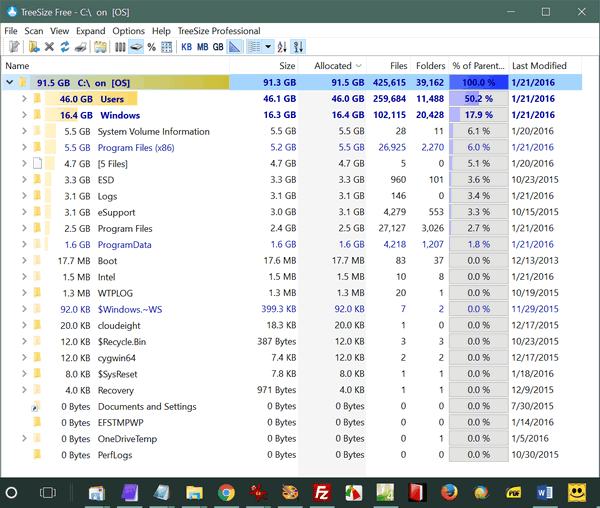
Oh happy day! I have tons of tree left. I have a big tree, EB! Looks like my Users folder is hogging up more of the space in use. But I’m not even using 100GB of the terabyte (1024 GB) drive I have. But waste not, want not. That’s EB’s mantra. Especially when it comes to my salary. Paying me is a waste, she says.
But downloading an using TreeSize is not a waste. It’s informative even if you’re not running out of hard drive space. It’s easy to use, it’s free from malware and download tricks. You don’t even have to install it. TreeSize is available as a portable software version (zip file), or an installed version (Windows installer) or in a version you can use to create a TreeSize USB stick. You can download any of the 3 versions of TreeSize from this page.
If you want to read more about TreeSize, as if you haven’t read enough already, you can do so from this page. But you need to go to this page to download it. Got it? Good! Now go find out how big your tree is, EB.

