What to Do When Program Windows Cover Your Taskbar
While working on computers with our Cloudeight Direct Computer Care remote computer repair service recently, we’ve noticed on some computers, that open programs sometimes obscure the taskbar.
We would go through a complicated fix to keep program windows from covering the taskbar. But recently, we discovered a super-easy way of fixing this annoying problem. So, if you have this problem too, we’re going to show you how to fix it in less than 2 minutes.
First, we’ll show you what we mean by a program window that covers the taskbar…
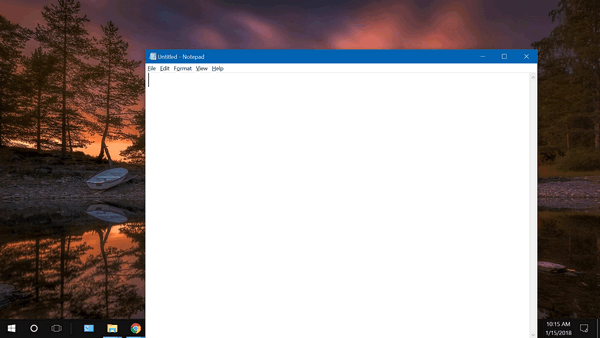
As you can see, my taskbar is partially covered by an open Notepad window. If you ever encounter this on your PC, here’s the easy fix.
Right-click on the taskbar (the part you can see) and click “Taskbar settings”.
Scroll down until you see “Taskbar location on-screen”. Mine is set to “Bottom” because I like the taskbar at the bottom – I’m a Windows traditionalist. Click the down arrow at the right (see the screenshot below).
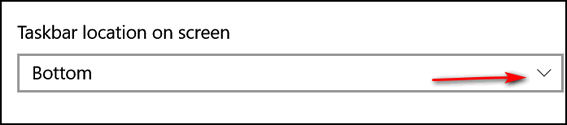
Choose a different taskbar location from its current location from the options on the left side.
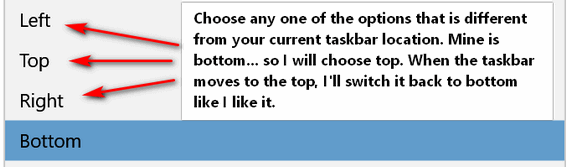
Verify that that taskbar has change location and then change the setting back to your original setting. I switched mine to “Top” and once it moved to the top, I immediately switched it back to how I like it – at the “Bottom” of my screen.
After doing this, everything was back to normal and program windows no longer cover my taskbar.
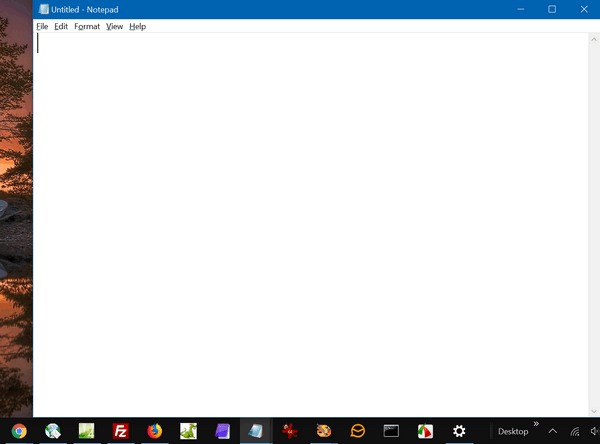
See? The Notepad window no longer covers my taskbar, and all is well. Sometimes, the best fixes are the simplest fixes.


I have two ways to get over this, 1… put your cursor on the top blue toolbar of the program and left click and move it until the program is not on the task bar then do your normal work with the program and go to file and exit to close it, and it will open in the last position it was closed. My second is to click on the middle (the square) icon on the top right hand side of the program and left click it to snap the program into full screen and when closing go to file and click on exit, it should open in full screen next time the program is opened.
Is the two-sided arrow for placing at one of the corners of the page no longer available in Version 1709? If the page were made smaller, it would lift itself up from the Taskbar and could then be re-positioned.
This is not what we’re talking about here. Window size should not affect anything. A full-sized Window should not cover the taskbar and doesn’t if things are working right. If your browser or notepad or any other program is full size, it still should not cover the taskbar. So resizing a program window does not fix the underlying problem. Yes you can use a less-than-full-size window and move it around the screen, but that was not what we were talking about here.
All I do is hit the windows key on the keyboard and and the task bar pops up just like a jack-in-the-box.
I have the same problem win work laptop and change taskbar location not work for me.
system info:
OS Version: 10.0.18363
My home laptop with same version is OK
I can confirm the simple solution works, however it would be interesting to know why the taskbar sometimes gets stuck in the first place.
Thank you so much, this was driving me nuts.
Now I want to know why this fix works.
switching back and forth did the fix for me THANK YOU
I’ve discovered that refreshing the Desktop works, but what I (and maybe everyone) want to know is WHY this occurs in the first place. Is it just a bug, or is it the result of an unrelated setting or configuration that I, despite great effort, have been unable to locate? A quick fix is fine, but a PERMANENT fix is best. Microsoft, of course, has nothing pertinent to offer. Also, I went directly from using Win7 to using Win10, and this was not an issue in Win7.
You will have to ask Microsoft why this bug exists.