|
Cloudeight InfoAve Premium
August 26, 2011
Issue # 410
Volume 8 Number 47
Dear friends,
Welcome to InfoAve Premium, Issue # 410 - We're
glad to have you with us. Thank you so much for subscribing to
this newsletter and for all your support and kind words. We
appreciate it very much!
THANK YOU VERY MUCH
We are very grateful for all the donations we've
received. Your support helps to keep our small business afloat
in these difficult times. We both are sincerely thankful for
your kindness and generosity. We don't know what we'd do with
you! In times like these you discover the best in people. We are
overwhelmed by your response; we can't thank you enough for your
support. Our promise to you is that week after week we'll give
you the best we have.
Thank you!
Can you help?
The road is still rocky for us, but we are very
aware that many of you are having a tough time right now too.
But if you are able to help us get through a very difficult
time, we'd be very grateful. The economy along with
traditionally slow summer sales have put us in a bind. We
continue to work as hard as we can to provide you with the very
best computer newsletter on the Web - and your support and
encouragement has helped us immeasurably. We've cut our expenses
as far as we can and still keep things going. Many of you have
helped us many times and we appreciate it. If you are able to,
this week, please consider visiting our Donation Station and
making a donation. We have some very nice gifts available for
various donation amounts. We have a "donate any amount" feature
- where you can donate any amount you like - even the smallest
donations are greatly appreciated. We really need your help
again this weekend. Thanks so much!
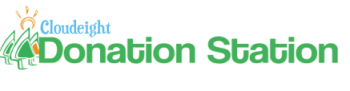
Three new items available right now from our
donation station - all with FREE shipping anywhere in the world!
 New
at our Donation Station! New
at our Donation Station!
Carry and protect up to six
camera/digital media cards! Slimline, protective case
holds up to six memory cards including SD, Memory Stick®
Smart Media® and Micro SD. Faux Leather Black case has
strap on the back so you can connect it to your camera
strap, camera bag, belt, etc. Includes a 25 year
warranty by CaseLogic. FREE SHIPPING ANYWHERE!
Learn more and/or donate here.

New at our Donation Station!
8GB ReadyBoost-ready high performance USB Flash Drive with Bonus
Movie!
Want to share pictures, video, documents, files
and more with your family & friends? Store, transport, backup or
share your files! Large 8 GB capacity has room for thousands of
files. To access your data, simply plug into any PC or MAC -- no
need for cables or adapters. Access your files. Anywhere.
Anytime.
Learn more or donate here.
SPECIAL BONUS! Get a free
downloadable movie from PNY with special coupon code included
with your USB! Choose from dozens of titles from Sony!
Click here
for more information on movies available. Yes, includes USA
and other countries!
Features:
-
8GB High Performance USB 2.0 Flash Drive -
ReadyBoost compatible to boost performance and system speed
in Windows Vista and Windows 7. Remains compatible with
older versions of Windows and MAC!
-
Store, share, transport and backup your
favorite photos, documents, music, videos and more.
-
Low power consumption, non-volatile flash
memory makes Attaché drives more durable than other storage
devices
-
Retractable cap, free tech support from PNY
and 1 year warranty
-
Free shipping to anywhere in the world!
-
Learn more and/or donate here.
NEW! At our Donation Station!
 Wireless
Laptop Optical Scroll Mouse Wireless
Laptop Optical Scroll Mouse
This high-quality Wireless Laptop Optical Scroll Mouse
features a foldable USB receiver so you can safely take this
mouse anywhere! Sleek, compact design for netbooks and laptops.
This mouse is wireless so there are no messy cords or cables to
get tangled. Great for travel or at home. This mouse also works
great with your desktop computer too!
Features:
-
3-button + scroll wheel
-
Operates on 2 x AA batteries, included
-
Color: Black, White or Blue
-
Includes foldable USB receiver
-
Learn more and/or donate now!
If you need to change your
newsletter subscription address please see "Manage your
subscription" at the bottom of this newsletter.
We hope you enjoy this issue of InfoAve Premium!
Thanks again for subscribing.
We thank you all for your
generous support.
A comment from Brenda
Message: I am so glad I was unaware of the rumor that you were
about to shut down in two months because I would have been
highly upset. I would never be able to keep up with the ever
changing world of computers without you or have new stationery
or find all of the unique products you offer. I tell everyone I
know about you, and some of them are now your customers too. We
all are pulling for you to make it through the horrible economy.
Even my students are enjoying one of your products. They like
the heart USB hub, which I had to take to work because it is
impossible to operate a Smart board, a document camera, flash
drives (from you too), and a USB mouse using a laptop with only
two USB ports. In fact, I have just ordered a HubbaMan too. I
foresee I will be needing him as well, and I am sure he will be
popular among the students also (these are juniors in high
school, and they love anything unique).
Thanks so much for your support and your kind words, Brenda!
TC & EB
A comment from Betty
I have just sent you another well deserved donation and hope
that it helps the situation a little bit. Although a late
starter as far as computers go, I have been with you for many
years now and you have been such a wonderful help to me and also
to so many of my generation who were not brought up with
computers. Your down to earth advice has been invaluable so keep
up the good work and I hope that circumstances improve immensely
for you as we need honest people like you to be there for us.
Betty ....Australia
Thanks so much, Betty. Right now our
donation station has proven to be a life saver for us. We've
just added three more unique items to our donation station this
week as we keep trying to give those who donate something back
for their help. So far it's working out for us and we've been
able to keep going in large part thanks to the donations of
readers like you. Every donation, regardless of how small,
helps. And with every donation, regardless of how small, we give
something back. We're working on some new ideas we hope to
introduce in the autumn, but for now the
donation station has become the saving grace for us - thanks
to you and other readers like you who have helped us so much
during this rough time. Thanks for your kind words and your
continued support. TC & EB
A comment from Shelton B.
I just looked at your
offering of a "Wrist Band" storage USB drive. This is the
first I have known about this, so this may not be an original
Idea....but the first thing I thought of is a whole lot of
medical history could be put on one of those for
emergencies....Like drug allergies, hidden medical condition
like diabetes, and currant prescription and nonprescription drug
needs... Thus if one is in an accident this info would be
readily available to the emergency operative... Loyal and
frequent reader...have used your stationery since your 3rd
offering way back in 1999. You do a great service, Keep on
keepin' on. In His name......."I Am" Shelton ... Viet Vet
Thanks so much, Shelton. What a great idea. Having all
important medical information stored on the
bracelet (wristband) USB flash drive, is a great idea! Since
such information is personal until it's needed, what a help this
would be if some serious medical problem happened to the person
wearing it. The information would be right there on the
wristband USB for medical personnel to access and use
immediately. Thanks for the suggestion, for your kind words and
support, and for your service to your country. TC & EB
A Comment from us Regarding Last Week's Tip
for Command Line Prompt to Remove Temp Files
Last week we published a tip about using a command line prompt
to delete files from the TEMP directory in Windows. A few
readers wrote to say they had some issues after running this
tip, which resulted in missing or deleted files. We're not sure
why, but our guess is instead of copy/pasting the command line,
you typed it and left spaces or did not copy it exactly as
given. When running command prompts, every space, letter, number
and symbol is important and they need to be entered into the
command precisely. We recommend that commands be copied and
pasted, not typed, to prevent errors or unexpected outcomes.
If you had a problem with this or any command line prompt, we
suggest you run a system restore to a time prior to the use of
the command line prompt.
Right now is also a good time to remind you again why we
constantly urge all our readers to keep a full, mirror-image
backups. Mirror Image backups mean you can restore your computer
exactly as it was before a major problem occurred, especially if
your system restore did not work for some reason. And, be sure
you have a backup before running any kind of major command line
prompt! TC & EB
Your comments are always welcome!
 Available
this
week from our Donation Station
Padded Neoprene USB Flash Drive Holders with Key Ring
Keep your flash drives handy and safe from
damage with one of our Neoprene Padded USB flash drive holders
with a convenient key ring.
These padded flash drive holders are made from
durable, high-quality neoprene. They'll keep your data safe and
handy.
-
Expandable neoprene case stores 2 USB Flash
drives in separate pockets; padding protects drives too!
-
Metal Key Ring included so you can attach to
keys, laptop case, lanyards, backpacks. Never misplace a USB
drive again!
-
Dimensions 4.75" x 1.75" x 0.5"
Get more information here!
Your donations are very much appreciated. Thank
you!
Karen (a Windows XP user) has fragmented
files and wants to get rid of them
I am having problems with trying to get rid of fragmented files.
Can you please advise me what I should do and can you recommend
a program that may help me to eliminate these files. I truly
look forward to some kind of answer. I enjoy reading your
newsletter and you seem to be able to help others and now I need
help. Regards, Karen
Our answer
Thanks, Karen. We're curious as to how you know you have
fragmented files? One thing you don't want to do is get rid of
them. Here's a very simple explanation of what fragmented files
are and how to deal with them.
Disk fragmentation occurs, over time, when Windows accesses
programs and files and doesn't put them all back where it found
them. When this happens your system becomes unable to store
related on your disk in a contiguous orderly manner. It scatters
data (fragments it) storing related data it in different
physical locations on your hard drive. This means it takes
longer for Windows to find the data. This means, over time, your
computer which slows down because it takes Windows longer to
find, read and write files. When you "defragment" your hard
drive, related data is put back into contiguous blocks. Open
free space is also put into sequential blocks. When
fragmentation starts it may only cause millisecond delays, which
human beings don't notice. But over time the delays can get
longer. So you can see, having a disk with a lot of
fragmentation, can slow your computer down - and over time it
can slow your computer down noticeably. That's why defragmenting
your hard drive (s) once a month is a good idea. It can make
your computer more responsive if your hard drives are
defragmented monthly.
So if you're sure your hard drive is fragmented (has too many
fragmented files) you should download a free disk defragmenter,
install it and run it. Depending on how fragmented your hard
drive is, it can take an hour or two to completely defrag a
large hard drive. Many newer disk defragmenters can be run while
you're using your computer, so it's not a bother. Here is a good
disk defragmenter we use on our Windows XP machines, it's called
"My Defrag" and you can get it free here:
http://www.mydefrag.com/index.html .
For those using Windows Vista or Windows 7, you will find that
the built-in disk defragmenter works much better than the one
included with Windows XP. But you can, if you choose,
install MyDefrag
also. It works on Vista and Seven (32 and 64 bit) as well.
Denton has a problem creating a system
restore disk in Windows 7
Thought your article about Windows Back-up was good and very
simple instructions. However when I tried to create a System
Repair disc, I received the following error message - " System
Repair Disc could not be created. The parameter is incorrect.
(0x80070057). What now? How do I get past this first step?
Our answer
This seems to be a problem for which there is only one solution
- at least as far as we can figure out. Microsoft has little
information - and it's not very good advice. They seem to blame
"bad media" (CD/DVD disks) as the problem. There seems to be
only one solution to the problem that works - and it requires a
Windows 7 Installation disk - if you don't have one, try to
borrow one, because this is the only solution to the problem we
can find:
Boot the system by inserting the Windows 7 installation disk.
When the process gets to the main setup window, click Repair in
the lower-left corner.
Select "Command Prompt" from the main Repair menu.
At the command prompt, type in RECDISC, and then press ENTER.
A popup allows you to choose the letter of the drive on which
you want to create the Recovery disk.
Be sure you have a good, clean DVD in the DVD drive and select
Start.
This should allow you to get your System Repair disk created.
Let us know if this works for you, Denton.
Jennifer asks: "Reimage, Registry Commander,
or Registry Mechanic?"
Hello. Thank you for all of your help over the years through
your newsletter! You guys are great! I am a subscriber to
Registry Mechanic which is up for renewal... However, I never
see you recommend it anymore... So, do I purchase Registry
Commander, Reimage or renew Registry Mechanic? I value your
researched opinions so your advice would be very much
appreciated...Thank you so much!
Our answer
Thanks, Jennifer.
Reimage is not a registry cleaner, although it does clean
the registry as part of its repair process - so it's not like
Registry
Commander or Registry Mechanic.
Reimage is a program that repairs your computer - it's a
program you'd buy, say if your computer were running so poorly
you are considering calling a computer repair service. It's not
a routine computer maintenance program -
Reimage is a repair program.
Registry
Commander and Registry Mechanic are both registry cleaners
and optimizers. Registry Mechanic has made many changes we don't
like - including automatically charging users annually if the
forget to uncheck a little box on installation. We don't like
that kind of heavy-handedness.
Registry
Commander does a better job and doesn't automatically charge
its users every year.
We hope this helps clear up the difference between a registry
cleaner/optimizer and a multi-faceted computer repair program
like
Reimage.
Linda is having problems with LastPass
I love and trust your advice and so of course I have last pass
and it has been working great....until lately. When I open last
pass it suggests I down load the last pass plug in. I started to
do it but it said the plug in will have access to my computer so
I stopped and decided to ask you first. I have to do something
because when I open last pass and click on one of my sites that
last pass was always automatically signing me into, it now does
nothing and I have to sign in myself and in the corner beside
the search box where the last pass star is always red when I am
signed into last pass it is now a black square with a white star
in the middle , not a red one and if I want to save my sign in
at a new site to last pass I can't do it anymore? Do I have to
down load the plug in, is this safe to do and will last pass
start working again or is there just something in the program
itself I have to change. Thanks for all the chuckles and great
computer advice. Linda
Our answer
Thank you, Linda. I (TC) had a similar problem with LastPass a
few months ago. Here's what I did - it may work for you.
I disabled LastPass in all my browsers (Chrome, Firefox and
Internet Explorer 9). The I removed LastPass from my computer
using Revo Uninstaller ( you can also use Control Panel /
Programs / Uninstall a program / LastPass (uninstall only).
Don't worry - all your LastPass data is stored in your LastPass
Vault and removing the program won't remove anything from your
LastPass Vault -- just be sure you remember your username (the
email address you used to signup with LastPass) and your
password.
Once you've removed LastPass from your computer, download it
again and reinstall it. LastPass now has a universal installer
which will install LastPass in all your browsers - if you use
more than one. You can download the LastPass universal installer
from http://www.lastpass.com/
.
Once you download and re-install LastPass you'll need to sign
into your LastPass vault. In my experience, uninstalling and
reinstalling LastPass fixed the problems (which were similar to
yours) I was having. I think it will work for you too, Linda.
Note: If you're using Google Chrome, you'll always get a warning
with programs like LastPass that attempt to access a Web page
through Google Chrome. If you trust the program - which you
should with LastPass you can ignore it. If you get this warning
and you're not familiar with the program causing the warning -
heed the warning.
Pam's helping a friend by a laptop
Hi TC and EB! A friend of mine wants me to take her shopping for
a laptop. She will be using it for her own website and sales. I
don't know much about laptop's and need your expertise. What do
I look for? She only has about $600 to spend. Pam
Our answer
Hi Pam! You'll be happy to know that the price of laptops has
really come down over the past couple of years. So you'll have
no problem finding a really nice laptop for under $600.
I happened to be in Wal-mart (yeah, I know) the
other day, and I was surprised how much laptop you can buy for
$600. I hadn't looked at laptops in quite a while, so I was very
surprised at how prices have come down.
If we had $600.00 to spend, here are two computer's we'd
consider - both substantially less than $600, and both with the
features we'd be looking for: a big hard drive (500GB), Windows
7 Home Premium, a 15" display or larger, and at least 4GB of
RAM. We'd also like the laptop to weigh less than 6 lbs.
Dell Black 15.6" Inspiron 15R Laptop PC - $478
Key Features and Benefits:
Intel Core i3 350M processor
2.26GHz, 3MB cache
4GB of DDR3 SDRAM system memory
Give you the ability to handle most power-hungry applications
and tons of multimedia work
500GB SATA hard drive
Store 333,000 photos, 142,000 songs or 263 hours of HD video and
more
8x DVD+/- RW drive
Watch movies and read write CDs and DVDs in multiple formats
10/100 Ethernet, Intel 6250 Wireless-N with WiMax
Connect to a broadband modem with wired Ethernet or wirelessly
connect to a Wi-Fi signal or hotspot with the 802.11b/g/n
connection built into your Inspiron 15R notebook computer
15.6" HD Widescreen LED backlit display
Intel HD Graphics
Additional Inspiron 15R Notebook Computer Features:
1.3MP webcam
7-in-1 memory card reader
Wireless WiMax to provide super fast internet speeds on the go,
anywhere you have a WiMax signal. WiMax requires a monthly
subscription plan from a wireless carrier, and may not be
available in all cities.
3 x USB 2.0 ports, 1 x eSATA, 1 x microphone jack, 1 x headphone
jack, 1 x line-in jack, 1 x RJ-45 Ethernet port, 1 x VGA, 1 x
HDMI port
6-cell lithium-ion battery
Find it here:
http://www.walmart.com/ip/Dell-i15R-1803MRB/15779809
A couple things we noted about the above computer - it doesn't
come with a restore disk - but you can create a recovery disk
using Windows 7 Recovery & Backup (in Control Panel). And it's
pushing McAfee and WiMax - neither of which you need. If you
bought this computer we'd suggest you have your friend download
and install PC Decrapifier and remove all the preinstalled
software (McAfee, etc). PC Decrapifier is free and can be
downloaded at
http://pcdecrapifier.com/download/ . Have your friend
install Microsoft Security Essentials (Free) for antivirus
protection. We'd suggest
SUPERAntiSpyware for antispyware protection ($24.95 lifetime
license when purchased from us). That's all the security
software your friend will need.
Another computer we'd consider in the under-$600 price range is
this one:
ASUS Laptop 15.6" display $479.99 (Best Buy 8/25/2011)
What's Included
•ASUS Laptop / Intel® Core™ i5 Processor / 15.6" Display / 4GB
Memory / 500GB Hard Drive
•6-cell battery
•65W AC adapter
•Software: ASUSDVD Player v10 and more
•Owner's manual
Product Features
•Intel® Core™ i5-2410M processor
Features a 3MB L3 cache and 2.3GHz processor speed.
•Intel® Core™ i5 processor
Features smart 4-way processing performance with a speed boost.
•Intel® Turbo Boost Technology
Delivers extra performance when you need it and increased energy
efficiency when you don't.
•4GB DDR3 memory
For multitasking power, expandable to 8GB.
•Multiformat DVD±RW/CD-RW drive with double-layer support
Records up to 8.5GB of data or 4 hours of video using compatible
DVD+R DL and DVD-R DL media.
•15.6" LED-backlit high-definition widescreen display
With 1366 x 768 resolution showcases movies, games and other
images in stunning clarity.
•500GB hard drive (5400 rpm)
Offers plenty of storage capacity.
•Built-in facial recognition
Protects sensitive information.
•UMA graphics
For lush images with vivid detail. HDMI output for connection to
an HDTV.
•Built-in 0.3MP webcam
Makes it easy to video chat with family and friends.
•Multiformat media reader
Supports Secure Digital, Secure Digital High Capacity,
MultiMediaCard, Memory Stick and Memory Stick PRO formats.
•3 high-speed USB 2.0 ports
For fast digital video, audio and data transfer.
•Built-in high-speed wireless LAN (802.11b/g/n)
Connect to the Internet without wires.
•Built-in 10/100/1000 Mbps Fast Ethernet LAN
With RJ-45 connector for quick and easy wired Web connection.
•Weighs 5.7 lbs. and measures just 1.4" thin
For easy portability. Chiclet-style keyboard for comfortable
use. Stylish matte brown suit finish.
•Windows 7 Home Premium Edition 64-bit operating system
preinstalled
Provides a stable platform for word processing, Web navigation,
gaming, media storage and more.
•Software package included
With ASUSDVD Player v10 and more. Microsoft Office Starter 2010
also included (product key card required for activation; sold
separately).
•Intel, Pentium, Celeron, Centrino, Core, Viiv, Intel Inside and
the Intel Inside logo are trademarks or registered trademarks of
Intel Corporation or its subsidiaries in the United States and
other countries.
Find it here:
http://www.bestbuy.com/site/ASUS+-+Laptop+/+Intel%26%23174%3B+Core%26%23153%3B+i5+Processor+/+15.6%22+Display+/+4GB+Memory+/+500GB+Hard+Drive+-+Brown+Suit/2906406.p?skuId=2906406&id=1218362797990
There are many laptops available for $600 or less that provide
plenty of hard drive space and power for typical home use. If
you're friend is not big on graphic-intensive games or doing CAD
drawing or creating and running huge databases, both computers
above would work very nicely for him/her. Of the two above, the
ASUS computer has more features for about the same money. We
don't recommend HP computers - but that's because we've had a
lot of problems with them. If you've had experience with HP and
it's been good, then there are several HP laptops available
comparable to the above. Also, Toshiba offers several choices in
the same price range, including one with a 640GB hard drive (4GB
RAM) for $548 (Walmart, 8/25/2011
http://www.walmart.com/catalog/product.do?product_id=16652446
).
One more thing - if you're a Sam's Club or
Costco member, be sure to check the deals on extended warranty
for computers. Sometimes, they'll have excellent deals on
extended warranties. It's worth checking out.
We hope this helps you help your friend.
Chet can't download Service Pack 1 for
Windows 7
For sometime now haven't been able to download my update for
service pack 1. Even after the PC laptop told me it was fixed.
I'd sure like to know how to work around this glitch. Thanks for
your help in the past on many other things and you are probably
the best thing going in cyberspace these days. Best regards,
Chet
Our answer
Hi Chet - and thanks. Try this...
Download the update directly - don't use Windows Update this
time from the following link - and be sure to select the correct
download for your version of Windows 7 (32 or 64 bit). If you're
not sure, right click on "Computer", select "Properties" and
look under the heading "System". Next to "Operating System Type"
you'll see either 64-bit Windows or 32-bit Windows.
http://www.microsoft.com/downloads/en/details.aspx?FamilyID=c3202ce6-4056-4059-8a1b-3a9b77cdfdda
For 32-Bit Windows 7 download: windows6.1-KB976932-X86.exe
For 64-Bit Windows 7 download: windows6.1-KB976932-X64.exe
The file will be downloaded to
C:\users\your-user-name\downloads. Remember the file path and
remember the name of the file, i.e. windows61.1-KB976932-X64.exe
.
Next shutdown your computer and boot into Safe Mode with Command
Prompt. To boot into safe mode, keep pressing the F8 key while
Windows is booting. You'll get a black and white boot menu -
from that menu select "Safe Mode with Command Prompt"
Next to the command prompt (which looks liked C:\> ) type this:
CD C:\users\your-user-name\downloads . Your command prompt
should look like this:
C:\users\your-user-name\downloads\>
At the prompt, type in the file name you downloaded (either
windows6.1-KB976932-X86.exe or windows6.1-KB976932-X64.exe ) and
press Enter.
Windows 7 SP-1 should start running. Then let the windows reboot
automatically and normally.
If you follow these instructions, you should find that Windows 7
SP1 has been successfully installed.
Let us know if this works for you.
Never Reinstall Windows Again!
Reimage is one of our biggest selling featured products thanks
to you!
REIMAGE NOW WORKS ON 32bit and 64bit
Windows XP, Windows Vista, and Windows 7
There's only one
reason why Reimage has become a fast selling product: It works.
Are you looking for a permanent solution for your annoying
computer problems? Slow startup? Slow reboots? Constant Windows
error messages? Waiting forever for programs to start?
Reimage is an online PC repair tool that repairs Windows
and makes your PC run like new again, for a fraction of the
cost that places like Best Buy, Staples, and other computer
repair services charge. And Reimage guarantees it will work for
you or you get your money back!
Reimage Features and Benefits
-
Requires no setup
-
Reimage is the
ultimate professional repair tool
-
Rebuilds the
entire Windows system - without damaging your programs or
files
-
Repairs damaged
operating system
-
Refreshes native
operating system drivers
-
Save 10% off Reimage - use coupon code fixitnow10 at
checkout!
"It works like
Magic." - eWeek Magazine
Don't
spend hundreds of dollars on computer repair.
Repair Windows quickly and easily at fraction of the cost of
computer repair services like "Geek Squad".
Repair your Windows system in minutes.
Shrink your digital photos automatically
Windows XP, Windows Vista, and Windows 7 (32/64bit)
Freeware image resizer - and a great one too!
Today's digital cameras produce high-quality photos to be sure.
But these high-resolution images can be 5, 10, 15, or even 20 MB
in size. This is great if you're planning on printing your
photos - but not so great if you want to email them or upload
them to a photo gallery or blog.
Shrink Pic automatically resizes your images and reduces those
huge multi-megabyte files to less than a megabyte (depending on
the size of the original image) without reducing the quality of
the photo.
Shrink Pic reads PNG, GIF, JPEG, BMP, and TIF images -and
converts them (if you choose) to JPEG format automatically.
Here's how it works: When Shrink Pic determines you are going to
send an image by email, or upload an image to a web gallery,
blog, or social networking site like Facebook or
NotOverTheHill, it
intercepts the image and automatically resizes it according to
your pre-set specifications. It does everything automatically so
you don't have to open your image editor and fumble around
trying to resize your photos every time you email or upload one.
Best of all, the image quality is superb - so it still looks
great even when it's compressed.
You can also automatically resize photos by dragging and
dropping photos onto Shrink Pics' window. You can resize dozens
of photos in a very short time.
If you email or upload your digital photos often, you'll find
Shrink Pic very useful. And while the developer's Web site does
not mention Windows 7 specifically, Shrink Pic worked perfectly
on our Windows 7 32bit and 64 bit computers.
Shrink Pic is 100%. It's a 1.1 megabyte download. When you
install it, you'll have the option of viewing a 2 minute
tutorial showing you how to use it. We suggest you watch the
tutorial because it's a good one and very short.
Here's a word from the developer
"How it works
Shrink Pic runs in the background. It has a taskbar icon which
tells you it's waiting for photos to be sent.
Then, when it detects that you're sending a large photo, it
automatically creates a temporary copy, resizes it and sends it
instead. It gives you a notice message, so you'll know the photo
you sent was resized. Of course, the original photo doesn't
change, only the temporary copy.
You can control how Shrink Pic resizes your photos. Select
between three automatic resize levels or enter your own custom
sizes. Shrink Pic also recognizes rotated photos (portrait
layout) and resizes them intelligently, so you don't need to
worry about that too."
If you're using Outlook Express or Windows Mail and you use the
auto-resizing in those programs, you'll find Shrink Pic gives
you much more control over the resizing of images - and much
better quality too.

Shrink Pic is freeware. You can download Shrink Pic from the
developer's site at
http://www.onthegosoft.com/shrink_pic.htm .
Keep your favorite software programs
up-to-date with a few clicks
Windows XP, Vista, and Windows 7
32bit and 64 bit
There are many programs which claim to keep your other programs
up-to-date. But we are sticklers for not having a bunch of
programs running in the background. The software updaters we've
tried are all
programs-running-in-the-background-all-the-time-soaking-up-resources
kind of programs. So what's a person to do? Manually go through
all the programs and see which needs to be updated? Or have yet
another program running in the background, sucking computer
juice, and making start-up and shutdown a little bit slower?
We've found a Web site that lets you check your favorite
programs and update them without having anything running in the
background. You simply put a checkmark in the checkbox next to
the programs you want to check for new versions. This is getting
a little checkered, isn't it? Anyway, you just check off the
programs that you want to check for upgrades and click a button
- and all the installers are gathered up into one installer -
which you download and install. It's quick and painless and you
won't be stuck with a brontosaurus in your system tray dragging
its brontosaurus tail and draining precious computer juice.
Juice is an funnyism for "computer resources" - you're supposed
to chortle now.
Now, before we send you off to this site, we want you to know
this site tries to make its updater sound like the best thing
since refrigeration - but the updater, should you decide to BUY
it and install it will run in the background much to our (and
your) chagrin. Plus you have to pay for the updater. Why buy the
cow when you can get the milk for free, eh?
Ninite offers a free service where you can simply visit a web
page and put checkmarks to programs you have installed on your
computer. Then Ninite will combine all necessary installers and
combine them for you. You simply download that one file and it
updates all the programs you selected. Many programs are listed
on Ninite - but now all programs are listed there. There will be
many programs you have installed that are not listed there - but
many will be and that makes it worth the trip.
The service is free - but if you choose the updater - it's not.
We're just recommending the free service - the one where you
visit a web page and select the programs you'd like to update.
The only problem with this method is that you have to remember
to do it. But I'd rather remember to do it than to have yet
another program starting up with Windows, draining juice from my
computer, and making it take even longer to start up and shut
down my computer. For Heaven's sake! Windows already takes long
enough to start up and shut down, doesn't it?

Go update your software by selecting them on the main page. You
don't need the updater to keep your software updated. See more,
do more, select more, update more at
https://ninite.com/ .
Free security programs
Windows XP, Windows Vista, Windows 7
32bit and 64bit
So you're not happy with Avast (we're not happy with them
anymore either), you don't like AVG (we don't much like AVG's
Norton approach), and for some reason you don't like Microsoft
Security Essentials (we really do like MSE). So you're looking
for a free antivirus that you can love as much as you used to
love Avast and AVG before they became Nortonized. To each
his/her own, right?
Before we give you a list of free antivirus programs, we want to
give you a heads-up: Never install 2 antivirus programs on your
computer - UNLESS the second antivirus program is made to work
along side of your current antivirus. There are a couple
cloud-based antivirus programs which were created to run
side-by-side with your current antivirus. We think that's
overkill but, then again, everyone has their own ideas. We don't
think it would hurt anything to have side-by-side antivirus
programs (if the second one is one of those made to run along
side your current AV) but do you really need it? Well, if you
don't like to use an online scanner every couple of weeks to
double-check your system - or you forget- maybe one of these
online (cloud-based) antivirus programs would be good for you.
With all that in mind here are some free antivirus programs you
can try if you're really not happy with the AV you're using. We
have not tested all of the following programs and we are not
guaranteeing their efficacy. We're not quite that insane...yet.
Clearsight (Free Edition) Antivirus
Windows XP, Windows Vista, Windows 7
32bit and 64bit
http://www.clearsightav.com/index.php?option=com_content&view=article&id=56&Itemid=79
Clearsight is not a cloud-based antivirus program, so make sure
you uninstall your current antivirus before installing
Clearsight Free Edition.
From the developer's site:
Clearsight Antivirus for your Home - non-commercial use only.
The product is simple to use and is designed with the home user
in mind.
Clearsight antivirus easy to use, extremely fast and it should
never slow down your computer. Provides information about
threats, current statistics and a database of viruses. The virus
alarm allows you to warn visitors to your website about all
current threats.
Make sure your home computer is protected from malicious online
threats. Clearsight antivirus programs are the ideal solution
for your digital data security – and your peace of mind!
Effective antivirus program for Windows-based home computers.
Easy-to-use for beginners and experienced users alike.
-----
Zillya Anti Virus
Windows XP, Windows Vista, Windows 7
32bit and 64 bit
http://zillya.com/en/zillya_antivirus.html
This is not a cloud-based antivirus program. Make sure you
uninstall your current antivirus before installing Zillya. OK?
From the developer's Web site:
Zillya! Antivirus takes 100Mb of system memory which is
50-100% less than up-to-date antivirus products. Lightweight yet
efficient scanning algorithms doesn’t slow down even
performance-demanding tasks.
Works lightning-fast due to the lowest memory and processing
usage
Simple and user friendly interface – all needed features right
at your fingertips
Built-in tools for contacting emergency on-line antimalware
service
Instant understanding of current level of protection
Unique heuristic analysis algorithms
Real-time check of files and mail messages
Powerful extra utilities
More than 2 millions of unique malware footprints
-----
digital defender Antivirus Free
Windows XP, Windows Vista, Windows 7
32bit and 64bit
http://www.digital-defender.com/digital-defender-antivirus-free
This is not a cloud-based antivirus program. Make sure you
uninstall your current antivirus before installing digital
defender Antivirus Free. This program received 100% protection
awards from independent testing lab Virus Bulletin @
http://virusbtn.com.
From the developer's web site:
Antivirus software can be very hard to use, it often slows
down your computer and seems to be built by engineers for
engineers. We designed digital defender antivirus to be the
opposite: easy to use, extremely fast and it should never slow
down your computer. Simply put an antivirus designed for today
and the future. Download it directly here or read more about it.
----
Immunet FREE Antivirus
Windows XP, Windows Vista, Windows 7
This cloud-based antivirus can be used along side of most
antivirus programs. To see a list of compatible AV programs
visit this page .
This is from the Immunet web site:
Fast Antivirus Protection leverages the speed of cloud
computing to deliver real-time protection to your PC. Stay
protected against over 13 million viruses and thousands of new
threats daily without ever downloading another virus detection
file again. Simply stay connected to the Immunet Cloud to keep
all virus detections up to date. Immunet FREE Antivirus is ideal
for consumers who want fast protection that doesn't slow down
their PC, including students, families, and netbook users.
Fast, Companion Antivirus with Basic Online Protection
Fast Antivirus
Won't slow down your PC
Real-time, Cloud-based Detection
NO virus updates required
Small Footprint
Low disk and memory use
Extra Layer of Protection
Compatible with existing antivirus
(Companion antivirus list)
Community-based
Protect your closest contacts
(Add people for free)
Strength in Numbers
Powered by Collective Immunity™
--------
So all of you who've written us wanted to know if there are any
other choices for free antivirus besides the three we've been
recommending in our newsletter - the answer is "Yes". Are we
recommending any of the above, no. We haven't tested them. But
we wanted you to know there are other choices. Yes, there are
more than we've listed here.
We have tried Immunet, and found it didn't interfere with our
current AV protection. As to how much extra protection it
provided, we cannot say since we didn't encounter any viruses
during the month we tested it.
We use a combination of Microsoft Security Essentials and
SuperAntiSpyware Pro to protect all our computers. We have
no problems with either. So we will continue to recommend to you
what we use ourselves. But we understand that everyone's
computer is different. So if you're not satisfied with your
antivirus - and don't like any of our recommendations, we wanted
you to know you have some other options.
If you decide to try any of the above programs,
please take a
minute and let us know what you think.
Add your name (or anything else) to your
Windows Clock
Windows Vista and Windows 7
What's the point of this tip? To show you that you can add your
name or a short message to your Windows clock. You may think
that only you'll see it, but what you add will also show up on
your emails (depending on your email program - most will display
your time exactly as it appears on your Windows clock).
Note that this tip won't work if you use the 24/hour clock
option, so you must be using the 12-hour clock with AM / PM
showing. If you don't have AM / PM time showing you must switch
to the 12-hour Windows clock first before trying this tip.
Here's how you add your name or a message to your Windows clock.
1. Click on the time in your system tray and click "Change date
and time settings".
2. Click "Change date and time"
3. When the time dialog appears click on "Change calendar
settings"
4. Click the Time tab
5. Type anything you want before "AM" and "PM" (see image
below):

6. Click "Apply/OK" and see the result immediately appear on
your clock.

Keep in mind when you're adding your name or any text to the
clock, you're limited to ten characters - including spaces.
Make a shortcut to clear the Windows
Clipboard
Windows Vista and Windows 7
32/64bit
Glenys asked us to show her how to created a
shortcut to clear the clipboard in Windows 7. Here you go,
Glenys!
We’re going to show you how to create a shortcut that will let
you clear the Windows clipboard anytime you like by clicking its
icon. Why would you want to clear the clipboard? Because massive
amounts of data copied to the clipboard can slow your computer
down significantly. Plus, information stored on the Windows
clipboard may contain personal and private information you don’t
want anyone else to access, for instance credit card numbers,
phone numbers, addresses and the like. Information stored on the
Windows clipboard is the least secure of all. Any Web site can
access your clipboard with a simple script. In fact, many Web
sites do – but not for malicious purposes. Any Web site that
allows you to fill forms, write email, documents, etc. will have
a copy/paste feature. Where do you think that information goes
to and comes from? Right! Your Windows clipboard.
It’s better to keep it clear of data just to be on the safe side
and to keep your computer running at optimal speed.
And this is also a quick and easy way to clear your clipboard if
you copied something that you don’t want to leave on the
clipboard that someone could come along and see – even by
accident. It could be embarrassing in a work environment for
example.
Enough yammering! Here’s how you create a shortcut to clear the
Windows Vista and Windows 7 clipboard.
Right click on an empty area of your desktop and choose “New”
and “Shortcut”
Type in the following command (exactly)
cmd /c “echo off | clip”
Now, click “Next” and then give the shortcut a name (“Clear
Clipboard” would be nice, eh?) If you don't know how to make
that | (pipe) symbol, it's easy, just press the Shift key and
the \ (the backslash) key.
Click “Finish” and that’s all there is to it. The Clear
Clipboard icon will on your desktop but it doesn’t have to stay
there if you don’t want it there. You can drag it to your start
menu or to your Quick Launch toolbar (in Vista) or to your
Taskbar in Windows 7. Or, if you’re not a neat-freak, you can
leave it right there on your desktop.
Now, anytime you want to clear the clipboard, all you have to do
is just click your “Clear Clipboard” icon.
Windows 7 gives you two ways to minimize all
open windows except the one you're working in
Windows 7
If you are like us and have a lot of programs open and your
desktop is completely covered, you can always press the Widnows
Key + the "D" key (or click the little vertical rectangle at the
far right edge of your taskbar) and all open windows will be
minimized, showing your desktop. But what if you're working in
one of those windows and don't want to close it? How can you get
minimize all those windows but the one you're working in?
Did you know that Windows 7 provides two ways to do it. The
first is a keyboard shortcut to minimize all windows but one.
All you have to do is use the following keyboard combination:
Windows Key + Home.
If you want to bring all minimized windows back again? Just
press the same keys: Windows Key + Home
Here's the other way to minimize all open windows but the one in
which you're working. Shake it! Place the mouse cursor on the
title bar of a window you want to keep open. Hold down your left
mouse button and quickly shake the window back and forth three
times. It may take you a little practice to get this trick down,
but it works great. Just be sure to shake the window quickly -
if you do it too slowly - it won't work. To bring all the
windows back again, just shake the open window again. Shaking
all your minimized windows open again won't work if you've
opened another window or done something else after you first
minimized the other windows.
Use the search bar
on Windows Vista and Windows 7 start menu productively
Windows Vista and Windows 7
We were surprised to see the number of Vista and Windows 7 users
who aren't using the search bar at the bottom of the start menu
productively. It's a great feature.
1. Instead of scrolling
through your long list of programs, just type the program's name
in the search bar. It will appear at the top of the menu. Just
click it and go.
2. If you have more
than one hard drive on your computer, you can open either drive
by typing in its drive letter in the start menu search form. For
example, I have an F:\ drive. If I want to access something on
my F:\ drive, I just type F:\ in the start menu search form -
the contents of the drive will be displayed in a flash.
These are just a couple of ways you can
use the start menu search form to save time! Try it. We're
betting you like it.
Make posters from your digital photos
Windows XP, Windows Vista, Windows 7 (32/64bit)
OK so it's not free - it's only $5.00 - and well
worth it. We seldom feature a program in our tips and tricks
section that isn't free...so you know this one has to be pretty
darn good. This is far superior to the free cloud-based
poster-creator - it has many more options and the results are
more professional.
Anyway, EB is known for her vanity. One of her
biggest issues with her self-portraits is that they're never big
enough. So, as I'm always one who is wont to please the Queen of
Cloudeight, I found this program to assuage her ego. This
program lets EB turn her self-portraits into huge - and I do
mean huge - posters. How about 20 meters by 20 meters? Or for us
Americans- how about 65.6 feet by 65.6 feet? Even EB's head
isn't that big!
Seriously, if you have digital photos you'd like to "posterize"
quickly and easily - this is the program for you. If you have a
great landscape photo, or a picture of your children,
grandchildren, or you spouse with a mouth full of mashed
potatoes, you can create 36" x 36" wall-size image by mounting
the sections on foam board (or other sturdy material) and frame.
With the special effects included in this program you can take
it from photograph to a work of art - depending on your artistic
tastes and talents. In any case, this program is easy to use -
you don't have to have any particular experience with graphics
editors to use it.
The program is called EPP or Easy Poster Printer. Here's what
its developers have to say:
"Ever wanted to create your own poster?
That's exactly what Easy Poster Printer can do for you. You
don't even need a special poster printer! - Easy Poster Printer
does the job with a regular every day printer. Drag your image
into Easy Poster Printer, choose your layout (size, zoom,
orientation, resolution etc.) and click print. - Yes, it's that
easy with Easy Poster Printer.
As something new, Easy Poster Printer now supports text editing.
Create cool text effects with textures, gradients, shadows,
rotations and blending. See your text effects in realtime and
real scale 1:1.
With Easy Poster Printer you can…
Make posters of any size (max 20x20 meters) using a regular
printer (A4 for example).
Save your poster and share it with others.
Print or Preview any page at any time.
Load, Clear, Rotate or Flip the poster image on the fly.
Define your poster size in Millimeters, Centimeters, Inch or
even pages.
Adjust the poster size using build-in snap algorithms for up or
down size.
See your posters as thumbnails in Windows Explorer (Vista or
later only).
Save your own custom formats for easier reproduction.
Make high quality posters from regular images (super resample
algorithm) (150-600 DPI)
Use Drag n Drop for both data-files and image-files.
Change background color
Copy and Paste images directly into the poster
Export pages as images to use your own software for print etc.
Print using edge to edge printers using the new zoom feature.
(requires a printer with a hard margin of 0.0mm)
Create cool texts with several effects such as textures,
gradient, rotations, drop shadow and more.
64 Bit support
Realtime zoom and preview..."
This program is easy and fun to use. One bit of advice: If
you're making a poster for the first time, print one test page
first to make sure the photo is printing to your satisfaction.
There's not sense wasting ink, right. Once you get it looking
the way you want it, then go a head and print the poster.
If it's good enough for EB's big head, it's good enough for the
rest of us - that's how I look at it. Easy Poster Printer is
easy to use. It costs $5. Yes, it's not quite free - but it's
worth $5.00 for sure. We don't make any commission from this
program - but we thought those of you who were interested in
printing posters from your digital photos would really like this
program. It works on all versions of Windows - 32bit and 64bit.
You can get
Easy Poster Printer from here. And be sure to look at
some of the actual posters made by EPP users while you're there
too.

Actual poster created with EPP. Beautiful!
Three easy Windows 7
tips
Windows 7 - all versions (except Starter)
Add any folder or
library to your Favorites
You can add any library or
folder to the Favorites section in Windows Explorer. To add a
folder, browse to it in Windows Explorer, right-click Favorites in
the left navigation pane, and select Add current location to
Favorites. Now you get quick access to your favorite folders - and
in all "File, Save as" dialogs.
Clean-up two messy
places in Windows 7
The TEMP directory
-
An easy way to get
to the TEMP directory is to click on Start and then type
"%temp%" (without the quotes)
-
Press Ctrl-A to
highlight everything in the right hand panel and press
Shift-Delete.
-
Using Shift-delete
deletes files permanently without sending them to the Recycle
Bin
The Software
Distribution / Download Directory
-
This directory
contains the files that are downloaded when you update the
Microsoft files. Once they are updated, you no longer need these
files.
-
Start Windows
Explorer (Press the Windows Key + E)
-
Browse to
C:\Windows\SoftwareDistribution\Download
-
Press Ctrl-A to
highlight everything in the right hand panel and then press
Shift-Delete.
Change the size of
your desktop icons
Windows 7, like
Windows Vista, supports the resizing of your desktop icons. All you
have to do is go to your desktop (Windows Key+D). Hold down the CTRL
key and use your mouse's scroll wheel to resize your desktop icons
as big or as small as you like.
Download a Free Windows 7 Troubleshooting E-Book from Microsoft
Windows 7
Microsoft doesn't give much
stuff away for free. But they do offer a free E-book. It's
very short. It is called “What You Can Do Before You Call Tech
Support”. If you're new to Windows 7 or if you're having some
problems with Windows 7, this e-book may help you. It will provide
you with suggestions on how to solve basic issues which are commonly
encountered in Windows 7. This E-book is a handy reference tool,
since it's basically a compilation of Windows 7 troubleshooting
tips. Besides it's free. And it's from Microsoft. And in this case
that's not an oxymoron.
Get "What You Can Do Before You Call Tech Support" by Microsoft from
this link. Yes! Really. It's free.
Do you have a tip or trick to share, or something
you'd like us to research?
Let us know!
Quick Format vs. Full Format
Most of us have formatted our hard drives - or at the very least a
USB flash drive. When every you format, Windows gives you two
options - full format or quick format. There's a difference. The
difference is a quick format doesn't scan the drive for bad sectors
and a full format does. So if you're formatting a hard drive that
you're going to reinstall an operating system on it, you should
choose a full format. If you have a new hard drive that needs to be
formatted, a quick format would be the best choice. It's unlikely a
new had drive is going to have bad sectors.
 Available
now at our Donation Station!
USB
2.0 Expandable Memory Card Reader
SUPPORTS 10 Different kinds of Memory Cards!
This high-quality USB 2.0 Expandable USB Flash Memory Card
Reader Pen Drive allows you to flexibly transform your supported
flash memory card to a portable pen/flash drive. Use it to read your
camera's SD card if you don't have a SD card slot on your
computer... you won't have to hook up your camera to transfer
pictures from your SD card. Use it to transfer data from any device
using a memory card to your computer!
Slide your SD/MMC/Mini
SD/RS MMC/T-flash memory card into this expandable pen drive and
transfer your data or photos to your computer without cables. This
expandable pen drive allows you to turn any memory card into a USB
flash drive in seconds!
Specifications:
-
Supports SD, MMC, MMC II, RS MMC, Ultra II SD,
Extreme SD, Extreme II SD, Mini SD, MMC Micro, and T-Flash
-
LED indicator lights
-
Transform supported flash memory card to a
portable USB flash drive.
-
Hot swappable (Swap memory cards without
unplugging from the computer.)
-
Change to a different flash memory card at
anytime
-
High-speed USB 2.0 supported
-
Use it to read your camera's SD card if you
don't have a SD card slot on your computer. Then you don't have
to hook up your camera to transfer pictures from your SD card.
Computer has no card reader? No problem. Put your
camera's flash memory card into this USB flash drive/Card Reader and
plug it into any open USB slot on your computer! Or use your flash
memory card as a USB Flash Drive! Use it to transfer data from any
memory card to your computer in a flash!
Get
your USB 2.0 Expandable USB Flash/Pen Drive with SD/MMC Card Reader
Pen Drive today!
|
Our software
recommendations |
- Our
new #1 choice in registry cleaners and optimizer. Easy and safe.
It's a winner. Save
$20 on
Registry Commander right now - or get more information about
Registry Commander here. New! Use your license on 2
computers!
SUPERAntiSpyware
Superior antispyware protection - lifetime
license - on sale now! Now our #1 choice for antispyware
protection.
Captain
Optimizer - Save $20 on the program that won our
best new software of 2010 award! Use your license on two
computers!
Read
more here.
So
So, my name is Pedro. I'm from Mexico and I'm on assignment in
Moldova. I've taken so many English courses in my life, but I'm so
confused by the language. I so need to learn it well. So I've been
taking remedial English courses here in Moldova (that's where I have
been living for the past 18 months) and I've been startled by how
many exceptions there are in the English language. In Spanish we
don't have all those rules. One thing I really love about English is
the two-letter words - they are so English. You're thinking: "So
what?" You so are, aren't you? You're so impatient.
In Spanish we have we have so many two-letter words like "Si" and
"Tu" and "Yo" but those two-letter words only have one meaning each.
But in English, one little two-letter word can so mean so many
things. It's baffling to someone who grew up on in an non-English
speaking country. I'm so sure you never think about it because you
are so used to it. But to me it's so fascinating. How can a
foreigner ever really learn your language? How in the world do
American English teachers teach their students all this stuff? So,
you see I'm so fascinated by English - especially with two-letter
words that have so many meanings.
Read
the rest of this essay here.
|
This
week's freeware pick |
Copy Cat 2.0
Windows XP, Windows Vista and Windows 7
A CD/DVD copy program
2.92 MB Windows Installer
Before we blast off with
another hilarious software review (quiet, EB!), we want to point out
that Windows 7 is not listed on this site. If you have Windows 7,
you can rest peacefully - we've tested Copy Cat 2.0 on our Windows 7
computers (32/64 bit) and it works just fine. Please don't fret so!
:-)
Most of you think you just
put stuff on DVD or CD and, like the ruby slippers, "there they are
and there they'll stay". But data and files and what not, are not
like Dorothy's feet. If Dorothy goes traipsing through a briar patch
with Briar Rabbit, her feet will get all scratched up. A little
antibiotic ointment and her feet will be as good as new. But you
can't put antibiotic cream on your CDs or DVDs though. Well, that's
not actually truthful. You can put antibiotic cream on them, but it
won't do them any good; actually it may wreck them. I really don't
know, I've never put antibiotic cream on a CD or DVD.
Let's step away from
Dorothy's feet and tippy toe into the garden of reality for a
moment. If you've got precious photos, files, documents, purloined
MP3's (just being facetious, don't get all grumpy), or anything else
stored on CD or DVD - like pirated movies - and you
think you precious stuff is going to last as long as Dorothy's feet,
you're wrong, wrong, wrong. CDs and DVDs age, like EB and I. The
lose their minds - or more appropriately, they lose data. And,
antibiotic cream won't bring it back, no matter what you think. One
thing for sure is, today when I introduce Vicky (that would be the
program's 'architect') you're going to appreciate my grammar after
reading his/hers. But that's not fair, English is not Vicky's first
language. Huh? You don't think it's mine either? Really. It is! I
swear!
Vicky thinks that software
is singular only, he/she insists on putting an "s" on the end. I
wonder if Vicky likes sheeps?
Vicky might not knows
plural and singular but he/she sure do know softwares! My spell
checker and grammar checkers are going nuts - and here you thought I
never used them, didn't you.
Tired of my intro yet?
Good! I'm tired of it, too. You're going wishing I wouldn't have
stopped because.....
Heeeeere's Vicky!
"Copy Cat 2.0 actually
skip the bytes which are not readable from file and copy all other
bytes therefore it extracts max data which is normally not done by
windows copy operation. Copy Cat can be helpful at times when you
want to copy a CD or DVD which is scratched, when you want to copy
data from hard disk area which is partially not readable , when you
want to copy data from floppy which is currently not being copied by
windows .So download and enjoy.
-
Copies your oldest
collection of CDs and DVDs
-
It even tries to
copy a highly damaged media byte by byte
-
It gives you the
option to skip the bytes if bad area found
-
It is a very fast
data recovery tool
-
It also tries to
copy damaged files on your hard disk
-
Unlike Windows copy
operation it does not stop the copy if bad area found
Copy Cat can be of great
use to people who think their old memories are garbage now, try
using this product to recover data and it will not disappoint you.
Please note that a physically damaged disk area cannot be copied in
any case but if such comes between a big file then it can be skipped
so that at least some data is recovered."
OK. What this program,
called Copy Cat 2.0, does is recover valuable stuff from old or
slightly damaged DVDs, CDs, and hard drives. While Vicky does
struggle with English, he/she writes much better English than I
write Russian. Nyet? Absolutely!
If you want a program that
can rescue data from old, crummy, scratched or otherwise slightly
blemished CDs and DVDs, you'll find Copy Cat 2.0 does a great job.
It is one of the few DVD/CD rescue programs that can also rescue
data from damaged hard drives. Want to recover data from those
precious old DVDs and CDs?
Give Copy Cat 2.0 a try.
Learn more about and/or
download Copy Cat 2.0 here. It's such a great program, we've
named it our freeware
pick of the week.
High Fonts
Despite what you think, by
now, neither EB nor I do drugs. So we're not featuring this site
because all the fonts are on drugs. The word "high" has other
meanings you know. EB's pay is high. Mine is low. The
roller-coasters at Cedar Point are high. The price of gas is high.
You can say "hi!" which sounds like high.
Over the past week we've
had several readers who asked us for a safe place from which to
download free fonts. And, OK so we're in love with fonts too.
We have a lot of them. I mean how can I ramble on too much about
fonts. Fonts are fonts. I love all fonts, even fonts named after
machines of war like Trebuchet MS. It's one of my favorite sans
serif fonts. Do you like serif fonts like Times New Roman? Or sans
serif fonts that make you laugh like Comic Sans MS.
I can't make this article
any longer than it is needs to be because fonts are fonts are fonts.
You either love fonts or you don't. If you don't you won't read the
rest of this, no matter how humorous you find me. Well, if you don't
like fonts, it's fine by us. We can lead you to fonts but we can't
make you font fanatics. Right?
We're sure some of you love
fonts too. The trouble is, finding free fonts is not so easy these
days. Some free font sites are smothered in popup ads, flashing and
blinking ads, and questionable ads for spyware and badware. And
sometimes even the fonts come in bundled installers. You have to be
careful.
So what's a font lover to
do? Well, thanks to our love of fonts we've found a site without all
the garbage. A site where you can go grab great free fonts in peace
and quiet - and without worrying about badware or scummy ads
floating across your screen. This site is supported by sales of
professional type fonts, but don't let that scare you - there are
plenty of nice free fonts here.
So go ahead, satisfy your
craving for fonts - indulge yourself by visiting this week's
Site Of The Week - High Fonts.
Twitter, InfoAve Daily and Facebook
We've been very active on our Twitter and Facebook pages recently.
You can follow us on
Twitter here.
Also
we've got a new daily tips and tricks newsletter that we send every
weekday afternoon around 7PM Eastern time. It's free and you can
sign up for it at
http://thundercloud.net/start/subscribe.htm. It's a great way to
review some of our best tips from all the past issues of our
newsletters.
We like you! And we'd like you to like us on
Facebook. We're not too proud to beg! Walmart has more friends than
us! We gotta do better! Cloudie is hurt.
Please take a second and "like us" on Facebook by
clicking on Cloudie. You won't hurt him. He's ticklish! He likes it.
Dictionary 2.0: Wordnik.com Creates New Way to Find Words
This week, just as Merriam-Webster announced "tweet" would be
included in the 11th edition of their Collegiate Dictionary, a brand
new word showed up -- where else? -- on Twitter...
You won't find the term "bugnado" in Merriam-Webster's dictionary.
Traditional dictionaries, tied to the costly process of producing
paper books, can't afford to add new words at a rapid pace.
But there is one dictionary where it does appear: Wordnik.com.
Continue reading...
No patch for human stupidity: hackers
Hackers at DefCon have long understood that there is no patch for
human stupidity. Skills honed by software renegades at the renowned
hacker gathering that ended Sunday included the art of talking
workers into revealing information that can be used to crack into
computer networks.
A "Schmooze Strikes Back" contest challenged hackers to test their
"social engineering" skills on companies such as Apple, Oracle,
Symantec, and Walmart. The contest debuted at the annual DefCon
gathering in Las Vegas last year.
"The results are worse than they were last year," said Chris
Hadnagy, a social engineering specialist running the contest.
"From what we found, we would own everyone on of these companies."
Hackers were able to talk workers at various companies into
disclosing anything from the versions of software used in networks
to who provided cafeteria food service.
Continue reading...
Important Links:
Submit your questions, comments, and suggestions for possible
inclusion in our newsletters here. This form is for
questions, comments and suggestions for this newsletter, not for
product support, stationery questions, or general questions
concerning our products or services.
Submit your Windows
tips and tricks here.
Send us your
suggestions and recommendation for future freeware picks and/or
sites of the week.
Follow us on Twitter
Visit this page
if you're having problems getting our newsletter - or if you
think your ISP is blocking, censoring or deleting this
newsletter.
If
you need help with one of our software programs, have a question
about an order, or have a question about any of our email
stationery, screen savers, or other products - please don't use
our InfoAve Questions/Answers/Tips form.
Please
use our general Cloudeight support form
instead.
Recommended security applications
Microsoft Security Essentials version 2 - excellent anti-virus
protection. Free and easy to use - easy on resources.
AVAST Anti-Virus (free version for personal/home use - updated
to Version 5) AVAST continues to offer and support their free
version.
AntiVir (free personal version available) now compatible with
Windows Vista and Windows 7.
NEVER
INSTALL MORE THAN ONE ANTIVIRUS PROGRAM!
No
anti-virus can protect you if you do not keep it updated. Update
your anti-virus at least twice a week or more. Install and use only
one anti-virus program. Installing two does not give you twice the
protection. On the contrary, installing two could result in reduced
protection and many computer problems.
Also,
it's very important that you keep your Windows updated with the
latest patches, fixes, and updates. If you don't have Automatic
Update turned on, you should consider turning on Windows updates -
at least to notify you when updates are available. You can still
choose when to install them, not install them or install them
automatically. If you don't install Windows updates you could be
leaving yourself vulnerable to emerging threats. We highly recommend
you install all Windows updates as soon as they become available.
Recommended anti-spyware programs
(install two anti-spyware
programs for the best protection)
SUPERAntiSpyware
Superior antispyware protection - lifetime license -
on sale
now! Use your license on two computers - it costs less than
$12.50 per computer for a lifetime of spyware/malware protection.
Pay once - never pay again. SUPERAntiSpyware is our #1 choice for
antispyware protection.
Recommended firewall
We do
not recommend any third-party firewalls. We do recommend you use the
Windows Firewall and leave it turned on.
Other
recommended programs
These programs can help protect you
and your computer in other ways than anti-spyware/anti-virus
programs.
Malwarebytes
(free version - no real-time protection - but very useful anyway.
Malwarebytes (Pro version) - includes real-time protection -
lifetime license.
Always
keep your common sense with you when you're on the Internet. Don't
be lured into installing free software or signing up for a free
service if it seems too good to be true. Research it - google it!
Read the privacy policy and/or Terms of Service or License Agreement
of any free software or free service you're considering. As a rule
of thumb, free products and free services which have extremely long,
difficult-to-understand agreements are most often deceptive in
nature. Be careful and stay informed - you'll be just fine. The
internet is the greatest source of information ever - and it's all
right at your fingertips. And despite all the nonsense and
misanthropes that hide in the shadows, the Web is a wonderful place.
Play it safe, use common sense, and enjoy all the internet has to
offer.
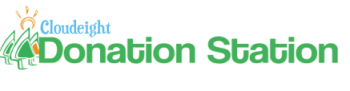
Visit Our Donation Station
Padded neoprene USB Flash Drive Holder Key Chain
Executive ballpoint pen + 2GB USB ReadyBoost Flash Drive in a
metal case
USB 2.0 Flash drive/Memory Card reader - supports 10 different
kinds of flash memory cards
HubbaMan 4-port USB hubs
USB Wristband Flash Drives
4GB ReadyBoost Flash Drives
6-pocket USB flash drive/SD card holders
Donate Any Amount - Donate any amount no matter how
small and choose a registered version of FolderMagic,
CalendarPal, or Smileycons. Any amount no matter how small helps
- and you can choose your gift just for helping us
If you can help us right now, we'd really appreciate
it. But we know that many of you are having problems as well with
the world economy being what it is. If you can't afford to help us
financially, you can help us by
using our Start Page.
Our Start Page now
has over 100 free games you can play, plus breaking news and daily
tips and tricks. It costs nothing to use our Start Page - and you
don't even have to register.
Use our Start Page
as your start page and you'll be helping us without spending a dime
InfoAve Daily
Tips & Tricks
We're offering something we think most of you will
enjoy. We're offering a daily tips and tricks summary newsletter
that is sent everyday. It's a summary of daily tips, freeware picks,
and site picks - so it's very brief and lightweight. If you'd like
to receive or daily tips and tricks newsletter (completely free, of
course) you
can subscribe here.
Don't forget... you can also help us by using our
Start Page. We have
added over 100 free games to our Start Page. It costs you nothing to
use our Start Page
--and helps us a lot.
Thank you very much for
subscribing to InfoAve Premium. We appreciate your help and your
support very much.
Have a great weekend!
Eightball & Thundercloud
Cloudeight InfoAve Premium Edition Issue # 410
Volume 8 Number 47
August 26, 2011
IMPORTANT DISCLAIMER
ABOUT SOFTWARE RECOMMENDED IN THIS NEWSLETTER
All software recommendations we make in this
newsletter are based on our own experience and testing of the
programs that we recommend. This does NOT guarantee they will
work on YOUR computer. We assume you will read the program
documentation and use the program according to the instructions.
We make no guarantees about any program recommended in this
newsletter or its suitability for any particular purpose. We
will not be responsible for any problems you may have. We do not
and cannot provide support for any products other than our own
Cloudeight products and we will not answer email concerning any
product which is not a Cloudeight product. We urge you to use
good judgment when downloading and installing software and to
use a program only after reading the program's documentation.
And, all Tips & Tricks in this newsletter have been tested by us
on several different computers and were found to work as
indicated. They may not work on yours. We make no guarantees.
Anything we recommend you try and use at your own risk. We will
not be responsible for any problems caused by any software
programs recommended in this newsletter or any of the tips and
tricks in this newsletter.
Readers' comments are their
own and Cloudeight Internet LLC is not responsible for comments
of our readers. All readers' comments, suggestions, questions,
and tips and tricks sent to us become the property of Cloudeight
Internet LLC. You understand that we may use your comments
without your explicit permission.
InfoAve Premium is published by:
Cloudeight Internet LLC
PO BOX 73
Middleville, Michigan
USA 49353-0073
This newsletter is sent from the address
infoave-premium/@/pr1.netatlantic.com . The IP address for
Netatlantic is 69.25.194.2. Netatlantic is a respected newsletter
hosting service. We have used their services for many years. All
content is copyright ©2011 by Cloudeight Internet LLC (all rights
reserved). |