|
Cloudeight InfoAve Premium
September 23, 2011
Issue # 414
Volume 8 Number 51
Dear friends,
Welcome to InfoAve Premium, Issue # 414 - We're
glad to have you with us. Thank you so much for subscribing to
this newsletter and for all your support and kind words. We
appreciate it very much!
THANK YOU VERY MUCH
We are very grateful for all the help and
donations you've given us. Your support helps to keep our small business afloat
in these difficult times. We both are sincerely thankful for
your kindness and generosity. We don't know what we'd do with
you! In times like these you discover the best in people. We are
overwhelmed by your response; we can't thank you enough for your
support. Our promise to you is that week after week we'll give
you the best we have.
Thank you!
InfoAve Premium Volume 7 E-book Closeout! Final Reminder!
This is a final reminder to all of you
who haven't yet purchased our InfoAve Premium Volume 7 E-book.
We have a limited number of InfoAve
Premium E-Book 7 USB flash drives remaining. While these supplies
last, we will continue to offer the downloadable version of our
InfoAve Premium Volume 7 E-book for just $5. We will not offer our
Volume 7 ebook downloadable after our new Volume 8 e-book is
introduced. This REALLY IS YOUR LAST CHANCE to pick up our
InfoAve Premium Volume 7 ebook for a ridiculously low price - just
$5!
The information in our Volume 7 e-book
is still as viable and relevant as it was when the e-book was first
published last October. Our Volume 7 ebook is jammed packed with
computer
tips, tricks, freeware picks, site picks and more! This ebook
contains information for all users of Windows XP, Windows Vista, and
Windows 7.
Please help us
and help yourself too! It's our annual e-book closeout sale, and
it's your chance to save!
Visit
this page right now to get more information and/or to get your
InfoAve Premium Volume 7 Ebook at a special closeout sale price!
About our "InfoAve
Premium Volume 7" E-book:
-
Our InfoAve Premium
Volume 7 E-book contains all 52 issues of InfoAve Premium from our
7th year of publication (October 2009 - October 2010)
-
Contains
up-to-date information for Windows XP, Windows Vista, and Windows 7!
-
Contains every tip
included in every issue of InfoAve Premium from the 52 issues
published during the 7th year
-
Hundreds of computer
tips and tricks
-
Hundreds of computer
questions answered
-
A GREAT computer
reference
-
Contains all
freeware picks from 52 issues of InfoAve Premium
-
Over 45 freeware
picks!
-
Contains every Site
of the Week featured in our Premium newsletter in the past year
-
Contains all Back to
Basics, user alerts and more - featured in the past year
-
All new e-book
format with new features - even easier to use, easier to use, better
search feature so it's easier to find what you're looking for
-
Our best, most
comprehensive InfoAve Premium E-book EVER!
-
If you order our
E-book on the 2GB or 4GB ReadyBoost-Ready USB flash drive, you'll
have over 95% of the drive space free to use for your own files!
-
Available as a
download only, or on a 2GB or 4GB ReadyBoost USB Flash Drive - USB
flash drive version also include the downloadable version at no
extra charge.
-
If you order this
E-book on the 2GB or 4GB ReadyBoost-Ready USB flash drive, you'll
have over 95% of the drive space free to use for your own files!
-
Available as a
download or on 2GB and 4GB ReadyBoost-Ready USB flash drives
-
Get more
information and/or order our InfoAve Premium Volume 7 E-book at a
special closeout sale price.
If you need to change your
newsletter subscription address please see "Manage your
subscription" at the bottom of this newsletter.
We hope you enjoy this issue of InfoAve Premium!
Thanks again for subscribing. And thank you all for your
generous support.
A comment from John
Hi TC & EB. I wish to tell you that I have been using 'DiskMax'
since you recommended the programme some time ago. It saves a lot of
time when performing a computer 'clean-up'. No more scrambling
through the electronic filing cabinet wondering what to keep or drop
in the trash can. Continuous thanks for your recommendations. Kind
regards, John in Oz.
Thanks so much for all your kind comments and all
your support over the years, John. We both appreciate it. TC & EB
A comment from Donna
TWO suggestions/questions. In these hard economic times I have
long wondered why you don't list the urls for YOUR wonderful
products: Folder Magic, Calendar Pal, Smileycons, etc. It would be
so much easier for folks to find/buy these excellent programs and
support you at the same time. I remember when I wanted to buy Folder
Magic, it took me forever to find it. I suggest that you list, as a
minimum, in each weekly publication of Info Ave the name of each
goodie and the web address. Just a section near the end of the
publication, something like the way you list Recommended Security
Applications. After all, lots of folks would find these programs fun
and worthwhile. You plug everyone elses stuff, why not yours? TWO
How/where can I make a donation without taking a "prize"? Just a
straight out donation?
A world of thanks for everything you are doing to take people safely
into the 21st century of computing. You are doing a great job! I've
been a fan for a good 10 years or more. Never had a complaint! How
many organizations can I say that about? (none) You're truly the
best. :)
Wow, thanks Donna. We've been kind of giving our
software products a rest. But we have been offering them on the
Donation Station - for donations of any amount. But you're right
we should publish the URLs in the newsletter each week and we'll
start doing that. Today, we'll put them here:
CalendarPal
FolderMagic
Smileycons
As far as donations with receiving a gift in
return - you can use the "Donate
Any Amount" link and in the comments box, just put "No gift
needed".
We both thank you for your loyal support and your
very kind words. TC & EB
A comment from Chet
Chet's solution to failed download of Windows 7 SP1.
To install SP1, we have to fix the issue of
“sqmapi.dll” , to fix the issue please follow the steps below:
Run SFC scan
a. Click Start -> Type Cmd in the search bar -> Right Click cmd and
choose run as administrator->
Type: sfc /scannow
The result may find any integrity violations and repair them , or no
integrity violations.
The above step will fix the “sqmapi.dll” issue, close the Command
prompt window and install the Sp1.
I hope this will help someone else in the same failed update
problem. Chet
Thanks for sharing, Chet. It seems a lot of
people are having an issue with installing Windows 7 SP1. We hope
this helps them too! Thanks again. TC & EB
A comment from Jason
I saw Bill's question if he should try Reimage. I have used
their service twice and it worked great. I told my friend about it
when his computer was doing strange things. We tried it and it did
not work. The technicians at
Reimage set up at time for them to look at his computer via
remote control. We watched them work on it for 5 hours. It was a
nasty virus that took special software to get rid of it. We told
them it stopped us from installing SP3 and Microsoft Security
Essentials. They also did all that for us. They are the greatest
company to deal with. We never expected them to do all that for us
but, they did. There is no question that we would recommend them to
everyone who is having a problem. What computer shop would give you
this kind of service without charging you more money. NONE!
Reimage is truly a winner.
Thanks for your nice comments. We receive letters
like yours quite often, telling us how
Reimage goes above and beyond what's expected. We continue to
endorse and recommend
Reimage as a great alternative to high-priced computer repair
shops and other software repair systems. Thanks again for your
comments and your support, Jason. TC & EB
Your comments are always welcome!
We're seeking a
few more volunteers
We spent most of the
day on Wednesday working on our new service - it is something
totally different and something many of you have been asking for.
We're in the process of working out the bugs and finding ways to
improve it - even before we begin. So we are asking for
volunteers to help us work out the kinks and make our new service
(codenamed "Cloudeight 121") as flawless as it can be. If
you're willing to help us, you have the time, and patience :-), we'd
like to hear from you. Those of you who are chosen will get
something valuable in return.
We are seeking volunteers who are currently having minor computer problems,
need help setting up email accounts or programs, or would
like help in optimizing their computers. We're also looking for
folks who are using Windows 7 and want to learn how to use email
stationery in Windows 7. If this sounds like something you'd be
interested in, drop us a line at
cloudeight121@gmail.com
- and tell us a little about yourself and why you'd like to
volunteer.
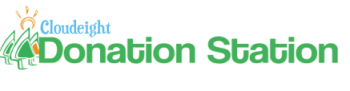
We really need your help!
If you can help us right now by making a
donation, we'd very much appreciate. We do realize that many of
you are having a tough time right now too. But if you are able
to help us get through a very difficult time, we'd be very
grateful. We continue to work as hard as we can to provide you
with the very best computer newsletter on the Web - and your
support and encouragement has helped us immeasurably. We've cut
our expenses as far as we can and still keep things going. Many
of you have helped us many times and we appreciate it. If you
are able to, this week, please consider visiting our Donation
Station and making a donation. We have some very nice gifts
available for various donation amounts. We have a "donate any
amount" feature - where you can donate any amount you like -
even the smallest donations are greatly appreciated. We really
need your help. Thanks so much!
The following items are available right now
from our
Donation Station.
Your donations are very much appreciated. Thank
you!
Steve wonders what's up with CNet
What's going on with CNet? I used to download a lot of software
from them, but now they have something called a CNet Downloader
with something like CBS Interactive. What's up with them and
does their download install some kind of bundle of spyware?
Thanks for the great newsletter.
Our answer
Apparently things over at CNet are getting financially
tough. So tough, in fact, that CNet has resorted to using a
download wrapper that wraps otherwise perfectly safe and good
software in a CBS Interactive/CNet bundle which attempts to
install a toolbar - and could potentially be used to install whatever else they
choose with whatever program you actually wanted.
We think this is a terrible way for CNet to
treat its customers, members, subscribers and visitors. This is
the kind of cheap, underhanded way of making money that we
deplore - and we have steered clear of for many years. But CNet has
decided to disregard the trust they've earned and to trick
visitors coming by wrapping legitimate software in their CBS
Interactive/CNet bundler. Yes, it may be noted on their page
that you will be using the CNet downloader, but it's written in
such a way as to make it sound beneficial, which it is not, and
most people will not even notice it. Shame on CNet.
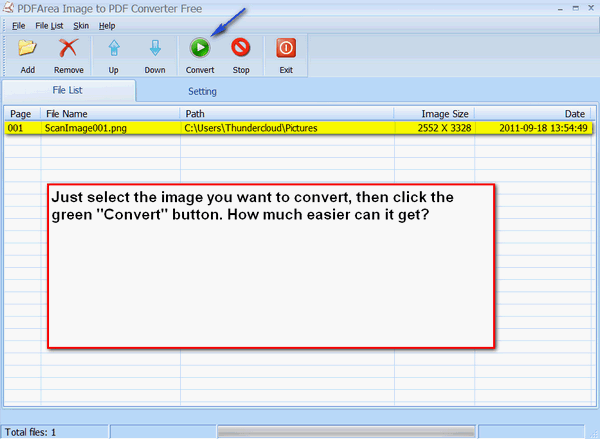
We'll not be recommending anyone download
anything from CNet any longer. We know times are tough but
that's no reason to trick customers who have come to trust CNet.
We recommend that all of you steer clear
of C|Net for downloads.
Here is C|Net's response to their bundler - and
their betrayal of their members and visitors:
Hello,
Thank you for your feedback.
When you initiate the download, you will encounter a single
offer for additional 3rd-party software, which is clearly
disclosed and provides the option to accept or decline the offer
before proceeding with the download. We only show offers for
software that is approved for listing on CNET Download.com. If
you do not wish to use the CNET Installer, we provide a link to
the direct HTTP download URL below the main "Download Now"
button. You need to be logged in as a CNET member to use this
link.
Regards,
Gregg
CNET Technical Support
However the 3rd-party application is selected by
default, as CNet knows as well as we do that many people, when
downloading from a site they trust, don't really read every
dialog that an installation file presents. In fact, C|Net does
its best to make it look like you're only getting the file you
wanted and not a bundle of one or more other things you don't
want and don't need. We know for a fact that C|Net serves
millions of downloads per week and with the wrapper they're
getting money from someone (whoever makes the 3rd-party software
they're bundling) for every one of those.
C|Net is betraying the trust that it has earned
over the years. Times are tough, no doubt, but that is no reason
to stab those who trust you in the back. CNet had earned the
trust of the Internet community - it took them years to earn
that kind of trust. But we know it won't take them long to lose
it. They've already lost our trust. We'll never download
anything from CNet again - and we'll be pulling our files
off C|Net as soon as we can.
Terri's son spends far too much time on Facebook
Hi TC and EB -- Thanks for all your wonderful help over the years
and all the great products and software that you recommend, of which
I have bought quite a few :) I have a problem with my son and
Facebook, he's on it all the time and I'm beyond done with the
arguing over it. I have moved the computer to my room, tried
blocking it with the content blocking advisor, even editing the host
file, yet he still manages to sneak on, It's driving me batty. I
came across this program
http://www.bluecoat.com/products/k9-web-security and
wondered if you knew anything about it or could recommend one that
would work but not cost an arm and a leg. Thank you so much and keep
up the brilliant work!!
Our answer
Hi Terri. Thanks so much. We took a look at the program and it looks
like much more than just a content blocker. It looks like it tries
to be a little bit of everything. It's not necessary to download a
program like that to block a site from being accessed. If you're
willing to delve into a little Windows file editing (it's easy) we
can show you how to block whatever site or site you want. It takes
nothing more than a few minutes of your time and a little attention
to detail.
There's a file on every Windows computer, it's called HOSTS or hosts
- it has no extension. That's right it has no extension. It's
located in C:\Windows\System32\Drivers\etc . Here's what you need to
do.
Open the file in the etc folder called hosts - with Notepad (access
notepad by pressing the Windows Key plus the R key and typing
Notepad.exe .Make sure you select "all files" not Text documents or
you won't see it. You'll find the selector to change from Text
documents to all files on the right.
Now Your hosts file should look like this:
# Copyright (c) 1993-2004 Microsoft Corp.
#
# AutoGenerated by Microsoft (R) Malware Protection Engine.
# This is a sample HOSTS file used by Microsoft TCP/IP for Windows.
#
# This file contains the mappings of IP addresses to host names.
Each
# entry should be kept on an individual line. The IP address should
# be placed in the first column followed by the corresponding host
name.
# The IP address and the host name should be separated by at least
one
# space.
#
# Additionally, comments (such as these) may be inserted on
individual
# lines or following the machine name denoted by a '#' symbol.
#
# For example:
#
# 102.54.94.97 rhino.acme.com # source server
# 38.25.63.10 x.acme.com # x client host
127.0.0.1 localhost
::1 localhost
To block access to Facebook add the following line right under
127.0.0.1 localhost
127.0.0.1 www.facebook.com
Before you save the host file make sure it looks like this at the
very bottom:
127.0.0.1 localhost
127.0.0.1 www.facebook.com
::1 localhost
Now, here's where you have to be very careful. When choosing "Save
as" make sure you don't select an extension. As you did above, make
sure you change "Text documents" in the "Save as" dialog to "All
files". Now save your new hosts file over the old one. You'll get a
warning you're about to replace your hosts file. That's OK, that's
what you want to do.
If you find that Notepad's formatting does not look like the above
(sometimes Notepad can really mung up text). Download a free text
editor called MetaPad. It's the one I use for almost all text
editing, and the one I used to edit my hosts file to make sure this
tip works (and it does). It comes in a small zip file. Simply unzip
it and run metapad.exe - you don't need to install it. You can
download it directly from here.
http://liquidninja.com/metapad/downloads/metapad36.zip
(It's only 109KB).
If you want to read more about it, go to
http://liquidninja.com/metapad/ .
Again, make sure when you open the folder "etc" where the hosts file
is stored, you switch Metapad from Text files to "all file" (at the
bottom). Also when you save the edited hosts file you don't save it
as a text file - so change Metapad to "all files" again when saving
it.
No one will be able to access
www.facebook.com from your computer. If the time comes when you
want your son to access Facebook again, simply remove the line you
added to hosts file and re-save it.
This tip will work with Windows XP as is. If you're using Windows
Vista or Windows 7, you'll need to right-click on the hosts file and
change permissions before you can edit it.
Since you're using Windows XP, Terri, you should be able to dig
right in and edit without any problem. You'll have Facebook blocked
without downloading what looks to be a very large program.
Brian's browser won't remember its correct window
size
For the last month or so, almost every page I open starts in 'small'
size instead of filling the whole screen as it did before. I've
tried the recommended cure for this i.e. by NOT clicking on
'maximize' and then closing with the 'X' at top right. Instead, I've
dragged the edges of the page to the full size, and used 'close
window' in the taskbar. I thought this would cause the page to open
automatically in full-screen size on my next visit, but no such
luck: it's the same 'small-size screen.
As I say, this has only happened over the last few weeks, and I
wonder if I've done something wrong along the line. If so, I'd be
ever-grateful if you could tell me what! Thanks for everything you
do: I've learnt such a lot from you two .
Our answer
Thanks Brian. You don't say what browser you're using, but we're
going to assume Internet Explorer. The reason we assume that is
because, for whatever reason, IE has a terrible memory. Luckily, the
fix is an easy one and it almost always works. Just to be sure it
worked in Internet Explorer 9 (we know it works in earlier versions)
we just retested it.
Here's what you need to do. Go ahead and open your browser, then
maximize it using the Maximize icon (the one between the minus icon
and the "X" icon in the top right corner). Make sure you have only
one window open and one tab open. Now, close the window by clicking
on the "X" in the top right corner while holding down the shift key.
Holding down the shift key while you close the browser Window is the
key.
Let us know how that works for you.
PS: This trick also works for Windows Mail and Outlook Express. It
works in other programs too - but not all. So if you have a
window-sizing problem with a program you use often, it won't hurt to
try this tip and see if it fixes your problem.
Stanley says we sometimes give conflicting advice
Usually you have great advise but occasionally it is very confusing.
Please check the two statements below from the latest newsletter and
see if you also would be a little perplexed . I was very interested
in your comments having just updated Avast Free. It now takes double
the time to load. "My advice would be to get rid of Avast all
together and get Microsoft Security Essentials. But it's your
computer and your decision in the end. "
"Recommended security applications - AVAST Anti-Virus (free version
for personal/home use " updated to Version 5) AVAST continues to
offer and support their free version.
Our answer
When taken out of context it does sound confusing doesn't it?
Actually the answer you're quoting from was in response to a
question about Avast Internet Security - which we've never
recommended and we don't recommend. The only Avast version we've
ever recommended is Avast's free edition. And we still recommend
Avast's free edition although we believe that now Microsoft Security
Essentials is a better choice.
So yes, in our answer we advised the person who wrote to uninstall
Avast Internet Security (not Avast Free) and install MSE instead.
We are lukewarm about Avast's free edition these days because they
seem to be using it more and more to push people into Avast Internet
Security - which we don't recommend. And we're wondering if they're
keeping up with things concerning their free version as well as they
should be and as well as they once did. But for now we recommend
Avast's free edition to those who are looking for a free anti-virus
and who may not be happy with MSE for whatever reason.
In short - Avast Internet Security is a suite of security programs
which we don't recommend. Avast Free is an antivirus with some
antispyware capabilities. There's a big difference between the two.
We hope that clears things up for you, Stanley.
Robert wants to know what a rootkit is
I keep hearing the term "rootkit" but I'm not sure
what a rootkit is. Is it a Trojan or a virus? Thanks!
Our Answer
A rootkit is neither a Trojan or a virus. A rootkit is a set of
software tools frequently used by a third party (usually an
intruder) after gaining access to a computer system. These tools are
intended to conceal running processes, files or system data, which
helps an intruder maintain access to a system without the user's
knowledge. Rootkits are known to exist for a variety of operating
systems such as Linux, Solaris and versions of Microsoft Windows.
Rootkits are not new, they've been around for many years, but
recently have been rediscovered by hackers and malicious programmers
seeking to gain access to personal computers for nefarious reasons.
A rootkit typically hides logins, processes, files, and logs and may
include software to intercept data from terminals, network
connections, and the keyboard. In many instances, rootkits are often
used to hide utilities used to abuse a compromised system. Backdoors
and Trojans are examples. A Trojan may be a rootkit but now all
rootkits are Trojan. A rootkit is not a virus.
You can
protect yourself from rootkits by installing and maintaining
excellent antivirus and antispyware software like Microsoft Security
Essentials and SUPERAntiSpyware. You no longer need a separate
anti-rootkit application to keep your computer free of these
nasties.
Jill wants to know the difference between standby and hibernate
I thank you two for all the help you've provided to me over the
years. I wonder if you could tell me, what's the difference between
hibernate and standby? Thanks so much!
Our answer
Good question, Jen and thanks!
Many people are confused by
the terms Standby and Hibernate. So we'll tell you the difference'
Standby Mode saves power by powering down hardware components you
are not using. Standby power down peripheral devices, your monitor
and even your hard drive while continuing to supply power to your
computer’s memory so none of your ongoing work is lost.
Hibernate creates an image of your desktop with all open files,
programs and documents. Then it completely powers down your
computer. When you end the hibernate state, your files, programs and
documents are open on your desktop exactly as you left them. You can
go back to work and pick up right from where you left off.
Never Reinstall Windows Again!
Reimage is one of our biggest selling featured products thanks
to you!
REIMAGE NOW WORKS ON 32bit and 64bit
Windows XP, Windows Vista, and Windows 7
There's only one
reason why Reimage has become a fast selling product: It works.
Are you looking for a permanent solution for your annoying
computer problems? Slow startup? Slow reboots? Constant Windows
error messages? Waiting forever for programs to start?
Reimage is an online PC repair tool that repairs Windows
and makes your PC run like new again, for a fraction of the
cost that places like Best Buy, Staples, and other computer
repair services charge. And Reimage guarantees it will work for
you or you get your money back!
Reimage Features and Benefits
-
Requires no setup
-
Reimage is the
ultimate professional repair tool
-
Rebuilds the
entire Windows system - without damaging your programs or
files
-
Repairs damaged
operating system
-
Refreshes native
operating system drivers
-
Save 10% off Reimage - use coupon code fixitnow10 at
checkout!
"It works like
Magic." - eWeek Magazine
Don't
spend hundreds of dollars on computer repair.
Repair Windows quickly and easily at fraction of the cost of
computer repair services like "Geek Squad".
Repair your Windows system in minutes.
How to create a super admin account in Windows 7
Windows 7 (32bit and 64bit)
Most people think their user account on Windows 7 is
an administrator account, but they are only partially right.
When you're logged into your account you'll notice that sometimes
you have to right-click a file and choose "Run as administrator".
If you want complete and total administrator control
over your computer, you can do it by creating what's known as a
Super Administrator account. Before we show you how to create one,
we'll warn you that you shouldn't login using this account unless
you need install something or make many changes that require
elevated (super admin) privileges. And also, when you create this
account it will not be password protected, so make sure you assign a
password to it right away.
OK here's how to create a Super Administrator
account on Windows 7:
Click start, type CMD in the start menu search. When Command Prompt
appears at the top, right-click it and choose "Run as
administrator"
At the prompt type:
net user administrator /active: yes
Now press Enter
You should now see "The command completed successfully".
Now log out of your regular account and you will see "Administrator"
as an option on the login screen,
At this point, please set a password for this new account. And
remember, do not use this account for everyday computing.
Should you ever wish to disable the Super Administrator account,
just open command prompt again (Run as administrator).
And at the prompt type:
net user administrator /active:no
Press Enter.
Take control of System Restore with this handy
utility
Windows XP, Windows Vista, Windows 7
32bit and 64bit systems
We think that System Restore is one of the best features of Windows.
It's been around since Windows ME - and it has bailed us out of
quite a few problems over the years. But System Restore isn't the
most user-friendly applications in the world. It can be confusing to
use and to control. So we thought most of you could use a cool tool
that can really help you tame System Restore.
System Restore Manager is for you if you want a
better, easier-to-use interact for System Restore with a lot of
extra options that put you in charge of System Restore. System
Restore Manager does what its name implies - it helps you manage
System Restore.
You don't even need to install this program, just
download the zip file and click the EXE file. If you want to make a
shortcut to it, right-click the exe file and choose "Pin to the
Start Menu" or right-click and choose "Send to Desktop (Shortcut)".
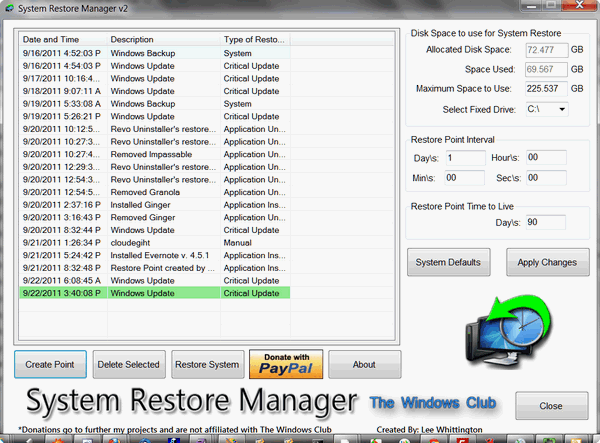
Here's what the developer has to say:
"System Restore Manager is a handy, easy to use application
specially designed to enable you to completely manage your Windows
system restore points and customize its options.
With the help of this utility, you will be able to:
- Create a Restore Point on the fly, by clicking the Create Button
- Restore your Windows PC to a prior restore point. Just select a
Restore Point from the list and click the Restore Button. This will
Restart your computer and launch the Restore Process
- See all the available restore points
- Selectively remove Restore Points you don’t want and save the
one’s you want
- Just select a Restore Point from the list and click the Delete
Button
- Select a Drive and change the maximum amount of disk space to use,
System Restore can use. On Windows 7, the default is 5% of available
disk space.
- Change the System Restore Point Creation Interval. On Windows 7,
the default is 24 Hours
- Change the Restore Point Time to Live. The default is 90 days, on
Windows 7.
System Restore Manager 2.0 is licensed as
Freeware for the Windows operating system / platform. System Restore
Manager is provided as a free download for all software users
(Freeware)."
Take control of your System Restore right now with
System Restore Manager 2.0. It's freeware and it works great.
Learn more or download this free tool from here. System Restore
Manager is a 200KB (approx) download.
Cautionoia
All Versions of Windows
It’s good to be cautious; it’s not good to be paranoid. But if you
don’t spend your entire waking life ferreting out the truth about
the real dangers, the perceived dangers, and the imagined
dangers you face on the Web, how in the world are you supposed to
know what
to believe? How are you supposed to know the truth? How are you
supposed to know what to do?
We believe in free speech and all that. We believe it’s everyone’s
right to say what they want and write their opinions. Anyone can
have a blog without spending a dime. But there’s an inherent problem
with so many “computer experts” running wild on the Interweb. Who do
you believe.
This week, one of our readers forwarded a copy of a Windows
newsletter to which they subscribe. Apparently this Windows
newsletter was a special
edition newsletter which promoted a product that is supposed to help
keep people
safe online when banking or shopping online. We had to
laugh when we read it. We know the people who write this newsletter
– and we know for 100% certain that the writers of this newsletter
would never install the program they were selling on any of their
own computers. Yet, there was this special and urgent “Buy this and save
your soul” email.
While we laughed, it wasn’t funny. We suppose many thousands of
people believe and trust the things these people write. We’re not going to
mention the newsletter or the product, we’re just going to tell you
why we think it’s a terrible thing they did.
We (those of us in the computer help, tips, and tricks newsletter
business) owe our readers the best we can give them. That means our
readers and our integrity come first – above the need to stay in
business. In other words, don’t sell out your readers. Yes, business
is bad, sales are bad, money is hard to come by and expenses are
going up. But that’s no reason to sell your soul to the devil. We
have always believed that if we told the truth as we see it, if we
only advertised products in our newsletter that we would use on our
own computers, and products we would recommend to our families and
friends, we’d be OK. It worked well for a long time. When the
economy went south, sales soured and we were left in a financial
bind (we’re still in one). But we’ve never stooped to selling
anything and everything just to make a buck. We’ve tried to find
products that we would (and do) use and then recommend them to our
readers. And we have never strayed from that philosophy. We, like
many others are struggling, but we’d rather close up shop than to
resort to what a competing newsletter did yesterday.
It’s not that the product they were selling was spyware. It’s not
that the product they were selling was inherently bad – it is that
they product they were selling was unnecessary, and worse, the
marketing method used to sell it was fear.
The product is supposed to protect you from keyloggers – which most
good antispyware and antivirus software protects you from anyway.
The only kind of keylogger that these programs won’t protect you
from is a hardware keylogger – but then neither would the program
they were selling. Hardware keyloggers have to be installed in your
computer – manually – like any other hardware. That means someone
would have to have physical access to your computer to install that
kind of hardware.
The product is suppose to protect you from “screen scrapers” and
“hackers”. This is a joke, but it’s not funny. During a recent
convention of white-hat hackers (good guys who hack to find
vulnerabilities) the hackers admitted they don’t sit around
monitoring network traffic looking for unprotected computers. If
they want someone’s personal information they simply trick them into
giving it to them – via Email. These firewall vendors who say they
can protect you from identity theft are liars – plain and simple.
The product sold for $39.95 but you could get it for “only” $20.00
through this special newsletter offer. You’d be better off taking
your $20.00 and giving it to someone who needed it than to shell out
$20 for another program you don’t need.
The point is that it’s no wonder you get confused. When so-called
trusted sources resort to fear tactics to sell a product you don’t
need just to fill their coffers, who can you trust? It’s confusing
enough out there on the Web without those who have a responsibility
to be honest and forthright with their readers start venturing off
into fear mongering just because they’re struggling financially.
With the web full of technical blogs written by people who don’t
know much more than the average computer user, with people copying
such nonsense and posting it all over the Web , and now with once
respected newsletters turning to fear to sell products in order to
stay in business, we understand why people are so mixed up and
confused. We understand why the word “hacker” evokes such fear among
computer users. We understand the difficulties you face trying to
find the truth.
Hackers don’t lurk around every corner waiting to invade your
computer and steal your personal information. Almost always they get
your information because you allow yourself to be tricked into
giving it to them. Don’t install any program that guarantees to
protect you from hackers – it’s a lie. Don’t buy any program that
claims to protect you from identity theft using a firewall – it’s a
lie. Hackers don’t care about you or your computer. They steal
information by tricking you into giving it away – almost always this
is by getting you to click on a link in an email and either
downloading and installing a Trojan (and a good antivirus will
protect you from this) or more likely, by asking you to verify your
password and username for your bank account, PayPal account or
credit card account and giving you a link to click on to do this.
Neither banks, nor credit card companies, nor PayPal or any other
legitimate financial institution will EVER ask you to update,
change, or verify your password or account information via a link in
an email. If you click the link and fill in the information, you’ll
find you’ve just had your identity stolen. And no program on this
planet is going to protect you from yourself.
It’s hard to find the truth anymore. It’s a shame that respected
newsletters are so desperate for money that they’ll even stoop to
using fear to sell a product you don’t need. If you buy products
that guarantee to protect you from “hackers” and identity theft, you
can be almost certain you’ve just been taken to the cleaners.
Don’t allow anyone to sell you a program using fear as a sales
tactic. It’s not right and it’s not fair. But that doesn’t stop some
people from doing it.
Use caution but don’t be paranoid. Don’t come down with a bad case
of cautionoia. If you do you may well find yourself throwing your
hard-earned money down the drain by purchasing software you don’t
need.
Think before you buy. Be careful but don’t come down with a bad case
of cautionoia.
Convert images to PDF files with this freeware
utility
Windows XP, Windows Vista, Windows Vista
The other day I needed to convert a scanned image to PDF. Being a
cheap sort, I immediately searched for a freeware application that
would convert image files to PDF documents without a great deal of
hoopla. I mean who needs hoopla? All I wanted was something that
worked and worked well. I found it. It’s called “Image to PDF
Converter” and it’s freeware. It works on Windows XP, Windows Vista,
and Windows 7 (32 and 64bit). It’s not fancy. That’s a good thing.
It’s easy to use. Just select the image you want to convert to PDF
document and wham-o – you get real PDF documents that even
PDFophiles will love. (Are there such things?)
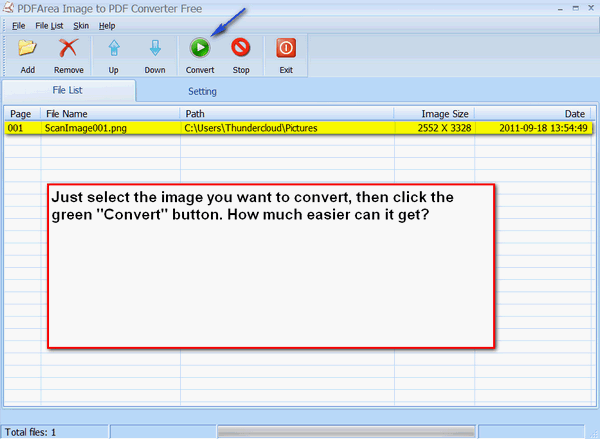
Here’s the developer’s description:
“Image to PDF Converter Free is a quick and easy-to-use PDF
utility that is designed to batch convert image files to PDF
document. Just add image files (supports JPG, BMP, PNG, TIF, TGA,
GIF formats) to the list and click the Convert button, this software
will directly convert them to a PDF document. You may set page size
and PDF information, such as title, subject, author, etc. Image to
PDF Converter Free is standalone software, Adobe Acrobat Reader is
NOT required. And this software doesn’t depend on any print driver
so it will NOT install any print driver on your computer.”
You can get Image to PDF Converter (Freeware) from here. (Direct
download link)
If you want to read more about Image to PDF
Converter
visit this page. Be careful when you download from the
developers page, It's confusing and some of the download links are
advertisements for not-so-good stuff. Use the direct download link
we provided you to avoid all that hassle.
EnhanceMySe7en
Windows 7 All Versions (32bit and 64bit)
We're not sure if this is a tweaking tool, a
cleaning tool, or a Swiss Army Knife of Windows 7 utilities.
Whatever you want to call it, it is really pretty cool and will tell
you things about your computer you probably didn't know. It has a
lot of features and functions, and some functions are disabled
unless you buy the Pro version. But we think the freeware version
will work just fine for most of you - and you get more than your
money's worth with the free version anyway.
There are a lot of tools, tweaks and information
panels in EnhanceMySe7en. Many of them work and some are disabled in
the free version. One of the best features of the program is that it
gives you an inside look at your computer and shows you just how hot
your processor really runs and other interesting things. But you'll
have to download and install it on your computer to really
appreciate the features; there are just too many to list here.
One thing we do want to mention is that it has a
registry cleaner. It's very elementary and cleans some of junk from
your registry - but a Registry Commander it is not. Still the
registry cleaner EnhanceMySe7en works and didn't cause any problems
on our computers - but that doesn't meant it won't on yours. You
know the old disclaimer by now, right?
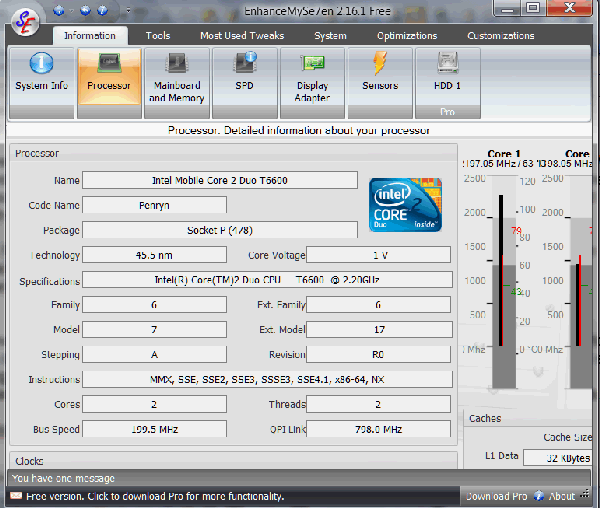
It's pretty obvious that the authors' first language is not English.
(Don't get smart, EB, mine is English!). So bear with him/her as
he/she tries to tell you more about this really unique and useful
application. Be nice now!
"Windows 7 is fast and it is quite satisfying in
the role of replacing Windows XP and Vista, but you can make it much
faster and responsible with EnhanceMySe7en. EnhanceMySe7en helps
users to control many aspects of the system with maximum
convenience.
You will get everything needed for maintaining Windows 7 in a
perfect condition. The program offers tools that take care of the
registry, disk space and its defragmentation, installed software,
HDD temperature and all sorts of things related to system's health.
Also there are lots of other options helping to boost your system's
performance. With a clean and simple interface it brings you an
All-in-One set of powerful and neatly classified tools, settings and
tweaks. As a bonus there are some unique and uncommon options too.
Features:
Process Identification - Identify unrecognized software
Start-Up Management - Disable unnecessary software increasing
performance
Registry Cleaner - Can easily checks your registry and repair
incorrectly linked registry entries, automatically remove invalid
entries
Disk Cleaner - Find out which files or folders engross your disk
space and shown with chart
Registry Defragmenter - Rebuilds and re-indexs (sic) your registry
to reduce application response time and registry access time
Disk Defragmenter - Reduces the amount of fragmentation in file
systems
Hard Drive Monitor - Gives the current values of various hard disk
parameters such as Temperature, Head Flying Height, Spin-Up Time
etc.
System Tools, File, Network and Security Tools
Security - EnhanceMySe7en has easy to configure security settings
for managing the new security features of Windows Vista
Optimization - Optimize settings for maximum speed and stability
Customization - customize system desktop, menus, toolbar and
notifications settings
Network - Optimize your Internet connection speed
Many More! "
EnhanceMySe7en works on Windows 7 (32bit and 64bit).
The freeware version is approximately a 10MB download.
You can get more
information and/or download EnhanceMySe7en here.
Why you should always use a credit card when you
shop online
All computer users
There is hardly a day that goes by when we are not contacted by
someone who's been a victim of some scam or fraud - most of them are
victims of rogue security programs.
We cannot stress enough how important it is that when you purchase
online you use a credit card. Yes, there are some of you who insist
you'll never use a credit card online - and we've told you over and
over again if you buy from Walmart, Target, Walgreen's, or any major
retailer or restaurant and you use a credit card, you're already
buying online. The only difference is instead of typing your credit
card number, it's being read from the magnetic strip on the back of
your card. Numbers are numbers whether scanned or typed - and those
transactions are all being done online just as certainly as if you
were sitting at home on your computer.
When you pay by credit card online you're getting extra free
insurance. Most credit card companies will not hold you liable for a
single penny if you buy stuff on the Internet that turns out to be
garbage -- or if your credit card is used without your
authorization. And, if you are charged for something you don't want,
or that is garbage when you get it, or that doesn't work when you
get it, guess what? You can call your credit card company and have
that charge immediately removed. So you have insurance that someone
who pays with cash or check doesn't have. Try getting your cash back
from some of these Internet companies. It may take you months to get
our money back - if you ever do.
So besides using a credit card to protect yourself when buying
online, what else can you do? You can report any scams or frauds
you've seen to one of the following:
http://www.fbi.gov/scams-safety/fraud/internet_fraud
http://www.fraud.org/info/repoform.htm
http://www.reportinginternetfraud.com/
http://www.usa.gov/Citizen/Topics/Internet_Fraud.shtml
http://www.ic3.gov/default.aspx
http://www.consumerfraudreporting.org/reporting.php
Protect yourself when shopping online and use a credit card. We use
credit cards online all the time. We like PayPal because when we use
PayPal we don't have to type in our credit card information every
time - and the vendor we're ordering from never sees our credit card
information. PayPal is one of the largest credit card processors in
the world and one of the most trusted. If you don't have a PayPal
account, you should look into getting one.
Oh, and another thing. There are always vocal minorities who have
problems with things most people don't whether it be cars, airlines,
credit card companies, Walmart, Target, restaurants, and yes,
PayPal. Remember - these are vocal individuals who don't really back
up their complaints with facts. Usually they use hearsay to backup
their rants. Don't listen to the voices of those powerless few who
are looking for empowerment by ranting and raving against
everything. We've been using credit cards online for over a decade
and we've never had a single problem. We've used PayPal thousands of
times and never had a problem.
Do yourself a favor and use your credit card for all online
purchases and do everyone else a favor by reporting fraudsters and
scammers.
True or False?
Windows XP, Windows Vista, Windows 7
1. Firewalls protect you from identity theft.
2. Good (and updated) antispyware and antivirus programs can detect
software keyloggers, botnets, and Trojans.
3. Good antivirus and antispyware can detect prevent you from installing
rogue security programs
4. Hackers are constantly a threat to steal information from your
computer. They are lurking everywhere.
5. If your antivirus does not offer email scanning, you need to find
another antivirus program.
6. Identity theft occurs most often because hackers break into your
computer and steal your personal information.
7. Besides a good antivirus, antispyware, and a current version (updated)
browser, you need special security software to protect you when
buying online or doing online banking.
8. You should always install at least two antivirus programs.
9. You should never trust Windows Firewall - you should always install a
good third-party firewall on your Windows computer.
10. Currently, you're much more likely to encounter rogue
security programs than you are viruses, Trojans, worms, botnets,
adware or spyware.
Bonus Questions:
11. There are currently more Windows 7 users than Windows XP
users.
12. Windows 8 will work with Intel, AMD and ARM processors
(Answers in next week's
InfoAve Premium :-) )
Windows Quick Tip
Windows XP, Vista, Windows 7 Move a file or folder instead of copying it
When you use "Send To", the default action is to copy a file or folder to
another location. If you want to change this so the file or folder
is moved instead of copied, just hold down he Shift key when you click the destination
folder. This Shift-key tricks works for all destination folders
except "Documents". For some reason, the Documents folder will only
accept "Copy to".
Use the new Preview Pane feature in Gmail
Everyone with a Gmail account
Many people like to preview the contents of a new email
message while still being able to see the list of emails in the
inbox. Many of the email programs you're familiar with (Outlook,
Outlook Express, Windows Mail, Windows Live Mail, Thunderbird) allow
you to do this using the Preview Pane. But until now, Gmail didn't
have a Preview Pane. Now, finally, Google has just announced that it
has added a preview pane to Gmail. However, the new Preview Pane
feature is not enabled by default.
Here's how to enable it:
Log in to your Gmail account.
On the top right side of the Gmail page, Click on the gear icon ( on
the top right side of your Gmail page).
In the dropdown menu, click “Labs.”
Scroll down the long list of options until you come to “Preview
pane” - it's quite a way down on the list.
Now click “Enable.” And don't forget to save your changes by clicking the "Save Changes"
button at the bottom of the page. After you enable Preview Pane you’ll see a "toggle" button at the
top right of your message list. This lets you "toggle" between the
Preview Pane and Gmail's regular list view. In preview mode, you can
also choose
between a horizontal view or a vertical split-screen view.
Now you can make Gmail more like the Email programs
with which your familiar by enabling the new Gmail Preview Pane
feature.
Do you have a tip or trick to share, or something
you'd like us to research?
Let us know!
Case Sensitive
Sometimes you feel like a case, sometimes you don't. Just in case you
do, how about a case of beer? I need one because I really think EB is a
nutcase. But just in case you think we are lawyers and we've lost this
case, let me explain, just in case you thought we were lawyers. In no
case are we lawyers. But we do have a case and we'll try to make this
case a very brief case. EB does carry a briefcase by-the-way.
Yes you have! You have seen this "Back to Basics" before, but in this CAse we think a lot of
people still don't underStaND that Thomas is not the same as THOMAS or
ThOMaS. Really. It might be Thomas to you, but not to those places where
Thomas is your user name. Usernames are almost always case sensitive.
And so are passwords. So just in CaSe yOU forGot this, let us make our
case:
YOu aLl KnOw whAt cAse senSitiVe meaNs riGht? It means that letters in
uppercase and lowercase are two different characters in case sensitive
applications. For example, on most sites that require logins passwords are
almost always case sensitive. And sometimes your user ID or username is
also case sensitive. And the same is often true of software
registrations. If your software registration information says David
Cooper and your key is VK174-7144-2868-MM72, you must enter David
Cooper, not david cooper or DAVID COOPER. The registration key is
registered to the name David Cooper, not david cooper or DAVID COOPER.
Computers don't have a "that's closes enough" type brain like people do.
Case sensitive always means that a
"v" is different than a "V" - so different in fact that they are
considered two completely different characters. Most all software
program registrations are also case sensitive, so always use care when
entering login data or program registrations that you enter them exactly
- lowercase as lowercase and uppercase as uppercase - just in case.
But, did you know that email addresses and web site URLS are not case
sensitive. YOURUSERID@YOURDOMAIN.COM is the same as youruserid@yourdomain.com
which is the same as yOurUseRiD@YOuRdOmaIN.cOM . Email addresses are
like Burger King - you can type them your way - to a point. You still
have to type them correctly. And did you know that
http://thundercloud.net/ is the
same as HTTP://THUNDERCLOUD.NET or
even http://ThuNdeRclouD.nEt ?
Want another case in point? Nah!
Case closed. Now I'm off to buy a case. Or tWo. HoW aBoUt yOu? EB take
your briefcase and go someWherE eLSe!
 Available
now at our Donation Station!
USB
2.0 Expandable Memory Card Reader
SUPPORTS 10 Different kinds of Memory Cards!
This high-quality USB 2.0 Expandable USB Flash Memory Card
Reader Pen Drive allows you to flexibly transform your supported
flash memory card to a portable pen/flash drive. Use it to read your
camera's SD card if you don't have a SD card slot on your
computer... you won't have to hook up your camera to transfer
pictures from your SD card. Use it to transfer data from any device
using a memory card to your computer!
Slide your SD/MMC/Mini
SD/RS MMC/T-flash memory card into this expandable pen drive and
transfer your data or photos to your computer without cables. This
expandable pen drive allows you to turn any memory card into a USB
flash drive in seconds!
Specifications:
-
Supports SD, MMC, MMC II, RS MMC, Ultra II SD,
Extreme SD, Extreme II SD, Mini SD, MMC Micro, and T-Flash
-
LED indicator lights
-
Transform supported flash memory card to a
portable USB flash drive.
-
Hot swappable (Swap memory cards without
unplugging from the computer.)
-
Change to a different flash memory card at
anytime
-
High-speed USB 2.0 supported
-
Use it to read your camera's SD card if you
don't have a SD card slot on your computer. Then you don't have
to hook up your camera to transfer pictures from your SD card.
Computer has no card reader? No problem. Put your
camera's flash memory card into this USB flash drive/Card Reader and
plug it into any open USB slot on your computer! Or use your flash
memory card as a USB Flash Drive! Use it to transfer data from any
memory card to your computer in a flash!
Get
your USB 2.0 Expandable USB Flash/Pen Drive with SD/MMC Card Reader
Pen Drive today!
|
Our software
recommendations |
- Our
new #1 choice in registry cleaners and optimizer. Easy and safe.
It's a winner. Save
$20 on
Registry Commander right now - or get more information about
Registry Commander here. New! Use your license on 2
computers!
SUPERAntiSpyware
Superior antispyware protection - lifetime
license - on sale now! Now our #1 choice for antispyware
protection.
Captain
Optimizer - Save $20 on the program that won our
best new software of 2010 award! Use your license on two
computers!
Read
more here.
General Relativity
Last night, I walked outside briefly to see if it was still raining. It
had been raining most of the day and, because for that instant it seemed
important to me to know if it was still raining or not, I went outside.
I was surprised when I looked up and saw a dark, transparent sky filled
with stars. The rain had moved on and there was not a cloud in the night
sky.
As I looked up at that dazzling array - an array I've seen thousands of
times in my life - it occurred to me how insignificant everything in
life really is. If we're lucky we might live 85 years. If we're skilled
or talented or lucky we may leave behind something of value - books
we've written, songs we've composed, a vast empire of wealth. We may
leave behind something by which the world will remember us. But most of
us are not particularly skilled or talented or lucky or wealthy and what
we leave behind will be starkly insignificant.
Read
the rest of this essay here.
|
This
week's freeware pick |
Evernote
A note-taking, snippet-saving, list-making, everything-keeping program
almost everyone can use
Works with Windows XP, Vista, Seven (32bit/64bit)
Also works with iPad, iPhone, and Android smart phones
Synchronizes between your computer and its free cloud storage space - as
well as between your computers, smartphones and tablets.
60.24MB download (Dialup users, this won't work for you)
Last week while preparing this newsletter I was fooling around with a
few new programs, one of them a PDF program installed drivers to my
Windows 7 computer. Any time you install drivers for a program or
whatever it seems something in Windows gets mentally unbalanced or
angry. Windows got angry with me.
Now for years I've written the newsletter in a Notepad-like application
called "MetaPad" (which I really like, by-the-way). The newsletter sort
of grows through the week as I find things and write about them - and
each of these articles is stored in a MetaPad file. Now I know better
than to keep an open file on my desktop without saving it periodically -
because Windows, not even Windows 7 is completely error-proof. But last
week I lost almost three days of work because I didn't follow a simple
rule of Windows --- ALWAYS SAVE YOUR WORK OFTEN. I got up from the
computer, went to get some lunch and came back and Windows had rebooted.
Normally, and for the longest time, Windows always played nice and went
to sleep when I was away for a while. When I came back, a shake of the
mouse or the press of a key would wake Windows and I'd go back to work.
But when Windows reboots and you haven't saved your work - it's gone
with the Windows. I suppose I could have downloaded and some forensic
tool to extract everything I've ever typed on my computer - for $500 or
so (no, the free ones won't do what I needed done). But I don't have
$500 or so and so I was up until about 3AM re-writing the newsletter
from memory. The program that installed the drivers had disturbed the
gentle balances of Windows and instead of going to sleep - it died in
its sleep. The best you can hope for, I guess.
Now, quit your yawning. I'm getting to the point. This week I decided
I'm never going to go through that again. And you're thinking I decided
to save my work more often. You're right and you're wrong. I will do
that, but after a few weeks or months I'll get lazy again and won't save
work as often as I should. Someday in the future, I'd be up writing at
3:00 AM or worse, pulling an all-nighter. I've done too many of those
too - but not since the days of Windows 98/ME.
There's a program I keep hearing about called Evernote. And frankly I
had tried it several years ago before the dawning of the age of the
cloud. I wasn't impressed. But being the good and wonderful guy I am, I
decided everything and everyone deserves a second chance. Look, I've
given EB about fifty second-chances but she never acquiesces - but I
keep trying to get her to see things my way. In short, I gave Evernote
another try - and I'm here to tell you, I'm mucho gladiolas I did.
What a fantastic program Evernote has become. This entire newsletter was
written in Evernote. I've got snippets of freeware and tips I want to
try for future newsletter stored in Evernote. I've got some notes on
Windows 8 ( you'll see those in coming weeks) stored in Evernote. I've
got software keys and boilerplate templates - I've even got recipes and
reminders stored in Evernote.
I really believe that every single one of you (except those of you still
using dialup) could benefit from using this program. Whether you use it
to keep track of household expenses, or to write notes to yourself, or
to keep recipes or photos or snippets of Web pages, or images or
photos... whatever, Evernote makes it easy to do - and you'll never have
to worry about your computer going belly up and leaving you in the lurch
with nothing. Everything you enter in Evernote is synchronized between
your computer and the space in the cloud Evernote provides you. And if
you have a smartphone (iPhone or Android) or an iPad you can synchronize
your notes and other things in Evernote with all of these.
Evernote is great for collaboration too. If you want to give someone
access to your files and notes in Evernote you can give them access. If
you're working in a business setting this feature it great. EB has
access to Evernote so she can review what I'm writing - and I can leave
her nice little messages to assist me with things I need assistance with
- which is mostly everything. If you wanted to write a novel with a
friend, Evernote is for you. If you don't want to share anything with
anyone and you want to keep all your stuff private, Evernote is for you
too.
OK you're getting really tired of my droning. How about a little picture
to wake you up?
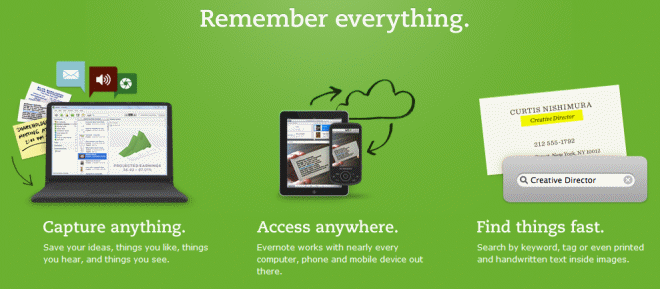
Evernote is super fast and very easy to use. You can
store data locally on your computer and synch it to a folder in the
cloud so you never have to worry about your computer going down or belly
up and losing everything you've saved. Evernote automatically saves
notes – there’s no reason for you to look for the ‘save’ button.
Your notes are stored inside Notebooks - how clever. Just create a
Notebook for each category or project you want. If you want tag your
notes, you can easily do that (tagging makes things easier to find by
using keywords).
Evernote creates excellent screenshots. You can use it alone or you can
share your work with others. You can even keep certain Notebooks private
while sharing others. You can email notes from within Evernote - or you
can add things to any Notebook by sending an email to the special email
address Evernote gives you when you sign up.
You can access your Evernote Notebooks from anywhere using your laptop,
desktop, smartphone, or iPad.
You can use Evernote's todo lists to remind you of things you need to
do. You can add "Ink Notes" or "Audio Notes" (if you have a microphone
on your computer). You can even export your notes as a Web page (HTML)
which makes it great for me because HTML is the format of the
newsletter.
I can't list every possible way you could use Evernote. You can use it
in so many different ways - ways I've never even thought of.
Evernote's free version gives you 60MB of space each month. That's a lot
of space for notes. It's not a lot of space if you're going to store a
lot of images - but since its name is Evernote and not Everimage - keep
that in mind it more for notes with small images than an image-storage
service. If you need more space you can upgrade to Evernote Premium -
but really folks, 60MB of space for notes each month is a lot of space.
I can store every InfoAve Premium newsletter for a year in Evernote and
not even use up one month's allotment - and as you know, InfoAve Premium
contains a lot of text :-) Every 28 days, just like the cycle of the
moon, your Evernote gives you another 60MB of space. I haven't been
using it long enough to know, it's only been three heavenly days - three
wonderful days of not having to worry about losing everything I've
written to the woes and whims of Microsoft Windows 7.
Enough of this. By now, Evernote sounds like the best thing since fresh
peaches to you - or it doesn't sound like anything you'd use (really?).
If you want to learn more about Evernote and download it, you can get it
from here. http://evernote.com/ .
Get it and use it - you'll love it!
GoAnimate
Sometimes people make computers seem like funeral homes
- all serious and dripping with sadness and problems and details. But
computers don’t need to be caskets, they can be baskets of fun. All
these fear-mongering fear-o-philes out to make your day miserable or
worse, to sell you something you don’t need. Shame on those
misanthropes.
Today’s Cloudeight Site Pick is just for fun. It will be a lot more fun
if you don’t use Google Chrome to visit it, though. For some reason this
site doesn’t work well in Chrome – you may even find it’s impossible to
use in Chrome. So fire up Firefox or Internet Explorer when (and if) you
visit.
Our site pick today is GoAnimate. With GoAnimate you pick a scene,
choose your characters, choose the character’s voices (male or female)
and type in the dialog. Add a new scene to add new dialog. You can
choose the actions your characters take. The text to speech engine works
pretty good, so whatever you type in as dialog comes out pretty close to
what you type — though sometimes the lack of emotion does add a bit of
humor. But hey, it’s a cartoon, right?
A couple of caveats: You have to sign up for a free account. Yes that
means giving an email address, choosing a username and a password. But
this allows you to save your animations and share them with your friends
via email, Facebook, blogs, or even directly through YouTube. If you
want more characters, voices, scenes, etc. you can sign up for a premium
account – but these are fairly pricey at $58.00 a year. The free account
gives you enough characters and scenes and voices to make some fun
cartoons. Unless your a cartoon-a-holic, the free version should be just
fine if all you want to do is mess around and have a little fun.
If a picture is worth 1000 words then a video is worth what? Ten
thousand words? So
here is a video, because frankly I’m tired of typing as much as
you’re tired of reading:
Watch "The Newsletter" - our cartoon.
See EB chastising poor TC. Watch TC shrink in horror as EB attacks!
So take time to make time for fun with your computer. You can do some
zany things on our site pick and share your creative zaniness with your
friends and family.
Visit our site of the week
GoAnimate, sign up for a free account and take some time to make some
fun for yourself and others.
Twitter, InfoAve Daily and Facebook
We've been very active on our Twitter and Facebook pages recently.
You can follow us on
Twitter here.
Also
we've got a new daily tips and tricks newsletter that we send every
weekday afternoon around 7PM Eastern time. It's free and you can
sign up for it at
http://thundercloud.net/start/subscribe.htm. It's a great way to
review some of our best tips from all the past issues of our
newsletters.
We like you! And we'd like you to like us on
Facebook. We're not too proud to beg! Walmart has more friends than
us! We gotta do better! Cloudie is hurt.
Please take a second and "like us" on Facebook by
clicking on Cloudie. You won't hurt him. He's ticklish! He likes it.
Amazon's Next Kindle Threatens to Challenge IPad's Dominance
Amazon.com Inc.'s next Kindle device, expected in the coming months, is
poised to become the biggest threat to Apple Inc.'s iPad this holiday
season.
The latest iteration of its Kindle e-book reader will have an improved
interface and double as a tablet computer, with a touch screen in full
color, said Anupam Palit, an analyst at GreenCrest Capital Management in
New York. The device should arrive by Thanksgiving, he said.
Continue reading...
Big changes coming to Hotmail
Microsoft's Hotmail web-based email service is supposed
to reveal a number of new features at a press event in early October.
But before that event happens, Microsoft decided to reveal a new way
that it is handling the data storage on Hotmail. In a new entry on the
Windows Live blog site, Microsoft's Kristof Roomp talks about its
upcoming storage improvements that will be put in place later this fall.
Just in case you might be wondering about Hotmail's stats, Roomp says,
"Hotmail’s storage system supports over one billion mailboxes and
hundreds of petabytes of data (one petabyte is a million gigabytes, or a
million billion bytes). The system services hundreds of thousands of
simultaneous transactions from across the world." Microsoft has been
using a RAID set up for the Hotmail storage system for while. For those
who are not familiar with the term, A RAID (Redundant Array of
Inexpensive Disks) system basically links up two or more hard drives to
one controller board. To the operating system, multiple drives under a
RAID set up look like one big hard drive.
Continue reading...
Important Links:
Submit your questions, comments, and suggestions for possible
inclusion in our newsletters here. This form is for
questions, comments and suggestions for this newsletter, not for
product support, stationery questions, or general questions
concerning our products or services.
Submit your Windows
tips and tricks here.
Send us your
suggestions and recommendation for future freeware picks and/or
sites of the week.
Follow us on Twitter
Visit this page
if you're having problems getting our newsletter - or if you
think your ISP is blocking, censoring or deleting this
newsletter.
If
you need help with one of our software programs, have a question
about an order, or have a question about any of our email
stationery, screen savers, or other products - please don't use
our InfoAve Questions/Answers/Tips form.
Please
use our general Cloudeight support form
instead.
Recommended security applications
Microsoft Security Essentials version 2 - excellent anti-virus
protection. Free and easy to use - easy on resources.
AVAST Anti-Virus (free version for personal/home use - updated
to Version 5) AVAST continues to offer and support their free
version.
AntiVir (free personal version available) now compatible with
Windows Vista and Windows 7.
NEVER
INSTALL MORE THAN ONE ANTIVIRUS PROGRAM!
No
anti-virus can protect you if you do not keep it updated. Update
your anti-virus at least twice a week or more. Install and use only
one anti-virus program. Installing two does not give you twice the
protection. On the contrary, installing two could result in reduced
protection and many computer problems.
Also,
it's very important that you keep your Windows updated with the
latest patches, fixes, and updates. If you don't have Automatic
Update turned on, you should consider turning on Windows updates -
at least to notify you when updates are available. You can still
choose when to install them, not install them or install them
automatically. If you don't install Windows updates you could be
leaving yourself vulnerable to emerging threats. We highly recommend
you install all Windows updates as soon as they become available.
Recommended anti-spyware programs
(install two anti-spyware
programs for the best protection)
SUPERAntiSpyware
Superior antispyware protection - lifetime license -
on sale
now! Use your license on two computers - it costs less than
$12.50 per computer for a lifetime of spyware/malware protection.
Pay once - never pay again. SUPERAntiSpyware is our #1 choice for
antispyware protection.
Recommended firewall
We do
not recommend any third-party firewalls. We do recommend you use the
Windows Firewall and leave it turned on.
Other
recommended programs
These programs can help protect you
and your computer in other ways than anti-spyware/anti-virus
programs.
Malwarebytes
(free version - no real-time protection - but very useful anyway.
Malwarebytes (Pro version) - includes real-time protection -
lifetime license.
Always
keep your common sense with you when you're on the Internet. Don't
be lured into installing free software or signing up for a free
service if it seems too good to be true. Research it - google it!
Read the privacy policy and/or Terms of Service or License Agreement
of any free software or free service you're considering. As a rule
of thumb, free products and free services which have extremely long,
difficult-to-understand agreements are most often deceptive in
nature. Be careful and stay informed - you'll be just fine. The
internet is the greatest source of information ever - and it's all
right at your fingertips. And despite all the nonsense and
misanthropes that hide in the shadows, the Web is a wonderful place.
Play it safe, use common sense, and enjoy all the internet has to
offer.
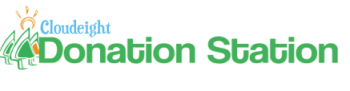
Visit Our Donation Station
Padded neoprene USB Flash Drive Holder Key Chain
USB 2.0 Flash drive/Memory Card reader - supports 10 different
kinds of flash memory cards
HubbaMan 4-port USB hubs
USB Wristband Flash Drives
4GB ReadyBoost Flash Drives
6-pocket USB flash drive/SD card holders
Donate Any Amount
- Donate any amount no matter how
small and choose a registered version of FolderMagic,
CalendarPal, or Smileycons. Any amount no matter how small helps
- and you can choose your gift just for helping us
If you can help us right now, we'd really appreciate
it. But we know that many of you are having problems as well with
the world economy being what it is. If you can't afford to help us
financially, you can help us by
using our Start Page.
Our Start Page now
has over 100 free games you can play, plus breaking news and daily
tips and tricks. It costs nothing to use our Start Page - and you
don't even have to register.
Use our Start Page
as your start page and you'll be helping us without spending a dime
InfoAve Daily
Tips & Tricks
We're offering something we think most of you will
enjoy. We're offering a daily tips and tricks summary newsletter
that is sent everyday. It's a summary of daily tips, freeware picks,
and site picks - so it's very brief and lightweight. If you'd like
to receive or daily tips and tricks newsletter (completely free, of
course) you
can subscribe here.
Don't forget... you can also help us by using our
Start Page. We have
added over 100 free games to our Start Page. It costs you nothing to
use our Start Page
--and helps us a lot.
Don't forget to get your
copy of our
InfoAve
Premium Volume 7 E-book at our special closeout prices. It's
available as a download or on two different capacity USB flash
drive. There are only a few days left to get a copy of our InfoAve
Premium Volume 7 E-book at these special closeout prices. Help us
help you!
Get more
information here.
Thank you very much for
subscribing to InfoAve Premium. We appreciate your help and your
support very much.
Have a great weekend!
Eightball & Thundercloud
Cloudeight InfoAve Premium Edition Issue # 414
Volume 8 Number 51
September 23, 2011
IMPORTANT DISCLAIMER
ABOUT SOFTWARE RECOMMENDED IN THIS NEWSLETTER
All software recommendations we make in this
newsletter are based on our own experience and testing of the
programs that we recommend. This does NOT guarantee they will
work on YOUR computer. We assume you will read the program
documentation and use the program according to the instructions.
We make no guarantees about any program recommended in this
newsletter or its suitability for any particular purpose. We
will not be responsible for any problems you may have. We do not
and cannot provide support for any products other than our own
Cloudeight products and we will not answer email concerning any
product which is not a Cloudeight product. We urge you to use
good judgment when downloading and installing software and to
use a program only after reading the program's documentation.
And, all Tips & Tricks in this newsletter have been tested by us
on several different computers and were found to work as
indicated. They may not work on yours. We make no guarantees.
Anything we recommend you try and use at your own risk. We will
not be responsible for any problems caused by any software
programs recommended in this newsletter or any of the tips and
tricks in this newsletter.
Readers' comments are their
own and Cloudeight Internet LLC is not responsible for comments
of our readers. All readers' comments, suggestions, questions,
and tips and tricks sent to us become the property of Cloudeight
Internet LLC. You understand that we may use your comments
without your explicit permission.
InfoAve Premium is published by:
Cloudeight Internet LLC
PO BOX 73
Middleville, Michigan
USA 49353-0073
This newsletter is sent from the address
infoave-premium/@/pr1.netatlantic.com . The IP address for
Netatlantic is 69.25.194.2. Netatlantic is a respected newsletter
hosting service. We have used their services for many years. All
content is copyright ©2011 by Cloudeight Internet LLC (all rights
reserved). |