|
Cloudeight InfoAve Premium
September 30, 2011
Issue # 415
Volume 8 Number 52
Dear friends,
Welcome to InfoAve Premium, Issue # 415 - We're
glad to have you with us. Thank you so much for subscribing to
this newsletter and for all your support and kind words. We
appreciate it very much!
It's hard to believe, but this is the last issue of
the eighth year of InfoAve Premium. With next week's issue we begin
our ninth year. It hardly seems possible - and it wouldn't have been
possible without your help and your support. Thanks to all of you
for eight great years!
THANK YOU VERY MUCH
We are very grateful for all the help and
donations you've given us. Your support helps to keep our small business afloat
in these difficult times. We both are sincerely thankful for
your kindness and generosity. We don't know what we'd do with
you! In times like these you discover the best in people. We are
overwhelmed by your response; we can't thank you enough for your
support. Our promise to you is that week after week we'll give
you the best we have.
Thank you!
InfoAve Premium Volume 7 E-book Closeout! Still a few USBs
left...
This is a final reminder to all of you
who haven't yet purchased our InfoAve Premium Volume 7 E-book.
We still have a few InfoAve
Premium E-Book 7 USB flash drives left. While these supplies
last, we will continue to offer the downloadable version of our
InfoAve Premium Volume 7 E-book for just $5. We will not offer our
Volume 7 ebook downloadable after our new Volume 8 e-book is
introduced. This REALLY IS YOUR LAST CHANCE to pick up our
InfoAve Premium Volume 7 ebook for a ridiculously low price - just
$5!
The information in our Volume 7 e-book
is still as viable and relevant as it was when the e-book was first
published last October. Our Volume 7 ebook is jammed packed with
computer
tips, tricks, freeware picks, site picks and more! This ebook
contains information for all users of Windows XP, Windows Vista, and
Windows 7.
Please help us
and help yourself too! It's our annual e-book closeout sale, and
it's your chance to save!
Visit
this page right now to get more information and/or to get your
InfoAve Premium Volume 7 Ebook at a special closeout sale price!
About our "InfoAve
Premium Volume 7" E-book:
-
Our InfoAve Premium
Volume 7 E-book contains all 52 issues of InfoAve Premium from our
7th year of publication (October 2009 - October 2010)
-
Contains
up-to-date information for Windows XP, Windows Vista, and Windows 7!
-
Contains every tip
included in every issue of InfoAve Premium from the 52 issues
published during the 7th year
-
Hundreds of computer
tips and tricks
-
Hundreds of computer
questions answered
-
A GREAT computer
reference
-
Contains all
freeware picks from 52 issues of InfoAve Premium
-
Over 45 freeware
picks!
-
Contains every Site
of the Week featured in our Premium newsletter in the past year
-
Contains all Back to
Basics, user alerts and more - featured in the past year
-
All new e-book
format with new features - even easier to use, easier to use, better
search feature so it's easier to find what you're looking for
-
Our best, most
comprehensive InfoAve Premium E-book EVER!
-
If you order our
E-book on the 2GB or 4GB ReadyBoost-Ready USB flash drive, you'll
have over 95% of the drive space free to use for your own files!
-
Available as a
download only, or on a 2GB or 4GB ReadyBoost USB Flash Drive - USB
flash drive version also include the downloadable version at no
extra charge.
-
If you order this
E-book on the 2GB or 4GB ReadyBoost-Ready USB flash drive, you'll
have over 95% of the drive space free to use for your own files!
-
Available as a
download or on 2GB and 4GB ReadyBoost-Ready USB flash drives
-
Get more
information and/or order our InfoAve Premium Volume 7 E-book at a
special closeout sale price.
If you need to change your
newsletter subscription address please see "Manage your
subscription" at the bottom of this newsletter.
We hope you enjoy this issue of InfoAve Premium!
Thanks again for subscribing. And thank you all for your
generous support.
A comment from Sondra
I have been a reader and follower of InfoAvenue since I discovered
your Cloudeight website in the late 1990’s. You have seen me through
computer problems, taught me software tips & tricks, supplied me
with your great software & stationery, taught me how to use the
Internet and survive in the Cloud, taught me how to keep my computer
safe and running at its best. Through it all you have displayed
wisdom, level-headedness, integrity, dedication, and constancy of
purpose to your readers. After all these years, I have come to feel
like I am not only a subscriber, but that you are my friends. I just
want to express my whole-hearted thanks for all you have contributed
to not only my life, but to the lives of all your readers here in
the computer world. We could never have made it without you. TC &
EB, you’re the greatest! May God bless you and keep you throughout
your lives.
Thank you so much Sondra.
We think of our subscribers as friends too - that's one of the
reasons we put so much work and heart into this newsletter. When we
receive a nice comment like yours it make it all seem worthwhile. We
very much appreciate your kindness, your support and your loyalty.
TC & EB
A comment from Barb
I am very impressed with the detail in your answer to Terri, who is
having a problem with her son's access to Facebook. Your answer is a
valuable gift to Terri, written step by step and illustrated to
avoid any possible misunderstanding. It is also a potential solution
for anyone else who has a similar worry. I don't need this info
right now, but I'm keeping it in case the family ever need it. Thank
you! Barb.
Thanks so much Barb. The Windows HOSTS file is a great way to
restrict Web sites you don't your children to visit. TC & EB
A comment from Donna
Love you guys, your loyalty to your readers, your humor, your
dedication. Thanks so much. Found a neat site for your
consideration. Converts files from one type to another- free. Just
have to be careful not to click on the wrong link in the email they
send which directs you to an upgrade with an annual fee. Most
features, if not all, in the upgrade are features I don't need and
I'm guessing most of your readers don't either. I converted a pdf to
a jpg and got my results emailed to me in a matter of seconds.
Pretty nifty. There have been many times I wanted to send a pdf file
embedded in an email rather than as an attachment. Couldn't do it,
but by converting it to a jpg, no problem embedding. There are so
many combinations to convert. Curious to see what you think of it.
Keep up the good work, we love you! :)
http://www.zamzar.com/
Thanks so much, Donna. We featured Zamzar about a year ago. We
agree it's a great alternative when you need to convert one file
type to another. There are others out there, but Zamzar is one of
the best. Thanks for reminding us and our readers of it again. And
thank you again for your nice comments. TC & EB
A comment from Ellie
Just the latest in the fight to have the Premium newsletter to be
delivered into my email inbox. I have had problems before, so now
use a Gmail account, then I have it set up that Gmail saves a copy
and then forwards it to my regular Windows Mail inbox. Last week
Friday September 16 it didn't come to Windows Mail. Because of time
constraints on Friday, I waited to call my ISP till Saturday the
17th. I went round and round with him, I went to Gmail and the
newsletter was there, (as of Friday the 23rd it's still there in
Gmail) all the other emails I'd received that day had been
delivered. He said all Gmail was whitelisted. He had me forward the
newsletter to him, he received it, and thinks it was the part about
donations that made it look like spam. On their website, under
Preferences I have you white listed, two ways, and in fine print it
also says if you select 'NO" for spam scanning then all mail will be
delivered to my email inbox, without being scanned for spam but
virus scanning will remain in effect. I read my newsletter on from
the link provided, and I have received the newsletter from Friday
the 23rd. Can you believe that? Maybe threats to drop them worked?
Thanks for sharing this Ellie. It's amazing how ISPs feel the
need to censor your email. Can you imagine if the Postal Service did
the same thing? If someone sent you a letter in a red envelope and
the post office assumed all red envelopes were junk mail and just
tossed the envelope and didn't deliver it to you? For some reason
ISPs think they have the right to decide for you which email you
want and which email you don't. Some use the excuse that it saves
them money because of the extra bandwidth spam uses. But that's just
drivel. It actually uses more bandwidth and more processing power to
use spam filtering than it does to not use spam filtering. So keep
fighting Ellie. And remember all email addressed to you, belongs to
you. You can decide what to keep and what to delete. Never allow
anyone else to decide for you. TC & EB
Your comments are always welcome!
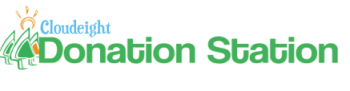
We really need your help!
If you can help us right now by making a
donation, we'd very much appreciate. We do realize that many of
you are having a tough time right now too. But if you are able
to help us get through a very difficult time, we'd be very
grateful. We continue to work as hard as we can to provide you
with the very best computer newsletter on the Web - and your
support and encouragement has helped us immeasurably. We've cut
our expenses as far as we can and still keep things going. Many
of you have helped us many times and we appreciate it. If you
are able to, this week, please consider visiting our Donation
Station and making a donation. We have some very nice gifts
available for various donation amounts. We have a "donate any
amount" feature - where you can donate any amount you like -
even the smallest donations are greatly appreciated. We really
need your help. Thanks so much!
The following items are available right now
from our
Donation Station.
Your donations are very much appreciated. Thank
you!
Dave has a problem with Conduit
I have another problem now. Every time I open a window in
internet explorer, I get this message.
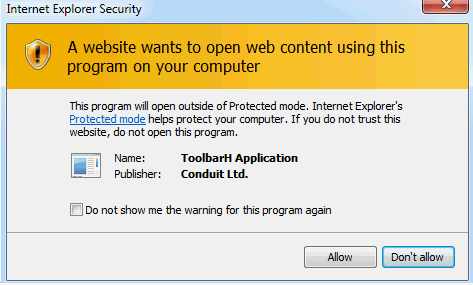
How do I get rid of this toolbar? I cannot find it
even with Revo uninstaller.
Our answer
As far as we can tell, Conduit is a "community-based" toolbar
that is annoyingly hard to remove from your computer. Apparently,
there's an uninstall entry in Control Panel, but it doesn't
completely remove Conduit. Whatever Conduit calls itself, we call it
malware. It's a homepage hijacker, a search engine hijacker, and it
tracks your movements on the Web and displays advertising based on
the pages you visit and the searches you perform.
First of all, to get rid of the warning, click
"Don't allow" and check the box that says "Do not show me the
warning for this program again."
Now go to Control Panel, Programs, Uninstall a
program and see if Conduit is listed there. If it is, remove it from
there. If it isn't, look in your program files for "Conduit" or
"PageRage" (it goes by both names). Look in the folder, whichever it
is called, and see if there is a file called "unwise.exe" or
"uninstall.exe".... if you find either file, double-click it - it is
the uninstaller for Conduit.
If you can't find an entry in Control Panel, and you
can't find a folder in program files or program files(x86), the next
best thing you can do is open Internet Explorer, click on
Tools/Internet Options, then click on the "Programs" tab. Look for
"Manage Add-ons" and click it. Now find Conduit or PageRage in
the list, right-click on it, and choose "Disable". You may well have
to the latter even if you find an uninstall entry in Control
Panel or an uninstaller in the program file folder. It seems Conduit
installs itself to more than one location.
After you've done this, go back to the Programs
dialog (in Tools/Internet Options) and find "Search Providers" and
disable all Search Providers except the one you want to use. You may
find Conduit or PageRage listed under Search Providers too. Make
sure you enable your preferred search provider, and remove the
others.
After you have done the above, you should at least
get rid of the warning and hopefully your Conduit problem.
If you want to completely remove all traces of
Conduit from your computer, you'll need to run Regedit and search
the registry for Conduit - and remove all the keys you find. But we
don't recommend you do this, since it may cause more problems for
you than it solves. Unless you're very familiar with editing the
registry, we suggest you skip this step. If you feel comfortable
working in the registry go ahead - but create a Restore Point before
you do it.
John
wants to know if she can delete old Windows fixes and security patches.
Is it possible to uninstall all the Windows hot fixes, to free up
some more disk space? What about all the old Microsoft security patches?
Thanks you, John.
Our answer
If you uninstall the old hot fixes and security patches, you remove
the benefits they provide. So, no you can't remove them without removing
the protection and benefits they provide. You can, however, remove the
uninstall files for them, to save space. And we'll show you how to do
that. But first, if you're running out of disk space, have you done all
the other things you can do to save space?
For
instance, have you gone through all installed programs and looked for
programs you don't use? Have you cleared the garbage files, junk files,
and temporary Internet files on your computer? Just doing those two
things can save you a ton of disk space. Use a program like
CleanUp! to get rid of the garbage files on your computer. Use the
free version of
RevoUninstaller to browse through all installed programs and to
remove those you seldom or never use. Finally, run Windows Disk Cleanup
to clear other files that may be cluttering up your computer.
To run
Windows Disk Cleanup:
On Windows
XP: Click Start, and then click Run. In the Open box, type cleanmgr -
and then click OK.
On Windows
Vista or Windows 7: Click Start and type Disk Cleanup in the search box
in the start menu, then click Windows Disk Cleanup when it appears at
the top of the start menu.
You can
select which files you want Windows Disk Cleanup to remove. Make sure
you check the ones that are hogging the most disk space.
If you want
to remove hotfix and Windows security updates uninstall files to
save more space, see
this article.
We hope this
helps you, John.
Cindy wants to know what
firewalls we recommend
Sygate firewall will be expiring Dec. 2011 and I was wondering
what is a good free firewall? i read the editors note on zone alarm
and how it's improved but the readers comments makes you not want to
get it. and I don't want MacAfee or Norton. So what do you recommend
that won't take up space and won't slow my computer down? And one
that doesn't mess up my computer? Please let me know soon as you
can. thank you for your time. Will you send me a answer by email
please.
Our answer
We recommend the free Windows Firewall (included with all
versions of Windows since Windows XP) plus using a good antispyware and a
good antivirus - that's what we recommend. The firewall business has
blossomed into a multi-billion-dollar business not because third-party
firewalls are necessary, but because the firewall people used fear
tactics to make people think they're in danger if they don't use a good
3rd-party firewall. They'll tell you that if you don't use a good
third-party firewall, you're in danger of having your identity stolen -
it's not true. Almost all identity theft occurs because people are
tricked into giving someone their personal information. A firewall won't
protect you from yourself. Firewall vendors claim they protect your
computer from hackers, but the chances a hacker would be interested in
your one PC out of a billion are less than you being killed by a
falling meteor. Hackers aren't going to waste their time lurking in the
distance hacking someone's personal computer - if a professional hacker
wanted to hack something it would be something with much higher rewards
than your PC. And a software firewall like Sygate sure wouldn't deter a
determined hacker anyway. The Defense Department uses extremely advanced
hardware and software firewalls and they get hacked. Why? Because
hackers target people inside with knowledge of passwords and other
secret information and trick them into giving up that information. And
there's no firewall that's going to stop people from voluntarily giving
up information.
You are in far more danger from using
weak passwords on your Hotmail, Gmail, or Yahoo Mail accounts than you
are from not using a firewall.
All you need is Windows firewall. And
keep your antispyware and antivirus programs updated. Don't waste your
money or your time or your computer's resources on installing an
unnecessary third-party firewall.
We hope this helps you, Cindy.
Don asks about tracking
cookies
Hey, guys! (Sorry EB, no offense!) I have SUPERAntiSpyware free
edition installed on my computer. Seems like every time I run the
quick scan, I get anywhere from 60 to 90 Adware Tracking Cookies. I
remember you saying that cookies are not harmful, but what about the
adware tracking cookies identified by the scan. Should I be
concerned about it? Many thanks for your help over the years. You
both have helped educate me in the ways of computing and I would be
dead in the water without you. God bless. Don B.
Our answer
Thanks, Don. Suppose you were in the business of making antispyware,
and suppose you were a relatively small company competing against
Norton and McAfee. And let's say Norton and McAfee hire slick
marketing people -- graduates of fancy Ivy League schools. And let's
say that those two big companies and their slick marketing teams
came up with a totally useless scheme but one that would make
millions of users feel as if they were being better protected. And
say you were losing business because of this scheme. So you decide
that you have to use this scheme to stay competitive - you do it,
wouldn't you?
Most all of the smaller antispyware developers have no choice but to
tag "tracking cookies" as malware. Can you imagine what the average
user who doesn't read this newsletter would think if he would try
Norton or McAfee and find all kinds of tracking cookies, but when
they tried your program it found nothing.
Norton and McAfee have long used the philosophy that more is better
- and people now believe that too. But more isn't necessarily
better. Tracking cookies are noting but cookies - text files. That's
it. They can be deleted as easily as any junk file. They can't
execute or infect your computer...so when tracking cookies are
tagged as malware it's a lie. The suffix "ware" indicates a program
- an executable. There is not a cookie, tracking or otherwise, that
is a program, or that is an executable.
Bob's antivirus program gave
us a bad rating
My anti-Virus gave you a very bad rating. I will try to correct that
rating with them. Maybe you should do the same. Trend Micro Titanium
is the ant-virus. Love you guys. You've been only helpful to me. Bob
Our answer
Thanks for your nice comments, Bob.
We're not sure if you're saying Trend Micro said our files were
infected - or if they've succumbed to the "site-rating" craze now
run amok.
If your antivirus found virus in our files then that's a false
positive. Any antivirus that returns false positives is not working
right. If it happens often, then your antivirus isn't doing what it
should. It's flawed and needs to be replaced. The fact that you're
paying for an antivirus doesn't mean it's better than the free
antivirus programs available. This is a great misconception when
stems from people's real-life experiences where it's generally true
that the more you pay for something, the better it is. It's not so
in the world of antivirus programs though. In fact Microsoft
Security Essentials, and other free antivirus programs are rated
higher than Trend Micro - as well as many other commercial antivirus
programs and suites. So if Trend Micro reports there are viruses in
our files, it's a false positive that indicates your antivirus is
not working right - and may not be protecting your computer as it
should.
You can use a site called Virus Total to check any file for viruses.
If Trend Micro continues to report false positives - go to
www.virustotal.com and check the file. You'll find out for sure if a
file is infected or not. We assure you that none of our files are
infected - and none will ever be.
If Trend Micro has added a "site-rating" feature (and we don't know
if they have), what can we say? Site Rating programs are basically
worthless - especially those, like WOT, which base their rating on
the opinions of a few miscreants armed with automated rating tools.
As with WOT the ratings can be swayed by a handful of people who
rate hundreds of thousands of sites they've never visited and
services they've never used. They do this by using bots - or
mass-rating tools.
And we question the following
statements Trend Micro's Titanium Web site:
-
Fast, effective, easy-to-use security that protects
every aspect of your digital life—your data, devices, privacy,
family, even social networks.
-
Set-and-forget security — Titanium won’t hassle you
with alerts and pop-ups SO apparently that is not true since it
flagged us as bad
-
Protects against malware, spyware, spam, and other
threats that allow cybercriminals to steal your private information
like passwords, credit card numbers, or even your home address
There a software program is going to
stop you from using weak passwords. Trend Micro is not being forthright.
They can't protect anyone from giving their information away - and
cybercriminals don't break into users' PC's to steal information. They
trick users into giving away their information. We absolutely hate it
when marketing gurus border on prevarication in their advertising spiel
trying to sell the customer what amounts to nothing but snake oil. We
wouldn't give a dime for a program that promises things it can't
possibly deliver.
I guess the most important thing to remember is that common sense
trumps software every single time.
Here's a little more about false
positives from one our "Back to Basics" articles"
What is a false positive?
The term "false positives" is an oxymoron, like jumbo shrimp and icy
hot. Additionally, a false positive is when your anti-virus or
anti-spyware identifies a non-malicious file as a malicious one. Every
anti-spyware or anti-virus program, no matter how good, will
occasionally display false positives. However, if your anti-virus or
anti-spyware program continually reports false-positives it is an
indication that it is not working correctly. If you continually have
problems with false positives in your security software you need to
consider other options. Because continuous reporting of false positives
can also indicate that the software you've installed to protect you
might not be protecting as well as it should.
Users should report false-positives to the software manufacturer as soon
as they are noticed. This helps the developer correct the errors in the
program quickly.
We hope this helps you, Bob. If you continue to get false positives
from Trend Micro, you should look into using a different antivirus.
Too many false positives mean your antivirus isn't working correctly
and could me you're leaving yourself open to problems.
Kathy wants to know about Active-X
Can you tell me something about "ActiveX"
files? I have dozens of them. Most are from HP and Microsoft. All are
enabled. Just wondering what all these ActiveX files were. Must also tell
you that I have been a fan of yours for years and love your guys. You have
helped me threw so many computer problems. You are really appreciated at
this end of the internet... Hugs, Kathy
Our answer
Thanks so much Kathy. Simply put, Active-X is set of Microsoft technologies
that enable interactive and multimedia content to be displayed or viewed on
Web pages. It's more complicated than that of course. But that's the gist.
It's basically being replaced my Microsoft Silverlight. Microsoft likes to
create it's own versions of other people's stuff. Active-X was modeled after
Sun's Java. And Silverlight after Adobe Flash.
In the future, HTML 5 will replace
Silverlight, Flash, and Active-X to a large extent. HTML is the language of
the Web - all Web pages are written in HTML. HTML 5 is the latest
iteration. It's very powerful and capable of many of the same things that
now require Active-X, Java, or Flash.
So, Active-X is simply a set of
technologies that are used to make Web sites interactive and capable of
displaying multimedia content.
Here's a little more about HTML 5 and how
it will replace some Active-X, Java, and Flash Web applications.
"More than two decades after HTML was
introduced, we’re still asking questions about what the web is, and what it
might become. What kinds of features and applications would we, as users,
find fun, useful or even indispensable? What tools do developers need in
order to create these great sites and apps? And finally, how can all this
goodness be delivered inside a web browser?
These questions led to the evolution of the latest version of HTML known as
HTML5, a set of capabilities that gives web designers and developers the
ability to create the next generation of great online applications. Take the
HTML5 <video> tag, for example. Video wasn’t a major (or, really, any) part
of the early web; instead, Internet users installed additional software
called plug-ins, in order to watch videos inside their web browsers. Soon it
became apparent that easy access to video was a much-wanted feature on the
web. The introduction of the <video> tag in HTML5 allows videos to be easily
embedded and played in web pages without additional software.
Other cool HTML5 features include
offline capabilities that let users interact with web apps even when
they don’t have an internet connection, as well as drag-and-drop
capabilities. In Gmail, for instance, easy drag-and-drop allows users to
instantly attach a file to an email message by simply dragging the file
from the user’s desktop computer into the browser window.
HTML5, like the web itself, is in
perpetual evolution, based on users’ needs and developers’ imaginations.
As an open standard, HTML5 embodies some of the best aspects of the web:
it works everywhere, and on any device with a modern browser. But just
as you can only watch HDTV broadcasts on an HD-compatible television,
you need to use an up-to-date, HTML5-compatible browser in order to
enjoy sites and apps that take advantage of HTML5’s features.
Thankfully, as an Internet user, you have lots of choice when it comes
to web browsers — and unlike TVs, web browsers can be downloaded for
free...." (source
http://www.20thingsilearned.com/en-US/html5/1 )
So HTML5 will replace many of the
interactive and multimedia Web applications which today require
Active-X, Java, or Flash to work. And all current version browsers
support HTML5 - at least to an extent. As HTML5 evolves so too will Web
browsers.
Never Reinstall Windows Again!
Reimage is one of our biggest selling featured products thanks
to you!
REIMAGE NOW WORKS ON 32bit and 64bit
Windows XP, Windows Vista, and Windows 7
There's only one
reason why Reimage has become a fast selling product: It works.
Are you looking for a permanent solution for your annoying
computer problems? Slow startup? Slow reboots? Constant Windows
error messages? Waiting forever for programs to start?
Reimage is an online PC repair tool that repairs Windows
and makes your PC run like new again, for a fraction of the
cost that places like Best Buy, Staples, and other computer
repair services charge. And Reimage guarantees it will work for
you or you get your money back!
Reimage Features and Benefits
-
Requires no setup
-
Reimage is the
ultimate professional repair tool
-
Rebuilds the
entire Windows system - without damaging your programs or
files
-
Repairs damaged
operating system
-
Refreshes native
operating system drivers
-
Save 10% off Reimage - use coupon code fixitnow10 at
checkout!
"It works like
Magic." - eWeek Magazine
Don't
spend hundreds of dollars on computer repair.
Repair Windows quickly and easily at fraction of the cost of
computer repair services like "Geek Squad".
Repair your Windows system in minutes.
How to get thousands of beautiful desktop
wallpapers with a click
NatGeo Wallpaper Downloader
Windows XP, Windows Vista, Windows 7 (32bit and 64bit)
While the Internet and computers have changed so much in the last
ten years, one of the things that most of us still really like are
great desktop wallpapers. And National Geographic has some of the
best photographers and photography in the world - for those of us
who like to use our desktops to display beautiful photographs,
National Geographic is a treasure. And NatGeo Wallpaper Downloader
makes it easy to download thousands of beautiful photographs from
National Geographic.
If you love beautiful photography and you love desktop wallpaper,
you'll love NatGeo Wallpaper Downloader. It's free. I works on
Windows XP, Windows Vista, and Windows 7 both 32 and 64 bit. It's
freeware and it weighs just 713KB. The program does not install. You
just download it to the folder of your choice and click to run it.
If you want to create a shortcut to it on your start menu, right
click the file you downloaded and choose "Pin to start menu". If you
are running Windows 7, right-click the file and choose "Run as
Administrator" when you run the program.
And one more thing - NatGeo Wallpaper Download will automatically
detect your screen resolution and download the correct size
wallpaper for your computer.



OK here's the program's author's description of NatGeo Wallpaper
Downloader:
"National Geographic is one of the largest non-profit scientific and
educational institutions in the world.
Over the years, it has also been a great source of amazing photos and
wallpapers that mesmerized people from around the globe.
Some of the most beautiful wallpapers have been placed online, on the
National Geographic website, but due to their large number, downloading
them has been a problem until now.
With NatGeo Wallpaper Downloader you can download over 5000 National
Geographic wallpapers with just one click.
Future builds will add even more packs like: History, Adventure,
Traveler, Sea Monsters, Seabed, Blue Earth, Green Earth, Forces of
Nature, Lewis & Clark, Roar and many more! (As you can see, I have my
hands full, so don't miss out on these great wallpapers when they'll be
added!)
Be advised: Downloading wallpapers can take a while if you're on a slow
(modem/ISDN) connection! If you're not using a high-speed connection I'd
advise you to download the wallpaper packs one by one.
Usage:
Take a look at both categories (NatGeo Magazine Walls & NatGeo Website
Walls)
Check the collections you'd like to download
Select the resolution for each collection (if you're not sure of your
screen's resolution, press Get Resolution)
Select the download folder (if you don't want them being placed on the
desktop)
Press Start Download!
Using the National Geographic wallpapers to create a screensaver
In Windows XP
Open Control Panel (from the Start menu)
If you're in Category View, click Appearance and Themes and then Choose
a screensaver
If you're in Classic View, run Display
In the Screen Saver tab, select My Pictures Slideshow from the drop-down
menu and click Settings
In the My Pictures Screen Saver Options window, click Browse, select the
path you chose in NatGeo Wallpaper Downloader as download path and then
OK to close the window
Press Apply and OK in the Display Properties window
See here the main steps described above
In Windows 7
Open Control Panel (from the Start menu)
If you're in Category View, click Change the theme
If you're in Icons view, click Personalization
Click Screen Saver in the bottom right on the Personalization window
In the Screen Saver Settings window, select Photos from the drop-down
menu and click Settings
In the Photos Screen Saver Settings window, click Browse, select the
path you chose in NatGeo Wallpaper Downloader as download path and then
Save to close the window
Press Apply and OK in the Screen Saver Settings window
Close the Personalization window ..."
Note that Windows Vista users shouldn't feel left out. The instructions
for Windows 7 also work for Windows Vista.
Have fun downloading thousands of beautiful photographs/desktop
wallpapers from National Geographic using NatGeo Wallpaper downloader.
Get more information and/or download NatGeo Wall paper Downloader
(Freeware) from
http://apps.nozavi.com/downloads/viewcategory/1
Why some programs no longer
"autorun" from CD or USB flash drive
Windows 7 all versions
On earlier versions of Windows when you insert a USB
flash drive, DVD or CD, Windows auto-run will automatically run or
install the program. But on Windows 7, this is no longer true in most
cases.
Because so many malcontents and miscreants have used this "autorun"
feature to infect computers with malware and Trojans, Microsoft
decided that Windows 7 will, by default, disable the AutoRun
capability on some CDs/DVDs and USB flash drives..
Because of this change, some programs that automatically ran when a
USB/CD/DVD was
plugged into a Windows XP or Windows Vista computer, may, at first,
appear not to work in Windows 7. If you insert a CD/DVD or USB flash
drive and nothing happens on your Windows 7 system, don’t assume
there is something wrong with the CD/DVD or USB flash drive.
What Windows 7 users should do:. Click on your start button, then
click on Computer, and then right-click on your CD/DVD drive or USB
flash drive - and select "Explore". Now find the program or file you
want to run. You can start the program by double-clicking on it. This
may not be as convenient for you, but sometimes you have to give up some
convenience for extra security.
Two great (and free) system
information tools
Windows XP, Windows Vista, Windows 7
32bit and 64bit Systems
Again this week, we had one of our loyal subscribers send us a copy
of a competing Windows newsletter who sent a special email to
subscribers offering a "special deal" on a system information tool
for $9.95 . Well that's great, but since there are free system
information tools that do the same things and provide the same
information, were they doing their subscribers a favor - or were
they taking advantage of their subscriber's trust?
It's one thing when you offer your subscribers a great deal on a
program that is worth it, but there are many free programs which can
give you detailed information about your computer. So why would you
recommend anyone pay $9.95 for a program when there are programs
which work as well - and don't cost a thing.
There are certain programs which have no free counterparts - for
instance no free antispyware can do what SUPERAntiSpyware can do -
and independent tests show that to be true. There are free registry
cleaners, but none work as well as Registry Commander - and some
free registry cleaners can really cause BIG problems with your
computer. If we found a free antispyware program or a registry
cleaner that worked as well as the ones we sell, we'd tell you about
them. You know why? Because we believe in you and we know you'd
support us in other ways. The most valuable thing we have is your
trust and we'll never knowingly violate that trust.
So we'll save you $9.95 and tell you about two free programs that
will give you detailed information about your computer - your
motherboard, your processor, the temperature of your processor, the
temperature of your motherboard, your video card, your sound
hardware, and many other details you probably never knew - and some
of which you can't find in Windows.
Belarc Advisor
The first free system information program is the venerable Belarc
Advisor. It's still free and it's still works great. It gives you
all the information about your computer you'll ever need - and it
even lets you create a page showing complete details about your
system.
Here are some details from Belarc's Web site:
"The Belarc Advisor builds a detailed profile of your installed
software and hardware, network inventory, missing Microsoft
hotfixes, anti-virus status, security benchmarks, and displays the
results in your Web browser. All of your PC profile information is
kept private on your PC and is not sent to any web server.
Operating Systems: Runs on Windows 7, 2008 R2, Vista, 2008, 2003,
XP, 2000, NT 4, Me, 98, and 95. Both 32-bit and 64-bit Windows are
supported.
Browsers: Runs on Internet Explorer, Firefox, Safari, Opera, and
many others.
File size: 2798 KB.
License: The license associated with this product allows for free
personal use only. Use on multiple PCs in a corporate, educational,
military or government installation is prohibited. See the license
agreement for details...."
You can get more information and/or download Belarc Advisor free
from
http://www.belarc.com/free_download.html
Speccy
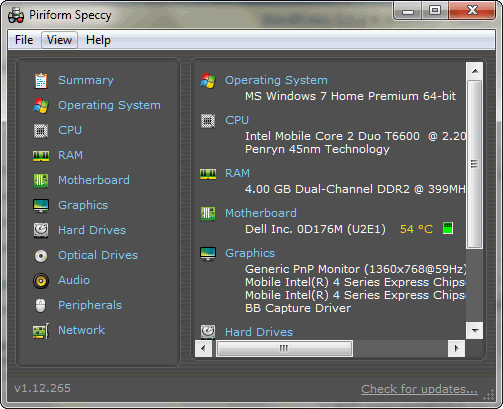
Then there's the new kid on the block - called Speccy. Since Speccy's
developer is not shy with words, we'll let him tell you about the
program:
"What's in your computer? If you're like most of us, you can probably
name the processor (Intel or AMD, Celeron or Pentium), maybe how much
RAM it has, and maybe how big the hard drive is.
When you go to a computer store and see all the bright shiny PCs laid
out next to each other, most will have tags or stickers indicating the:
* Processor brand and model
* Hard drive size and speed
* Amount of memory (RAM)
* Graphics card
* Operating system
Two or three years later, when it comes time to upgrade your computer,
that tag or sticker may be long gone. Speccy was designed as a free
electronic "what's inside" sticker for your PC.
Isn't this information in Windows?
Yes and no. Some of the basic information can be found by right-clicking
My Computer and then clicking Properties. The General tab lists some
statistics, and the Device Manager on the Hardware tab lists all of the
hardware you've got installed. But it misses out lots of information
that you need.
Speccy will give you detailed statistics on every piece of hardware in
your computer. Including CPU, Motherboard, RAM, Graphics Cards, Hard
Disks, Optical Drives, Audio support. Additionally Speccy adds the
temperatures of your different components, so you can easily see if
there's a problem!
Why do I need Speccy?
At first glance, Speccy may seem like an application for system
administrators and power users. It certainly is, but Speccy can also
help normal users, in everyday computing life.
If you need to add more memory to your system, for example, you can
check how many memory slots your computer has and what memory's already
installed. Then you can go out and buy the right type of memory to add
on or replace what you've already got.
If you're going to be selling your PC, you can use Speccy to quickly
list out the components. Or, if you're buying a PC, you can use Speccy
to check that the computer has what the label says it has.
Also, Speccy comes in handy for support. If you're on the phone with
technical support and they want to know what video card you have
installed, there's no need to hunt around Windows. Speccy has all the
information on one easy-to-understand screen."
Well, we can't add much more to that! We tested Speccy and it has a much
more modern interface and it provides a nicer user experience than
Belarc - but when it comes to formatting a printable output, Belarc
provides a more nicely formatted printable page.
You can get more information and/or download Speccy from
http://www.piriform.com/speccy
Wipe your hard drive before
giving away or selling your old computer
Windows XP, Windows Vista, Windows 7
All versions 32 bit and 64 bit
Many of you will be getting new computers soon - Christmas is coming
and all of that. And about half of you are still using Windows XP -
and that's fine. But those machines are getting older and the
problems are going to increase - and in 2014 Windows is going to
stop supporting XP which means you won't be able to get Windows
updates.
If you're planning on getting a new computer - or if you're tired of
being tethered to a desktop ad you're going to be moving to a laptop
- like we have done - then you might want to consider giving away
that old computer to someone who would be happy to have it. In these
tough economic times many families cannot afford a computer. Can you
imagine being in school these days and not having a computer in your
home?
Whether you're planning to give your old computer away or sell it, protect
yourself by completely wiping the hard drive and then reinstalling
the operating system. It's not that you don't trust people - it's
just that it's better to be safe than sorry. Remember that
everything you've ever typed on your computer is still there
somewhere on your hard drive - including credit card numbers, bank
account numbers, passwords, etc. And there are many forensic
programs that can read data from hard drives which have been
formatted and even from hard drives which have been formatted and on
which Windows has bee reinstalled. And some of these forensic
programs are cheap - or even free. You never know what someone is
going to do with your old computer - curiosity sometimes overwhelms.
Here's another program we found you can use to wipe your hard drive
so that no data can be recovered from it - not even those using
expensive professional forensic recovery tools. The program is call
KillDisk.
Now you're going to see on the KillDisk site that show all the
features of KillDisk Pro (not free) vs. KillDisk free. You don't
need erase your hard drive to Department of Defense standards. In
fact we read a review of KillDisk where the tester used the free
version of KillDisk to wipe a hard drive then took it to a
professional recovery service to see if any data could be recovered
from the disk. The recovery service could recover nothing from the
computer at all. So unless you're going to be giving your computer
to the NSA or CIA or some other spy agency, the freeware version
will work just fine for you.
Now were going to issue you a STRONG WARNING. Do NOT use
KillDisk on a computer you want to keep and use because it WILL wipe
your hard drive and you'll lose everything - including Windows. This
program is only for erasing everything from your hard drive so you
can reinstall Windows and sell or give your computer to someone. DO
NOT USE IT ON A COMPUTER you want to keep.
You can read more about KillDisk Free from this page:
http://killdisk.com/
Wipe your hard drive before you sell or give your old computer away
-- you'll sleep better.
Three great tips for Google
Chrome
Windows XP, Windows Vista, Windows 7
Google Chrome browser installed
EB hangs in there with Internet Explorer, but TC's default browser
is Google Chrome. We both use Firefox occasionally. Firefox seems to
have "grown" over the years and isn't quite the fast, sleek browser
it once was - but Firefox is still a great browser. Anyway, if you,
like TC use Chrome as your default browser - or if you use it
occasionally - you'll fid these three tips very useful
1. Show recently viewed pages with a click
Did you know you can show a list of recently visited pages from the
current tab? You can. All you have to do is right-click on the
"Back" button and you'll see a list of recently visited pages. And
as illogical as it sounds, this also works with the "Forward" button
too.
2. Drag-a-tab
Did you know that Chrome lets you detach a tab and open it in a new
window? It does! All you have to do is drag the tab outside the
active window. And you can also add it back to the original windows
too. Just drag it back and drop it.
3. Drag your downloads
When you download a program using Chrome, you will see it on
Chrome's status bar (the bar along the bottom of the browser
window). Did you know you can drag that download tab out of Chrome
to your desktop or any folder on your computer? Also, you'll note at
the far right edge of the download tab (which shows the file name)
you'll see a little down-arrow. If you click that arrow you'll get
options such as "Show in folder". "Run", "Always open files of this
type" and "Cancel".

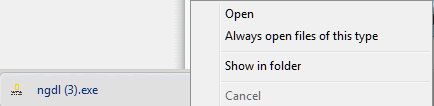
Walking the Taskbar - A
Windows 7 quick tip
Windows 7 (all versions 32bit/64bit)
Here's a handy tip for those of you using Windows 7 and who like to
do things without the help of a mouse. If you press the Windows Key +
T - you'll shift the focus to your Taskbar. Once you've done that
you can use your arrow keys to select a particular window or group
and then hit Enter to run or launch it. To get out of this mode,
just use your mouse or hit the Esc key. If you're a power user or if
you just like to do things differently once in a while, you'll like
this little tip.
True or False? The answers to last week's quiz
Windows XP, Windows Vista, Windows 7
1. Firewalls protect you from identity theft.
The answer is false. Firewalls do not protect you from identity
theft.
2. Good (and updated) antispyware and antivirus programs can detect
software keyloggers, botnets, and Trojans.
The answer is true. If you use good antispyware and antivirus
programs (and keep them updated) you'll be protected from
software keyloggers, botnets and Trojans - as well as viruses
and spyware, of course.
3. Good antivirus and antispyware programs can detect
and prevent you from installing
rogue security programs
The answer is (unfortunately) false. Because rogue security does
not install as a virus or a spyware program most antispyware
and/or antivirus programs don't protect you from installing
rogue security software. But your common sense can. If you see a
scan pop up when you're browsing the Web and it tells you that
an infection was found on your computer, you can bet it's a
rogue.
4. Hackers are constantly a threat to steal information from your
computer. They are lurking everywhere.
The answer is false. Hackers have bigger fish to fry than your
PC. You're better off worrying about using strong passwords for
all your accounts, than worrying about some bogeyman lurking in
cyberspace.
5. If your antivirus does not offer email scanning, you need to find
another antivirus program.
The answer is false. Email scanning by antivirus programs is
redundant and unnecessary. It only slows your email program
down.
6. Identity theft occurs most often because hackers break into your
computer and steal your personal information.
The answer is false. Most identity theft occurs because people
are tricked into clicking links in email and giving away their
personal details to phishing sites.
7. Besides a good antivirus, antispyware, and a current version (updated)
browser, you need special security software to protect you when buying online or doing online banking.
The answer is false. There's always someone out there somewhere
scheming up new ways to make a buck. They've found that bankers
aren't anymore computer savvy than most other people and some
companies have convinced large banks to distribute useless
security software which the bank either recommends to their
customers or tries to force them to use. And of course now this
kind of thing has spread out of the world of banking on onto the
Internet where scare tactics work very well to sell.
8. You should always install at least two antivirus programs.
The answer is false. Two antivirus programs may interfere with
each other and actually decrease, not increase, your protection.
Using two antivirus programs may also put a serious hit on your
computer resources and may cause serious software conflicts.
9. You should never trust Windows Firewall - you should always install a
good third-party firewall on your Windows computer.
The answer is false. Third-party firewalls are unnecessary. Use
your Windows firewall and save your money and system resources -
and your sanity.
10. Currently, you're much more likely to encounter rogue
security programs than you are viruses, Trojans, worms, botnets,
adware or spyware.
The answer is true.
Bonus Questions:
11. There are currently more Windows 7 users than Windows XP
users.
The answer is false -- but Windows 7 will soon overtake Windows
XP. The number of large corporations still using Windows XP is
why the number of XP users is still so high.
12. Windows 8 will work with Intel, AMD and ARM processors
The answer is true. Microsoft wants Windows 8 to work with
tablet computers as well as laptops and desktops.
A quick way to open a file or
run a program with administrator privileges
Windows 7 (all versions 32bit and 64bit)
Want to quickly launch a taskbar-docked application as an
administrator? It’s easy – hold down Ctrl+Shift while you click on
the icon, and you’ll immediately launch it with full administrative
rights.
This assumes you're running Windows 7 with a restricted-
administrator account, and most of you are unless you have set up a
more restricted account for yourself.
Do you know how to change the
way your computer's power button works
Windows Vista and Windows 7 (all versions; 32bit and 64bit)
Do you restart your computer more often than you shut it down? If
that sounds like you, you can change the default Shutdown button to
Restart your computer instead of shutting it down.
Here’s how:
1. Right-click on the Start button
2. Select Properties.
3. Choose the Power button action that you use the most, in this
case “Restart the computer”. You can also choose other options like
“Lock”, "Sleep", “Hibernate”, etc.
In case you're wondering what the difference between Sleep and
Hibernate is, we'll tell you: Bears hibernate; people sleep. See?
That was easy!
No really, here's the difference:
Sleep is a power-saving mode that allows you to quickly resume
full-power operation (typically within several seconds) whenever you
want to start working again. Putting your computer into the sleep
state is like pausing a movie on your DVD player. When you resume,
your movie continues from the point at which you paused it.
Hibernate or Hibernation, is a power-saving mode which was designed
for laptops. You should know that Sleep puts your work and settings
in memory and draws a small amount of power while sleeping. But
Hibernate (or hibernation) stores all your open works-in-progress
and programs on your hard drive and then turns off your computer. If
you're using a laptop, you should use Hibernate (or Hibernation)
when you know that you won't be using your laptop for an extended
period of time - and you won't be able to charge the battery during
that time.
So if you're using a laptop that is plugged in or a desktop, choose
"Sleep". If you're using a laptop and you don't have access to a
power source, use Hibernation / Hibernate.
Do you have a tip or trick to share, or something
you'd like us to research?
Let us know!
What's the difference
between an update and an upgrade?
If you update something - it's
more like a refresh. For example, if you update your calendar, you're
not getting a new calendar, your just adding something to it or changing
something on it. If you upgrade your calendar, then you're getting a
newer calendar. You can upgrade your 2010 calendar to 2011 - but you
can't update to 2011.
In the computer world, a program update may add a few new features to a
program or fix some problems with a program, whereas a program upgrade
would be whole new program or at least a new improved version of the old
program.
Many software vendors will
provide program updates free, but will charge for program upgrades. If
you don't believe this, call Microsoft and tell them you're using
Windows Vista and you want them to upgrade you to Windows 7, free. See
what they say. If they say, "yes", please let us know. We've got a
couple of Vista computers we'd like to upgrade.
 Available
now at our Donation Station!
USB
2.0 Expandable Memory Card Reader
SUPPORTS 10 Different kinds of Memory Cards!
This high-quality USB 2.0 Expandable USB Flash Memory Card
Reader Pen Drive allows you to flexibly transform your supported
flash memory card to a portable pen/flash drive. Use it to read your
camera's SD card if you don't have a SD card slot on your
computer... you won't have to hook up your camera to transfer
pictures from your SD card. Use it to transfer data from any device
using a memory card to your computer!
Slide your SD/MMC/Mini
SD/RS MMC/T-flash memory card into this expandable pen drive and
transfer your data or photos to your computer without cables. This
expandable pen drive allows you to turn any memory card into a USB
flash drive in seconds!
Specifications:
-
Supports SD, MMC, MMC II, RS MMC, Ultra II SD,
Extreme SD, Extreme II SD, Mini SD, MMC Micro, and T-Flash
-
LED indicator lights
-
Transform supported flash memory card to a
portable USB flash drive.
-
Hot swappable (Swap memory cards without
unplugging from the computer.)
-
Change to a different flash memory card at
anytime
-
High-speed USB 2.0 supported
-
Use it to read your camera's SD card if you
don't have a SD card slot on your computer. Then you don't have
to hook up your camera to transfer pictures from your SD card.
Computer has no card reader? No problem. Put your
camera's flash memory card into this USB flash drive/Card Reader and
plug it into any open USB slot on your computer! Or use your flash
memory card as a USB Flash Drive! Use it to transfer data from any
memory card to your computer in a flash!
Get
your USB 2.0 Expandable USB Flash/Pen Drive with SD/MMC Card Reader
Pen Drive today!
|
Our software
recommendations |
- Our
new #1 choice in registry cleaners and optimizer. Easy and safe.
It's a winner. Save
$20 on
Registry Commander right now - or get more information about
Registry Commander here. New! Use your license on 2
computers!
SUPERAntiSpyware
Superior antispyware protection - lifetime
license - on sale now! Now our #1 choice for antispyware
protection.
Captain
Optimizer - Save $20 on the program that won our
best new software of 2010 award! Use your license on two
computers!
Read
more here.
Sandusky
A few weeks ago I was feeling nostalgic. My thoughts often turn
nostalgic when I'm feeling down; I become pensive and sometimes
restless. When things aren't going well my thoughts turn inward, I
become reclusive and I often become lost in a maze of thoughts and
memories - all woven into a patchwork quilt of introspection. That quilt
becomes a source of solace and comfort; I love to curl up in it and
drift off and drift back to a happier time. It is not logical, but it is
very often true.
It was in one of these pensive, nostalgic moods that I drove to
Sandusky, to spend some time touching - if not trying to relive - the
halcyon days of my youth. I, wrapped in my comforting quilt, in a most
pensive mood, set off to find innocence lost, to reinvigorate memories
that time had faded. I've often been told you can't recapture moments
that have melted into time, but some things you must learn for yourself.
I love to learn, so I got into my car and started the journey to
recapture old memories, and if I could, relive them.
Perhaps even more, I wanted to see if I could find some of the seeds of
my dreams.
Read
the rest of this essay here.
|
This
week's freeware pick |
Screenpresso
A very different kind of screen shot creator/maker
Works with Windows XP, Vista, Seven (32bit/64bit)
7.41 MB download file size
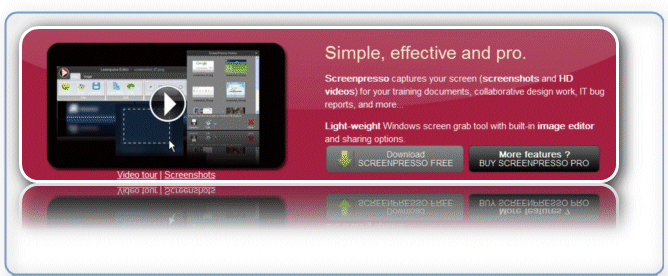
There are screenshot programs that are great and there are some not so
great. There are some like FastStone Capture that were great and free
and now are great and not free. There are screen video capture programs
that are not free and some free. But we've never seen a program that
lets you do screen captures and capture screen videos that is free. We
are not saying we know it all, we are saying we have never found one.
What do you think, we've visited all 1.5 trillion pages on the Web?
Seems like we have, but we haven't.
The screen shot that heads this article was taken with Screenpresso
(indeed it was!) and we never took even one second to read the
instructions. Had we taken a second to read we would have saved about 3
minutes as we looked all over to find the crop button--- but it was
there all the time. Sometimes it really does pay to read the
instructions :-).
There's not much this program can't do. The freeware version doth have
its limitations - we'll be honest. But we can live with them because,
well because we are broke and cheap as well. If we were the millionaires
we once thought we'd be, we'd have purchased the "premium" version of
this program - plus we'd be giving away all sorts of nifty Cloudeight
freeware for you - and set an example how giving gives back. But alas,
time stole our fortune as we made decision after decision to protect our
site visitors by not giving in to companies who wanted us to pollute our
stationery files with questionable programs. At times during the year we
serve over 40,000 downloads a day. Some people were offering to pay us
50 cents to $1 if we stuck their junk in our software downloads. now it
doesn't take a mathematics prof to figure out we could have been making
$20,000 to $40,000 a day. But we didn't give in to greed and now we're
fighting to keep our little business alive. But at least we don't have
to worry about betraying those who came to count on us.
Oh, I digress :-)
If you're looking for a screen capture program and a screen video
recorder - all in one and all for free, then you should take a look at
Screenpresso. The freeware version will be all most of you will ever
need. If you're a stickler for features and you don't want your videos
to be branded with "Created using Screenpresso" you can cough up the
roughly $30 for the premium version. The screen capture stills are not
branded as you can clearly (we hope) see by looking at the image at the
top of this article. If you want to compare the features of the free
version with the features of the premium version,
be out guest.
If you just want
to read more about and/or download the free version of our freeware pick
"Screenpresso", be our guest :-)
Hi Ho! It's off to the photoshoot we go.
Online Etymology Dictionary
I love words. You probably think I love them too much. Oh well. You
probably think I don't use them correctly, right? Oh well. I try my
best. All you can do is do your best and if it is not good enough then
try harder. OK. I will.
But for now, be sated with the knowledge that I'm about to bestow upon
you - the knowledge that every word has an origin. Even Cloudeight.
Cloudeight was first used in 1998 by us as we attempted to be clever and
combine our nicknames, Thundercloud and Eightball. into Cloudeight
(which originally was spelled CloudEight until EB put the kibosh on that
spelling).
Take one of the most overused words in the English language, for example
- the word "love". Are you chomping at the bit to learn where that word
came from? Wonder no more. According to the Online Etymology Dictionary
the word love (the noun, not the verb) is from the Old English word
"lufu". You'll notice no "v" sounds in LUFU. Don't you wonder why? Well,
back when they spoke Old English, false teeth were not very good. They
were made from wood or tree bark soaked overnight in Clorox. Most of you
know what happens to wood when it gets wet (as from saliva): it swells.
Can you imagine having a mouth full of swollen teeth and having to say
"I love you" - with a V sound? Try it. Take twenty or thirty dried beans
and put them in your mouth. Now try to say "love". It sounded like lufu,
didn't it? See? You can learn more than Windows from this newsletter!
Anyway... the Online Etymology Dictionary digs into the root of love
this way:
"love (n.)
O.E. lufu "love, affection, friendliness," from P.Gmc. *lubo (cf.
O.Fris. liaf, Ger. lieb, Goth. liufs "dear, beloved;" not found
elsewhere as a noun, except O.H.G. luba, Ger. Liebe), from PIE *leubh-
"to care, desire, love" (cf. L. lubet, later libet "pleases;" Skt.
lubhyati "desires;" O.C.S. l'ubu "dear, beloved;" Lith. liaupse "song of
praise"). Meaning "a beloved person" is from early 13c. The sense "no
score" (in tennis, etc.) is 1742, from the notion of "playing for love,"
i.e. "for nothing" (1670s). Love-letter is attested from mid-13c.;
love-song from early 14c. To be in love with (someone) is from c.1500.
Love life "one's collective amorous activities" is from 1919, originally
a term in psychological jargon. Love affair is from 1590s. Phrase for
love or money "for anything" is attested from 1580s. To fall in love is
attested from early 15c. The phrase no love lost (between two people) is
ambiguous and was used 17c. in ref. to two who love each other well
(c.1640) as well as two who have no love for each other (1620s)."
So are you in lufu with InfoAve Premium - or is there no lufu lost? You
can now remove the dried beans from your mouth. Now repeat after me: I
LOVE INFOAVE PREMIUM. See? With your mouth free of dried beans (or
swollen teeth) you can say "love" perfectly well. And all you need is
love right? Can you imagine a song called "All You Need is Lufu"?
Enough! You're getting frustrated now. I can feel it.I can feel it,
Dave. I'm losing my mind, Dave. Please don't do that, Dave. You're
losing your lufu for this article, right? We'll call the developer in to
give you a little information
"This is a map of the wheel-ruts of modern English. Etymologies are
not definitions; they're explanations of what our words meant and how
they sounded 600 or 2,000 years ago.
The dates beside a word indicate the earliest year for which there is a
surviving written record of that word (in English, unless otherwise
indicated). This should be taken as approximate, especially before about
1700, since a word may have been used in conversation for hundreds of
years before it turns up in a manuscript that has had the good fortune
to survive the centuries.
The basic sources of this work are Weekley's "An Etymological Dictionary
of Modern English," Klein's "A Comprehensive Etymological Dictionary of
the English Language," "Oxford English Dictionary" (second edition),
"Barnhart Dictionary of Etymology," Holthausen's "Etymologisches
Wörterbuch der Englischen Sprache," and Kipfer and Chapman's "Dictionary
of American Slang...
Since this dictionary went up, it has benefited from
the suggestions of dozens of people I have never met, from around the
world. Tremendous thanks and appreciation to all of you."
If you're thirst for knowledge never wanes and is never fully sated,
then you'll find our site pick "Online Etymology Dictionary" a worthy
one. If you don't thirst for knowledge, then go open a bottle of beer,
turn on "Dancing with the Stars" and have a few Doritos. Two hundred
years from now, it won't make one bit of difference :-)
So go
expand your knowledge and root around on our site pick to find out
where your favorite words came from. Don't you just lufu this?
Twitter, InfoAve Daily and Facebook
We've been very active on our Twitter and Facebook pages recently.
You can follow us on
Twitter here.
Also
we've got a new daily tips and tricks newsletter that we send every
weekday afternoon around 7PM Eastern time. It's free and you can
sign up for it at
http://thundercloud.net/start/subscribe.htm. It's a great way to
review some of our best tips from all the past issues of our
newsletters.
We like you! And we'd like you to like us on
Facebook. We're not too proud to beg! Walmart has more friends than
us! We gotta do better! Cloudie is hurt.
Please take a second and "like us" on Facebook by
clicking on Cloudie. You won't hurt him. He's ticklish! He likes it.
Love Cloudie and love us too. Don't just like us on
Facebook - Love us! We love you :-)
Facebook wants to lock in users for the next 20 years
:
Facebook on Friday begins rolling out its biggest ever shake-up, in a
move observers say will not only profoundly alter how its 800 million
users interact with the site, but will keep them coming back for decades
to come.
The new "Timeline," revealed last week by chief executive Mark
Zuckerberg will also likely shock some users, notorious for backlashes
in recent years over even small adjustments to the site, let alone a
complete re-think of how their lives are presented to the world.
The changes amount to the "heart of your Facebook experience, completely
rethought from the ground up," Zuckerberg told an annual developers
conference.
Rick Marini, CEO of the Facebook-focused "career network" BranchOut,
which itself boasts millions of users, marveled this week in a
conference call with marketers and reporters how the site had managed to
build an enduring model.
"If your Timeline becomes an important part of your life -- the diary of
your life -- Facebook may have just locked people in for the next 20
years," Marini said Wednesday.
Continue reading...
Amazon announces the Kindle Fire - A $199 challenger to the iPad?
Amazon founder Jeff Bezos holds the new Amazon tablet called the Kindle
Fire on September 28, 2011 in New York City. The Fire, which will be
priced at $199, is an expanded version of the company’s Kindle e-reader
that has 8GB of storage and WiFi. The Fire gives users access to
streaming video, as well as e-books, apps and music, and has a Web
browser. In addition to the Fire, Bezos introduced four new Kindles
Continue reading...
Important Links:
Submit your questions, comments, and suggestions for possible
inclusion in our newsletters here. This form is for
questions, comments and suggestions for this newsletter, not for
product support, stationery questions, or general questions
concerning our products or services.
Submit your Windows
tips and tricks here.
Send us your
suggestions and recommendation for future freeware picks and/or
sites of the week.
Follow us on Twitter
Visit this page
if you're having problems getting our newsletter - or if you
think your ISP is blocking, censoring or deleting this
newsletter.
If
you need help with one of our software programs, have a question
about an order, or have a question about any of our email
stationery, screen savers, or other products - please don't use
our InfoAve Questions/Answers/Tips form.
Please
use our general Cloudeight support form
instead.
Recommended security applications
Microsoft Security Essentials version 2 - excellent anti-virus
protection. Free and easy to use - easy on resources.
AVAST Anti-Virus (free version for personal/home use - updated
to Version 5) AVAST continues to offer and support their free
version.
AntiVir (free personal version available) now compatible with
Windows Vista and Windows 7.
NEVER
INSTALL MORE THAN ONE ANTIVIRUS PROGRAM!
No
anti-virus can protect you if you do not keep it updated. Update
your anti-virus at least twice a week or more. Install and use only
one anti-virus program. Installing two does not give you twice the
protection. On the contrary, installing two could result in reduced
protection and many computer problems.
Also,
it's very important that you keep your Windows updated with the
latest patches, fixes, and updates. If you don't have Automatic
Update turned on, you should consider turning on Windows updates -
at least to notify you when updates are available. You can still
choose when to install them, not install them or install them
automatically. If you don't install Windows updates you could be
leaving yourself vulnerable to emerging threats. We highly recommend
you install all Windows updates as soon as they become available.
Recommended anti-spyware programs
(install two anti-spyware
programs for the best protection)
SUPERAntiSpyware
Superior antispyware protection - lifetime license -
on sale
now! Use your license on two computers - it costs less than
$12.50 per computer for a lifetime of spyware/malware protection.
Pay once - never pay again. SUPERAntiSpyware is our #1 choice for
antispyware protection.
Recommended firewall
We do
not recommend any third-party firewalls. We do recommend you use the
Windows Firewall and leave it turned on.
Other
recommended programs
These programs can help protect you
and your computer in other ways than anti-spyware/anti-virus
programs.
Malwarebytes
(free version - no real-time protection - but very useful anyway.
Malwarebytes (Pro version) - includes real-time protection -
lifetime license.
Always
keep your common sense with you when you're on the Internet. Don't
be lured into installing free software or signing up for a free
service if it seems too good to be true. Research it - google it!
Read the privacy policy and/or Terms of Service or License Agreement
of any free software or free service you're considering. As a rule
of thumb, free products and free services which have extremely long,
difficult-to-understand agreements are most often deceptive in
nature. Be careful and stay informed - you'll be just fine. The
internet is the greatest source of information ever - and it's all
right at your fingertips. And despite all the nonsense and
misanthropes that hide in the shadows, the Web is a wonderful place.
Play it safe, use common sense, and enjoy all the internet has to
offer.
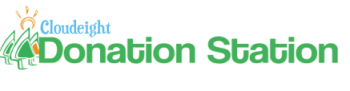
Visit Our Donation Station
Padded neoprene USB Flash Drive Holder Key Chain
USB 2.0 Flash drive/Memory Card reader - supports 10 different
kinds of flash memory cards
HubbaMan 4-port USB hubs
USB Wristband Flash Drives
4GB ReadyBoost Flash Drives
6-pocket USB flash drive/SD card holders
Donate Any Amount
- Donate any amount no matter how
small and choose a registered version of FolderMagic,
CalendarPal, or Smileycons. Any amount no matter how small helps
- and you can choose your gift just for helping us
If you can help us right now, we'd really appreciate
it. But we know that many of you are having problems as well with
the world economy being what it is. If you can't afford to help us
financially, you can help us by
using our Start Page.
Our Start Page now
has over 100 free games you can play, plus breaking news and daily
tips and tricks. It costs nothing to use our Start Page - and you
don't even have to register.
Use our Start Page
as your start page and you'll be helping us without spending a dime
InfoAve Daily
Tips & Tricks
We're offering something we think most of you will
enjoy. We're offering a daily tips and tricks summary newsletter
that is sent everyday. It's a summary of daily tips, freeware picks,
and site picks - so it's very brief and lightweight. If you'd like
to receive or daily tips and tricks newsletter (completely free, of
course) you
can subscribe here.
Don't forget... you can also help us by using our
Start Page. We have
added over 100 free games to our Start Page. It costs you nothing to
use our Start Page
--and helps us a lot.
Don't forget to get your
copy of our
InfoAve
Premium Volume 7 E-book at our special closeout prices. It's
available as a download or on two different capacity USB flash
drive. There are only a few days left to get a copy of our InfoAve
Premium Volume 7 E-book at these special closeout prices. Help us
help you!
Get more
information here.
Thank you very much for
subscribing to InfoAve Premium. We appreciate your help and your
support very much.
Have a great weekend!
Eightball & Thundercloud
Cloudeight InfoAve Premium Edition Issue # 415
Volume 8 Number 52
September 30, 2011
IMPORTANT DISCLAIMER
ABOUT SOFTWARE RECOMMENDED IN THIS NEWSLETTER
All software recommendations we make in this
newsletter are based on our own experience and testing of the
programs that we recommend. This does NOT guarantee they will
work on YOUR computer. We assume you will read the program
documentation and use the program according to the instructions.
We make no guarantees about any program recommended in this
newsletter or its suitability for any particular purpose. We
will not be responsible for any problems you may have. We do not
and cannot provide support for any products other than our own
Cloudeight products and we will not answer email concerning any
product which is not a Cloudeight product. We urge you to use
good judgment when downloading and installing software and to
use a program only after reading the program's documentation.
And, all Tips & Tricks in this newsletter have been tested by us
on several different computers and were found to work as
indicated. They may not work on yours. We make no guarantees.
Anything we recommend you try and use at your own risk. We will
not be responsible for any problems caused by any software
programs recommended in this newsletter or any of the tips and
tricks in this newsletter.
Readers' comments are their
own and Cloudeight Internet LLC is not responsible for comments
of our readers. All readers' comments, suggestions, questions,
and tips and tricks sent to us become the property of Cloudeight
Internet LLC. You understand that we may use your comments
without your explicit permission.
InfoAve Premium is published by:
Cloudeight Internet LLC
PO BOX 73
Middleville, Michigan
USA 49353-0073
This newsletter is sent from the address
infoave-premium/@/pr1.netatlantic.com . The IP address for
Netatlantic is 69.25.194.2. Netatlantic is a respected newsletter
hosting service. We have used their services for many years. All
content is copyright ©2011 by Cloudeight Internet LLC (all rights
reserved). |