
Issue #733
Volume 15 Number 2
October 27, 2017
InfoAve Tips & Tricks | Subscribe to Premium | Cloudeight Direct Computer Care | Thunderbird Stationery | Premium Home
Dear Friends,
Thank you very much for subscribing and for being a part of our Cloudeight family. We appreciate your membership and support very much!
Reminder: To ensure delivery of this newsletter, please add our email address to your address book and / or alert your ISP should you need to have it whitelisted in order to receive this newsletter. We send this newsletter from the following email address: cloudeight-news@thundercloud.net.

Share Us on Facebook!
We'd love for you to share us with your family and friends on Facebook. Help us by sharing us on Facebook!


Subscribe to our Daily Newsletter!
Get computer tips & tricks every night. Our daily newsletter features a computer tip/trick or two every day. We send it out every night around 9 PM Eastern Time (USA). It's short and sweet, easy-to-read, and FREE. Just visit this page and sign-up. All you have to enter is your email address. Once you confirm your subscription, you'll receive our daily newsletter every day, six days a week. You can unsubscribe at any time.


Buy any Emsisoft product, renewal or installation and get Revo Uninstaller Pro 3 Free!
Thank you for your fantastic response to this offer. We have obtained more Revo Uninstaller Pro 3 keys and we're going to keep this sale going as long as our supply last. But don't wait - we have a very limited supply of Revo keys.And... thanks to our friends at Emsisoft. It's because of them that we're able to make this special offer available to all our newsletter subscribers and boosters.
For a limited time when you purchase any Emsisoft license or renewal from our Emsisoft page, we'll send you a FREE lifetime license for Revo Uninstaller Pro 3. That's a $39 value. Revo Uninstaller has so many great features that help you completely uninstall and remove programs and apps from your Windows computer. Revo Uninstaller Pro 3 is the latest and greatest version of Revo Uninstaller - and we're giving it away free with any Emsisoft purchase from our Emsisoft page.
Get the best antivirus, anti-malware, anti-ransomware protection for your computer and get the best professional uninstaller FREE. Just buy any Emsisoft product from our Emsisoft page during this limited time offer period, and we'll automatically send you a lifetime license for Revo Uninstaller Pro 3 with your Emsisoft license and information.
Visit our Emsisoft page right now.

Here are some important links for you:
- Do you have a question or suggestion for our newsletter? Submit it here.
- You can read and search over 3400 Computer tips and tricks from our Cloudeight InfoAve Web site.
- Do you have a question or comment about one of our products or services? Please contact us.
- Are you having problems with your computer? Visit this page to get information about our Cloudeight Direct Computer Care services. We can fix your computer!
- Emsisoft Anti-Malware provides the best overall malware & virus protection for your computer - we use it and we recommend it. Please visit this page to learn more about Emsisoft products - and our special Emsisoft discounts.
- Would you like to receive our InfoAve Daily Tips & Tricks newsletter? It's free. You can subscribe here.
- Please help us by making a donation; help us keep helping you. If you'd like to help support our newsletters and our Web site, please consider making a donation. Anyone who makes a donation is invited to join our Cloudeight Boosters. Our boosters get freebies, special offers and more. Make a donation and join the Cloudeight Boosters today!
- Our Cloudeight InfoAve Premium Newsletter home page has links to the last several issues of Cloudeight InfoAve Premium newsletter. Visit our Cloudeight InfoAve Premium home and catch up on back issues of this newsletter.


A comment from Sherry
I just want to thank TC for all his help last week. He connected to my computer in the early hours of the morning and fixed up my windows 10 computer and cleaned it all up and he even installed Emsisoft too! I can't thank you enough for your time. I will certainly recommend Cloudeight to all my friends and my family. Thanks so much for your hard work. Everything is working perfectly now. Sherry.
A comment from Rhonda
Thank you Darcy for spending so much time and going above and beyond for me. I just purchased two more Cloudeight Direct keys and I'm going to save them for the next rainy day! Darcy's expertise and professionalism made the entire session enjoyable. My computer ROCKS now! Thanks again. Rhonda
A comment from Mark
I just want to thank Darcy again for removing all the malware from my computer and for all the time she took making it run great again. Darcy took the time to fix everything and installed Emsisoft too. Great Job, Darcy! Cloudeight Direct is the BEST DEAL EVER!
A comment from Judy
Get Cloudeight's friendly little elves to install and set up Thunderbird email. They do a great job and you can drink your coffee and watch while they do their magic. It works well, is easy to use and they even have fun stationery. I had them fix both my laptop and PC with Thunderbird email many months ago and it has been working smoothly ever
since, even with MS updates.Love those Cloudeight elves! Judy
A comment from Allen
Just a comment on my experience with TC this morning. My old PC ( 8 years old) finally died on me and I bought a brand new computer that came with Windows 10 Home. It never seemed to run right so I contacted Cloudeight. When the time came for my session it was an amazing experience. I watched the cursor flying around my screen as TC darted here and there making the adjustments I would have never even thought of. Now my computer actually runs like a new computer should, thanks to TC's knowledge and expertise. .This was the best money I ever spend on my computer! Thanks so much to both of you! Allen
Thanks so much to: Sherry, Rhonda, Mark, Allen and everyone who has taken time to write to us this week. And thanks all those who used our Cloudeight Direct Computer Care services. Also, a BIG thank you to all who have helped us with your donations and those who have shared our site with friends. THANK YOU! EB & TC.

Get more information about Cloudeight Direct Computer Care here.
NEW! Anyone who buys any Cloudeight Direct service from our Cloudeight Direct Computer Care page this week will get a free copy of our brand new 2017-2018 Cloudeight InfoAve Premium E-book Volume 14 as soon as it is released!


Erik updated his Windows 10 PC to Windows 10 Fall Creators Update and now Windows Media Player doesn't work
Dear friends... I installed Fall Creators Edition for Windows 10, I cannot work any more with Windows media Player. I work now with VLC media Player ...is also good ...but i wanted if possible to have back WMP.
Thank you very much for all. Erik (from France)
Our answer
Hi Erik. Our computers are fine after the Fall Creators Update - Windows Media Player is working just fine. Perhaps your WMP got corrupted? Try this:
1. Open Windows Settings from start menu, or with the keyboard shortcut Windows + i ,
2. Open Apps -> Apps & features, and click on "Manage optional features"
3. Windows shows a list of all installed optional features. Scroll down and find Windows Media Player. Uninstall it, then Reboot.
4. After you have restarted, go back to Settings > Apps & features > Manage optional features.
5. Select the "Add a feature" option near the top of the page.
6. Reboot your computer.
You should find "Windows Media Player" listed near the bottom of the list. Click it and choose install button. It should take only a minute to install.
Let us know if this fixes your problem, Erik.
Erik wrote back: This morning I did what you asked
me and this time it works perfect. Thank you very very much. I wish
you and TC a nice week. Greeetings from France. Erik

Margie wants to delete the huge Windows.old file on her computer
I use several computers and just installed the new Windows 10 Fall Creators Update. No problems at all. But now I am stuck with an over 20 gig file that won't delete, it is in the Windows.old file on the C drive. There is no reason for me to hold on to that file - there is nothing in the old version I want and should anything not work properly I would just re-install the entire operating system. So how do I delete this old file - it won't go no matter what I do - Administrator does not work on this one. This is very annoying and tells me I am not in charge of my own computer!! I should be. Please help.
Our answer
Hi Margie. Be very sure you want to delete the Windows.old folder. If you delete it and you have problems with Windows 10 Fall Creators Update you will not be able to go back to your previous version of Windows 10.
After you install a major update (like Fall Creators Update), Windows gives you 10 days in which you can easily return to your previous version of Windows without losing any data or programs; in other words you can go back to the previous build just by pressing a button in Settings > Update & security > Recovery >
If you're sure you've used Windows 10 Fall Creators Update to know all is well and you want to remove the Windows Old folder you can do so using Windows Disk Cleanup:
In Windows Search (Cortana) in the taskbar search for Disk Cleanup and press Enter (or click it) when Disk Cleanup appears at the top.
When Windows Disk Cleanup appears, you'll see a dialog appear click OK to let it scan your C drive. When it's done it will show you a list of files that you can clean using Disk Cleanup. Near the bottom you'll see a button that says "Clean up system files". Click that button.
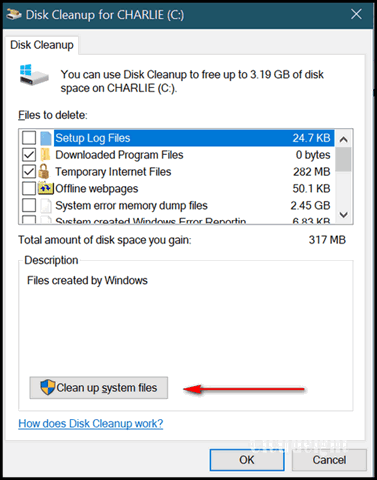
Windows will ask drive you want to clean up, it will default to "C". Leave it set to drive C and click OK. Wait a few minutes for Windows to scan your drive. When it's done you'll see another dialog. You'll need to scroll down until you see "Previous Windows installations".
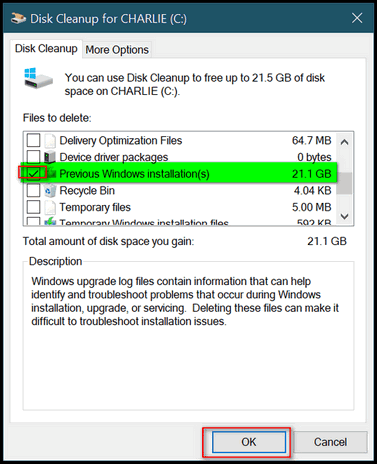
Tick the box next to it. And then click OK. It will take a while to remove the files. The Windows.old folder is huge -- 20 GB or larger.
The Windows.old folder not only contains your previous version of Windows, but an exact image of your previous installation including programs, files, settings, etc. So be very certain you are not having any problems with Windows 10 Fall Creators Update before you delete the Windows.old file or you will have no easy way of going back without having to reinstall your programs and possibly losing data.
Keep in mind that Windows will automatically remove the Windows.old folder within 30 days after you update.
Hope this helps you, Margie.


NEW! Cloudeight Halloween Stationery for Thunderbird Available Right Now. See our new Killer Pumpkins - The Art of John Pelico Halloween Stationery collection here.
Have some fun with your email this holiday season with Cloudeight Stationery for Halloween, Thanksgiving, Christmas & more - all made to work with Thunderbird! And right now, our Thunderbird Email set-up service is on sale!
Our Thunderbird Set-up service includes installing and setting up Thunderbird to look and work as much like Windows Live Mail / Windows Mail as possible. We'll configure up to 3 email accounts for you and set them up as IMAP so that all your mail messages and folders on your mail server(s) are included in your Thunderbird Email program too!
We can set up almost any email account for you including Gmail & Outlook.com accounts. If you love using stationery, we'll set up Thunderbird and make it easy for you to use stationery. With the holiday season approaching, you'll have some fun this year with your holiday emails. We also have some great Thunderbird tips & tricks to help you get the most out of Thunderbird Email program.
Right now we're offering our Thunderbird Email Set-up service for 30% off. And all our stationery is always FREE! You'll get the best email experience and have fun too, when you have us set up your Thunderbird email program so you get the most out of it. The holidays are coming so don't delay!
GET MORE INFO ABOUT OUR THUNDERBIRD EMAIL SETUP SERVICE RIGHT NOW!
See all our Halloween stationery for Thunderbird including our new Killer Pumpkins collection here.

Bob doesn't like Windows 10 Print to PDF feature
Microsoft print to PDF. I find this setting most annoying. Is it possible to change it back to normal print. When I receive an invoice that I need to print I now suffer this PDF that requires saving and then takes me half a day to find it. Can this be changed to straight printing the way it used to be. Thanks, Bob (Australia)
Our answer
Hi Bob. Print to PDF is a great feature of Windows 10, but it's something most of us won't want to all the time. While Print to PDF is a Windows 10 Feature, it's controlled by the program you're using to open up the document you want to print.
If the invoices you want to print are PDF files, and you've installed no 3rd-party PDF programs (like Adobe, Foxit Reader, etc.) Windows 10 defaults to Microsoft Edge. So assuming you are using Edge to open the invoices to print them, here's how to set it so it prints to your printer and not to PDF.
Here's how to change the settings so it shows your printer instead of Print to PDF.
When you choose to print your document, Edge will show "Microsoft Print to PDF" in the "Printer" box. Next to it, you'll see a very faint down arrow - clicking this arrow will show you a list of printers available to you. You'll also see a box with a checkmark that says "Let the app change my printing preferences". You'll want to uncheck that box.
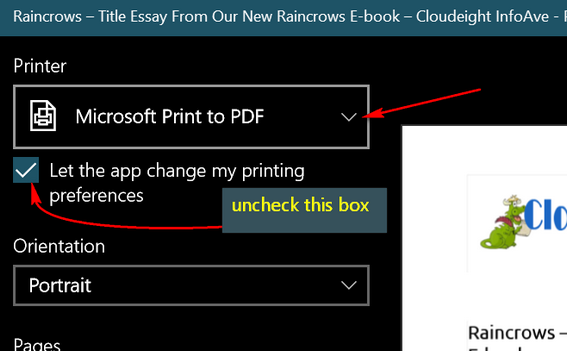
When you click the faint down arrow (above), you'll see a list of available printers and options. My printer happens to be a cheap HP printer - but it works :)
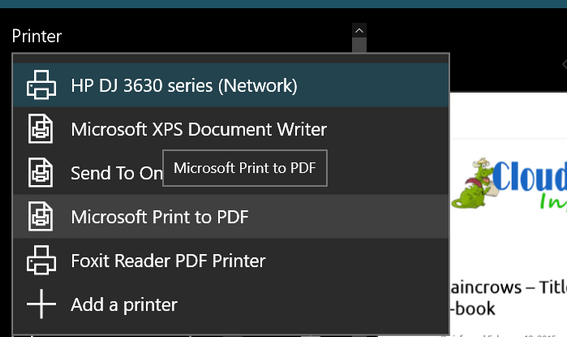
I set my HP printer as my printer of choice by choosing it from the drop down menu.
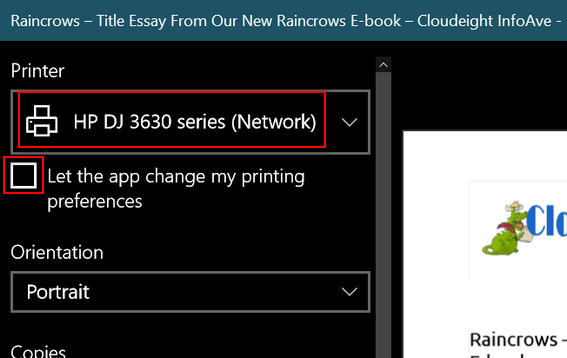
Note that the box to allow Edge to change your printing preferences is unchecked, and you have selected the printer you want to use to print your document(s), you'll no longer see Print to PDF select by default.. But the option to Print to PDF will still be available from the Print drop down menu.
Hope this helps you, Bob.

Douglas wants to use his Windows 10 Pro to upgrade a new Windows 10 Home computer
I have a Sony laptop with Win 10 Pro ( which MS installed when I updated from 8.1). I have been looking for a new laptop and think I have found the one I need; a HP Pavilion X360 Bro20ca 2-in-1 (laptop & tablet), Win 10 home, on Costco Canada - Costco.ca - it is listed as $100 less than Best Buy Canada, with free shipping. My question: if I purchase it, could you install Win 10 Pro on it from my external drive (which you setup for me), or should I just use the Win 10 home? I use my computer for personal/home use and don't know the difference between 10 home & 10 pro. Your advice would be very much appreciated.
Our answer
Hi Douglas. We'll try to make the answer to your question short and sweet. You can't update a Windows 10 Home PC to Windows 10 Pro without buying a separate license.
The Pro edition of Windows 10 has all the features of Windows 10 Home. Beyond that, it offers more advanced privacy and connectivity tools and features such as Group Policy, Group Policy Editor, Domain Join, Bitlocker, Enterprise Mode Internet Explorer (EMIE), Direct Access, Client Hyper-V, Direct Access and a few more. Most of the advanced features of Windows 10 Pro are geared toward commercial clients and businesses. We don't see many advantages for the average user. We think you'd be happy with Windows 10 Home.
Unless you need any of the features of Windows 10 Pro, Windows 10 Home is quite capable.
We use Windows 10 Home for our computers and have never found any need for Windows 10 PRO for our personal or business computers.
We hope this answers your questions, Douglas.

Wilbur passes on a warning about a new car jacking scheme... is it fact or fiction?
I heard about this scheme a few months ago and you may have also. Never too many reminders about people that have no desire to find an honest job.
"Warning... This is
the thing these days, with people out of work and needing cash (mainly
for drugs!). Beware, it's headed your way. Just last weekend on Friday
night we parked in a public parking area. As we drove away I noticed a
sticker on the rear window of the car. When I got home and took it
off, it was a receipt for gas. Luckily my friend had told me not to
stop as it could be someone waiting for me to get out of the car. Then
we received this email yesterday: WARNING FROM POLICE: THIS APPLIES TO
BOTH WOMEN AND MEN. BEWARE OF A PIECE OF PAPER ON THE BACK WINDOW OF
YOUR VEHICLE (A NEW WAY TO DO CARJACKING!)(NOT A JOKE!) Heads up
everyone! Please, keep this circulating.You walk across the parking
lot, unlock your car and get inside. You start the engine and shift
into reverse. When you look into the rearview mirror to back out of
your parking space, you notice a piece of paper stuck to the middle of
the rear window. So, you shift into Park, unlock your doors, and jump
out of your car to remove that paper (or whatever it is) that is
obstructing your view. When you reach the back of your car, that is
when the carjackers appear out of nowhere, jump into your car and take
off..."
Our answer
Hi Wilbur. This particular "pass-it-on" email (from 2004), has been circulating on the Web for over 13 years . It resurfaces from time-to-time like most of these kinds of emails that seem to resurface occasionally. It's not fact... it's fiction. You can read more about it here. Thanks for sharing, Wilbur. We enjoy doing a little detective work from time to time.

Rona asks about C2D files
My question is to do with file opening. If a file is listed in my documents does that mean the file is still in my computer? Several years ago in an older computer, I had a program which enabled me to build my family tree. This I did with great success and have printed copies of all the different branches of my family. However, when I changed my computer to a laptop I do not know if the program transferred from the backup I used. I suspect not. But the file is still listed in my documents as a C2D file of 607MB.
I am unable to open this though and am wondering if there is anything I can do to retrieve this file, and would appreciate your valuable advice if there is any safe way of doing this. Your helpful words are always encouraging. Many thanks Rona from New Zealand
Our answer
Hi Rona. Apparently your old computer had Roxio installed. It's basically CD/DVD burning software, but it also had a feature that allowed users to make exact copies of CDs or DVDs. A C2D file is also also known as a WinOnCD file.
You can burn C2D files to CD or DVD. It seems that you created a copy of a CD of DVD with Roxio on your old computer and saved the file in "Documents". But your new computer does not have Roxio installed.
You can open the file and/or burn it to CD or DVD by using one of the following programs:
IsoBuster (not free)
https://www.isobuster.com/isobuster.php
UltraISO (not free)
http://www.ezbsystems.com/ultraiso/main.htm
PowerISO (not free)
https://www.poweriso.com/index.htm
Altap Salamander (not free)
https://www.altap.cz/salamander/features/iso-image-viewer/
We didn't mention Roxio because it's very expensive (over $100). The ones we have listed above are $30 or less. Some have limited free trials. Keep in mind we have not tested any of these, we are simply going by the information published on each website.
Let us know if this helps you, Rona.


Use Cortana to Sign Out, Shut Down, Restart or Lock Your Computer
Windows 10 Version 1709 (Fall Creators Update)
Here's a quick and easy tip for those of you who have installed the Windows 10 Fall Creators Update. You can use Cortana to Sign Out, Shut Down, Restart, or Lock your computer with simple voice commands.
For example, try this:
Say "Hey Cortana". When "she" is listening, say "Lock my computer" or "Lock my PC". She'll say "Locking your computer" and you'll see the lock screen appear and you'll have to sign in. This is a good way to test this, since locking your computer does not log you out of Windows so whatever you had running when your computer was locked will be ready and waiting for you when you sign in.
In addition to the above, you can use the following commands. In every case you have to summon Cortana by saying "Hey Cortana!" (unless you changed Cortana's default settings)"
"Hey Cortana:
"Shut down my computer."
"Restart my computer."
"Log off my computer."
Remember: You can use the word "computer" and "PC" interchangeably.... Cortana treats them the same.

Currency Converter in Windows Calculator
Windows 10 Fall Creators Update (version 1709).
Microsoft continues to improve and refine Windows Calculator. In the Fall Creators Update, Windows Calculator in the Fall Creators Update has a currency converter that gives you currency conversion at the current exchange rate for many countries and currencies.
Open the Windows Calculator by typing CALC in Windows search (Cortana) or open a Run dialog (Windows key + R), type CALC and press Enter.
Click on the menu icon (3 horizontal lines at the top left) and under “Converter”, select "Currency".
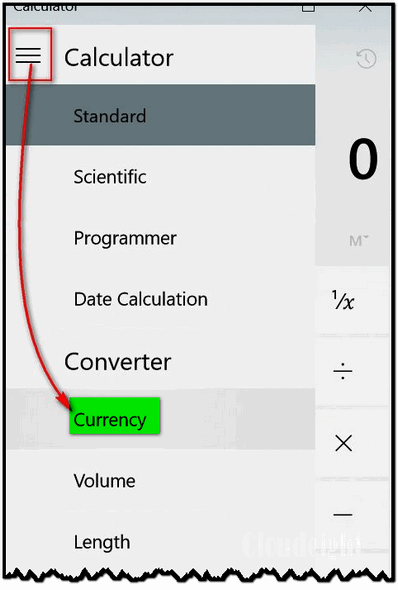
Choose your currency and the Country/Currency you want to covert your currency to… that’s it. If you want to verify the currency exchange rate, click on the link “Update rates”.
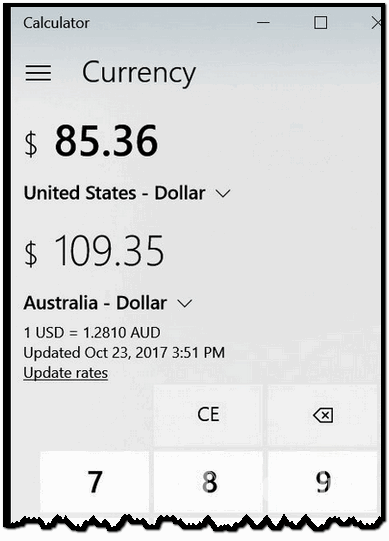

Turn Off All Background Apps in Windows 10
Windows 10 Creators Update (version 1703) and Fall Creators Update (version 1709)
Prior to Windows 10 Creators Update, turning off background apps meant you had to go through a long list of apps and turn each off separately. In Windows 10 Creators Update and Fall Creators Update you can turn off all background apps by flipping one switch.
To turn off all Windows 10 background apps, do this:
- Open Settings (From Start, Action Center or by using the Windows Key + i shortcut)
- Click on "Privacy"
- In "Privacy" click on Background apps,
- At the top of the Background apps dialog, turn the switch under "Let apps run in the background" to "Off"
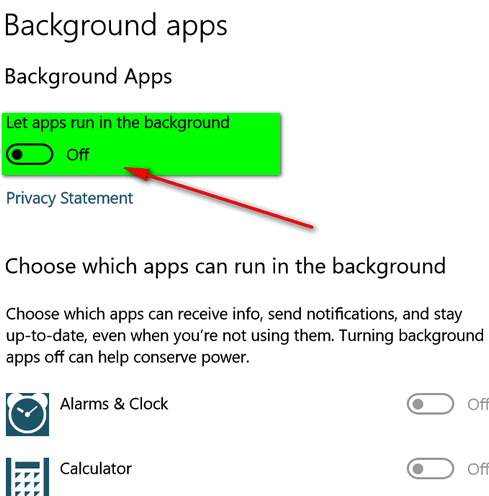
Turning the switch to off does not prevent you from using the apps. If you have live tiles on your start menu (weather, news, etc.) those will not function if you turn the switch off. But if performance and privacy are important to you, you can turn off all background apps in Windows 10 Creators Update and Fall Creators Update quickly by flipping one switch.

Six Classic Windows Tips For All Windows Users
Windows 7, Windows 8, Windows 8.1, Windows 10
- Open an extended context menu, by pressing and holding down SHIFT Key while you right-click any file or folder.
- Press Ctrl+Shift and then right-click on the Taskbar and you’ll see the option “Exit Explorer”
- Quickly create a shortcut by holding down the Ctrl+Shift keys and dragging and dropping the file or folder to the desired destination.
- In Notepad Press F5 to add the date and time to any Notepad file.
- Hold down Alt & click on file or folder to open its Properties box.
- Hold down the Shift key while you drag a file or folder to the Recycle Bin to delete it instantly.

How to Shutdown or Restart Your Computer When You Can't Access the Start Menu or the Shutdown dialog
Windows 7, Windows 8, Windows 8.1, Windows 10
If you've ever had the unfortunate experience of trying to shutdown or restart your computer when your Start menu or taskbar are missing or unresponsive...it can be daunting. One obvious way to shut down is to simply power off your computer, but there are better ways.
Here's a way you can shutdown your computer without using the Start menu or Shutdown/Restart dialog, and it's very easy to do.
Just press & hold down the Windows Key and tap the R key to open a Run dialog.
In the Run box...
To shutdown your computer type SHUTDOWN and press enter.
To restart your computer type SHUTDOWN /R and press enter (Please note the space between SHUTDOWN and the slash.)
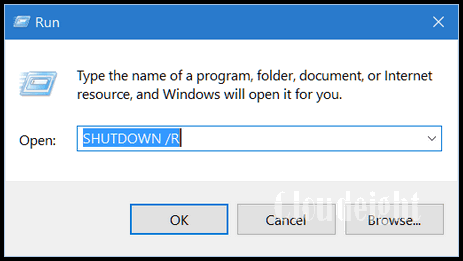
So the next time you cannot shut your computer down the way you normally do, you'll have another option besides powering off your computer.
If you have Windows 10 Version 1709 (Fall Creators Update), you can also use Cortana to restart or shutdown your computer using voice commands.

Want more computer tips & tricks?
Did you know there's an easy way to pin sites to your taskbar? There is... and we show you how!
Do you know the difference between System Restore, System Reset, Windows 10 Fresh Start and Factory Reset? We explain the differences here.
We have thousands of Windows tips, tricks and more on our InfoAve web site. Come see for yourself!


Donations help us continue our mission to keep you informed, separate the truth from the hyperbole, and help you stay safer online. We provide support to thousands of people. Every week we help dozens of people via email at no charge. Thanks to donations, we do a lot more than provide this free newsletter. We help you recognize online threats, fight for your online privacy, and provide you with the knowledge you need to navigate the Web safely, and help you get more out of your PC.
Help us keep up the good fight with a small donation.
After you donate, you will receive an invitation to become a Cloudeight Booster.
Interested in making a automatic monthly gift? Visit this page. Help us keep helping you!


Alphacoders' Wallpaper Abyss
Hurry up it’s Halloween, Halloween, Halloween!
Halloween is coming and it's coming soon! (Well... we suppose if you’re reading this several months from now, it’s still coming up but not necessarily "soon".) We know that some of you like to get into the swing of things and decorate your desktop for the season.
We have been around the web a long time – in fact we have been around since the Internet and the Web were capitalized and long enough to see them uncapitalized (Cloudeight is under capitalized) – and we know there are like 124,242,653,877,201 wallpaper sites, many of which have seasonal selections. So when we decided to narrow it down to one, it was not an easy task.
There are a lot of good Halloween wallpaper sites. They abound on the Web. But we can easily eliminate the ones that make you download the wallpaper in an installer or in a zip file. Because we know, as well as you do by now, that nine times out of ten, there’s going to be something bundled in the zip file or the installer that you’re positively not going to want.
Our choice for Halloween wallpaper is one we’re pretty sure most of you have never heard of. Well, who would think a site called Alphacoders would have a wallpaper site called Wallpaper Abyss? It would be very narrow of us to feature this site just for Halloween wallpaper – we might be narrow. but not that narrow!. This site also has a great selection of wallpaper for other holidays (Is Halloween a holiday, EB? Can I have the day off?). For instance, they have over 3300 Christmas desktop wallpaper and they are exceptionally nice, so check them out after you’re done looking at the 1200+ Halloween desktop wallpaper images featuring ghouls and zombies, the walking dead (not capitalized), ghosts, goblins, pumpkins, spiders and witches that look like EB.

Without further razz ma tazz (I love that) we are going to direct your attention to Alphacoders' Wallpaper Abyss. And we're going to deposit you deep inside the Halloween crypt. But we're nice people so we’re not going to force you to stay in the Halloween vault. Nope, we encourage you to peruse the rest of the site and take a look at some of their other wallpaper. We think you’ll think it is worth the trip. Now friends... hop on EB’s broomstick and go grab some great Halloween (and other nice) wallpapers for your Windows desktop.
Here's my desktop!

And don't forget our Halloween stationery for Thunderbird... it's haunting!


Buy any Emsisoft product, renewal or installation and get Revo Uninstaller Pro 3 Free!
Thank you for your fantastic response to this offer. We have obtained more Revo Uninstaller Pro 3 keys and we're going to keep this sale going as long as our supply last. But don't wait - we have a very limited supply of Revo keys.And... thanks to our friends at Emsisoft. It's because of them that we're able to make this special offer available to all our newsletter subscribers and boosters.
For a limited time when you purchase any Emsisoft license or renewal from our Emsisoft page, we'll send you a FREE lifetime license for Revo Uninstaller Pro 3. That's a $39 value. Revo Uninstaller has so many great features that help you completely uninstall and remove programs and apps from your Windows computer. Revo Uninstaller Pro 3 is the latest and greatest version of Revo Uninstaller - and we're giving it away free with any Emsisoft purchase from our Emsisoft page.
Get the best antivirus, anti-malware, anti-ransomware protection for your computer and get the best professional uninstaller FREE. Just buy any Emsisoft product from our Emsisoft page during this limited time offer period, and we'll automatically send you a lifetime license for Revo Uninstaller Pro 3 with your Emsisoft license and information.
Visit our Emsisoft page right now.


Grab a Pickaxe! Let's Go Mining for Digital Currency
If you don't know what cryptocurrency is, we're going to give you some simple background information so that you can understand what's about to transform the world of adware and maybe even alter the way malware works
The most well-known cryptocurrency is Bitcoin. Bitcoin became popular because it could be used to buy things (not always legal) on the Dark Web. When people paid with Bitcoin, the payment couldn't be traced back to them, therefore many people got away with buying many illegal things on the Dark Web, particularly on a site known as Silk Road. Eventually, Bitcoin moved out of the shadows and into the main stream and it's accepted as payment at many online retailers - you can even pay for your Uber ride with Bitcoin.
Bitcoin became the darling of investors too. As it continually rose in value from a few hundred dollars for one Bitcoin to thousands of dollars in just 18 months. However, the value fluctuates daily. Today, October 26, 2017, one Bitcoin is worth $5871.40 USD.
There are many different cryptocurrencies. Most of them seem to rapidly increase in value. One cryptocurrency, called Ethereum was $8 in January of this yea, and now it's worth $294. Another digital currency, Litecoin, was worth $3.77 last October and is now up to $55.39. Another, called Monero, which we'll discuss later, is valued at $87.12.Think of digital currency (cryptocurrency)as being like stock. You can buy it, sell it, and trade it, but unlike stock you can purchase goods and services with it.
For an easy read on how digital currency works see "A simple guide to Bitcoin".
How does cryptocurrency mining work?
According to Jareth at Emsisoft... "Cryptocurrencies are built on blockchain technology. It's essentially a distributed and decentralized ledger. The term ‘mining’ refers to a user verifying the data in this ledger over and over again. When the blockchain determines enough effort has been put into the verification process, it rewards the miner with a fraction of a digital currency...."
OK... that's a tad difficult to get your head around if you don't know much about digital currency; so let's put it another way. Let's say your computer is a pickaxe and you're a miner. You know there's gold in them thar hills, but it's buried deep inside the rocks. You go out alone with your pickaxe and hack away at that rock. You know you're going to be there for a long, long time. It will take you months, even years to unearth your treasure. Now lets say you have hundreds of pickaxes and hundreds of friends, and if you all worked together, you could extract your treasure in a few hours.
So let's think of cryptocurrency as gold. If one computer equals one pickaxe, there's no easy money in mining for "gold". But what if you had a web site with thousands of visitors every day...
Read the rest of this article here.


A cure for desktop clutter
We have seen a lot of desktops. And we know that many of you have dozens and dozens of icons on your desktop. All of us have been through that. As soon as we start using Windows, we realize that the first thing staring us in the face when we startup our computers is the desktop. So it's hard to resist putting everything on the desktop that you use or think you're going to use often. The only problem with that is - eventually your desktop will be covered with icons and you'll find yourself searching through dozens and dozens of icons looking for something. And we know that it's sacrilege to even try to get you to remove any of those icons. They're there for a reason, right?
Well, if you don't want to remove them, how about organizing them. Create folders on your desktop and drag your icons into the folders. Let's use an example of photo editors and image viewer. Let's say you have an icons for Paintshop Pro, Irfanview, FastStone Capture, Aunt Tilly's Amazing Image Enhancer, Starglaze Photo Bleater, and RedEye NoMore. They're all related to graphics in one way or another. So why not make a folder and call it Graphics programs and drag all those icons into that folder. Just with one folder you have cleared 7 icons from your desktop and yet they are still right there when you can find them.
And what about all those website shortcuts you have on your desktop? Make a folder called "Website shortcuts" and drag all of them into that folder.
You get idea, right. So just think if you made 6 folders and moved 7 icons into each folder, you'd clear 42 icons from your desktop. Yet you'd still have easy access to them, because, after all, they are still on your desktop... right?


What's New in Reg Organizer 8.0?
- Ability to clean the cache of the installed applications.
- A new Private Data Cleanup tool was added. It is designed for cleaning the data of a personal nature emerging in everyday use of your PC like browsing history and the drop-down lists with the paths of files you recently opened in Windows or applications.
- The new System Cleanup tool combines the functionality for cleaning the disk and the registry allowing for effective freeing up of disk space and correcting the system problems like invalid shortcuts.
- Ability to clean the jump lists (recently accessed application files and actions).
- Ability to clean the Run dialog (opened using the Win + R keys combination) history.Switching between the Maximum cleanup mode and the Everyday cleanup mode in the System Cleanup tool.
- And a whole lot more!
- If you purchased or renewed Reg Organize through Cloudeight within the last 12 months, you're entitled to a free version upgrade to Reg Organizer 8.0.
Reg Organizer - A Swiss Army Knife of Windows Tools - Works Great on Windows 10!


- Premium Subscribers' Home Page. You'll find the last few weeks of Premium archived on this page.
- To change your subscription address, see "Manage your subscription" at the bottom of this newsletter.
- Submit your questions, comments, and suggestions for possible inclusion in our newsletters here. This form is for questions, comments and suggestions for this newsletter, not for product support, stationery questions, or general questions concerning our products or services.
- Submit your Windows tips and tricks here.
- Send us your suggestions and recommendations for future freeware picks and/or sites of the week
- Follow us on Twitter
- Find us on Facebook
- Help us Grow! Forward this email newsletter to a friend or family member - and have them sign-up for InfoAve Premium here!
- Get our free daily newsletter! Each evening we send a short newsletter with a tip or trick or other computer-related article - it's short and sweet - and free. Sign-up right now.
- Have a question about a Cloudeight Software program, service, stationery, or need to ask about an order? Let us know!
- If you need help with one of our software programs, have a question about an order, or have a question about any of our email stationery, screen savers, or other products - please don't use our InfoAve Questions/Answers/Tips form. Use our general Cloudeight support form instead.
- If you want to help us by telling your friends about our Cloudeight Direct Computer Care service, you can download a printable flyer you can hand out or post on bulletin boards, etc.. Get the printable PDF Cloudeight Direct Computer Care flyer here.


These products and services are recommended and endorsed by Cloudeight:
- Emsisoft Anti-Malware: The best anti-malware you'll find anywhere. Great protection -- both proactive and reactive. Learn more here.
- Reg Organizer-- A Swiss Army knife of PC tools. Easy for beginners to use -- with advanced features for experienced users too. Get more info.
- Cloudeight Direct Computer Care - Our world-class remote computer care & repair service: You can't beat our prices or our service! You never have to leave your home, take your computer anywhere or leave it with someone you don't know or trust. We can fix most computer problems, and all you have to do is sit back and relax. See our Cloudeight Direct Computer Care home page for more information.
- Thunderbird Email Setup: Let us set up Thunderbird for you. Thunderbird works great with Windows 7, Windows 8 and with all versions of Windows 10. Get more details here.
- Windows 10 Customization: Make Windows 10 look and work the way you want it to. Learn more.
- InfoAve Daily Tips & Tricks - We're offering something we think most of you will enjoy. We have a daily tips and tricks summary newsletter that is sent six days a week. It features daily tips, freeware picks, and site picks and interesting computer tips, tricks and more. It's short and sweet - very brief and lightweight. If you'd like to receive or daily tips and tricks newsletter (completely free, of course).. You can subscribe here.
- Help us by using our Start Page.We have over 100 free games on our Start Page. Please use our Start Page and come and play all day. It costs nothing, and it helps us a lot..
- We have thousands of Windows tips and tricks and computer articles posted on our Cloudeight InfoAve website. Our site has a great search engine to help you find what you're looking for too! Please visit us today!
- Your Premium Members' Home Page is located here.
- Print our Cloudeight Direct Computer Care Flyer and spread the word about our Cloudeight Direct Computer Care computer care and repair services. Get our ready-to-print flyer here.

We'd love to hear from you!
If you have comments, questions, a tip, trick, a freeware pick, or just want to tell us off for something, let ups know. Please visit this page.
If you need to change your newsletter subscription address, please see "Manage your subscription" at the very bottom of your newsletter.
We received hundreds of questions for possible use in IA news. Please keep in mind we cannot answer all general computer questions. We try to personally answer as many as we can. We can only use a few to in each week's newsletter, so keep this in mind. If you have a support question about a service or product we sell, please contact us here.

We hope you have enjoyed this issue of InfoAve Premium. Thanks so much for your support and for being a Premium subscriber..
We hope you all have a really great weekend!
Darcy & TC
Cloudeight InfoAve Premium - Issue #733
Volume 15 Number 2
October 27, 2017
Not a subscriber? Subscribe to our InfoAve Premium Newsletter

"Cloudeight InfoAve Premium" newsletter is published by:
Cloudeight Internet LLC
PO Box 73
Middleville, Michigan USA 49333-0073
Read our disclaimer about the tips, tricks, answers, site picks and freeware picks featured in this newsletter.