Issue #745
Volume 15 Number 14
January 19, 2018
Dear Friends,
Thank you very much for subscribing and for being a part of our Cloudeight family. We appreciate your membership and support very much!

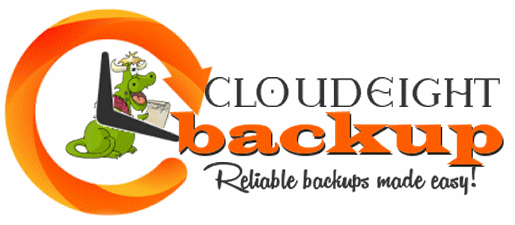
Announcing Our Brand New Cloudeight Backup Service
After two months of testing by us and by some of our readers, we're pleased to announce an incredibly reliable backup system that will create complete backups of your computer automatically... so you don't have to do a thing!
Over two months of intensive testing has proven Ashampoo Backup Pro 11 to be the very best backup software we've ever used - and those who we asked to help us test it, agree. Automatic complete system backups done reliably and automatically! And all they're all done in the background while you use your PC. Who knew peace of mind could be so inexpensive? Want to know more? Read TC's review here.
Our new Cloudeight Backup Service includes:
- Installation of Ashampoo Backup Pro 11 by Cloudeight Direct
- Set up and configuration of Ashampoo Backup 11 for bulletproof reliability and best performance
- A lifetime license for Ashampoo Backup Pro 11
- Creation of USB, CD/DVD recovery media so you can access your backup even if your computer won't boot
- All for just $30!

Share Us on Facebook!
We'd love for you to share us with your family and friends on Facebook. Help us by sharing us on Facebook!


Subscribe to our Daily Newsletter!
Get computer tips & tricks every night. Our daily newsletter features a computer tip/trick or two every day. We send it out every night around 9 PM Eastern Time (USA). It's short and sweet, easy-to-read, and FREE. Just visit this page and sign-up. All you have to enter is your email address. Once you confirm your subscription, you'll receive our daily newsletter every day, six days a week. You can unsubscribe at any time.
Print our Cloudeight Direct Computer Care Flyer!
Print our Cloudeight Direct Computer Care Flyer and spread the word about our Cloudeight Direct Computer Care computer care and repair services. Get our ready-to-print flyer here.

Here are some important links for you:
- Do you have a question or suggestion for our newsletter? Submit it here.
- You can read and search over 3400 Computer tips and tricks from our Cloudeight InfoAve Web site.
- Do you have a question or comment about one of our products or services? Please contact us.
- Are you having problems with your computer? Visit this page to get information about our Cloudeight Direct Computer Care services. We can fix your computer!
- Emsisoft Anti-Malware provides the best overall malware & virus protection for your computer - we use it and we recommend it. Please visit this page to learn more about Emsisoft products - and our special Emsisoft discounts.
- Would you like to receive our InfoAve Daily Tips & Tricks newsletter? It's free. You can subscribe here.
- Please help us by making a donation; help us keep helping you. If you'd like to help support our newsletters and our Web site, please consider making a donation. Anyone who makes a donation is invited to join our Cloudeight Boosters. Our boosters get freebies, special offers and more. Make a donation and join the Cloudeight Boosters today!
- Our Cloudeight InfoAve Premium Newsletter home page has links to the last several issues of Cloudeight InfoAve Premium newsletter. Visit our Cloudeight InfoAve Premium home and catch up on back issues of this newsletter.


A comment from Judy
I have always wanted to learn Spanish but since I didn't go to Gallaudet University where they would have taught me to read it. (My deafness gives me enough trouble trying to speak English) Anyway, I love that site, Duolingo. Hey TC, I am at 7% and still going. LOL Judy
A comment from Charlene
Thank you Darcy for waving your magic wand and getting my computer back in tip top shape.
I love the Thunderbird email program! Especially, the stationery! Thank you for a job well done and for a reasonable price. Can't beat the convenience of home computer repair. The only way to go..
A comment from Irene
Once again Darcy & TC came to our rescue, this time it was my husband's computer, we had a hard time connecting and all my mistake not being familiar with that computer. When TC got the okay he was just a wiz, and we thank you so much, my husband is playing cards right now and in his glory, everything is fine. Thanks a million
A comment from Olstan
Hi Darcy. As an "oldie" whose mind does not work as well as it used to, I use your assistance quite frequently. It never ceases to amaze me to watch the ease with which you navigate your way around my screen. Your knowledge is amazing.
My sincere thanks for fixing my problems last week. Olstan W.
A comment from Sherry
Hi TC. Thanks so much for getting my computer running again. You were so friendly and helpful. I'm telling all my friends about you and Darcy. Thank you, thank you, thank you! Sherry
A comment from Sylvia
Hi Darcy. Thanks so much for going the extra mile for me and getting both of my computers fixed. The one was so bad I never thought you could do it, but you did. Both of my computers are running great! Thanks for your professionalism and your wonderful service. Sylvia
A big Cloudeight "Thank you!" to Judy, Charlene, Irene, Olstan, Sherry, Sylvia and everyone who wrote to us last week. We appreciate your kind words and your support very much! EB & TC Get more information about Cloudeight Direct Computer Care here.

New! Cloudeight Operation CleanSweep 2018
It's a brand new year and it's a great time to have your PC checked, cleaned and optimized. That's just what we'll do for you with our 2018 Operation CleanSweep special offer. You can't be this deal!
With our Operation CleanSweep 2018 deal, we will:
- We will give your computer a general checkup.
- We will deep scan your computer for malware/PUPs/viruses
- We will clean up any malware/PUPs/Viruses we find.
- We'll optimize your startup programs & services
- Save $14 for a limited time only!
Learn more or get you Cloudeight Direct Operation CleanSweep 2018 here.


Leslie gets a security warning when trying to modify the Windows registry with a reg file
Hi, TC. When I try to click on the reg file to add Copy to & Move to (from your site) to my registry, I get the warning (see screen shot) when I double click the entry after I have unzipped it.
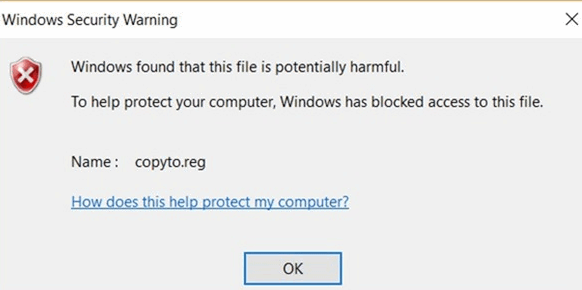
I’m the only one on the computer, so I assume I am the administrator. I never have had this issue before, and I have installed these on this machine before without an issue. Thanks for your help. Leslie
Our answer
Hi Leslie. Here's how to fix that warning the easy way:
Right-click start button
Click Run
Type inetcpl.cpl
Press Enter
Click on the security tab at the top:
Click on Custom level
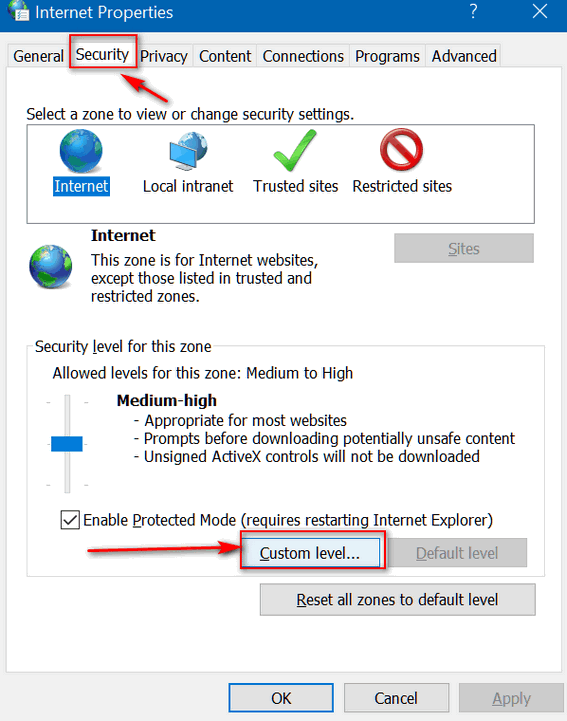
Scroll down until you see "Launching applications and unsafe files (not secure)"
Tick the circle next to "Enable (not secure)"
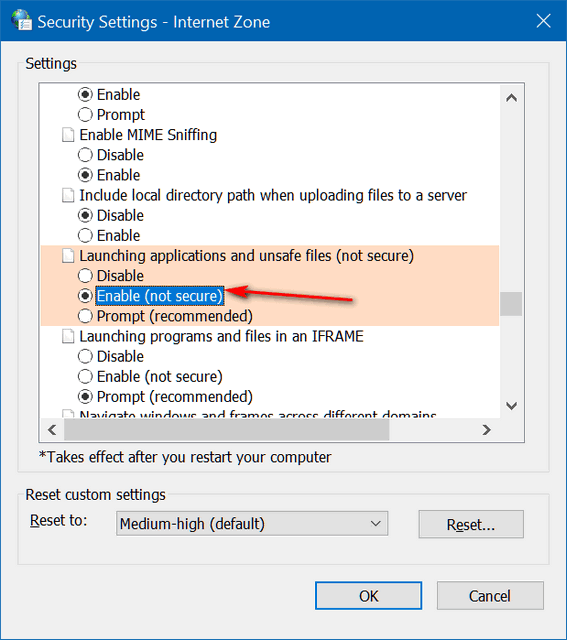
Click OK. Close the dialog & restart your PC. Now try the reg files again.
Hope this helps you.
Leslie wrote back: "That worked!! Thank you so much. Should I now reverse that setting? I get a pop-up to restore it. You’re the bestest of the best. Leslie"
Hi Leslie Just go back to right-click start button, click "Run", type inetcpl.cpl and press Enter. Click on the security tab and click on "Reset all zones to default level" then click "Apply / OK". This time you shouldn't have to restart your computer - the changes should take effect immediately. Glad to help!

Myrna does not want to use PayPal because they send scam letters
I want to renew my Emsisoft subscription for my HP computer. I want to pay with my MasterCard but I don't want to pay using PayPal as I cancelled my account with them because of getting scam letters. How do I pay by just using my MasterCard without using PayPal?
Our answer
Hi Myrna. We see this question and comment a lot. It looks like you got things figured out as we got the order from you. Thank you!
PayPal does not send scam letters. Scammers do. Scammers and spammers send out letters to millions of people pretending to be financial institutions like banks, credit cards, PayPal, Visa, MasterCard, and so on, as they know it is quite likely that the recipient has uses one or more of these services, banks or credit cards. If the recipient has, for example a MasterCard, they might think the email is genuine. The object of sending mass mailings of scam emails is to trick a few people into giving their passwords. This type of scam email is more accurately known as phishing, but it's still a form of a scam. You can tell phishing, scam and spam mail pretty easily - it will not say "Dear Myrna G---------", it will instead say "Dear Customer, or Dear Valued Member, or mryna***** - taken from your email address). Simply delete these scam/phishing emails as they are worthless junk mail.
One other thing we've noticed. While ISPs like Shaw.ca will block good emails such as our newsletter, but they will let scam/spam and phishing emails come through. Please consider changing to a free Gmail account where you are in control of your email - not your ISP. It's easy to set up a Gmail account - we can help you with setting it up if you need help. When using Gmail you will find that phishing/scam/spam emails rarely ever make it to your inbox. We like Gmail and trust it so much, that we changed our personal and business email addresses to Gmail. So we hope you'll consider getting a Gmail account in the future.

Bryan is sure he accidently cancelled his Gmail account
Panic Panic Panic!!!! It would seem that when messing around with my Laptop this morning I must have pressed the wrong key for suddenly I found that my main default e-mail address (***********@gmail.com) has been cancelled. The effect of this concerns me very much as I rely on this for most of my communications, and can see that with not having this available will be a tremendous inconvenience, not to mention the amount of work this will entail in having people advised.
Before I do anything further (I've tried to make contact with Google without much success I might add) I thought you might be able to direct me into the direction that would best for me to take.
Our answer
Hi Bryan. Are you sure you actually deleted it google by deactivating? If you did, Google gives you about a two week grace period to recover it. You can start that process here: https://accounts.google.com/signin/recovery
Please let us know how it goes.
Bryan wrote back: "Further to my moment of distress! and believe me I was sweating! Thanks a lot for your advice. This was exactly what I'd been looking for and within seconds of supplying and applying the particulars mentioned all had been remedied, my stress gone (and it's been so darn hot here (unusual) for months), and blood pressure back to normal. It's so great to have a resource like yourselves to look at a 'problem' logically, and I appreciate your time and effort (and replying timely), for matters such as this. Kind regards and again many thanks for your help! Bryan"

Ron says Windows Live Mail is not working right
The last time I had a problem you replied and gave me the solution. I really appreciated it. Well I have another one. I am using Windows Live Mail (like it) but when I turn on my computer in the morning, WLM starts up automatically. I have checked Task Manager, Start up folder, and WLM options. I cannot find why it starts up automatically. I even checked the "Services" but no mention of WLM there starting up. I have no idea, please help. Thank you.
Our answer
HI Ron. Microsoft stopped supporting Windows Live Mail well over a year ago. One day, probably pretty soon, you are going to try to open it and it won't open at all. So please e sure your mail is setup as IMAP so you don't lose it. With this being said, we are getting a lot of reports of WLM working whacky, not working at all, and spawning a lot of error messages. Most of the time there are no fixes. Your best option is to consider switching to a more modern email program. We suggest you change from WLM to Thunderbird... before you lose all your mail.
If I recall correctly, Windows Live Mail did not even have a start up feature within the program, so if you did not see it in Task Manager/Startup, or listed in Services with auto start, and you are not using any kind of startup manager, I really don't know what to tell you other then to than to switch email programs soon.
We can set up Thunderbird for you and even import your email messages for you. Here is our Thunderbird set-up info page.
Ron wrote back: "Thanks for getting back to me . I understand what you are saying in regards to no support et. al. I have been wondering which email to use. I have a couple of questions: 1, is Thunderbird a POP3 program? and What is IMAP compared to POP3? Again thanks Ron"
And we answered...
Hi Ron. Thunderbird can be setup as IMAP or POP3, but IMAP is always your best choice. IMAP "mirrors" the server (mail you have online on your ISP's mail server). So, when you setup as IMAP, all folders on your mail server will download. If you delete a mail in Thunderbird, it deletes it on the server, and vice versa. If you move a mail to a different folder, or create a new folder, it moves/creates on the server. And if you delete a mail or folder in thunderbird, it deletes it on the mail server as well.
This is best because if your entire computer crashed and burned, you could setup Thunderbird again on a new system, and all your mails would be safe and intact - no backup needed.
POP3 downloads from the server and mail is dependent on the settings you have - but folders, mails, etc. are not mirrored with the server and the mail program.
Ron wrote back: "Thanks for getting back to me. I understand what you are saying."

Lizzi wants to know if Windows 10 Fall Creators Update is safe to install now
Is windows build (version) 1709 (Fall Creators Update) safe to install now? I've heard this build has been corrected. The last time I installed build 1709, it was on my old computer. It corrupted my video drivers and had to be corrected by installing a new video card. I now have a new computer with build (version) 1703 already on it from HP. I am being constantly reminded that build 1709 is waiting to be installed. Should I do it? What are the ramifications if I don't do it? Thank you so much for your help.
Our answer
Hi Lizzi. It has always been safe. Windows 10 Version 1709 (Fall Creators Update) won't corrupt video drivers, but some old display adapters (particularly NVIDIA) are not compatible with Windows 10 Fall Creators Update. If you had an incompatible video card on your old computer, you had the option to roll back the driver, or not update at all. Computers that upgraded to Windows10 from Windows 7 or 8, oftentimes end up having incompatible hardware issues, so we hope you did not spend too much on upgrading your hardware, since new laptops are running in the $250 - $400 range.
You can do the update. We certainly would recommend it on new system you referenced. If for some reason you do have a problem you can do a simple rollback. Here is a page that explains how to do this: http://www.thundercloud.net/infoave/new/when-a-major-windows-update-causes-major-problems-do-this/ .
We hope this helps you.

Cindy wants to know where to find our article on how to mute browser tabs
I remember reading in one of your newsletters...something about sound or song would come on when you don't request it. I can't find that newsletter now. Can you tell me which one that was in?
Our answer
Hi Cindy. Here's what your looking for:
Mute Those Noisy Browser Tabs
Here's another tip: Whenever you're looking for something, remember our Cloudeight InfoAve Web site - there's a great search engine there :-)
Just go to http://www.thundercloud.net/InfoAve/new/ and use the search near the top right of the page. Or read our tip about searching our InfoAve web site:
Hope this helps you, Cindy.

Norris wants to know about our new backup service
Good Morning!
1. Can your backup go to another hard drive which I have on the computer?
2. Can you schedule the back-up for say two weeks?
3. Does it overwrite/update the original backup of save distinct copies.
Cheers, Norris.
Our answer
Hi Norris, We will try to be as concise as we can be. Not an easy task for us!
*Can your backup go to another hard drive which I have on the computer?
We can back up to any drive that has enough space and is not damaged.
*Can you schedule the back-up session for two weeks from now?
We can schedule backups based on what's convenient for you. We schedule appointments every week day. We can make arrangements for our friends in New Zealand & Australia (usually early morning). We can also do other times upon request. When you purchase the service you'll get a link to a scheduling form - you can choose the day & time on the form.
* Does it overwrite/update the original backup of save distinct copies.
It keeps a full image backup and as many incremental backups as you like; Darcy keeps 20 incremental backups, while I keep 15. You can keep 50 if you like- the space on the drive determines how many. The program automatically deletes the oldest incremental backup when the limit you choose is reached.
Hope this answers your questions. You can get more information and or purchase our new Cloudeight backup service by visiting this page.

Rea has a problem: A driver updater program
I want a Direct Care key. This darn thing keeps popping up telling me I need to update 10 drivers and I just can't get rid of it so could fix that or tell me how to get rid of it. I try to live with it but it comes on invariably every time I start a new page.
Our answer
Hi Rea. Sorry to hear about your computer troubles. Driver updater programs are on the same plane with malware. While maybe not quite as insidious, they can be just as damaging and certainly as annoying. Driver Updater programs constantly tell you there are new drivers available for your computer.. They may be new drivers that are actually for your hardware, but more often they are not the correct drivers or they are not necessary. Many times installing unnecessary drivers using one of these types of programs may cause serious problems with your PC.
You should never update any drivers on your computer unless you're having a problem with a hardware device. If everything is working well and to your satisfaction, one of the worst things you can so is update drivers for hardware that is working well. The old saying "If it ain't broke, don't fix it" applies!
We be glad to help you get rid of it, but here's some advice. If you don't have an uninstaller program, download the free version of Geek Uninstaller. You don't have to install it, just unzip it and click on Geek to run it. Look for "Slimware Utilities" in the list of programs and if you see it remove it. Slimware Utilities is a software bundle that includes a program called Driver Updater. Look through the list you see in Geek and uninstall any program you see that begins with Driver. You may see Slimware Utilities listed as well as Driver Updater even though Driver Updater is part of is junkware bundle.
After you uninstall all the programs with the name Driver - and Slimware Utilities using Geek Uninstaller, then restart your computer. If that does not fix you problem, we can connect to your computer and check some other things for you.
You can download Geek Uninstaller (Free version) from here.
Let us know if you need more help, Rea.

John asks about Windows Media Player in Windows 10
Good afternoon. I tried to watch a DVD on my Windows 10 PC today but could not find my DVD player (Window Media Player.) that I presumed would be carried over from Windows 7 to Window 10 which you so kindly did for me. I googled and learned that Microsoft does not support WMP and am hesitant to download another player because I have no idea what would be safe. Could you recommend one to me. I am a long time subscriber to your news letters and read them all religiously but don't recall this ever being discussed. Many Thanks John Ness
Our answer
Hi John. Thanks for your nice comments and your support. Windows Media Player is alive and sort of well in Windows 10. You can use it to play most audio file types. But one thing you can no longer do Windows Media Player is watch DVD Movies. For whatever reason, Microsoft has decided that you can't play DVD movies with WMP and that's that.
The good news is there are several excellent free media players you can install on Windows 10 that will play you DVD movies. The media player we recommend and use is one called VLC (Video LAN) media player. It's free and it integrates with Windows 10 seamlessly. It not only plays your DVD movies, it plays virtually all types of audio and video files.
You can download VLC media player from this link. It's free and free from malware and tricks.
One you download and install VLC Media Player, you can set it as your default media player for music and video files in Windows 10 on Windows 10 Fall Creators Update and newer by going to Settings > Apps > Default apps (or in earlier versions of Windows 10 by going to Settings --> System --> Default apps) and clicking on Music player and selecting VLC from the list. Next, click on Video Player and select VLC from the list.
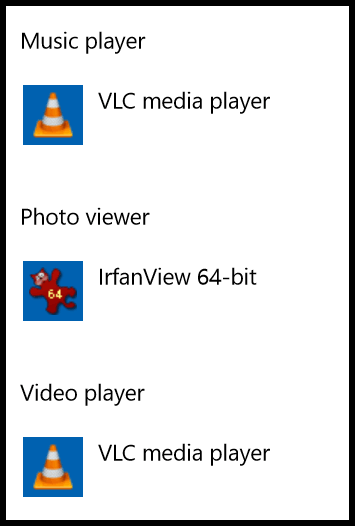
Once you have VLC set as your default Music player and Video Player, make some popcorn and then enjoy your DVD movie!

Virginia wants to know how to tell if her computer is asleep... and more
This will probably sound like one of those extremely dumb questions - but how do I know if my computer is sleeping? I have never intentionally put one to sleep because I never learned how and I've used the PC since 1995. Didn't think it was necessary. Does it automatically go to sleep by itself when I shut down Chrome and just leave the computer alone overnight? The screen soon turns black, and then comes back to life when I click on the Chrome icon in the task bar.
Another question that's not related to this one. Does it hurt Cloudeight (or any other website) if I get called away from the computer and leave these websites open? Even if the monitor does turn black? I'm using an HP all-in-one, and Windows 10.
Our answer
Hi Virginia. There are no such things as dumb questions.
First, if you've never checked Power Options on your PC or made any changes, it's likely that your computer is set to go to "Sleep" after a certain period of inactivity. Also, your monitor, by default, has been set to dim after a certain number of minutes of inactivity. Both of these are set by default. They can be changed by going into Power Options. On Windows 10 you can access Power Options by right-clicking the Start button and clicking on Power Options in the menu, or just type Power Options in the taskbar search. It will appear as Power & sleep options in the search results.
OK. So how do you know if your computer is in sleep mode? Generally, if you have not used your computer for a period of time and you see that the power light is blinking slowly your computer is in sleep mode. Moving the mouse or touching the keyboard will usually be enough to wake the computer.
As for your last question - no it doesn't hurt a Web site if you look at for hours or if you walk away from your PC while your browser still has the Web site open. If the site you're viewing has a lot of scripts or flash content it may use up some of your computer resources... but it doesn't hurt the Web site or your computer... even if your monitor dims.
We hope this answers your questions!

Alan wants to know if Freemake Video Converter is safe to use
Can you advise me if "Freemake video convertor" is safe to use, Thank you.
Our answer
Hi Alan. Freemake appears to trickery and annoyance to promote the paid (Gold) version of Freemake software. The free version of Freemake includes the following:
The trial (free) version of Freemake Converter adds a splash screen (Freemake logo) to the beginning and end of a downloaded video.
The free version of Freemake is a software bundler. During installation Freemake will urge you to install other (often useless and probably PUPs) software. If you are careful, you can avoid installing these programs, but you must uncheck each offering while you're installing Freemake.
We hope that provides you enough information to make an informed decision on whether you want to install Freemake Video Converter on your computer. We wouldn't recommend it.
If you need to convert audio and/or video files, try using an online converter like Online Convert ... you can try it here,

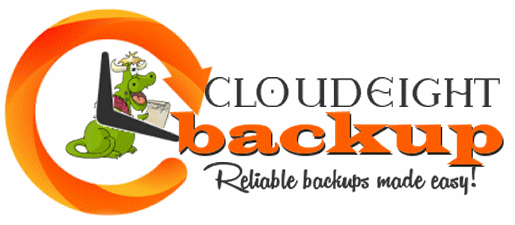
Announcing Our Brand New Cloudeight Backup Service
After two months of testing by us and by some of our readers, we're pleased to announce an incredibly reliable backup system that will create complete backups of your computer automatically... so you don't have to do a thing!
Over two months of intensive testing has proven Ashampoo Backup Pro 11 to be the very best backup software we've ever used - and those who we asked to help us test it, agree. Automatic complete system backups done reliably and automatically! And all they're all done in the background while you use your PC. Who knew peace of mind could be so inexpensive? Want to know more? Read TC's review here.
Our new Cloudeight Backup Service includes:
- Installation of Ashampoo Backup Pro 11 by Cloudeight Direct
- Set up and configuration of Ashampoo Backup 11 for bulletproof reliability and best performance
- A lifetime license for Ashampoo Backup Pro 11
- Creation of USB, CD/DVD recovery media so you can access your backup even if your computer won't boot
- All for just $30!


How to Use Gmail to Control Spam
Everyone who uses email
Before we begin, until we found Gmail, we never found any anti-spam program that worked well enough for us to use it for our business. We’ve tried many of them including Mailwasher, anti-spam add-ons for Outlook and other email programs as well as the anti-spam components in the many security suites we’ve tested over time. They all have the same flaws in common: They either filter out too much good email with the spam, or they let too much spam through, or both. But Gmail's spam filters are infinitely more accurate than anything else we've tested.
Most of you already have a Gmail account. If you dont, Gmail accounts are free, give you lots of storage, and can be used like a regular email account in Thunderbird, EM Client, Windows 10 Mail app or other email programs you might use. Don’t have a Gmail account? You’re going to skip this trick? Don’t skip this tip. It’s a good one. You can get a Gmail account free simply by signing up for one – visit this page.
This is a tip that works very well and everyone can benefit from it. After more than eight years of using this method, we’re satisfied it works better than any other spam filter or anti-spam program you can install. It works so well that we use this method to control our spam on most all of our email accounts – and we’ve tested and used it for years.
Gmail has protected our accounts from over a million (really!) spam emails -and rarely misidentifies any good email as spam. We checked our Gmail account for the past 30 days and found no good emails in our Gmail spam folder. Gmail's spam filters are the most accurate, reliable we’ve ever used. Gmail works. Period. It makes an incredible (and almost perfect) shield to protect your email account(s) from spam while allowing good email messages into your inbox.
If you get a lot of spam you’ll find this tip to worth the little bit of time it takes to read this and set up your Gmail account(s) and your email program.
But Gmail’s spam filtering not only helps you protect your Gmail account from spam, it can also protect your other email accounts too.
Most of you have at least one ISP account along with Gmail accounts, Hotmail, Outlook.com, Yahoo, etc. accounts. Did you know that you can set up Gmail can to access up to 5 other email accounts for you including your ISP accounts? You can access almost any account with your Gmail account.
If you’re plagued with spam and you’re looking for a cheap and effective way to deal with spam without using some clumsy “authorize me” free spam filter or ineffective spam filter, you can use Gmail’s excellent spam filtering for any email accounts you have. Your ISP provides you with at least one email account. Also, Outlook.com (Hotmail, Live Mail, MSN, Outlook.com), and Yahoo (not recommended though) offer free POP3 and/or IMAP access.
So how do you add other email accounts so you can check them with your Gmail account? Very easy. Login to your Gmail account, click “Settings” … (click the gear icon in upper right corner):
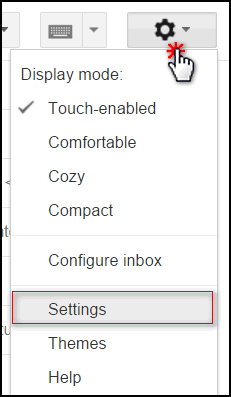
and then click “Accounts and Import” and then click “Check mail from other accounts (using POP3”).
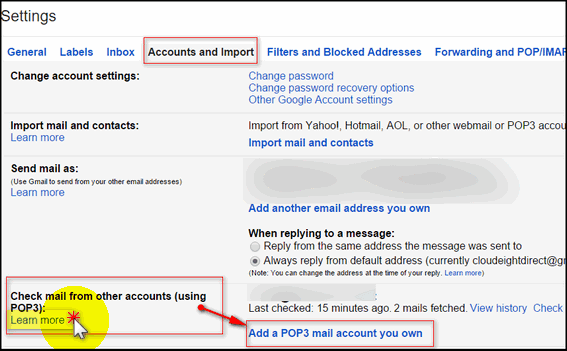
If you need some help, just click “Learn more”.
After you’ve clicked “Add another email account” a dialog box will appear where you type in the email address you want to check, your user ID and your email password (for the account you’re setting up). If you want, you can even set up Gmail to send from that account too, but it’s not necessary.
Now, after you’ve set up one email account, you can set up another – and another if you choose. There’s one more thing you have to do, you have to make sure you disable auto-checking in your email program for the accounts you want Gmail to check. All your email messages will come to your email program via your Gmail account. If you don’t disable auto-checking of the accounts you add to your Gmail account you’ll bypass Gmail, and your mail won’t be filtered for you. Why? Because your email program will check your accounts before Gmail checks them and this defeats the whole purpose of this tip. So make sure you set up your Gmail account in your email program to auto-check and disable auto-checking in your the other account(s) that you’ve set up in Gmail. And if you need more help with all of this, click the Learn more link in your Gmail program to the left of “Add another email account”. It really is easy to set up Gmail to check your other POP3 accounts.
A glimpse at our Gmail spam folder:
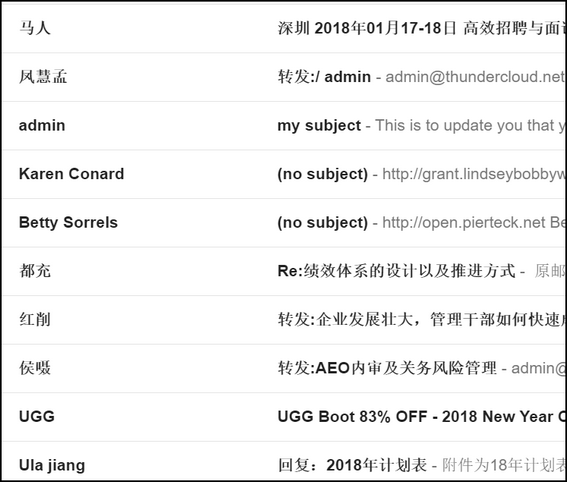

How to Put Command
Prompt Back On Your Right-Click Menu
Windows 10 Creators Update (v 1703), Fall Creators Update (v 1709) and
newer versions of Windows 10
Microsoft, in their infinite wisdom, decided that everyone who uses Windows 10 is geeky and therefore would much rather have PowerShell on their Windows 10 "power menu" than Command Prompt. Well, PowerShell is very powerful and there's a library of scriptlets you can use with it, but when it comes to most users, Command Prompt is going to be use much more often - that's because most tips you'll find for Windows will tell you to open a Command Prompt or Command Prompt (Admin).
If you press Windows Key + X or your right-click your Windows 10 start button, you'll see what geeks like to call the Power Menu. And if you have Creators Update or newer and you haven't modified that menu, you'll probably see Windows PowerShell is already there
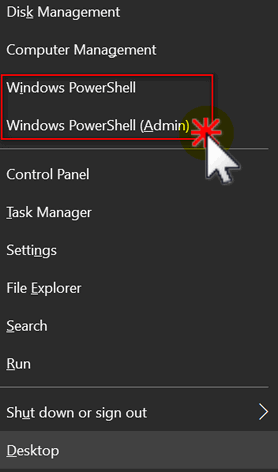 .
.
If you would rather see Command Prompt and Command Prompt (admin) there instead of Windows PowerShell, do this:
Right-click an empty area of your taskbar and then choose "Taskbar settings"
In Taskbar settings, click on "Themes" (in the menu on the left) and under "Replace Command Prompt with Windows PowerShell in the menu when I right-click the start button or press Windows key + X" turn the switch to Off
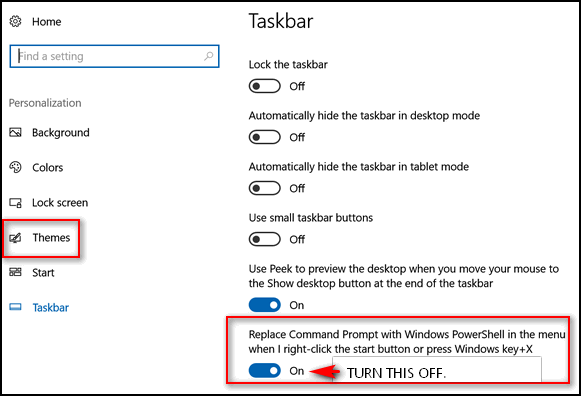
Close the setting Window and right-click the start button or press Windows key + X and you'll see that Windows PowerShell has been replaced with Command Prompt:
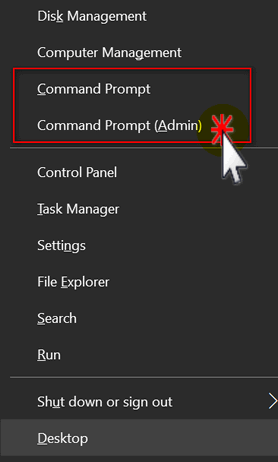
And someday, if you turn into a PowerShell geek, you can flip the switch and put Windows PowerShell back on the menu. Until then, may Command Prompt suffice!

Your PC Info At Your Fingertips
Windows 10
We've told you several ways to get the version of Windows you're using as
well as ways to find out if you have 64-bit or 32-bit Windows and how much
RAM is installed on your system.
Today, we're going to show you a super-easy way to get a lot of essential
information and learn more ABOUT your computer1.
In Windows 10
taskbar search type "About" and click on "About your PC" when it appears
at the top:
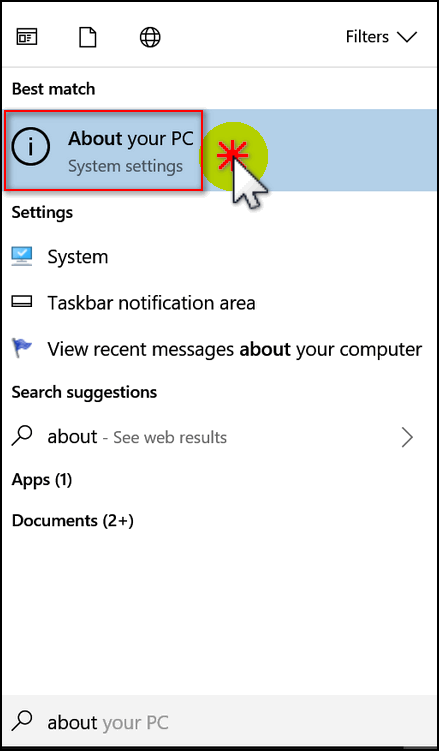
That's it. When "About" opens you can see (below) that you get a lot of great info all in one place! We've highlighted some of the most important information.
1. Processor
2. Installed RAM - This PC has 8 GB of installed RAM but only 7.89 GB is
usable -some of it is being use by the display.
3. System type (32-bit or 64-bit) as you can see this PC is 64-bit.
4. Operating System - Windows 10 Home
5. Version 1709 (Fall Creators Update)
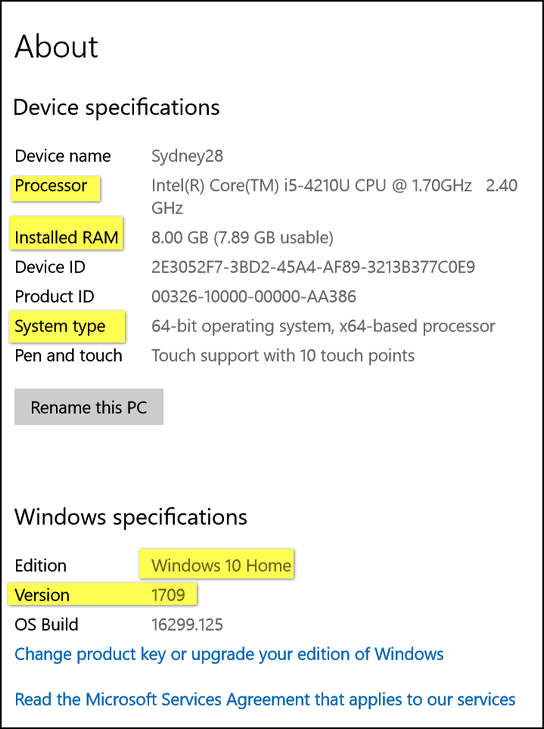
We've featured this tip in the past, but now we've streamlined it. A lot of people ask us how tell what version of Windows they have, or if they have a 32-bit or 64-bit system, or how much RAM they have installed. You can learn all ABOUT your computer by typing ABOUT in the taskbar search!

Some Really “Quick”
Tips for Windows
Windows 7, Windows 8.1, Windows 10
Quick Change
Want to change the name of a desktop icon, folder, file etc.? Click
whatever you want to rename, then click the F2 key and make your change!
Quick View
To view properties menu of a file, folder, etc., highlight it and click
Alt + Enter. Highlight My Computer (This PC) and click Alt + Enter to view
System Properties.
Quick Print
Click Control + P to open the Print Dialog.
Quick Downloads
While using your favorite browser, press CTRL + J to view recent
downloads.
Quick History
While using your favorite browser, press CTRL + H to view your browser
history.
Quick File Explorer (Windows 8x and Windows 10) or Windows Explorer
(Windows 7)
Click the Windows Key + E to open File Explorer or Windows Explorer
in a flash!
Quick-Lock Your Computer
(This tip only works if you have more than one user account on your
computer and your account uses a password)
Click the Windows Key + L to lock your computer. You’ll need to type your password to log back into your user account.
Quick Run
Press and hold down the Windows key and tap the R key to open a run box.

Windows 10 Automatic Maintenance
Windows 10 (all versions)
Windows 10 has an Automatic Maintenance feature that runs in the background when your computer is idle, that helps maintain the health and performance of your Windows 10 PC. It automates things like disk optimization, disk defragmentation, updating Windows and Windows apps, running security scans, and performing other maintenance routines.
Automatic Maintenance is already set up on your Windows 10 computer and it’s scheduled to run, by default, at 2:00 AM. If your computer is turned off it won’t run until your computer is turned on and idle. If your computer is asleep, it won’t run until your computer is awake and idle. However you can change a setting that allows Automatic Maintenance to wake the computer if it’s asleep and run automatic maintenance. If you want Automatic Maintenance to wake your computer to run the automated computer maintenance routines, do this:
1. In the taskbar search, type “Control”
2. Click on Control Panel when it appears at the top.
3. In Control Panel switch to icon view and click on Security &
Maintenance.
4. Click on Maintenance (see screenshot below).

5. In Maintenance, click “Change maintenance settings”.
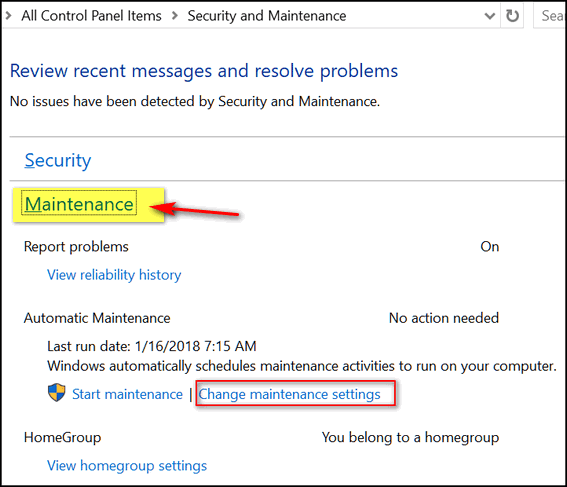
6. In Maintenance settings, tick the box to allow Automatic Maintenance to wake your computer (see screenshot)
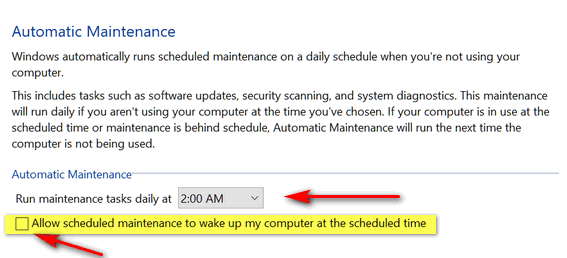
7. Also note, in the screenshot, you can change the time when Automatic Maintenance will run. As we mentioned earlier, 2:00 AM is the default.
If you normally put your computer to sleep when you’re not using it, allowing Automatic Maintenance to wake your computer to do its maintenance routines is a good idea.

Want more computer tips & tricks?
Good Housekeeping with Windows 10 Storage Sense
What to do if Program Windows Cover Your Taskbar
We have thousands of Windows tips, tricks and more on our InfoAve web site. Come see for yourself!


Donations help us continue our mission to keep you informed, separate the truth from the hyperbole, and help you stay safer online. We provide support to thousands of people. Every week we help dozens of people via email at no charge. Thanks to donations, we do a lot more than provide this free newsletter. We help you recognize online threats, fight for your online privacy, and provide you with the knowledge you need to navigate the Web safely, and help you get more out of your PC.
Help us keep up the good fight with a small donation.
After you donate, you will receive an invitation to become a Cloudeight Booster.
Interested in making a monthly gift? Visit this page. Help us keep helping you!
Thank you so much for your support!


PaperRater: Check your grammar, spelling and more
You’re probably going to wonder why, if there are good grammar and spell-checkers on the Web, why the heck ain’t we using them? Good question. Maybe we’ll start soon. EB is the editor-in-chief (Oh! It was hard to type that while chortling) and she’s usually in a hurry to get back down to her basement bar and tend to her bevy of well-heeled boyfriends.
Anyway, while PaperRater is a really great free service, nothing can equal a good human editor, which we so sorely and obviously lack (no offense EB!). While not human, this grammar and spelling checker can find obvious errors and help you correct them by offering suggestions, offer help with vocabulary, etc. It uses state of the art artificial intelligence to help check your writing and help you improve your writing skills. Look what it's done for me! :-)
You can choose to adopt or ignore any suggestions given. It's called PaperRater, the service is free, and you don’t have to sign up for anything or even enter an email address.
This free service is the best free grammar and spell checker we’ve tried (and yes, despite what you think we’ve tried some – like Grammarly). How hard is PaperRater to use? Not hard at all. All you have to do is paste the text you want to check into a form, enter a title, type of paper it is, etc. and click “Get Report”. You get suggestions, corrections, and even a grade if you’d like to pretend you’re still in school.
Here’s what the creators of PaperRater have to say:
About Paper Rater
PaperRater.com is a free resource that utilizes Artificial Intelligence to help students write better. Our Paper Checker technology combines Natural Language Processing, Machine Learning, Information Retrieval, Computational Linguistics, and Data Mining to produce the most powerful automated proofreading tool available on the Internet today. PaperRater.com is used by schools and universities in over 100 countries to help students improve their writing and check for plagiarism. It has been our mission to offer tools that are both powerful and accessible to users regardless of income.
As part of the development process, we put together a team of computational linguists and subject matter experts to develop a core Natural Language Processing (NLP) engine using statistical and rules-based NLP to extract language features from essays and robustly translate that into statistical models. The end product is a state-of-the-art system combining Automated Grammatical Error Detection, Automated Essay Scoring, Automated Proofreading, and plagiarism detection.
What makes us different?
We’ve tried out similar websites and found them to be out of touch with most writers’ needs. We found false-positive rates as high as 50% on grammar detection. As the Hippocratic Oath encourages medical doctors to “first do no harm”, we wanted to create tools that do not muddy the waters in the process of assisting with the craft of writing. These same websites require hefty payments for the use of their services, while our goal has always been to provide tools that are universally accessible. By ‘accessible’, we mean that our tools are free and not hidden behind signups, logins, and trial offers.
Plagiarism checker
In addition to our free online grammar check, we offer a free plagiarism detector that utilizes the massive indexes of the major search engines.
Vocabulary Builder
Besides our flagship product, we also offer a premiere Vocabulary Builder tool designed to help students learn proper usage of more sophisticated words. Learning a new word with just a definition was always a frustrating experience when growing up, so we solve this problem by integrating example sentences to show the correct usage of each word in a real context.
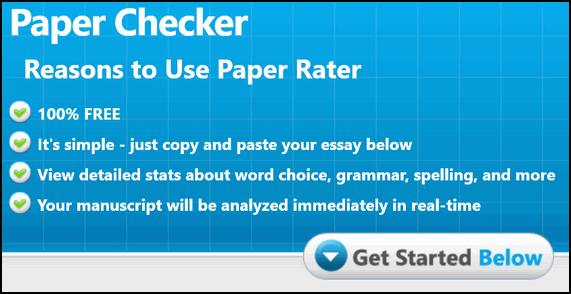
Notice that we've kindly spared you an even longer diatribe by letting the site's developers expound about the other features of their website like the Plagiarism checker (feel free to check me out!) and the Vocabulary Builder (you too can be a sesquipedalian!). So... if you’re looking for a great free grammar and spelling checker, you’ll never find a better free one than Paper Rater. Go to http://www.paperrater.com/ and give it a try. We’ll try it again real soon. We promise! Maybe it will give me a better grade than 82 next time!


Now available: Reg Organizer 8.0
If you purchased or renewed Reg Organize through Cloudeight within the last 12 months, you're entitled to a free version upgrade to Reg Organizer 8.0.
Save $14 on Reg Organizer right now!Reg Organizer - A Swiss Army Knife of Windows Tools - Works Great on Windows 10!


No Money In Heaven
“A hundred years from now it will not matter what my bank account was, the sort of house I lived in, or the kind of car I drove. But the world may be a better place, because I was important in the life of a child.” (changed from the original quotation from “Within My Power” by Forest E. Witcraft)
My birthday was just about 6 months ago… that makes me a half a year older than I was on my birthday. There already wasn’t any room for all the candles on the cake – not that I can even eat cake anymore. Well… I shouldn’t eat it “they” say.
I’m not much one to celebrate my own birthday. It never seemed like much of a cause for celebration – at least not since I was eighteen. And, I suppose at 18 there are many good reasons to celebrate: you have an entire lifetime in front of you and your entire childhood behind you – but not very far behind you.
And, by law, in most places, when you turn eighteen, you are an adult. So, while my eighteenth birthday is more than a bit blurry in retrospect, I probably did celebrate it with a lot of youthful “enthusiasm”. But, I can’t remember ever being really excited about any birthday I’ve had since then.
The older we get the less birthdays we have to look forward to, I guess. When you’re younger this doesn’t seem to be a factor, but as we age, birthdays become more of a time for reflection than celebration. At least in my life they are.
This past year as my birthday approached I started thinking about my life and things I’ve accomplished and things I wish I wouldn’t have done. Oh yes, there are many things I shouldn’t have done and looking back on them makes me feel foolish. I like to think I have no regrets, but I probably do. I’ve always thought that regrets, like worries, are useless things. They are like anchors on boats. If you’re dragging an anchor around all the time, you’re going to have a difficult and arduous journey...
Read the rest of this essay here.

New! Cloudeight Operation CleanSweep 2018
It's a brand new year and it's a great time to have your PC checked, cleaned and optimized. That's just what we'll do for you with our 2018 Operation CleanSweep special offer. You can't be this deal!
With our Operation CleanSweep 2018 deal, we will:
- We will give your computer a general checkup.
- We will deep scan your computer for malware/PUPs/viruses
- We will clean up any malware/PUPs/Viruses we find.
- We'll optimize your startup programs & services
- Save $14 for a limited time only!
Learn more or get you Cloudeight Direct Operation CleanSweep 2018 here.


Why don't you answer me?
When you order something from us, or write to us about an order, or a Cloudeight session, or scheduling a session or ask for help with any of our products, pages, or services, we'll always answer you - and always within 48 hours most often much sooner.
But just because we'll always answer you, doesn't mean you'll always get our answer. Unfortunately, instead of ISPs actually working to help protect you and your accounts, many, Yahoo for example, seem to think that a large volume of emails censored as "spam" by misconfigured and outdated spam filters and rules, make users feel protected. Actually, all it does is ensure you'll not get all of your mail, including some important email.
So, if you don't get an answer from us and you emailed us regarding any of the things mentioned above, check your spam folder or check in you Web mail spam, bulk or junk folder. Odds are that's where you'll find our answer to you. If you do find it in any spam, junk or bulk folder, mark it "Not spam (junk, bulk)". So next time our mail does not end up in one of those folders.
This seems to be a continuing problem with those who use Yahoo, or any of the ISPs like Rogers.com, Shaw.ca, Frontier.net, Bellsouth.net, AT&T, and others who use Yahoo's mail servers and services.
One more thing. If you ask a general computer question for inclusion in our Newsletters, you may not always get an answer. We do answer as many as we can by email and in our newsletters.

Sales of the following products and services help support our newsletters, web sites, and computer help services we provide.
Cloudeight Direct Computer Care: Single Keys or Season Tickets - always a great deal. Cloudeight Direct Computer Care is like having PC insurance. Get more information here.
Emsisoft Anti-Malware: Emsisoft is the only Cloudeight endorsed and recommend Windows security program. It provides users with a complete antivirus, antimalware, anti-ransomware, anti-PUPs solution. We offer single Emsisoft licenses and multi-computer licenses at discount prices. Also, we offer our exclusive Emsisoft with Cloudeight installation & setup. Get more information here.
Thunderbird Email Setup: Thunderbird is a great email program that you can use with your Gmail and Outlook.com (Hotmail) web mail accounts as well as with your Internet provider's email. We'll set it up right for you. Our set up includes configuring up to 3 emails accounts, and setting up Thunderbird to use stationery (if desired). Our Thunderbird Email Setup Service is always a great deal. For more information visit this page.
Reg Organizer 8.0: Reg Organizer is the Swiss Army Knife of Windows tools. It's far more than just a registry optimizer and cleaner... it's Windows all-in-one toolkit. Helps you keep your computer in tip-top shape and also helps you solve annoying Windows problems. Reg Organizer works great with Windows 10 too! Get more information about Reg Organizer (and get our special discount prices) here.

If you don't need any of the above products or services at this time, please consider helping us by making a donation. Everyone who makes a donation is invited to become a Cloudeight Booster and is eligible for special Cloudeight Booster Freebies and special Cloudeight Booster sales. Please consider making a small donation today. Thank you so much!


- Premium Subscribers' Home Page. You'll find the last few weeks of Premium archived on this page.
- To change your subscription address, see "Manage your subscription" at the bottom of this newsletter.
- Submit your questions, comments, and suggestions for possible inclusion in our newsletters here. This form is for questions, comments and suggestions for this newsletter, not for product support, stationery questions, or general questions concerning our products or services.
- Submit your Windows tips and tricks here.
- Send us your suggestions and recommendations for future freeware picks and/or sites of the week
- Follow us on Twitter
- Find us on Facebook
- Help us Grow! Forward this email newsletter to a friend or family member - and have them sign-up for InfoAve Premium here!
- Get our free daily newsletter! Each evening we send a short newsletter with a tip or trick or other computer-related article - it's short and sweet - and free. Sign-up right now.
- Have a question about a Cloudeight Software program, service, stationery, or need to ask about an order? Let us know!
- If you need help with one of our software programs, have a question about an order, or have a question about any of our email stationery, screen savers, or other products - please don't use our InfoAve Questions/Answers/Tips form. Use our general Cloudeight support form instead.
- Print our Cloudeight Direct Flyer and spread the word about our computer repair service! If you want to help us by telling your friends about our Cloudeight Direct Computer Care service, you can download a printable flyer you can hand out or post on bulletin boards, etc. Get the printable PDF Cloudeight Direct Computer Care flyer here.


These products and services are recommended and endorsed by Cloudeight:
- Emsisoft Anti-Malware: The best anti-malware you'll find anywhere. Great protection -- both proactive and reactive. Learn more here.
- Reg Organizer-- A Swiss Army knife of PC tools. Easy for beginners to use -- with advanced features for experienced users too. Get more info.
- Cloudeight Direct Computer Care - Our world-class remote computer care & repair service: You can't beat our prices or our service! You never have to leave your home, take your computer anywhere or leave it with someone you don't know or trust. We can fix most computer problems, and all you have to do is sit back and relax. See our Cloudeight Direct Computer Care home page for more information.
- Thunderbird Email Setup: Let us set up Thunderbird for you. Thunderbird works great with Windows 7, Windows 8 and with all versions of Windows 10. Get more details here.
- Windows 10 Customization: Make Windows 10 look and work the way you want it to. Learn more.
- InfoAve Daily Tips & Tricks - We're offering something we think most of you will enjoy. We have a daily tips and tricks summary newsletter that is sent six days a week. It features daily tips, freeware picks, and site picks and interesting computer tips, tricks and more. It's short and sweet - very brief and lightweight. If you'd like to receive or daily tips and tricks newsletter (completely free, of course). You can subscribe here.
- Help us by using our Start Page. We have over 100 free games on our Start Page. Please use our Start Page and come and play all day. It costs nothing, and it helps us a lot..
- We have thousands of Windows tips and tricks and computer articles posted on our Cloudeight InfoAve website. Our site has a great search engine to help you find what you're looking for too! Please visit us today!
- Your Premium Members' Home Page is located here.
- Print our Cloudeight Direct Computer Care Flyer and spread the word about our Cloudeight Direct Computer Care computer care and repair services. Get our ready-to-print flyer here.

We'd love to hear from you!
If you have comments, questions, a tip, trick, a freeware pick, or just want to tell us off for something, let ups know. Please visit this page.
If you need to change your newsletter subscription address, please see "Manage your subscription" at the very bottom of your newsletter.
We received hundreds of questions for possible use in IA news. Please keep in mind we cannot answer all general computer questions. We try to personally answer as many as we can. We can only use a few to in each week's newsletter, so keep this in mind. If you have a support question about a service or product we sell, please contact us here.

We hope you have enjoyed this issue of InfoAve Premium. Thanks so much for your support and for being a Premium subscriber.
Have a great weekend!
Darcy & TC
Cloudeight InfoAve Premium - Issue #745
Volume 15 Number 14
January 19, 2018
Not a subscriber? Subscribe to our InfoAve Premium Newsletter

"Cloudeight InfoAve Premium" newsletter is published by:
Cloudeight Internet LLC
PO Box 73
Middleville, Michigan USA 49333-0073
Read our disclaimer about the tips, tricks, answers, site picks and freeware picks featured in this newsletter.
Copyright ©2018 by Cloudeight Internet

