Issue #753
Volume 15 Number 22
March 16, 2018
Dear Friends,
Thank you very much for subscribing and for being a part of our Cloudeight family. We appreciate your subscription and your support very much!


It's St. Patrick's Day weekend and we all get a chance to be Irish and celebrate with blarney stones, leprechauns, corned beef & cabbage! And we have something else to help you celebrate: Free St. Patrick's Day stationery! Celebrate and make your St. Patrick's weekend emails fun! You'll find all our St. Patrick's Day stationery right here!
Lá fhéile Pádraig sona dhuit! Happy St. Patrick's Day!


Here are some super deals on Cloudeight Direct Computer Care - Our Spring Sale Continues!
Cloudeight Direct Computer Care Season Tickets BUY ONE GET ONE FREE and MORE! Annual Service Plans On Sale Now!
It’s just like having insurance for your computer. Get unlimited* Cloudeight Direct Computer Care and Repair for one low price. Take advantage of these crazy spring sale prices before they're gone...
BUY ONE & GET ONE FREE! Unlimited Computer Care for 2 computers for one year - Just $99!
During our Spring Sale, you can get a Cloudeight Direct Computer Care Season Ticket good for unlimited computer care & repair for 2 computers - in the same household - for one full year for just $99. Buy One and Get One Free!This is the best deal we've ever offered on our Cloudeight Direct Computer Care Season Tickets for 2 computers. This offer is available for a very limited time only! So don't wait - help us and help yourself too. Our Season Tickets are like inexpensive insurance for your computers.
Get more info and/or get your Season Tickets right now!

Don't have 2 computers? Here's a Deal for you!
BUY ONE & GET AN EXTRA YEAR FREE! Unlimited computer care for one computer for TWO full years - Just $99
For the first time ever, during our Spring Sale, you can get a Cloudeight Direct Computer Care Season Ticket good for unlimited computer care & repair for one computer and we'll give you an extra year free. That's TWO YEARS of Cloudeight Direct Computer Care for just $99 - save over $100 off our regular price for a single Season Ticket. Buy One and Get a Second Year Free! This offer is available for a very limited time only.
This is the first time we've ever offered a Cloudeight Direct Computer Care Season Ticket good for two full years of computer care and repair. This offer is available for a very limited time only! So don't wait - help us and help yourself too. Our Season Tickets are like inexpensive insurance for your computers.
Get more info and/or get your Season Ticket and get an extra year FREE!

Subscribe to our Daily Newsletter!
Get computer tips & tricks every night. Our daily newsletter features a computer tip/trick or two every day. We send it out every night around 9 PM Eastern Time (USA). It's short and sweet, easy-to-read, and FREE. Just visit this page and sign-up. All you have to enter is your email address. Once you confirm your subscription, you'll receive our daily newsletter every day, six days a week. You can unsubscribe at any time.
Print our Cloudeight Direct Computer Care Flyer!
Print our Cloudeight Direct Computer Care Flyer and spread the word about our Cloudeight Direct Computer Care computer care and repair services. Get our ready-to-print flyer here.

Here are some important links for you:
- Do you have a question or suggestion for our newsletter? Submit it here.
- You can read and search over 3400 Computer tips and tricks from our Cloudeight InfoAve Web site.
- Do you have a question or comment about one of our products or services? Please contact us.
- Are you having problems with your computer? Visit this page to get information about our Cloudeight Direct Computer Care services. We can fix your computer!
- Emsisoft Anti-Malware provides the best overall malware & virus protection for your computer - we use it and we recommend it. Please visit this page to learn more about Emsisoft products - and our special Emsisoft discounts.
- Would you like to receive our InfoAve Daily Tips & Tricks newsletter? It's free. You can subscribe here.
- Please help us by making a donation; help us keep helping you. If you'd like to help support our newsletters and our Web site, please consider making a donation. Anyone who makes a donation is invited to join our Cloudeight Boosters. Our boosters get freebies, special offers and more. Make a donation and join the Cloudeight Boosters today!
- Our Cloudeight InfoAve Premium Newsletter home page has links to the last several issues of Cloudeight InfoAve Premium newsletter. Visit our Cloudeight InfoAve Premium home and catch up on back issues of this newsletter.


A comment from Frank
Darcy and TC, This is why you guys are the best; going the extra distance for my neighbor who is not even one of your readers. I went to his apartment yesterday and found that he had gone to Staples and took their advice (of course, some kid knows more about computers than some old guy like me who does read your newsletters!) on what AV to buy.
After I restored his computer to brand-new, out-of-the-box status, the spurious "helpline" number on his task bar had disappeared. I loaded his AV (AVG) and the first screen showed a warning of 5 unresolved issues. I clicked on the 'Resolve Now' button and it was just a marketing scheme to sell you their VPN for another $60! My neighbor was so mad that he told me, "Get rid of it!." I hope he still feels the same way today and I will uninstall AVG and load Emsisoft with your generous offer.
I will also make a pitch for buying one of your Direct Computer Care keys and use one of them to have you come and take a look at his system and make sure everything is running as it should.
Thanks again for all of your help. My 89-year-old Mom found you guys almost twenty years ago when she was looking for e-mail stationery and she ended up being a huge fan of your newsletters. Because of all your great advice, she never once had a problem with her computer, which is more than I can say for a couple of family members who worked in IT and were skeptical of Mom's advice on security--they threw away more computers in five years because of 'things' they picked up on the internet than Mom has used in her lifetime! Warmest Regards, Frank
A comment from Carol
I finally, after years, decided to take a look at the "Computer Tips" on the Info Ave website. I got to just the second one about how to find out which version of Windows 10 I had, and the history of Win 10 releases. I've been looking all over my computer to find which version I had, and had no success. A simple "winver" was all it took. Thanks so much. I'm looking forward to all the new info I am sure to discover on that page.
A comment from Doug
Just bought a season ticket on sale and had my first session with Cloudeight. In 45 minutes my computer was running better than it has in years. First time user of Cloudeight's computer care but a long time subscriber. Best money I ever spent. Will be back guys! Thanks so much.
A comment from Sharon
Hi TC. Great job on setting up my backup. It's working great. You really went out of your way answering all my questions too. Thank you! Sharon.
A comment from Mary
Hi TC. Well it appears that you did indeed solve the problem of the stop and restart on my computer. I know that you spent a great deal of time and effort on my behalf and I am extremely grateful. I bought a can of Dust Off and blew my tower vents for good measure, LOL. So once again thank you TC and Darcy for all you do. Regards Mary (Sheila)
A big Cloudeight "Thank you!" to Frank, Carol, Doug, Sharon, Mary and everyone who wrote to us last week. We appreciate your kind words and your support very much! EB & TC Get more information about Cloudeight Direct Computer Care here.


Ann asks about a browser add-on (extension) called Invisy
Is Invisy safe to use with Google (Chrome), have been seeing it a lot on Facebook.
Our answer
Hi Ann. Invisy is a browser extension that does basically the same things as switching your search engine to DuckDuckGo. A rule we live by is that the fewer extensions, the better off you are. Too many extensions can slow down your browser and can cause problems. To answer your question, Invisy seems to us to be safe to use.
The way more people give up personal and sensitive information is not via search engine tracking, advertising tracking, Microsoft tracking or any kind of tracking. The way the most sensitive and personal information is collected is by the user voluntarily giving it away - either on social media, by phishing emails, using weak passwords then reusing them, and/or clicking on links that look like the real URL but lead to a counterfeit site. For instance www.mircosoft.com (hint: Microsoft is misspelled).
The best ways to protect your privacy are:
1. Always Use Strong Passwords and don't recycle passwords (use the same one on multiple sites).
2. Be careful when clicking links. Think before you click.
3. Never click links in an email if you're not sure who sent it.
4. Never click links in an email that comes from a bank, credit card company, or other financial institution that asks you to verify a password or your account. Think before you click.
5. Use good security software that protects you from all manner of malware: Pups, ransomware, scamware, Trojans, viruses, et. al. We recommend and use Emsisoft.
We hope this helps you stay safe and also make an informed decision regarding Invisy. There does not seem to be anything wrong with using it if that's what you decide to do.

Norman mistook his external hard drive for a USB flash drive
I think I made a major screw-up, I was following the directions for creating a Windows 10 Installation Media on USB, when the Windows 10 Setup program asked where to copy the program to, it defaulted to "ESD-USB (E:)" Thinking that was my USB, I clicked "next". Come to find out, in this case, the E: drive was my backup drive. So not only did it rename my drive, it also wiped out my whole backup drive. Is there any way of recovering all the files I had on my backup drive? The backup drive is now the Windows 10 Installation Media that was to be on a flash drive.
Our answer
I wish we had better news for you, Norman, but recovering all the data that was removed when mistook your external for a USB flash drive may be difficult. However, there are some good, free data recovery programs that might help you get back some of the files that were lost. How much usable data you will be able to recover - only trying to recover data with one of these programs will tell. It's certainly worth a try. There two good free data recovery programs we are familiar with. They are:
Recuva
Recuva is a highly-rated freeware data recovery program. You can read more about Recuva and download it here.
Puran File Recovery
Puran File Recovery is free and highly-regarded by many. You can read more about and/or download Puran File Recovery here.
We're sure these programs will help you recover some of the data you lost, but they won't recover it all. And some of what is recovered may not be usable, but they're free and all it will cost you is some time to find out how much usable data you'll be able to recover.
Perhaps your mistake will help others avoid the same mistake. Always be sure you know which drive(s) are your external hard drive(s) and which are USB flash drives. Flash drives are generally much smaller, so you can usually tell by size. External hard drives are 500GB - 4 or 5 TB... where as USB flash drives are generally 4 GB to 64 GB. A good rule of thumb when creating Windows installation media is to wait until you're ready to create the media and then put the flash drive in the USB port. Also you right-click on a drive (external hard drive, internal hard drive, USB flash drive) and choose "Properties" to see the size of the drive.
We hope this helps you, Norman.

Marian has added us to contacts but our newsletters still go into the Thunderbird junk folder
Despite adding your email address to my contacts, and despite their assurance that if I keep transferring your newsletters from the junk file to my inbox they will eventually learn it is not junk, , Mozilla Thunderbird is STILL putting all your communications in my junk file. Is there anything else I can do? Apart from that one fault, I find Thunderbird very easy to work with.
Our answer
Hi Marian. This should be an easy fix. Open Thunderbird, click on "Tools" "Account settings" and check each box as shown below. You will have to do this for each account you have set up in Thunderbird.
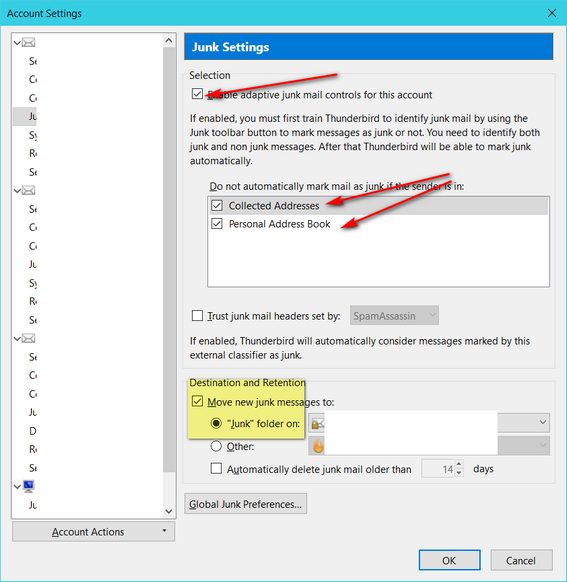
Hopefully, after you do this, you won't find our newsletters in the junk folder.

Jerry's wife ran into the Microsoft support scam
Hi TC & Darcy. Last night, my wife had an orange box message on her computer, with a person talking in background, and message saying that her computer has a virus, and to call 1-888-XXX-XXXX.
Wasn't sure if this was legit or a scam. Thought more so a scam. Anyhow, I called that number. With my permission they did a scan. Found out that the IP was hacked, Also told me that 3 other devices we have - namely her printer, a smart TV and my computer would be involved. My computer & smart TV both work fine. Have not tried her printer, yet Also told me that Emsisoft was only workable for Windows 8. We have Windows 10, and every scan shows no problems. Bottom line - they wanted bucks to fix the whole thing. Did not do it. Curious on your thoughts about this. Thank you, Jerry
Our answer
Hi Jerry. First of all, Microsoft would never try to contact you like that. Microsoft will never contact you out of the blue and tell you that you have a problem or that your computer is infected - not ever. If you let these scammers on your computer, you need make sure they did not leave a backdoor open on your computer - or they can access your computer without your permission. Also, make certain that you did not in any way share any credit card or personal information with them.
We have covered this many times in our newsletters and our Cloudeight InfoAve website. Here's an article about the Microsoft support scam. It's everywhere - and the majority of people who spend time on the Internet and use a Windows computer are going to see it. So, this is a good time for you and everyone reading this to familiarize yourself with the Microsoft support scam (and other support scams that work in the same ways).
Please take a few minutes to read our article entitled "Microsoft Support Scams are Alive and Well".

Libby wants to know if there's a limit on how long she can leave her computer running
Can we ever leave our computers on for too many days? Last night i noticed my keyboard backlight was still on way past the sleep time. scooted over to the PC. I could not waken the computer so I had to power it off manually. I left it off for about 30 minutes then powered it up and all was fine. I had not shut down the computer down at night for 18 days. I understood from your newsletters that we can leave our PCs on for days. Is there a limit or was this just a glitch? I love leaving it on.
Our answer
Hi Libby. We leave ours on all the time. I (Darcy) look at it like a refrigerator it runs all the time. TC & I have done this for years and all our computers seem to have good longevity. We have an old Windows computer that is no longer connected to the Internet, but it's been running for over 8 years with only occasional restarts.
Every web server on the Web continuously 24/7 for weeks even months before they're restarted.
We leave ours running 24/7. We do have our Power Options set to dim the screen after 10-15 minutes when the computer is not being used. The power consumption of the PC itself is very small, the monitor/screen is the power hog.
That's not to say that a reboot once every few days (TC recommends once per week) can't help keep your computer running better. It's good to restart your PC once in a while, but not shut it down.
Many "experts" would disagree with us. And the jury is out on whether to leave on or off - it will probably always be out. But from our personal experience, neither of us have ever never had an issue with leaving our computers on 24/7.

Ron has a question about cryptomining
Hi, I have a question about mining. I read an article not long ago about mining using peoples computers and their internet connections. It said that one sign of your computer being used for mining is that the fan will all of a sudden start working hard. This morning as I was working on my laptop I noticed the fan was on full speed. I thought about the article, not remembering what all it said, I thought I would just disconnect from the internet to see what would happen and sure enough my fan slowed to normal. I thought it odd because rarely does my fan work at full speed unless I am playing a game or something using a lot of memory. I was looking at emails and had my chrome browser open so I wasn't using a lot of memory. I waited a few minutes, turned my wifi back on and all is just normal. What are your thoughts on mining, and do you think this was an instance of mining. What can I do in the future to protect from this happening. I use Emsisoft and rely heavily on it working and protecting my computer. Would you suggest that I use a Direct computer repair key and have you take a look into my laptop. Thanks, Ron
Our answer
Hi Ron. It's very unlikely anyone is using your computer for Cryptomining. Even if they were, it's unlikely it would cause the computer fan(s) to speed up - it would be more likely to cause your CPU usage to be soar abnormally high.
Fans help keep your computer cool. If your fans are running more lately, It's more likely that your computer is not getting proper ventilation and may be overheating at times, than it is that your computer is being used for cryptomining. Perhaps the ventilation vents on your PC need to be cleaned - or if it's a laptop - be sure you're not using it on a soft surface like a tablecloth. Always use your laptop on a hard surface or a surface that allows air to circulate under and all around the laptop.
If you suspect that your PC is being used to mine cryptocurrency, check your CPU usage. If you see it's running at 70% or higher consistently, even when you're only using a browser, then it may be that your computer is being used for mining. But our guess is that it is not being used in that way.
In our article about Cryptomining there are 3 browser add-ons listed that will help prevent your PC from being used for mining. Also, Emsisoft prevents most cryptomining malware and scripts.
Read this article about Cryptomining (very non technical) - and you'll see why it's unlikely your computer is being used to mine cryptocurrency.
We hope this helps you Ron.

What do you think of FixMeStick. I saw it on Dragon's Den and Goggled it today. It sells for $9.95 and it is touted as "the world's best-selling Virus removal device". I ALWAYS value your advice. Susan
Our answer
Hi Susan. It is just another scam ... and we have written about it several times - it appears it's making its annual comeback.
We wrote this article about FixMeStick et. al. 3 years ago and every year FixMeStick and SpeedyFixer (and others like them) rear their ugly heads. The price may be different today, but the scam is the same old, same old.
We all want to believe in ten-dollar miracles, but there are none in the computer world at least. Don't throw you money away on stuff like this.
The company that makes FixMeStick and other companies of their ilk have made millions of dollars scamming people with their snake oil - while many honest companies struggle to survive. Something's not right.
Susan wrote back: "Hi TC... I watched a couple of videos about it on You Tube and it didn't fix everything and at times made computers inoperable.
It was interesting that in that Dragon's Den Update we watched that it had reached 1.2 Billion, yes Billion, in sales....terrible how many peeps are being scammed. Shame on the Dragons, not yours, of course. Cheers, Susan"

Francis has a neighbor who fell for the infamous Microsoft support scam
Comment, Suggestion: I have an elderly neighbor who fell for the "Microsoft calling" scam. I looked at his HP laptop, which is only a couple years old, and it's Windows 8.1. The automatic update was shut off, his AV (McAfee) had expired, and I don't even want to know what he's using for passwords!
Will putting Windows 10 on his machine get rid of this rogue ware? He has a telephone number that says "helpline" that comes up on his taskbar, and they said that they would call back at the end of the month. Do the same instructions apply for installing Windows 10; getting the media tool and booting from it? He doesn't have any documents he wants saved.
Where do I start? Can he buy Emsisoft through Cloudeight, even though he's not a booster? Staples wanted 100.00 just to look at the thing, and I'm sure they would then strap him with another useless AV and charge him another 100.00 for whatever work they do.
I would like to suggest that he buy a Direct Computer Care license from you, but I don't know that he has the money for that.
Our answer
Hi Francis. First and most importantly - did the neighbor give out their credit card or banking information, and were they charged by the scammers? If so, they need to contact their bank or credit card company immediately, tell them they were scammed and have the charge reversed and the account number changed immediately.
Next, to buy a Windows 10 upgrade for a Windows 8.1 computer is expensive - $100 or more. So, don't go that route. Besides that, upgrading to Windows 10 wont fix any problems that may have been created by the scammers.
You will need to remove the info the scammer put on the computer. The easiest way to do this (and she can do this herself), is to just do a system restore to a few days before the scammers accessed the system. Putting antivirus on right now won't remove what they put on as it was "allowed"... and we are sure they disabled any alerts.
After she does everything above, she should install Emsisoft to help keep her safe.
We hope this helps!

Linda has a problem with the text size in her browser (Internet Explorer)
All of a sudden the words on the web page became very large. I tries rolling the mouse, but it didn't work. How can I get the size back to normal? I use Internet Explorer on Windows 10. By the way, your web page has the right sizes. Thanks! Linda Willis
Our answer
Hi Linda. In Internet Explorer (and all other browsers) there are several ways you can change both the text size & objects on the page (zoom the page). You can zoom in or out by holding down the CTRL key and moving your mouse wheel away from you to increase the size of the page and everything on it, and toward you to decrease the size. You can also hold down the CTRL key and use the + (plus) key to make it bigger (zoom in) or the - (minus key) to zoom out (make smaller).
In Internet Explorer you can also click "View" on the menu bar and increase/decrease just text size or zoom in or out making the page and everything on it larger. See screen shot below.
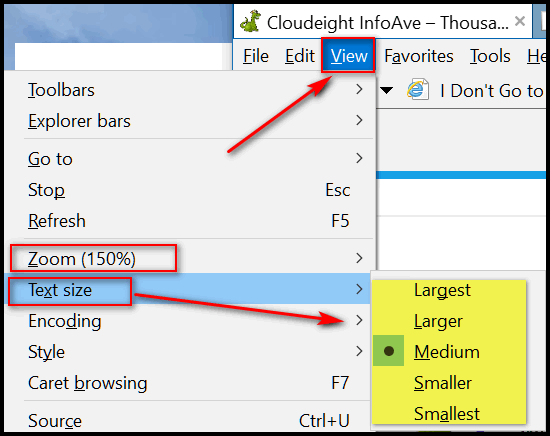
If you don't see the menu bar (File, Edit, View, Favorites, Tools, Help):
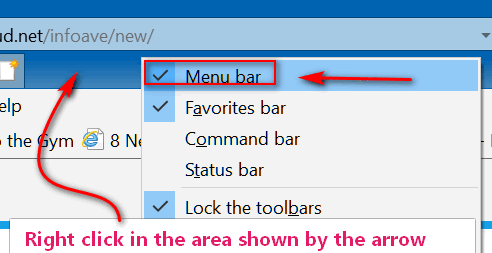
Right click on the area shown in she screenshot above, and check "Menu bar".
If none of those work, you can't uninstall & reinstall Internet Explorer because it's part of Windows, so the next best thing is to Click on Tools on the Menu bar, then Internet Options. In Internet Options, click the "Advanced" tab and click the "Reset" button at the bottom. It will remove your extensions, reset IE to its defaults, but it will not remove your bookmarks. You'll need to restart your computer after you reset Internet Explorer.
Linda wrote back: "Thanks. I forgot about holding down the ctrl key while scrolling. Linda"


Here are some super deals on Cloudeight Direct Computer Care - Our Spring Sale Continues!
Cloudeight Direct Computer Care Season Tickets BUY ONE GET ONE FREE and MORE! Annual Service Plans On Sale Now!
It’s just like having insurance for your computer. Get unlimited* Cloudeight Direct Computer Care and Repair for one low price. Take advantage of these crazy spring sale prices before they're gone...
BUY ONE & GET ONE FREE! Unlimited Computer Care for 2 computers for one year - Just $99!
During our Spring Sale, you can get a Cloudeight Direct Computer Care Season Ticket good for unlimited computer care & repair for 2 computers - in the same household - for one full year for just $99. Buy One and Get One Free!This is the best deal we've ever offered on our Cloudeight Direct Computer Care Season Tickets for 2 computers. This offer is available for a very limited time only! So don't wait - help us and help yourself too. Our Season Tickets are like inexpensive insurance for your computers.
Get more info and/or get your Season Tickets right now!

Don't have 2 computers? Here's a Deal for you!
BUY ONE & GET AN EXTRA YEAR FREE! Unlimited computer care for one computer for TWO full years - Just $99
For the first time ever, during our Spring Sale, you can get a Cloudeight Direct Computer Care Season Ticket good for unlimited computer care & repair for one computer and we'll give you an extra year free. That's TWO YEARS of Cloudeight Direct Computer Care for just $99 - save over $100 off our regular price for a single Season Ticket. Buy One and Get a Second Year Free! This offer is available for a very limited time only.
This is the first time we've ever offered a Cloudeight Direct Computer Care Season Ticket good for two full years of computer care and repair. This offer is available for a very limited time only! So don't wait - help us and help yourself too. Our Season Tickets are like inexpensive insurance for your computers.
Get more info and/or get your Season Ticket and get an extra year FREE!


How to do a Windows 10 Repair
Installation
Windows 10
If you’re having serious problems with Windows 10, you probably know by
now you that have options to fix problems by using Windows 10 recovery
options. All Windows 10 computers have at least the following 2 recovery
options:
1. Reset Windows 10 and keep your personal files.
2. Reset Windows 10 and remove everything.
If you’re using Windows 10 Creators Update or newer, you also have the
option to do a Fresh Start.
A Fresh start removes all your programs, including all the manufacturer’s
pre-installed programs, saves your personal files and some of your
settings, and clean installs Windows.
See
our article on Fresh start here.
While Windows 10 Reset (and keeping your personal files) or a Fresh start
would seem to be a good choice if you didn’t have your personal files
backed up, you would still need to install all your programs and make any
customizations to Windows you had before the reset or Fresh start.
But there is another option that’s available to Windows 10 users. You can
do a repair installation of Windows 10 and keep everything – your
programs, your settings, your personal files, etc.
Doing the repair install does not format your hard drive, so it can be
used to fix a number of serious Windows problems.
Important: Please remember – in order to be able to do a repair
installation of Windows 10, you must to be able to boot your PC. Even
though the Windows 10 DVD or USB are bootable, you cannot use either of
them to boot into Windows if you want to do a repair install.
First step: Create a Windows 10 USB or DVD...
See the full tutorial here including step-by-step instructions and helpful
screenshots.

Take Control of the Windows 10 Notification Area
Windows 10 (all versions)
We’ve gotten several emails recently from people using Windows 10 who found that the Notification area has suddenly expanded to cover a great deal of the taskbar. Unlike the taskbar, icons in the Notification area can’t be removed by right-clicking and choosing “Unpin from taskbar” from the menu. So, in order to control the size of the Notification area and the icons that appear on it, you need to take control of the Windows 10 Notification area. And we are going to show you how to do that…
But first, let’s define the Notification area. Back in the days of Windows 9x and even XP it was referred to as the “System tray”. The best way to define it is that it’s the area of your taskbar that contains the clock. Here’s a picture:

Above: The unexpanded Notification area – Windows 10. The up-arrow
(highlighted by us in a red square) expands the Notification area. When it
has been expanded you can (generally) see icons of (some) programs
currently running in the background including some that start with
Windows.
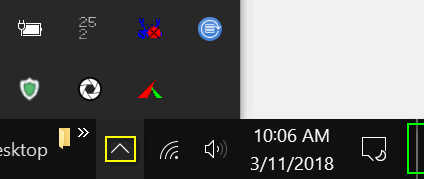
Above: The expanded Notification area. We have highlighted a couple of
features. One the “up arrow” – highlighted by the yellow box – expands and
contracts the Notification area. And highlighted in green, the thin
vertical rectangular area at the very far right edge of the Notification
area is the “desktop” icon. Click that thin narrow area and you’ll go
directly to your desktop. Try it – we’ll be here when you come back.
Taking Control of the Notification Area
Now that you know what the Notification looks like and where it is, we’re going to show you how to control it. If the Notification area has expanded and is consuming most or almost all of the taskbar on your Windows 10 computer and looks more like this:
![]()
Than this:
![]()
Here’s how to tame the Notification area.
(1.) Right-click on your taskbar and choose “Taskbar settings”
(2.) In Taskbar settings scroll down the menu until you see “Notification area”… then click on “Select which icons appear on the taskbar”
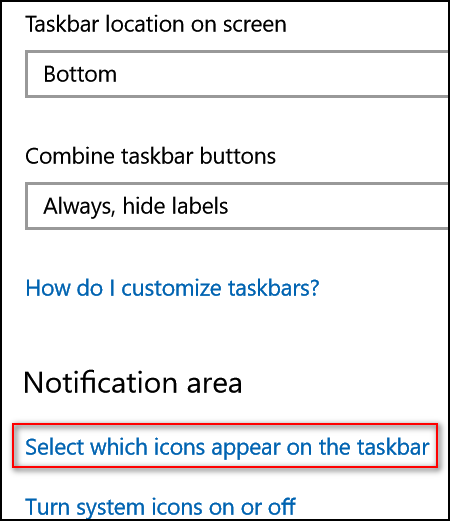
(3.) In the “Select which icons” dialog – under “Always show all icons in the notification area” turn the Switch to “Off”. You can select which icons you want to show in Notification area by turning the switch next to it to “On”. For instance, below I have Network and Volume control set to show in the Notification area.
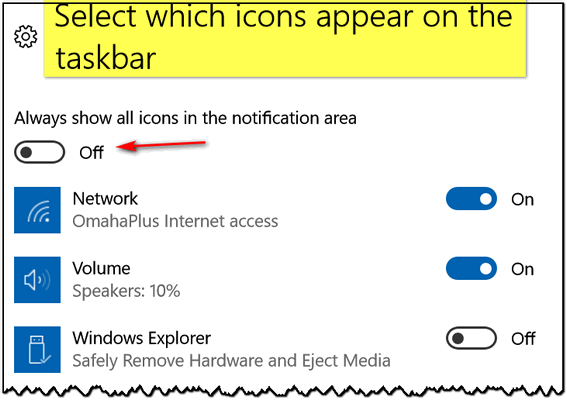
(4.) If you want more control over the Notification area…under Taskbar
settings > Notification area, click on “Turn system icons on or off”
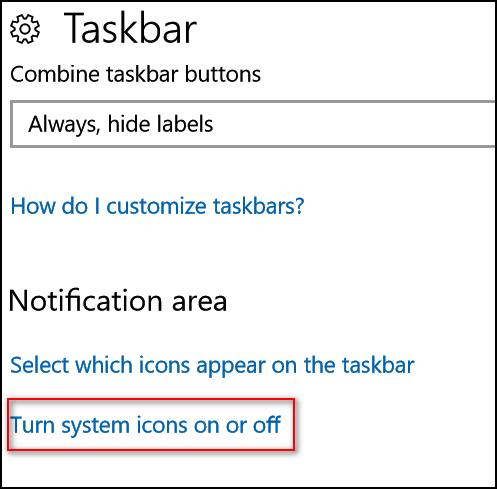
And you’ll see a menu appear from which you can turn system icons on or off.
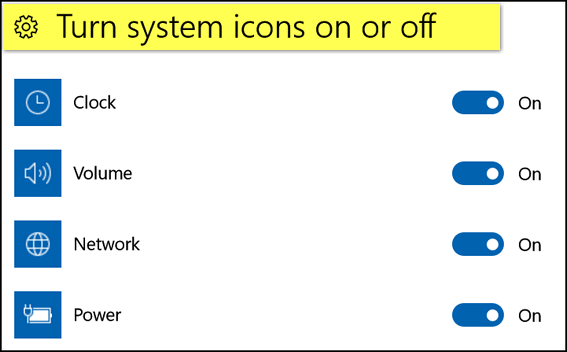
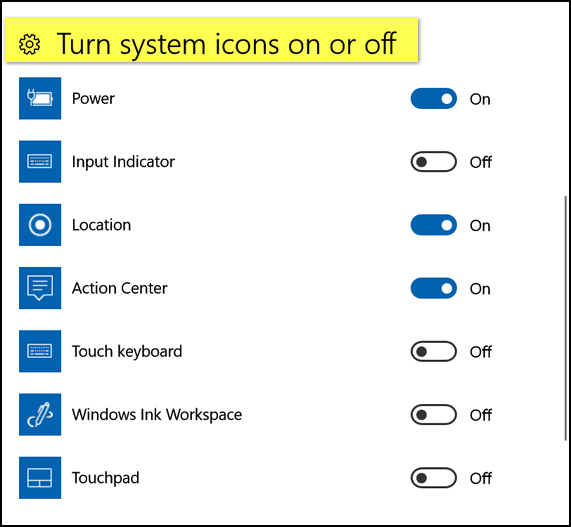
Please use discretion in turning system icons off. Some are very useful such as Clock, Network, Volume, etc.
By using the information above, you can take control of your taskbar and the Notification area.

How to Zip Folders in Windows 10 Without Any 3rd-party Software
Windows 10
Since Windows XP, Windows has had a built-in compression (or zip) utility. And while the images in included in this tip were created on Windows 10, if you’re using Windows 7 or Windows 8.1 this tip pretty much works the same way. While not nearly as full featured as some third-party compression utilities (like 7-zip), the Windows compression (zip) utility lets you create zipped files and it’s very easy to do.
You can create a zip file from folder on your computer. Here’s how:
Chose any folder on your computer. For example, let’s say you have pictures you took last Christmas in a folder in your Pictures folder. You can zip up your Christmas pictures folder this way:
Right-click on the folder you want to zip
Click on “Send to” then choose “Compressed (zipped) folder” from the menu which appears”. That’s it. The zipped file/folder will be created in the same location where original files/folders are located.
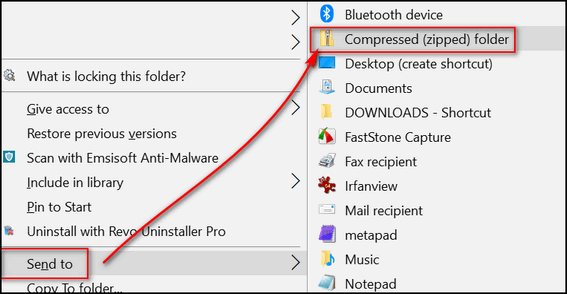
Below you’ll see I created 3 test folders. I added some pictures to each folder. Then for this tip, I compressed (zipped) the folder I called Test Folder 3. See? The original folder remains untouched, but all the files in Test Folder 3 are zipped inside the Test Foler3 zipped file.
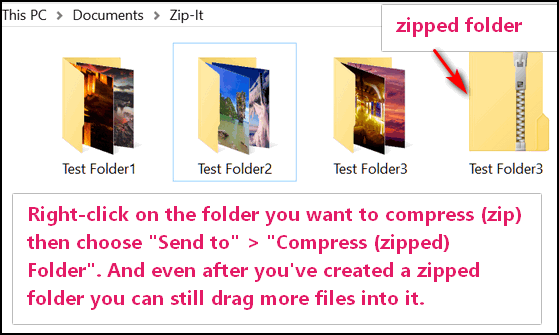
You can rename your compressed folder the same way you rename any other folder.
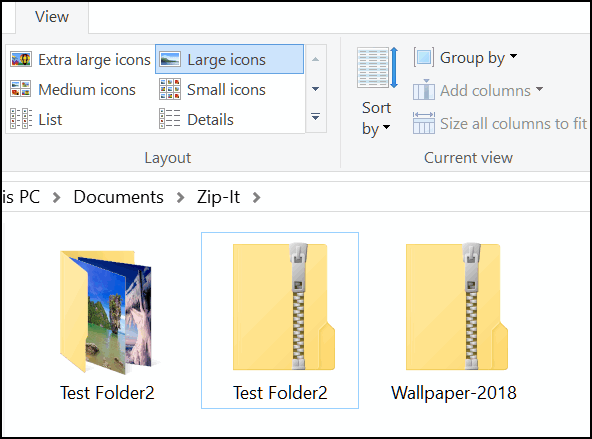
Notice above, renamed Test Folder3.zip to Wallpaper-2018.zip.
If you forgot to add some pictures to the folder before you zipped it, no problem. Here’s how to add files to a zipped file.
Just drag and drop any file that you want to add to the zipped file and it will automatically be included in the zip file.
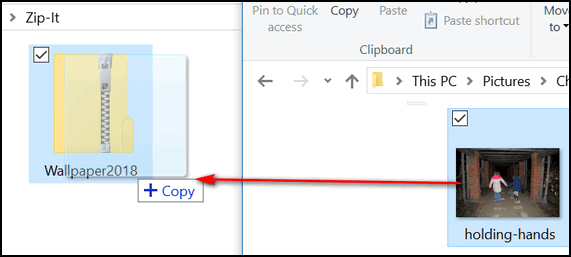
When you drag and drop a file to the zip file, it will be added to the zip file without changing or removing the original file.
Now you know how create compressed (zip) files in Windows 10 without
using any 3rd-party software.

3 Windows Tools You Might Not Know About
Windows 7, Windows 8x and Windows 10 (all versions)
Windows has some really good built-in utilities that are just as good or better than many of the freeware utilities that you’ll find offered for download from many sites. For this article, we’ve picked the three we find most useful
1. The Windows Configuration Utility
That’s right, even on Windows 10 you can still run good old MSCONFIG – the Windows Configuration utility. It’s been built in to every Windows edition going way back to Windows 95.
In Windows 7 you can use Windows Configuration utility to manage your startup programs (in Windows 8 and Windows 10 this has been moved to Task Manager).
In Windows 10, Windows 8.1 and Windows 7, you can use Windows Configuration utility for changing boot options, such as booting into Safe Mode. You can change the default operating system (if you’re running a dual-boot or multi-boot setup and more. You should only use these settings if you’re sure of what you’re doing. You can also use the Advanced options for RAM and processor settings, but don’t mess around with these if you are not sure of what you’re doing.
There’s also a list of Windows tools in the Configuration utility, just click on the tools tab and you’ll see these tools and more. It’s only place in Windows where you’ll find all these tools listed together.
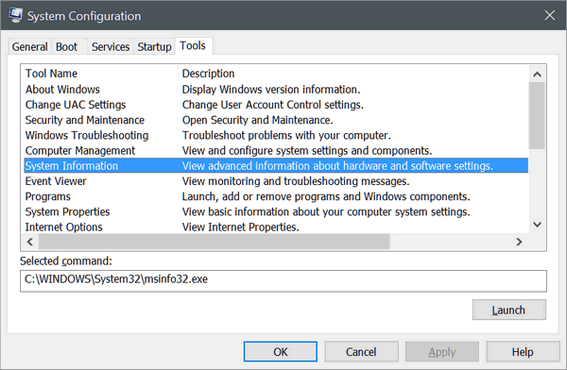
Above: The Tools Tab in Windows Configuration utility.
2. The System Information utility
Here’s a handy utility that will tell you everything you’ve ever wanted to know about your computer and probably a whole lot more. While people download tools that do essentially the same thing as System Information utility, you know better and you use what’s already at your fingertips.
The System Information utility will show you all the information you will ever need to know about the hardware and software on your PC.
You can either access the System Information utility by pressing and holding down the Windows Key then tapping the R key. Type MSINFO32 in the run box and press enter to start the System Information utility. In your using Windows 10 just type MSINFO32 in the taskbar search and press Enter.
The system summary will list all the important information about your computer, including processor,, Physical RAM, Virtual RAM, display type, problem devices, hardware, operating system version and type and much more. But you’ve only scratched the surface – you can dig even deeper into the inner sanctum of your PC using the System Information utility.
Check it out!
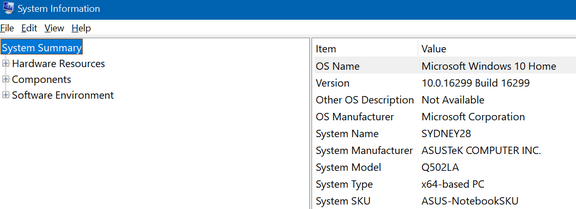
Above: Widows System Information utility.
3. Windows Memory Diagnostic
You don’t need no stinkin’ 3rd-party utility to check your PC’s RAM, we tells ya! Windows has a built-in diagnostic tool that will scan your PC for any memory issues … and even let you know if your RAM is in good shape.
To run Windows Memory Diagnostic, hold down the Windows Key then tap the R key. Type mdsched.exe in the run box and press enter to start the Windows Memory Diagnostic utility.
Whoa! Hold on there pardner — The Memory Diagnostic scan will cause your PC to restart, and you won’t be able to stop it. So, before you run it , make sure you’ve saved anything you’re working on or you’ll lose it.
The scan will take between 5 and 10 minutes, and after your computer reboots, you’ll see a diagnostic report giving you the results of the Memory Diagnostic scan.
Now you know about three useful utilities - and they are all included on your Windows PC.

Want more computer tips & tricks?
Fun Windows 10 Stuff
Windows 10 Versions to date - A History of Windows 10
We have thousands of Windows tips, tricks and more on our InfoAve web site. Come see for yourself!

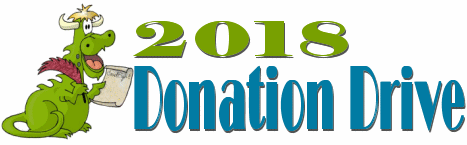
HELP US HELP YOU!
Make a small donation and help us help you!
Our annual spring donation drive is underway. If you don't need any of our products or services right now, please help us with a donation. Even the smallest gift is appreciated. Every donation helps us to provide useful information that helps you with your computer as well as helping to keep you safe on the Internet. We offer free help to thousands of people every year... and we offer an honest and inexpensive computer repair service too. We do everything we can to help you with your computer and keep you safe too.So if you don't need any our products or services right now, please consider helping us with a small donation. If you're not a Cloudeight Booster already, you'll be invited to join our boosters after you make a donation of any amount. Our boosters get freebies and special booster-only offers
Please help us by making a donation right now.
Interested in making a monthly gift?
Visit this page. Help us keep helping
you!
Thank you so much for your support!


Stickies
While Windows 10 comes with a Sticky Notes
program - creatively named "StickyNotes", it has very few features when
compared to the many sticky notes programs available elsewhere. And yes,
it's true, there are literally dozens of free sticky notes programs you
can download, but
many of them come bundled with scamware & malware. But there is one
sticky notes program with which we are
familiar and it's one we once recommended for a long time - but that
was years ago. So today, we decided to take another look at Stickies. We
tested it again and it works as well - even better - than ever. Windows 10
StickyNotes is very limited - Microsoft could
have done better. Stickies is vastly superior to Windows 10's StickyNotes.
It has dozens of features and options that Windows 10 StickyNotes does not have.
We're going to get you pointed in the right direction then bring on
the developer to tell you some of its many features.
We installed and tested it today (14 March 2018) and we were very impressed
(again) with all its features and configurability
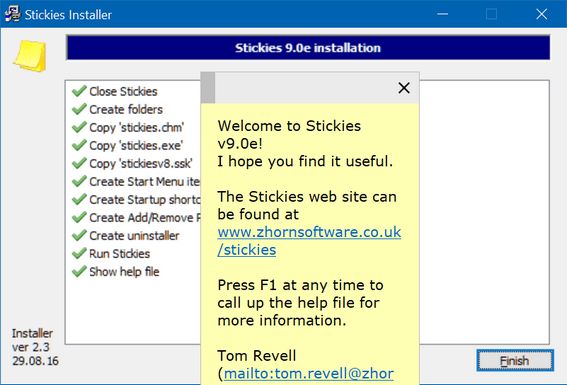
Install was easy, and when installation is done, the author even gives you
his email address so you can write if you need help. Did we mention that Stickies has a
ton of features too?
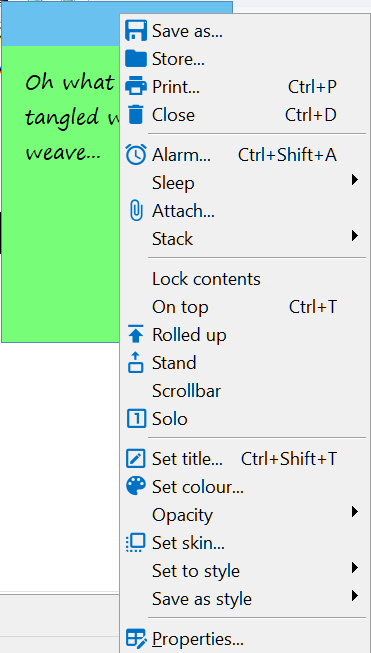
You can change the notes color, you can change
fonts, font size, font color and font style. You can even highlight words
or sentences in your stickies.
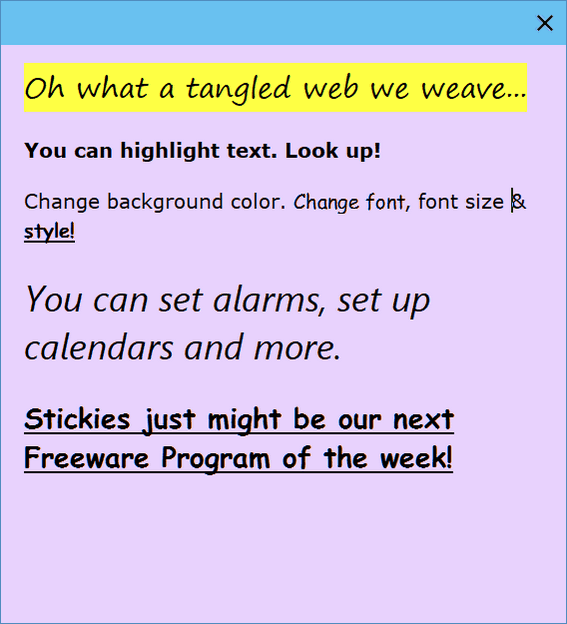
And yes, we would be remiss if we didn't bring in the author to tell you more about Stickies. So here he/she is:
"Stickies is a PC utility I wrote to try to cut down on the number of yellow notes I was leaving stuck to my monitor. It is a computerised version of those notes. The design goal behind Stickies is that the program is small and simple. Stickies will not mess with your system files, or write to the registry. Stickies stores information in a single text-based ini file. Stickies will never support animated dancing figures, or play "Greensleeves". They are instead yellow rectangular windows onto which you can put some text notes. Once created, they will stay on screen until you take them away. Just like a real sticky piece of paper.
Main features:
- Once on screen, Stickies will remain where placed until closed, even through reboots
- Stickies appearance can be customised; fonts, colours and buttons may be changed, and styles saved. Stickies can be resized.
- Stickies can store text or images
- Stickies can snap to each other and to the sides of the screen to keep them neatly lined up
- Stickies can be attached to an application, web site, document or folder so they only show when it's on screen...
- Hierarchical friends list, which may be automatically transferred from other friends
- Play a sound file on receive
- Signature for transmitted or emailed stickies
- Favourite friends, and custom lists can be made
- Stickies can be hidden for a certain period, until a specified date and time, or to wake every day, week or month, to act as reminders.
- Stickies can have alarms set to ensure you notice them at a point you choose
- International language, Unicode and RTL text support
- Stickies works with Windows XP, Vista, Windows 7 and Windows 8 (and Windows 10)
- Stickies is small and simple, it writes to a single text file, and does not alter the registry
- ...and Stickies is completely free!"
Stickies
is true freeware and it's from malware/scamware - it comes bundled with
nothing. It works with Windows 7, Windows 8.1 and all versions of Windows 10.
You can read
more about Stickies and/or download it from here.


Now available: Reg Organizer 8.5
If you purchased or renewed Reg Organizer through Cloudeight within the
last 12 months, you're entitled to a free version upgrade to Reg Organizer
8.5.
Save $14 on Reg
Organizer right now!
Reg Organizer - A
Swiss Army Knife of Windows Tools - Works Great on Windows 10!


Making the World a Better Place
When I was in high school and later, college, my friends and I all thought
the establishment consisted of a bunch of rich, old, gray-haired men who
sat upon velvet thrones and decreed idiotic and senseless decrees to the
all us peons in the world. We were not going to let that continue once we
grew up and took the reigns. We were going to make the world a better
place.
Yesterday, on the way to have breakfast with an old friend, I stopped at a
local gas station/convenience store to pick up a copy of “USA Today”.
While I was parking in front of the store, I noticed a dozen or so metal
posts – filled with cement – placed strategically between the store and
the parking lot so as to prevent crazed, mentally irregular drivers from
intentionally – or unintentionally – driving vehicles into the store and
hurting people (and let’s not forget property).
Being that I’m getting old, these bright-red concrete-filled metal posts
remind me that we did not make the world a better place. We failed. Not
only didn’t we make it a better place, we seem to have made it a worse
place – but that jury will always be out on that. I sure don’t recall
businesses and public building being targets of crazed drivers when I was
a kid. No big red poles back then...
Read the rest of this essay here.


Our Spring Super Sale is Underway - We're offering Cloudeight Direct Season Tickets - Buy One Get One Free!
Cloudeight Direct Computer Care Season Tickets BUY ONE GET ONE FREE and MORE! Annual Service Plans On Sale Now!


What's going on with Net Neutrality?
The much discussed demise of Net Neutrality, while approved by the FCC and having been given the blessings of many of the USA's biggest telecoms and ISPs, has not yet gone into effect. So, if you were breathing a sigh of relief that nothing has changed for you because of Net Neutrality, don't sigh yet. Net Neutrality ends on April 23, 2018... however there are many lawsuits pending and even pending congressional action (is congressional action an oxymoron, EB?) to stop the demise of Net Neutrality.
Net Neutrality prevents telecoms and ISPs from treating Internet traffic differently. Under Net Neutrality, our impoverish business and Web site enjoys the same accessibility as Microsoft or Google. In other words, ISPs can't treat us differently because we are a mom & pop shop. The can't slow down traffic to our site and speed it up for bigger sites with huge money bags who could pay a lot for faster access speeds. When Net Neutrality ends, there will be nothing illegal about slowing traffic to some sites and speeding it up for others. Now you could see how that could be used to generate lots of money for telecoms who could charge popular sites with lots of money faster access than some poor little mom & pop shop like Cloudeight who can't afford to pay to be in the "fast" lane. And you can see how ISPs and telecoms could you their unrestricted powers after Net Neutrality ends to push their agendas - even political ones.
But we wanted to update you and tell you the reason you've not noticed any difference after the FCC approved the demise of Net Neutrality is because the demise has not yet happened. If congress or lawsuits do not intervene, Net Neutrality will end on April 23, 2018. We will see happens then.
Want to learn more about how the end of Net Neutrality will affect you? Read "What the end of net neutrality means for you".

Sales of the following products and services help support our newsletters, websites, and computer help services we provide.
Cloudeight Direct Computer Care: Single Keys or Season Tickets - always a great deal. Cloudeight Direct Computer Care is like having PC insurance. Get more information here.
Emsisoft Anti-Malware: Emsisoft is the only Cloudeight endorsed and recommend Windows security program. It provides users with a complete antivirus, antimalware, anti-ransomware, anti-PUPs solution. We offer single Emsisoft licenses and multi-computer licenses at discount prices. Also, we offer our exclusive Emsisoft with Cloudeight installation & setup. Get more information here.
Cloudeight Backup Service: Professional setup of a complete backup system including creation of rescue media, image backups, incremental backups, Cloudeight Direct Backup session key and a lifetime license for Ashampoo Backup Pro 11. Get all the details here.
Thunderbird Email Setup: Thunderbird is a great email program that you can use with your Gmail and Outlook.com (Hotmail) web mail accounts as well as with your Internet provider's email. We'll set it up right for you. Our set up includes configuring up to 3 emails accounts, and setting up Thunderbird to use stationery (if desired). Our Thunderbird Email Setup Service is always a great deal. For more information visit this page.
Reg Organizer 8.5: Reg Organizer is the Swiss Army Knife of Windows tools. It's far more than just a registry optimizer and cleaner... it's Windows all-in-one toolkit. Helps you keep your computer in tip-top shape and also helps you solve annoying Windows problems. Reg Organizer works great with Windows 10 too! Get more information about Reg Organizer (and get our special discount prices) here.

If you don't need any of the above products or services at this time, please consider helping us by making a donation. Everyone who makes a donation is invited to become a Cloudeight Booster and is eligible for special Cloudeight Booster Freebies and special Cloudeight Booster sales. Please consider making a small donation today. Thank you so much!


- Premium Subscribers' Home Page. You'll find the last few weeks of Premium archived on this page.
- To change your subscription address, see "Manage your subscription" at the bottom of this newsletter.
- Submit your questions, comments, and suggestions for possible inclusion in our newsletters here. This form is for questions, comments, and suggestions for this newsletter. This form is not for product support, stationery questions, or general questions concerning our products or services.
- Submit your Windows tips and tricks here.
- Send us your suggestions and recommendations for future freeware picks and/or sites of the week
- Follow us on Twitter
- Find us on Facebook
- Help us Grow! Forward this email newsletter to a friend or family member - and have them sign-up for InfoAve Premium here!
- Get our free daily newsletter! Each evening we send a short newsletter with a tip or trick or a computer-related article - it's short and sweet - and free. Sign-up right now.
- Have a question about a Cloudeight Software program, service, stationery, or need to ask about an order? Let us know!
- If you need help with one of our software programs, have a question about an order, or have a question about any of our email stationery, screensavers, or other products - please don't use our InfoAve Questions/Answers/Tips form. Use our general Cloudeight support form instead.
- Print our Cloudeight Direct Flyer and spread the word about our computer repair service! If you want to help us by telling your friends about our Cloudeight Direct Computer Care service, you can download a printable flyer you can hand out or post on bulletin boards, etc. Get the printable PDF Cloudeight Direct Computer Care flyer here.


These products and services are recommended and endorsed by Cloudeight:
- Emsisoft Anti-Malware: The best anti-malware you'll find anywhere. Great protection -- both proactive and reactive. Learn more here.
- Reg Organizer-- A Swiss Army knife of PC tools. Easy for beginners to use -- with advanced features for experienced users too. Get more info.
- Cloudeight Direct Computer Care - Our world-class remote computer care & repair service: You can't beat our prices or our service! You never have to leave your home, take your computer anywhere or leave it with someone you don't know or trust. We can fix most computer problems, and all you have to do is sit back and relax. See our Cloudeight Direct Computer Care home page for more information.
- Thunderbird Email Setup: Let us set up Thunderbird for you. Thunderbird works great with Windows 7, Windows 8 and with all versions of Windows 10. Get more details here.
- Windows 10 Customization: Make Windows 10 look and work the way you want it to. Learn more.
- InfoAve Daily Tips & Tricks - We're offering something we think most of you will enjoy. We have a daily tips and tricks summary newsletter that is sent six days a week. It features daily tips, freeware picks, and site picks and interesting computer tips, tricks and more. It's short and sweet - very brief and lightweight. If you'd like to receive or daily tips and tricks newsletter (completely free, of course). You can subscribe here.
- Help us by using our Start Page. We have over 100 free games on our Start Page. Please use our Start Page and come and play all day. It costs nothing, and it helps us a lot.
- We have thousands of Windows tips and tricks and computer articles posted on our Cloudeight InfoAve website. Our site has a great search engine to help you find what you're looking for too! Please visit us today!
- Your Premium Members' Home Page is located here.
- Print our Cloudeight Direct Computer Care Flyer and spread the word about our Cloudeight Direct Computer Care computer care and repair services. Get our ready-to-print flyer here.

We'd love to hear from you!
If you have comments, questions, a tip, trick, a freeware pick, or just want to tell us off for something, let ups know. Please visit this page.
If you need to change your newsletter subscription address, please see "Manage your subscription" at the very bottom of your newsletter.
We received hundreds of questions for possible use in IA news. Please keep in mind we cannot answer all general computer questions. We try to personally answer as many as we can. We can only use a few to in each week's newsletter, so keep this in mind. If you have a support question about a service or product we sell, please contact us here.

We hope you have enjoyed this issue of InfoAve Premium. Thanks so much for your support and for being a Premium subscriber.
Have a great weekend!
Darcy & TC
Cloudeight InfoAve Premium - Issue #753
Volume 15 Number 22
March 16, 2018
Not a subscriber? Subscribe to our InfoAve Premium Newsletter
Share Us on Facebook!
We'd love for you to share us with your family and friends on Facebook. Help us by sharing us on Facebook!


"Cloudeight InfoAve Premium" newsletter is published by:
Cloudeight Internet LLC
PO Box 73
Middleville, Michigan USA 49333-0073
Read our disclaimer about the tips, tricks, answers, site picks and freeware picks featured in this newsletter.
Copyright ©2018 by Cloudeight Internet
