Issue #755
Volume 15 Number 24
March 30, 2018
Dear Friends,
Thank you very much for subscribing and for being a part of our Cloudeight family. We appreciate your subscription and your support very much!

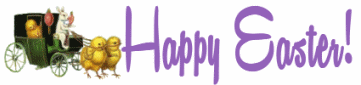
Happy Easter!
We wish you and your families a very happy Easter!
As is our custom on major holiday weekends, this edition of Cloudeight InfoAve Premium is a review edition. This edition features some of the best content from past issues. Publishing a review edition on major holiday weekends, gives us a chance to take some time to spend with our friends and families. We hope that you too will take some time this special Easter weekend to spend with those you love. Happy Easter!
And... don't forget we have special Easter & spring stationery you can use to brighten your Easter and spring emails!
Preview and download our Happy Easter stationery collection here.
Preview and download our Spring Fling stationery collection here.

Subscribe to our Daily Newsletter!
Get computer tips & tricks every night. Our daily newsletter features a computer tip/trick or two every day. We send it out every night around 9 PM Eastern Time (USA). It's short and sweet, easy-to-read, and FREE. Just visit this page and sign-up. All you have to enter is your email address. Once you confirm your subscription, you'll receive our daily newsletter every day, six days a week. You can unsubscribe at any time.
Print our Cloudeight Direct Computer Care Flyer!
Print our Cloudeight Direct Computer Care Flyer and spread the word about our Cloudeight Direct Computer Care computer care and repair services. Get our ready-to-print flyer here.

Here are some important links for you:
- Do you have a question or suggestion for our newsletter? Submit it here.
- You can read and search over 3400 Computer tips and tricks from our Cloudeight InfoAve Web site.
- Do you have a question or comment about one of our products or services? Please contact us.
- Are you having problems with your computer? Visit this page to get information about our Cloudeight Direct Computer Care services. We can fix your computer!
- Emsisoft Anti-Malware provides the best overall malware & virus protection for your computer - we use it and we recommend it. Please visit this page to learn more about Emsisoft products - and our special Emsisoft discounts.
- Would you like to receive our InfoAve Daily Tips & Tricks newsletter? It's free. You can subscribe here.
- Please help us by making a donation; help us keep helping you. If you'd like to help support our newsletters and our Web site, please consider making a donation. Anyone who makes a donation is invited to join our Cloudeight Boosters. Our boosters get freebies, special offers and more. Make a donation and join the Cloudeight Boosters today!
- Our Cloudeight InfoAve Premium Newsletter home page has links to the last several issues of Cloudeight InfoAve Premium newsletter. Visit our Cloudeight InfoAve Premium home and catch up on back issues of this newsletter.


A comment from Jennifer
Hi TC, I can't thank you enough for your help in getting my computer back in working order. This is not the first time you helped me with my computer, and if I ever need help again, you will be the first to know! Thank you again. Jennifer
A comment from Barb
What can I say, Darcy is magic. Again she has made my computer life easier with her brilliant sorting out of the mess I made. I assure you that every positive comment you read from those whom Darcy has helped, is well deserved. We are lucky to have access to the skills of two honest and beautiful people. Thank you Darcy, from Barb.
A comment from Pete
Hi Darcy. Thank you very much for fixing my computer last Friday. I am happy to tell you that all is working very well now. I appreciate, your friendly and prompt service. I am going to purchase a couple more Cloudeight Direct Care keys and keep them handy for when I need more help with my computer.. Thanks so much, Darcy. Pete.
A comment from Gail
Just wanted to thank Darcy for all her help with my computer last week. I'm a little tardy sending this. TC worked on my laptop several months ago and it's still working great. Darcy, you did a great job on my desktop computer. You were very helpful. I'm glad that both of you are there for me. I have told my friends about you and I'm sure you'll be hearing from them if they need any help with their computers. Thanks again Darcy! Gail
A comment from Linda
To Darcy, TC, & Crew, I want to Thank you so much for the work you did on my computer! I was thinking “Oh no I don’t want to have to get a new one. I knew there was a lot wrong with it, because it only worked when it wanted to and then would take forever to load! I contacted you on a week end and you were so sweet getting right to work on it. And there was a lot wrong with it but you hung in there and did a fantastic job of fixing all of it. I will tell everyone I know that has problems with their computer to contact you. I give you all kudos and thanks for all that you did. And praise for fixing it on a week end when you could of spent time with family! Thank you so much for your support and the wonderful work you did. Bless you all. Linda B.
A big Cloudeight "Thank you!" to Jennifer, Barb, Pete, Gail, Linda and everyone who wrote to us last week. We appreciate your kind words and your support very much! EB & TC Get more information about Cloudeight Direct Computer Care here.


All Season Ticket Holders are eligible for optional unattended support. Ask us!
Here are some super deals on Cloudeight Direct Computer Care - We have extended our Spring Sale through Easter Sunday.
Cloudeight Direct Computer Care Season Tickets BUY ONE GET ONE FREE and MORE! Annual Service Plans On Sale Now!
It’s just like having insurance for your computer. Get unlimited* Cloudeight Direct Computer Care and Repair for one low price. Take advantage of these crazy spring sale prices before they're gone! During our Spring Sale, you can get a Cloudeight Direct Computer Care Season Ticket good for unlimited computer care & repair for 2 computers - in the same household - for one full year for just $99. Buy One and Get One Free!
This is the best deal we've ever offered on our Cloudeight Direct Computer Care Season Tickets for 2 computers. This offer is available for a very limited time only! So don't wait - help us and help yourself too. Our Season Tickets are like inexpensive insurance for your computers.
BUY ONE & GET ONE FREE! Unlimited Computer Care for 2 computers for one year - Just $99. Get all the details here!

Don't have 2 computers? Here's a Deal for you!
BUY ONE & GET AN EXTRA YEAR FREE! Unlimited computer care for one computer for TWO full years - Just $99
For the first time ever, during our Spring Sale, you can get a Cloudeight Direct Computer Care Season Ticket good for unlimited computer care & repair for one computer and we'll give you an extra year free. That's TWO YEARS of Cloudeight Direct Computer Care for just $99 - save over $100 off our regular price for a single Season Ticket. Buy One and Get a Second Year Free! This offer is available for a very limited time only.
This is the first time we've ever offered a Cloudeight Direct Computer Care Season Ticket good for two full years of computer care and repair. This offer is available for a very limited time only! So don't wait - help us and help yourself too. Our Season Tickets are like inexpensive insurance for your computers.
Get more info and/or get your Season Ticket and get an extra year FREE! This special has been extended through Easter Sunday.



Beverley wants to set a home page for her browser on her new computer
I recently bought a new computer and had Windows 10 installed. Now I can't automatically have Cloudeight as my start page even though I have clicked on the link to do so. I want you back!
Our answer
Hi Beverly. The JavaScript link on our Start Page does not work in all browsers. We made a complete tutorial on how to set a home page in any major browser. You can see our tutorial here.
If you need more help, just let us know. And thanks for using our Cloudeight Start Page, Beverley.

Diane suddenly gets a message that Windows 10 is not activated
Suddenly I've been notified that my Windows 10 Home isn't activated. The message doesn't make any sense! I updated from Windows 7 long ago, and only now have been getting this message. Thank you for being here!
Our answer
Hi Diane. This may be something that will need to contact Microsoft about. But let's try a few things first.
Step #1
In your taskbar search (Cortana) type "CMD" (without the quotes). When Command Prompt appears at the top, right-click on it and chose "Run as administrator". In the Command Prompt copy & paste the following command:
wmic path SoftwareLicensingService get OA3xOriginalProductKey
This will reveal your product key. If it does not, you'll need to contact Microsoft and explain the situation. You'll find that Microsoft is very helpful and usually resolves problems quickly.
If you do find your product key, copy it and paste it into a Notepad (text) file. You can open Notepad on Windows 10 by typing Notepad in the taskbar search and clicking it when it appears at the top.
Step #2
Next open Settings > Update & security > Activation. If it shows your PC is not activated, click on "Change product key" (see screenshot below):
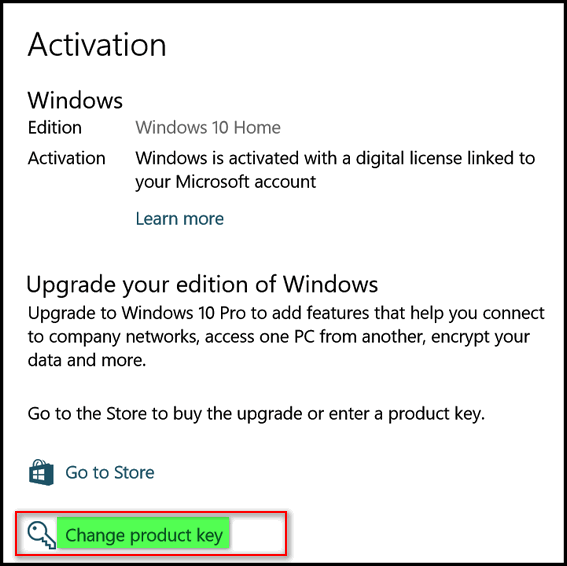
Once you click "Change product key" you'll see a box appear where you can enter your product key that you got in step #1 above.
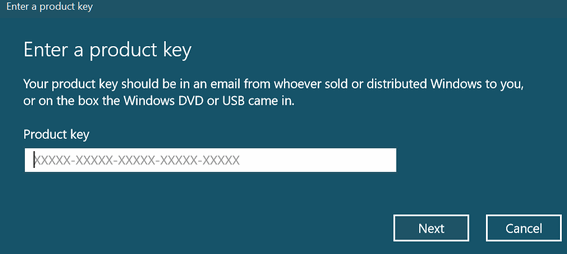
If you don't find a license key in step #1.
You can contact Microsoft safely this way: In the taskbar search (Cortana) type Support and click on Get Help when it appears at the top. You'll see the Microsoft Virtual Agent and it probably won't be able to help you, but you will be able to get help and schedule a call at your from Microsoft using this method:
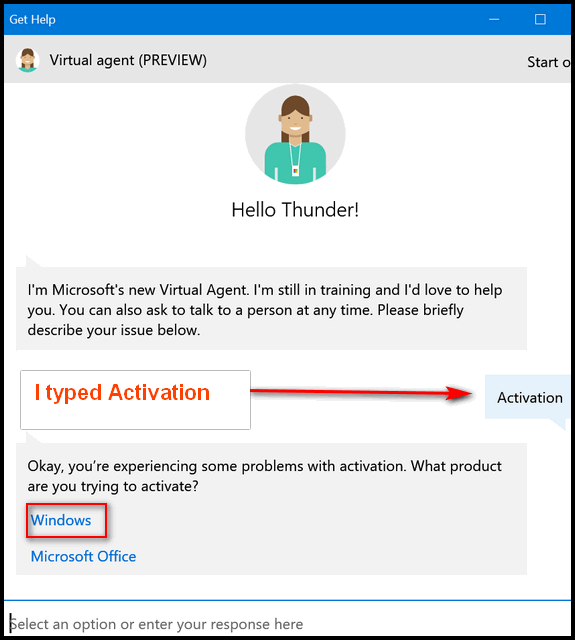
I typed Activation to answer the question what do I need help with. Then I was asked if I need help with activating Windows or Office. In your case you'll choose Windows. Eventually, if the Virtual Agent cannot help you, you'll come to a point where you'll have the option to schedule a time for a (Human) Microsoft support tech to call you as well as chat with a live agent, etc. We covered this in an article you can read here.
While this information is a bit outdated you'll have all these options available to you once it's determined that the Virtual Agent can not provide the answer(s) you need.
If all else fails, contact Microsoft. (Hint: Don't do a search for a phone number for Microsoft support - if you do about 75% of the results you get will be tech support scams.)
Here is the number for Microsoft support.
1 (800) 642-7676
Let us know if this helped with your problem.

Keith is giving his Windows computer to a friend
I recently bought a new I Mac computer and I am donating my old computer to a friend of mine. I want to be able to delete my Gmail program off of my P.C. so that he is not receiving my mail. He has a Gmail account himself so how can I do this safely. Should I just uninstall Google Chrome off of the P.C. and then re-install it again or let him install it? Thank you for your help. You are always dependable to go to for help. Keith
Our answer
Hi Keith. If that is all you need to remove, the easiest way is to open Chrome, click settings, and choose Manage passwords, When you're in Passwords, remove all the pages/password you have saved. Then user CTRL+ H shortcut to open History. On the left side, click "Clear browsing data" You'll have a choice as to how far back you want to delete the browsing data - choose "From the beginning of time". Restart Chrome. That should take care of Chrome and Gmail. After you give him the computer, he can set it up for his own use.
Keith wrote back... "Thank you very much! Like I said when you can’t figure something out on your own you can always turn to the great people at Cloudeight and they will know the answers. Then you feel like you are on Cloud nine. Thanks again."

Robert is looking for Cloudeight info on refreshing Windows 10
Not long ago in your weekly Cloudeight news letters you had wrote how to reinstall or refresh windows 10 without uninstalling your programs and personnel items. I save them but can't find which one it's in by date. Can you help me out please.
Our answer
Hi Robert. We have written several articles about Windows 10 System Reset and Windows 10 Fresh Start. Windows 10 Reset, lets you reinstall Windows 10, keep the apps and programs that came with your computer (i.e. Windows apps and manufacturer's software) and all your personal files. But this does not keep any programs that you installed. If you were to do a Windows 10 Reset, you would have to reinstall all the programs that you installed.
A Windows 10 Fresh Start is very much like a Reset, it saves your personal files, removes everything, and clean installs Windows 10. This is a great way to get rid of bloatware and trialware installed by the manufacturer. If you were to do a Fresh Start, when you were done you would have all your personal files but you would have to reinstall all the programs that you installed.
Although we have done Windows 10 Resets on our own computers and all our personal files were available after doing the reset, we recommend that you back up all your personal files to an external drive before doing a System reset or a Fresh Start. It's better to be extra safe than extra sorry.
You can read our article about Fresh Start, Windows 10 Reset, and Factory Reset here.

Pam made a Windows 10 installation DVD and wants to delete the ISO file
This evening I downloaded and burned to a DVD the ISO file for the Windows 10 installation media that was in your recent newsletter. Since the ISO file is burned to a DVD, is it okay to delete this file from the desktop of my computer?
Our answer
Hi Pam. Absolutely you can delete the ISO file from your desktop. After you burn the DVD you no longer need the ISO file (which is actually a DVD disk image). The ISO file is very large (over 3 GB) so deleting it would also free up some disk space.

Susan is having big problems with Firefox
I really hate to bother you with another problem but whenever I try to open FF a dozen or more windows open causing flickering and using up almost 100% memory until I end it in Task Manager. I can't look up how to uninstall and save my bookmarks etc. Can you please tell me so I can do this myself
Our answer
Hi Susan. We're going to show you how to fix your problem without reinstalling Firefox.
Do this. Right-click on your Firefox shortcut. Choose "New Private Window":
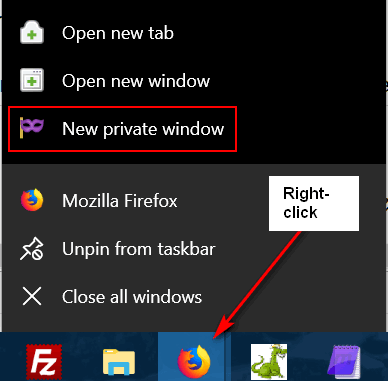
When Firefox opens it will open to a Private browsing page. Click on Help (at the top) and click on "Troubleshooting information".
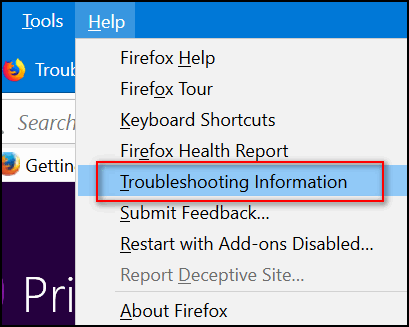
In Troubleshooting, on the right side of the page you'll see "Give Firefox a tune up"
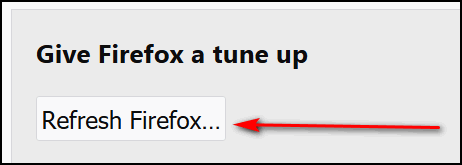
Click on Refresh Firefox
You'll see this:
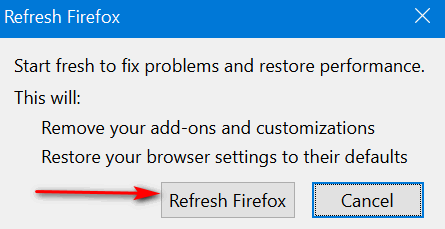
Click on "Refresh Firefox". This will not remove your bookmarks, but it will reset Firefox.
We hope this helps you, Susan.

I use word pad almost daily. Today I saved some text to documents. I tried to open it. Instead of opening it, it asked me to activate Word 2016. When I hover over the Icon on the task bar it does say word pad. I've been using word pad since I bought this computer. I wonder if an update made some changes to this computer? Would appreciate any help. Thank you John
Our answer
Hi John. Windows default opener for text files is Notepad. Apparently you changed the default opener to WordPad. I am not sure why you're getting a notification from MS Office about MS Word, but unless you've turned it off, there's a lot of advertising for MS Office going on in Windows 10. I don't think it's asking you to "Activate Word 2016" I think it asking you activate the trial. If you don't have MS Office installed and you don't want to install it, then the first thing you need to do is turn off MS Office advertising in Windows 10.
Open the Start menu, right-click on the Get Office app, and select Uninstall. You’ll be asked to confirm the Uninstall. Once you do that you won't see anymore MS Office ads or prompts.
Then, you'll need to go back and make sure that WordPad is still associated with the file types you want it associated with. If you are sure you want WordPad set to open text files, do this: Go to Settings > Apps > Default apps. In the Default apps section, at the bottom, click "Set Defaults by app" > Next click on WordPad then click "Manage". In that dialog you can associate WordPad with any or all of the following file types:
.docx (word doc)
.odt (open document)
.rtf (rich text format)
.txt (text files)
We hope this helps you, John.

Rea was misled into installing a driver updater program
I haven’t had time yet to read your new book I downloaded but I will get to it soon. I had to buy a new printer and unfortunately I called the wrong number for support and kinda realized it when the gentleman I talked to (and I use the word gentleman loosely) was one of those that tried to take your money and evidently he installed something after I told him it wasn’t my first rodeo and I was not about to pay for help installing something on a brand new computer so I hung up! Anyhow, to make a long story short, invariably this message comes up which I will show you in this letter and it is some kind of driver wizard which tells me I need 10 driver updates.
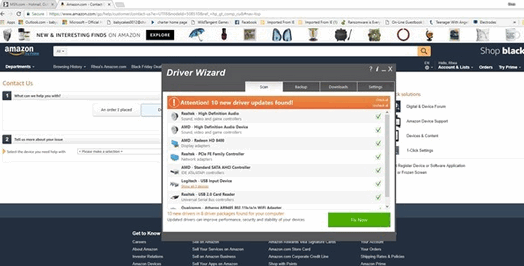
As you can see, I was in the middle of placing an order for a Christmas gift, and it almost covered up the screen. Can you tell me how to get rid of it? There is a driver wizard 4.0 in my programs and features and is that it and if so can I just delete it?
Our answer
Hi Rea, The best thing we can tell you, if you need printer software, help, drivers, etc. is to visit the printer manufacturer's website. Always make sure you're on the right site because there are a lot of criminals and miscreants who prey upon people. You can tell if you're on the right site if the name right before the .com or .net is the name of the company. For instance https://www.hp.com/ Don't be fooled by things like http://hp-support.printer-drivers.com - that is not an HP site, it's a printer-driver site.
Driver-updater programs are among the biggest scams on the internet; they are also among the most useless. And not only are they useless, they can cause serious computer problems. Updating drivers that do not need to be updated or updating them with the wrong drivers is a recipe for PC disaster.
The easiest way to completely get rid of your driver updater program is to download Geek Uninstaller (free) and use it to remove the driver program. (Or if you received Revo Uninstaller during our recent promotion, use it to remove the Driver Wizard scamware.)
If you need any more help, please let us know!

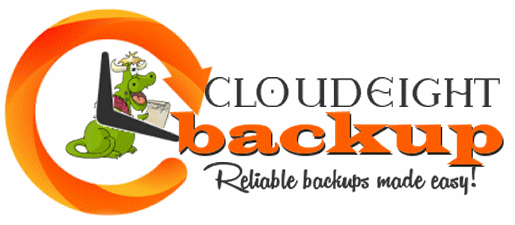
Our Cloudeight Backup Service includes:
- Installation of Ashampoo Backup Pro 11 by Cloudeight Direct
- Set up and configuration of Ashampoo Backup 11 for bulletproof reliability and best performance
- A lifetime license for Ashampoo Backup Pro 11
- Creation of USB, CD/DVD rescue media so you can access your backups even if your computer won't boot
- All for just $30!


Let’s Put “Copy to / Move to” Back on Your Right-click Menu
Windows 10 (all versions)
Note! This tip is for Windows 10, but can be used for Windows 7 and
Windows 8x too!
As most of us Windows 10 users know by now, there are two major Windows 10
updates every year. And sometimes little tweaks we add to our computers to
make them more to our liking, often vanish after a major Windows 10
update.
Most of you have, or will be getting Windows 10 Fall Creators Update. If
you’re like us, and you had “Copy to” and “Move to” on your Windows
right-click menu, the Fall Creators Update will remove it.
So, we think this tip will come in very handy for all of you who really
like (or would like) having the convenience of right-clicking on any file
or folder and having the option to copy or move the file or folder to
another location without a lot of fuss.
For instance, if you have ever wanted to move a file or folder from, let’s
say, your C:\ drive to a flash drive or external drive, You could open up
two Windows Explorer windows and drag and drop the folder or the file, but
this is a lot of unnecessary rigmarole. Or you could also copy it from one
location and paste in another location, but why make it difficult?
Before we tell you how to put it back, we’re going to tell you why it’s
gone. The brains at Microsoft removed “Copy to” “Move to” from the Windows
right-click menu with the introduction of Windows Vista. Wouldn’t it just
have been easier for the Windows brain trust to have left “Copy to” “Move
to” on the right-click menu in Windows Vista, Windows 7, Windows 8,
Windows 8.1 and Windows 10? Indeed it would have been a piece of cake, but
it typical Microsoft fashion. logic does not play a large role in decision
making. So “Copy to / Move to” vanished from the right-click menu. And
why? We don’t know why… Bill and company will not answer our calls!
OK! Are you ready? Let’s put Copy to / Move To back on your
right-click menu
Click on this link and save it to your computer. Unzip the file you
just downloaded and either right-click on one of the two files inside the
zip then choose “Merge”- or double-click on one of the 2 files in the zip.
You’ll get a warning that you’re about to enter information into the
registry. You can either trust us and allow the registry info to be
entered and you’ll have “Move to” or “Copy to” items on your right-click
menu (depending on which file you chose). After you’re done with the first
file, do the same with the second file. After you’ve finished you’ll have
“Copy to” and “Move to” displayed on your right-click menu whenever you
right-click on a file or folder. You’ll find it is a lot easier copying
and moving files with this nifty right-click enhancement.
If you want you can copy or move multiple files by holding down the CTRL
key while you select each file you want to move, when all files you want
to move or copy to another location are highlighted, right-click one of
the selected files and choose “Copy to” or “Move to” from the right-click
menu.

Windows 7, Windows 8.1, Windows 10 (all versions)
How long has your computer been running since you last restarted it? We leave our computers running 24/7. If you asked us how long it’s been since we last restarted our PCs, we couldn’t tell you without looking at our up time. If you’re like us, you probably don’t know how long it’s been since you rebooted either.
So, how long has your computer been running since the last boot? If you want to know how long your computer has been running since the last time you started or restarted your PC (your PC’s “up time” ), there are many ways you can find out. We’re going to show you two ways. The first way, not only shows you how long it’s been since you last started or restarted your computer, it also shows when your current version of Windows was installed. If you’re using Windows 10, you’ll see the date of the last major (version) update.
Open a Command Prompt.
On Windows 7, type CMD in the start menu search, click on CMD when it appears at the top of the search results. On Windows 8.x, press Windows Key+S and type CMD into the search box and click on Command Prompt when it appears in the search results. In Windows 10, type CMD in the taskbar search (Cortana) and click on Command Prompt when it appears at the top.
In the Command Prompt, at the prompt, type
systeminfo
And press Enter.
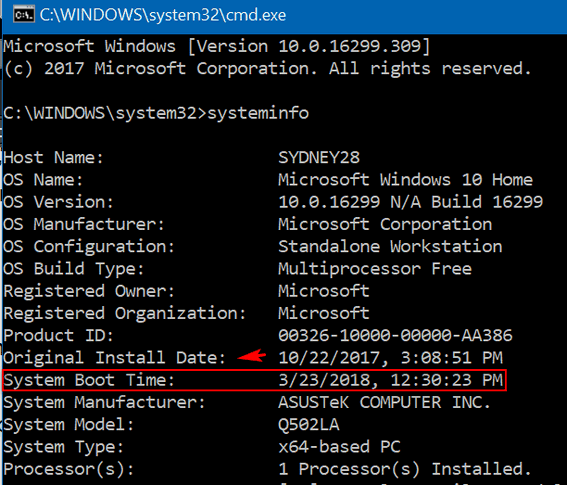
You’ll see the last time you booted or rebooted your computer. As you can see, mine was last restarted on 3/23/2018 at 12:30 PM. I've not restarted my PC in over 5 days. Also note that above it you’ll see “Original Install Date”. I’m using Windows 10 Version 1709 (Fall Creators Update) and 10/22/2017 was the date I installed the Fall Creators Update on this PC. It was not the date that Windows was originally installed on this computer.
If you’re using Windows 10, another way to see how long your computer has been running since the last reboot is to use good old Task Manager. And no matter what version of Windows you’re using, you can open Task Manager by using the keyboard shortcut CTRL+SHIFT+ESC. So, open Task Manager and then click on the “Performance” tab, then click on “CPU” and look near the bottom:
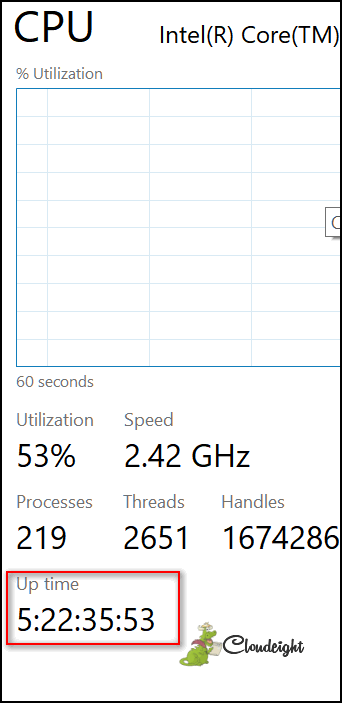
You’ll see under “Up time”, it has been 5 days, 22 hours, 35 minutes and 53 seconds since I last restarted my computer
So… what’s your up time, we asks ya?

How to Repair Microsoft Office Programs
Windows 7, Windows 8.1 and Windows 10 (all versions)
If you have Microsoft Office installed and one or more of your Office programs are not working correctly, you can (sometimes) easily fix MS Office by using the built-in repair feature.
Here’s how:
Open Control Panel > Programs and Features > Uninstall a Program. If you’re using Windows 10 version 1703 (Creators Update) or 1709 (Fall Creators Update), Control Panel isn’t easy to find. The fastest way to open Control Panel in those versions of Windows 10 is type Control in the taskbar search and press Enter.
Find Microsoft Office in the list of programs. Right click it. Instead of choosing Uninstall, you’ll have another option. That option is “Change”. Click on Change:
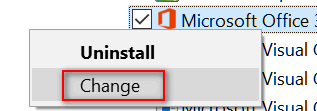
When you click on Change, you’ll see your repair options. Note: Yours may look very different than mine since you’re using an older version of Office.
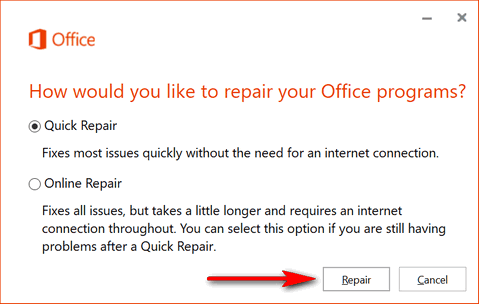
Click on “Repair”.
This should fix any minor problems with your MS Office programs. If Quick Repair doesn’t work, try the Online Repair. It can take a long time to complete. Only run the Online Repair if Quick Repair doesn’t fix your problems.
Always run Quick Repair first.

How to Backup Your Google Accounts Including Gmail
Everyone with a Google account and using Windows
We thought it would be a really good idea to feature this tip again. Just
recently we heard from a person who lost all her mail messages in Gmail.
While Google is working to get them back for her, it's always best to be
proactive and takes steps to make sure you have all your data on your
Google account (especially things such as stored data on Google drive and
mail messages and your contacts in Gmail) backed up.
Google has your data backed up in several locations – in modern,
environmentally-controlled data centers with security as tight as Fort
Knox. If you’re not from the USA, Fort Knox makes gelatin – Knox Gelatin.
I’m just kidding. And the chances that Google will ever lose your data are
as slim as the Cleveland Browns winning the Super Bowl. But as we recently
found out, nothing is 100% certain when you're dealing with computers,
servers and / or big companies.
But despite the fact we are 99% certain that Google is not going to lose
your data, obviously it can and does happen. We think that it’s prudent to
backup important data to an external drive. If the sun has 1800-style
solar flares and they knock out all electronics and the internet, you can
access all your email – not that you’ll need it, since you won’t have
power to run your computer unless you have a generator.
Yes, we are running on and on because we don’t want to strike fear into
your hearts. We just want to show you how to back up all your Gmail and
other data you store on Google services. We think it's wise for you to do
this. The choice, of course, is yours.
It's very easy to backup your Google account on your local computer.
Here's how:
First make sure you’re logged into the Gmail or Google Account you want to
back up. Then visit the following page to access Google Takeout:
https://takeout.google.com/settings/takeout
That link takes your right to the page where you can choose your Google
data
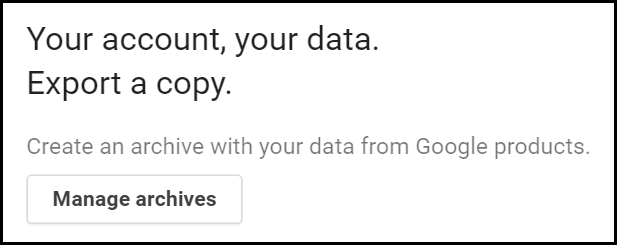
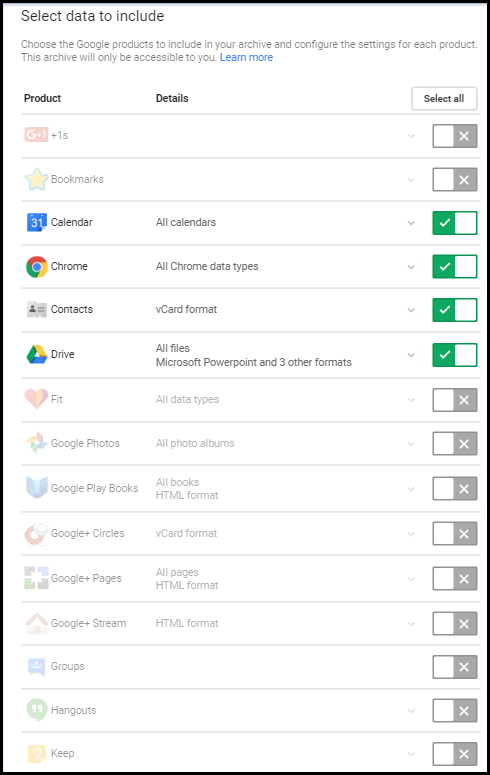

Above: Slide the switches to select the Google Data you want to include in
your backup archive and then click “Next”.
(Below): After you click “Next”, you’ll be given an opportunity to select
the file type of your data backup (we strongly suggest you leave it set to
.zip format. Zip files can be opened on almost any computer. Then you can
select how you want your data backup archive delivered. We suggest you
download you select “Send download link via email”. That way you can save
it to your local drive. Once you have it stored locally you can add it to
One Drive, Dropbox or Google Drive later on.
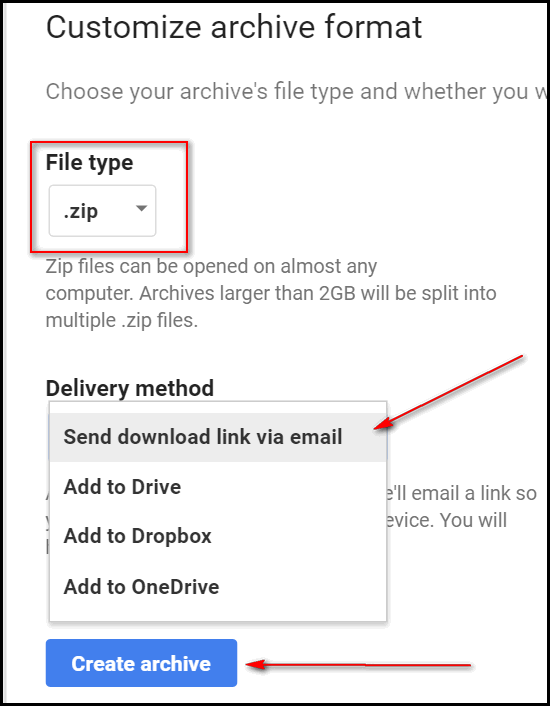
Then click “Create archive”. Note it may take hours or days before
receiving your backup – it all depends on how much data you have in your
Gmail and Google Accounts.
If you choose to have the file sent to you by email… keep in mind that
some mail providers have a limit on the size of attachment they permit. If
your attachment is bigger than that limit, you may not receive your backup
file by email. If you choose “Add to Drive” Google will place the backup
in your Google account on Google Drive. You can easily download it to your
computer from there. Or if you have Dropbox or OneDrive with enough
available space, you can chose one of those options as well.

Want more computer tips & tricks?
Windows 10
Spring Creators Update is on the Way
Windows 10’s Battery Saver Can Help Extend Your Laptop’s Battery Life
We have thousands of Windows tips, tricks and more on our InfoAve web site. Come see for yourself!

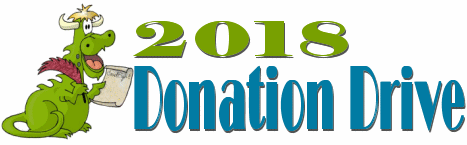
HELP US HELP YOU!
Make a small donation and help us help you!
Our annual spring donation drive is underway. If you don't need any of our products or services right now, please help us with a donation. Even the smallest gift is appreciated. Every donation helps us to provide useful information that helps you with your computer as well as helping to keep you safe on the Internet. We offer free help to thousands of people every year... and we offer an honest and inexpensive computer repair service too. We do everything we can to help you with your computer and keep you safe too.So if you don't need any our products or services right now, please consider helping us with a small donation. If you're not a Cloudeight Booster already, you'll be invited to join our boosters after you make a donation of any amount. Our boosters get freebies and special booster-only offers
Please help us by making a donation right now.
Interested in making a monthly gift?
Visit this page. Help us keep helping
you!
Thank you so much for your support!


Windows Font Size Changer
Easily Change Font Sizes in Windows 10 With Windows Font Size Changer
Beginning with Windows 10 Creators Update (version 1703) and continuing
with Fall Creators Update (version 1709) Microsoft removed the settings
that let you change the font size for title bars, menus, message boxes,
tooltips, palette title, and icon text.
If you’re using a very high screen resolution, you may find yourself
straining to read the text in message boxes, title bars, etc. after
updating to the Creators Update or Fall Creators Update.
Prior to the Windows 10 Creators Update (version 1703), you could easily
change font sizes in Display settings.
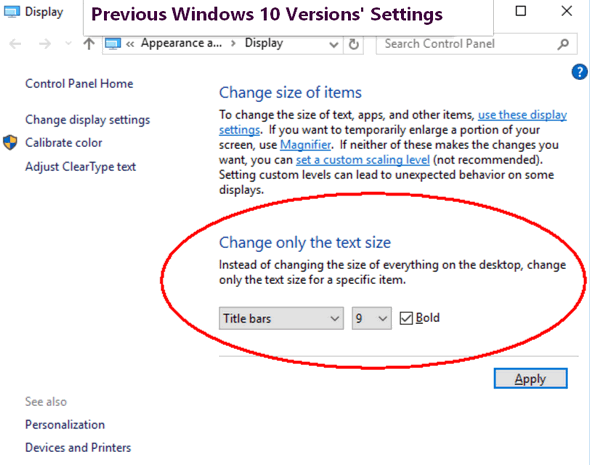
There are thousands of tips all over the web about editing the registry in
order to bring back font size settings options in Windows 10 Creators
Update. But editing the registry is not for everyone, plus it’s time
consuming — and if you make even a small mistake it can cause big
problems.
Luckily for those of you who have updated to the Creators Update or Fall
Creators Update and now find themselves with Windows display fonts that
are uncomfortably small, there’s a very small (less than 50 KB) free
program that makes it very easy to change the size of the fonts for title
bars, menus, message boxes, tooltips, palette title, and icon text.
It’s called System Font Size Changer. All you have to do is download it
and run it. It does not install. Just download, unzip and click the exe
file to run it. Since it does not install, no worries about malicious
stuff like PUPs, malware, bundles or other baddies. And a really nice
feature of System Font Size Changer is that when your first run it, the
program will offer to save your current settings – and we suggest you take
advantage of that… just in case.
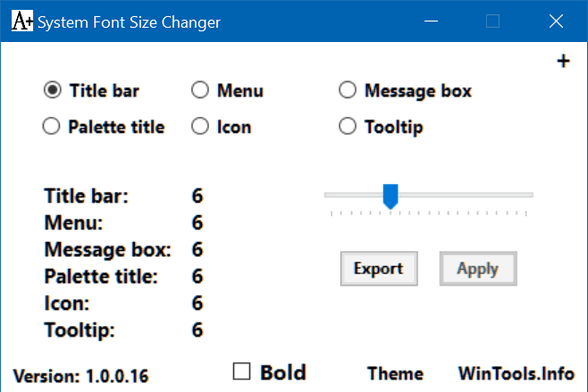
If you want an easy way to change the system font size on Windows 10
Creators Update (version 1703) and Widows 10 Fall Creators Update (version
1709)? Then
download System Font Size Changer from WinTools. It’s
free and it will make your life easier.
And we have tested this on a pre-release version of Windows 10 Spring
Creators Update and it works great. Keep in mind that the pre-release
version of Spring Creators Update may not be the same as the final version
that will be released to the public.


Now available: Reg Organizer 8.05
If you purchased or renewed Reg Organizer through Cloudeight within the
last 12 months, you're entitled to a free version upgrade to Reg Organizer
8.05.
Save $14 on Reg
Organizer right now!
Reg Organizer - A
Swiss Army Knife of Windows Tools - Works Great on Windows 10!


Easter at Eleven
Raindrops, a yellow tulip, a white carnation and a new blazer.
I was eleven-years-old on that Easter Sunday – all those years ago. I remember it all so well. My mom had died the autumn previous and I felt rather alone in the world – although I shouldn’t have. My grandparents, as distraught as they were, became, in many ways, my parents.
I suppose, looking back, I can now label my grandparents as traditionalists. They had deeply entrenched traditional values and they practice them and held them up to high importance. Back then I didn’t label them anything – they were my grandparents – they were the lighthouses that guided me though a dark and stormy time in my childhood.
Because my grandparents held traditions in high regard, Palm Sunday and Easter Sunday were very special occasions. And so they were to me when I was a child. I can remember going to church on Palm Sunday and each person upon entering the church was given palm fronds. And if I close my eyes, I can smell the Easter Lilies and see the churchgoers waving their palm fronds. I can hear the congregation and the choir singing “The Old Rugged Cross”. I can remember singing along.
It seems like yesterday and it seems like a lifetime ago.
To my grandparents, especially my grandmother, Palm Sunday was almost
as important as Easter Sunday. My Grandma regaled me with the Biblical
story of Jesus entering Jerusalem riding on a donkey...
Read the rest of this essay here.


We have extended this popular sale through Easter. You have one last chance to take advantage of these great prices!
Our Spring Super Sale is Underway - We're offering Cloudeight Direct Season Tickets - Buy One Get One Free!
Cloudeight Direct Computer Care Season Tickets BUY ONE GET ONE FREE and MORE! Annual Service Plans On Sale Now!



What are toast notifications?
You shouldn't be surprised in this age of the cloud that those who are geeks are constantly coming up with terms to confuse non-geeks. While the term "toast" is not new - we all have toasters right? - it is now being used more because Windows 8.1 and Windows 10 have "toast notifications". If you drop the word "toast" you have the definition. Toast notifications are just notifications sent from apps or notifications pushed from the Web - for instance notifications that you have a severe weather alert in your area provided courtesy of a "toast" notification from the Windows Weather app.
I think some geek used the word "toast" to mean a notification that pops up like toast from a toaster and it caught on.
Anyway... we are featuring toast notifications in Back to Basics today only because the term Toast notifications - which previously was more frequently associated with Apple and Android, have zoomed into Windows terminology too - and therefore into your computer life.
So you may see people using the term "Toast Notifications" in their attempt to make you think they are smarter than you are when it comes to computers. But of course, that's not new. College professors have done that to dumb college freshmen for years. I mean, I once wrote a term paper and the professor accused me of being a sesquipedalian. I had no idea what it meant, but I thought he was accusing me of being seventy-years-old. But he was not - he was accusing me of using big words just to sound smart. Actually he was the sesquipedalian - I was just catching up!
I digress. Here's an explanation of toast notifications from Microsoft TechNet, almost certainly a den of geeks. (we take the liberty of liberally paraphrasing the first paragraph - hence no quotes!)
Toast notifications allow apps to inform users about relevant information and timely events that they should see and take action upon inside an app, such as a new instant message, a new friend request, breaking news, or a calendar event. When the user “chases” the notification (by tapping or clicking on the toast to activate the app), the app should navigate the user to the page with the right context.
"Here is an example of the life-cycle of a standard toast notification that informs the user about a new incoming instant message from MyChatApp on Windows 10 Mobile:
MyChatApp server gets a new message from Michael to Sophie.
MyChatApp server creates a toast notification, and sends it to Sophie’s device with MyChatApp client, via Windows push service.
Sophie sees the toast notification pop up on her screen, and clicks on it.
MyChatApp launches on Sophie’s phone, and takes her directly to the conversation with Michael.
Sophie is now in the right context and is ready to take action – in this case, reply to Michael to confirm their dinner plan.
This toast notification has served its purpose, and thus ended its life-cycle (removed by the system when Sophie tapped on it in step 3 above)."
So, there you have it. It's just the geeks again - trying to add words to things to confuse all us non-geeks - to make us think we need geeks to tell us what is what with our computers.
Toast notifications are simply notifications that "pop up" to inform you or ask you to take some sort of action. Hey EB! The toast is done. Pass the orange marmalade!

Sales of the following products and services help support our newsletters, websites, and computer help services we provide.
Cloudeight Direct Computer Care: Single Keys or Season Tickets - always a great deal. Cloudeight Direct Computer Care is like having PC insurance. Get more information here.
Emsisoft Anti-Malware: Emsisoft is the only Cloudeight endorsed and recommend Windows security program. It provides users with a complete antivirus, antimalware, anti-ransomware, anti-PUPs solution. We offer single Emsisoft licenses and multi-computer licenses at discount prices. Also, we offer our exclusive Emsisoft with Cloudeight installation & setup. Get more information here.
Cloudeight Backup Service: Professional setup of a complete backup system including creation of rescue media, image backups, incremental backups, Cloudeight Direct Backup session key and a lifetime license for Ashampoo Backup Pro 11. Get all the details here.
Thunderbird Email Setup: Thunderbird is a great email program that you can use with your Gmail and Outlook.com (Hotmail) web mail accounts as well as with your Internet provider's email. We'll set it up right for you. Our set up includes configuring up to 3 emails accounts, and setting up Thunderbird to use stationery (if desired). Our Thunderbird Email Setup Service is always a great deal. For more information visit this page.
Reg Organizer 8.5: Reg Organizer is the Swiss Army Knife of Windows tools. It's far more than just a registry optimizer and cleaner... it's Windows all-in-one toolkit. Helps you keep your computer in tip-top shape and also helps you solve annoying Windows problems. Reg Organizer works great with Windows 10 too! Get more information about Reg Organizer (and get our special discount prices) here.

If you don't need any of the above products or services at this time, please consider helping us by making a donation. Everyone who makes a donation is invited to become a Cloudeight Booster and is eligible for special Cloudeight Booster Freebies and special Cloudeight Booster sales. Please consider making a small donation today. Thank you so much!


- Premium Subscribers' Home Page. You'll find the last few weeks of Premium archived on this page.
- To change your subscription address, see "Manage your subscription" at the bottom of this newsletter.
- Submit your questions, comments, and suggestions for possible inclusion in our newsletters here. This form is for questions, comments, and suggestions for this newsletter. This form is not for product support, stationery questions, or general questions concerning our products or services.
- Submit your Windows tips and tricks here.
- Send us your suggestions and recommendations for future freeware picks and/or sites of the week
- Follow us on Twitter
- Find us on Facebook
- Help us Grow! Forward this email newsletter to a friend or family member - and have them sign-up for InfoAve Premium here!
- Get our free daily newsletter! Each evening we send a short newsletter with a tip or trick or a computer-related article - it's short and sweet - and free. Sign-up right now.
- Have a question about a Cloudeight Software program, service, stationery, or need to ask about an order? Let us know!
- If you need help with one of our software programs, have a question about an order, or have a question about any of our email stationery, screensavers, or other products - please don't use our InfoAve Questions/Answers/Tips form. Use our general Cloudeight support form instead.
- Print our Cloudeight Direct Flyer and spread the word about our computer repair service! If you want to help us by telling your friends about our Cloudeight Direct Computer Care service, you can download a printable flyer you can hand out or post on bulletin boards, etc. Get the printable PDF Cloudeight Direct Computer Care flyer here.


These products and services are recommended and endorsed by Cloudeight:
- Emsisoft Anti-Malware: The best anti-malware you'll find anywhere. Great protection -- both proactive and reactive. Learn more here.
- Reg Organizer-- A Swiss Army knife of PC tools. Easy for beginners to use -- with advanced features for experienced users too. Get more info.
- Cloudeight Direct Computer Care - Our world-class remote computer care & repair service: You can't beat our prices or our service! You never have to leave your home, take your computer anywhere or leave it with someone you don't know or trust. We can fix most computer problems, and all you have to do is sit back and relax. See our Cloudeight Direct Computer Care home page for more information.
- Thunderbird Email Setup: Let us set up Thunderbird for you. Thunderbird works great with Windows 7, Windows 8 and with all versions of Windows 10. Get more details here.
- Windows 10 Customization: Make Windows 10 look and work the way you want it to. Learn more.
- InfoAve Daily Tips & Tricks - We're offering something we think most of you will enjoy. We have a daily tips and tricks summary newsletter that is sent six days a week. It features daily tips, freeware picks, and site picks and interesting computer tips, tricks and more. It's short and sweet - very brief and lightweight. If you'd like to receive or daily tips and tricks newsletter (completely free, of course). You can subscribe here.
- Help us by using our Start Page. We have over 100 free games on our Start Page. Please use our Start Page and come and play all day. It costs nothing, and it helps us a lot.
- We have thousands of Windows tips and tricks and computer articles posted on our Cloudeight InfoAve website. Our site has a great search engine to help you find what you're looking for too! Please visit us today!
- Your Premium Members' Home Page is located here.
- Print our Cloudeight Direct Computer Care Flyer and spread the word about our Cloudeight Direct Computer Care computer care and repair services. Get our ready-to-print flyer here.

We'd love to hear from you!
If you have comments, questions, a tip, trick, a freeware pick, or just want to tell us off for something, let ups know. Please visit this page.
If you need to change your newsletter subscription address, please see "Manage your subscription" at the very bottom of your newsletter.
We received hundreds of questions for possible use in IA news. Please keep in mind we cannot answer all general computer questions. We try to personally answer as many as we can. We can only use a few to in each week's newsletter, so keep this in mind. If you have a support question about a service or product we sell, please contact us here.

We hope you have enjoyed this issue of InfoAve Premium. Thanks so much for your support and for being a Premium subscriber.
Have a great weekend!
Darcy & TC
Cloudeight InfoAve Premium - Issue #755
Volume 15 Number 24
March 30, 2018
Not a subscriber? Subscribe to our InfoAve Premium Newsletter
Share Us on Facebook!
We'd love for you to share us with your family and friends on Facebook. Help us by sharing us on Facebook!


"Cloudeight InfoAve Premium" newsletter is published by:
Cloudeight Internet LLC
PO Box 73
Middleville, Michigan USA 49333-0073
Read our disclaimer about the tips, tricks, answers, site picks and freeware picks featured in this newsletter.
Copyright ©2018 by Cloudeight Internet
