Issue #759
Volume 15 Number 28
April 27, 2018
Dear Friends,
Thank you very much for subscribing and for being a part of our Cloudeight family. We appreciate your subscription and your support very much!

THANK YOU SO MUCH FOR YOUR SUPPORT!
Thank you all for making Spring Cleanup/Backup Sale and our Cloudeight Direct $10 Sale successful. As you know, we are able to keep our small business going by sales of our own products and services, by offering excellent software partners like Emsisoft, and by the gifts (donations) from readers like you. In appreciation of your support, we are bringing back our Spring Cleanup/Backup Sale and our Cloudeight Direct $10 Sale just for this weekend. Sale prices are good through Sunday, April 29, 2018.


A comment from Barbara
Today, 04/20/18, rudely found another "scamware" under the guise of FedEx. Thought it was strange getting something from FedEx even though I do a lot of online shopping and the products do come via FedEx. I forgot that the merchants are the ones that initiate the FedEx tracking so one knows when their merchandise will appear on my front porch. Needless to say, like all scammers, when I tapped on a box, it locked up my PC and wanting me to pay them to clean it all up. Ya, sure! Fortunately, due to all your previous notices on how to escape their scam, I was able to reclaim my PC.
A comment from Nancy
I had a computer session with TC on Monday. This was my first experience with Cloudeight Direct though I've been a member for a long time. It was amazing to watch him take over and fix my Windows 10 PC in no time at all. He checked over everything, cleaned up some things and got my startup programs under control. My computer is running great! Thanks TC!
A comment from Eileen
Thank you so much Darcy for a fixing my Thunderbird email program. I am so happy that you got me fixed up right away. I had a friend of mine install it and I don't think knew what she was doing! Anyway it's working great and I'm so thankful to you for fixing it. Thanks so much! Eileen.
A comment from Ed
TC, I want you to know that everything you did for our computers today was greatly appreciated. You and Darcy are the best thing that happened to computers. All of us that have been with Cloudeight have the best of the best when it comes to getting everything working right. I would trust my computers to each of you without hesitation, knowing that nothing will be overlooked or left halfway done as a quick fix. I just wish more people would find out what all of us know about getting a computer working right at a very reasonable price. Both of you need to stay well and be safe, because all of us out here need you. Thank you and Darcy for all the hard work you both put into Cloudeight. Each of us who joined Cloudeight consider both of you our friends. Have a wonderful day every day. Ed.
A comment from Danielle
My first time of using Cloudeight repair was last week. Great experience! Darcy fixed my computer and it's running great again. I will never have anyone else fix my computer ever again! Cloudeight is now my go-to computer repair service! Thanks Darcy! Danielle.
A big Cloudeight "Thank you!" to Barbara, Nancy, Eileen, Ed, Danielle, and everyone who wrote to us last week. We appreciate your kind words and your support very much! EB & TC
Customer Appreciation Weekend! CLOUDEIGHT DIRECT COMPUTER CARE ON SALE!
Buy one Cloudeight Direct Computer Care Key and get one for just $10! Learn more here.

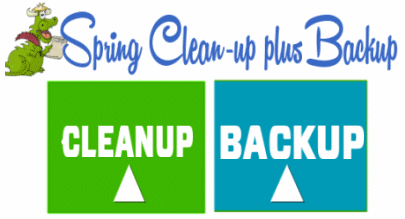
CUSTOMER APPRECIATION WEEKEND! This sale is back for one more weekend! Thank you so much!
2018 Spring Cleanup + Backup Special
This year we introduced our popular Cloudeight Backup Service and our 2018 Cloudeight CleanSweep service. We've offered them separately for $30 each. Through this weekend we're offering our Spring Cleanup + Cloudeight Backup service for just $40 - that's $20 off the price when purchased separately.
Our New 2018 Spring Cleanup/Backup special includes:
- We will give your computer a general checkup and deep scan your computer for malware/PUPs/viruses
- We will clean up any malware/PUPs/Viruses we find and we'll optimize your startup programs & services
- We will install Ashampoo Backup Pro 11 and set it up and configure it for automatic backup and we will give you a lifetime license for Ashampoo Backup Pro 11
- We will create recovery media (USB, or CD/DVD) so you can access your backup even if your computer won't boot or your hard drive fails
- All for one low price!
This is the last weekend to take advantage of our this Spring Cleanup + Backup Special. For one low price you'll the peace of mind that comes with knowing you computer is clean and optimized and that all your data is being backed-up automatically.
Get more information about and/or our get you Cloudeight Spring Cleanup + Backup right now!

Here are some important links for you:
- Do you have a question or suggestion for our newsletter? Submit it here.
- You can read and search over 3400 Computer tips and tricks from our Cloudeight InfoAve Web site.
- Do you have a question or comment about one of our products or services? Please contact us.
- Are you having problems with your computer? Visit this page to get information about our Cloudeight Direct Computer Care services. We can fix your computer!
- Emsisoft Anti-Malware provides the best overall malware & virus protection for your computer - we use it and we recommend it. Please visit this page to learn more about Emsisoft products - and our special Emsisoft discounts.
- Would you like to receive our InfoAve Daily Tips & Tricks newsletter? It's free. You can subscribe here.
- Please help us by making a donation; help us keep helping you. If you'd like to help support our newsletters and our Web site, please consider making a donation. Anyone who makes a donation is invited to join our Cloudeight Boosters. Our boosters get freebies, special offers and more. Make a donation and join the Cloudeight Boosters today!
- Our Cloudeight InfoAve Premium Newsletter home page has links to the last several issues of Cloudeight InfoAve Premium newsletter. Visit our Cloudeight InfoAve Premium home and catch up on back issues of this newsletter.


Lana has Windows 8.1 Pro but wants Windows 10
My Laptop runs Win 8.1 pro. When I bought it - Disk { Win 10 pro } said it was ALREADY INSTALLED. I attempted to load the CD - they want a product key which I have no clue of. Not on my laptop nor in
any info that came with the Dell. How can I change the Win 8 to 10? Thanks a bunch, Lana
Our answer
Hi Lana. If the computer came with Windows 8, the key should be hard-coded in the BIOS. However, this does not eliminate the "ENTER PRODUCT KEY DIALOG". But you should be able to skip that and just keep going with installation. Did you try clicking "Next" without entering a product key? It should go on and install without any problems.
If you do have a problem and you can't get passed that Product Key screen, you can call Microsoft and they'll be glad to help you (really). Here's the number for Microsoft Customer Service:
1 (800) 642-7676
Tell them what you're having a problem with and they'll put you in touch with someone who can help you.
I really don't think you'll have a problem if you try installing Windows 10 again and this time just skip entering a product key. Windows should pick up the key from the BIOS. And even if it does not, it will still install - and you'll have a watermark in the lower right-hand corner telling you the product is not activated.
Let us know if this helps you, Lana.
------
Lana wrote us back: "THANK YOU TONS - THANK YOU! I'm up and running Win 10 now... thanks to YOU. Sincerely... Lana"

Will has problems with one of our freeware picks
Your article on Image Resizer sounded great. I have trouble with this kind of programs. I downloaded it twice but it would not load. Just said Repair, Delete or Close.
Our Answer
Hi Will. We're sorry you had problems. However we have received many emails from people telling us how much they liked Image Resizer. We recommended it after a reader told us about it. We tested it on several computers and found it to be a useful and easy-to-use program, and that's why we recommended it. However, we don't make the program, or have any affiliation with its developer. We cannot provide support for it.
I can't tell you why you have problems installing it. It sounds (to me) more like a problem with something on your computer than it does with the program - Image Resizer uses a standard installer. This is good advice for not only Image Resizer but for any program you have problems with... if you need help with a program you should contact the developer. You can contact the developer of Image Resizer at https://github.com/bricelam .

Eric wants to know if there's any way to stop Windows from shutting down once the shutdown has started
Several times I've accidentally clicked on shutdown (or restart) and when I realized it, it was too late. Is there anyway to stop a restart or shutdown after it has started?
Our answer
Hi Eric. The answer may be yes...and it may be no. It all depends on how far into the shutdown process you are. If you realize you've shutdown and forgotten to save something right after you've started to shut down or reboot (say within a few seconds) you can stop Windows from shutting down.
Here's a trick you can use to create a shortcut on your desktop that you can click the next time you find yourself in that situation:
1. Right-click an empty space on your desktop
2. Select the option "new shortcut"
3. Type "shutdown -a" (Exactly as shown but without the quotes.)
4. Click next
5. Type a name for the shortcut (e.g. stop shutdown) and click finish
When you're finished creating that shortcut, you can leave the shortcut on your desktop or drag it into to your Quick Launch toolbar or your Start Menu or your taskbar (Windows 7, Windows 8x and Windows 10). Just make sure you leave the shortcut where you can access it quickly. The longer the shutdown process has been running the less chance you'll be able to stop it.

Anna wants to know if installing LastPass will create problems with another log in
I've waited way too long but am now ready to install LastPass. My one hesitation is I don't know if it will create an issue with my Quicken downloads. I have entered passwords in the Quicken Vault so that the program will automatically download into the bank and credit card accounts that I have in Quicken. Will the Quicken program be able to access the passwords through LastPass? Thanks for all your great info and programs. I've come to rely heavily upon what I read in your newsletters. Anna
Our answer
Hi Anna. Thanks! LastPass does not affect any other extension you have installed. It does not fill forms or log you in to programs (like Quicken). If you mean log you into the Quicken Web site, yes it will - if you tell it to. It will always ask you if you want LastPass to remember the log in for any site. You have the option of Yes/No or you can ignore it until later. LastPass does not affect any other extension you installed. I use LastPass and sometimes Chromes' built in password manager. They don't conflict. When I want to use my other password manager, all I have to do when LastPass pops up and asks me if I want it to remember my login for this page/site... I can click "NO" or "Never for this site" - or I could say YES and allow it.
We are not familiar with Quicken Vault - but I am familiar with LastPass. It there were a conflict LastPass would ask you if you want it to remember this site/page and if you wanted to continue to log in the way you are now you would click "No" or "Never" (if you never want LastPass to ask you again or log you into a site/page).
LastPass doesn't just take over everything -you have the final say how you want to do things.
We hope this helps you, Anna.

Judy wants to know what's going to happen with her Bellsouth>AT&T>Yahoo>Verizon>OATH email
My email is "BellSouth" which years ago was taken over by AT&T but the email stayed the same. "BellSouth". Years ago I saw it went through Yahoo. Now I recently read that Verizon which bought Yahoo and AOL and has a thing called OATH which just came out with new rules/changes that looks like they will be invading my privacy even more. Looks like they will be able to read and alter all my incoming and outgoing emails. If you have the time, please let me know how invasive the new email rules will be and if I need to change to another more private email than I have been using for at least a decade. I also have a Google email but don't want to use that for everything. I don't email anything that I shouldn't, but I like my privacy. I receive and read Cloudeight newsletters (weekly and daily) but don't recall seeing anything about this. Thank you for all your help and information. Judy
Our answer
Hi Judy. Boy oh boy! If we could tell the future we'd be sitting in a veranda in Papeete sipping drinks with umbrellas in them. Your best option is to get rid of anything to do with yahoo mail. As you may recall, over 2 billion Yahoo accounts were hacked, so anyone using is at their mercy... and their rules. It sounds like this covers them legally should they get hacked again, but without investigating, we can tell you this: A company that allowed 2 billion of its users to be hacked, should be avoided.
And Verizon is not noted for holding users' privacy in the highest regard either. But as to what is coming when the new mail comes under the "Oath" brand - or even if it will come to fruition - we just don't know. What we do know is you have and you have always had alternatives. Gmail is one and Outlook is another. Neither have allowed billions of users to have data breached. If for some reason you don't like Gmail, Microsoft's Outlook.com is a good choice.
If you're looking for complete privacy, you're not apt to find it on the Web... but we think you can certainly do better than Yahoo/Verizon.

Harriet is infected with IdleBuddy
Right now IDLE BUDDY sits on my machine and no way can I remove it.
Our answer
Hi Harriet. IdleBuddy is a malware cryptocurrency miner. Your AVG antivirus software allowed this malware to install on your PC.
Here's one definition of Idle Buddy:
IdleBuddy (by Idle Buddy Inc.) is a potentially unwanted program that is bundled with other free software that you download off of the Internet. When installed this program uses the infected computer’s resources to mine digital currency (Bitcoin, Monero, Dashcoin, DarkNetCoin, and others) without user permission. Users who are not careful when installing freeware will often overlook the installation dialogs and agree to install malware like IdleBuddy. While IdleBuddy is installed, it can use up to 90% of the computer's CPU.
If you're good with removing malware, you can remove it by using a program by using an uninstaller like Revo or Geek, and following that up by running a good malware scanner like Emsisoft Emergency Kit which you can get free from this link.
Then you may have also have to look in your startups to make sure there is nothing else associated with IdleBuddy is staring with Windows - otherwise it will just re-install itself.
If you have Cloudeight Direct Computer Care session key, we can remove this malware for you and clean up your PC. We can also remove AVG and install Emsisoft Anti-Malware (and antivirus) and give you a free 90-day key. Once Emsisoft is installed you won't have to worry about things like IdleBuddy.

David asks about our tip to check hard drives
A year or so ago you had a tip in your newsletter on how to check hard drives. I know about right-clicking on the drive and clicking Tools and checking the disk but this was something different.
Our answer
Hi David. We had to think about this, if it wasn't our tip about CHKDSK or using the disk checking tool when right-clicking the drive, then it had to be the WMIC tip. One of our more obscure tips, for sure.
Here is how you check your hard drive using the WMIC command:
Open a Command Prompt with Admin privileges:
In Windows 7 open the start menu, type CMD into the start menu search. When CMD appears at the top of the menu, right-click and choose “Run as Administrator”.
In Windows 8.1 right-click the start button and chose “Command Prompt (Admin)”.
In Windows 10 type CMD in the taskbar search (Cortana). When "Command Prompt" appears at the top, right-click it and choose "Run as administrator"
In the Command Prompt enter the following command:
WMIC DISKDRIVE GET MODEL,STATUS
Then press Enter.
Make sure you type the command exactly as it’s shown above – or better yet, copy & paste it.

My hard drive and my external drive are both A-OK. We hope yours are too. If you get error messages or codes, be sure to look them up online. If your drive or drives are not OK, make sure your data is backed up on a working external hard drive.
David wrote back: "Thanks! That's exactly what I was looking for! Your newsletters are the best! Dave C."


CUSTOMER APPRECIATION WEEKEND! This sale is back for one more weekend! Thank you so much!
Spring $10 Sale! Buy one Cloudeight Direct Computer Repair Service Key and get one for just $10
Our Cloudeight Direct Computer Care Repair Service Keys never expire. They're good until you use them. Right now, during this special spring sale, you can buy one Cloudeight Direct Computer Care Service Key for the regular price of $50 and get a second one for just $10. You can give the 2nd key to a family member, friend, or keep it for yourself. Our Cloudeight Direct Computer Care Service Keys never expire, they're good until use them. It really is like having insurance for your computer.
With our Cloudeight Direct Computer Care we can give you fast, friendly, efficient and friendly computer service.
- We can fix all kinds of computer problems - while you watch!
- Slow computer? Computer Crashes? Unresponsive programs. We can fix it! We can make your computer run like you want it to.
- We can remove viruses, Trojans, PUPs, Malware, rogues, and other infections.
- Grab a cup of coffee and watch as we fix your computer - you never have to leave your home - and neither does your computer!
- Compare our price - we give you great service for a great low price. You will not find a lower price or a better remote computer care service anywhere!
- Our Cloudeight Direct Computer Care Repair Keys never expire. They are good until you use them.
Get more information about our Spring $10 Sale right now. Buy one Cloudeight Direct Computer Care Service Key - and get a second one for just $10.


Fun With Time Zones
Windows 10
Do you have friends or family living far, far away? Like many times zones away? Do you often find yourself trying to figure out what time it is in Bora Bora? Well it’s 9:26 AM Eastern Daylight Time USA. I can google “Time in Bora Bora” and find out…

It’s 3:06 AM in Bora Bora.
But what if you live in Grand Rapids, Michigan and you have a boyfriend living in Sydney, Australia and another one living in Wellington, New Zealand?
Or what if you have a girlfriend living in Denver or San Francisco or Nepal?
You don’t want to be googling the time all the time, do you? Nope!
Windows 10 lets you add two times zones to your Windows Clock, so you can see, at a glance, what time it is in any two places in the world (three counting your place).
It's easy to do. Right-click on your Windows Clock and choose “Adjust date/time ”
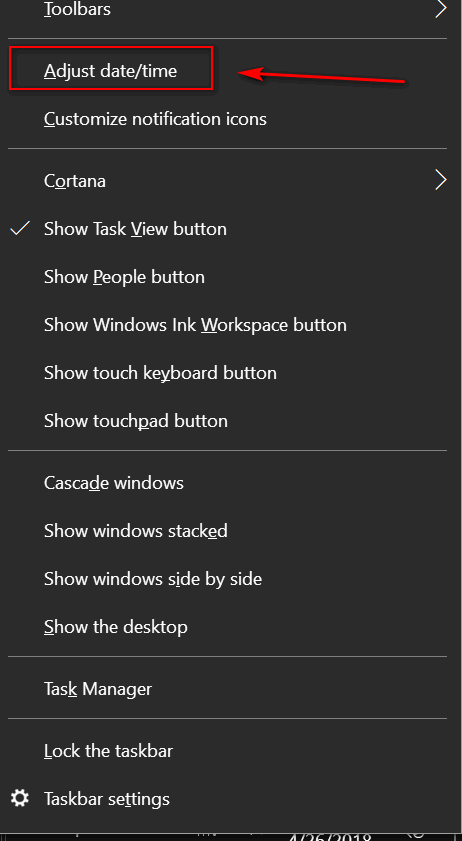
In the Time & Language Settings dialog which opens, look to the far right under "Related settings" and click on “Add clocks for different time zones”
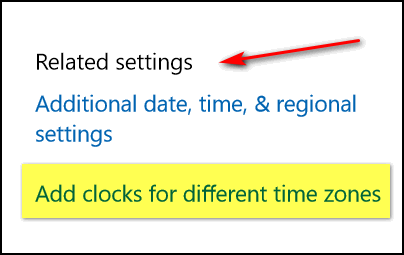
You'll see the Date and Time dialog. Click on Additional Clocks (tab at the top). You'll be able to add two clocks and set each for a different time zone. You can choose (as far as I know) any time zone in the world.
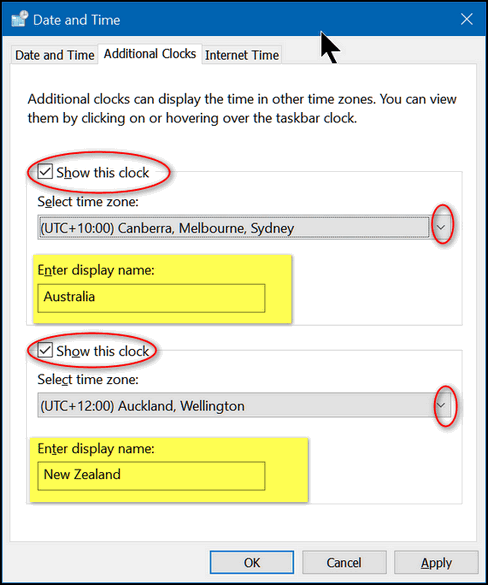
Now use the down arrow (circled above to select the first time zone you want to show on your Windows Clock & Calendar:
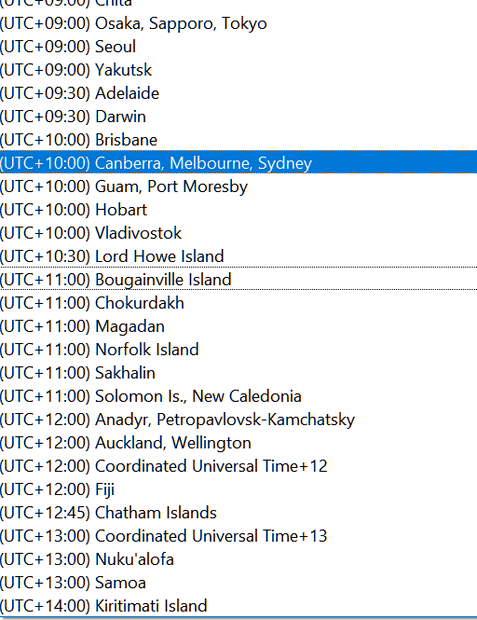
As far as I know, every time zone in the world are in this list (if you keep on scrolling). As you can see in the screenshot above I chose Canberra, Melbourne, Sydney for the first time zone, and for time zone #2, as you can see from the screenshot below, I chose Auckland, Wellington (New Zealand).
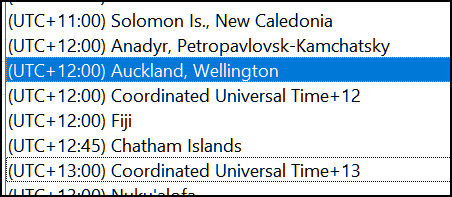
When you are through selecting the cities/countries you want to add, make sure you check the boxes next to "Show this clock" for both time zones.
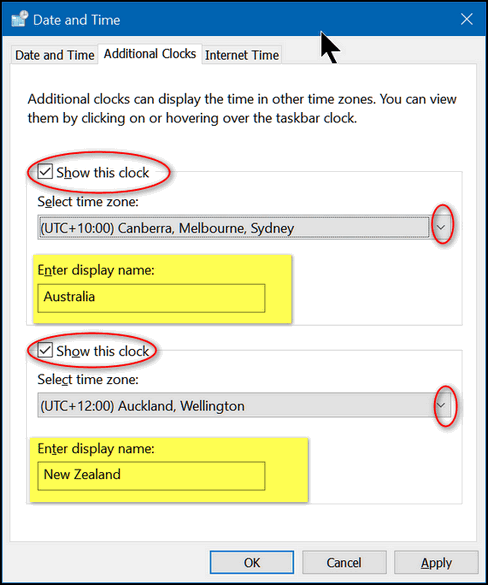
And when you're done, if you did everything right, you'll see two extra clocks when you left click on the Windows clock in your taskbar.
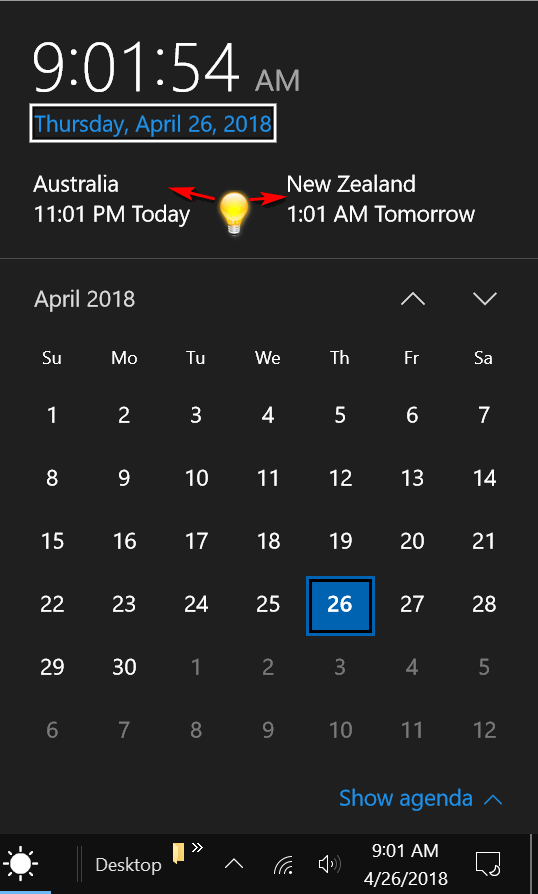
We have a lot of friends in New Zealand and Australia, and we do a lot of computer service via our Cloudeight Direct Computer Care service in those countries. Having these two additional clocks handy helps us keep our schedules co-ordinated. If you have friends or family members in different parts of the USA or the world, you may find adding clocks for their time zones very handy. And better yet, now you know how to do it.

Quick Way to Make Your Caps Lock, Num Lock, Scroll Lock keys Beep When You Tap Them
Windows 10 (all versions)
One of our biggest pet peeves is hitting the CAPS LOCK key by accident and forgetting it was turned on. While the Keyboard does have a light to indicate the CAPS LOCK key is activated, by default there is no audio warning. We’re going to show you how to configure Windows 10 to give you a BEEP when you hit the CAPS LOCK key, Num Lock key, or Scroll Lock key. Having an audio warning notify you when you accidentally tap one of those keys is very handy, especially if you’re a touch typist and not a hunt & peck typist.
Here’s a really quick and easy way CAPS LOCK, Num Lock and Scroll Lock keys beep when you tap them.
Hold down the Windows key and tap the U key. In the Ease-of-Access Settings click "Keyboard" in the menu on the left. In the Keyboard settings dialog, under "Toggle Keys, turn on the switch under "Hear a tone when you press Caps Lock, Num Lock and Scroll Lock.". If you want to also enable "Turn on Toggle Keys by holding down the Num lock key for 5 seconds" turn that switch on as well.
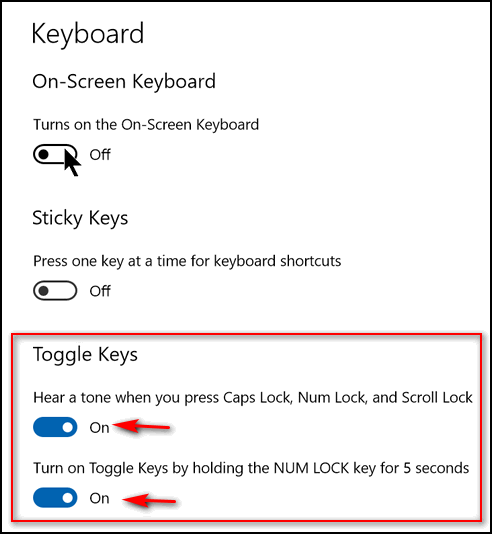
That's it! Close the settings dialog. The next time you accidently tap the Caps Lock key, the Scroll Lock key or the Num Lock key by accident, you'll hear a sound. That's what you wanted, right?

Browse Files on Your Computer Using Your Favorite Browser
Windows 7, Windows 8x and Windows 10
Did you know that you can use your favorite browser (Firefox, Chrome,
Edge, Internet Explorer, etc.) as a file explorer? Yes you can. Open your
favorite browser right now. Open a new, blank tab and press the Ctrl key
plus the O key (that's an O not a zero). You will see a Windows Explorer
(File Explorer) window open in your browser. We use this trick all the
time. It's sometimes quicker than opening Windows Explorer/File Explorer
if your browser is already open. Even if it's not, at least now you know
you can to it. Try it. Maybe you'll like it.

Rebooting is the First Step in Troubleshooting
Windows 7, Windows 8.1, Windows 10
Whether you’re using Windows 7, Windows 8.1 or any version of Windows 10
one thing remains constant: If you suddenly start having problems with
your Windows computer, no matter what they are, the first thing you should
try is rebooting.
Whether you’re having problems with installing a program, running a
program, opening a folder, opening a file, or your computer is running
like Granny Gertrude in a senior potato sack race, rebooting is the first
thing you should try.
Why? Because, you might spend hours trying to figure out what is wrong and
never find a thing. Before you waste time looking through tips, tricks or
Googling for the answer, you might find that rebooting will fix whatever
ails your computer.
Rebooting flushes your memory cache, reloads all Windows system files and
gives your computer a fresh start. Everything’s reloaded, memory is
cleared, and that, my friends, can make a world of difference.
So before you waste hours of time trying to figure out a problem, save
your time and the frustration of trying to find a solution to a problem
that may be solved by something as simple as restarting your computer.
We’ve learned this lesson the hard way, many times. We’ve wasted time
looking for solutions to problems that seemed to disappear after we
rebooted. And, often, in the frustration of the moment, when you’re
computer seems destined for oblivion, simply restarting it might take care
of whatever was wrong. Of course, if it the problem keeps recurring, even
after you restart your computer, you’re going to have to dig down and find
the source of the problem and fix it. But save all that work for later.
The first step in troubleshooting is rebooting.

The Right Way to Update Windows Drivers
Windows 10 (all versions)
We've been telling folks for years that some of the worst things you can install on your computer are driver updater programs. Not only are some of them bundled with badware, some of them are the badware that is bundled with some freeware. Driver updaters are not only useless, but having a program on your computer that continually scans for updated drivers unnecessarily uses bandwidth and system resources, driver updater software programs can often be right up there with malware when it comes to causing big time computer problems.
Here's our golden rule about drivers: If all your devices are working properly, you don’t need to worry about updating your drivers. That’s not to say that you will never ever need to update a driver or two. But if it's not broke, it doesn't need fixing.
You should never install a driver updater program. They are, more often than not, trouble. If you have a device that is not working correctly, you can check with the device manufacturer’s Web site for updated drivers. And Windows has a program built in that will safely allow you to check for updated drivers for a device (or devices) not working correctly, It’s called Device Manager and it’s been around since Windows 95. Of course, it’s been vastly improved since them. In Windows 7, Windows 8.1 and Windows 10, Device Manager makes it easy to check for updated drivers for any device that is not working correctly.
In Windows 7 and Windows 8x, you’ll find Device Manager in Control Panel. Windows 10 users, can open Device Manager by right-clicking the start button and clicking on Device Manager – or by pressing Windows key + X and clicking Device Manager.
Once Device Manager is open, right-click on the device that’s not working as it should and click “Search automatically for updated driver software”.
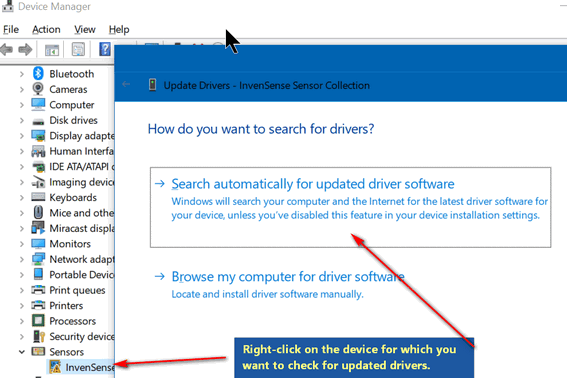
If Device Manager finds updated drivers for your hardware device, you will be able to download and install them. If it checks for new updated drivers and does not find any, you’ll see this:
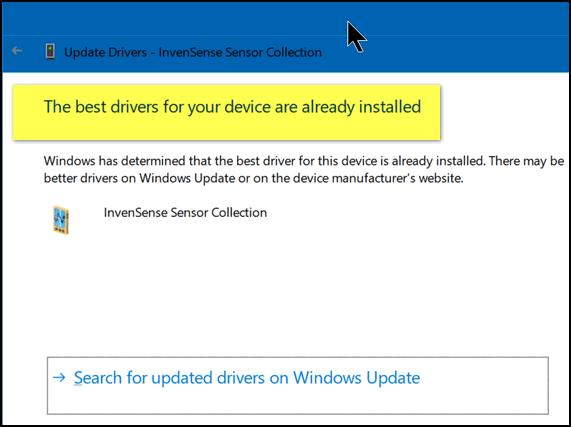
If you see “The best drivers for your device are already installed” you can be pretty sure there are not new updated drivers available. If you still want to double- check click on “Search for updated drivers on Windows Update” or, better yet, open your browser and take a trip to the device manufacturer’s Web site.
WARNING: If you decide to go to the device manufacturer’s web site, DO NOT search for the site using a s search engine – or you’ll end up with dozens of fake sites and driver updater programs and worse. Type in the Web site address – like www.realtek.com, www.intel.com, www.hp.com , www.nvidia.com, and so on. If you’re not sure of the Web site address be very careful if you have to search for it. See screenshot below for a big safety hint!
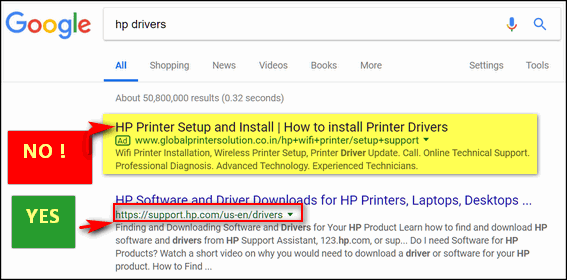

Want more computer tips & tricks?
Big Changes on the Way for Your Gmail Account
Quick Access to Your Important Folders
We have thousands of Windows tips, tricks and more on our InfoAve web site. Come see for yourself!


We Need Your Help! If you don't need anything right now, please consider helping us with a gift.
When you support us with small gift, you help us continue our mission to keep you informed, separate the truth from the hyperbole, and help you stay safer online. Plus, our computer tips make your computer easier to use.
Did you know that we provide support to thousands of people? Every week we help dozens of people via email at no charge. Thanks to your gifts, we do a lot more than provide this free newsletter. We help you recognize online threats, fight for your online privacy, provide you with the knowledge you need to navigate the Web safely, and help you get more out of your PC.
Help us keep up the good fight with a small gift.
After giving your gift, you will receive an invitation
to become a Cloudeight Booster. LibreOffice Portable If you need a full-featured office program – one
you don’t even have to install to your hard drive, one you can take with
you, and one that is totally free, we think you'll love the portable
version of LibreOffice. It includes all of the programs of most other
full-feature office suites, but this one you can put on an external hard
drive or USB flash drive and can take it with you wherever you go. The program comes as a standalone exe file you
click to extract its programs and features. If you extract it to a USB
Flash Drive you can use it on any Windows computer. Yes - an office suite
you can take with you - pretty sweet, eh EB? Just click on the LibrePortable exe file and it
extract to a USB flash drive, external drive, or your hard drive. If
you ever need to remove it from you computer, just delete the
LibreOfficePortable folder and it's gone. It makes no changes to your
registry or your system. .
Above: This newsletter (HTML document) open for
editing in Libre Office Portable.
Finally, not only can you open most Microsoft
documents, spreadsheets, presentations, databases etc., but you can save
in most Microsoft formats as well:
Now a word from the developers who have obviously
toiled long and hard making this exceptional program: OK - This is one fine free office suite. Is it as
good as Microsoft Office - nope...but it is very good and really cheap (free in fact). If you don't want to give Microsoft any more
of your hard earned money but want to be able to open and create
Microsoft Office documents, we think you'll be very happy with Libre
Office Portable - the office suite you can put on a flash drive and take
it with you. Or just put in on your hard drive if you want. It works where
you put it.
Now, go forth and read more about and/or download LibreOfficePortable. If you have a slow internet connection you might
want to plan on watching a movie while this downloads - it's about 168 MB.
Just sayin'. We tested it on April 26, 2018 and found it
to be a very nice free office suite. And being portable, you can take it
with you.
Interested in making a automatic monthly gift?
Visit this page. Help
us keep helping you... and helping you stay safe on the Web.



One of the most often asked questions is "What
do you recommend for a free office program?". There are several great free
office programs. But we're featuring this one today because it's a
full-featured office program that you can take with you. You can install
it on a USB flash drive an use it on any Windows computer. Those of you
who have Microsoft Office know what a long and arduous process installing
it can be. It makes hundreds of changes to your registry and it can be a
pain to uninstall. Yet most people agree it’s the best full-featured
office program, and certainly the most popular – even though it’s not free
and remains - even with all of the new purchase options - rather pricey.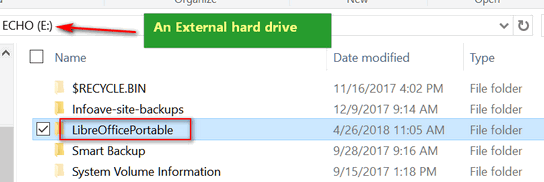
Above: Libre Office Portable on an external drive - it creates one
folder and everything you need - all of its programs - are in that folder.
We installed it on an external hard drive (Drive E:)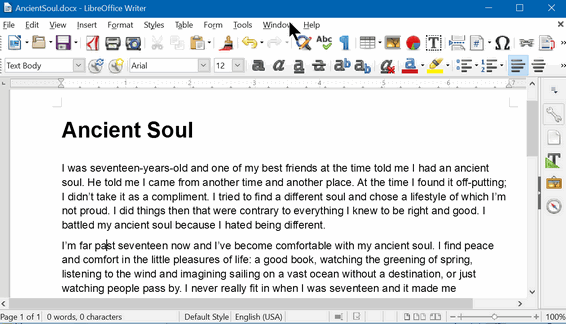
Above: A Microsoft Word document open for editing in Libre Office Writer.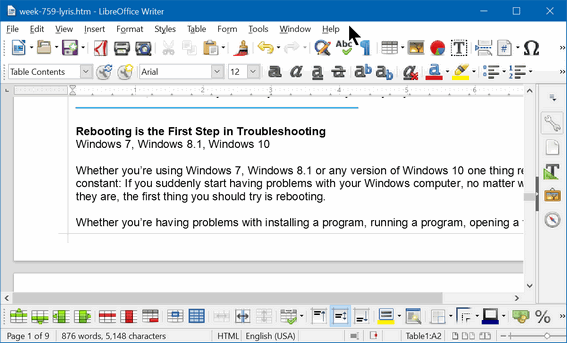
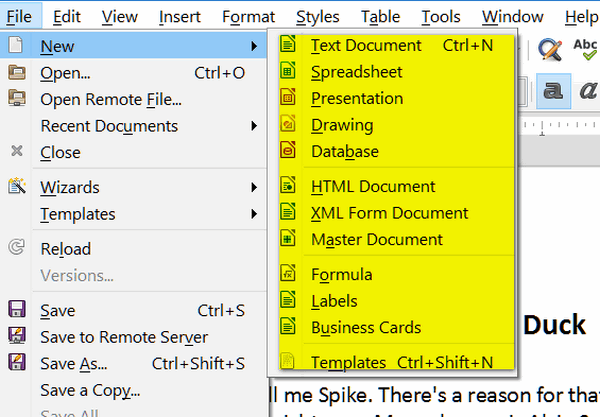
Above: You can create documents, spreadsheets, presentations, drawings,
databases, HTML (web page) documents and more using Libre Office Portable.
Above: Presentation backgrounds. Libre Office Portable can create and work
with Windows PowerPoint presentations.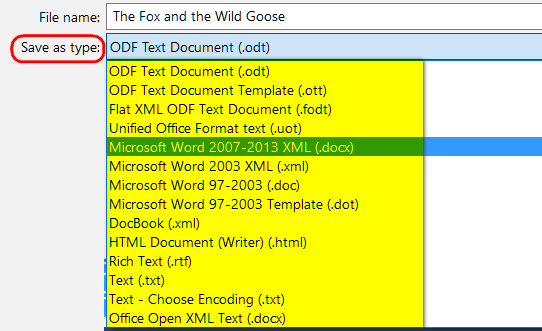
Above: We created a text document and we can save it as Microsoft Word
(docx) or any of the other formats you see in the screenshot above.
LibreOffice Portable is a full-featured portable version of
LibreOffice – including a word processor, spreadsheet, presentation
tool, drawing package and database – packaged as a portable app, so
you can take all your documents and everything you need to work with
them wherever you go. It is packaged in PortableApps.com format so it
can work with the PortableApps.com platform and its automatic updater
and app store, work with other portable menus, or work by itself from
a USB, cloud or local drive. And it is open source and completely
free.
EB thinks she is my office sweet, but she is
not I tells ya!

Now available: Reg Organizer 8.10
If you purchased or renewed Reg Organizer through Cloudeight within the last 12 months, you're entitled to a free version upgrade to Reg Organizer 8.10.
Save $14 on Reg Organizer right now!
Reg Organizer - A Swiss Army Knife of Windows Tools - Works Great on Windows 10!


Ancient Souls
I was seventeen-years-old and one of my best friends at the time told me I had an ancient soul. He told me I came from another time and another place. At the time I found it off-putting; I didn’t take it as a compliment. I tried to find a different soul and chose a lifestyle of which I’m not proud. I did things then that were contrary to everything I knew to be right and good. I battled my ancient soul because I hated being different.
I’m far past seventeen now and I’ve become comfortable with my ancient soul. I find peace and comfort in the little pleasures of life: a good book, watching the greening of spring, listening to the wind and imagining sailing on a vast ocean without a destination, or just watching people pass by. I never really fit in when I was seventeen and it made me uncomfortable then but it does not make me uncomfortable now.
I see the world differently than others see it. I sometimes withdraw too far into myself and don’t often give good people a chance. I have many faults – an ancient soul offers no protection from making mistakes or making misguided decisions.
Sometimes I’m the ancient mariner or the town crier or a baker of bread in a small colonial town. Most of the time though, I spend observing the behavior of people as they hurry from somewhere to somewhere else, and I am bewildered. People texting, taking pictures of themselves...
Read the rest of this essay here.

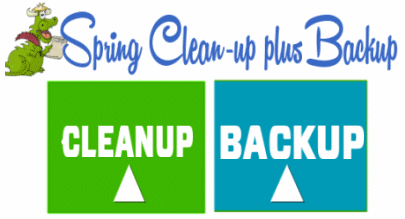
CUSTOMER APPRECIATION WEEKEND! This sale is back for one more weekend! Thank you so much!
Our NEW 2018 Spring Cleanup + Backup Special
This year we introduced our popular Cloudeight Backup Service and our 2018 Cloudeight CleanSweep service. We've offered them separately for $30 each. Starting today, and for a limited time, we're offering you our new Spring Cleanup + Cloudeight Backup service for just $40 - that's $20 off the price when purchased separately.
We'll clean up and backup your computer all in one easy Cloudeight Direct Session. You'll have the piece of mind of knowing your computer is clean, optimized and is being automatically and backed-up every week - so your data is safe.
Our New 2018 Spring Cleanup/Backup special includes:
- We will give your computer a general checkup and deep scan your computer for malware/PUPs/viruses
- We will clean up any malware/PUPs/Viruses we find and we'll optimize your startup programs & services
- We will install Ashampoo Backup Pro 11 and set it up and configure it for automatic backup and we will give you a lifetime license for Ashampoo Backup Pro 11
- We will create recovery media (USB, or CD/DVD) so you can access your backup even if your computer won't boot or your hard drive fails
- All for one low price!
Take advantage of our new Spring Cleanup + Backup Special and get the peace of mind that comes with knowing you computer is clean and optimized and all your data is being backed-up automatically. But like spring - this sale won't last forever.
Get more information about and/or our get you Cloudeight Spring Cleanup + Backup right now!


What is an external hard drive?
Every computer comes with an internal hard drive - it's built in to the computer and connected to the motherboard. It may be a regular hard drive or an SSD (solid state drive). On the internal hard drive is your operating system - for most of us that's Windows. Normally on this drive are all your programs, documents, pictures, music, email messages, Windows system files and more. Unless you take your computer apart, you never see your internal hard drive.
An external hard drive is a hard drive that plugs in to a USB port on your computer. External drives vary in size and shape, but these days, many are about the size of deck of cards but much thinner... while some are the about size of a paperback book. There is nothing on your external hard drive by default - however most companies that make external hard drives encourage you to install their own proprietary software. We don't recommend that you do this. You don't need the software that comes with the drive to use the external drive.
Why do you need an external hard drive? If you have important data, pictures, files - anything you don't want to lose - then you need to back it up. If you don't have an external hard drive, your only choices of backup locations are your Windows drive (your internal drive) or a cloud storage service like OneDrive, DropBox, etc. There are even cloud storage services who will charge you monthly or annually to back up your entire hard drive. This is not only expensive, it's problematical. If you have hundreds of gigabytes of data on your hard drive, it will take you long time to recover that data - and if your hard drive has failed what are you going to download it to?
Enter our hero: The external hard drive. They are inexpensive, durable, and your data is always nearby. And if you use a good backup system that does image backups (that is an exact copy of your hard drive),you'll have many options. You can retrieve individual files and folder from it - or if you're internal hard drive fails you'll be able to use that backup to put everything back on a brand new internal hard drive and be back up and running in just an hour or so.

Above: Examples of external hard drives.
You can buy a 1 terabyte (1024 gigabytes) external hard drive for around $50 and a 2 TB external drive for around $65.
External drives require no setup. Just plug the external in to a USB port and it's ready to go. Again, we remind you that you're better off not installing the software that many times comes with external drives.
An external hard drive and a good backup plan is the best and least expensive way to ensure that your data is safe.

Sales of the following products and services help support our newsletters, websites, and computer help services we provide.
Cloudeight Direct Computer Care: Single Keys or Season Tickets - always a great deal. Cloudeight Direct Computer Care is like having PC insurance. Get more information here.
Emsisoft Anti-Malware: Emsisoft is the only Cloudeight endorsed and recommend Windows security program. It provides users with a complete antivirus, antimalware, anti-ransomware, anti-PUPs solution. We offer single Emsisoft licenses and multi-computer licenses at discount prices. Also, we offer our exclusive Emsisoft with Cloudeight installation & setup. Get more information here.
Cloudeight Backup Service: Professional setup of a complete backup system including creation of rescue media, image backups, incremental backups, Cloudeight Direct Backup session key and a lifetime license for Ashampoo Backup Pro 11. Get all the details here.
Thunderbird Email Setup: Thunderbird is a great email program that you can use with your Gmail and Outlook.com (Hotmail) web mail accounts as well as with your Internet provider's email. We'll set it up right for you. Our set up includes configuring up to 3 emails accounts, and setting up Thunderbird to use stationery (if desired). Our Thunderbird Email Setup Service is always a great deal. For more information visit this page.
Reg Organizer 8.10: Reg Organizer is the Swiss Army Knife of Windows tools. It's far more than just a registry optimizer and cleaner... it's Windows all-in-one toolkit. Helps you keep your computer in tip-top shape and also helps you solve annoying Windows problems. Reg Organizer works great with Windows 10 too! Get more information about Reg Organizer (and get our special discount prices) here.

If you don't need any of the above products or services at this time, please consider helping us with a small gift. Everyone who helps us with a gift is invited to become a Cloudeight Booster and is eligible for special Cloudeight Booster Freebies and special Cloudeight Booster sales. Please consider making a small donation today. Ad thanks to all of you who support us! We appreciate it very much!
- Premium Subscribers' Home Page. You'll find the last few weeks of Premium archived on this page.
- To change your subscription address, see "Manage your subscription" at the bottom of this newsletter.
- Submit your questions, comments, and suggestions for possible inclusion in our newsletters here. This form is for questions, comments, and suggestions for this newsletter. This form is not for product support, stationery questions, or general questions concerning our products or services.
- Submit your Windows tips and tricks here.
- Send us your suggestions and recommendations for future freeware picks and/or sites of the week
- Follow us on Twitter
- Find us on Facebook
- Help us Grow! Forward this email newsletter to a friend or family member - and have them sign-up for InfoAve Premium here!
- Get our free daily newsletter! Each evening we send a short newsletter with a tip or trick or a computer-related article - it's short and sweet - and free. Sign-up right now.
- Have a question about a Cloudeight Software program, service, stationery, or need to ask about an order? Let us know!
- If you need help with one of our software programs, have a question about an order, or have a question about any of our email stationery, screensavers, or other products - please don't use our InfoAve Questions/Answers/Tips form. Use our general Cloudeight support form instead.
- Print our Cloudeight Direct Flyer and spread the word about our computer repair service! If you want to help us by telling your friends about our Cloudeight Direct Computer Care service, you can download a printable flyer you can hand out or post on bulletin boards, etc. Get the printable PDF Cloudeight Direct Computer Care flyer here.


These products and services are recommended and endorsed by Cloudeight:
- Emsisoft Anti-Malware: The best anti-malware you'll find anywhere. Great protection -- both proactive and reactive. Learn more here.
- Reg Organizer-- A Swiss Army knife of PC tools. Easy for beginners to use -- with advanced features for experienced users too. Get more info.
- Cloudeight Direct Computer Care - Our world-class remote computer care & repair service: You can't beat our prices or our service! You never have to leave your home, take your computer anywhere or leave it with someone you don't know or trust. We can fix most computer problems, and all you have to do is sit back and relax. See our Cloudeight Direct Computer Care home page for more information.
- Thunderbird Email Setup: Let us set up Thunderbird for you. Thunderbird works great with Windows 7, Windows 8 and with all versions of Windows 10. Get more details here.
- Windows 10 Customization: Make Windows 10 look and work the way you want it to. Learn more.
- InfoAve Daily Tips & Tricks - We're offering something we think most of you will enjoy. We have a daily tips and tricks summary newsletter that is sent six days a week. It features daily tips, freeware picks, and site picks and interesting computer tips, tricks and more. It's short and sweet - very brief and lightweight. If you'd like to receive or daily tips and tricks newsletter (completely free, of course). You can subscribe here.
- Help us by using our Start Page. We have over 100 free games on our Start Page. Please use our Start Page and come and play all day. It costs nothing, and it helps us a lot.
- We have thousands of Windows tips and tricks and computer articles posted on our Cloudeight InfoAve website. Our site has a great search engine to help you find what you're looking for too! Please visit us today!
- Your Premium Members' Home Page is located here.
- Print our Cloudeight Direct Computer Care Flyer and spread the word about our Cloudeight Direct Computer Care computer care and repair services. Get our ready-to-print flyer here.

We'd love to hear from you!
If you have comments, questions, a tip, trick, a freeware pick, or just want to tell us off for something, let ups know. Please visit this page.
If you need to change your newsletter subscription address, please see "Manage your subscription" at the very bottom of your newsletter.
We received hundreds of questions for possible use in IA news. Please keep in mind we cannot answer all general computer questions. We try to personally answer as many as we can. We can only use a few to in each week's newsletter, so keep this in mind. If you have a support question about a service or product we sell, please contact us here.

Subscribe to our Daily Newsletter!
Get computer tips & tricks every night. Our daily newsletter features a computer tip/trick or two every day. We send it out every night around 9 PM Eastern Time (USA). It's short and sweet, easy-to-read, and FREE. Just visit this page and sign-up. All you have to enter is your email address. Once you confirm your subscription, you'll receive our daily newsletter every day, six days a week. You can unsubscribe at any time.
Print our Cloudeight Direct Computer Care Flyer!
Print our Cloudeight Direct Computer Care Flyer and spread the word about our Cloudeight Direct Computer Care computer care and repair services. Get our ready-to-print flyer here.

We hope you have enjoyed this issue of InfoAve Premium. Thanks so much for your support and for being a Premium subscriber.
Have a great weekend!
Darcy & TC
Cloudeight InfoAve Premium - Issue #759
Volume 15 Number 28
April 27, 2018
Not a subscriber? Subscribe to our InfoAve Premium Newsletter
Share Us on Facebook!
We'd love for you to share us with your family and friends on Facebook. Help us by sharing us on Facebook!


"Cloudeight InfoAve Premium" newsletter is published by:
Cloudeight Internet LLC
PO Box 73
Middleville, Michigan USA 49333-0073
Read our disclaimer about the tips, tricks, answers, site picks and freeware picks featured in this newsletter.
Copyright ©2018 by Cloudeight Internet
