
Issue #802
Volume 16 Number 18
February 22, 2019
Dear Friends,
Welcome to Cloudeight InfoAve Premium issue #802. Thank you very much for subscribing and for being a part of our Cloudeight family. We appreciate your friendship and support very much!

Make a small donation and help us help you!
We are beginning our annual winter donation drive today. If you don't need any of our products or services right now, please help us with a donation. Even the smallest gift is appreciated. Every donation helps us to provide useful information that helps you with your computer as well as helping to keep you safe on the Internet. We offer free help to thousands of people every year... and we offer an honest and inexpensive computer repair service too. We do everything we can to help you with your computer and keep you safe too.So if you don't need any our products or services right now, please consider helping us with a small donation. If you're not a Cloudeight Booster already, you'll be invited to join our boosters after you make a donation of any amount. Our boosters get freebies and special booster-only offers
Please help us by making a donation right now. Thank you!


A comment from Barb
Once again I have Darcy to thank for fixing the mess I made of Thunderbird. Cloudeight's unattended direct sessions run so smoothly, as does the Senior Pass. Computer repair doesn't come easier or more successfully than by requesting a "fix" from the unbeatable team of E.B. and T.C. I write from experience.
A comment from Ellen
Hi, I want to thank TC for checking my new Windows 10 computer and installing Emsisoft for me. As usual, he was funny, professional and he did an amazing job! Thanks to both TC and Darcy for all the help and support you've given me over the years. Ellen
A comment from Roger
Just to thank Darcy for her time, patience and expertise this afternoon in getting my computer back in shape. As usual she did an amazing and professional job. Thank you again, Roger
A comment from Bobbie
I can't seem to find the right words to express my thanks to both TC and Darcy for being there to help with the different problems I've had with my 2 Windows 10 computers. TC again went way out of his way to fix some very serious problems with my laptop. He was professional, friendly, and sometimes made me laugh. Thanks so much. Bobbie.
A comment from Sharon
It's you two who are the best! I’ve used your service several times with great results and will continue to use it when needed. I absolutely loved your stationeries when I got my first computer and use some now with Thunderbird. I hope you’ll be around for a long, long time. I’ve recommended you to many people. Some take my advice, some don’t. I’m on my way now to make a donation. I truly wish it could be more! Bless you both
A big Cloudeight "Thank you!" to Barb, Ellen, Roger, Bobbie, Sharon and everyone who took time out to write to us. We appreciate your kind words and your support very much! EB & TC.


Your Purchase Helps Us!
When you purchase any Cloudeight Direct Computer Care Service, you get the best computer care and repair, at the lowest possible price. Plus, each Cloudeight Direct Computer Care service you purchase goes a long way in helping to support our small business.
Your computer fixed - while you watch!
With our Cloudeight Computer Care, we'll fix your computer while you watch. You'll be getting the best computer repair service available, at the best price, from people you trust. Our Cloudeight Direct Computer Care single repair keys are a great deal. They are good until you use them.
For more information see our Cloudeight Direct Computer Care home page!

Here are some important links for you:
- Do you have a question or suggestion for our newsletter? Submit it here.
- You can read and search over 3400 Computer tips and tricks from our Cloudeight InfoAve Web site.
- Do you have a question or comment about one of our products or services? Please contact us.
- Are you having problems with your computer? Visit this page to get information about our Cloudeight Direct Computer Care services. We can fix your computer!
- Emsisoft Anti-Malware provides the best overall malware & virus protection for your computer - we use it and we recommend it. Please visit this page to learn more about Emsisoft products - and our special Emsisoft discounts.
- Would you like to receive our InfoAve Daily Tips & Tricks newsletter? It's free. You can subscribe here.
- Please help us by making a donation; help us keep helping you. If you'd like to help support our newsletters and our Web site, please consider making a donation. Anyone who makes a donation is invited to join our Cloudeight Boosters. Our boosters get freebies, special offers and more. Make a donation and join the Cloudeight Boosters today!
- Our Cloudeight InfoAve Premium Newsletter home page has links to the last several issues of Cloudeight InfoAve Premium newsletter. Visit our Cloudeight InfoAve Premium home and catch up on back issues of this newsletter.


After a Windows Update, Delores has problems with both Chrome and Office 2016
Windows recently updated and now I have major problems with Chrome and Microsoft Office. Chrome freezes and opens very slowly.
After the update, MS Office is not running right. Word starts then shuts down and Outlook takes forever to open. It was not like this before the update.
Is there anything I can do? I waited to long to go back to the previous version of Windows. Please help.
Our Answer
Hi Delores. It's difficult to tell from the information you give us here to tell exactly what's going on, so we're going to give you some quick and easy fixes and hope that they solve your problems.
Let's work on Chrome first. In the following tutorial, you'll find 2 ways to fix Chrome. Usually just a quick reset will do the trick; if not we show you how to remove Chrome completely and reinstall it. To learn how to do this the right way, see our tutorial here.
If the problems with MS Office are minor - and with MS Office minor problems can seem mighty big - try repairing Microsoft Office. It doesn't take long and it's easy to do. See our tutorial on how to repair Microsoft Office here.
Let us know if this helps you, Delores.
-----------
Delores wrote back: "Thank you! Thank you! I did the Chrome reset. Then I did the Office fix and restarted my computer. It's like magic. Chrome works just like it used to and Word and Outlook both work perfectly now. I can't thank you enough. Delores"

Clint wants to know about Slimware Utilities
All of a sudden I keep getting popups from something called Slimware Utilities telling me to update my drivers. I just ignore it, but it's getting annoying. Right now I'm not having any problems with my computer other than this popup. What is Slimware Utilities? Is it any good? Should I remove it? Thanks! Clint.
Our answer
Hi Clint. Slimware Utilities is scamware which is installed as a standalone program or, most often, coms bundled with other software. You should definitely uninstall. Driver updater programs are one of the most useless and harmful applications you can install on your computer. They can cause major problems requiring repair and possibly even requiring a reset or reinstallation of Windows. Unnecessarily updating drivers, especially video drivers, is one of the biggest causes of major Window problems.
When you uninstall it, it may find it listed as one or more of the following:
DriverUpdate
Driver Updater
Slimware Utilities
Make sure you uninstall them all. We suggest you use an uninstaller like Geek Uninstaller (free) or HiBit Uninstaller (free) to completely remove Slimware Utilities.

Ruth wants to know how to clear browser history in Microsoft Edge
I am currently using Edge on my computer and just getting use to it. I like Edge but I can't figure out how to clear history, cookies, etc. Can you show me an easy way to do it? Thanks so much!
Our answer
Hi Ruth. It's easier than pi! Open Edge, press CTRL + H. When the History dialog appears, click "Clear history":
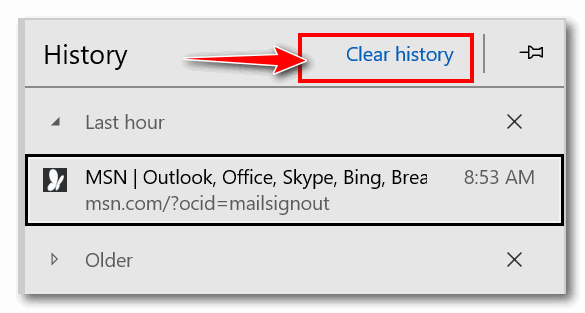
The "Clear browsing data" dialog will appear. Select the items you want to clear. We suggest you don't clear passwords if you save them in Edge. After you've selected what you want to clear, just click on the "Clear" button.
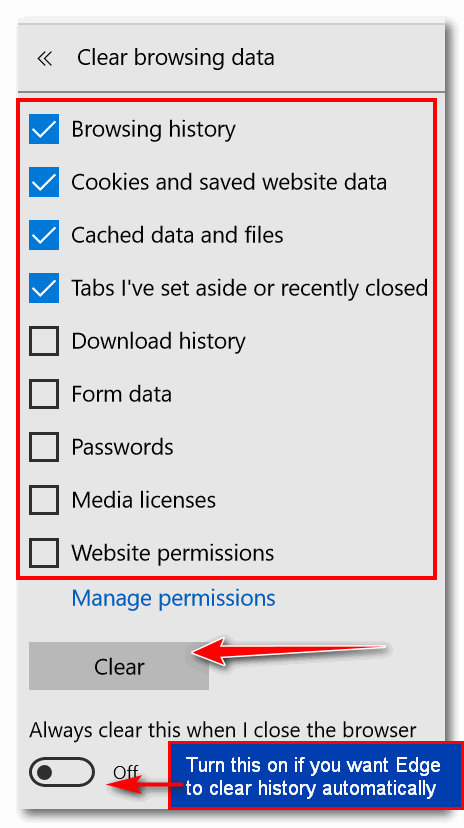
If you want Edge to clear your history automatically every time you close it, turn on the switch under "Always clear this when I close the browser".
Hope this helps you, Ruth!
-------
Ruth wrote back: "Thanks so much. That was so easy! Ruth."

Rita is concerned about a black box that covers each letter
as she types
I am concerned about a small black box that covers each letter as I
type in my password to get on the internet. I didn't have this until I
followed your instructions to enlarge my curser. I don't know if the
box has something to do with that or not, but seeing that box there
bothers me. Please let me know what you think.
I have been with you since the early nineties and totally trust your
opinion. Thank you for all the help you have given me over the years.
Rita J.
Our answer
Hi Rita. Thanks!
Indeed changing your cursor size (width) and
color affects all pointers and cursors on your Windows user account. If it
bothers you when you sign in then you'll need to go back to Settings >
Ease of Access > Cursor & pointer size, and change the mouse pointer so
it's narrower and, if necessary, change the color.
It appears you've set your cursor at its thickest width and that can be
annoying as it can cover more than one letter or space at a time.
So, if it bothers you, I suggest change the thickness of the cursor/mouse
pointer. Keep in mind you may have to restart you computer to see changes
on the log in screen.
I hope this helps you, Rita.
-------
Rita wrote back: "Problem solved, thank you so much. Rita"

Linda is looking for fonts she can safely download and install
I am looking to add some fonts of nice scroll handwriting, can you direct
me where I can find these without getting infected with viruses. Free is
nice, but if I have to pay I will. Thanks.
Our answer
Hi Linda.
Here is an article that we wrote that features three very nice fonts
sites (mostly free fonts) All are safe to use.
Also included in the article is how to preview and install fonts in
Windows 10.
Hope this helps you.

Ken hears clicking noises and wonders what they might mean
I have a clicking noise in my computer . It not all the time only
occasional but very annoying. Sometimes it will last long enough I have to
turn my computer off. I have tried every thing I know to even resetting
windows without any apps left . Can you give me any idea to what I can do.
I have a Acer desktop all in one. Ken.
Our answer
Hi Ken. Sometimes a clicking noise can indicate a cooling fan problem, but
generally clicking noises indicate a hard drive that is beginning to
fail; Windows itself does not have any "clicking" noises as part of it's
audible warning library. In the unlikely event that it's a cooling fan
failing, you'll start having problems with your computer shutting down
randomly because of overheating.
If your hard drive is failing, the clicking noises will get more frequent
and louder as the hard drive gets closer to failing completely. We have
seen hard drives less than a year old fail, but normally hard drives
generally last more than five years. Right now would be an excellent time to backup your important files, just in
case.
Without being able to hear the clicking sound, we are only just guessing, but
it's not a normal Windows sound.

Irwin wants more information about our Cloudeight Direct
Unattended Support
I have purchased a SeniorPass. My question is this: To use your
'Unattended Support', I have a pass word ,but as I am the only one using
this computer and I would just as soon do away with the need to enter a
password. Would this be easier for you to service my computer as
unattended?. Regards Irwin T.
Our answer
Hi Irwin. We recommend you us a password to log into Windows for security.
A password doesn't affect our ability to help you with your computer using
our Unattended Support option.
Unattended is something we set up with you- it takes just a couple of
minutes to set it up. You enter your password once and it's encrypted and
saved. You, or anyone, who has one of our annual service plans like Season
Ticket or SeniorPass, can request that we set up Unattended Support for
them at any time.
After Unattended support is set up, when you want us to fix your computer,
just email us, tell us what you need us to work on/fix. We will ask you to
leave your computer turned on when you go to bed. Then we will be able to
connect during your night time there in Australia.
Unattended Support is great for anyone with a Cloudeight Direct Computer
Care annual plan, because it allows us to provide help and computer repairs more quickly.


Includes
"Anytime Repair" with Our Unattended Support Feature!
SeniorPass:
A Great Deal for Our Friends 60 and Older!
With our
Cloudeight Direct Computer Care SeniorPass, our friends age 60 and older get one
full year of unlimited computer care and repair for one low price. With
our SeniorPass you'll get the best computer care anywhere - any time you need it!
SeniorPass is valid for unlimited computer care & repair sessions for one
full year starting with the first time you use it. The clock does not
start ticking until you use your SeniorPass for the first time. A great
deal!
Having SeniorPass is just like having insurance for
your computer. You'll get one full year of computer care and get help with almost any
computer problem whenever you need it. We're here to help you.
Computer care & repair for one full year just $99!
Check out
our SeniorPass offer right now!
Get your
SeniorPass and/or get more information here.


The Tools You Need to Uninstall Popular Antivirus/Security
Software
Windows 7, Windows 8.1, Windows 10 (all versions)
Most security software companies will tell you it’s as easy as using
Control Panel/Programs/Uninstall a program to remove their
antivirus/security software. That’s what they’d like you to believe, but
the truth is that if you uninstall most security software using Control
Panel, you’ll end up with a lot of leftovers and even running services you
don’t need or want.
We’ve compiled a list of programs offered by the security software
companies that will help you completely remove antivirus/security software
from your computer.
Avast Removal Tool
Note: Avast claims you must run this in safe mode, but we’ve
successfully uninstall Avast from many computers just running it in normal
Windows.
AVG
Removal Tool
Avira Removal Tool
BitDefender
Kaspersky Removal Tool
McAfee
Removal Tool
Removes most McAfee security products
Norton Remove and Reinstall Tool
Removes most Norton Security products.
Note: This is called the Norton Remove and Reinstall Tool and
that’s just what it will do if you’re not careful :It will remove Norton
and reinstall Norton, unless you do this:
1. Double-click the NRnR icon. Read the license agreement, and click
Agree.
2. Click Advanced Options.
3. Click Remove Only.
4. Click Remove.
5. Click Restart Now.
Panda Removal
Tool
Trend Micro Removal Tool
Vipre Removal Tool
Thinking about changing your security software?
We use and recommend Emsisoft.
When you purchase an Emsisoft license from
this page, we’ll remove your old security software and set up Emsisoft
correctly – all for the price of the Emsisoft license.

Our 10 Most Valuable Windows 10 Windows Key Shortcuts
Windows 10 (version 1703 and newer)
Everyone uses their computers in different ways. We’re
shortcut fans; anything that saves time is welcome. If you’re not using
Windows Key shortcuts you’re missing out. Windows Key shortcuts can save
you time, but only if you use them.
We put our heads together this morning to come up with a list of what we think are the ten most valuable and useful Windows Key shortcuts. These are the Windows Key shortcuts we use most often, and we hope you find these shortcuts useful too!
| Windows Key + E | Opens File Explorer |
| Windows Key + i | Opens Windows 10 Settings |
| Windows Key + L | Locks the PC and allows you to switch accounts (works only on computer with more than one user account. |
| Windows Key + D | Shows the Windows Desktop |
| Windows Key + U | Opens Ease of Access Center |
| Windows Key + X | Opens the Start button Right-click Menu |
| Windows Key + Q | Opens Cortana (Taskbar search) |
| Windows Key + W | Opens Windows 10 Workspace (Sticky Notes, Sketchpad, Screen Sketch) |
| Windows Key + R | Opens a Run dialog |
| Windows Key + . | Windows Key plus the period key opens the Windows 10 Emoji pad. |
Using Windows Key shortcuts is a great way to save time. Do you use
Windows Key shortcuts as much as we do?

Windows 10: Local Accounts vs. Microsoft Accounts
Windows 10 (all versions)
What is a Local Account?
If you’ve ever signed into a Windows XP, Windows Vista or Windows 7
computer, then you’ve already used a local account.
A local account is just a name for an account you use to access your
computer. Local accounts work only on one computer.
Benefits of using a local account:
More secure: Each local account has its own password.
Private: Nothing is automatically stored on Microsoft servers.
No Internet connection required . You don’t need to be connected to the
Internet to log in to your PC.
You can use whatever log in name you want: You’re not restricted do a
Microsoft account address.
Bypass the Password: You can bypass the password screen: If you’re using a
local account you can choose to bypass the login screen and log in to
Windows without a password. (NOT RECOMMENDED.)
A local account is what you used on Windows 7, Windows XP, and Windows
Vista. You’ll be able to log in, change your settings, install software,
and keep your user account separate from others user accounts on the
computer.
Disadvantages of using a Local Account on Windows 10
Lost your password? Too bad! If you lose your password and you don’t have
a password recovery disk, you’re out of luck unless you have a password
reset disk (USB flash drive).
A number of Windows 10 features will not be available or they’ll be harder
to access: You’ll miss out on a number of Windows 10 features that are
available only to those who log in to Windows 10 with a Microsoft Account.
What is a Microsoft Account?
Never Get Locked Out of Your Windows 10 PC
2.
Type Password Reset Disk in Taskbar search
3.
The “Forgotten Password Wizard” will appear.
4.
Follow the instructions that appear in the onscreen dialogs:
Part 2:
How to recover a lost Windows 10 password if you don’t have a
password reset USB flash drive
Using the program requires a little guidance. We’ve found an
excellent tutorial
on YouTube showing you exactly how to use LSMC to reset your Windows
10 password and regain access to your Windows 10 computer. So, if you want
to know how to use LSMC,
watch this video
by Windows expert, Robert Mayer.
The video shows
you, step-by-step, how to use LSMC to reset your Windows 10 password,
regain access to your computer and much more.
Now, you should never get locked out of your Windows 10 PC. Want more computer tips & tricks?
Phishing vs. Spear Phishing vs. Whaling
We have thousands of Windows tips, tricks and more on our
InfoAve web site. Come see for yourself!
Creepy…But True Let’s take a break from computer tips and tricks, whiny computers, bad
updates, and so on. Today we’re going to feature where computers are
taking us – into the land of AI or Artificial Intelligence.. Take look at the faces below. They all have one thing in common, do you
know that it is? So, what do the six faces above have in common? None of them are real.
All the faces above were generated by artificial intelligence. You can generate an unlimited number of computer-generated faces each
time you refresh your browser by visiting
ThisPersonDoesNotExist.com.
ThisPersonDoesNotExist.com is a website powered by
artificial intelligence that will create a random, computer-generated face
each time you refresh your browser.
We found
ThisPersonDoesNotExist.com fascinating, amazing and
fun… in a creepy sort of way. Remember, in order to generate a new face,
just refresh your browser. TIP: One of the ways you can refresh the page
is to press the F5 key. What do you think?
Please read the rest of "On Life and Love" here..
Includes
"Anytime Repair" with Our Unattended Support Feature!
A Microsoft Account is an account you sign in to using a Microsoft email
address (@hotmail.com, @live.ca, @live.com, @outlook.com, @msn.com) and
password. Let’s say the Microsoft address you want to use to log in to
your Windows 10 PC is olivertwists18x @outlook.com, and your password is
0U812USillyG00S3. Then your Windows 10 username would be olivertwist18x
@hotmail.com and your Windows 10 password would be 0U812USillyG00S3.
Once you’re signed in with your Microsoft account, you can use Microsoft
products such as Skype, Office Online, OneDrive, the Microsoft Store, etc.
and you won’t need to sign in manually every time you want to use them.
Using a Microsoft Account automatically gives you easier access to all of
Windows 10’s features and Microsoft’s services including:.
Access to the Windows Store: You can access the Windows store and choose
from thousands of apps (some free and some not) apps to your Windows 10
computer..
Instant access to OneDrive with 5 GB of cloud storage: If you log in with
a Microsoft account, a OneDrive account will be set up automatically.
OneDrive allows you to store important files and folders on line. It also
allows you to share data between devices as well as giving you access to
MS Office Online.
You will never be locked out of your Windows computer because you lost
your Windows password: Since your Windows password is the same password as
your Microsoft account password (@hotmail.com, @live.ca, @live.com,
@outlook.com, @msn.com), if your forget your Windows password, you can
reset it online from anywhere, using any device.
Disadvantages to using a Microsoft Account:
It’s Less private: Your settings and even the sites you visit may be
stored on Microsoft’s servers.
Internet connection required: You’ll need to have an Internet connection
to log in to your computer.
Less secure: Using the same password for your email account (Microsoft
account) and for your Windows computer may not be the most secure way to
do things. But if you use a very strong password you can overcome the
inherent security issues.
You can have both Local Accounts and Microsoft Accounts on the same PC.
We both use Microsoft accounts, but the type of account you use depends on
how you use your computer. It’s your choice, so we hope this article helps
you to choose wisely.

Windows 10 (all versions)
First, if you don’t know if you’re using a Windows 10 Local Account or a
Microsoft Account see this page.
If you’re using a Microsoft Account to log in to Windows and you forget
your password you can reset it online. One advantage to using a Microsoft
Account is that you can reset your password online using any internet
connected device (Smartphone, tablet, laptop, etc.). So, if you’re logging
in to your computer with a Microsoft account, you can skip the rest of
this article.
If you’re using a local account and forget your password, there are not
too many easy/free ways to recover a lost Windows password.
If you’re using a local account on your Windows 10 PC, we’re going to show
you how to create password reset USB flash drive you can use to reset your
Windows password if you get locked out. The one drawback to a password
reset USB is you can only make one if you know your Windows password.
However if you make one now and lose your password down the road, you can
use the password reset USB to reset your Windows password and regain
access to your Windows 10 computer.
How to create a Windows 10 password reset USB
1. Insert a USB Flash Drive (500 MB or bigger) into a USB slot on your
computer. (NOTE: Whatever info is on the disk will be deleted so make sure
the USB flash drive you use does not have any important data on it.)
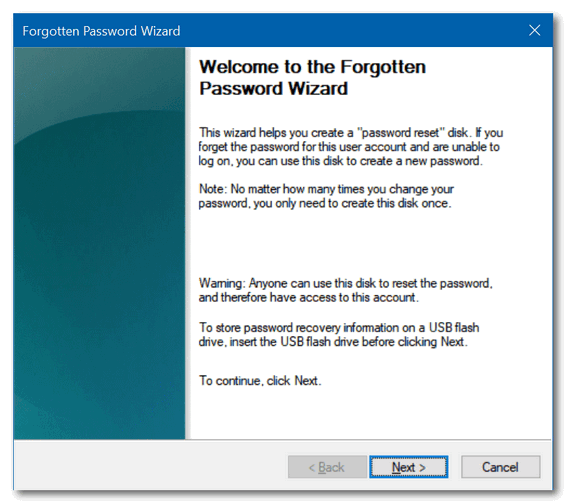
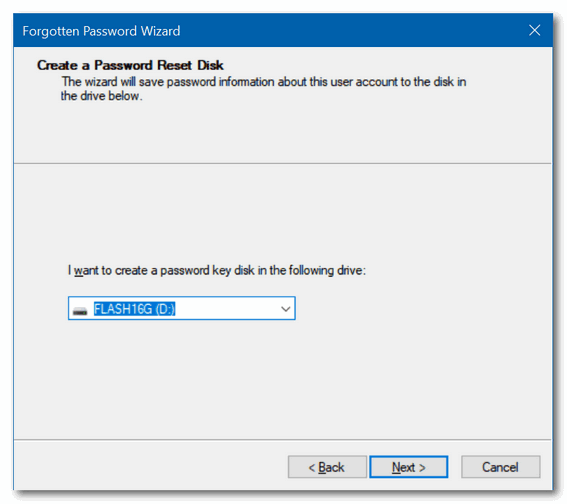
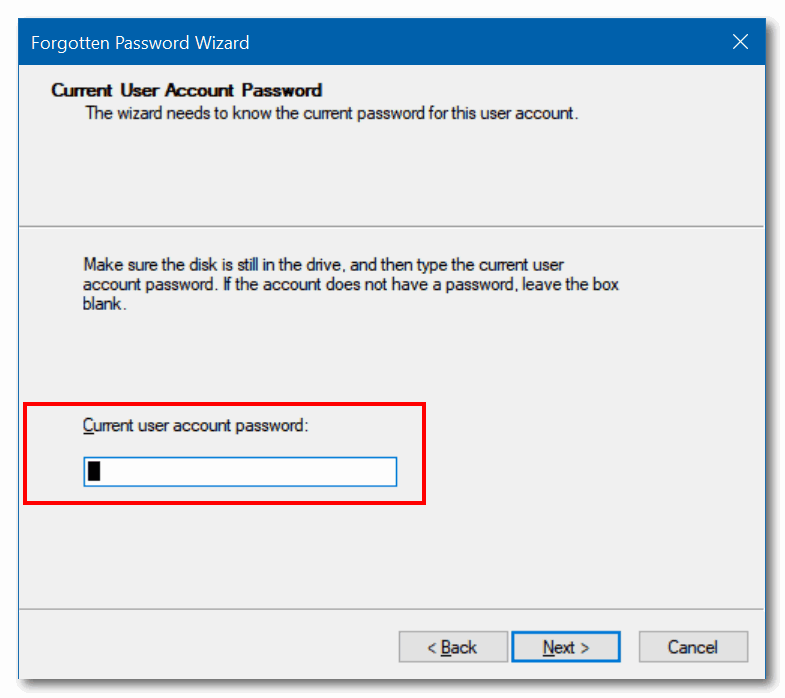
As you can see you’ll need to know the password for the account to create
a Password Reset USB flash drive. But if you have a Password Reset flash
drive, and later forget the password to your user account, you can use
this flash drive to reset the password.
If you are locked out of you computer because you forgot your password and
you didn’t create a password reset USB flash drive, you can use a free
program it's free for home use – one time use only) to
reset your password and regain access to your computer. The program is
called LSMC. It’s fairly
simple to use and it’s free – but you can only use it once unless you pay
for it.
NOTE: Thanks to Rex D. for giving us the idea for this tip!

Microsoft Says: "Don't Use Internet Explorer" and More Browser News

Make a small donation
and help us help you!
We are beginning our
annual winter donation drive today. If you don't need any of our products
or services right now, please help us with a donation. Even the smallest gift is
appreciated. Every donation helps us to provide useful information that
helps you with your computer as well as helping to keep you safe on the
Internet. We offer free help to thousands of people every year... and we
offer an honest and inexpensive computer repair service too. We do
everything we can to help you with your computer and keep you safe too.
So if you don't need any our products or services right now, please
consider helping us with a small donation. If you're not a Cloudeight
Booster already, you'll be invited to join our boosters after you make a
donation of any amount. Our boosters get freebies and special booster-only
offers
Please help us by
making a donation right now. Thank you!

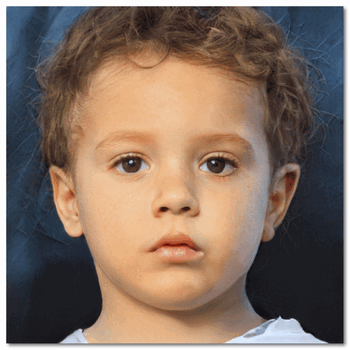



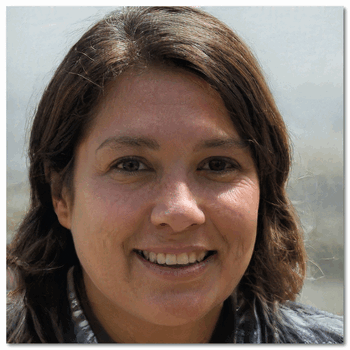
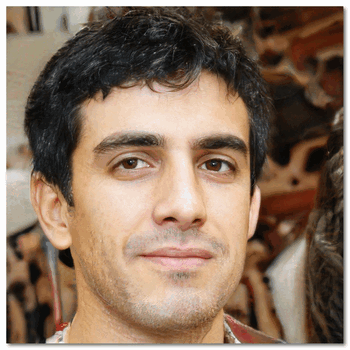
 The
face the left and all of the faces in the table above are fakes. All are
thumbnails of the high-resolution, fake faces created by
ThisPersonDoesNotExist.com using AI technology.
The
face the left and all of the faces in the table above are fakes. All are
thumbnails of the high-resolution, fake faces created by
ThisPersonDoesNotExist.com using AI technology.


Now available: Reg Organizer 8.26
If you purchased or renewed Reg Organizer through Cloudeight
within the last 12 months, you're entitled to a free version upgrade to
Reg Organizer 8.25.
Save $14 on Reg
Organizer right now!
Reg Organizer - A
Swiss Army Knife of Windows Tools - Works Great on Windows 10!
 <
<

On Life and Love
Sitting here this morning waiting for spring. No particular reason I
should be hopeful. No green shoots burrowing up from the frozen mud.
Patches of dirty snow paint the colorless landscape with dirty white
spots. No reason to be hopeful at all. But life and love are eternal and
so is hope. And though spring is weeks away, I feel spring in my soul
today. And spring brings life and love – and so I muse.
Sometimes it seems to take forever for the clouds to disappear. A bitter
winter wind often bites deep into the feathery and fragile early days of
spring, gnawing and nipping and ripping at the heart and soul of them.
Were it not for the calendar most of us wouldn’t even know that spring is
only weeks away. Those more attuned to the ways of nature would notice the
decreasing slant of the sun and notice too, the lengthening of the days.
The clouds of winter will only disappear when the first breath of spring
blows them away.
Love and life, both eternal and tenacious, seem to spring up in the most
unlikely of places. A late winter walk into the still winter-dead woods
its testimony. The drab brown-gray earth matted with leaves long dead and
trees barren and still and lifeless may not seem much like a nursery of
life, yet it is. From beneath the dead things, soon green things will
grow. Soon the tips of the shoots of new life will pierce death as easily
as the sun slices through the blue spring sky unhindered by clouds or the
fear of being chased quickly away by shrill, howling winter winds. It
seems even the sun is affected by the dead cold breath of winter.
The forest may be filled with dead and rotting things but I know that life
still prevails. No matter that it would be easier..


Your Purchase Helps Us!
When you purchase any Cloudeight Direct Computer Care Service, you get the
best computer care and repair, at the lowest possible price. Plus, each
Cloudeight Direct Computer Care service you purchase goes a long way in
helping to support our small business.
Your computer fixed - while you watch!
With our Cloudeight Computer Care, we'll fix your
computer while you watch. You'll be getting the best computer repair
service available, at the best price, from people you trust. Our
Cloudeight Direct Computer Care single repair keys are a great deal. They
are good until you use them.
For more information see our Cloudeight Direct Computer Care home
page!
![]()


What is a wildcard?
When EB and I used to play poker she always wanted to make a bunch of
cards wild. I used to want just jokers to be wild. EB was so wild back in
those days, she should have married Tarzan. She'd want 5's, 7's, 9's,
queens and jokers wild. I'd be so confused with all the wild cards, I gave
up and she always won by forfeit. That's just how she is.
Nooooo! That's not the kind of wildcard we're talking about. What's that
EB? Don't end a sentence with a preposition? OK. That's not the kind of
wildcard we're talking about, EB. Is that better?
Now...back in the days when EB was young and thin - and TC was dashing and
macho - we used to use what were known as "Wildcards". For instance, if we
were looking for a PDF file and we didn't know its name, we could use a
wildcard to search for all PDF files on our computers.
The search would look like:
*.pdf
The asterisk is the wildcard. If we were looking for a text file but not
sure of its name...
*.txt
Or a Word document:
*.doc or *.docx
And, though EB is no longer young and thin, wildcards still work on
Windows 10 (and Windows 7 and Windows 8 and 8.1 too).
Wildcards can help you find things when you're not sure of the name of the
file but you know it's type (extension).
EB, what are you thinking of? Oh, sorry! What are you thinking of, EB?

Sales of the following products and services help support our
newsletters, websites, and free computer help services we provide.
Cloudeight Direct
Computer Care: Single Keys or Season Tickets - always a great
deal. Cloudeight Direct Computer Care is like having PC insurance.
Get more information here.
Emsisoft
Anti-Malware: Emsisoft is the only Cloudeight endorsed
and recommend Windows security program. It provides users with a complete
antivirus, antimalware, anti-ransomware, anti-PUPs solution. We offer
single Emsisoft licenses and multi-computer licenses at discount prices.
Also, we offer our exclusive Emsisoft with Cloudeight installation &
setup. Get more
information here.
Thunderbird Email
Setup: Thunderbird is a great email program that you can use
with your Gmail and Outlook.com (Hotmail) web mail accounts as well as
with your Internet provider's email. We'll set it up right for you. Our
set up includes configuring up to 3 emails accounts and setting up
Thunderbird to use stationery (if desired). Our Thunderbird Email Setup
Service is always a great deal.
For more information visit
this page.
Reg Organizer 8.20:
Reg Organizer is the Swiss Army Knife of Windows tools. It's far more than
just a registry optimizer and cleaner... it's Windows all-in-one toolkit.
Helps you keep your computer in tip-top shape and helps solve
annoying Windows problems. Reg Organizer works great with Windows 10 too!
Get more information about Reg
Organizer (and get our special discount prices) here.


SeniorPass:
A Great Deal for Our Friends 60 and Older!
With our
Cloudeight Direct Computer Care SeniorPass, our friends age 60 and older get one
full year of unlimited computer care and repair for one low price. With
our SeniorPass you'll get the best computer care anywhere - any time you need it!
SeniorPass is valid for unlimited computer care & repair sessions for one
full year starting with the first time you use it. The clock does not
start ticking until you use your SeniorPass for the first time. A great
deal!
Having SeniorPass is just like having insurance for
your computer. You'll get one full year of computer care and get help with almost any
computer problem whenever you need it. We're here to help you.
Computer care & repair for one full year just $99!
Check out
our SeniorPass offer right now!
Get your
SeniorPass and/or get more information here.




These products and services are recommended and endorsed by Cloudeight:
Also... don't forget:

We'd love to hear from you!
If you have comments, questions, a tip, trick, a freeware pick, or just
want to tell us off for something,
let us know.
If you need to change your
newsletter subscription address, please see "Manage your subscription" at
the very bottom of your newsletter.
We received hundreds of questions for possible use in IA news. Please keep
in mind we cannot answer all general computer questions. We try to
personally answer as many as we can. We can only use a few to in each
week's newsletter, so keep this in mind. If you have a support question
about a service or product we sell, please
contact us here.

Subscribe to our Daily
Newsletter!
Get computer tips & tricks every night. Our daily newsletter features a
computer tip/trick or two every day. We send it out every night around 9
PM Eastern Time (USA). It's short and sweet, easy-to-read, and FREE. Just visit this page and
sign-up. All you have to enter is your email address. Once you confirm
your subscription, you'll receive our daily newsletter every day, six days
a week. You can unsubscribe at any time.
Print
our Cloudeight Direct Computer Care Flyer!
Print our
Cloudeight Direct Computer Care Flyer and spread the word about our
Cloudeight Direct Computer Care computer care and repair services.
Get our
ready-to-print flyer here.

We hope you have enjoyed this issue of InfoAve Premium. Thanks so much for
your support and for being a Premium subscriber.
Have a great weekend.
Darcy & TC
Cloudeight InfoAve Premium - Issue #802
Volume 16 Number 18
February 22, 2019
Not a subscriber? Subscribe to our InfoAve
Premium Newsletter
Share Us on Facebook!
We'd love for
you to share us with your family and friends on Facebook. Help us by
sharing us on Facebook!


"Cloudeight InfoAve Premium" newsletter is published by:
Cloudeight Internet LLC
PO Box 73
Middleville,
Michigan USA 49333-0073
Read our
disclaimer about the tips, tricks, answers, site picks and freeware
picks featured in this newsletter.
Copyright ©2019 by Cloudeight Internet
