
Issue #804
Volume 16 Number 20
March 8, 2019
Dear Friends,
Welcome to Cloudeight InfoAve Premium issue #804. Thank you very much for subscribing and for being a part of our Cloudeight family. We appreciate your friendship and support very much!

THANK YOU!
Thanks to all of you who donated during our recent winter donation drive. We've added our newest ebook to the list of gifts available to our Cloudeight Boosters. If you've recently donated and don't have our newest Ebook (Volume 15) you can get it free by visiting our Cloudeight Booster's home page and logging into your Booster's account. You'll see link to download it free, right after you log in.
Thanks so much for your help.


A comment from Audrey
I just want to thank you Darcy and TC for helping me with my computer. You two fixed my computer and it is running so nice now, I really appreciate what you have done and especially to find that my Microsoft if not corrupt. There are some people out there that pray on people like me that rely on some one to fix things up.
The man I had, I am now thinking, fixed things up so that I would have trouble and have to call him to come and fix things. Money in his pocket.
Now with TC and Darcy I will always call on them if I have a problem, they know what they are doing so please, people out there, give them a try at Cloudeight and you will not be sorry. Two people who know what they are doing and your computer will run like a clock. Just cannot say enough for these two. I am so grateful for what they have done.
Again, thanks for your help and I feel so much better now and knowing I was not the cause for a few things that were happening and that makes me feel so good. My two ANGELS TC & DARCY I will be forever grateful to you two. Thanks again, Audrey
A comment from Ben
I want to take a minute and thank Darcy for working on my computer this morning. She made several changes that I have asked myself for years but was to afraid that I would mess something up. She checked to see if Thunderbird was configured correctly and installed Cloudeight Stationary for me. As she was uninstalling Avast it was quit a process. And getting Emsisoft Anti-Malware installed will give me great relief that I am protected. You both are great helping us with all of our computer needs. Thank you again DARCY!!!
A comment from Gail
I bought a SeniorPass at Christmas time and now I've used it twice. I double my money's worth already.. What a great deal. The first time I had Cloudeight come to the rescue was because my computer tech told me I needed to reinstall Windows because my computer was corrupted. I'm a senior citizen and I've had the feeling the computer tech has been taking advantage of me. Just for the heck of it I thought I'd let Darcy take a look and get her opinion. Boy.. she went right to work, changed some settings, removed a couple things and did some tests. When she was done she told me all was well - no reinstall of Windows needed. My computer worked great after Darcy was done fixing it up..
Then about 6 weeks later, I got a pesky bug in my browser and I couldn't get it out. I got TC this time and within 20 minutes he had found the problem, removed the malware, reset my browser and when he was done, he restarted my computer and tested it all out again to make sure.
I have used my SeniorPass twice and the service I got already is worth twice what I paid. These two people are honest, kind and caring. I'm a customer for life! Thanks to you both! Gail.
A comment from Irene
Darcy, Thank you ever so much for solving my computer problems in such a short time this morning. And for fixing Chrome so it works for me. At almost 80, some things escape me but in a short time you had it all working beautifully. With sincere appreciation, Irene.
A big Cloudeight "Thank you!" to Audrey, Ben, Gail, Charlene and everyone who took time out to write to us. We appreciate your kind words and your support very much! EB & TC.


Your Purchase Helps Us!
When you purchase any Cloudeight Direct Computer Care Service, you get the best computer care and repair, at the lowest possible price. Plus, each Cloudeight Direct Computer Care service you purchase goes a long way in helping to support our small business.
Your computer fixed - while you watch!
With our Cloudeight Computer Care, we'll fix your computer while you watch. You'll be getting the best computer repair service available, at the best price, from people you trust. Our Cloudeight Direct Computer Care single repair keys are a great deal. They are good until you use them.
For more information see our Cloudeight Direct Computer Care home page!

Here are some important links for you:
- Do you have a question or suggestion for our newsletter? Submit it here.
- You can read and search over 3400 Computer tips and tricks from our Cloudeight InfoAve Web site.
- Do you have a question or comment about one of our products or services? Please contact us.
- Are you having problems with your computer? Visit this page to get information about our Cloudeight Direct Computer Care services. We can fix your computer!
- Emsisoft Anti-Malware provides the best overall malware & virus protection for your computer - we use it and we recommend it. Please visit this page to learn more about Emsisoft products - and our special Emsisoft discounts.
- Would you like to receive our InfoAve Daily Tips & Tricks newsletter? It's free. You can subscribe here.
- Please help us by making a donation; help us keep helping you. If you'd like to help support our newsletters and our Web site, please consider making a donation. Anyone who makes a donation is invited to join our Cloudeight Boosters. Our boosters get freebies, special offers and more. Make a donation and join the Cloudeight Boosters today!
- Our Cloudeight InfoAve Premium Newsletter home page has links to the last several issues of Cloudeight InfoAve Premium newsletter. Visit our Cloudeight InfoAve Premium home and catch up on back issues of this newsletter.


Judy has a browser hijacker
I belong to a Paint Shop Pro group. On Saturdays the owners share some tubes with the members. They use a download site such as "Dropbox, Media fire, etc." They usually stick with one but every so often they have to change for one reason or the other.
Last Saturday they sent a letter asking the members to try a new site. When I tried it none of the links such as :contact us, FAQ, blog, upload, etc. Thought the site might be down so tried alter but still nothing worked. I can't contact them
A few hours later I started getting all these pop-up ads on the right ide of my desktop They have they all have the same name on them as the site I visited - the one that didn't. HELP, please
If this issue needs the work of Direct Computer Care then please tell me so I can make an appointment before I go nuts with those pop-ups. Thanks, Judy
Our answer
Hi Judy. Since I've confirmed you're using Google Chrome as your browser, here's how we're going to fix it. We're going to try resetting Chrome.
Follow the instructions on this page to reset Chrome.
You will not lose any of your bookmarks or your extensions, however all non-google extensions will be turned off. I strongly advise you to try Chrome as it is right after the reset before you turn on any of the extensions that were turned off by the reset. That way if one of the extensions is the culprit you'll know right away which one it is once you turn it on.
This will also clear the browsing history and cache. It will also restore Chrome to its default settings.
We hope this helps you, Judy.
-----
Judy wrote back: "That seemed to work so my sanity is still intact. ha Thanks so much, I'll remember that solution. Warm Regards, Judy"

Debbie has a question about resetting passwords with
LastPass
Hello Again. I finally took your advice and a few months ago I installed
LastPass. My passwords are only Intermediate strength. One thing I am not
sure of is do I have to go into each of the places where I have to log in
and change my password or does LastPass? Thanks, Debbie.
Our answer
Hi Debbie. LastPass will generate new passwords for you if you want it to
and it will change each password for you - but you are in charge and you
have to tell it what you want to do.
So first, open your LastPass vault and go to each account for which you
want to change the password. Click "Auto Change Password" and you'll see
something like this:

LastPass will generate a strong password, save it for that account and
automatically sign you in whenever you need to log in to that site.
Keep in mind that Auto Change Password is only available on some sites,
but you can manually change passwords on any site you want. You can either
make up a strong password or use the built-in password generator that
comes with LastPass to do it for you. Also,
we have a tutorial on how to generate
strong passwords here.
I hope this helps.
------
Debbie wrote back: "This is great, TC! Thanks very much. Debbie"

Jody wants to know if there's a way to get a retrieve a password from Chrome.
I would love to know if there is a way to retrieve a password that I let google save and I’ve forgotten the password. Thanks a million for your help. Jody
Our answer
Hi Jody. You're in luck. It's really easy to retrieve a password from Chrome. Just to this:
1. Click on the "3 vertical dots" icon at the top right of the browser
2. Click on "Settings" in the menu that appears.
3. In settings, scroll all the way to the bottom and click on Advanced
4. In Advanced settings scroll down until you see "Manage passwords". Click on "Manage passwords". Look for "Saved passwords". Click on the "eye" icon to see any password in plain text that you have saved in Chrome. If your Windows account is password protected, you'll need to type in your Windows password to see your passwords in plain text.
We have tutorial that will help you too. Just visit this page - and see step-by-step how to manage passwords with Chrome and how to see whatever passwords Chrome has saved.
We hope this helps you, Jody.

Sharon worries about her info being on the dark web
What is the "dark net" and what are the dangers to a computer user? I
received an alert email from ShareThis, a company I am not aware of
and have never made contact with. It said,
" We write to notify you of a data security incident that may have
exposed some of your personal information. This notice explains the
incident and steps ShareThis has undertaken to address it. In
addition, we provide guidance below on what you can do to protect your
personal information. What Happened? On February 11, 2019, Share This
became aware that it suffered a data security incident when it was
informed that The Register published a story indicating that 16
companies, including ShareThis, were the victims of a data theft. We
can tell from our initial investigations that email addresses, hashed
passwords and some birth dates were impacted. We can tell from our
initial investigations that email addresses, hashed passwords and some
birth dates were impacted. The incident, unfortunately, only came to
light when The Register reported that the hacker posted the data for
sale on the Dark Web..."
I followed the advice and asked Experian to do a Free Dark Web check.
They claim my email, but nothing else, shows up on the site 4 times.
They do not tell me what I can do about the problem , only urge me to
PURCHASE A SECURITY PROGRAM FROM THEM at a hefty fee per month. I am
feeling this is their main goal, not giving free information to help
the public, but to sell themselves. Has anyone else received there
alerts about Share This and the same response from Experian? I am
really confused as to what I should do. Sharon.
Our answer
Hi Sharon. The Dark Web is an invisible part of the Web that you can only
access with via the Onion (Tor) network. The Tor Browser can be use to
access the dark web - it's the original dark web browser. It's a place
where people buy and sell illegal things. The most famous FBI takedown of
a dark web site was the takedown of Silk Road.
Read about that here. All traffic
to/from the dark web is encrypted supposedly hidden from all other
internet traffic - hence the "dark web".
Experian,
after having its customer database breached, now is trying to be the
savior of all the credit agencies. By blowing things out of proportion and
making it seem that my passwords and your passwords and lots of peoples'
passwords were found on the dark net, we all need to take action. Of
course the action Experian wants you to take after you nibble on the bait,
is to pay them for a dark web scanning service. Just another way for them
to take your money.
If you use good strong passwords and you change them every few months, it
doesn't matter what Experian says.
I would much rather have my email address and password for Share it
breached - since nothing they have is personal info about me that so have
the kind of data that Experian and the other credit reporting agencies
have about me. The Experian breach was much different and much worse than
the Share This breach that Experian is trying to exploit to make
money. Experian has all my personal information and millions of
others' personal information that matters like Social Security number,
credit card numbers, home address, etc..
Don't worry so much about things you can't control. Change your passwords
on any account that deals with personal information (Credit Cards, Banks,
Online Shopping site) and use strong, unbreakable passwords - and good
password manager. Then be sure to change your passwords 6
months.
None of the information Share This has is considered personal
information, but everything Experian has and (had when it was breached) is
personal information. Sadly, Experian exploits a bad situation and makes
money by scaring people with the "dark web" threat. Everyone is afraid of
what they don't understand - and very few people understand the dark web.
-----
Sharon wrote back: "Thank you! I am so glad I have you and
Darcy available for advice that is reliable. You make me feel like I have
personal friends out there that I can call on at any time that actually
know what they are doing :-). I am sending another donation to your site.
I would not know what to do if you were not there. There are not many
reliable and inexpensive people here in my community that I could turn to.
Sharon"

Ronnie wants to remove incognito mode from Chrome
How to remove incognito mode from Google Chrome. In trying to install some
feature of maps or video, I get the message that incognito will not allow
that option. Have tried all suggestions that I could find on the internet
and still can not remove it. Also has appeared on my Android smart phone.
Tried changing to Mozilla Firefox and could not get it to work. Now trying
edge and poor results. What browser should I use ? Ronnie
Our Answer
Hi Ronnie. Incognito mode is not something you can remove from Chrome. You
can switch from Google Chrome's normal window to Google Chrome Incognito,
but you can't remove incognito from Chrome.
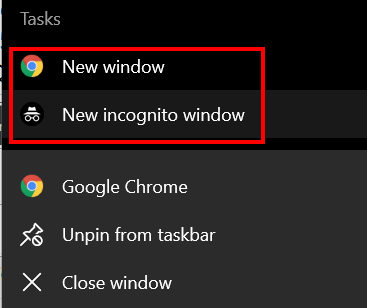
I think you've read a tip somewhere and created a shortcut to open Chrome
in incognito mode so now whenever you open Chrome it opens to incognito
mode. You can create a shortcut to Chrome (regular mode) by going to
C:\Program Files (x86)\Google\Chrome\Application, right-click on
Chrome.exe and choose Pin to task bar or "Send to > Desktop (create
shortcut).
Or you can just open Chrome in Incognito mode and press CTRL+N to open a
new non-incognito window. When in incognito mode, you can't install any
add-ons or extensions. You must be in Chrome regular mode. Once you
install the extensions, you can click the 3-vertical dot icon at the top
right, click "More tools" > Extensions and enable any extension you want
so it works in Incognito mode.
If you don't have the options described above, you may need to completely
remove Chrome, reboot your computer, and the reinstall Chrome. If you do
this I suggest you
save your Chrome bookmarks first.
If you need to reset or completely uninstall Chrome,
follow the instructions here.
As far as Firefox is concerned, I'm now sure if you mean you can't get
whatever features (I'm guessing you mean extensions) work in Firefox or if
you mean you can't get Firefox to work at all. If you can't get Firefox to
work at all, you definitely have some problems there.
Hope this helps you.

Sharon
asks about an email she received from a breached photo-sharing site
Hi. I received a lengthy email from 500px this morning. The site I have
never heard of but it has been sent to one of my commonly used name and
Gmail accounts. This letter says (Action Required)
I've never heard of this company and they do not come up in my Last Pass
vault. It is the typical (potential security issue). I googled it and it
is a Photography site.
Are you aware of this? Is it yet another scam thing? I've got quite a few
sites that use the name and address they are saying has been hacked.
I would like to show you their letter but I wont forward it unless you say
to.
There is an option at the bottom of their missive for me to unsubscribe. I
haven't touched it.
I don't usually get things like this and I'm sitting here feeling stupid
... and somewhat anxious. I'd have to change quite a few websites that I
use this name and email address on.
Thanks to both of you.
Our answer
Hi Sharon. It's good to be cautious. The email sounds like an email that
would be sent by a legitimate company that had recently been hacked and
you had - at one time - had an account there.
This is from The Verge, a reliable Internet tech news source:
"Photo-sharing website 500px says that the personal information of
14.8 million of its users was impacted by a security breach that occurred
in July 2018. The site says that it is in the process of notifying all of
its users and resetting their login credentials..." (Read
more here.)
In our long history on the Web we have both, on occasion, gotten emails
such as the one you received, from services and sites we don't
remember signing up for. SInce you don't use the site just
delete the email.
At least now you know there was a major breach at 500px.com and it's
pretty common practice for a site that has been breached to notify
everyone who has an account there - active or not. The good news is that a
photo-sharing site would not be likely to ask for any personal information
beyond a name and an email address.
----
Sharon wrote back: "Thank you for your response. I do appreciate your
thoughtful reply. I have deleted the site. Shae"

James wants to know if we recommend the extension for Chrome that
checks for hacked passwords
Do you guys recommend the new Chrome extension that checks for hacked
passwords?
Our answer
Hi James. We have written about it and tested it but we are not ready to
give it a full-blown recommendation. There seems to be a lot of opinions
for and against this extension. We tested it and none of our passwords
were hacked - so we're not sure if we really had no passwords hacked or if the
extension is working or not working. There's certainly nothing wrong with trying
it. You can make up your own mind if you think it's worth having
installed.
You can read our article about the
extension here.


Includes
"Anytime Repair" with Our Unattended Support Feature!
SeniorPass:
A Great Deal for Our Friends 60 and Older!
With our
Cloudeight Direct Computer Care SeniorPass, our friends age 60 and older get one
full year of unlimited computer care and repair for one low price. With
our SeniorPass you'll get the best computer care anywhere - any time you need it!
SeniorPass is valid for unlimited computer care & repair sessions for one
full year starting with the first time you use it. The clock does not
start ticking until you use your SeniorPass for the first time. A great
deal!
Having SeniorPass is just like having insurance for
your computer. You'll get one full year of computer care and get help with almost any
computer problem whenever you need it. We're here to help you.
Computer care & repair for one full year just $99!
Check out
our SeniorPass offer right now!
Get your
SeniorPass and/or get more information here.


Use Emoji in File and Folder Names
(Windows 10 -- version 1709 and newer)
We're not sure how useful this tip will be for most of you, but we're
quite sure some of you will come up with some uses for it.
Did you know you can use Windows Emoji in file and folder names?
You can, and it's very easy.
Right click anywhere on your computer and choose "New" --> "Folder"
Hold down the Windows key and tap the . (period key) to open Windows Emoji panel
Click on any emoji you want to use in your file or folder name. You can use text and emoji or emoji only.

And you can also rename some file and folders using emoji.
Play around with this tip; it may be entirely useless, but it's fun.
Here's a directory of folders and one text file on my computer whose names all have emoji in them. Notice some have a mix of text and emoji.

So now go forth and amaze your friends, dazzle your enemies, confuse those who dare look into the abyss of your computer! Start using emoji in your file and folder names.
Just don't get too crazy, you're the one who's going to have to
remember what's in the files and folders with the emoji in their names.

Speak Up and Write - How to Use Google’s Voice Typing
Windows 7, Windows 8.1, Windows 10 and a Google account
Just a few years ago, if you wanted a good speech-to-text software you had to be prepared to pay… and some of the best text-to-speech applications were on the expensive side. And, to be brutally honest, some of the earlier attempts to create accurate speech-to-text conversion were not very good – or very accurate. Some were downright awful.
I’m happy to tell you that speech-to-text programs have improved greatly over the years and text to speech software has become amazingly accurate – especially once it gets use to the way you speak.
And how fortunate for all of us who have had occasion to use speech-to-text software that we have easy access to excellent free speech-to-text software. We’ve featured a free online speech-to-text application called SpeechTexter , and we showed you how to use the speech-to-text features in Windows 10.
Today, we’re going to show you another free speech-to-text application and it’s also something most of you already have. If you have a Gmail address, you have a Google account – and if you have a Google account you can use Google’s excellent speech-to-text technology to create a Google document or Google presentation.
Google calls it “voice typing” and I guess that sums it up pretty well. If you have a Google account and have Google Chrome browser installed, you can use “voice typing”.
Here’s how:
1.) Make sure your Microphone is on and working.
2.) Use Google Chrome to sign into your Google account
3.) Open a document in Google Docs with a Chrome browser.
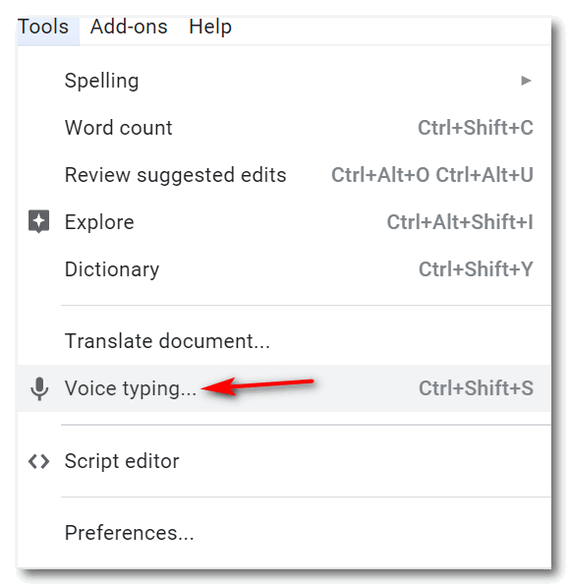
4.) Click Tools and then Voice typing.
A microphone box appears…
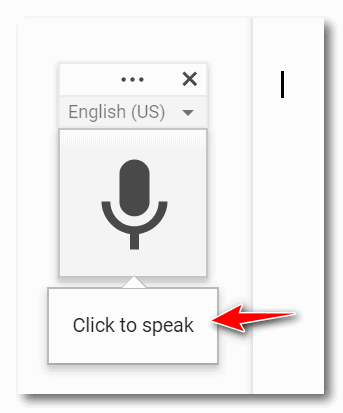
5.) When you’re ready to speak, click the microphone.
6.) Speak clearly, at a normal volume and pace …
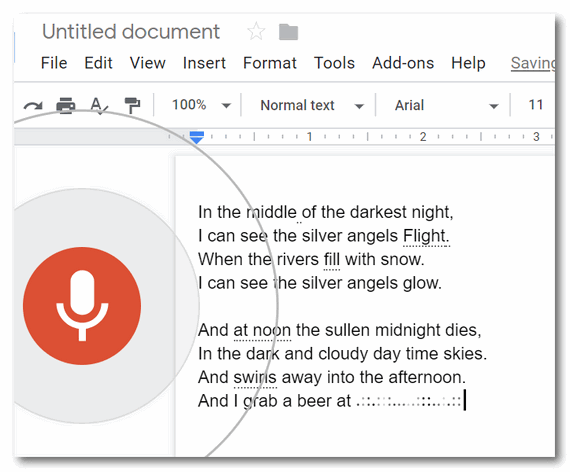
When you’re done, click the microphone again.
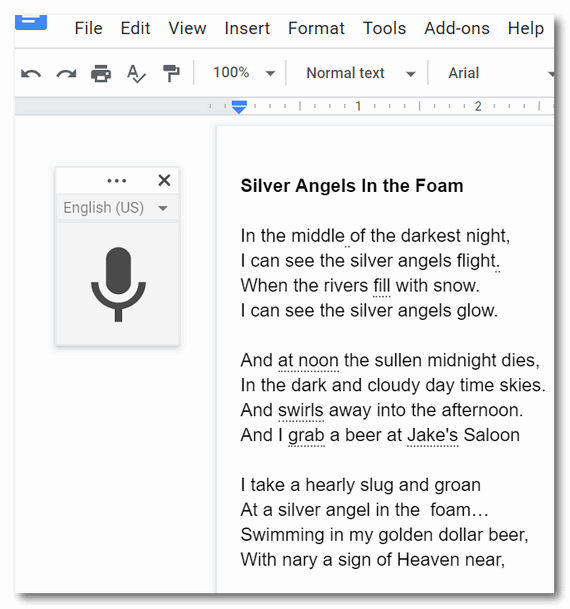
That’s it. Now save your masterpiece and you’re done.
Here are some other things you need to know about Google’s voice typing straight from Google’s voice typing page.
You Can Correct mistakes while voice typing
- If you make a mistake while you’re typing with your voice, you can move your cursor to the mistake and fix it without turning off the microphone.
- After you correct the mistake, move the cursor back to where you want to continue.
- To see a list of suggestions, right-click words underlined in gray.
You can use these phrases to add punctuation to your text:
- Period
- Comma
- Exclamation point
- Question mark
- New line
- New paragraph
Notes:
- Punctuation works in German, English, Spanish, French, Italian, and Russian.
- In Spanish, punctuation at the beginning of the sentence, like ¡ or ¿, must be typed.
Those are the basics of voice typing using your Google account. In order to use voice typing in your Google account, you have to use the Google Chrome browser.
For more information and more details about voice typing from Google,
see this page.

Make Sure It’s Broke Before You Spend Time Fixing It
Windows 7, Windows 8.1, Windows 10
Here’s are two quick and easy tips that we’ll be you will use, “…maybe not today, maybe not tomorrow, but soon. And for the rest of your life…”
Anyone who uses a computer knows they will have problems from time to time. It’s expected. It’s the nature of the beast. We’re here to remind you that if your computer starts having problems, the first thing you should do is make sure there’s something really wrong with before you shove off on a time-consuming quest to fix it.
Here are two things you should always try as soon as you notice something’s not right with your computer:
1. Restart your computer.
As silly and simple as that sounds, restarting your computer can correct a lot of minor temporary errors and put your computer back on track. It won’t work every time, but it’s the first thing you should try if something isn’t right with your computer.
And… if restarting it does not work, we have one more simple thing you should do before you go off searching for help and fixes.
2. Shut down your computer completely.
Make sure all power is off and all power lights are off. Wait five minutes and then turn your computer back on.
You’ll find the second method successful many times if simply restarting your computer doesn’t work.
Now, we’re not here to convince you that these two simple tricks will fix all your problems and assuage all your computer woes – they won’t. But many times restarting your computer or shutting your computer down and waiting for a few minutes before restarting, can correct many minor, yet annoying errors. And since it does not take much time or effort to try one or both of these tips, there’s no reason not to give them a try. We’ve seen restarting and shutting down the computer and waiting a few minutes before powering it back on, work many times on our own computers and on other folks’ PCs as well.
And this trick also extends to other electronic devices – tablets,
smartphones, streaming devices, etc. Sometimes the best fix is the
simplest – just restart the device. It works more often than you think.

Guest Mode and Incognito Mode in Chrome
Windows 7, Windows 8.1, Windows 10
Both Guest mode and Incognito mode are temporary browsing modes you can use in Google Chrome. Guest mode was originally found only in Chrome in the Chrome OS (operating system), but Guest mode is now available in Chrome for Windows. Guest Mode and incognito mode are similar, but there are basic differences between them.
Guest mode
Guest mode provides a completely blank profile for someone who is using Chrome temporarily. Like Incognito mode, it doesn’t save any record of the browsing history and doesn’t use extensions. However, in Guest mode, the user can’t change any Chrome settings aside from the search engine. A guest user also can’t see any of the browsing history of the main user. When you exit Guest mode, your browsing activity is deleted from the computer.
According to Google:
“Guest mode is ideal for:
Letting others borrow your computer, or borrowing someone else’s computer.
Using a public computer, like one at a library or cafe.”
You can open Guest mode in Chrome by clicking on the user’s name or icon on the right-side of the toolbar and clicking on “Open Guest window”.

Incognito mode
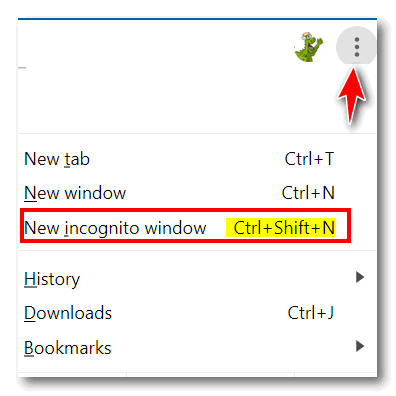
All browsers have a form of incognito mode. In Edge (and IE) it's called "In-Private browsing", in Firefox it's "Private browsing" Chrome calls its private browsing mode "incognito". You can open a new incognito window in Chrome by clicking on the 3-vertical dots icon (settings) and clicking “New incognito window” or using the shortcut CTRL+SHIFT+N. You can also right-click on your Chrome icon on your desktop or taskbar and chose “New incognito window”.
When using incognito mode you have full access to Chrome bookmarks, existing history, passwords, Autofill data, and other Chrome settings, but you won’t leave any browsing history or cookies on your computer during the incognito session.
Many people mistakenly think that incognito mode makes them invisible on the web and prevents them from being tracked or identified, but it does not. Your ISP, Web advertisers and the Web sites you visit can still see and log (record) your IP address and your browsing activity.
While it does not make you invisible on the Web, it does allow you to browse without saving any history or cookies on your computer. And though it does not make you invisible on the web, incognito mode has plenty of uses.
For instance, if you have more that one Gmail account, you can use incognito mode to log into your other Gmail account without signing out of (or joining) your other Gmail account.
If you have more than one Facebook account – for example one for your business and one for personal use, with incognito mode you can sign into the second Facebook account without signing out of the other Facebook account.
You can check for price discrimination using incognito mode. Some websites show different prices to different people based on their browsing and search history. Examples of this kind of price discrimination include airline ticket websites and Amazon. Amazon and several airline/travel sites have been found guilty of price discrimination.
Price discrimination is accomplished by the site saving a cookie in the user’s browser that may have a higher price for an airline ticket or an Amazon item. This price is based on user’s history of pages they’ve visited while they previously shopped for the best price on an item or on their search history.
Using incognito mode lets you check airfares or price items without any discrimination, because in incognito mode there aren’t any cookies, history, and therefore no prior bias.
Incognito mode lets you compare prices between the ones you’ve already gotten and the prices a person searching for or an item for the first time would see. In other words, you’ll find out if there is a lower price than the one you’ve been quoted. By using incognito mode, you can check for the lowest price with no discrimination based on your browsing and search history.
Guest mode is great if you’re using someone else’s computer, you’re using a public computer or you want to let someone else use your computer. But If you want to browse privately on your own computer, use Incognito mode. You’ll see your info and settings without saving any cookies or browsing history.
Always remember that neither incognito mode nor Guest mode makes you
invisible on the web. Your ISP, the Websites you visit, advertisers on the
web and/or your employer can still see all of your browsing activity.

Want more computer tips & tricks?
If You’re an American Taxpayer Beware of These Six Scams
Why You Should Make a Windows 10 Installation DVD or USB Flash Drive
We have thousands of Windows tips, tricks and more on our
InfoAve web site. Come see for yourself!


Make a small donation and help us help you!
If you don't need any of our products or services right now, please help us with a donation. Even the smallest gift is appreciated. Every donation helps us to provide useful information that helps you with your computer as well as helping to keep you safe on the Internet. We offer free help to thousands of people every year... and we offer an honest and inexpensive computer repair service too. We do everything we can to help you with your computer and keep you safe too.So if you don't need any our products or services right now, please consider helping us with a small donation. If you're not a Cloudeight Booster already, you'll be invited to join our boosters after you make a donation of any amount. Our boosters get freebies and special booster-only offers
Please help us by making a donation right now. Thank you!
word hippo
word hippo is a lot more than synonyms and antonyms, though. Why you can even find out how to use a word in a sentence. Let's try
the word "Screed", shall we? The hippo tells me how to use the word screed in a sentence: "I have
written a tedious screed on the event that is best ignored
entirely." or how about, "The only writer I knew was the crabby old lady
who wrote a weekly screed in the local newspaper." So now I know
all of that I can safely say that I'm getting mighty tired of reading EB's
morning screed chastising me and urging me to do more work than any human
over the age of 60 can possibly do, unless they workout with the Teeter
Hanger. The hippo can translate sentences too here's an English sentence
translated into French - you should all be able to sing it! You can also look up plural forms of words like "Emoji". Hippo says the
plural of emoji is emojis or emoji - take your pick! And the hippo can
also help you with pronunciation, so I know EB would find it useful. And last but not least...Word Hippo also finds rhyming words too. If
you’re a poet or rap singer or song writer you might find this useful. ~or~ "Merriment is evident as pepperminted flowers dance in front of
your eyes. Word hippo is a very useful site with a very odd name. But you can't
tell a good book by its cover or a useful website by its name. You might
want to visit
https://www.wordhippo.com right now to find out how useful it
is - and maybe you'll want to bookmark it too! Word hippo is now an
official Cloudeight Site Pick and that means at least we
found it useful - we hope that you do too!

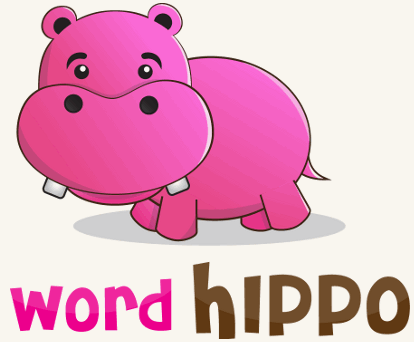
Let’s say you’re feeling particularly ornery and you want to lash
out. You could write a vitriolic diatribe and post it on your social media
account. But what if you don’t like the word vitriolic? Let's say that
word annoys you because it sounds makes you sound like a sesquipedalian.
If you visit Word Hippo you can type in vitriolic and see a lot of
synonyms, such as: spiteful, venomous, hurtful, acerbic, bitter, cruel,
rancorous, malicious, hateful, sarcastic, vicious, caustic. If that’s not
enough for you, you can click on any of those words and get synonyms for
them.
But let’s suppose you’re feeling the opposite. Type in “Vitriolic” and
find words that mean the opposite. EB tells me those are called antonyms.
Yesterday, I couldn't spell antonyms, now I'm looking them up.
" Michelle, ma belle, ces mots vont bien ensemble, ma Michelle."
“Would your monkey like a milkshake
Or perhaps a Diet Coke?
'No thank you' said my uncle,
My monkey doesn't smoke..."
The lemon -flavored snow that falls is incandescent as it rises back to
the skies..."
Anyway, you can do a lot of things with words at Word Hippo including
writing award-winning songs or poems(see above)!


Now available: Reg Organizer 8.26
If you purchased or renewed Reg Organizer through Cloudeight
within the last 12 months, you're entitled to a free version upgrade to
Reg Organizer 8.25.
Save $14 on Reg
Organizer right now!
Reg Organizer - A
Swiss Army Knife of Windows Tools - Works Great on Windows 10!
 <
<

It’s Time to Set Your Clocks Ahead Again
Well. here it is again. The weekend of the time change.
Just last year I learned that calling daylight saving time, “Daylight
Savings Time”, with an S, is horribly stupid and incorrect. They say it
makes me look like an idiot to everyone who knows better; it’s correctly
called daylight saving time. So, for decades, I’ve been considered stupid
for calling it daylight savings time. Who cares? Obviously, I do, since I
wrote this.
Here we are on the cusp of daylight saving time and once again I’ve been
educated by those who know. Yes indeed. I just learned that it’s not
Daylight Saving Time, it’s daylight saving time – no uppercase letters. At
least that’s what the Associated Press stylebook says.
Who in the this world ever consults the Associated Press stylebook
anymore? You wouldn’t really do that, would you? It costs over $20 just to
get the online edition. And yes, by now, after all the surly critiques of
my writing I’ve received over the years, I’m quite sure many of you
reading this would be glad to send me a free online subscription to the AP
stylebook. If you’re so inclined please do – but don’t expect me to change
my style.
Look here:
“Daylight Savings Time is a misspelling, but more common than the
correct term. Setting our clocks 1 hour forward in the spring is often
referred to as “Daylight Savings Time” even though “Daylight Saving Time”
is the correct spelling…” [ From
https://www.timeanddate.com/time/dst/daylight-savings-time.html ]
But you see, you really can’t believe anyone about anything anymore,
because that article is wrong. And how do I know it’s wrong? Well, because
the aforementioned AP stylebook says it’s correctly spelled “daylight
saving time”. And if you’re self-centered and confident enough to think
you set the style for all writers, then I guess you better be right.
But me? I’m not puffed up – at least not with knowledge – maybe with
Reese’s Peanut Cups and beer, but certainly not vain or overly confident.
One thing I am though and that’s tired of being corrected, I tells ya...
Read the rest of this timely essay here.


Your Purchase Helps Us!
When you purchase any Cloudeight Direct Computer Care Service, you get the
best computer care and repair, at the lowest possible price. Plus, each
Cloudeight Direct Computer Care service you purchase goes a long way in
helping to support our small business.
Your computer fixed - while you watch!
With our Cloudeight Computer Care, we'll fix your
computer while you watch. You'll be getting the best computer repair
service available, at the best price, from people you trust. Our
Cloudeight Direct Computer Care single repair keys are a great deal. They
are good until you use them.
For more information see our Cloudeight Direct Computer Care home
page!
![]()


All About Pipes and Tildes
We both used to smoke cigarettes. But we gave them up for cigars. Then we
switched to pipes. Finally we gave those up for tildes. But tildes are
take too long to light. Actually most of that is sort of not true.
Anyway... Do you know what tildes and pipes are? We'll show you:
~ ~ ~ ~ ~ ~
| | | | | | | |
The top row contains six tildes (til'des), the bottom row contains eight
pipes.
~ is called a tilde (til'de). We don't know why, it just is. You used to
see it more when short file names were common on Windows. A tilde is also
(according to www.dictionary.com
), is "A diacritical mark ( ~ ) placed over the letter n in Spanish to
indicate the palatal nasal sound (ny), as in cañon, or over a vowel in
Portuguese to indicate nasalization, as in lã, pão."
This thing | is called a pipe. It is used in science, mathematics, and, of
course, in computers and computer programming. The pipe or vertical line |
can be a separator like TC|EB or it can be part of a DOS or Unix command.
You can type a pipe by holding down the shift key and pressing the \
(backslash key).
And now you know what a tildes and a pipes are.


Make a small donation and help us help you!
If you don't need any of our products or services right now, please help us with a donation. Even the smallest gift is appreciated. Every donation helps us to provide useful information that helps you with your computer as well as helping to keep you safe on the Internet. We offer free help to thousands of people every year... and we offer an honest and inexpensive computer repair service too. We do everything we can to help you with your computer and keep you safe too.So if you don't need any our products or services right now, please consider helping us with a small donation. If you're not a Cloudeight Booster already, you'll be invited to join our boosters after you make a donation of any amount. Our boosters get freebies and special booster-only offers
Please help us by making a donation right now. Thank you!

Sales of the following products and services help support our
newsletters, websites, and free computer help services we provide.
Cloudeight Direct
Computer Care: Single Keys or Season Tickets - always a great
deal. Cloudeight Direct Computer Care is like having PC insurance.
Get more information here.
Emsisoft
Anti-Malware: Emsisoft is the only Cloudeight endorsed
and recommend Windows security program. It provides users with a complete
antivirus, antimalware, anti-ransomware, anti-PUPs solution. We offer
single Emsisoft licenses and multi-computer licenses at discount prices.
Also, we offer our exclusive Emsisoft with Cloudeight installation &
setup. Get more
information here.
Thunderbird Email
Setup: Thunderbird is a great email program that you can use
with your Gmail and Outlook.com (Hotmail) web mail accounts as well as
with your Internet provider's email. We'll set it up right for you. Our
set up includes configuring up to 3 emails accounts and setting up
Thunderbird to use stationery (if desired). Our Thunderbird Email Setup
Service is always a great deal.
For more information visit
this page.
Reg Organizer 8.20:
Reg Organizer is the Swiss Army Knife of Windows tools. It's far more than
just a registry optimizer and cleaner... it's Windows all-in-one toolkit.
Helps you keep your computer in tip-top shape and helps solve
annoying Windows problems. Reg Organizer works great with Windows 10 too!
Get more information about Reg
Organizer (and get our special discount prices) here.


Includes
"Anytime Repair" with Our Unattended Support Feature!
SeniorPass:
A Great Deal for Our Friends 60 and Older!
With our
Cloudeight Direct Computer Care SeniorPass, our friends age 60 and older get one
full year of unlimited computer care and repair for one low price. With
our SeniorPass you'll get the best computer care anywhere - any time you need it!
SeniorPass is valid for unlimited computer care & repair sessions for one
full year starting with the first time you use it. The clock does not
start ticking until you use your SeniorPass for the first time. A great
deal!
Having SeniorPass is just like having insurance for
your computer. You'll get one full year of computer care and get help with almost any
computer problem whenever you need it. We're here to help you.
Computer care & repair for one full year just $99!
Check out
our SeniorPass offer right now!
Get your
SeniorPass and/or get more information here.


- Premium Subscribers' Home Page. You'll find the last few weeks of Premium archived on this page.
- To change your subscription address, see "Manage your subscription" at the bottom of this newsletter.
- Submit your questions, comments, and suggestions for possible inclusion in our newsletters here. This form is for questions, comments, and suggestions for this newsletter. This form is not for product support, stationery questions, or general questions concerning our products or services.
- Submit your Windows tips and tricks here.
- Send us your suggestions and recommendations for future freeware picks and/or sites of the week
- Follow us on Twitter
- Find us on Facebook
- Help us Grow! Forward this email newsletter to a friend or family member - and have them sign-up for InfoAve Premium here!
- Get our free daily newsletter! Each evening we send a short newsletter with a tip or trick or a computer-related article - it's short and sweet - and free. Sign-up right now.
- Have a question about a Cloudeight Software program, service, stationery, or need to ask about an order? Let us know!
- If you need help with one of our software programs, have a question about an order, or have a question about any of our email stationery, screensavers, or other products - please don't use our InfoAve Questions/Answers/Tips form. Use our general Cloudeight support form instead.
- Print our Cloudeight Direct Flyer and spread the word about our computer repair service! If you want to help us by telling your friends about our Cloudeight Direct Computer Care service, you can download a printable flyer you can hand out or post on bulletin boards, etc. Get the printable PDF Cloudeight Direct Computer Care flyer here.


These products and services are recommended and endorsed by Cloudeight:
- Emsisoft Anti-Malware: The best anti-malware you'll find anywhere. Great protection -- both proactive and reactive. Learn more here.
- SeniorPass - One year of Cloudeight Direct Computer Care - unlimited sessions! Get more information here.
- Reg Organizer-- A Swiss Army knife of PC tools. Easy for beginners to use -- with advanced features for experienced users too. Get more info.
- Cloudeight Direct Computer Care - Our world-class remote computer care & repair service: You can't beat our prices or our service! You never have to leave your home, take your computer anywhere or leave it with someone you don't know or trust. We can fix most computer problems, and all you have to do is sit back and relax. See our Cloudeight Direct Computer Care home page for more information.
- Thunderbird Email Setup: Let us set up Thunderbird for you. Thunderbird works great with Windows 7, Windows 8 and with all versions of Windows 10. Get more details here.
- Windows 10 Customization: Make Windows 10 look and work the way you want it to. Learn more.
- InfoAve Daily Tips & Tricks - We're offering something we think most of you will enjoy. We have a daily tips and tricks summary newsletter that is sent six days a week. It features daily tips, freeware picks, and site picks and interesting computer tips, tricks and more. It's short and sweet - very brief and lightweight. If you'd like to receive or daily tips and tricks newsletter (completely free, of course). You can subscribe here.
- Help us by using our Start Page. We have over 100 free games on our Start Page. Please use our Start Page and come and play all day. It costs nothing, and it helps us a lot.
- We have thousands of Windows tips and tricks and computer articles posted on our Cloudeight InfoAve website. Our site has a great search engine to help you find what you're looking for too! Please visit us today!
- Your Premium Members' Home Page is located here.
- Print our Cloudeight Direct Computer Care Flyer and spread the word about our Cloudeight Direct Computer Care computer care and repair services. Get our ready-to-print flyer here.

We'd love to hear from you!
If you have comments, questions, a tip, trick, a freeware pick, or just want to tell us off for something, let us know.
If you need to change your newsletter subscription address, please see "Manage your subscription" at the very bottom of your newsletter.
We received hundreds of questions for possible use in IA news. Please keep in mind we cannot answer all general computer questions. We try to personally answer as many as we can. We can only use a few to in each week's newsletter, so keep this in mind. If you have a support question about a service or product we sell, please contact us here.

Subscribe to our Daily Newsletter!
Get computer tips & tricks every night. Our daily newsletter features a computer tip/trick or two every day. We send it out every night around 9 PM Eastern Time (USA). It's short and sweet, easy-to-read, and FREE. Just visit this page and sign-up. All you have to enter is your email address. Once you confirm your subscription, you'll receive our daily newsletter every day, six days a week. You can unsubscribe at any time.
Print our Cloudeight Direct Computer Care Flyer!
Print our Cloudeight Direct Computer Care Flyer and spread the word about our Cloudeight Direct Computer Care computer care and repair services. Get our ready-to-print flyer here.

We hope you have enjoyed this issue of InfoAve Premium. Thanks so much for your support and for being a Premium subscriber.
Have a great weekend.
Darcy & TC
Cloudeight InfoAve Premium - Issue #804
Volume 16 Number 20
March 8, 2019
Not a subscriber? Subscribe to our InfoAve Premium Newsletter
Share Us on Facebook!
We'd love for you to share us with your family and friends on Facebook. Help us by sharing us on Facebook!


"Cloudeight InfoAve Premium" newsletter is published by:
Cloudeight Internet LLC
PO Box 73
Middleville, Michigan USA 49333-0073
Read our disclaimer about the tips, tricks, answers, site picks and freeware picks featured in this newsletter.
Copyright ©2019 by Cloudeight Internet