InfoAve Premium Bonus Questions & Answers: Part 9
Each week we receive more questions than we can answer in the newsletter due to space restrictions. We try to answer every question we receive. Unfortunately, we just don’t have room to put all the questions and answers in our weekly Premium newsletter.
So now, each week, we will put some of the questions and answers we had to leave out of or Cloudeight InfoAve Premium newsletter and post them here and share them with our Cloudeight InfoAve Premium subscribers, our InfoAve Daily subscribers and our website visitors also.
Below are just a few of the questions and answers that we didn’t have room in this week’s (November 15, 2019 – Issue #840) InfoAve Premium newsletter.
Thanks so much to all of you who sent us your questions last week. Please keep them coming!
Ron wants to know how to clear Defender’s Threat History
Hi TC/Darcy. Thank you for all the excellent tips and warnings that make computing safe and manageable for us older folks. In Win 10 1903 Windows Defender does not have an icon to remove the Protection Threat History. Is there a way to delete the log after taking the recommended action. Thanks again for your daily advice. Sincerely, Rex.
Our answer
Hi Rex. Thanks for you nice comments and your support.
There are 2 ways to clear Defender’s History logs – although it won’t hurt anything to leave them – they are small text files.
Method #1 will delete the history immediately, but you’ll have to repeat it occasionally if the default “clear history” registry setting is null. The 2nd way allows you to set the number of days (interval) between Defender’s History’s automatic scan log deletion.
Method #1
To delete all Defender history immediately, delete the folder named “Service” located at C:\ProgramData\Microsoft\Windows Defender\Scans\History\Service.
After you do this turn-off and then turn on (OFF>ON) Windows Defender Real-Time protection and Cloud protection.
Method #2
If a null value (for Defender history removal) is specified in the registry, Windows Defender will never remove Defender history. If no value is specified, Windows Defender will remove items from history (scan log files) every 30 days by default.
You can specify a custom removal period (in days) by running the following command in the Administrator PowerShell … type POWERSHELL in taskbar search, right-click It appears in taskbar search and choose “Run as administrator”.
Set-MpPreference -ScanPurgeItemsAfterDelay 3
(3 is the number of days until Windows Defender deletes history from its scan logs – you can set it to the number of days you want).
Using the 2nd method is easier since you don’t have to keep clearing the history manually.
I hope this helps you.
Margaret has problems with Windows Live Mail
All of a sudden I am unable to read or see anything in Windows Live Mail. Could this be a setting? It was working fine, but everything is faded and very hard to read. Thank you.
Our answer
Hi Margaret. Without looking at your problem, it is hard to diagnose. Anytime something is not working correctly as far as a program, app, etc. first thing to do is try shutting the computer down completely, leave it off for a few minutes, then turn it back on. We find that this often fixes simple problems.
I do know that Microsoft no longer offers Windows Live Mail for download and they discontinued all support and updates for it back in 2017. Over the last year or so, I am seeing more corruption with Windows Live and with no fixes forthcoming from Microsoft, Windows Live Mail is all but obsolete. You should give some consideration to Thunderbird mail as an option. It’s similar to Windows Live Mail. It’s updated regularly and gets full support from Mozilla. We have a service to help you set it up www.thundercloud.net/direct/tbird/ and get it installed and up and running for you. Or you can do yourself. You can get Thunderbird free at http://thunderbird.net
Helen doesn’t want to use a PIN or password to log into Windows 10
I use a PIN to open Windows 10 and would like to just open the PC without a PIN or a Password. How do I get this done? Thanks for everything you do for us. Love, Helen
Our answer
Hi Helen. Thanks so much for your kind words.
First of all, we don’t think is a good idea to use any device that is not protected by a password, or, at least a PIN.
If you don’t want to use a password or PIN or any computer security here’s how to do it:
You can only do this if you are using a local account. You can find out what type of account you’re using by going to:
Settings > Accounts look at your account name (You info). If you see “Manage my Microsoft account” and “Sign in with a local account instead”, you’re using a Microsoft account and you cannot disable login security (PIN, Password, etc.)
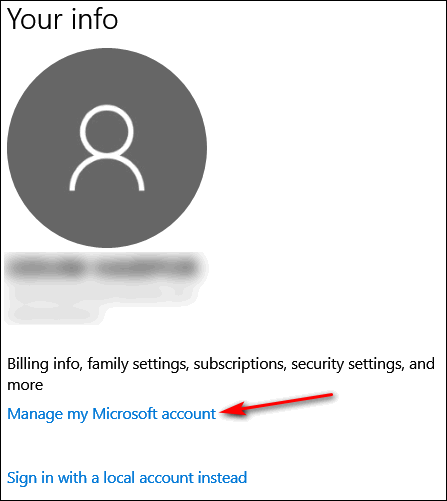
If you want to sign in with a local account instead, you’ll need to follow the instructions that appear.
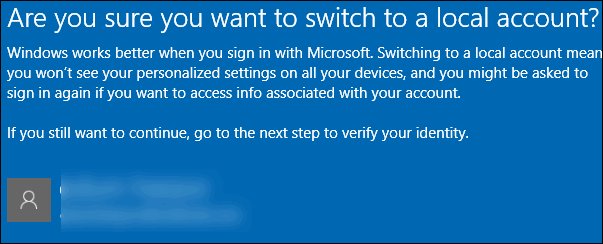
Follow those steps. Keep in mind some Windows 10 features won’t work – or won’t work the same.
After you’ve done all of the above and you’re logged into the Local Account, you’ll need to do this:
Type
netplwiz
In taskbar search. Click it when it appears in the search results. You’ll see the following dialog. Highlight the account you want to remove the password/PIN for and uncheck the box next to “Users must enter a user name and password to use this computer.”.
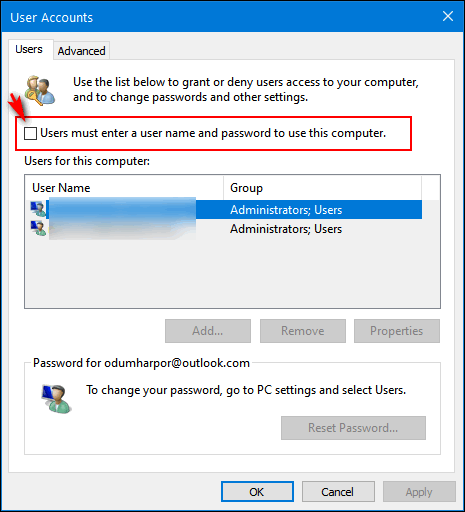
We don’t recommend using any Windows computer without some kind of login protection. A 4-digit PIN is fast & easy and we recommend you don’t remove it.
Heda wants to stop Chrome’s Checkpoint Sandblast notifications
Re: Notifications from Google Chrome: New background application added: checkpoint Sandblast agent for browsers will launch at System Startup and continue to run in the background……
Hello Darci and TC, I am asking you if you could comment/advise on this new Google Chrome safety feature for browsers. Should I keep it or disable it, as just recently I have added Emsisoft to this browser. As I remember two Antivirus programs do not usually play well together and running two at the same time may cause problems, like false positives or others. Your help is greatly appreciated. With best regards. Heda.
Our answer
Hi Heda. Thank you!
Sandblast is not a new Chrome feature – it’s not even by Google. It’s by a company called CheckPoint. It’s an extension and an unnecessary one. It’s just one of the dozens of extensions that promise to keep you safe from everything and only ends up interfering with things you want and need to do. The only way to be 100% safe is never going online. The only way to be almost 100% safe is
1. Use common sense and don’t click links in emails asking you to change you passwords or review your account for suspicious activity.
2. Don’t visit suspicious sites or sites that deal with illegal or shady activities.
3. Always use a good antivirus/antimalware program.
I digress. CheckPoint Sandblast is not a new antivirus, it is yet another “security” extension/program, and I suspect another gimmick to make people feel safe. If I had a $10 for every one of these things that come along, I’d be rich. I can remember when all the banks were making their customers install Rapport. All Rapport ever did was cause major problems with browsers & computers, problems with websites and never protected anyone from anything. Rapport sold the banks on this “cure-all” for security. The banks promoted it to customers as a “free” service to bolster security. Rapport is biting the dust. It was nothing but a system wrecker and never worked in the first place.
CheckPoint Sandblast is yet another security extension/program that is supposed to think for you so you don’t have to. But as with all such programs, it will end up aggravating users by preventing them from doing things they want and need to do online. Think of Microsoft’s SmartScreen Filter, which most of the time could not be any dumber 🙂
If you’re seeing a message about CheckPoint or Sandblast it’s not because Google or Chrome put it there – it’s because you or someone else added it to Chrome or installed it on your PC.
My advice, got to Settings > Apps > Apps and features and look for anything with CheckPoint in its name and remove it. Or, better yet, remove it with Revo Uninstaller, Geek Uninstaller or HiBit Uninstaller if you have one of those installed.
I hope this helps you, Heda.
Owen wants to know how to get manufacturer’s junkware off his new laptop
I have a new laptop that has all the programs and junk I don’t need, what is the cost to get the junk taken off, and set up to where it would work at top speed?
Our answer
Hi Owen. It’s not a good idea to assume that all software installed by a computer manufacturer is, in fact, “Junk”. Some of it may be necessary for your computer to run correctly. Typically, most are not, but generalizing usually isn’t a wise idea.
The number one thing that makes a new PC run slower than it should is the security software installed by the manufacturer – usually Norton or McAfee. These two security suites consume a lot of system resources and generally slow down new computers. However, manufacturers make a lot of money by installing McAfee/Norton when people use the 90-day trial and then pony-up for a full subscription at $59+.
If you want to completely get rid of everything installed by your PC manufacturer, you can do a Windows 10 Fresh Start. It will wipe out all installed software, reinstall Windows, and the only things you’ll have left when it’s done are the programs that come with Windows, some of your settings and any personal files that were on your computer.
If you want us to do the fresh start for you the cost would be a single Cloudeight Direct Computer Care repair key, which is $50. Repair keys are available here.
Reg is worried because he’s not getting Windows 10 quality updates
I have been a subscriber to you newsletter for some years and find it invaluable in the assistance it provides by enabling me to operate my Vaio Sony VGN-FZ25 efficiently. I have taken advantage of your computer care facilities previously and now run Emsisoft anti-malware software on your advice. I am presently having trouble installing 2 Windows 10 quality updates as shown below. The last quality update I installed successfully was KB4522741 0n 10/28/19.
I have had this problem before which I solved by doing a clean install of Windows 10. This method of resolving the problem is unsatisfactory as I have to reinstall all of my previous applications. I have tried to resolve the problem using your command line clean up solution as shown in newsletter #838 without success. Should I purchase another computer care service from you or could you provide me with an alternative solution to my problem?
Update history
Quality updates
2019-10 Cumulative updates for windows 10 version 1903 for X64-based Systems (KB4522355) (5) Failed to install on 30/10/2019-0x80071a90
2019-10 Cumulative updates for windows 10 version 1903 for X64-based Systems (KB4517389) (5) Failed to install on 30/10/2019-0x80071a90
Our answer
Hi Reg. Thanks for your nice comments and long-time support.
99% of the time, if you do nothing at all, the quality updates will install by themselves over the course of a few weeks.
I would never recommend that anyone do a clean install to perform a quality update – they are not a priority and mostly contain bug fixes. The updates that are really a priority and that absolutely should be installed are security updates and feature updates (version updates). Since version updates are supported for 18 months, you can even safely skip one of them.
Also, I do want to point out hat clean installing Windows as was done in previous versions of Windows is seldom ever necessary with Windows 10. Windows 10 has the options to Reset your computer and reinstall Windows and keep all your files; Fresh start lets you clean install Windows and still save all your files. Neither requires an installation disk or installation USB.
If you’re looking for a trick or way to force quality updates to install I don’t of any. The best way to get them quickly is by downloading them directly from the Microsoft Update Catalog and installing them manually. On the Microsoft Catalog page, type the KB number of the update you want to install and choose the correct one for your version of Windows and your system type (32-bit/64-bit).
I hope this helps you. Thanks again, Reg.
Kathy S. has questions about Hotmail/Outlook.com
I am disgusted with Hotmail’s ever-burgeoning junk/spam folder. Rarely does a legit piece end up there. I would love to close my Hotmail account just as I did with Yahoo.
If I create another new Gmail account (or use one of my 2 existing Gmail accounts), & link it to my Hotmail account:
(1) Will Gmail be as efficient at filtering out the junk/spam from Hotmail like it does my Gmail or will I still be faced with the same ballooning “Junk Folder”.
(2) Will the folders & contacts I have created in Hotmail also be available in Gmail or will I still have to refer to Hotmail?
(3) If I still have to deal with “junk”, I think I should just gradually change subscriptions, etc. as they come in. That would leave only “contacts” & existing “folders” to transfer.
(4) If I do (3), what would happen to accounts I use Hotmail for, & want, (such as registering online purchases) but may have forgotten?
Lastly, how to do? You two have more than proven the worth of your newsletter. That’s why my recent donation will be followed by more.
Our answer
Hi Kathy. First, I know a lot about Gmail and email programs, but I don’t consider myself an expert with Hotmail or Outlook.com. I do have a couple of accounts but I only use them for testing. But I’ll tell you what I know.
1. Gmail’s spam filters are very accurate. We get hundreds of emails each week at our Cloudeight Gmail account. Rarely do we ever seen Gmail’s spam folders miss any spam. And rarely do we see any good email in the spam folder. But, if you’re worried about the ever-burgeoning size of your spam/junk folder in Hotmail/Outlook.com, I’m afraid you’re going to see the same with Gmail. There is just so much spam out there. And consider this… if it was not in your spam/junk folder, it would be in your Inbox and you don’t want that.
2. You can export your contacts from your Hotmail account and import them into Gmail, but you cannot ‘import’ your Hotmail folders. You’ll need to create new folders in Gmail.
3. You are going to have to deal with spam no matter what you do. If someone knew a way to stop spam completely, they’d be a very wealthy person. There are 100’s of billions of spam emails sent every week. The only way you can stop spam completely is:
a. Create a Gmail account and never use it for anything other than personal emails… no online shopping, no subscriptions, no credit cards, no business email, no IRS, nothing other than personal email (and even if you do this, if someone you’re exchanging email addresses with is compromised or puts you email address in the CC line with a bunch of others, you’ll end up getting spam).
b. Use a throwaway email address for all your online transactions (this will be a hassle). Many allow you to create temporary throwaway email addresses like:
https://www.throwawaymail.com/en
https://www.guerrillamail.com/
I think most of us would find it very inconvenient to use a throwaway email address for everything.
Darcy and I use Gmail and once a week we scan the spam folder and make sure no good email is in it and then we just “Delete all” in the spam folder. It only takes 2 or 3 minutes a week.
Finally, if you used an old account for online purchases or other transactions and forgot about it, there’s not a whole lot you can do. I don’t have any magic bullets for that. If you remembered later that you have forgotten an account, you could notify that account of your new email address.
I think I’ve attempted to answer all of your questions. If I missed anything or you have more questions, please let me know.
Ken M. got a new computer and is no longer getting our weekly (Premium) newsletter
I have been a subscriber since day 1 but since I purchased a new HP All-in-one computer with Windows 10 I have not been receiving my weekly newsletters. I have checked my junk mail and every other place I can think of, no luck. I can not even find any Newsletters of any relatively recent dates. My Asus Laptop is only a year old and has Windows 10 version 1903. Today I updated my new HP to Windows 1909. Could you possibly enlighten this old retired cop?
Our answer
Hi Ken. Thanks. The device you use to check emails doesn’t matter. You can get our newsletter on a laptop, desktop, tablet, smartphone or even a Linux or Apple Device.
Unfortunately, for the last 3 weeks, there’s been a problem with Microsoft accounts (@hotmail.com, @msn.com, @outlook.com, @live.ca, @live.com) blocking our weekly (Premium) newsletter.
We notified our daily newsletter subscribers as soon as we became aware of it, however, since our Premium subscribers with Microsoft addresses were not receiving our weekly newsletter there was no way to tell them. That’s why it’s a great idea to subscribe to our Daily newsletter which was not blocked as it comes from a different newsletter service. We also posted 2 announcements on our InfoAve website.
Please read this article and this one concerning the Microsoft block.
We have been working with our newsletter sending service and we think we now have the problem resolved. Everyone- including those with Microsoft accounts – should be receiving our Cloudeight InfoAve Premium newsletter starting this Friday (November 15, 2019).
You made it! Thanks for reading the extra questions and answers from Cloudeight InfoAve.


