
 |
| InfoAve Premium Home | Cloudeight Direct Computer Care | Questions? Comments? | Emsisoft |




Scott wants to know how to prevent the dreaded
"Not responding" messages
I receive intermittent application "Not Responding" messages from
Windows 7 while working on my computer. The particular application I'm in
doesn't seem to matter. Does anyone know why this occurs, whether a fix exists,
or how best to troubleshoot and identify the source?
Our answer
Program "not responding" messages like you're getting are not tied to a
particular program. We're guessing you have minimal resources available or a
high CPU load.
There are several things you can do. First, you need to find out how much installed RAM you have. You can do this by pressing and holding down the Windows Key then pressing the Pause/ Break key or clicking Start and right-clicking on "Computer "and click on "Properties". If you have less then 4GB of RAM you should install more RAM or limit the amount of multi-tasking you do.
Regardless of the amount of RAM you have installed, if you have dozens of programs starting with Windows, you will less available RAM when Windows boots. Programs that start with Windows, run in the background and use up resources unnecessarily. In Windows 7, hold down the Windows key and press the R key and type MSCONFIG in the Run box and press Enter. Click on the Startup tab. If you see more than 6 or 7 programs starting with Windows, you need to go though that list and disable as many startups as you can. You need your security (antivirus) to start with Windows, and your Printer software, but you don't need iTunes, Real Player, Corel, or any of the dozens of other programs that like to set themselves up (without your permission) to startup with Windows. Disable as many startups as you can. If you find something isn't working right after you disable something, you can go back to MSCONFIG and enable it. When it comes to Windows Startups - less is more. (For those using Windows 8x or Windows 10, you can check your startups by pressing CTRL+SHIFT+ESCAPE to open Task Manager and clicking on the "Startup" tab.
Also, check your CPU usage. Press CTRL + SHIFT + ESC to open Task Manager. Click on the Performance tab. If your CPU usage is more than 15 - 20% you need to find what is using an extraordinary amount of your CPU. Click on the Processes tab and make sure you tick "Show processes from all users" at the bottom. Click on the CPU heading until the processes are showing in order from most CPU to least CPU used. If you find a process that is using up a lot of CPU, right-click on it. get as much information as you can about it and do a search for that particular process such as "SVC HOST USING TOO MUCH CPU". Once you have the information, see if you can find out why it's using so much CPU and if what the suggestions are as to how to fix it. Be careful. there's a lot of misinformation out there - try to stick with sites you can trust. Be careful not to use any tips or tricks which involve editing the registry - unless you really know what you're doing.
Program "not responding" is almost always related to a low resources situation. But sometimes it can be caused by other things too, such as hard drive errors, software conflicts and other things. But low system resources and/or high CPU usage are definitely the two biggest culprits.
We see a lot of these types of "not responding" issues with our Cloudeight Direct services. In most cases we can get rid of those annoying messages and speed up your computer considerably. Please see this page for more details about our Cloudeight Direct Computer Care services.
Wendy wants a shortcut on her desktop to
her Firefox Bookmarks
It would be helpful to open Bookmarks from a
desktop shortcut, without first opening Firefox, but I cannot figure out how to
create this shortcut.
Our Answer
Hi Wendy. You can't directly open Firefox
bookmarks. But here's a suggestion that will work perfectly. Import your Firefox
"Bookmarks" into Internet Explorer, then create a shortcut on your desktop to
you Favorite folder. Your Favorites folder contains all your Internet Explorer
Favorites as well as any bookmarks you imported into Internet Explorer
Favorites. You can't get rid of Internet Explorer anyway, so you might as well
use it for something :-)
The location of your Favorites folder is C:\Users\YOUR
USER NAME\Favorites
You cannot access your Firefox Bookmarks unless
Firefox is open, But in case you want to verify this... press the Windows Key +
R key and type:
%APPDATA%\Mozilla\Firefox\Profiles\
In the Run box. You'll see a "Bookmarks backup" folder
- but you won't be able to open those database files.
Now back to the shortcut to Favorites. Your Favorites folder will display imported bookmarks as HTML files which you can open with any browser. In the picture below, I imported all my Chrome (my default browser) bookmarks into Internet Explorer. I created a shortcut to C:\Users\MyUserName\Favorites and then opened it. All of my Chrome bookmarks are there. (And I do have Firefox installed and a few bookmarks in Firefox, and those I imported into Internet Explorer's Favorites, and show up here too.)
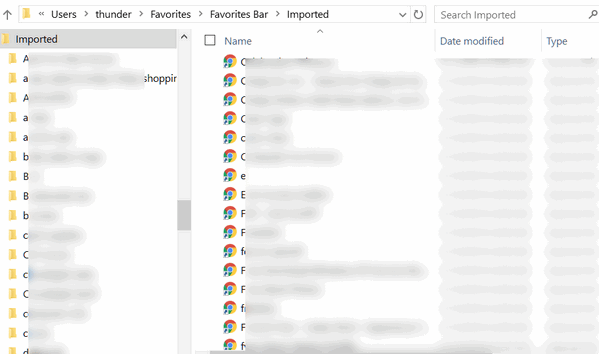
Above: Chrome and Firefox books (as well as IE Favorites) are showing up in alphabetical order. This is a great way to keep bookmarks ready and easy to access via a desktop shortcut.
There's another way too. You can export your Firefox bookmarks to an HTML file and save the file on your desktop. This works for Chrome as well. To export your Firefox bookmarks, click Tools/Bookmarks/Show all Bookmarks. Click the "import and backup" tab. Click on "Export bookmarks to HTML" and save that file on your desktop. Clicking on the file will open an HTML document (web page) with a list of all your bookmarks as clickable links.
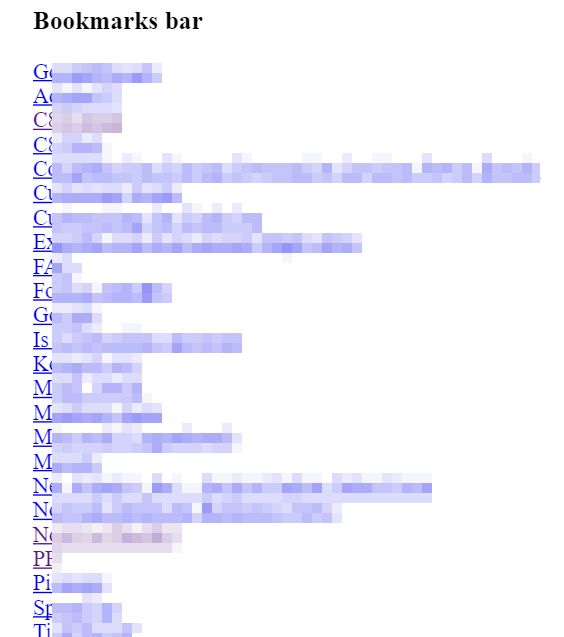
If you're a Chrome user, see this page about saving your bookmarks to an HTML file.

Create Desktop Reminders - No additional software
required!
Windows 7, Windows 8, Windows 8.1 and Windows 10
You've had the power to create reminders right on your desktop all along - and
most of you didn't realize it. But now we're going to show you how easy it is to
leave little reminder notes to yourself without using sticky notes or any other
program.
All you have to do to create desktop reminders is right-click on any empty area
of your desktop and choose "New" and select "Folder", or "Text document" or
"Rich text document" and give it a name that is the reminder. Like "Buy Milk",
Vet @ 2pm Tuesday", "TC's Birthday", etc. It's not very feature-full but it
works, it's easy to do, and it doesn't require any software at all.
See?
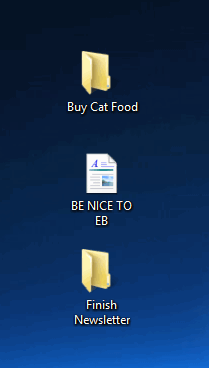
When you're done with them you can rename them to something else of which you wish to be reminded or just right-click and delete them.
![]()
The Function Keys are Functional
All Windows users
They're called Function Keys -- most of us call them the "F" keys. They're
usually at the top of your keyboard, and for the most part they go un-used. But
they can be very useful. Here are some functions you might find useful that can
be done with a tap on an "F" key.
F1 FOR HELP
The F1 key when using a program will open
its help file.
F2 TO RENAME
Select and highlight a file or folder and press F2 key to quickly rename that
file or folder. You can also use the F2 keyboard shortcut to rename multiple files
in batch mode. Just select multiple files using your mouse and press F2 to rename the
selected files.
F3 TO SEARCH
F3 will launch a search bar when using a web browser like Internet Explorer,
Google Chrome, Firefox, etc.
F4 TO SELECT ADDRESS BAR IN EXPLORER
Pressing the F4 key toggles and highlights the address bar of Windows Explorer
(File Explorer).
F5 IS REFRESHING
Quickly refresh to view updated contents of a folder or items on the Windows
desktop by pressing F5 key. F5 will also refresh a Web page while using your
favorite Web browser.
F11 TO GO FULL SCREEN
To view more of a Web page without the clutter of menu bars, tool bars, etc.,
press the F11 while visiting a Web site. To go back to your normal browser
window, just press the F11 key again.
![]()
Ye Olde Hidden Send-to Menu in Windows 7, Windows 8x and Windows
10
Windows 7, Windows 8, Windows 8.1, and Windows 10
When you right click on an file or folder in Windows Explorer the
default Send To menu contains only a few locations. But there is a
hidden Send-to menu in Windows 7, Windows 8x and Windows 10 - and all
you have to do to access it is hold down the Shift key while
right-clicking a file or folder.
Holding down the Shift key while
right-clicking expands the Send-to menu with at least ten
additional entries like My Documents folders, Downloads or Contacts. Try
it. You might like it! If you do, do it and do it often and you'll remember it.
![]()
Send our tips and tricks to your friends…or yourself
All
internet-connected users
This applies to those of you who know about and user our InfoAve Web
site. If you don't know about it, it's a site that now has over 2400
tips, tricks, freeware picks, and more.
You can take a gander at
it by visiting Cloudeight InfoAve on the web.
Almost hidden,
at the end of each article on our web site, there is a tiny button that
can do big things. It’s the “Email” button and every single article we
write has this button at the bottom of it.
Here we’ll show you;
look at the screen shot below:
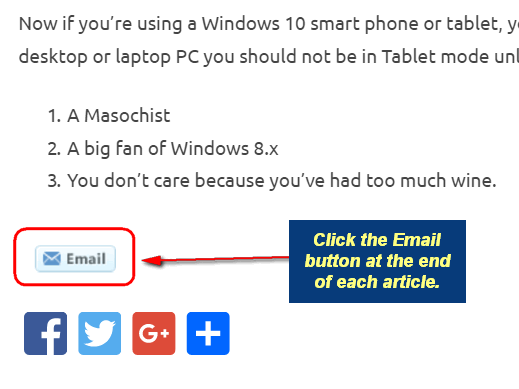
When you click the Email button you’ll see this:
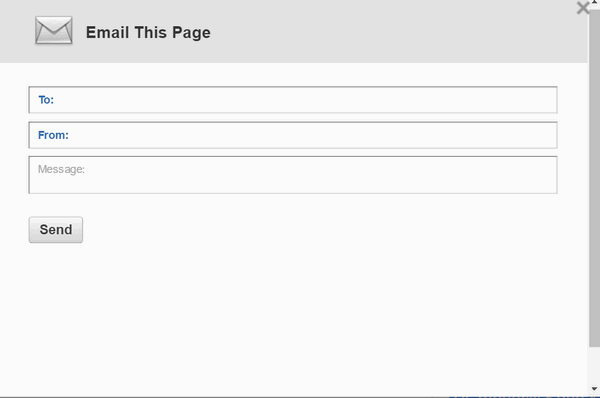
Pretty much self-explanatory, right? Well, not quite. You can send
our articles to more than one person at a time – maybe to yourself and
several friends. If you want to share our articles with more than one
person, just separate their email addresses with commas. And, if you
want, you can even add a personal message… See?
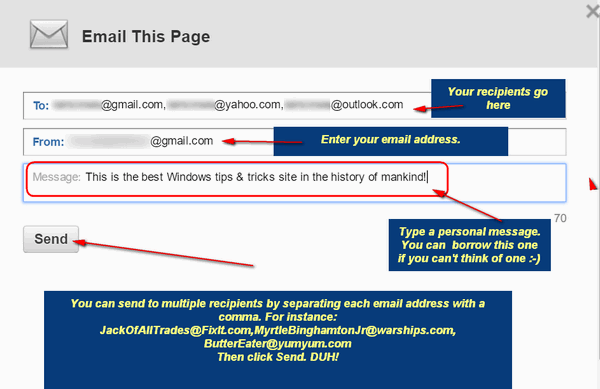
When you send the message you and/or your friends will get brief
snippet of the article and a link to read the entire article on the Web.
But wait, there’s more. Everyone who receives your message will be able
to instantly create a PDF file of the article suitable for printing
and/or saving.
Below: What your recipients will see:
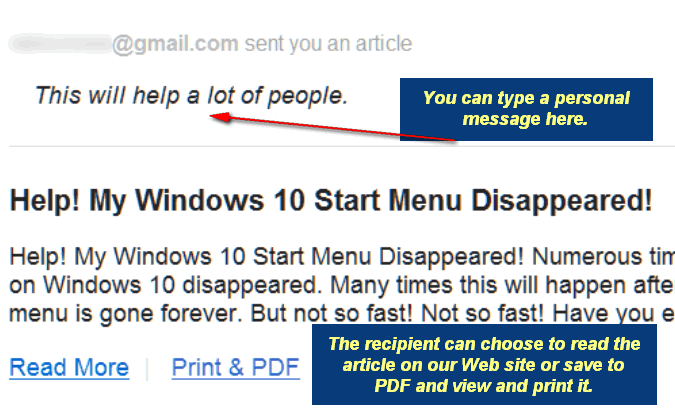
So, the next time you see an article on
our InfoAve web site
that you would like to share with your friends, remember the tiny Email
button at the bottom of each article. It’s tiny, but it can do big
things. We hope you’ll try it and use it to share our articles with your
family and friends.
Thank you for sharing!
![]()
A Windows 10 Menu You Probably Never Knew You Had
Windows 10
No matter how much we think we know about Windows, we’re always finding
something new. Well, maybe not new, just different. The Accessories menu is on
Windows XP, Windows Vista, Windows 7, Windows 8, Windows 8.1, and Windows 10.
Back in the days of XP, Vista, and even in Windows 7, Accessories was listed
under “A” alphabetically, but in Windows 10, it’s listed under Windows
Accessories and therefore it’s listed under the “W” section of the Start menu.
So while it used to be near the top and easy to find, now it’s near the bottom
of the start menu and you might not have noticed it. So now, in Windows 10,
to get to Windows Accessories, you have to click
the Windows 10 Start button, click “All apps” and then scroll down to the Ws and
find Windows Accessories.
Well, here, take a look:
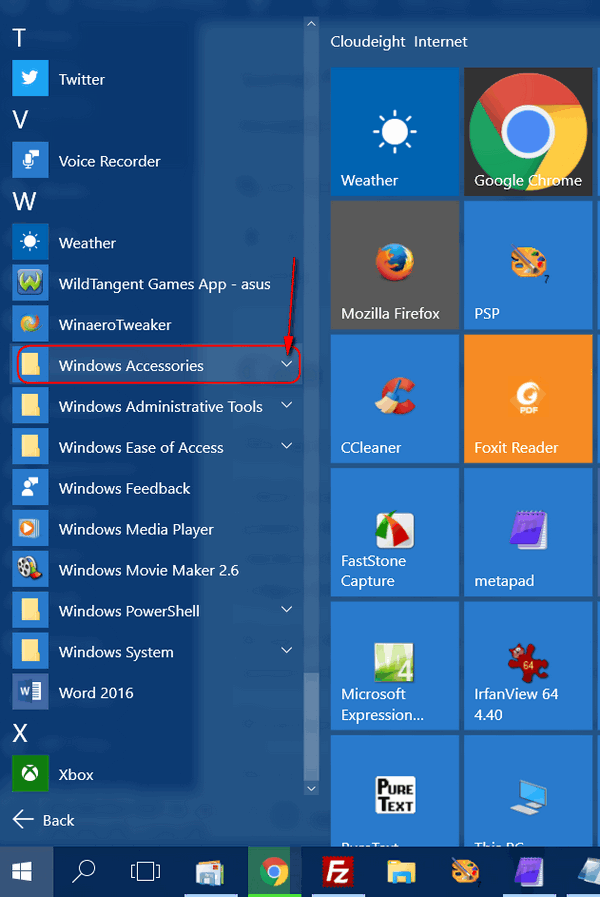
Hidden in the Windows Accessories menu is a bunch of useful stuff. Sorry for
that technical language :) . When you click the down-arrow next to Windows
Accessories (see above) you’ll see a menu open (see below):
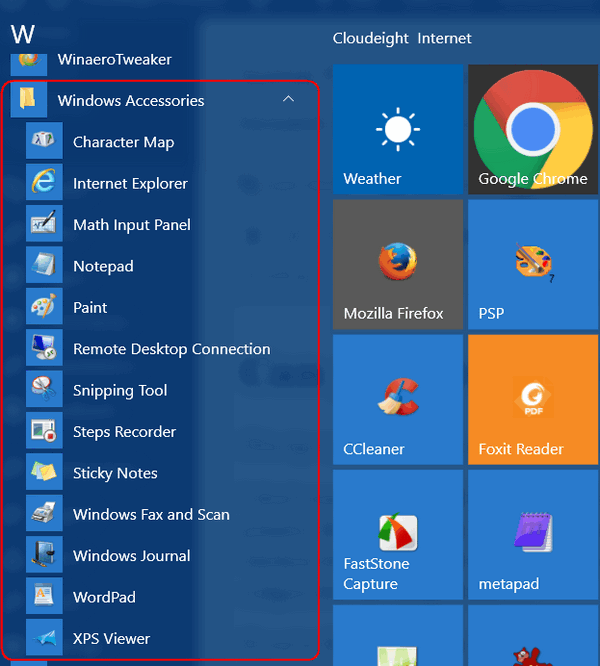
As you can see (above) a lot of useful Windows programs are hiding in the Window
Accessories menu – things like Character Map (which helps you make stuff like æ
Ø ß ¿ – characters not available on your keyboard – well at least not on mine.
You’ll also find WordPad, Notepad, Sticky Notes, Snipping Tool, Internet Explorer and
more.
And if anything in the Accessories menu is something you’ll use often, you can
make a shortcut on the Start menu or Taskbar. All you have to do is
right-click the item you want to put on your Start menu or Taskbar and choose
“Pin to Start” or “More” and then “Pin to taskbar” (see below):
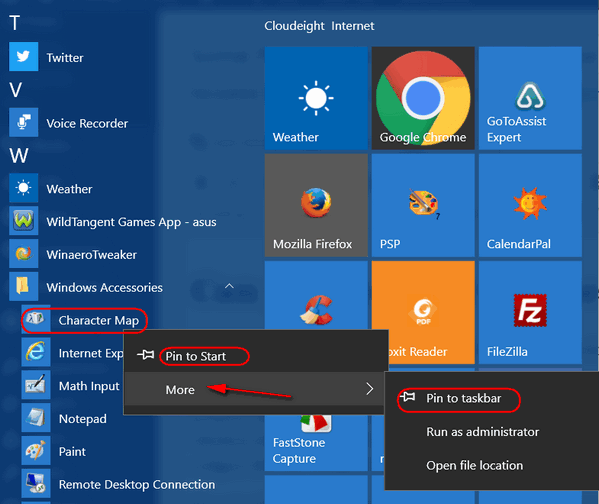
And now you know how much great stuff is hidden in the almost hidden Windows
Accessories menu in Windows 10.
Thanks to EB for the idea for this tip.
![]()
Trim Some Fat From Windows 10
Windows 10
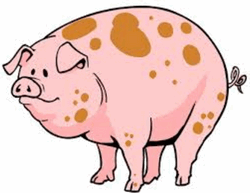 If any of you, like me, have had
problems with your weight at any time during your life, then you know what I
mean when I say you feel "sluggish and slow". Even tying shoes or bending over
can be an effort (NO! I was never that "rotund", EB.) If you were once
drastically overweight and you lost 50 - 60 - 70 or more pounds,
congratulations. I bet you felt leaner and had more vigor. If you've ever been
on a diet and lost a lot of weight you know how tough it can be. For those
looking for some secret diet tricks, maybe later. Today we are going to put
Windows 10 on a diet. We're going to make it leaner, meaner, and cleaner. And
unlike us folks who've had to diet off 40 or 50 or more pounds and had to
struggle to stay on our diets, Windows won't suffer and it won't take months to
remove some blubber from it..
If any of you, like me, have had
problems with your weight at any time during your life, then you know what I
mean when I say you feel "sluggish and slow". Even tying shoes or bending over
can be an effort (NO! I was never that "rotund", EB.) If you were once
drastically overweight and you lost 50 - 60 - 70 or more pounds,
congratulations. I bet you felt leaner and had more vigor. If you've ever been
on a diet and lost a lot of weight you know how tough it can be. For those
looking for some secret diet tricks, maybe later. Today we are going to put
Windows 10 on a diet. We're going to make it leaner, meaner, and cleaner. And
unlike us folks who've had to diet off 40 or 50 or more pounds and had to
struggle to stay on our diets, Windows won't suffer and it won't take months to
remove some blubber from it..
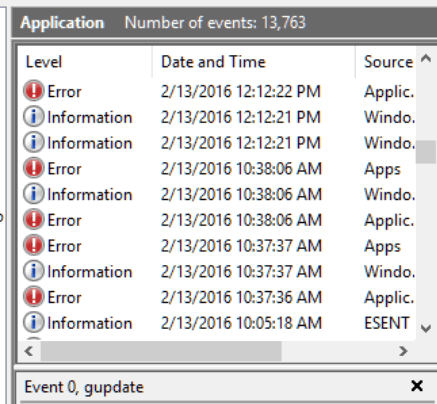

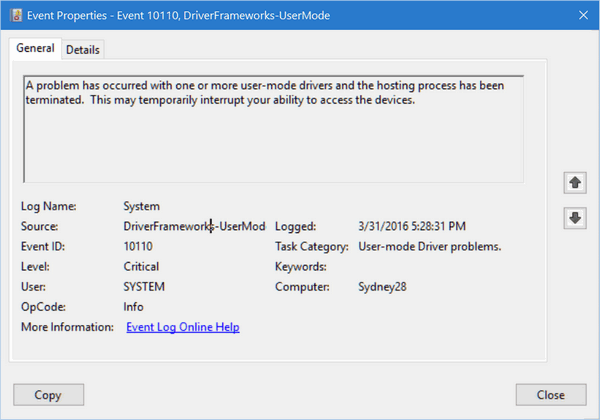
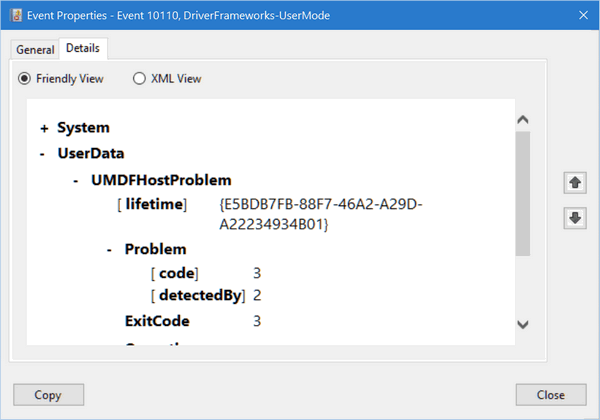
![]()
Coming Soon!
We have something special
coming for our Cloudeight Boosters later this month. We will be making several
of our most popular products available to our Boosters at substantially reduced
prices. These special discounts will be available for our Boosters all of the
time - not just during sales. And they will be applicable to our most popular
products -so you'll get our most popular products and services at big discounts.
In the coming days, we
will be busy making special discount sales pages exclusively for our Boosters,
and we'll let you know as soon as they are ready. The savings will be
substantial and always available to all our Cloudeight Boosters.
Not a Cloudeight Booster?
If you're not a Cloudeight Booster now, you
can become a booster my making a donation of as low as $10. You
will easily save this on your first purchase. Our special Booster prices will be
$10 to $70 (or more) lower than our regular prices.
Additionally donations
help us continue to provide support to
thousands of people - Every week we help dozens of people via email at no
charge. And our Cloudeight Direct Computer Care Service provides computer repair
and other services for much less than others charge.
Right now, we really need your support. We
hope you'll take a few minutes today and help us with a small donation.
After you donate, you will receive info on how you can become a Cloudeight
Booster. Help us continue to help you with a donation.
Visit this page to make a donation - we would really appreciate it.
Already a Cloudeight Booster? THANK YOU!

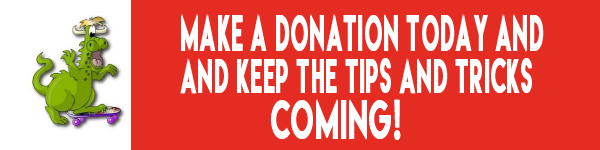
A reminder:: Your Premium Home Page is located here. Please bookmark it..
Your Premium Members' Home Page has links to the last few issues of InfoAve Premium. If you didn't receive an issue due to ISP problems, you can read the issues you missed there. As always, we try to ensure that each of you receives his or her newsletter in their inbox each week. But sometimes ISPs interfere. Please bookmark your Premium Members' Home page... You can visit the Premium Members' Home Page here.
If you want to help us by telling your friends about our Cloudeight Direct Computer Care service, you can download a printable flyer you can handout or post on bulletin boards, etc... Get the printable PDF Cloudeight Direct Computer Care flyer here.

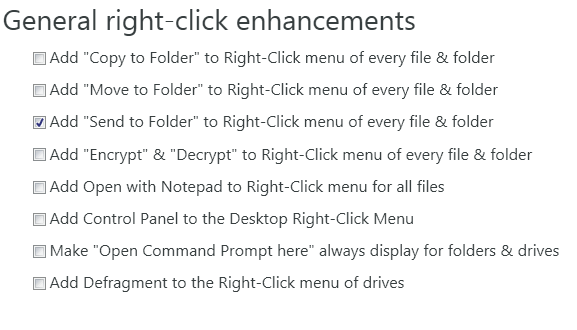
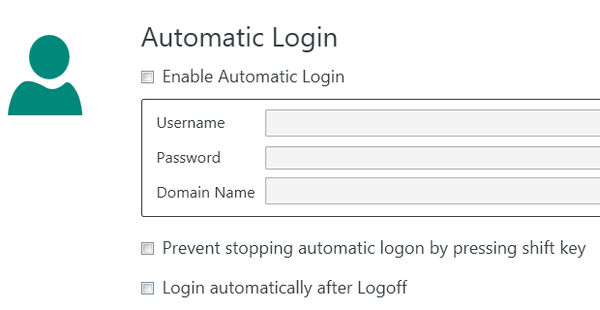
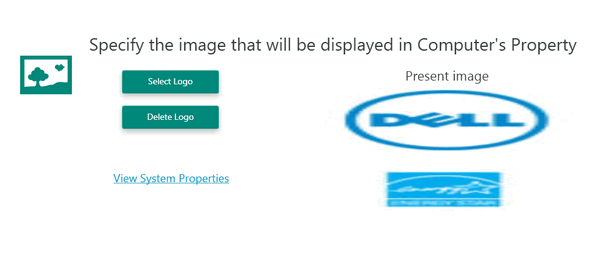
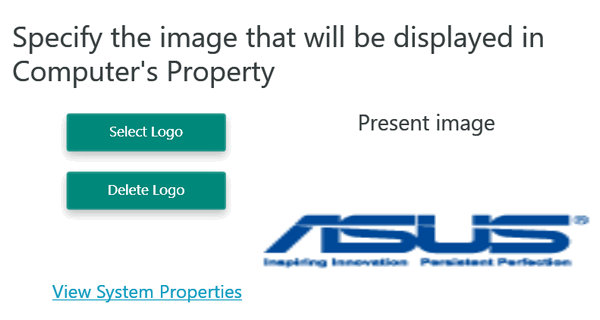
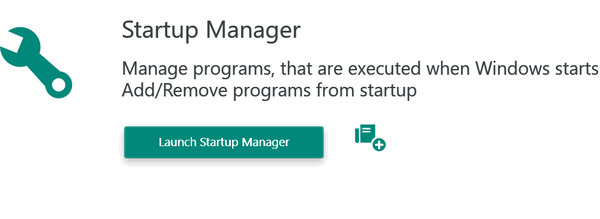
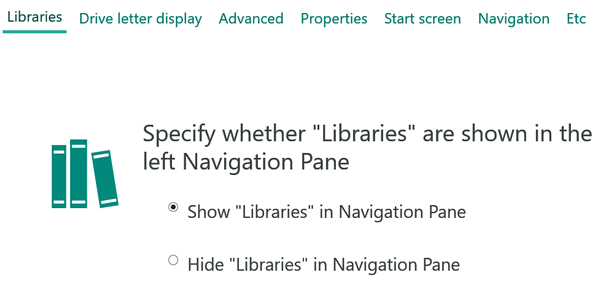
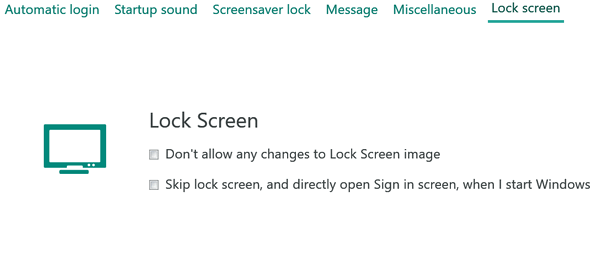
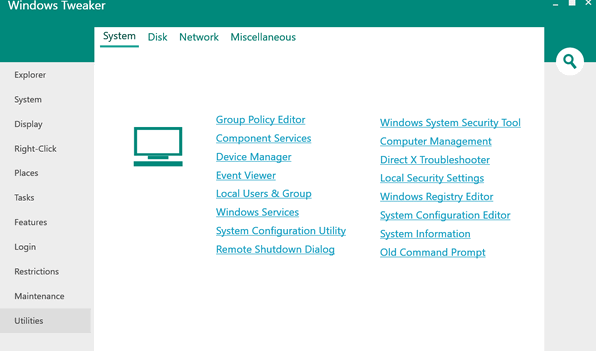
![]()
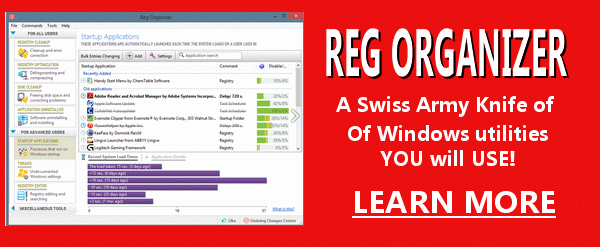

What is portable software?
Imagine a gym bag or carry on suitcase with a handle loaded with
software. Imagine lugging it with me everywhere you go. That's what
portable software is. You can lug it around with you. NO! That's not
what it is. No lugging needed. Portable software does not have to be
installed, so you can take it with you and run a programs or programs
from a USB flash drive. No can do with installed software...portable
software only, please.
Most of the software most of you use is
installed software. That's the kind you install and it adds a shortcut
to your desktop and maybe to your start menu and task bar - and that
adds things, sometimes quite a lot of things, to your registry. And
somehow many of you have the opinion that portable versions are ersatz
versions of the real software, but that's not true - in fact there are
many good reasons to opt for the portable version over the installed
version whenever you have such a choice.
Now you want to know
why? Good, we are going to tell you why. The first thing we'll point out
is that if something doesn't install, it doesn't bundle things in its
installer. And anytime you can feel pretty confident about putting a
program on your computer without having to sit like an armed sentry
waiting to see what crazy software the installer is going to try to
sneak unto your computer without your knowledge If you don't pay
attention to these kinds of bundled installers, you're going to have a
mess - a big mess - that's not going to be easy to get rid of. You'd
think it would be illegal to ruin someone's computer, but there's no law
we know of against software bundling because in the tiny print of the
5000-word EULA there's probably legalese saying that if you install this
software you are agreeing to everything and you can't come back at the
software manufacturer even if your computer ceases to function.
And the second reason you should choose portable over installed software
is that portable software makes no changes to your registry, adds no
shortcuts to your start menu, taskbar or desktop. And best of all, in
order to uninstalled portable software, all you have to do is
right-click on it and choose "Delete" and it's gone, gone, gone I tells
ya!
And the final reason why portable software is better than
installed software is, it never helps itself to a place in your Windows
startup programs list, like so many installed software programs do.
For those reasons and more we probably haven't even thought of, we
always choose portable versions over installed versions when we have a
choice. There are exceptions of course, but for most applications a
portable version offers all of the features and none of the drawbacks.
A portable version runs when you click it (or its shortcut if you
made one), and it's uninstalled when you right-click it and delete it.
It doesn't make any changes to your computer and you can even put it on
a flash drive and take it with you.
So, then next time you have a
choice between a portable version and an version that comes with an
installer, choose the portable version. We think you'll be happier and
your computer will be happier too.
There are even sites devoted to dispensing portable software. One of them, for example, is www.portableapps.com .
No EB! It's not POTABLE software, you can't drink it.
It's PORTABLE. Go find some potable water and pour it on your head!
![]()

Have
a question about a Cloudeight Software program, services, stationery, or need to
ask about an order?
If you need help with one of our software programs, have a question
about an order, or have a question about any of our email stationery,
screen savers, or other products - please don't use our InfoAve
Questions/Answers/Tips form. Please use our general
Cloudeight support form instead.
If you have comments, questions, a tip, trick, a freeware pick, or just want to tell us off for something, please visit this page.
If you need to change your newsletter subscription address please see "Manage your subscription" at the bottom of your newsletter.
We received hundreds of questions for possible use in IA news. Please keep in mind we cannot answer all general computer questions. We choose a few to use in each week's newsletter, so keep this in mind. If you have a support question about a service or product we sell, be sure to use our support form at:
http://thundercloud.net/help/support-forms/cloudeight-support.htm
We hope you enjoy this issue of InfoAve Premium! Thanks again for subscribing. And thank you all for your generous support.

These products and services are recommended and endorsed by Cloudeight:
Emsisoft Anti-Malware- The best anti-malware you'll find anywhere. Great protection -- both proactive and reactive.. Learn more here.
Reg Organizer-- A Swiss Army knife of PC tools. Easy for beginners to use -- with advanced features for experienced users too!! Learn more here.
Cloudeight Direct Computer Care - Computer Repair Service-- And for computer repair, you can't beat our remote repair service. You never have to leave your home, take your computer anywhere or leave it with someone you don't know or trust. We can fix most computer problems and all you have to do is sit back and relax. Learn more here.
Windows 10 Pre/Post Checkup - Make sure your Windows 10 upgrade goes smoothly.
Windows 10 Customization - Want your Windows 10 to look and work like Windows 7 while keeping all the great new features of Windows 10 - we can do that!
Windows Mail Set up - If you miss Outlook Express/ Windows Mail,, we can set up Windows Mail on your Windows 10 computer- it runs great on Windows 10.
Also... don't forget!
We're offering something we think most of you will enjoy. We have a daily tips and tricks summary newsletter that is sent six days a week. It features daily tips, freeware picks, and site picks and interesting computer tips, tricks and more. It's short and sweet - very brief and lightweight. If you'd like to receive or daily tips and tricks newsletter (completely free, of course)) you can subscribe here/strong.
You can also help us by using our Start Page . We have over 100 free games to our Start Page too - come and play all day! It costs you nothing to use our Start Page--and helps us a lot.
Your Premium Members' Home Page is located here .
Don't forget to bookmark it or add it to your favorites.
![]()

We are offering
the following specials for a limited time.
Cloudeight Direct Season Tickets $99 - SAVE UP TO $70!
$99 for one computer - $169 for two computers
Get one full year
of unlimited Cloudeight Direct Computer Care for just $99. Regular price
is $135. You save $36. Save $30 on 2-computer price. It's cheap
insurance for your computer!
Get
more information here.
Cloudeight Direct Computer Care Repair Service Keys $45 SAVE $20
We can fix your computer. You can use your Cloudeight
Direct Computer Care Repair key for any computer repair, malware/virus
cleanup, optimization; whatever service you need - we can help you. And
now, for a limited time, you can save $20.
Get more Information here.
Cloudeight Direct Windows 10 Pre-install Checkup $29 SAVE $20
Make sure your Windows 10 upgrade is successful without any
unexpected upgrade problems. $29.
Get
more information here.
![]()
Get our daily newsletter - it's short, sweet and free!
It's sent 6 nights a week. Each issue features a computer tip or trick or
interesting tidbit. It's a quick & easy read. Sign up for Cloudeight InfoAve
Daily right now - it's free and you can unsubscribe at any time..Get our daily newsletter - it's short, sweet and free!
It's sent 6 nights a week. Each issue features a computer tip or trick or
interesting tidbit. It's a quick & easy read. Sign up for Cloudeight InfoAve
Daily right now - it's free and you can unsubscribe at any time..
Sign up - here -
and now!!
![]() .
.
We'd
love to hear from you!! If you have comments, questions, a tip, trick, a
freeware pick, or just want to tell us off for something,
please visit this page. If you need to change your
newsletter subscription address please see "Manage your subscription" at
the bottom of your newsletter. We received hundreds of questions
for possible use in IA news. Please keep in mind we cannot answer all
general computer questions. We choose a few to use in each week's
newsletter, so keep this in mind. If you have a support question about a
service or product we sell, be sure to use our support form at:
http://thundercloud.net/help/support-forms/cloudeight-support.htm
We hope you enjoyed this issue of
InfoAve Premium! Thanks so much for your support and for being
a Premium subscriber..
Have a great weekend!
Darcy & TC
Cloudeight InfoAve Premium - Issue #651
Volume 13 Number 26
April 8, 2016
Subscribe to this
weekly newsletter - it's free.
![]()
IMPORTANT DISCLAIMER ABOUT SOFTWARE RECOMMENDED IN THIS NEWSLETTER
and OTHER IMPORTANT INFO
All software recommendations we make in this newsletter are based on our
own experience and testing of the programs that we recommend. This does NOT
guarantee they will work on YOUR computer. We assume you will read the
program documentation and use the program according to the instructions. We
make no guarantees about any program recommended in this newsletter or its
suitability for any particular purpose. We will not be responsible for any
problems you may have. We do not and cannot provide support for any products
other than our own Cloudeight products and we will not answer email
concerning any product which is not a Cloudeight product. We urge you to use
good judgment when downloading and installing software and to use a program
only after reading the program's documentation. And, all Tips & Tricks in
this newsletter have been tested by us on several different computers and
were found to work as indicated. They may not work on yours. We make no
guarantees. Anything we recommend you try and use at your own risk. We will
not be responsible for any problems caused by any software programs
recommended in this newsletter or any of the tips and tricks in this
newsletter...
Readers' comments are their own and Cloudeight
Internet LLC is not responsible for comments of our readers. All readers'
comments, suggestions, questions, and tips and tricks sent to us become the
property of Cloudeight Internet LLC. You understand that we may use your
comments without your explicit permission./span
InfoAve Premium is published by:
Cloudeight Internet LLC
PO BOX 73
Middleville, Michigan USA 49333-0073
This newsletter is sent from the address
infoave-premium/@/pr1.