
 |
| InfoAve Premium Home | Cloudeight Direct Computer Care | Questions? Comments? | Emsisoft |




Bernie wants to give his PC a quick checkup
Hi somewhere in your wonderful newsletters
you gave us a tip on hot to create a system checkup report. I'll be darned if I
can find it. Would you mind telling me how to do it.
Our answer
Hi Bernie. Sure we'll tell you how to
generate what's called a System Health Report
1. Open Control Panel - make sure you're in icon
view.
2. Click
"System"
3. Click
Performance Information and tools
4. In the Tasks list (on the left) click "Advanced
Tools"
5. Click
"Generate a system health report" (the last item on the list)
Each report takes about a
minute or so to gather information, so it won't take much of your time to run
several reports.
If you want to see how your system performance
degrades over time as you open and close numerous programs and browse the web,
do a report right after you've rebooted your computer and before you've opened
any programs. Then run another after you've opened several programs, browsed the
Web and used your computer the way you normally do - then compare the reports.
You'll be able to see at a glance what (if any) programs or activities may be
overtaxing your computer. Good stuff to know!
Hope this was what you were looking for, Bernie.
Nancy wants to convert image files from PNG
to JPG format
What is the safest app to use for converting PNG to JPG? I just took a picture
with my phone, sent it to myself and then did what I wanted to do. I did see
apps that you could use, but you two have taught me well...I did it the hard
way. Any suggestions greatly appreciated...
Our answer
Hi Nancy. Our old standby "Irfanview" does a lot of
things. First it's much faster at opening picture files than Windows Photo
Gallery or "Photos" in Windows 10. Plus it allows you to change from one format
to another simply by opening the picture or graphic and then saving it as
whatever format you want.
For example you have a photo
called MyChristmasCat.png. You want to save it as a jpg file. Just open
MyChristmasCat.png with Irfanview and save it as MyChristmasCat.jpg. You can
name it anything you want like ThisIsNotADog.jpg - you get the idea.
You'll have both the jpg format and the png format - so when you convert the
file it does not change the original. You can also save it in other formats
(like bmp, tif, and more).
Irfanview even allows you to
do some minor photo effects and enhancements - plus it can open some audio and
video formats too. We have Irfanview set as default image viewer on our Windows
7 and Windows 10 machines. It has been our default image view since Windows 98
-- wow that was 18 years ago.
The quickest and safest place
to download Irfanview (as of today 4/12/2016) is from Snap Files - at
http://www.snapfiles.com/get/irfan.html
We bet
you like Irfanview as much as we do - at least we hope so!
Phil's Windows 10 desktop icons won't stay put
Our Answer
![]()
If Auto arrange icons and/or Align icons to grid
is/are checked, uncheck them. You will need to do this for every user account.
If this does not allow you
to place icons where you want them, you might want to check your video card
and/or video drivers.
Connie wants to know about Just Paste
it
I recently got a newsletter and its site pick
was "just paste it". Is this a safe site? Is it useful? I've tried using DropBox
to share photos but found it too confusing, this looks easy, but . . . . . .
http://justpaste.it/
Thanks for publishing your opinion. I trust you guys!
Our answer
Hi and thanks, Connie. We gave it a whirl and
found it very easy to use and didn't find anything wrong with it. The site
earns money by offering "premium" subscriptions - so it has a source of income -
that's a relief. However, we did everything you see in this article without
signing up for anything or paying anything. EB is cheap. You should see my
paycheck. We found this site to be exactly as described and found no signs of
mischief here at all.
Well take a look....
You can see a document we created with Just Paste It here.
It more than a great way to share photos - you can
share just about any kind of document too.
Here's an image we'll share with you and everyone reading this. And another
nice feature is that you can convert anything you publish on Just Paste It to a
PDF file.
OK, it's time to let the people who developed this
site tell you more about it:
"Why JustPaste.it is so special?
Easy to use text editor with text formatting
feature: Just paste text from other webpage or word processor. Text formatting
and images will be preserved.
Pictures and movies: By using "Upload images"
module you can easily add new graphic to your notes. You can paste images
directly from clipboard to the editor. Embed videos using [video] marks, e.g.
[video]http://www.youtube.com/watch?v=XOXvdfcct8g[/video].
Short URLs with jpst.it: Each note has a
good-looking, short URL that can be used on social networking sites.
Mathematical formulas: You can add a
professional-looking mathematical formulas to the notes. Simply, use LaTeX:
[tex]m = \frac{m_0}{\sqrt{1-\frac{v^2}{c^2}}}[/tex].
Code highlighting: Want to show your
application code? Put it between [code] marks, and it will be colored.
Protection from web crawlers: You can protect
your text or links from web crawlers using [encrypt] marks, e.g.
[encrypt]http://www.LinkToMySecretPlace.com[/encrypt].
Importing from file: If you have written your
note originally in word processor: Microsoft Word, MS Works, Open Office or even
PDF, simply upload it to server using "Import from file" function. Text
formatting and graphic will be preserved.
Save notes as PDF: Your notes can be downloaded as
PDF files..."
There is so much you can do with this site that we
think many of you will find it very useful. To learn more visit
http://justpaste.it . Thanks for telling
us about this, Connie. We have featured this site in the distant past, it looks
like they've made it even better..
(Please note: We tested this site on April 12, 2016--
so if you're reading this twenty years from now, things could change...we have no
control over this site.

Create a Storage Drive in Windows 7, Windows 8x or Windows 10
Using Disk Management to Create a Second Drive
Windows 7, Windows 8, Windows 8.1 and Windows 10
If you have a large "C" drive in your Windows 7, Windows 8x, or Windows 10
computer, chances are you are not using most of it. Did you know Windows has a
built in utility to split a portion of the drive into a separate drive to use
for storing things like pictures, documents and other things you want to keep
safe. This would be good protection if you find your computer won't boot and
your only resort is to reinstall Windows.. oftentimes leaving us with many lost
files as well. You will be able to format or reinstall Windows but all the
personal files and data you saved will still be safe on your newly created drive.
Many people will choose to save things on a USB drive, which is
good idea too, but it can take hours and hours to move many gigabyte of pictures
and files to a USB; transferring to your newly created drive is much quicker and
always accessible! Plus, most USB flash drives are less than 32 GB - so if
you're backing up 200 GB of data...we'll you can do the math.
To do this, Windows 7 users should click Start and they type Disk Management in
your search. Windows 8x users, head to your strat screen and start typing Disk
Management. Windows will find it quickly; now open Disk Management. (You can
find it from Control Panel too.)
Windows 10 users all you have to do is right-click your start button and choose
Disk Management.
When the Disk Management window opens, it will show your hard drive(s); click C.
Now click Action, All Tasks, Shrink Drive. It will take Windows a few minutes to
do this, but don't worry. .nothing is being changed. Once Windows shows you how
much space can be used for the 2nd drive, choose how much you want to delegate
to the 2nd drive. Don't shortchange your C drive, so be sure you understand
gigabytes and megabytes before you proceed. To refresh your memory, a megabyte
is 1024 kilobytes and a gigabyte 1 048 576 kilobytes.
Be careful when you do this that you read the instructions carefully; you could
have major problems with Windows if you don't follow the instructions
carefully..
See images below:


And remember, while you can store backups to the
drive(s) you created with Windows Disk Management, an external drive is still
preferred for backing up. Why? Because if your hard drive goes bad, all the
partitions on it will be unusable. That being said, it's still better to backup
to a partition on your hard drive than not to back up at all. What's that, EB?
Yes it is. It is something like it is better to have loved and lost than to
never have loved at all....it's exactly like that, EB (rolling my eyes).
Emoji on Windows 10 computers without touch screens The touch keyboard icon appears - see below:
Click on the touch keyboard icon (in the red thing above). Now, like magic, the touch keyboard comes up (and it is much bigger than the
image below shows - but hey, we don't have infinite room ya know?).
Notice the smiley face (Emoji) in the red boxie thing above? Click it and the
Emoji keyboard appears, see?
Here's a close up of the bottom row of the Emoji keyboard. See? You have all
manner of Emoji categories, including love, travel, people, quotes, weather, oh
my! Lots of stuff.
What can you do with all these Emoji? Look below. See?
What good all this will do you is up to your creative mind. Our job is to show
you it's there - your job is to use it or ignore it. We don't have any
connection with any Emoji makers anywhere in the world.
At least now ye knows.
🚑🚌 
Cloudeight Direct Computer
Care - We can help you!![]()
Three Quick Windows Tips
Windows 7, Windows 8, Windows 8.1 and Windows 10
1. Send To Shortcuts
If you want to add a shortcut to a file in another
location, right-click a file, select "Send to" from the context menu and hold
down the Shift Key when choosing the destination and a shortcut will be created
at the destination you chose.
2. Open a new Explorer window
If you have Windows Explorer open (Windows Key + E),
you can open a folder in a new Windows Explorer window by holding down the SHIFT
key when opening the folder. This is a handy tip to use when you when you want
to move or copy files from one folder to another. You can drag the files from
one folder to another folder in the new Windows Explorer window. When you drop
them into the other window you can choose "Move here" or "Copy here". 3. Access Folder and File Properties faster
You can open the Properties dialog of any file or
folder faster by selecting the file or folder and pressing ALT + ENTER.![]()
Most of us old timers call them "emoticons" or "smileys", but that isn't cool
anymore, I tells ya! Now, the cool people call them Emoji - a Japanese word
meaning "you ain't cool if you call them smileys or emoticons".
Those who have Windows 10 on a tablet (like Surface) or a touchscreen laptop may
have noticed the Emoji Keyboard built in to the touch keyboard on Windows 10.
But if you're in the majority of Windows 10 users, you don't have no stinkin'
touchscreen -- but that does not mean you don't have Emoji. You do, I
tells ya! And here's how you can access them...
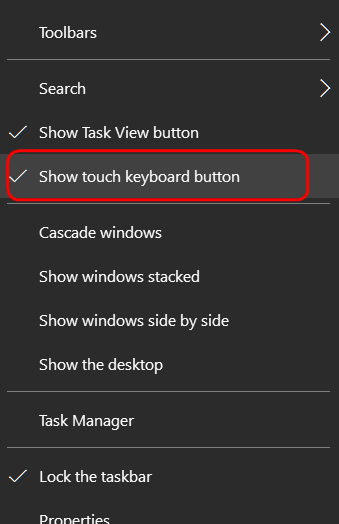
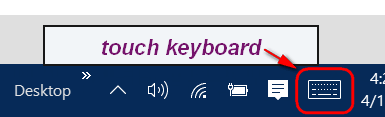
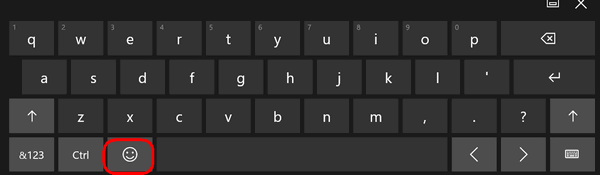
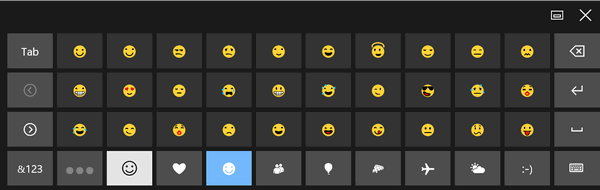

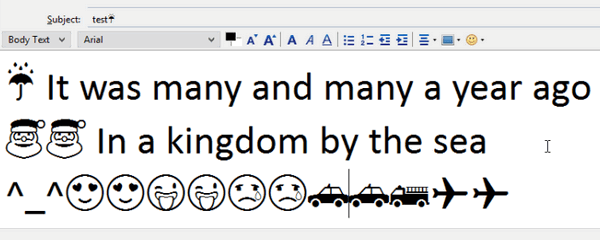 🚖🚖
🚖🚖
![]()
Three Cool NotePad Tricks
Windows 7, Windows 8, Windows 8.1, Windows 10
1. Turn NotePad into a personal log.
It's easy to make a personal log with Notepad. Just open NotePad, type .LOG at the top and save it as Personal-log. Every time you open that file it will automatically insert the date and time for you. See?
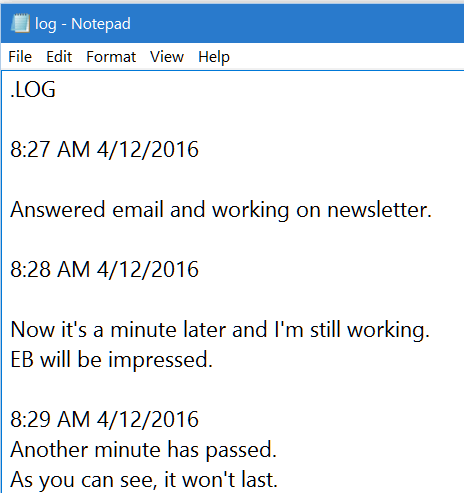

Now go to wherever you saved the file and double click it - the code will scroll rapidly and it will look like your computer is computin' and a figurin' and your friends will think you're a guru - a guru at wasting time at least.
2. On a sadder note - the weird World Trade Center trick
Open NotePad, type Q33N (exactly). Now highlight the text and click Format --> Font. Change the font to Wingdings and change the size to 72. If you did it right, you'll see this - a sad reminder of 9/11/2001.
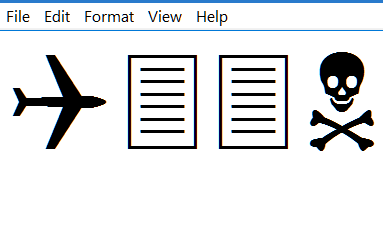
3. Make your computer speak whatever you want.
Open NotePad and copy & paste (or type the following exactly) into NotePad:
Dim message, sapi
message=InputBox("What do you want me to say?","Speak to Me")
Set sapi=CreateObject("sapi.spvoice")
sapi.Speak message
Save the file as a .vbs file - for instance Speak.vbs (see the cautionary statement about using NotePad to save files in formats other than text). After you've saved it, double-click it and you'll see the following dialog open.
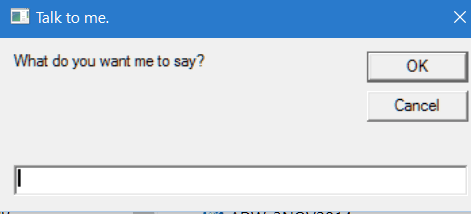
Now, now in the blank white area at the bottom type what you want your computer to say - and click OK.
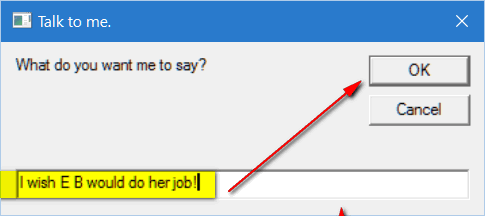
If you did everything right, your computer will speak the words you typed.
Hint. Notepad saves everything as text files and this won't work. You need to save as .vbs file. So you'll need to do the following;

Next to "Save as type" use the down arrow to select "All files". Then you can
save as .VBS file type.
![]()
How to (sometimes) get deleted files back
Windows 7, Windows 8. Windows 8.1 and Windows 10
If you have put something in the Recycle Bin, but you
haven’t emptied the Recycle bin yet, you can get all your files back by using
Ctrl+Z .
But for now we’re going to assume you have emptied
your Recycle bin and the files you deleted are gone. We’ve explained what
happens when you delete a file in Windows many times, but it never hurts to
refresh our memories. When you delete a file in Windows, nothing is removed from
your computer. Windows marks the space occupied by the file you deleted as
unused. The file you deleted is still there but you can’t see it, access it or
use it. If you act quickly enough, before the space that the file you deleted
once occupied, your can recover it using a free program called Recuva (you can
get it at
http://www.piraform.com/recuva ) . You have to act quickly and use Recuva as
soon after you’ve accidently deleted the file as possible, because the longer
you wait the greater the chance is that the space will be overwritten with other
data and therefore retrieving the data that you deleted will be much hard tor
recover. And while you can recover files from overwritten space, you
probably won't be happy with how they look, especially photos. They’ll have bits
and pieces missing and not be acceptable.
Any file that ever existed on Windows – in fact
everything you’ve written or done on your computer can be resurrected using
high-tech forensics software – which is very expensive. Recuva does a good job
of restoring accidentally deleted files as long as you act quickly enough – and
recover the files before the space they occupied is overwritten.
There are professional recovery tools that cost hundreds or even thousands of dollars that can successfully retrieve data from space which has been overwritten. These are forensic tools used by people like the NSA, FBI, CIA and data retrieval services who attempt to reconstruct data for companies and individuals who want to pay big bucks to get their data back. We didn't figure any of you would want to spend hundreds or thousands of dollars :)
Oh EB, you're not working for the NSA! Take off the silly spy hat.
![]()
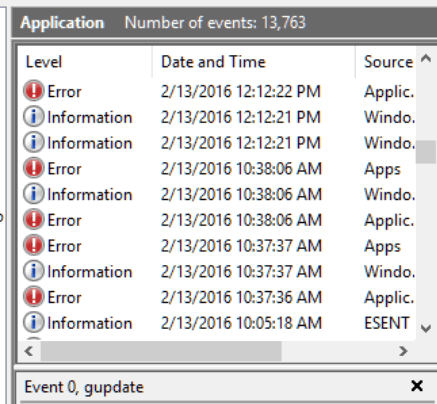
Easily Add Items Your Windows Send-to Menu
Windows 7, Windows 8, Windows 8.1, Windows 10
And how to remove things from your Send-to Menu Too
There are about 9
dozen tools that help you add and remove things from your Send-to menu. But, if
you want to learn how Windows works, you don’t need no stinkin’ app to add
and/or remove things from your Send-to menu.
Press the Windows Key + E to
open File Explorer (Windows Explorer). At the top, in the address bar, paste (or
type) the following:
shell:sendto
And press Enter. You will see that File Explorer
opens
C: \Users\Your User Name\AppData\Roaming\Microsoft\Windows\SendTo .
Look at the screenshot below and you’ll see a list of things that you’ll see
when you right-click something and choose “Send to”. You can add almost anything
to this list or remove anything from this list.
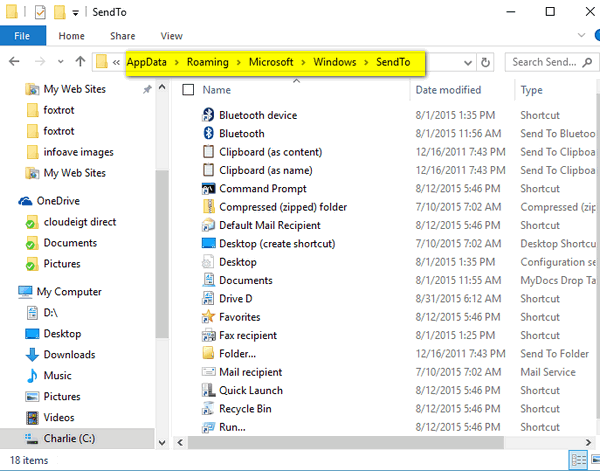
I don’t need Fax recipient on my Sendto list so
I just right-clicked and deleted it (these are all just shortcuts).
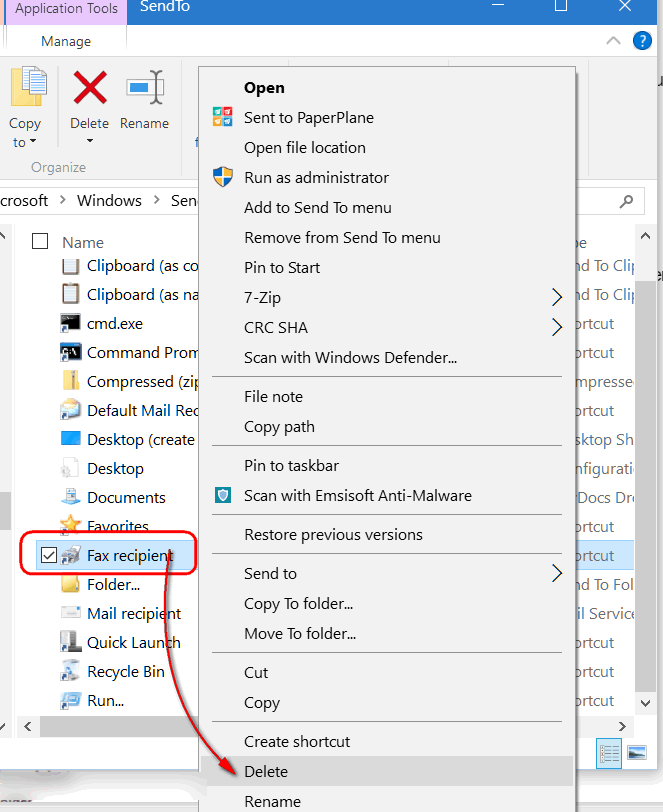
Since I deleted “Fax recipient”, from the Send
to folder above, it no longer appears as a choice when I choose “Send to”. See
the screenshot below.
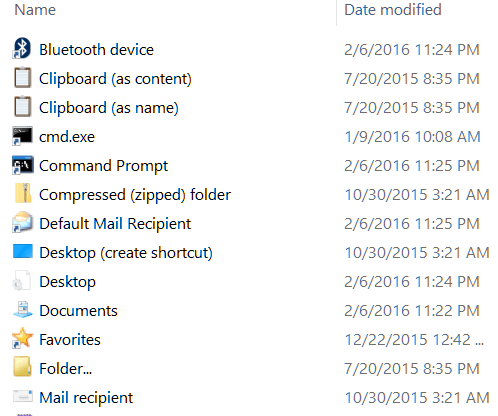
I like to use a program called MetaPad to
open text files, reg files and more – but it’s not on this list. So, I dragged a
shortcut to MetaPad from a folder moved it to Sendto folder. Make sure you only
move shortcuts and not the program itself. If you’re not sure, right-click in
program’s folder and choose “Create shortcut” – then move the short to the
Sendto directory.
And now when I choose Send to, I have the option to
send it to MetaPad.
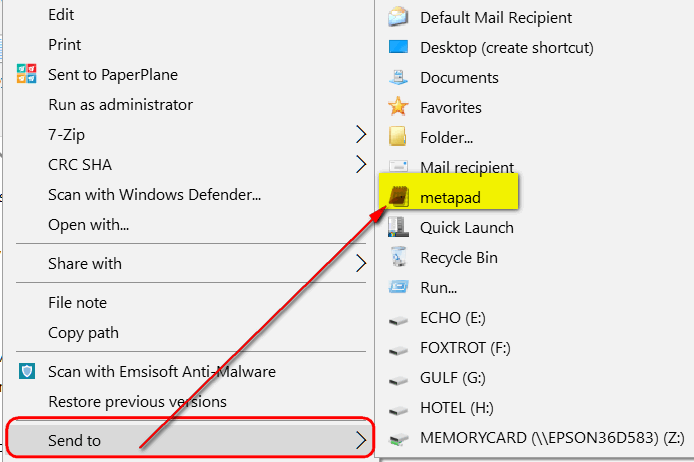
You can drag any shortcut into the Sendto
folder. You could just drag any shortcut into this folder, or create a new
shortcut. This should work for any program that allows you to open a file that
has a program associated with it.
Or if all that seems like a trifle too
much aggravation, one of the nine dozen or so programs you can use to accomplish
the same things as we showed you above is called “Sendto Toys” which makes it a
snap to add to and modify your Sendto menu. You can read more about Sendto Toys
here.
Now it’s time to delete "Sendto EB”.
![]()
Emsisoft just won another prestigious award (you can read about it here). So we're celebrating our partnership with Emsisoft!
We'll Install Emsisoft and Configure It For You Free!*Celebrate with us - We
will Install Emsisoft for you free of charge when you buy an Emsisoft one-year
license at regular retail price - $39.95. Our regular price for Emsisoft with
installation is $59 - so you'll get almost $20 off on Emsisoft with professional
installation by Cloudeight. (New customers only, please.)
1. We'll remove
your current security software correctly.
2. We'll clean your computer and
remove any PUPs and malware.
3. We'll install Emsisoft, give you a one-year
license, and configure it for ease-of-use and best antivirus, anti-malware and
PUPS protection.

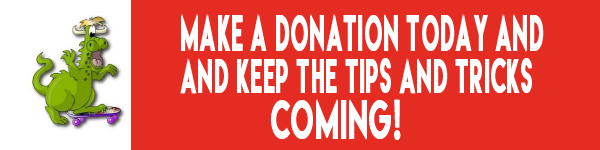
A reminder:: Your Premium Home Page is located here. Please bookmark it..
Your Premium Members' Home Page has links to the last few issues of InfoAve Premium. If you didn't receive an issue due to ISP problems, you can read the issues you missed there. As always, we try to ensure that each of you receives his or her newsletter in their inbox each week. But sometimes ISPs interfere. Please bookmark your Premium Members' Home page... You can visit the Premium Members' Home Page here.
If you want to help us by telling your friends about our Cloudeight Direct Computer Care service, you can download a printable flyer you can handout or post on bulletin boards, etc... Get the printable PDF Cloudeight Direct Computer Care flyer here.

RAMMap
Windows 7, Windows 8, Windows 8.1, Windows 10
32-bit and 64-bit systems
RAMMap is a handy little program from SysInternals to show you what's using up your
RAM
292 KB Zip (no installation needed)
RAM is the lifeblood of your system. RAM is like money -- you can never (on a
64bit system, at least) have too much of it. RAM is an acronym for Random Access
Memory. And to be less-than-geeky we'll explain RAM this way:
Every program you open loads into RAM. RAM is much
faster than your hard drive. When your RAM is all used, Windows carves memory
from your hard drive -- it's called virtual memory. Virtual memory is slow
because traditional hard drives (not Solid-state hard drives or SSDs) are much
slower than solid state memory such as the type that is found in installed RAM.
When you use up all your available RAM, programs are forced to run from virtual
memory -- and that's why your computer seems like it has slipped into
Tortoiseville when you don't have enough free RAM available and you get into a
virtual memory state -- commonly known as "Program not responding" or "My
computer is so slow I want to scream". Geeks are now rolling their eyes and
calling us idiots, but what? me worry?
Anyway, would you like a non-geeky way to see what's using up all your RAM? Even
if you have plenty of RAM and your computer is running faster than TC running
away from EB chasing him with a rolling pin, wouldn't you like to know what's
using the most RAM?
I thought so! There's a little tiny program from Microsoft
SysInternals that
displays your RAM usage in several different ways, and makes it easy to see
what's using up your RAM. It's just a zip file, and doesn't require
installation. Simply unzip it and click on the exe (executable) and run it.
The program is called RAMMap and it's a good way of seeing your RAM usage in a
clean easy-to-read format. See?
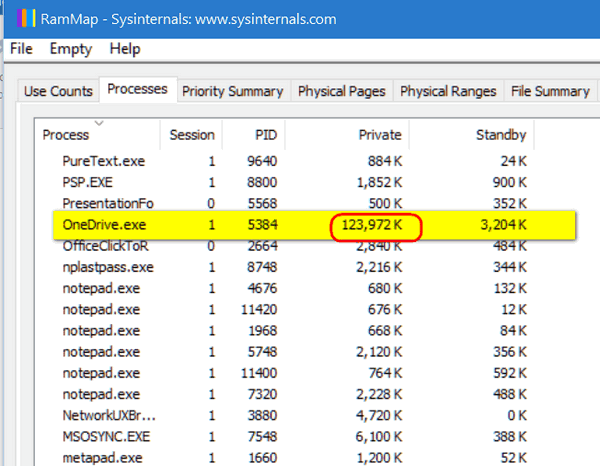
Above: Microsoft OneDrive is eating up more than its share of RAM. Below -- a
summary view:
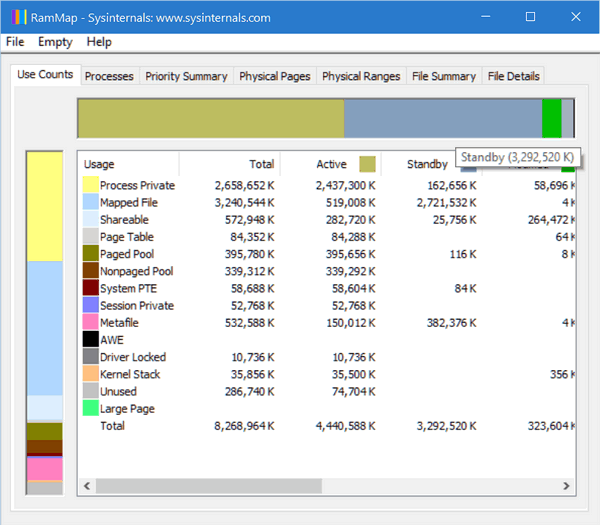
The fine folks at SysInternals describe RAMMap this
way:
"...Use RAMMap to gain understanding of the way
Windows manages memory, to analyze application memory usage, or to answer
specific questions about how RAM is being allocated. RAMMap’s refresh feature
enables you to update the display and it includes support for saving and loading
memory snapshots...."
Oh if only we were that laconic, eh?
RAMMap a wonderful tool for non-geeks to learn how
Windows uses (or misuses) RAM.
If you're ready to see how your RAM is being used, you
can read more about and / or download RAMMap from
http://technet.microsoft.com/en-us/sysinternals/ff700229.aspx .
This program was reviewed by us on April 12, 2016 and was found to be exactly as described - good, clean freeware.
![]()
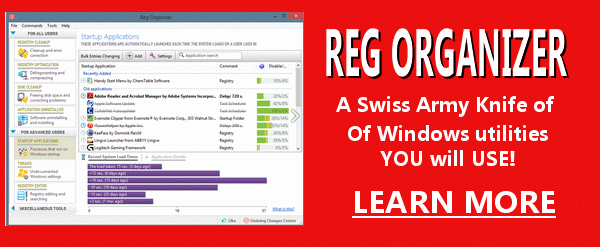

What is
Bluetooth?
Bluetooth is a
dental term for someone who suffers from stained teeth. Usually a person
who eats a bushels of boysenberries or blueberries. Eating too many
blueberries permanently stains teeth. A dentist or other tooth
practitioner normally prescribes Clorox or red Fizzies as a mouth rinse
to remove the stain. You can if you wish order dentures in blue - so you
can have blue teeth even if you have no teeth and you have no
blueberries.

Ask your dentist about getting blue teeth (available at an extra charge).
Seriously ... Bluetooth
wireless technology is a short-range communications technology intended to
replace the cables connecting portable and/or fixed devices while offering very
high levels of security. Bluetooth technology enables a wide range of devices to
connect and communicate with each other. Unlike "wireless" the range of most
Bluetooth devices is limited to 30 feet or so. Wireless signals can travel
hundreds, even thousands of feet - or more.
Any Bluetooth enabled
device can connect to other Bluetooth enabled devices in close proximity.
Bluetooth enabled electronic devices connect and communicate wirelessly through
short-range, ad hoc networks known as piconets. Each device can simultaneously
communicate with up to seven other devices within a single piconet.
The most prominent use of
Bluetooth technology today is in cell phones and to a lesser extent, printers,
scanners, speakers, microphones and other peripherals. Cell phones which are
Bluetooth enabled, can connect with Bluetooth devices like Bluetooth "hands
free" headsets and Bluetooth USB computer adapters. Bluetooth is just now
starting to come into its own and most new computers are Bluetooth enabled.
![]()

Have
a question about a Cloudeight Software program, services, stationery, or need to
ask about an order?
If you need help with one of our software programs, have a question
about an order, or have a question about any of our email stationery,
screen savers, or other products - please don't use our InfoAve
Questions/Answers/Tips form. Please use our general
Cloudeight support form instead.
If you have comments, questions, a tip, trick, a freeware pick, or just want to tell us off for something, please visit this page.
If you need to change your newsletter subscription address please see "Manage your subscription" at the bottom of your newsletter.
We received hundreds of questions for possible use in IA news. Please keep in mind we cannot answer all general computer questions. We choose a few to use in each week's newsletter, so keep this in mind. If you have a support question about a service or product we sell, be sure to use our support form at:
http://thundercloud.net/help/support-forms/cloudeight-support.htm
We hope you enjoy this issue of InfoAve Premium! Thanks again for subscribing. And thank you all for your generous support.

These products and services are recommended and endorsed by Cloudeight:
Emsisoft Anti-Malware- The best anti-malware you'll find anywhere. Great protection -- both proactive and reactive.. Learn more here.
Reg Organizer-- A Swiss Army knife of PC tools. Easy for beginners to use -- with advanced features for experienced users too!! Learn more here.
Cloudeight Direct Computer Care - Computer Repair Service-- And for computer repair, you can't beat our remote repair service. You never have to leave your home, take your computer anywhere or leave it with someone you don't know or trust. We can fix most computer problems and all you have to do is sit back and relax. Learn more here.
Windows 10 Pre/Post Checkup - Make sure your Windows 10 upgrade goes smoothly.
Windows 10 Customization - Want your Windows 10 to look and work like Windows 7 while keeping all the great new features of Windows 10 - we can do that!
Windows Mail Set up - If you miss Outlook Express/ Windows Mail,, we can set up Windows Mail on your Windows 10 computer- it runs great on Windows 10.
Also... don't forget!
We're offering something we think most of you will enjoy. We have a daily tips and tricks summary newsletter that is sent six days a week. It features daily tips, freeware picks, and site picks and interesting computer tips, tricks and more. It's short and sweet - very brief and lightweight. If you'd like to receive or daily tips and tricks newsletter (completely free, of course)) you can subscribe here/strong.
You can also help us by using our Start Page . We have over 100 free games to our Start Page too - come and play all day! It costs you nothing to use our Start Page--and helps us a lot.
Your Premium Members' Home Page is located here .
Don't forget to bookmark it or add it to your favorites.
![]()

THE FOLLOWING
OFFERS ARE GOOD THROUGH SUNDAY APRIL 17, 2016 ONLY.
Cloudeight Direct Season Tickets $99 - SAVE UP TO $70!
$99 for
one computer - $169 for two computers
Get one full year of unlimited
Cloudeight Direct Computer Care for just $99. Regular price is $135. You save
$36. Save $30 on 2-computer price. It's cheap insurance for your computer!
Get more
information here.
![]()
Cloudeight
Direct Computer Care Repair Service Keys $45 SAVE $20
We can
fix your computer. You can use your Cloudeight Direct Computer Care Repair key
for any computer repair, malware/virus cleanup, optimization; whatever service
you need - we can help you. And now, for a limited time, you can save $20.
Get more
Information here.
Cloudeight Direct
Windows 10 Pre-install Checkup $29 SAVE $20
Make sure your
Windows 10 upgrade is successful without any unexpected upgrade problems. $29.
Get more
information here.
![]()
Celebrate
Emsisoft's Latest Award With Us - Free Professional Emsisoft
Installation!
Celebrate with us - We will Install
Emsisoft for you free of charge when you buy an Emsisoft one-year
license at regular retail price - $39.95. Our regular price for Emsisoft
with installation is $59 - so you'll get almost $20 off on Emsisoft with
professional installation by Cloudeight. (New customers only, please.)
1. We'll remove your current security software correctly.
2.
We'll clean your computer and remove any PUPs and malware.
3. We'll
install Emsisoft, give you a one-year license, and configure it for
ease-of-use and best antivirus, anti-malware and PUPS protection.
GET MORE
INFO HERE!
![]()
Get our daily newsletter - it's short, sweet and free!
It's sent 6 nights a week. Each issue features a computer tip or trick or
interesting tidbit. It's a quick & easy read. Sign up for Cloudeight InfoAve
Daily right now - it's free and you can unsubscribe at any time..Get our daily newsletter - it's short, sweet and free!
It's sent 6 nights a week. Each issue features a computer tip or trick or
interesting tidbit. It's a quick & easy read. Sign up for Cloudeight InfoAve
Daily right now - it's free and you can unsubscribe at any time..
Sign up - here -
and now!!
![]() .
.
We'd
love to hear from you!! If you have comments, questions, a tip, trick, a
freeware pick, or just want to tell us off for something,
please visit this page. If you need to change your
newsletter subscription address please see "Manage your subscription" at
the bottom of your newsletter. We received hundreds of questions
for possible use in IA news. Please keep in mind we cannot answer all
general computer questions. We choose a few to use in each week's
newsletter, so keep this in mind. If you have a support question about a
service or product we sell, be sure to use our support form at:
http://thundercloud.net/help/support-forms/cloudeight-support.htm
We hope you enjoyed this issue of
InfoAve Premium! Thanks so much for your support and for being
a Premium subscriber..
Have a great weekend!
Darcy & TC
Cloudeight InfoAve Premium - Issue #652
Volume 13 Number 27
April 15, 2016
Subscribe to this
weekly newsletter - it's free.
![]()
IMPORTANT DISCLAIMER ABOUT SOFTWARE RECOMMENDED IN THIS NEWSLETTER
and OTHER IMPORTANT INFO
All software recommendations we make in this newsletter are based on our
own experience and testing of the programs that we recommend. This does NOT
guarantee they will work on YOUR computer. We assume you will read the
program documentation and use the program according to the instructions. We
make no guarantees about any program recommended in this newsletter or its
suitability for any particular purpose. We will not be responsible for any
problems you may have. We do not and cannot provide support for any products
other than our own Cloudeight products and we will not answer email
concerning any product which is not a Cloudeight product. We urge you to use
good judgment when downloading and installing software and to use a program
only after reading the program's documentation. And, all Tips & Tricks in
this newsletter have been tested by us on several different computers and
were found to work as indicated. They may not work on yours. We make no
guarantees. Anything we recommend you try and use at your own risk. We will
not be responsible for any problems caused by any software programs
recommended in this newsletter or any of the tips and tricks in this
newsletter...
Readers' comments are their own and Cloudeight
Internet LLC is not responsible for comments of our readers. All readers'
comments, suggestions, questions, and tips and tricks sent to us become the
property of Cloudeight Internet LLC. You understand that we may use your
comments without your explicit permission./span
InfoAve Premium is published by:
Cloudeight Internet LLC
PO BOX 73
Middleville, Michigan USA 49333-0073
This newsletter is sent from the address
infoave-premium/@/pr1.