Issue #746
Volume 15 Number 15
January 26, 2018
Dear Friends,
Thank you very much for subscribing and for being a part of our Cloudeight family. We appreciate your membership and support very much!

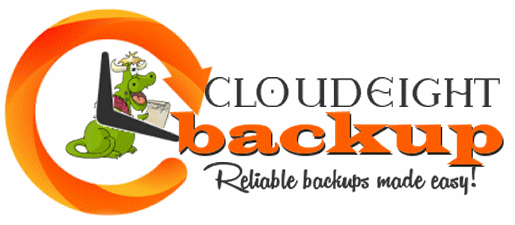
Announcing Our Brand New Cloudeight Backup Service
Thanks so much for the amazing response to our Cloudeight Backup offer!
After two months of testing by us and by some of our readers, we're pleased to announce an incredibly reliable backup system that will create complete backups of your computer automatically... so you don't have to do a thing!
Over two months of intensive testing has proven Ashampoo Backup Pro 11 to be the very best backup software we've ever used - and those who we asked to help us test it, agree. Automatic complete system backups done reliably and automatically! And all they're all done in the background while you use your PC. Who knew peace of mind could be so inexpensive? Want to know more? Read TC's review here.
Our new Cloudeight Backup Service includes:
- Installation of Ashampoo Backup Pro 11 by Cloudeight Direct
- Set up and configuration of Ashampoo Backup 11 for bulletproof reliability and best performance
- A lifetime license for Ashampoo Backup Pro 11
- Creation of USB, CD/DVD recovery media so you can access your backup even if your computer won't boot
- All for just $30!

Share Us on Facebook!
We'd love for you to share us with your family and friends on Facebook. Help us by sharing us on Facebook!


Subscribe to our Daily Newsletter!
Get computer tips & tricks every night. Our daily newsletter features a computer tip/trick or two every day. We send it out every night around 9 PM Eastern Time (USA). It's short and sweet, easy-to-read, and FREE. Just visit this page and sign-up. All you have to enter is your email address. Once you confirm your subscription, you'll receive our daily newsletter every day, six days a week. You can unsubscribe at any time.
Print our Cloudeight Direct Computer Care Flyer!
Print our Cloudeight Direct Computer Care Flyer and spread the word about our Cloudeight Direct Computer Care computer care and repair services. Get our ready-to-print flyer here.

Here are some important links for you:
- Do you have a question or suggestion for our newsletter? Submit it here.
- You can read and search over 3400 Computer tips and tricks from our Cloudeight InfoAve Web site.
- Do you have a question or comment about one of our products or services? Please contact us.
- Are you having problems with your computer? Visit this page to get information about our Cloudeight Direct Computer Care services. We can fix your computer!
- Emsisoft Anti-Malware provides the best overall malware & virus protection for your computer - we use it and we recommend it. Please visit this page to learn more about Emsisoft products - and our special Emsisoft discounts.
- Would you like to receive our InfoAve Daily Tips & Tricks newsletter? It's free. You can subscribe here.
- Please help us by making a donation; help us keep helping you. If you'd like to help support our newsletters and our Web site, please consider making a donation. Anyone who makes a donation is invited to join our Cloudeight Boosters. Our boosters get freebies, special offers and more. Make a donation and join the Cloudeight Boosters today!
- Our Cloudeight InfoAve Premium Newsletter home page has links to the last several issues of Cloudeight InfoAve Premium newsletter. Visit our Cloudeight InfoAve Premium home and catch up on back issues of this newsletter.


A comment from Carl
Well Darcy, thank you for coming to my rescue again. I have used Cloudeight for many years and you have always bailed me out. When I could not boot up I panicked and used a Geek to get me up and going. Being scared of that I once again called on Darcy to bail me out. Darcy spent a long time getting my computer to run like new again. After the session I sent them a rather nice Donation. Come on guys and gals. When Darcy and TC go Above and Beyond we need to show them both our appreciation by sending them a small donation. Carl
A comment from Charlene
Thank you Darcy for waving your magic wand and getting my computer back in tip top shape. I love the Thunderbird email program! Especially, the stationery! Thank you for a job well done and for a reasonable price. Can't beat the convenience of home computer repair. The only way to go..
A comment from Ruby
I want to thank TC so much for going above and beyond his duty in fixing my computer today, he spend so much time and I appreciate it , Cloudeight have been my saviors for many years already , they are so kind and have a wicked sense of humour , thanks again , Ruby
A comment from Debbie
Just finished a session with Darcy and as usual, she completed everything with fingers flying over each task. The money spent on Direct Care keys for this service is well worth it & you can't go wrong! "magic fingers" move over everything correcting errors that I have created! I spread the word about their service often as you are sure you are not being "taken for a ride" like you are when your computer goes in the shop! Thank you Darcy for everything!
A comment from John
Hi Darcy Thank you so very much for your timely response to straighten up all the problems in my computer! Without your help and expertise Thelma and I would be in the tank. We sincerely appreciate all that you do for us. You are truly a Gem and a Sweetheart! [Thelma told me I could say that] With gratitude: John
A comment from Sharon
Hi everyone. I have been a customer of Cloudeight for many years and use their services when something goes wrong. They fixed my computer on line several times. I just ordered this back up service/program for all of my computers as I always forget to do this regularly and this does automatically, May be something you might want to check out. I also use Emsisoft Virus protection. It is not expensive and it is the best- exceeds Norton and all the rest. I have not had a virus or problem from Hackers in over 5 years. Sharon
A comment from Virginia
How do I say how much I appreciate TC and Darcy. I had a direct care session with them and was afraid my computer could not be fixed and TC had warned me that his fix might not work since I am still using Windows 7, but it did! I am beyond delighted. We also had a mail connect problem and Darcy stepped in and after making a phone call to me, she had it up and going in minutes. They are absolutely fantastic people to work with. I have been with them for many years and plan on staying and using their tips and advice for as long as I can use my computer. Thanks so much TC and Darcy. You have made a senior citizen feel safe and secure about using my computer.
A big Cloudeight "Thank you!" to Carl, Charlene, Ruby, Debbie, John, Sharon Virginia and everyone who wrote to us last week. We appreciate your kind words and your support very much! EB & TC Get more information about Cloudeight Direct Computer Care here.

New! Cloudeight Operation CleanSweep 2018
It's a brand new year and it's a great time to have your PC checked, cleaned and optimized. That's just what we'll do for you with our 2018 Operation CleanSweep special offer. You can't be this deal!
With our Operation CleanSweep 2018 deal, we will:
- We will give your computer a general checkup.
- We will deep scan your computer for malware/PUPs/viruses
- We will clean up any malware/PUPs/Viruses we find.
- We'll optimize your startup programs & services
- Save $14 for a limited time only!
Learn more or get you Cloudeight Direct Operation CleanSweep 2018 here.


Cheryl wants a program like "Look in my PC" that tells her all about her computer
A number of years ago you recommended a free program called "look in my PC." It was a wonderful program and I used it quite often. This program no longer works because the company has gone to a pay only use of this program. While I wouldn't mind paying for the program, it is only available in a bundle with 2 other programs. I'm not interested in paying for programs I don't need, so I will not be buying it. Can you recommend any other programs that do, what "look in my PC did?" Thank you for your help.
Our answer
Hi Cheryl. You can see everything Look In My PC showed (and more) by using Windows MSINFO 32. MSINFO32 will show you all the hardware installed on your PC, hard drives (and free space), DVD/CD drives, USB ports, and a lot more.
And you won't have to download anything. You'll have all the info about your PC you could ever want or need all at your fingertips.
Here's how:
1. Open a run command (Windows key + R)
2. In the run box type:
MSINFO32
3. Press enter.
Now you won't want to do all that every time you want to run that program. So, let's do this. Let's make a desktop shortcut that you can leave on the desktop, pin to the taskbar or start menu, or all three.
Here's how to make a desktop shortcut:
1. Right-click on blank area of your desktop.
2. Choose New > Shortcut
3. Under "Type the location of the item" type:
MSINFO32
4. Click next.
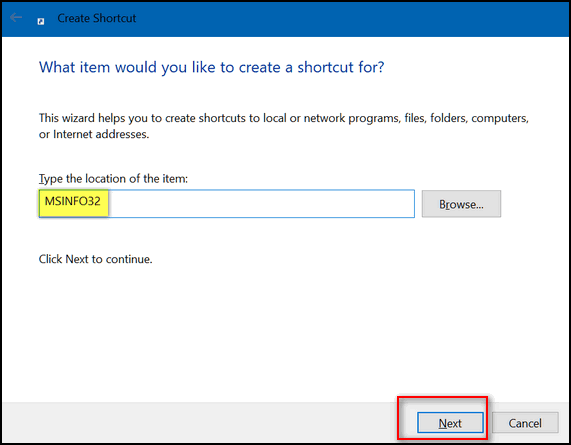
Give the shortcut a name. I named mine MY SYSTEM INFO
Click Finish

You will now have a desktop icon called MY SYSTEM INFO (or whatever you named it). You can right-click the icon and choose Pin to taskbar or Pin to Start, (or pin it to both if you like).
Now you'll have all the information about your computer you could ever want - right at your fingertips without downloading or installing anything.

Carl used a questionable PC repair service
Morning TC & Darcy. I was flustered and probably did some things I should not have. I ended up with Geekresolve. They wanted $199 and I said no. Then they told me for $129 they would get my computer up and going to my satisfaction and give me free help for a year before they ask me for any method of payment. I said ok. Honestly it looked like they did a very good job. However I do not thrust anyone messing around with my computer but you guys. I did use a credit card that I never use and is only good for a small amount. I check it daily to make sure nothing funky is going on. I guess this would be a good time to ask you in good faith, What other options did I Have. I know you only communicate by E-Mail and I appreciate that however I only have a Desktop and sometimes do not check it often so if you ever want to hook up with me early and I don't answer your E-Mail immediately you can reach me by text or phone... Thanks guys. Carl
Our answer
Hi Carl. Windows 10 brings you to a rescue screen after three failed attempts to boot up and offers the options for repair, etc. And, you should have an emergency boot disk on hand as well, as you can use that to boot up when system fails. You can use the instructions on this page to create Windows installation media (USB or CD/DVD) that you can use to boot and/or repair your computer.
The company you refer to does offer refunds, and this was quite a high price to pay, so we are not clear by what you say if they have not charged you already or if they "plan to" in one year.
https://www.geeksresolve.com/refund-policy.php
They have a F (lowest) rating with the BBB and are referred to as crooks, download virus/programs, distrustful, cons, scammers. If they charged you anything, ask for refund, and if they do not give you a refund in a short time, call your bank or credit card and share the info about them, and ask for a chargeback. Your bank/credit card will side with you. If you gave them credit card information directly, we advise you to have your credit card number changed.
We did an emergency Cloudeight Direct Computer Care session for Carl last Saturday and his computer has been cleaned up and fixed. He's all set now.

Carolyn wants to know about her computer settings
You have never failed me and I need your advise. Should I use hardware acceleration or no? Also Content process limit I have set on 5. When on Facebook the GPU runs in the 60s -70s at times but will return to 30s - 40s range.
Our answer
Hi Carolyn. Unless you have a reason for changing your computer's default settings you should leave them set the way the manufacturer set them.
GPU just shows what the load on your graphics card is. It will go up and down and that's normal. For instance watching videos, playing games, or doing anything else where you're working with, playing with or viewing videos is going to use cause the GPU to jump, just like opening a program will cause CPU to jump.
A rule of thumb we live by and we teach is this: If everything is working well, then it's best to leave things alone. In other words, if it isn't broke, don't fix it.
Are you having problems with your computer? If you're not then you should leave things as they are unless you have a really good reason for changing them.

Lucy was scammed
I got scammed on January 20, 2018 with what I thought was Quicken but was not, and would like to remove any leftover stuff from them. They talked into repair program for 2 or 3 years. I want /need your help (Cloudeight) to clean my computer.
Our answer
HI Lucy. The very first thing you need to do is ask for a refund. If you do not get it within 24 hours, call your bank or credit card company, tell them you were scammed. Tell them you want a chargeback (refund) and to change the account number as these scammers could charge you again if you gave them any financial information.
If you need a Cloudeight Direct Computer Care session with us, please submit a request if you have a key. If you do not have a service key you can get one here: http://thundercloud.net/direct
Keep us posted!
Darcy did a Cloudeight Direct Session for Lucy on Monday. A company posing as Quicken support had charged her $349 to recover (find) her quicken files. We told her to ask for a chargeback from her credit card company and we would issue a statement if needed

Judy asks: "Can I fix this myself or should I contact Dell?"
My Dell PC and monitor are 1 yr old and no longer under warranty.
The PC did some kind of update and the trouble started. When I turn my PC on, it will accept my password, then the screen goes black. I do a control/alt/delete and get a box with several options, one is Task Manager which loads information when I click on it. From there I can't do anything. I unplugged everything including the external backup drive and tried again, but the same thing happens.
Our answer
Hi Judy. This is Darcy. I have a Dell, and Dell's latest update for my video card did exactly the same thing. You need to roll that update back - here is what I did.
See our article here:
http://www.thundercloud.net/infoave/new/what-to-do-if-windows-10-wont-boot-2/
Choose the system restore option.
Do a system restore to the closest date prior to that Dell update. Then, uninstall any update software Dell installed. I was pretty upset their video driver update did that to my computer and caused me to waste an entire morning getting things back to normal.

Gina wants to know why we don't recommend RoboForm anymore
I've noticed that for several years now you haven't seemed to recommend RoboForm, as you had for many years in the past. I subscribed to it years ago on your recommendation and still use it, but I'm wondering if perhaps I missed some articles you may have written indicating that you changed your mind about RoboForm? I've had 4 surgeries within 3-1/2 years and got really behind in reading my newsletters, so I'm curious and would like to know your current thoughts on RoboForm.
Our answer
Hi Gina. Darcy still uses and really likes RoboForm. I use LastPass. But since LastPass does just about the same things RoboForm does and LastPass is free, we usually mention LastPass when trying to get people to use a good password manager so they will use strong passwords and stop using the same password for more than one site.
It's always been our policy to recommend a free program if it is as good or nearly as good as a program you have to pay for. This is in spite of the fact we could make a nice commission by selling RoboForm. And we are very aware that some people think we only recommend programs because we can make money from them, but that's not true. Emsisoft comes to mind. We recommend Emsisoft (not free) because we have seen computers that supposedly protected by free antivirus programs that were literally full of PUPs and malware. And we see this almost every day, Gina. We know, from our own experience, that there is no free antivirus that protects users from as many dangers as Emsisoft does. It's very important to make sure that computers are protected from viruses and Trojans (and those are very rare these days), and that they are also protected from the malware and PUPs that they are exposed to almost every single time they venture on to the Web.
While we recommend LastPass to our readers because it does the same things as well or almost as well as RoboForm, we mention it in our articles trying to get people to realize how important it is to have a good password manager. Since it's free there's one less barrier to people actually using it. That being said, RoboForm is a great program, and as I mentioned earlier, Darcy likes it and still uses it every single day.
I hope this addresses your concerns, Gina.

Cyndi wants to stop a Windows version update
Windows 10 Pro is constantly downloading and installing daily. The new build (version) 1709 is not compatible with vital software we need to use. I can find no way to permanently block this update. Any ideas?
Our answer
Hope this helps.

Barb Doesn't Have Pen & Touch on "About..." her PC
Your last newsletter (Issue #745) featured ABOUT. This led me to inspect About my PC. I don't have something called Pen and Touch, but I would still like to know what it is, why I don't have it, and what it would do if I did have it. Your newsletters are my Saturday morning learning sessions. Thank you both so much. Barb.
Our answer
Hi Barb. Thank you so much. I'm sure others are wondering the same thing as you. But it's easy to explain. The computer we took the screen shot from has a touchscreen. Computers that don't have touchscreens won't see "Pen and touch" listed. We hope this explains why it was on the screen shot we included with the newsletter and why you don't see it on your "About..."

Jerry wants to know to manually upgrade one of his Windows 10 computers
I have three computers and two of them have updated to the latest Windows 10 version (Fall Creators Update). Cloudeight had given a method by which we can update by downloading a Windows file. Can you please show that again? Thanks!
Our answer
This is a very popular question, Jerry. We have written several articles about manually updating Windows 10... here is one of our latest articles explaining how to manually update a Windows 10 computer to Windows 10 Fall Creators Update (version 1709).
The article contains a link to the Microsoft site where you can update you computer using the Update assistant or by creating Windows 10 installation media. Microsoft always updates this page with the most recent version of Windows 10.
Visit this page for links and more information:
http://www.thundercloud.net/infoave/new/windows-10-fall-creators-update-available-now/
Hope this helps you, Jerry.

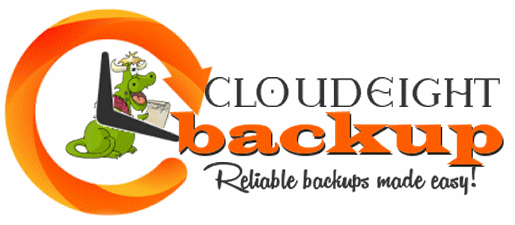
Announcing Our Brand New Cloudeight Backup Service
Thanks so much for the amazing response to our Cloudeight Backup offer!
After two months of testing by us and by some of our readers, we're pleased to announce an incredibly reliable backup system that will create complete backups of your computer automatically... so you don't have to do a thing!
Over two months of intensive testing has proven Ashampoo Backup Pro 11 to be the very best backup software we've ever used - and those who we asked to help us test it, agree. Automatic complete system backups done reliably and automatically! And all they're all done in the background while you use your PC. Who knew peace of mind could be so inexpensive? Want to know more? Read TC's review here.
Our new Cloudeight Backup Service includes:
- Installation of Ashampoo Backup Pro 11 by Cloudeight Direct
- Set up and configuration of Ashampoo Backup 11 for bulletproof reliability and best performance
- A lifetime license for Ashampoo Backup Pro 11
- Creation of USB, CD/DVD recovery media so you can access your backup even if your computer won't boot
- All for just $30!


No Image Thumbnails? Here's How to Fix That!
Windows 7, Windows 8.1, Windows 10 (all versions)
In the last week or so, we have received several frantic emails from readers who don't have thumbnails of the images showing anymore. Well, for some reason there are a lot of Windows tips & tricks sites recommend settings changes that either make no sense or make things harder on Windows users. Why make things harder, right?
There is one setting that enables & disables thumbnails in Windows. And regardless of what view you choose in Windows Explorer (Windows 7) or File Explorer (Windows 8x and Windows 10), you won't see thumbnails if thumbnails are disabled.
Luckily, the fix is quick and easy:
Windows 7 and Windows 8.1 users:
Open Control Panel, change from Category view to Icon view, click on Folder Options then click on the "View" tab.
Windows 10 users
In the taskbar search (Cortana) type Folder Options, when File Explorer Options appears at the top, press enter. In Folder Explorer Options click on the "View" tab.
In all versions of Windows, uncheck the box next to "Always show icons, never thumbnails, click "Reset folders", then click "Apply / OK"
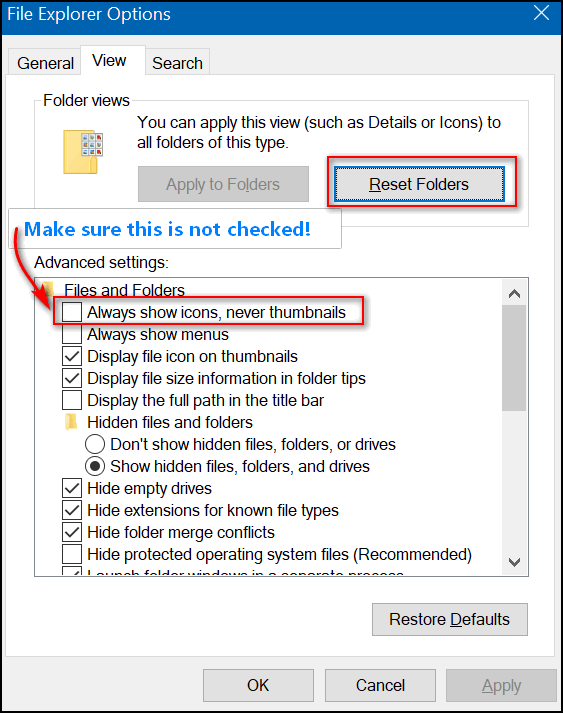
Now your thumbnails, in all their glory, will be back. And if you find thumbnails as useful as we do, you'll be happy.

Using Windows 10
Taskbar Search (Cortana) To Open Programs and/or Run Commands
Windows 10 (all versions)
I am a traditionalist; EB is a minimalist. I rambles on; EB is "thrifty" with words. We have always learned from each other, and we still do. Here's something EB has been trying to get me to use for months, and I'm just now getting around to seeing the benefits of her minimalism.
Most of the time when we write articles for the newsletter that require you to open a Run command and type a command in the Run box, we tell you to Press the Windows Key + R to open it and then type a simple command. For instance to see what version of Windows 10 you're using we'd have you type WINVER in the Run box and press Enter. But did you know you an also run many commands and open some programs using the Windows 10 taskbar search (Cortana)? Indeed you can...
Try it. Type WINVER in the taskbar search

You'll see this appear at the top. All you have to do is press Enter to see what version of Windows 10 you're using.
What if you want to see your system information? Just type MSINFO32 in the taskbar search. When you see System Information appear press Enter.
If you want to open Notepad, start typing Notepad. Before you can finish typing that word, it will appear at the top of the search - just press Enter and Notepad will open.
You can even run commands that require administrator privileges, although it requires a right-click. For instance to run System File Checker, type SFC /SCANNOW in the taskbar search. When you see sfc /scannow appear at the top of the search, right-click and choose "Run as administrator". See?

If you don't see sfc /scannow appear at the top, make sure you left a space between sfc and the forward slash.
You can open many programs this way too. For instance, in the taskbar search type Chrome and press Enter. Or type Firefox and press Enter. Try some of your favorite programs or command. Maybe the old "Run" dialog isn't so important anymore?
Thanks for beating this into my head for months, EB. I like it!

Middle-click Trick
Windows 7, Windows 8.1, Windows 10
If you have a mouse with a middle button or a scroll wheel, you have a middle-click option you may not have known about.
With this tip we’re going to show you a middle-click trick we’re sure you’ll use often.
For this example, we’re going to have you open Notepad, so go ahead open Notepad. If you’re using Windows 10 type Notepad in the taskbar search and click on Notepad (Desktop app) when it appears at the top. On any version of Windows, you can open Notepad this way:
- Open a run command (Windows Key + R)
- Type Notepad in the run box
- Press enter
When Notepad is open you’ll see its icon in the taskbar. Now middle-click the Notepad icon – you’ll see that it opens a brand new instance of Notepad. You can do this again and again (don’t get crazy) and each time you middle-click on its taskbar icon a new instance of Notepad will open.
See?
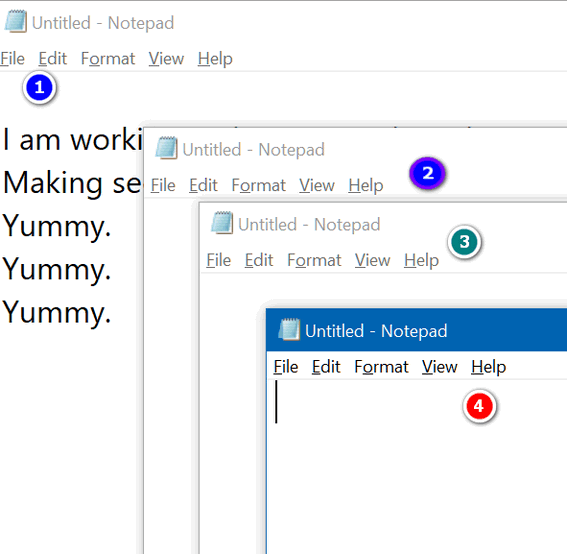
You can see that I have 4 Notepad windows open, I’m working in window #1. By middle-clicking the Notepad icon on my taskbar, I can open as many new Notepad windows as I want. Geeky people call this opening new instances. Take your choice.
If you think your mouse wheel is not a middle click button, try pressing down on it quickly – like you would your left and right mouse buttons. Most of you will find that your mouse’s scroll wheel doubles as middle mouse button. The mouse I’m using right now is a cheap $15 Walmart wireless mouse – and the wheel doubles as a middle mouse button on this cheap old mouse.
This trick not only works for Notepad, but many other programs as well. It will work with any program that lets you open multiple instances. If you have an icon on your taskbar for Chrome, middle-click it – a brand new instance of Chrome will open. Most of you have a File Explorer (Windows Explorer) icon on your taskbar – if you middle-click it, a brand new File Explorer (Windows Explorer) window opens. You do this with a lot of programs- but not all. Some programs allow only one instance to run at a time. So if you need to run more than one instance of a program, try the middle-click trick right now. It will save you time.

Internet Connection
Troubles? Power Cycling Might Help
Windows 7, Windows 8.1, and Window 10 (all versions)
If you’re having problems getting connected to the Internet or you’re
having problems with your connection slowing down or dropping, power
cycling is the first thing you should try. It’s not a fix for everything,
but it’s simple to do and it only takes about 5 minutes to do.
Power cycling is just a name for restarting your modem and wireless
router. Restarting your modem and wireless router helps create a new
connection to your Internet service provider (ISP). Keep in mind that when
you power cycle, anyone else using your connection will be temporarily
disconnected.
These are the general steps to restarting your modem and router… but these
can vary by brand. Some modems and routers have power switches, but the
steps below should work for almost everyone.
Unplug the power cable for the router from the power source.
Unplug the power cable for the modem from the power source.
Wait at least 60 seconds. Optional, but a good idea: Restart your computer
while the modem and router are unplugged.
While you computer is restarting plug the modem back into the power
source. Wait for the modem to complete its test cycle and all the lights
look normal.
Next, plug your router back into the power source. Wait until the router
powers on and its status lights are on and appear normal.
Now try your Internet connection.

What to do if Program Windows Cover Your Taskbar
Windows 10 (all versions)
This tip was written for Windows 10 Fall Creators Update although this fix will work on other versions of Windows 10 as well.
While working on computers with our Cloudeight Direct Computer Care remote computer repair service, I’ve notice several times where open programs would obscure the taskbar. We would go through a complicated fix to keep the taskbar on top. But today, we discovered a super easy way of fixing this annoying problem – and you can do fix it in less than 1 minutes.
First, we’ll show you what we mean by a program window covering the taskbar:

As you can see, my taskbar is partially covered by an open Notepad window. If you ever encounter this on your PC, here’s the easy fix.
Right-click on the taskbar (the part you can see) and click “Taskbar settings”.

Scroll down until you see “Taskbar location on screen”. Mine is set to “Bottom” because I like the taskbar at the bottom – I’m a Windows traditionalist. Click the down arrow at the right (see above).
Choose a different taskbar location from the current from the options on the left side.

After the taskbar changes location and you verify that it has, then change the setting back to your original setting. I switched mine to “Top” and once it move to the top, I immediately switched it back to how I like it at the “Bottom” of my screen.
After doing this, everything was back to normal and program windows no longer cover my taskbar.
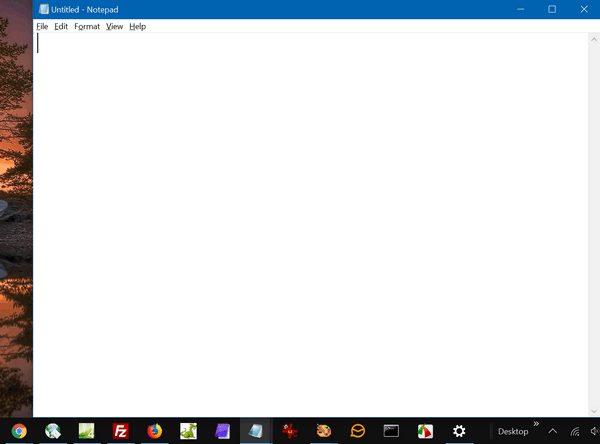
Sometimes, the best fixes are the simplest fixes.
If you’re not using Windows 10 Fall Creators Update you can still use this tip, but to access taskbar position settings do this:
- Right-click a blank area of your taskbar
- Choose Properties
- Next to “Taskbar location on screen” choose any location other than your current location. Click OK. As soon as your taskbar moves to the new position, change it back to your desired location and click Apply/OK.

Windows 7 users: This tip should work for you as well.

Want more computer tips & tricks?
Your Passwords and Chrome
Copy to, Move To, Using Windows 10 File Explorer
We have thousands of Windows tips, tricks and more on our InfoAve web site. Come see for yourself!


Donations help us continue our mission to keep you informed, separate the truth from the hyperbole, and help you stay safer online. We provide support to thousands of people. Every week we help dozens of people via email at no charge. Thanks to donations, we do a lot more than provide this free newsletter. We help you recognize online threats, fight for your online privacy, and provide you with the knowledge you need to navigate the Web safely, and help you get more out of your PC.
Help us keep up the good fight with a small donation.
After you donate, you will receive an invitation to become a Cloudeight Booster.
Interested in making a monthly gift? Visit this page. Help us keep helping you!
Thank you so much for your support!


SafePad – A Safe Haven for Stuff You Don’t Want People to See
Let it be known that this freeware pick works with versions of Windows including all versions of Windows 10.
After harping and harping for years about why you need a good password manager like LastPass . We realize our words are falling upon deaf eyes and unseeing eyes. Some of you simply refuse to accept the fact that you need a password manager. So when we stumbled on SafePad we knew it would be great for those whose animus toward password managers keeps them from using one. And for those who have heeded our plea and installed a password manager, kudos! You’ll find this program may be useful to you as well.
SafePad comes with it's own very easy to use password generator which makes it easy for you to create and store your newly minted STRONG passwords. And with SafePad, you can store all your logins and passwords and save them right on your computer – all cozy and encrypted and password protected with one strong password - even two if you like. You only have to remember the password you created for SafePad... you can save all your sites, password, credit card numbers, bank account numbers, and messages to secret paramours secret – away from the prying eyes of miscreants who derive pleasure from spying on the unsuspecting and stealing identities of innocent people.
For example: Let’s say I have credit card numbers and bank account numbers I want to keep safe, encrypted and password protected – SafePad can do that to. Or let’s say you had phone numbers you wanted to keep them safe from prying eyes. You guessed it. SafePad can do that too. Or use SafePad to store a list of sites and login information like this:
American Express
Username BozoDumals8
Password: v1gdKAUuWsnkxr+tqbYq2T
Password too long? No problem, my friend. You can create strong passwords as short as 8 characters, like this one: cGRViyfL or EBB3@t$me
I generated the first of those passwords using SafePad's built-in password generator, the second on I made up - hint: EBBeatsme. You decide the length of your passwords from 8 characters up to 64 characters. Or make up your own and the password generator will tell you if the password is weak, strong, or very strong.... like EB's coffee. Then all you need to do is remember your password to open your SafePad file, copy your password from your secret document and log in to your chosen site. You can even choose to use two passwords to open your SafePad file instead on one making it virtually impossible for anyone to decipher your document. Yay!
SafePad also lets you easily change text color and background color so you can easily create a garish color combination that will irritate even the most tenacious thief!
I can think of dozens of things you could use SafePad for... did I mention it has a password generator too. I hate to repeat myself, right EB?
I mean this could be a really valuable tool for those of you who simply hate password managers and who want to keep a list of site log-ins and passwords, or other secret stuff, or any kind of document safely encrypted and password protected safe and right there on your own PC.
SafePad is limited only by your imagination, I tells ya!
And see? We actually do test this stuff! Really!
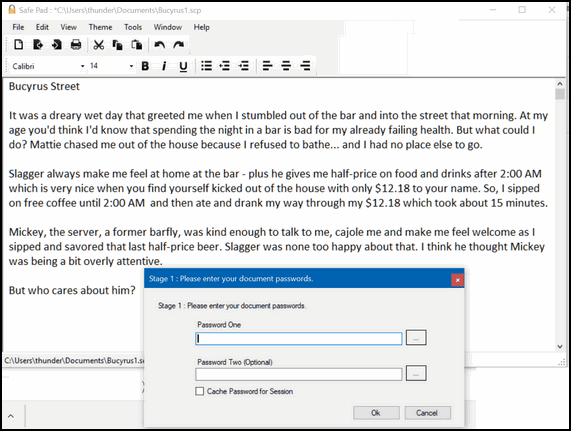
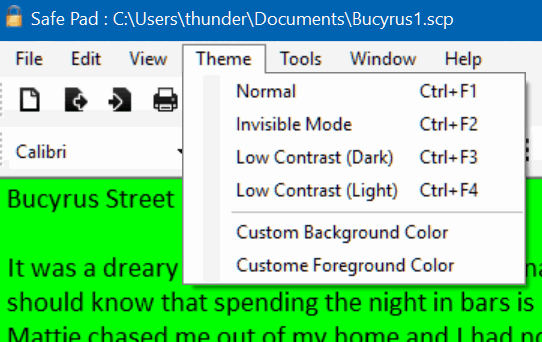
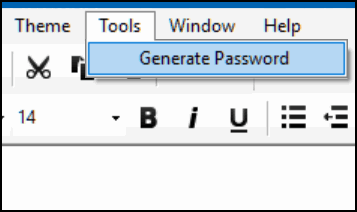
Let's bring on the developer to extol the virtues of SafePad far beyond my poor power to articulate:
What is SafePadI think you all have an idea what this program does, right?. Now all you need to know is where your can download it – and if you’re masochistic, read even more about it. So here you go my friends.
SafePad is a simple FREE text editor that lets you encrypt your documents using the industry standard FIPS Compliant AES encryption algorithm (Advanced Encryption Standard). To protect your document you can provide 2 passwords (the 2nd password is optional). Passwords have always been a problem when it comes to security as users tend to pick a password that is easy for them to remember. This also means that the password is most likely easy to crack. By using 2 passwords and performing multiple iterations of encryption, it makes it much harder to crack the passwords. If someone manages to crack password 1, all they will get back is encrypted text, so it would be very hard to them to know they have cracked that password.
Picking strong yet easy to remember passwords is essential when protecting your files. If your passwords are easy to guess or can be cracked by a brute force search then you are leaving your data open to being stolen. Here is a good article over at wolfram.org with some good advice on picking strong passwords.
SafePad is ideal for protecting the following types of information:
Passwords to other sites: When you have to create passwords for different sites and systems, people tend to stick to the same passwords as they are easy to remember. It is a better idea to create unique and strong passwords and then store them in SafePad. You only then need to remember the 2 SafePad passwords. SafePad even has a built in password generator where you can create secure passwords and insert them straight into your document.
Banking and Card Details: Banking log on details and card information is generally quite hard to remember. You can safely store them in SafePad protected by your 2 master passwords instead of having them written down on paper somewhere.
Any Other Secrets: SafePad is a text editor so you can write anything you like in your document. This is great for storing your ideas and plans that you want to keep secret. Theft of commercial secrets is big business, so don’t open yourself up to the risk.
You can read more about and/or download SafePad from here.
Lucky for all of us this developer does not play whack-a-mole with the download buttons. The site is clean and SafePad is free and free from malware and PUPs. We tested this program on January 24, 2018.


Now available: Reg Organizer 8.5
If you purchased or renewed Reg Organizer through Cloudeight within the last 12 months, you're entitled to a free version upgrade to Reg Organizer 8.5.
Save $14 on Reg Organizer right now!Reg Organizer - A Swiss Army Knife of Windows Tools - Works Great on Windows 10!


I'm a Lucky Guy
Life is full of surprises and twists and turns – and I come to the conclusion that life is not fair. So what? You just roll with the punches. Life is not easy and anyone young enough to believe that fallacy will find out quickly how wrong they are.
Most of us who’ve lived more than a few decades come to grips with the truth – the real “facts of life” – you just have to learn to take each day as it comes and just do your best. Some days will float away into the neverlands, others will gnaw and nag you for weeks, months or years, and others will be beautiful, if fleeting, memories… pieces of joy and happiness, love and understanding that filled moments of days now in the past, but always living inside the heart.
And sometimes, I guess, we’re all a little bit underappreciative of the good things we have in our lives. Although I’m pretty sure that most us still working would not count our jobs among the best things in our lives. But I’m here to tell you how thankful I am that I am able to do what I do and have such a wonderful and meaningful time doing it.
OK. So what is it I do that I think is so great? It’s nothing extraordinary...
Read the rest of this essay here.

New! Cloudeight Operation CleanSweep 2018
It's a brand new year and it's a great time to have your PC checked, cleaned and optimized. That's just what we'll do for you with our 2018 Operation CleanSweep special offer. You can't be this deal!
With our Operation CleanSweep 2018 deal, we will:
- We will give your computer a general checkup.
- We will deep scan your computer for malware/PUPs/viruses
- We will clean up any malware/PUPs/Viruses we find.
- We'll optimize your startup programs & services
- Save $14 for a limited time only!
Learn more or get you Cloudeight Direct Operation CleanSweep 2018 here.


What is a keylogger?
A keylogger is man or woman who cuts down trees on keys (also known as cays or islands). Most colleges don't offer courses in keylogging because of environmental concerns, therefore the number of keyloggers has decreased until most people don't know any. Most loggers now log on in the forests of the great U.S. Northwest. They are not called keyloggers, the are simply called loggers or lumberjacks or even lumberjanes.
Seriously...
Keystroke loggers, usually installed surreptitiously, can log (record) every keystroke you make on your computer - make it easy for someone using info from a key logger to see everything you have been doing on your computer - as well as gain access to your passwords. Good security software, like Emsisoft, can protect you from keystroke loggers (keyloggers).
Here's an official definition of keylogging from Wikipedia
"Keystroke logging, often referred to as keylogging or keyboard capturing, is the action of recording the keys struck on a keyboard, typically covertly, so that the person using the keyboard is unaware that their actions are being monitored."
I think I like the lumbering on the keys better.

Sales of the following products and services help support our newsletters, web sites, and computer help services we provide.
Cloudeight Direct Computer Care: Single Keys or Season Tickets - always a great deal. Cloudeight Direct Computer Care is like having PC insurance. Get more information here.
Emsisoft Anti-Malware: Emsisoft is the only Cloudeight endorsed and recommend Windows security program. It provides users with a complete antivirus, antimalware, anti-ransomware, anti-PUPs solution. We offer single Emsisoft licenses and multi-computer licenses at discount prices. Also, we offer our exclusive Emsisoft with Cloudeight installation & setup. Get more information here.
Thunderbird Email Setup: Thunderbird is a great email program that you can use with your Gmail and Outlook.com (Hotmail) web mail accounts as well as with your Internet provider's email. We'll set it up right for you. Our set up includes configuring up to 3 emails accounts, and setting up Thunderbird to use stationery (if desired). Our Thunderbird Email Setup Service is always a great deal. For more information visit this page.
Reg Organizer 8.5: Reg Organizer is the Swiss Army Knife of Windows tools. It's far more than just a registry optimizer and cleaner... it's Windows all-in-one toolkit. Helps you keep your computer in tip-top shape and also helps you solve annoying Windows problems. Reg Organizer works great with Windows 10 too! Get more information about Reg Organizer (and get our special discount prices) here.

If you don't need any of the above products or services at this time, please consider helping us by making a donation. Everyone who makes a donation is invited to become a Cloudeight Booster and is eligible for special Cloudeight Booster Freebies and special Cloudeight Booster sales. Please consider making a small donation today. Thank you so much!


- Premium Subscribers' Home Page. You'll find the last few weeks of Premium archived on this page.
- To change your subscription address, see "Manage your subscription" at the bottom of this newsletter.
- Submit your questions, comments, and suggestions for possible inclusion in our newsletters here. This form is for questions, comments and suggestions for this newsletter, not for product support, stationery questions, or general questions concerning our products or services.
- Submit your Windows tips and tricks here.
- Send us your suggestions and recommendations for future freeware picks and/or sites of the week
- Follow us on Twitter
- Find us on Facebook
- Help us Grow! Forward this email newsletter to a friend or family member - and have them sign-up for InfoAve Premium here!
- Get our free daily newsletter! Each evening we send a short newsletter with a tip or trick or other computer-related article - it's short and sweet - and free. Sign-up right now.
- Have a question about a Cloudeight Software program, service, stationery, or need to ask about an order? Let us know!
- If you need help with one of our software programs, have a question about an order, or have a question about any of our email stationery, screen savers, or other products - please don't use our InfoAve Questions/Answers/Tips form. Use our general Cloudeight support form instead.
- Print our Cloudeight Direct Flyer and spread the word about our computer repair service! If you want to help us by telling your friends about our Cloudeight Direct Computer Care service, you can download a printable flyer you can hand out or post on bulletin boards, etc. Get the printable PDF Cloudeight Direct Computer Care flyer here.


These products and services are recommended and endorsed by Cloudeight:
- Emsisoft Anti-Malware: The best anti-malware you'll find anywhere. Great protection -- both proactive and reactive. Learn more here.
- Reg Organizer-- A Swiss Army knife of PC tools. Easy for beginners to use -- with advanced features for experienced users too. Get more info.
- Cloudeight Direct Computer Care - Our world-class remote computer care & repair service: You can't beat our prices or our service! You never have to leave your home, take your computer anywhere or leave it with someone you don't know or trust. We can fix most computer problems, and all you have to do is sit back and relax. See our Cloudeight Direct Computer Care home page for more information.
- Thunderbird Email Setup: Let us set up Thunderbird for you. Thunderbird works great with Windows 7, Windows 8 and with all versions of Windows 10. Get more details here.
- Windows 10 Customization: Make Windows 10 look and work the way you want it to. Learn more.
- InfoAve Daily Tips & Tricks - We're offering something we think most of you will enjoy. We have a daily tips and tricks summary newsletter that is sent six days a week. It features daily tips, freeware picks, and site picks and interesting computer tips, tricks and more. It's short and sweet - very brief and lightweight. If you'd like to receive or daily tips and tricks newsletter (completely free, of course). You can subscribe here.
- Help us by using our Start Page. We have over 100 free games on our Start Page. Please use our Start Page and come and play all day. It costs nothing, and it helps us a lot..
- We have thousands of Windows tips and tricks and computer articles posted on our Cloudeight InfoAve website. Our site has a great search engine to help you find what you're looking for too! Please visit us today!
- Your Premium Members' Home Page is located here.
- Print our Cloudeight Direct Computer Care Flyer and spread the word about our Cloudeight Direct Computer Care computer care and repair services. Get our ready-to-print flyer here.

We'd love to hear from you!
If you have comments, questions, a tip, trick, a freeware pick, or just want to tell us off for something, let ups know. Please visit this page.
If you need to change your newsletter subscription address, please see "Manage your subscription" at the very bottom of your newsletter.
We received hundreds of questions for possible use in IA news. Please keep in mind we cannot answer all general computer questions. We try to personally answer as many as we can. We can only use a few to in each week's newsletter, so keep this in mind. If you have a support question about a service or product we sell, please contact us here.

We hope you have enjoyed this issue of InfoAve Premium. Thanks so much for your support and for being a Premium subscriber.
Have a great weekend!
Darcy & TC
Cloudeight InfoAve Premium - Issue #746
Volume 15 Number 15
January 26, 2018
Not a subscriber? Subscribe to our InfoAve Premium Newsletter

"Cloudeight InfoAve Premium" newsletter is published by:
Cloudeight Internet LLC
PO Box 73
Middleville, Michigan USA 49333-0073
Read our disclaimer about the tips, tricks, answers, site picks and freeware picks featured in this newsletter.
Copyright ©2018 by Cloudeight Internet

