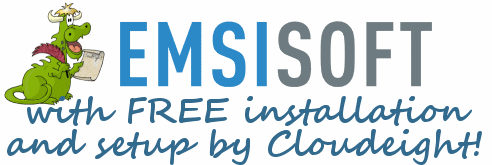Issue #760
Volume 15 Number 29
May 4, 2018
Dear Friends,
Thank you very much for subscribing and for being a part of our Cloudeight family. We appreciate your subscription and your support very much!

Windows 10 April 2018 Update (Version 1803)
Today, in our tips section, we focus on the Windows 10 April 2018 Update (formerly known as Spring Creators Update). We feature tips that show you how to get the update right away, how to delay the update, how fix the update if things go awry and more. We hope this will help all of you who are using Windows 10 to prepare for this major Windows 10 version update.


A comment from Muriel
Verizon gave up it’s OWN email service almost a year ago after taking over AOL mail and allowed us to keep our verizon.com email addresses now being handled by AOL Mail. At the time the published reason was “Verizon is getting out of the email business”. Considering the decades of sloppy unsafe practices at Yahoo, I can’t understand why anyone would continue using Yahoo mail. Verizon certainly hasn’t done anything to help. Now, Verizon is probably trying to dump the liability that came with their purchase of Yahoo mail.
A comment from Bobbie
I am one of those still clinging to my old Windows 7 computer. I was not able to upgrade it to Windows 7. I thought about getting a new computer but I thought I'd have Cloudeight look at it. TC connected to my computer. did some tricks and magic and now I don't need a new computer! Thanks TC.
A comment from Debbie
Thanks to Darcy for coming early one morning and spending so much time fixing up my messed up computer. She was pleasant and professional and did a great job. Her efforts are much appreciated. I will recommend your service to everyone! Debbie L.
A comment from Tricia
A big thanks to Darcy for her quick response to my problem and congrats on her quick repair of same. I have been a Cloudeight subscriber for many years and they have never let me down and have taught me so much. I tell all my friends about them...
A comment from Sharon
Nothing like the panic of discovering most of your photos have disappeared! My first thought was get a hold of Darcy! Magically, Darcy skipped around my computer and the lost were found and put back where they belong. I have used this service a couple of other times in the past. So many reasons to buy the Keys for this kind of help. The price is so reasonable compared to taking your computer else where to be fixed, it can be done in the comfort of your home and no need to drag a computer somewhere else and best of all - they know what they are doing and always fix what ever is wrong. Thank you so much for your excellent service and knowledge.
A big Cloudeight "Thank you!" to Muriel, Bobbie, Debbie, Tricia, Sharon and everyone who wrote to us last week. We appreciate your kind words and your support very much! EB & TC
Cloudeight Direct Computer Care computer repair keys are always a bargain. Get more information here.

BRAND NEW!
SeniorPass
A Very Special Deal For Our Friends 60 and Older!
With our Cloudeight Direct Computer Care
SeniorPass, our friends age 60 and older get one
full year of unlimited computer
care and repair for the special introductory price of just $79.
SeniorPass is valid for unlimited computer care & repair sessions for one
full year starting with the first time you use it. The clock does not
start ticking until you use your SeniorPass for the first time. A great
deal!
Having SeniorPass is just like having insurance for
your computer. And talk about affordable! Right now our
SeniorPass is available for just $79. You can get help with almost any
computer problem whenever you need it. We're here to help you.
Get your SeniorPass and/or get more information here.

Here are some important links for you:
- Do you have a question or suggestion for our newsletter? Submit it here.
- You can read and search over 3400 Computer tips and tricks from our Cloudeight InfoAve Web site.
- Do you have a question or comment about one of our products or services? Please contact us.
- Are you having problems with your computer? Visit this page to get information about our Cloudeight Direct Computer Care services. We can fix your computer!
- Emsisoft Anti-Malware provides the best overall malware & virus protection for your computer - we use it and we recommend it. Please visit this page to learn more about Emsisoft products - and our special Emsisoft discounts.
- Would you like to receive our InfoAve Daily Tips & Tricks newsletter? It's free. You can subscribe here.
- Please help us by making a donation; help us keep helping you. If you'd like to help support our newsletters and our Web site, please consider making a donation. Anyone who makes a donation is invited to join our Cloudeight Boosters. Our boosters get freebies, special offers and more. Make a donation and join the Cloudeight Boosters today!
- Our Cloudeight InfoAve Premium Newsletter home page has links to the last several issues of Cloudeight InfoAve Premium newsletter. Visit our Cloudeight InfoAve Premium home and catch up on back issues of this newsletter.


Aria encounters a Microsoft support scam
I was using Edge browser when I got a long message on the screen and a voice telling me the server agitate.stream is asking for my info and ....... I should call support at 1 xx xxx 7377 to walk me thru and if I try to close the screen before calling a lot of things would happen.... I knew it was a scam but I could not close the screen so I shut down the PC. When I started it I tried to use Emsisoft but it would not open. I tried to use Edge and the same message started. I shut down again and when I started I used Chrome . The message did not come up but still cannot open Emsisoft to scan . I have a couple of keys but I wanted to know is anything I should do right away ?
Our answer
Hi Aria. This is a Microsoft Support Scam. What you need to do is reset Microsoft Edge. It's easy to do.
Click Settings (or Windows key + I). When Settings is open click on click Apps > Apps & features. In the list scroll down to Microsoft Edge. Click on Microsoft Edge then click "Advanced options".
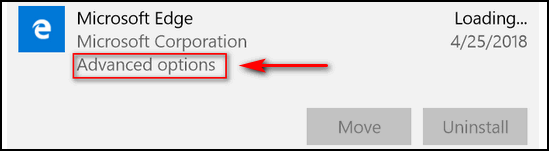
After you click Advanced option you'll see options to repair or reset. Click on "Reset" and then restart your PC.
If you still can't open Emsisoft, please let us know.
Aria wrote back: "Thank you so much TC . Your instructions were perfect as always. Edge and Emsisoft are working again. You are the best. I appreciate your quick response and help."

Barb asks us to look at a screen capture program
Hello. Thanks to your recommendation I've been using FastStone Capture as my screen capture program for a few years and love it. I came across a review for another free and opens-source screen capture program, ShareX, with a few more bells and whistles than FastStone Capture, and thought I would ask your opinion of it. Website is https://getsharex.com/. Thanks, Barb
Our answer
Hi Barb. ShareX is freeware and the current version of FastStone Capture is not. We tested ShareX briefly and ShareX seems like a great screen capture / screenshot program It's open source freeware and that's a good thing. When we downloaded it to test it was not bundled with anything or software or malware. And you're right it has a lot of features. Anyone who's looking for a free screen capture program with a lot of great features might want to give ShareX a try.
Thanks so much for telling us about ShareX. We're sure that anyone looking for a good free screen capture program will be glad you to told us about it!

William is looking for a replacement for XMarks to synchronize bookmarks
Hi Folks. I am a long-time recipient of your weekly and daily newsletters. Thanks for the great job that you folks do in keeping us informed.
I have been expecting advice about the imminent demise of X-Marks? As of now I have elected to use EverSync to keep my 3 computers aligned. Do you have any other/better recommendation, please? Regards, William
Our answer
Hi William. Thanks for your long-time support and your nice comments. We use Chrome and use Chrome Sync to save our bookmarks, settings, etc. We also back them up as well. While this works on any device if you use Chrome, if you don't use Chrome, you're going to need another way. Because we have never used XMarks or anything like it, we'll try to help you anyway.
A site we've featured at least once as our Site of the Week is AlternativeTo. It lists alternatives to programs you're using and/or programs you like. It would be perfect for you in this situation. Take a look at this page. It gives you a list of alternatives to XMarks. You can look it over and decide. Some of them are not free, but they are marked with $$$ if they are not free.
Another article you might want to read is this one.
Please let us know if you find a good alternative to XMarks using the above resources.
William wrote back: "Hello again. Thanks for the prompt response. I have read the articles that you suggested and have now installed EverSync across all computers. Seems to be working OK after a few initial hiccups. Thanks again, William"

Kathy has big problems with Google Chrome
About 5 months ago, I started having a problem with downloading documents in Chrome. I get repeated, never ending starts & no finishes. It's like watching a card shark deal a fast hand! The only way to stop this problem is to close the browser. Downloads are fine in IE. What do I change to enable Chrome to function properly.
Our answer
Hi Kathy. Like everything else in this world, Chrome breaks too. We've had to completely remove it from our computers and reinstall it so we know how it is when Chrome breaks. Luckily, we both have had do it only once. But sometimes completely remove Chrome (but not just by uninstalling it) is the only way to fix it.
But before going to all the work of completely remove Chrome and its folders....a Reset may be all you need to do. And luckily we have a tutorial that gives you both options for fixing Chrome. Resetting Chrome and completely remove Chrome from your computer and reinstalling it. If Resetting Chrome does not work for you, you'll have to completely remove it (but not the normal way) and then reinstall it. If you have to completely remove Chrome from your computer, you'll need to make sure you backup (export) your bookmarks or you'll lose them.
To make it really easy for you do a reset or removal, we cover it all in one Cloudeight tutorial which you can read here.
We hope this helps you with your Chrome troubles.

Jeremiah wants to know how to tell what version of Windows 10 is installed on his PC
My question is: How do I find out what Windows 10 version I have? Thanks
Our answer
Hi Jeremiah. It's easy to find your Windows 10 version number and build number. Just do this.
Type WINVER in the Taskbar search and press Enter. You can also press Windows Key + R and type WINVER in the run box and press Enter.

Robert wants to know why his Windows 10 April 2018 Update shows version 17134 instead of 1803
Hi EB & TC. I updated today to the new April 2018 upgrade. After all was said and done (they always take a long time to finish), everything went well and seems to be working perfectly. The question I have is why when I now go to the System Information (under Windows Administrative Tools) on the Start Button, why does it say Version: 10.0.17134 Build: 17134? Shouldn't the Version or Build number be 1803? Thank You.
Our answer
Hi Robert. First: What does it say when you type WINVER in the Taskbar search? Let me know.
Also I've been reading some Windows & Microsoft forums and quite a few people are reporting that the version number is showing up the same as the build number (17134). But I'm not sure they're looking in the right place for the version number. If the version number shows 17134 then that's a mistake.
Version 17134.1 was the build number of the Windows insider build that Microsoft chose as its RTM version (Release to Manufacturing i.e. released to the public). My Windows 10 machine that is updated to Windows 10 April 2018 Update shows version 1803 when I check it using WINVER. The actual version number of the April 2018 update is 1803 and the build number is 17134.
Note: Robert wrote back and found that when he used WINVER it said Version 1803...

Don asks about WinPatrol
Dear Friends. Is WinPatrol still available or has it gone by the wayside? I tried to download the latest edition last night and it has not been changed for a year or more. I think I read some where in one of your letters that it was no longer functional. If so, what other program is available that can do what WinPatrol used to do for me, preferably a free one. I really like to control what programs start up when I boot my computer. Many thanks for so many things. God bless. Don B.
Our answer
Hi Don. Thanks you for your nice comments. BillP, the original developer of WinPatrol, sold out a few years ago. The program has changed a lot since BillP developed it and we are no longer using it or recommending it. In Windows 10 you can use Task Manager / Startup tab to control programs starting with Windows. In the new version of Windows (April 2018 Update - version 1803) managing startups has been improved and moved to Settings.

Phil just installed Windows 10 April 2018 Update and no longer sees any pending updates
Just updated Windows 10 April 2018 and checked cmd for updates and there were none. It said no instances available. I checked using the settings and all it shows is the new Windows 10 update. All previous updates are no longer listed. I wonder if this is going to be a problem?
Our answer
Hi Phil. There is no problem with your PC. When you install a version update like Windows 10 April 2018 Update (version 1803) it includes all previously released Windows cumulative updates. If your PC is up-to-date with all the cumulative updates, then only the version update (Windows 1803). If your PC has cumulative updates that weren't installed or pending, they are installed along with the Windows 10 April 2018. So, after that's installed you should not see anymore updates pending.
You will continue to get new cumulative updates as they are released but since you just installed the new version update, you don't have any updates pending. So what you see is correct.

If you're not using Emsisoft we're going to make you an offer you can't refuse. For the price of a one-year Emsisoft license, we'll connect to you computer, remove your old antivirus, double-scan your computer for any malware/viruses, install and configure Emsisoft and give you a one-year license for Emsisoft.
How can you refuse this offer. If you're not using Emsisoft - now is the time to switch.
See this page for more information.


Windows 10 April 2018 Update Available Now
Windows 10 (all versions)
If you like to be among the first to new things, the Windows 10 April 2018 Update is available now from the Windows 10 Download Page.
You can use the Update Assistant to upgrade your Windows 10 PC to
Windows 10 April 2018 update – or you can create Windows 10 April 2018
Update installation media – DVD or USB – to install Windows 10 April 2018
Update by using the media creation tool.

If you choose to use the media creation tool to create a Windows 10 April 2018 Update DVD or USB, see our article here about creating Windows 10 installation media.
You can update your Windows 10 computer to April 2018 Update from this Microsoft page.
Or you can use "Check for Updates" to get Windows 10 April 2018 Update. According to a updated post on the Microsoft blog, if you don’t want to use the “Upgrade assistant” or create installation media, you can also go to Settings > Updates & Security > Windows Update and click the “Check for updates” button.
If you prefer to wait to install Windows 10 April 2018, it will start rolling out to Windows 10 users via Windows Update starting on May 8, 2018. Of course, not everyone will get the update on that day. Looking back at other major Windows 10 version updates, it could be weeks or even months before everyone gets the update.
We put together a short list of some of the new features and enhancements in Windows 10 April 2018 Update (Windows 10 Version 1803). To be honest, the April 2018 Update is not that big of an update… the only major new feature is Timeline. You can read more about some of the new features here.

Don't Use System Restore to Roll Back a Major Windows 10 Version Update
Windows 10
Over the past couple of years, we have had several readers who had problems after updating to a new Windows 10 version and tried to use System Restore to restore their computer to the previous version of Windows. They found that System Restore does not work for this, and sometimes can cause serious Windows problems.
System Restore is great for many things. For instance things like these:
1. Your computer is running well and then you install a program and it messes up your system.
2. You make some changes on your computer and things start going awry.
3. You edit the registry and you change something you shouldn’t have.
4. You downloaded hijacker bundled in some other software and can’t get rid of it.
Running System Restore as soon as you start having problems after doing things like these is the easiest way to undo whatever you changed or installed that caused you major problems. But System Restore should not be used to roll back Windows 10 Version updates like the April 2018 Update (version 1803).
If you have major problems after updating to a newer version of Windows – for example Windows 10 April 2018 Update – use the following method to roll back the update and return to the previous version of Windows. If you roll back this way you will not lose any programs or data as long as you this within 10 days of installing the Windows 10 April 2018 Update. After 10 days, this option will no longer be available.
Here's the proper way to go back to he previous version of Windows if Windows 10 April 2018 Update causes you major problems.
1. Press Start —>Settings (Or press the Windows Key + i )
2. Click on “Update & Security”/p>
3. In “Update & Security” click on “Recovery”
4. In Recovery you should have at least 3 options “Reset this PC”, “Go Back to an earlier build” and “Advanced startup”
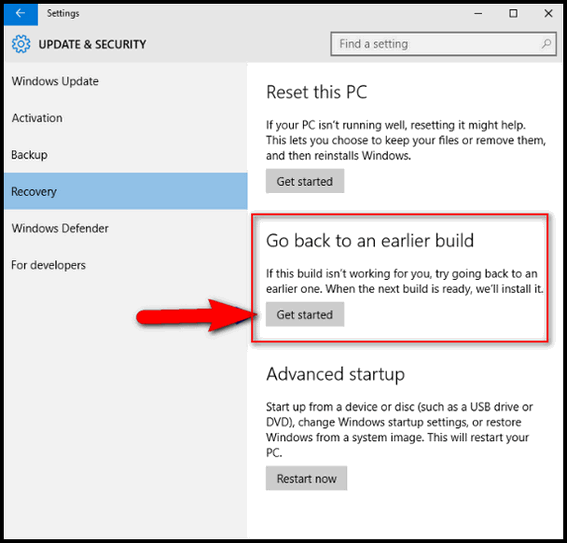
If you don’t see “Go back to an earlier build” as one of your choices then:
a.) The update was not a version update.
b.) You didn’t act soon enough (within 10 days); too much time has passed since the major update was installed
c:) You see the option but it’s not clickable or doesn’t work – you have waited too long.
So, now you know what to do if the new Windows 10 April 2018 Update (version 1803) causes you major problems.

Using Metered Connection to Delay the Windows 10 April 2018
Update
Windows 10
The purpose of a Metered connection, according to Microsoft, is for those who have bandwidth limits or limit the amount of data you can use. However, you may also want to use Metered connection to prevent Windows from downloading large updates or to prevent version updates that have already failed to install from continually trying to reinstall.
On the Creators Update and newer versions of Windows 10, Microsoft has changed Metered connection so Windows Update is allowed to download critical security updates automatically. Microsoft has said they will not abuse this. So, turning on Metered connection should allow you to receive all critical security updates that help keep your Windows 10 PC up-to-date and safe but prevent major updates like Windows 10 April 2018 Update from installing.
When you turn Metered connection on:
1. You will only receive critical security updates automatically. You will not receive Windows version updates (like Fall Creators Update). Or cumulative updates. You can install Cumulative updates by downloading them from the Windows Update History page.
2. Windows stores apps and apps included with Windows 10 will no longer update automatically. However desktop programs you installed, such as Firefox, Chrome, and others will continue to update as they always have.
3. Microsoft says that live tiles on your Start menu and/or Start screen “may” stop updating on a metered connection.
4. “Some” Windows Store apps “may” function differently or with limited functionality.
If you’re having problems with Windows Update trying to continually install a new version update or you’re on a connection where you have data limits, here’s how to turn on Metered connection.
For Wi-Fi Connections
Open Settings (Windows key + i) or open Settings from the start menu or the Windows key + x menu.
In Settings, click on Network & Internet. On the Status page, under your “Network status”, click on “Change connection properties”.
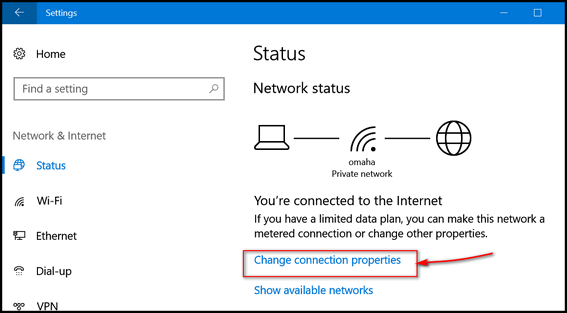
If you don’t see “Change connection properties” click on “Wi-Fi” on the left side, then click on your active connection. See screenshot below.
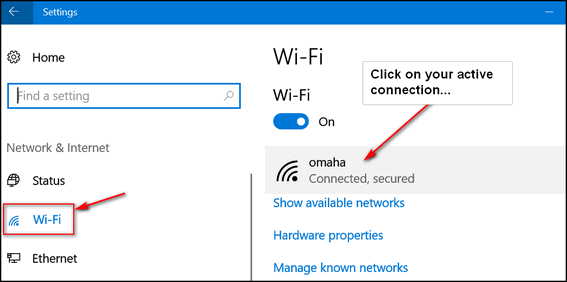
You’ll see your network name at the top. Further down on the page you’ll see “Metered connection”
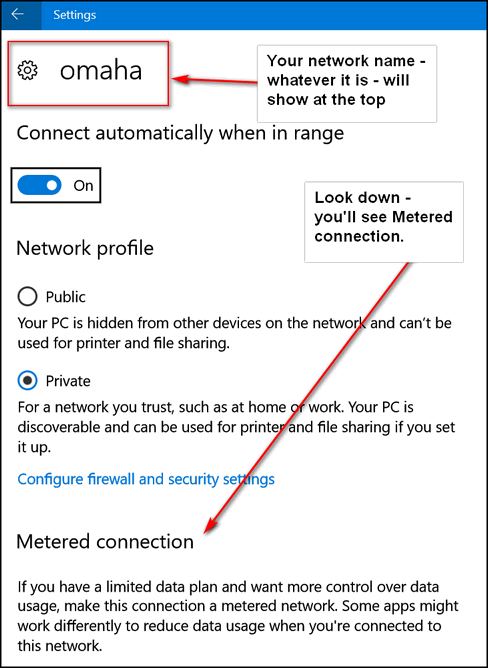
Under “Metered connection” you will an on/off switch under “Set as
metered connection”. Turn the switch under “Set as metered connection” to
"On".
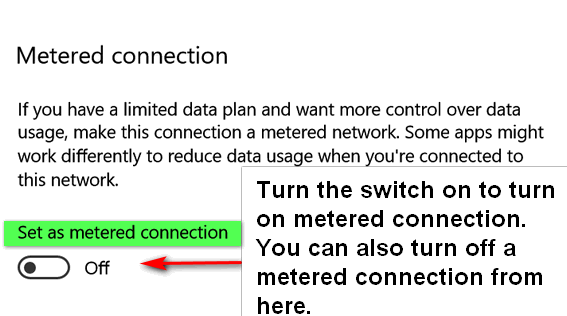
Ethernet (Wired) Connections
If you’re using an Ethernet connection, open “Settings”. In “Settings” click on “Network & Internet”, then click on Ethernet on the left side.
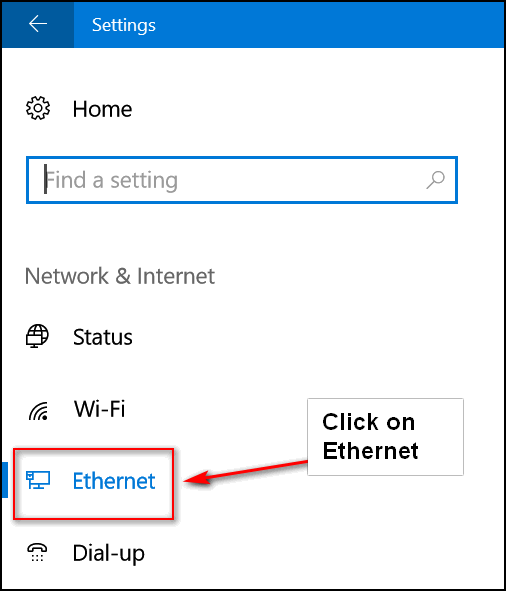
Cloudeight reader David B. pointed out to us, that after you click Ethernet you’ll need to click on your connection.
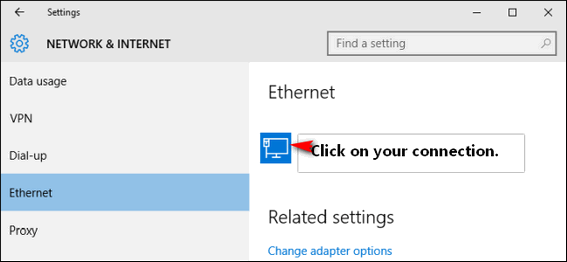
Under “Metered connections” “Set as metered connection” turn the switch to “On”.
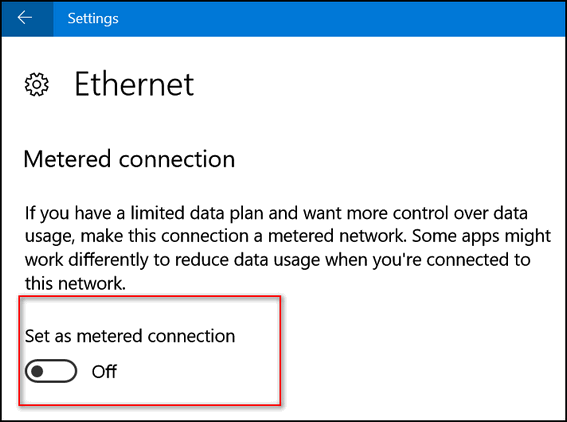
Whether you’re on a Wi-Fi connection or Ethernet, should you ever want
to go back to a non-metered connection, follow the steps above only this
time turn the switch to “Off”. You can install the Windows 10 April 2018
Update whenever you decide by
going to this page and using the Update Assistant to download and
install Windows 10 April 2018 Update (Windows 10 version 1803).

With Windows 10 Version Updates... Patience is the Key
Windows 10
When it comes to Windows 10 version updates - like the current Windows 10 Version 1803 - April 2018 Update - we've learned that patience is the key to a successful upgrade. It has taken us from two hours to almost 6 hours to complete major version update. We have seen it all over the past couple of years. We have seen an update stop at 87% and stick at 87% for well over an hour.
So, if you're going to install the Windows 10 April 2018 Update here are some tips and things to keep in mind:
1. Set aside a time when you are not going to need your computer and do the update then.
2. Once the upgrade starts, walk away. Don't sit there and stare at the update screen. It will only make you nervous.
3. If it looks like the update has stopped at 55% or 87% or whatever, the worst thing you can do is assume something's wrong and shut off your PC and restart it.
4. If for any reason the upgrade is not successful, your computer will be restored to the previous version.
5. If you're computer is not running well, you have 10 days to go back to the previous version of Windows 10 without losing anything. You can back to the previous version and everything will be as it was.
6. And just in case, always keep good backups of anything you can't afford to lose or can't replace. You never know when you might need them.
TC wrote a timeline about his update to Windows 10 Creators Update in April 2017. If you read it, you will get an idea of how long an version update can take.
When it comes to Windows 10 version updates - patience is the key!

How to Check Windows Update History Using Command Prompt (or
PowerShell)
Windows 10 (all versions)
Windows updates are installed automatically and ensure that your Windows your system is up-to-date with the latest security patches, bug fixes and hotfixes.
You can check your Windows Update history by going to Settings > Update & Security > Windows Update and clicking on “View installed update history”. But there’s another way. And it may be faster for you. You can check your update history using Command Prompt this way:
Type CMD in taskbar search and press Enter.
At the prompt in the Command window enter the following command:
wmic qfe list
And then press Enter.
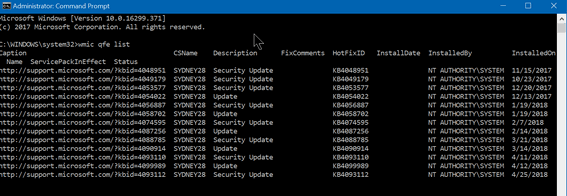
All your updates will be listed in order of installation date. If you’re a Windows PowerShell fan, you’ll be happy to know that you use PowerShell instead of a Command Prompt and achieve the same results.

Want more computer tips & tricks?
Driver Scams are Bigger than Ever... Beware!
Zoom! Zoom!
We have thousands of Windows tips, tricks and more on our InfoAve web site. Come see for yourself!


We Need Your Help! If you Don't need anything right now, please consider helping us with a gift.
When you support us with small gift, you help us continue our mission to keep you informed, separate the truth from the hyperbole, and help you stay safer online. Plus, our computer tips make your computer easier to use.
Did you know that we provide support to thousands of people? Every week we help dozens of people via email at no charge. Thanks to your gifts, we do a lot more than provide this free newsletter. We help you recognize online threats, fight for your online privacy, provide you with the knowledge you need to navigate the Web safely, and help you get more out of your PC.
Help us keep up the good fight with a small gift.
After giving your gift, you will receive an invitation
to become a Cloudeight Booster. This will be the shortest, sweetest Cloudeight Site Pick article ever!
They say a picture is worth a thousand words. So instead of a thousand
words, we’ll give you a picture: We can hear the sighs of relief!
Can you see? There’s not much to it. Just type or paste a Web site URL
where it says Enter web page URL, choose "desktop", "phone" or "tablet" to
choose a size and click the blue “Create screenshot” button. Your screen
shot will be processed and you’ll see a green “Download” button appear.
Click it and your image will download and open in your browser. You can
save it from your browser by right-clicking and choosing “Save as..”; See?
If you want the easiest way ever to capture screenshots of Web pages,
visit the
Screenshot Machine right now! See I told you! I'm a man of few words!
Interested in making a automatic monthly gift?
Visit this page. Help
us keep helping you... and helping you stay safe on the Web.


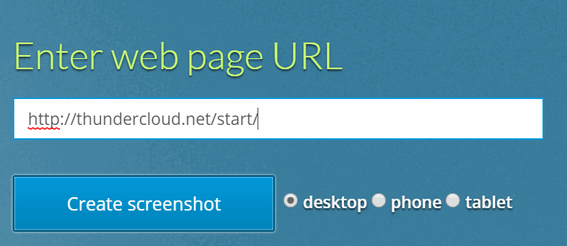

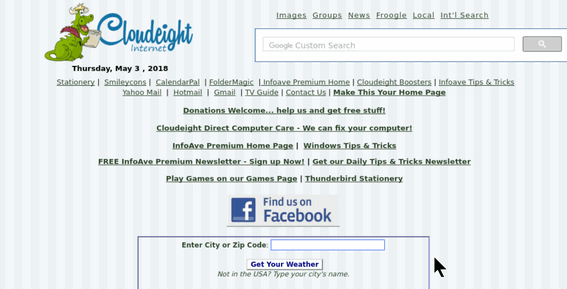


Now available: Reg Organizer 8.10
If
you purchased or renewed Reg Organizer through Cloudeight within the last
12 months, you're entitled to a free version upgrade to Reg Organizer
8.10.
Save $14 on Reg
Organizer right now!
Reg Organizer - A
Swiss Army Knife of Windows Tools - Works Great on Windows 10!

Today was one of the first really nice days this spring. It was the kind of spring day I think about when the wicked winds of winters rattle the windows and pound on my spirit. The sky was cerulean blue served up with a generous serving of summer-like, fluffy white clouds.
I had just finished mowing the lawn. I went in the house to get a drink and then walked to front window, pulled back the drapes, and admired my freshly mowed lawn. I thought, to myself, what a great job of mowing…all the lines are straight! The thought that I’m getting too old for this stuff also crossed my mind.
I’ve always hated cutting grass – it seems like such a waste of time. It’s second only to shoveling snow on my list of things I hate to do. The dentist and urologist are also on that list.
Anyway, while I was admiring my mowing skills, I happened to see a young man walking down the sidewalk pushing a young child in a stroller. And suddenly the freshly mowed lawn and the beautiful spring day were woven together into a tapestry of memories – and a few tears too.
The young man was probably in his mid-20’s. The child was probably not even a year old…a baby really. The young man didn’t look particularly happy, but he didn’t look annoyed either. I wondered if he were ordered by his wife, the mom, to take the child for a ride in the stroller so mom could take a nap, make a cake, cook dinner, or whatever else is it young moms like to do.
I wondered, perhaps, if the young man had the day off...
Read the rest of this essay here.

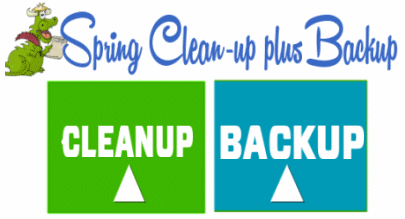
Spring Cleanup + Backup Special
This year we introduced our popular Cloudeight Backup Service and our 2018 Cloudeight CleanSweep service. We've offered them separately for $30 each. Starting today, and for a limited time, we're offering you our new Spring Cleanup + Cloudeight Backup service for just $40 - that's $20 off the price when purchased separately.
We'll clean up and backup your computer all in one easy Cloudeight Direct Session. You'll have the piece of mind of knowing your computer is clean, optimized and is being automatically and backed-up every week - so your data is safe.
Our New 2018 Spring Cleanup/Backup special includes:
- We will give your computer a general checkup and deep scan your computer for malware/PUPs/viruses
- We will clean up any malware/PUPs/Viruses we find and we'll optimize your startup programs & services
- We will install Ashampoo Backup Pro 11 and set it up and configure it for automatic backup and we will give you a lifetime license for Ashampoo Backup Pro 11
- We will create recovery media (USB, or CD/DVD) so you can access your backup even if your computer won't boot or your hard drive fails
- All for one low price!
Take advantage of our new Spring Cleanup + Backup Special and get the peace of mind that comes with knowing you computer is clean and optimized and all your data is being backed-up automatically.
Get more information about and/or our get you Cloudeight Spring Cleanup + Backup right now!


To Tell the Truth
Not many of us want to give out information to sites on the Web. We think by now, we're all a little gun shy when it comes to answering questions like:
"What was the name of your first school?"
"Where did you mean your spouse?"
"What was your first phone number?"
"In what city did you get married?"
"What model was your first car?"
"Where was your grandmother's maiden name?"
"Where was your father born?"
When you sign up for an online account sometimes the site will ask you security questions, that they can ask you down the road to prove the person logging in to the site is really you. It's really a good thing. It protects you. Not many hackers would know your grandmother's maiden name was Ramsey. Or that your father was born in Bleakmold, Kanas. So, if you have your user name and your password and the answer to your security question at the ready, you'll be able to log into your account.
But what happens is, there's always a part of us that doesn't want to give out this kind of information, so instead of saying grandmother's maiden name was Ramsey, you said it was Pocahontas. It's cute and clever, but what if a couple years from now you want to log into your bank account and bank asks you to answer your security question. Are you going to remember you fibbed and said her maiden name as Pocahontas? Nah. You won't remember. And if you don't remember you will go through a lot of hassle trying to get into your account.
So, our Back to Basics tip of the day is always tell the truth when setting up an account that asks you to set security questions. They are generally for your own good and they do a good job of keeping hackers with stolen passwords from accessing your account(s).
Keep in Mark Twain in mind when setting up your online accounts: "If you tell the truth, you don't have to remember anything." - Mark Twain

BRAND NEW!
SeniorPass
A Very Special Deal For Our Friends 60 and Older!
With our Cloudeight Direct Computer Care
SeniorPass, our friends age 60 and older get one
full year of unlimited computer
care and repair for the special introductory price of just $79.
SeniorPass is valid for unlimited computer care & repair sessions for one
full year starting with the first time you use it. The clock does not
start ticking until you use your SeniorPass for the first time. A great
deal!
Having SeniorPass is just like having insurance for
your computer. And talk about affordable! Right now our
SeniorPass is available for just $79. You can get help with almost any
computer problem whenever you need it. We're here to help you.

Sales of the following products and services help support our newsletters, websites, and computer help services we provide.
Cloudeight Direct Computer Care: Single Keys or Season Tickets - always a great deal. Cloudeight Direct Computer Care is like having PC insurance. Get more information here.
Emsisoft Anti-Malware: Emsisoft is the only Cloudeight endorsed and recommend Windows security program. It provides users with a complete antivirus, antimalware, anti-ransomware, anti-PUPs solution. We offer single Emsisoft licenses and multi-computer licenses at discount prices. Also, we offer our exclusive Emsisoft with Cloudeight installation & setup. Get more information here.
Cloudeight Backup Service: Professional setup of a complete backup system including creation of rescue media, image backups, incremental backups, Cloudeight Direct Backup session key and a lifetime license for Ashampoo Backup Pro 11. Get all the details here.
Thunderbird Email Setup: Thunderbird is a great email program that you can use with your Gmail and Outlook.com (Hotmail) web mail accounts as well as with your Internet provider's email. We'll set it up right for you. Our set up includes configuring up to 3 emails accounts, and setting up Thunderbird to use stationery (if desired). Our Thunderbird Email Setup Service is always a great deal. For more information visit this page.
Reg Organizer 8.10: Reg Organizer is the Swiss Army Knife of Windows tools. It's far more than just a registry optimizer and cleaner... it's Windows all-in-one toolkit. Helps you keep your computer in tip-top shape and also helps you solve annoying Windows problems. Reg Organizer works great with Windows 10 too! Get more information about Reg Organizer (and get our special discount prices) here.

If you don't need any of the above products or services at this time, please consider helping us with a small gift. Everyone who helps us with a gift is invited to become a Cloudeight Booster and is eligible for special Cloudeight Booster Freebies and special Cloudeight Booster sales. Please consider making a small donation today. Ad thanks to all of you who support us! We appreciate it very much!
- Premium Subscribers' Home Page. You'll find the last few weeks of Premium archived on this page.
- To change your subscription address, see "Manage your subscription" at the bottom of this newsletter.
- Submit your questions, comments, and suggestions for possible inclusion in our newsletters here. This form is for questions, comments, and suggestions for this newsletter. This form is not for product support, stationery questions, or general questions concerning our products or services.
- Submit your Windows tips and tricks here.
- Send us your suggestions and recommendations for future freeware picks and/or sites of the week
- Follow us on Twitter
- Find us on Facebook
- Help us Grow! Forward this email newsletter to a friend or family member - and have them sign-up for InfoAve Premium here!
- Get our free daily newsletter! Each evening we send a short newsletter with a tip or trick or a computer-related article - it's short and sweet - and free. Sign-up right now.
- Have a question about a Cloudeight Software program, service, stationery, or need to ask about an order? Let us know!
- If you need help with one of our software programs, have a question about an order, or have a question about any of our email stationery, screensavers, or other products - please don't use our InfoAve Questions/Answers/Tips form. Use our general Cloudeight support form instead.
- Print our Cloudeight Direct Flyer and spread the word about our computer repair service! If you want to help us by telling your friends about our Cloudeight Direct Computer Care service, you can download a printable flyer you can hand out or post on bulletin boards, etc. Get the printable PDF Cloudeight Direct Computer Care flyer here.


These products and services are recommended and endorsed by Cloudeight:
- Emsisoft Anti-Malware: The best anti-malware you'll find anywhere. Great protection -- both proactive and reactive. Learn more here.
- Reg Organizer-- A Swiss Army knife of PC tools. Easy for beginners to use -- with advanced features for experienced users too. Get more info.
- Cloudeight Direct Computer Care - Our world-class remote computer care & repair service: You can't beat our prices or our service! You never have to leave your home, take your computer anywhere or leave it with someone you don't know or trust. We can fix most computer problems, and all you have to do is sit back and relax. See our Cloudeight Direct Computer Care home page for more information.
- Thunderbird Email Setup: Let us set up Thunderbird for you. Thunderbird works great with Windows 7, Windows 8 and with all versions of Windows 10. Get more details here.
- Windows 10 Customization: Make Windows 10 look and work the way you want it to. Learn more.
- InfoAve Daily Tips & Tricks - We're offering something we think most of you will enjoy. We have a daily tips and tricks summary newsletter that is sent six days a week. It features daily tips, freeware picks, and site picks and interesting computer tips, tricks and more. It's short and sweet - very brief and lightweight. If you'd like to receive or daily tips and tricks newsletter (completely free, of course). You can subscribe here.
- Help us by using our Start Page. We have over 100 free games on our Start Page. Please use our Start Page and come and play all day. It costs nothing, and it helps us a lot.
- We have thousands of Windows tips and tricks and computer articles posted on our Cloudeight InfoAve website. Our site has a great search engine to help you find what you're looking for too! Please visit us today!
- Your Premium Members' Home Page is located here.
- Print our Cloudeight Direct Computer Care Flyer and spread the word about our Cloudeight Direct Computer Care computer care and repair services. Get our ready-to-print flyer here.

We'd love to hear from you!
If you have comments, questions, a tip, trick, a freeware pick, or just want to tell us off for something, let ups know. Please visit this page.
If you need to change your newsletter subscription address, please see "Manage your subscription" at the very bottom of your newsletter.
We received hundreds of questions for possible use in IA news. Please keep in mind we cannot answer all general computer questions. We try to personally answer as many as we can. We can only use a few to in each week's newsletter, so keep this in mind. If you have a support question about a service or product we sell, please contact us here.

Subscribe to our Daily Newsletter!
Get computer tips & tricks every night. Our daily newsletter features a computer tip/trick or two every day. We send it out every night around 9 PM Eastern Time (USA). It's short and sweet, easy-to-read, and FREE. Just visit this page and sign-up. All you have to enter is your email address. Once you confirm your subscription, you'll receive our daily newsletter every day, six days a week. You can unsubscribe at any time.
Print our Cloudeight Direct Computer Care Flyer!
Print our Cloudeight Direct Computer Care Flyer and spread the word about our Cloudeight Direct Computer Care computer care and repair services. Get our ready-to-print flyer here.

We hope you have enjoyed this issue of InfoAve Premium. Thanks so much for your support and for being a Premium subscriber.
Have a great weekend!
Darcy & TC
Cloudeight InfoAve Premium - Issue #760
Volume 15 Number 29
May 4, 2018
Not a subscriber? Subscribe to our InfoAve Premium Newsletter
Share Us on Facebook!
We'd love for you to share us with your family and friends on Facebook. Help us by sharing us on Facebook!


"Cloudeight InfoAve Premium" newsletter is published by:
Cloudeight Internet LLC
PO Box 73
Middleville, Michigan USA 49333-0073
Read our disclaimer about the tips, tricks, answers, site picks and freeware picks featured in this newsletter.
Copyright ©2018 by Cloudeight Internet