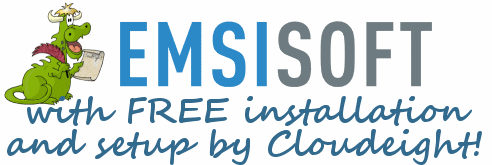Issue #762
Volume 15 Number 31
May 18, 2018
Dear Friends,
Thank you very much for subscribing and for being a part of our Cloudeight family. We appreciate your subscription and your support very much!

SeniorPass is
available now at a special introductory price!
A Very Special Deal for Our Friends 60 and Older!
With our Cloudeight Direct Computer Care
SeniorPass, our friends age 60 and older get one
full year of unlimited computer care and repair for the special introductory price of just $79.
Computer care anywhere - any time you need it!
SeniorPass is valid for unlimited computer care & repair sessions for one
full year starting with the first time you use it. The clock does not
start ticking until you use your SeniorPass for the first time. A great
deal!
Having SeniorPass is just like having insurance for
your computer. And talk about affordable! Right now, our
SeniorPass is available for just $79. You can get help with almost any
computer problem whenever you need it. We're here to help you.
THIS IS THE LAST WEEKEND TO GET A SENIORPASS AT THIS SPECIAL INTRODUCTORY PRICE.


A comment from Lindsay
Hi all. Just a comment from Australia about Windows 10. For the first time since the inception of Windows 10, the 1803 version (April 2018 Update) is the first to be hassle free for me. I forced the update on 3 PCs. Windows 10 on my wife's laptop came by normal Windows update. With problems encountered with previous updates, this time, at last , I hit the jackpot. I look forward to your newsletters and enjoy their informative content. Best wishes, Lindsay
A comment from Bill
How nice of your guys to keep us older folks in mind with your new SeniorPass . What a great idea! Thanks to both of you for this offer.
A comment from Theresa
I got my SeniorPass yesterday. I want to thank you both for this offer. You're practically giving these away to us seniors. It's nice to know that someone is looking out for us. Cloudeight has always taken good care of senior citizens with great advice. Now SeniorPass is my insurance. Thanks so much for SeniorPass. Theresa.
A comment from Liz
Just wanted to thank TC for coming to the rescue last week. My computer was freezing and programs weren't opening. TC connected to my computer and within 45 minutes he found the problem and fixed it. All is well again. Thanks so much, TC! Liz
A comment from Jack
Hello all. Today May/10/2018 I had the pleasure of Darcy installing Shampoo Pro and Thunderbird E-Mail on my computer. Let me tell you who are a tad afraid of using the chat line with Darcy at the helm it’s a no brainer. Darcy takes you through each step with ease and after a couple of question he starts to do her magic.
A comment from Gail
I just wanted you to know what a great time I had with Darcy during the repair session this a.m. I also wanted to report that I am adopting her! I feel so much better now that things are actually working. Wow! I purchased a new computer because my other one died and what a mess I found myself in. I couldn't find anything, still trying to get used to the keyboard and the look of the screen display but at least thanks to Darcy I am now able to move around a bit. It will take awhile for this old gal to become comfortable but the way Darcy clicked and clacked away was incredible!
I have learned so much from Darcy and TC and I so appreciate the explanations they give me and all the advice. I also have Emsisoft back and am happy about that. Thanks again Darcy, you are absolutely the best and you put my mind at ease. Still struggling with Facebook but I can work through that. Gail
A comment from Hope
Dear Darcy. I'm so glad we were able to hook up, for a minute I didn’t think it was going to happen. It was amazing to watch you “literally run” thru my PC ,remove, uninstall and even install ! And all this amidst my many bloopers! Feels so much better to have it all cleaned up and to know it is safely backed up. Really appreciated your time and patience, and what you do for us, and at the same time to be able to have such complete confidence in your services. Thanks again so much. Hope.
A big Cloudeight "Thank you!" to Lindsay, Bill, Theresa, Liz, Jack, Gail, Hope and everyone who wrote to us last week. We appreciate your kind words and your support very much! EB & TC
Cloudeight Direct Computer Care computer repair keys are always a bargain. Get more information here.

Here are some important links for you:
- Do you have a question or suggestion for our newsletter? Submit it here.
- You can read and search over 3400 Computer tips and tricks from our Cloudeight InfoAve Web site.
- Do you have a question or comment about one of our products or services? Please contact us.
- Are you having problems with your computer? Visit this page to get information about our Cloudeight Direct Computer Care services. We can fix your computer!
- Emsisoft Anti-Malware provides the best overall malware & virus protection for your computer - we use it and we recommend it. Please visit this page to learn more about Emsisoft products - and our special Emsisoft discounts.
- Would you like to receive our InfoAve Daily Tips & Tricks newsletter? It's free. You can subscribe here.
- Please help us by making a donation; help us keep helping you. If you'd like to help support our newsletters and our Web site, please consider making a donation. Anyone who makes a donation is invited to join our Cloudeight Boosters. Our boosters get freebies, special offers and more. Make a donation and join the Cloudeight Boosters today!
- Our Cloudeight InfoAve Premium Newsletter home page has links to the last several issues of Cloudeight InfoAve Premium newsletter. Visit our Cloudeight InfoAve Premium home and catch up on back issues of this newsletter.


Greg says all of a sudden when he clicks a link in Thunderbird he gets a "Chrome is unresponsive. Relaunch now?" message.
All of sudden when I click a link in my email ( I use Thunderbird ) I get a message that says "Chrome is unresponsive. Relaunch now?" But my Chrome is updated and it works fine for everything else except for clicking links in my email program. Is this a problem with Chrome or with Thunderbird? Do you know how to fix it?
Our answer
Hi Greg. It's not Thunderbird's fault - this happens with other email programs too, including Outlook; your problem is a common one. I (TC) have encountered it before and I've never had a problem with Chrome. Luckily the fix is easy.
Close Thunderbird. Next, right-click on your Thunderbird shortcut, click on "Properties", then click the Advanced tab. Next, tick the box next to "Run as administrator" and click OK..
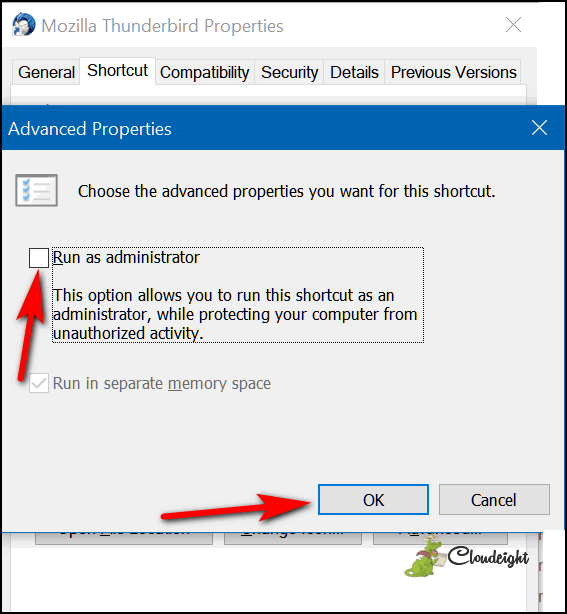
Then click "Apply", "OK" in the main properties dialog. Reopen Thunderbird - this time you may see an User Account Control popup asking if you want to allow the program to run.. Allow it. Thunderbird will open and you should no longer get the "Chrome is unresponsive..." message; your links should open normally in Chrome.
Hope this helps you, Greg.

Lynn wants to know why Microsoft would put out updates with known issues
I surely am mystified as to why Microsoft with put out updates with known issues in the first place. Shouldn't these updates be thoroughly checked and made close to perfect by their own developers before sending them out to the public? I have noticed that in past Microsoft operating system updates, there have been updates sent out with "known issues" and fixes for these issues have never been available even on the Microsoft help pages no matter how long you wait or how hard you search. Business as usual?
Our answer
Hi Lynn. Microsoft depends heavily on its “insiders” who are supposed to be average computer users who are willing to help Microsoft test updates. How many “insiders” there are, I don’t know but it has to be in the millions. The problem is many of these “testers” are people who just want to try new versions of Windows and don’t really participate or provide Microsoft with timely or relevant feedback.
Another problem Microsoft has is that there are so many Windows PC’s made by many so different computer manufacturers – all with different hardware, and all with varying degrees of quality. Apple, for instance, doesn’t face this problem as it controls the hardware. Microsoft (except for Surface tablets) doesn’t control the hardware. Additionally, there are Windows computers out there that are not kept up well and some just teeming with malware and all kinds of people using of one-click fixers and registry cleaners that don’t work.
To a small degree we run into this problem when we recommend freeware programs. We test all the freeware we recommend on 3 or 4 different computers. If we find the programs work well and as described, we recommend them. Although we do our best to ensure that the freeware programs we recommend work well, inevitably someone will write and tell us the program doesn’t work for them.
Microsoft is following the examples set by Apple and Android in that they are giving away new versions of the operating system that we know as Windows 10. In the past you had to buy new versions of Windows — Windows 95 > Windows 98 > Windows ME > Windows XP > Windows Visa > Windows 7 > Windows 8... every few years. Windows 10 Microsoft changed everything. Now when a new “version” of Windows comes out – you don’t have to pay for it, but you also don't have much of choice. You either install it or you have to jump through hoops to keep it from installing. Eventually you’ll have to install a newer version of Windows 10 or the version of Windows 10 you’re using will reach its “End-of-life” -- and if that happens, you’ll be using an unsupported version of Windows which carries serious security risks.
In general, we agree with you: Microsoft needs to test updates more thoroughly. To do that, they have to have "insiders" who actually test the operating system updates and give Microsoft tough and honest feedback rather than no feedback at all or Microsoft fans who just tell MS what it wants to hear.
We can't think of any worse publicity for Microsoft than to come out with a new Windows 10 version that has as many flaws as Version 1803 appears to have.
And all that being said, keep in mind that millions have updated to Windows 10 Version 1803 without any major problems. We've updated a few of our computers to Windows 10 Version 1803 (April 2018 Update) and had no problems at all. So, while many people are reporting serious problems with the April 2018 Update, a majority are not.

Kathy wants to know how to fix an exasperating problem with Google Chrome
About 5 months ago, I started having a problem with downloading documents in Chrome. I get repeated, never ending starts & no finishes. It's like watching a card shark deal a fast hand! The only way to stop this problem is to close the browser. Downloads are fine in IE. What do I change to enable Chrome to function properly.
Our answer
Hi Kathy. Like everything else in this world, Chrome breaks too. We've had to completely remove Chrome on our computers and reinstall it. Sometimes it's the only way to fix Chrome. Luckily we have a tutorial that gives you two options to fix Chrome. If Resetting Chrome does not work for you, you'll have to completely uninstall it (but not the normal way) and then reinstall it. If you have to completely remove Chrome from your computer, you'll need to make sure you backup (export) your bookmarks or you'll lose them.
To make it really easy for you do this, it's all covered in one Cloudeight Tutorial which you can read here:
Please let us know if this helps you.
Kathy wrote back: "Got it! Underlined each step before proceeding to the next. There were a couple of steps that had me scratching my head, but figured them out. No more fast shuffle, never-ending downloads. Many thanks for the help. Look forward to your newsletters. Kathy"

Dennis wants a cheap or free duplicate file finder to find duplicate photos
I've got two 1-terabyte external hard drives attached to my computer, so space isn't the problem. The problem is that I know many of my photos are duplicated. I'd like to get rid of the dupes but without paying an arm and a leg (as a retiree, $15 is an arm some months) is there any software that will do that for me?
Our answer
Hi Dennis. You do have plenty of space. A typical digital image is normally between 5 and 10 MB per picture. Using that as a guide, you can store 100,000 to 200,000 pictures on a 1 TB Drive. So unless you're dealing with hundreds of thousands of pictures, you're right - space is not a problem.
The problem with digital images is they come from digital cameras. Most of the time, unless you changed the name when you saved the pictures from you camera, pictures are named by the camera and usually aren't very descriptive. For example: DSC_471922. There is a possibility that pictures can be different but have the same name. Duplicate file finders are not recommended if you have pictures you cannot replace. Different digital pictures can have the same name and the same file size.
There are many free duplicate file finders, but many come bundled with useless software you don't want on your computer. We don't recommend any duplicate file finders because there are so many bundled with malware or useless software and the few that aren't, may not be accurate and you may lose irreplaceable pictures. With that being said, there is one that seems to be highly recommended by sites we tend to trust. It's free, it's not bundled with any other software, and according to reviews we've read, it lets you see the images side-by-side before deleting the duplicate. Keep in mind we have not tested it. If you're interested, it's called Anti-Twin. It works on Window 7, Windows 8.1 and Windows 10. It's free for home (private) use. You can read more about Anti-Twin here. If you decide to use Anti-Twin please write back and let us know what you think of it.

Jerry wants to know why we don't mention Reg Organizer when it comes to uninstallers
HI you all, I am a big fan of Reg Organizer, but you don't seem to give it much credit ? You keep pushing geek uninstaller BUT Reg O. has a super one too. Is this true? I think Reg O needs more push from you guy and gal. Is the uninstaller as good as geek? Maybe better ? Plus everything else it does... Jerry..
Our answer
Hi Jerry. Indeed, we agree: Reg Organizer has a great uninstaller - especially if you also trace the installation with Reg Organizer. And we also recommend Reg Organizer for because it has so many great tools - like its uninstaller. But answering questions about removing programs, we try to recommend a free uninstaller since we know not everyone can afford to buy software. Reg Organizer not only has great built-in uninstaller, but it has many other great features built in. But Reg Organizer is not free. However we do offer it at a substantial discount.
For those who want a good free uninstaller we recommend Geek Uninstaller. It's definitely not as thorough as Reg Organizer's uninstaller, but does a decent job. Revo Uninstaller is also a good uninstaller too, but it's also not free. And for a dollar or two more than you'd pay for Revo Uninstaller, you can get Reg Organizer - which has an uninstaller as good as Revo plus many other great features too.
To those who aren't familiar with all the great features of Reg Organizer, take a look at this page:

Thelma's husband encounters the Microsoft tech support scam and pays $700
Hi Darcy. I just wanted to tell you what happened to John's (husband) computer this morning. When he turned it on it said he was being violated, and had 4 foreign hackers , that had destroyed his firewall. So he called Microsoft and got a name of a man who represents Microsoft and for $700. bought 3 years of service. John said this person went through his whole computer, and took out a lot of bad stuff and cleaned it all up. I was just wondering what you thought of all of this, and what should we do in a case like that if our Computers are hacked like that. John said he pays Emsisoft when they tell him it's time. So I guess Emsisoft did not catch the hacker. Just interested what your take on all this is. The man gave John his phone number and told him to call if he has any more problems. I guess it's a service that catches hackers...? I really don't know what to make of it, and what to do if that should happen to my computer also??
Our answer
Hi Thelma. He encountered a Microsoft tech support scam ad. And that is all that was: An advertisement, albeit a scam ad. It is a variation no the same scam ads that we have written about over and over. These scams have been going on for years.
First, you need to contact your bank or credit card account immediately, tell them you were scammed, and put a charge back/reversal on that charge and change your credit card or bank account as the scammers can now access your account. so, all this was a hoax. If you see an ad like this, simply close it and careful what web sites you visit as ads come from websites. Antivirus programs cannot protect you from a fake ad and a fake ad cannot do anything other then fool people into calling a phone number.
They are not Microsoft; you were scammed into thinking they were, Microsoft would NEVER tell you to call them.
I need to get on John's computer and roll back any of the things they did - it's quite likely they installed software that will allow these scammers to connect to him and possibly steal valuable personal information from your computer.
If you are not getting our newsletters, we hope you will sign up as we have written many articles to warn our members how to recognize a scam. You can sign up for our Cloudeight InfoAve Premium weekly newsletter here: http://thundrecloud.net/infoave/join.htm . You can sign up for our daily tips & tricks newsletter here: http://thundercloud.net/start/subscribe.htm . Both of our newsletters are free.
We have covered the Microsoft tech support scam and other similar scams many times. Here are some of the articles we've written:
http://www.thundercloud.net/infoave/new/tech-support-scams-microsoft-support-scams-scams-scams-everywhere/
http://www.thundercloud.net/infoave/new/microsoft-is-never-going-to-tell-you-that-your-computer-is-infected/
http://www.thundercloud.net/infoave/new/tag/windows-scams-call-microsoft-scam/
You can show the email I sent to you to your bank or credit card company to help process the chargeback so you can get your money back. The prices these criminals charge are outrageous. A brand new computer runs as low as $300 and for $700 you can get a new, really nice high-end computer. Paying $700 for a fake repair is a lot of wasted money.
And finally, neither Emsisoft nor any other security software can prevent you from calling a phone number you see in an advertisement.

Karen's friend has problems with the Windows 10 April 2018 Update
A friend of mine had the Windows 10 spring update installed. Now she cannot use any of her browsers.
Her go-to browser is Firefox. When we tried to bring up anything the browser took forever to load...it was worse than when I had dial-up! We would have liked to uninstall the browser and reinstall it. But that would mean using Edge, and it isn't working either. Got any great ideas? We are assuming the problem was caused by the spring update because everything worked fine prior to that. I have not yet received that update on my own computer (thank goodness) which is why I am making the contact. Thanks.
Our answer
Hi Karen. The best thing for your friend to do is go back to the previous version of Windows (Windows 10 Fall Creators Update - Version 1709) while you still can - you have 10 days after a version update to do this without losing anything. So, time is really of the essence:
- Open Settings ( Windows key + i )
- In Settings click Update & Security and in the menu on the left click "Recovery"
- In the "Recovery" section, find "Go back to the previous version of Windows 10", click the "Get started" button.
- Follow the on-screen instructions.
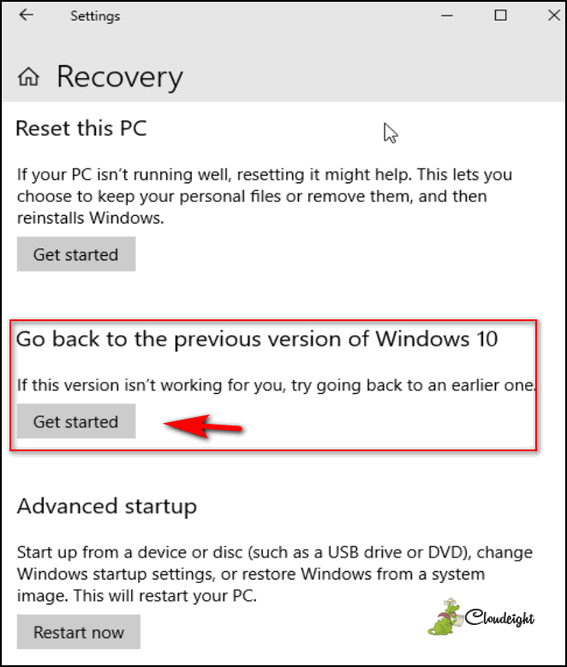
Going back to the previous version of Windows this way means your friend won't lose any programs, personal files, or settings. And everything should work as it did before installing the April 2018 Update (Version 1803). Keep in mind, it is still wise to make sure your friend has backups of all her personal files.
Your friend will still have the option to update to Windows 10 later on, after Microsoft has had a chance to address the bugs in the update, by visiting this Microsoft page and using the Upgrade Assistant.
If it's been more than 10 days since your friend updated, then the option to go back to the previous version of Windows 10 will not be available. In that case, there are a few other things your friend can try:
1. Install another browser like Google Chrome or Opera (either can be easily uninstalled later if your friend does not want them.
2. Open Internet Explorer and see if it works. It's in the Start menu in Windows Accessories.
3. If Firefox can be opened, try resetting it by clicking on Help > Troubleshoot information > Refresh Firefox
Hope this helps!

George wants our advice on using an image backup on another computer
HI. I read an article in an online newsletter explaining how to create an image backup on one computer and use it on another computer. Is this true? It seems it would be a time saver if I'm using Windows 10 now and I get a new Windows 10 computer. What is your take on this?
Our answer
Hi George. This is problem we run into a lot. Misinformation abounds on the Internet. Anyone who tells you that you can make an image backup on one computer and use it on another computer is wrong.
That fact that you're using Windows 10 now and the new computer you're buying will also have windows 10, isn't the problem. The problem is the hardware. Unless two computers - your current one and the new one - have exactly the same hardware, you could be in for some very unpleasant surprises. We agree, it would be nice if you could create an image backup and, down the road get a new computer and use that image backup on it and your computer life just hums right along without a hitch.
Our advice? Don't use create an image backup on one computer and try to use it on a different computer. It would most likely not end up with you being very happy. Here's our advice. Keep good backups on an external hard drive. When you get a new computer, copy your files and folders to your new computer and reinstall your programs on your new computer. The results will be much more predictable that trying to use an image backup made one computer on a different computer.
Image backups are great if you have to replace the hard drive on your current computer or if you need to format your hard drive. An image backup includes the operating system, all your programs, all personal files and folders, all device drivers, and more. It is a mirror image of your hard drive - essentially a clone - although technically clones and images are different.

If you're not using Emsisoft we're going to make you an offer you can't refuse. For the price of a one-year Emsisoft license, we'll connect to your computer, remove your old antivirus, double-scan your computer for any malware/viruses, install and configure Emsisoft and give you a one-year license for Emsisoft.
How can you refuse this offer? If you're not using Emsisoft - now is the time to switch.
See this page for more information.


Some of the Changes in Windows 10 April 2018 Update (Version 1803): Part I
Windows 10
We have been running Windows 10 version 1803 (April 2018 Update) on our non-critical computers. Other than the new Timeline feature(which we’ll cover in-depth later) and more user options when choosing graphics options, most of the changes in 1803 are under the hood.
Today, we’re going to cover some of these changes.
In the screenshot below, on the left you can see the Windows 10 Version 1709 (Fall Creators Update) Settings > System Menu. On the right, Windows 10 Version 1803 (April 2018 Update) Settings > System menu. You’ll notice that Microsoft has moved Sound out of the Control Panel and into Settings. Also they’ve added the Apple-inspired Focus Assist.
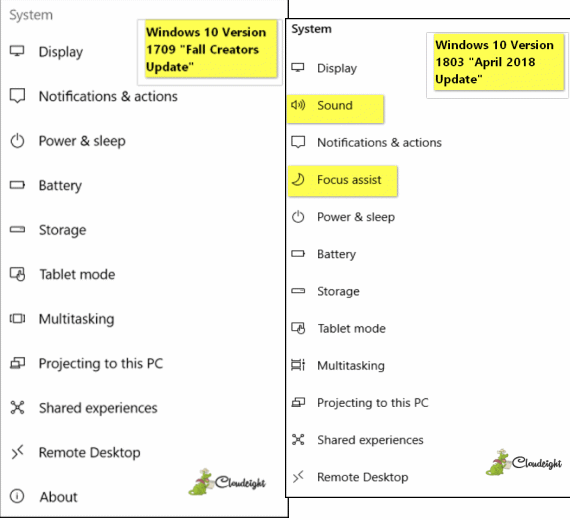
Settings > System > Sound makes it easier for you to configure sound and microphone options. Note that Microsoft has added troubleshooting options and app sound preferences in this section as well.
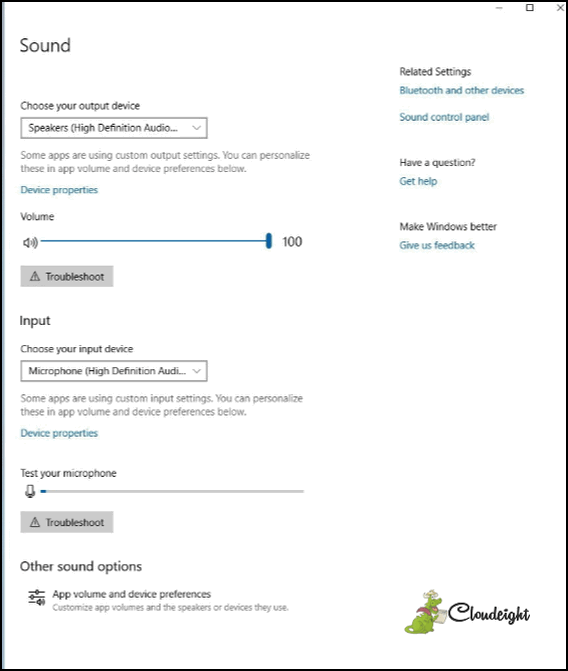
The Focus assist feature will be of interest to Windows 10 users who use and rely on Windows 10 notifications. Focus assist allows you to set priorities to notifications if you don’t want minor notification popping up when you don’t want to be distracted. You can create a priority list of applications from which you want to allow notifications any time. Focus assist is available from the Settings > System menu.
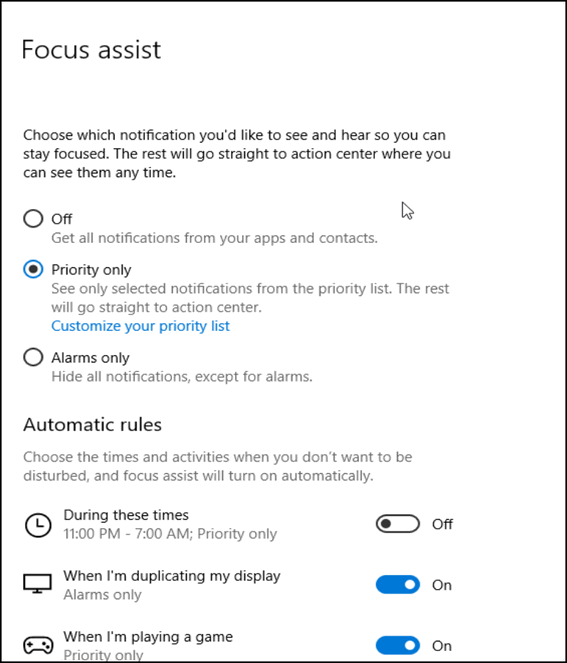
Storage sense was available in previous versions of Windows 10. Storage space in Windows 10 Version 10 gives you more control over how Windows removes junk and temporary files that clutter up your computer. Storage sense empowers users to keep their computers cleaner automatically. Storage sense is easy to set up and intuitive. Storage sense is available from the Settings > System menu.
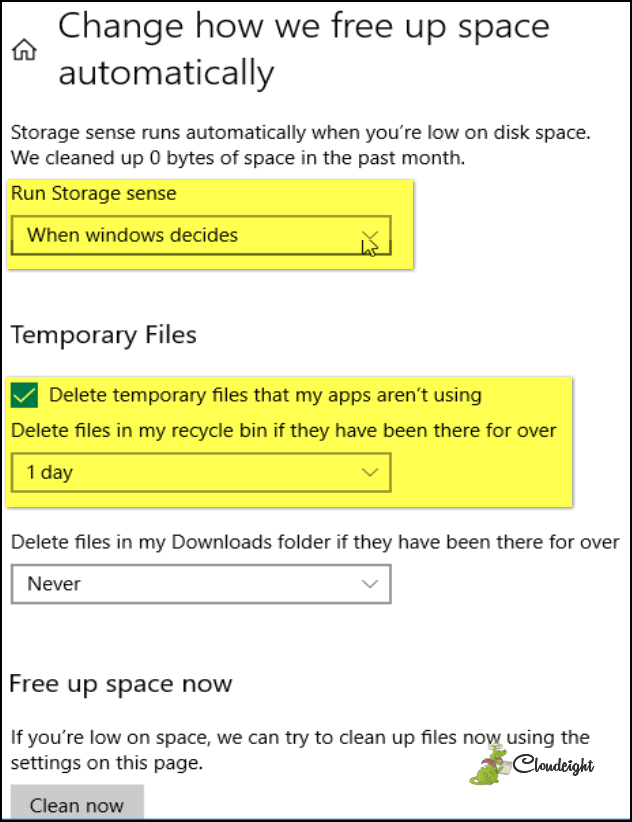

Some of the Changes in Windows 10 April 2018 Update (Version 1803): Part 2
Windows 10
Here are some more of the changes you'll see in the April 2018 Update for Windows 10.
Fonts have been moved from Control Pane to Settings: In their continuing effort relegate Control Panel to the ash heap of Windows history, Microsoft has moved Fonts from Control Pane to Settings > System > Fonts.
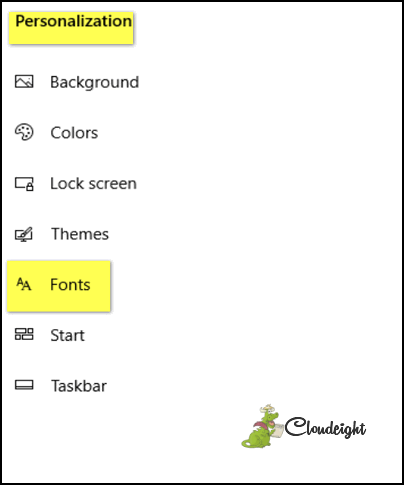
In Windows 10 version 1803, your fonts are presented in a much cleaner and nicer way than in previous versions of Windows. Note also, you can get more fonts from the Microsoft Store – but not all fonts in the Windows Store are free.
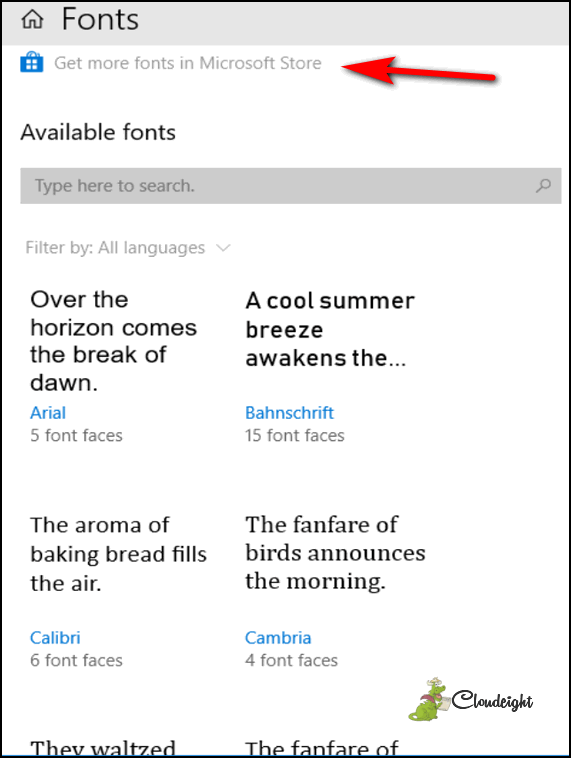
Windows 10 version 1803 adds Startup to Settings > Apps > Startup. Startup lets you enable or disable apps and programs that start with Windows. As we all know so well, too many programs starting with Windows can have a negative impact on system performance and your boot time..
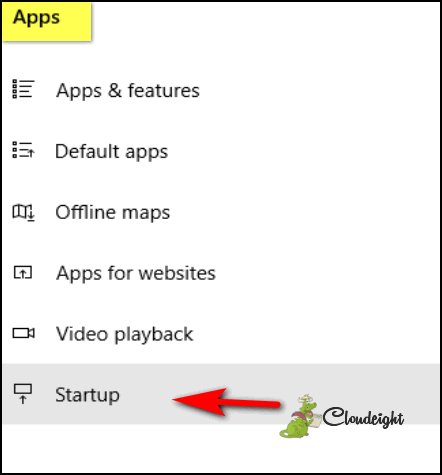
Curiously, Startup can still be accessed from Task Manager’s Startup tab as well. Task Manager has had a Startup tab in every previous version of Windows 10. While we hoped that Microsoft would make the Startup function more powerful, it remains as it was in previous version of Windows 10. The only difference is in Windows 10 Version 1803, you can access Startup from Settings > Apps > Startup or Task Manager’s Startup tab. No matter how you get there, Startup is the same.
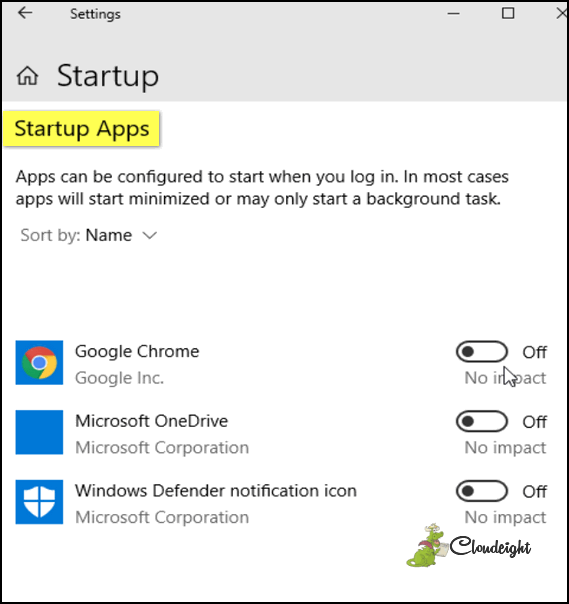
We’ll have more and more tips and info about the newest version of Windows 10 in the coming days.

Is Your Downloads Folder a Mess?
Windows 7, Windows 8.1, Windows 10
Here’s another quick tip. This won’t make your computer run faster or better. File this under good housekeeping.
Unless you changed the default folder for downloads in your browser(s), when you download software, it goes into your Downloads folder. After you install the software, you don’t need the file you downloaded (the “installer”). Yet most of us just allow all the software programs (“apps”) we download to remain in the Downloads folder, even though we won’t ever need them again.
So, today, look in your Downloads folder. One quick way to get there is to use Windows Key + R to open a Run box, then type Downloads and press Enter… that takes you right to the Downloads folder. Of course, you can get there Windows Explorer (File Explorer in Windows 10). No matter how you want to get there, get there and look. How many programs do you have cluttering up that folder?
Do you really need the installer for programs you’ve already installed? No. Will removing the program’s installer files from Downloads remove installed program from your computer? No. So, why are most of our Downloads folders full of files? Eh?
If you want to clear out everything in your Downloads folder, open the folder, press CTRL + A to select all, then press the Delete key. All gone. If you only want to delete some of them, you can select one at a time and delete it or you can delete several at once by holding down the CTRL key and left-clicking to select any number of file. Once you have a batch selected, tap the Delete key.
Caveats: If you have a program installer that is no longer available for download – or one that used to be free and is no longer, you might want to save it to another folder. If you have downloaded software that did not require you to install it to run it (usually these come in zip files) if you delete them you won’t be able to run that particular program. On the flip side, if you make a mistake and delete one of these, you can simply re-download it.
Of course, each person is different. But we’ve seen hundreds of computers with Downloads folders just brimming with old files, taking up space for no really good reason at all.
So today, take a look at your Downloads folder – you may be shocked at
what has accumulated there over time.

Windows 10 Feedback Hub: Tell Microsoft What You Think
Windows 10
The Feedback Hub – it’s been hiding in plain sight on you’re Windows 10 Start menu.
Let’s open the Feedback Hub… it’s under “F” on your Windows 10 Start menu.
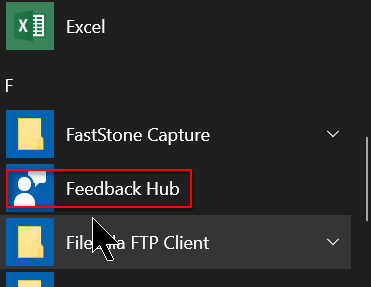
Welcome to the Feedback Hub!
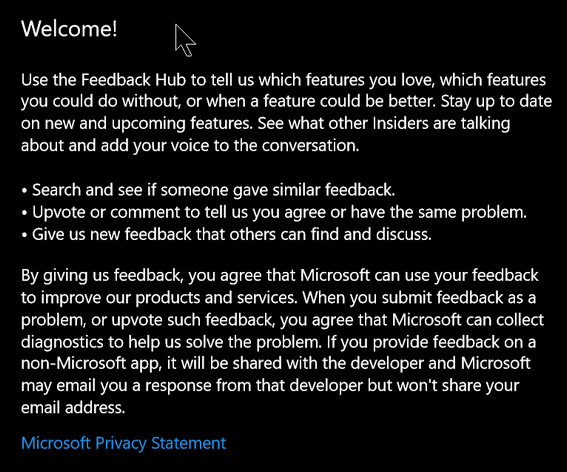
If writing to Microsoft seems like an exercise in futility, the Feedback Hub may be slightly less futile. If you have something to tell Microsoft about Windows 10, this is the place to do it – for better or for worse. But remember, ranting about the errors of Microsoft’s ways is probably not going to get you much satisfaction, but constructive criticism should always be welcome. Of course your suggestions for making Windows better would be helpful too. If you dig deeper you can also find out what other people are saying. If you’re having a problem with Windows 10, you’re probably not alone.
Open the Feedback Hub from your Start menu and give Microsoft your feedback.
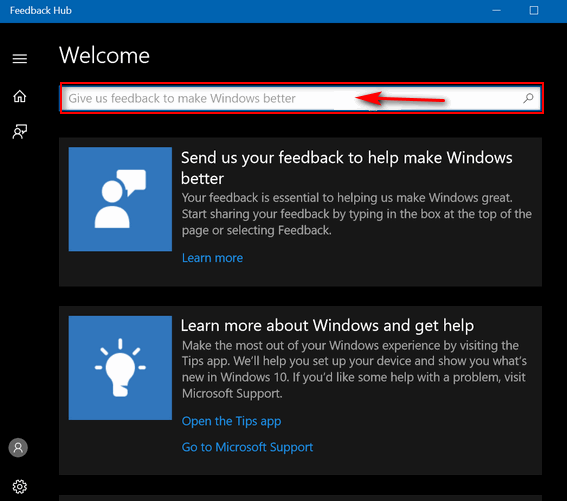
A closer look…
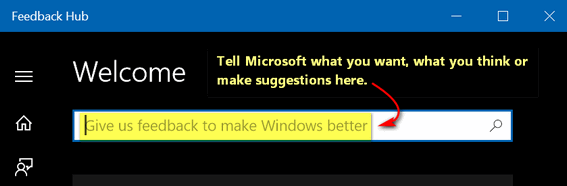
And more stuff you’ll see in the “Feedback Hub”.
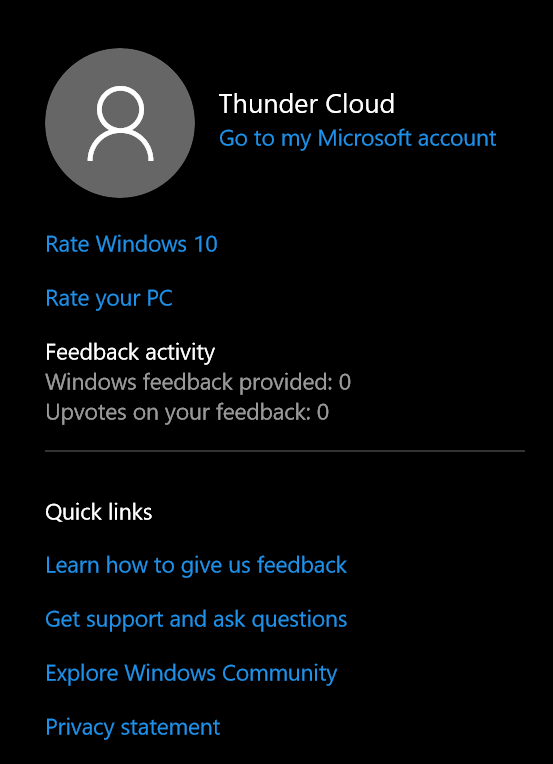
You can even rate Windows 10 and give Microsoft permission to contact you. I wouldn’t hold my breath, but you can let them know that they may contact right here in the Windows 10 ratings dialog.
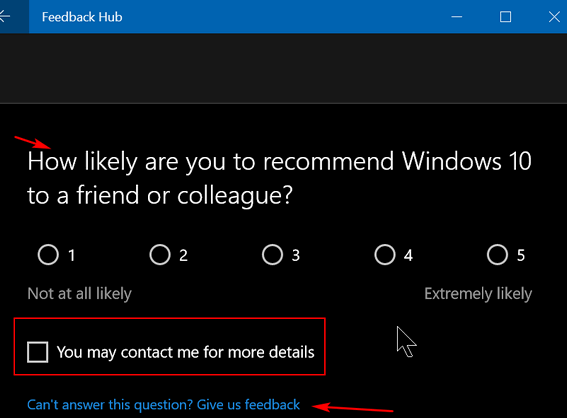
There you have it. Now go tell Microsoft what you think!

Repair or Reset Microsoft Edge
Windows 10
This tip applies only to Windows 10 Version 1709 (Fall Creators Update), Windows 10 Version 1803 (April 2018 Update). It won’t work on any version of Windows 10 prior to 1709. If you’re not sure what version of Windows 10 you’re using see this page.
There is no doubt that Microsoft Edge is getting better and better. We find that more and more people are using it. It still lags behind Chrome and Firefox in features, but Microsoft continues to improve Edge. One feature of Chrome and Firefox that has been missing from Edge is the ability to reset it. With Chrome (resetting) and Firefox (refreshing) is a great way to fix browser errors. Beginning with Windows 10 Version 1709 (Fall Creators Update) and continuing with the Windows April 2018 Update, .Microsoft Edge users have the option to reset and/or repair Microsoft Edge.
Here’s how to reset (or repair) Microsoft Edge:
Step #1. Press Windows Key + X to open the right-click Start menu.
Step #2. Click on Settings
Step #3. Click on Apps
Step #4. In Apps, click on Apps & Features on the left side then scroll down on the right-side and find Microsoft Edge
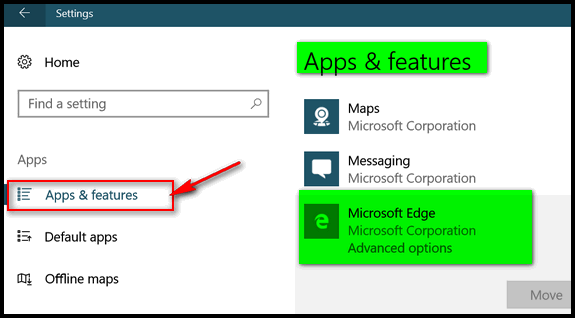
Step #5. When you find Microsoft Edge click on Advanced options:
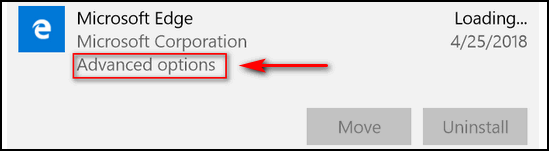
Step #6. Try using the Repair option first. If that does not fix whatever problems you’re having with Edge, then use the Reset option. Resetting Edge will have the best chance to fix it, but you’ll have to reinstall your extensions – your Favorites (bookmarks) won’t be affected.
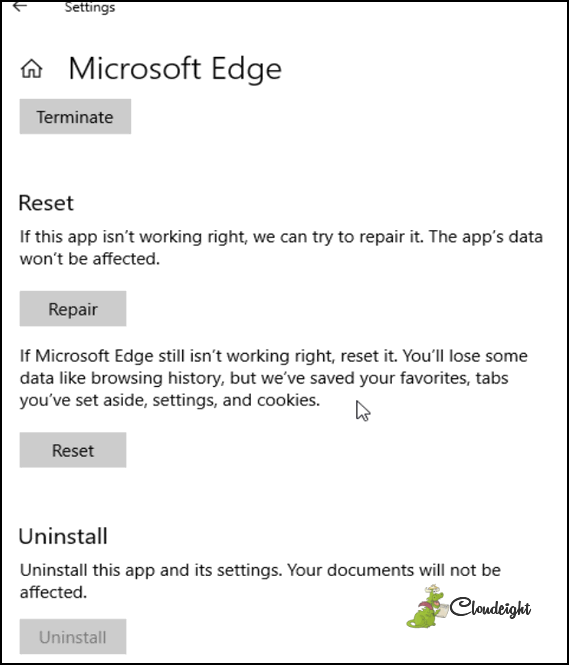

Want more computer tips & tricks?
Delete All the Diagnostic Data Microsoft Has Collected About Your Windows
10 Computer
Gmail Can Write Your Email for You...
We have thousands of Windows tips, tricks and more on our InfoAve web site. Come see for yourself!


We Need Your Help! If you Don't need anything right now, please consider helping us with a gift.
When you support us with small gift, you help us continue our mission to keep you informed, separate the truth from the hyperbole, and help you stay safer online. Plus, our computer tips make your computer easier to use.
Did you know that we provide support to thousands of people? Every week we help dozens of people via email at no charge. Thanks to your gifts, we do a lot more than provide this free newsletter. We help you recognize online threats, fight for your online privacy, provide you with the knowledge you need to navigate the Web safely, and help you get more out of your PC.
Help us keep up the good fight with a small gift.
After giving your gift, you will receive an invitation
to become a Cloudeight Booster.
Interested in making an automatic monthly gift?
Visit this page. Help
us keep helping you... and helping you stay safe on the Web.


CloseAll If you have a lot of programs open and you
want — or need — to close them all at once, we normally have to go through
the laborious process of closing each program one by one. And that takes
time. The more programs you have open the more time it takes. Wouldn’t it
be nice if there was a free program to close all your programs at once –
or let you choose which programs to close and which to leave running? CloseAll is a neat little (153 KB) program that lets you do exactly
that . Close all open programs and windows - or pick and choose which ones
to close, and which ones to leave open. By default CloseAll will put a
red-X icon on your desktop. If you like, you can right-click the desktop
icon and pin CloseAll to your taskbar too. CloseAll also, by default, will
put a shortcut your Start menu (hint: it’s a big red X too!)…
Some words from the developer: "Close All runs on Windows 10, 8, 7, Vista and XP (32-bit and
64-bit). It’s a small download (153 KB) And did you know that closing all open programs can speed up
your Widnows (sic) shutdown? CloseAll is a small enhancement utility for Windows that
flashes a ‘close’ signal to all open applications and then ceases. It
doesn’t use any system resources and unloads right after completing
its task…. …What can be easier than a task list with check boxes and OK
button? Just select apps you want to close and click “Close All”..." CloseAll works on Windows 7, Windows 8.1, Windows 10 (all versions). It
works on 32-bit and 64-bit systems. Sound
like a program you could use? You can get it free from here. We tested the program on 14 May 2018 and again on 17 May 2018. We
found that it works as
described and is free from any malware. The installer does not attempt to install any
other software or 3rd-party applications.
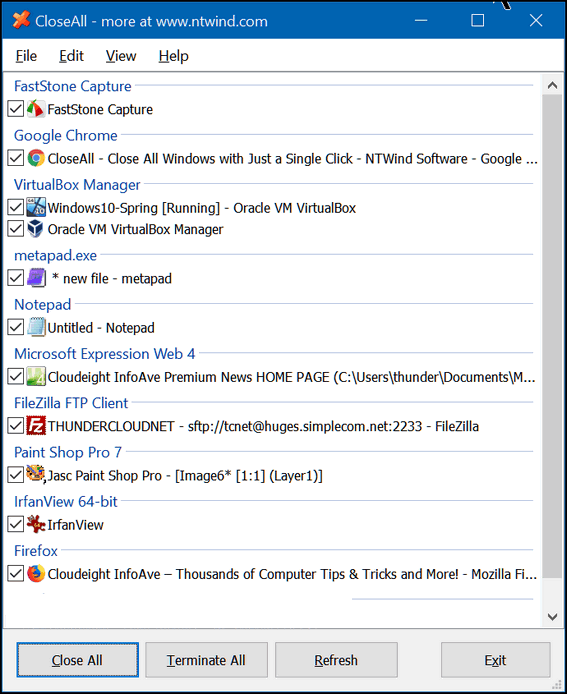


Now available: Reg Organizer 8.11
If
you purchased or renewed Reg Organizer through Cloudeight within the last
12 months, you're entitled to a free version upgrade to Reg Organizer
8.11.
Save $14 on Reg
Organizer right now!
Reg Organizer - A
Swiss Army Knife of Windows Tools - Works Great on Windows 10!


Introduction
I hope you enjoy this essay. It was written
on a chilly, rainy day in May, eleven years ago. It brings back wonderful
memories for me, and I hope it brings back some wonderful memories for you
as well.
Raincrows
Today was a rainy, unseasonably chilly day in May. I waited most of the
day for the rain to stop so that I could take my daily walk. I’ve always
liked to walk but just in the past couple months I’ve become an avid
walker – motivated by recent health problems and spurred on by my Georgian
friend – I try to walk at least one hour each day - and today was no
exception.
The rain finally stopped.
Although it was very chilly for a day in mid-May, a light jacket and a
brisk pace were all I needed to keep myself comfortably warm. The
sidewalks and streets were wet and glistening; the wind was calm, the sky
a gloomy, and the endless overcast that made the time of day seem later
than it really was.
For those of you who walk you’ll probably understand it when I say that a
long walk exercises your mind as well as your body. I do my best thinking
when I’m walking. Especially the long walks I take as the day draws to a
close. This evening with the wet streets, puddled sidewalks and lack of
wind, the evening seem more quiet than most. And it was a Sunday too.
There’s something different about Sundays. Sundays seem more peaceful than
other days. Maybe it’s just my imagination or maybe it’s because not as
many people are out hurrying to and fro with something important on their
minds that needs to be done. Whatever it is, Sundays seem different to me
than other days, and this Sunday seemed even calmer and more peaceful than
most.
Walks are great for thinking and daydreaming. If you aren’t a walker
you’ll have to take my word for it and if you are then you know exactly
what I mean...
Read the rest of "Raincrows" here.

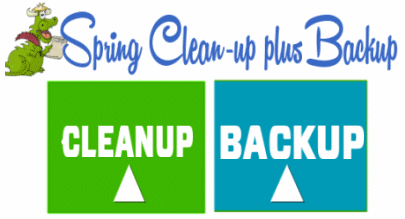
Spring Cleanup + Backup Special
This year we introduced our popular Cloudeight Backup Service and our 2018 Cloudeight CleanSweep service. We've offered them separately for $30 each. Starting today, and for a limited time, we're offering you our new Spring Cleanup + Cloudeight Backup service for just $40 - that's $20 off the price when purchased separately.
We'll clean up and backup your computer all in one easy Cloudeight Direct Session. You'll have the peace of mind of knowing your computer is clean, optimized and is being automatically and backed-up every week - so your data is safe.
Our New 2018 Spring Cleanup/Backup special includes:
- We will give your computer a general checkup and deep scan your computer for malware/PUPs/viruses
- We will clean up any malware/PUPs/Viruses we find, and we'll optimize your startup programs & services
- We will install Ashampoo Backup Pro 11 and set it up and configure it for automatic backup and we will give you a lifetime license for Ashampoo Backup Pro 11
- We will create recovery media (USB, or CD/DVD) so you can access your backup even if your computer won't boot or your hard drive fails
- All for one low price!
Take advantage of our new Spring Cleanup + Backup Special and get the peace of mind that comes with knowing your computer is clean and optimized, and that all your data is being backed-up automatically.
Get more information about and/or our get you Cloudeight Spring Cleanup + Backup right now!


What does "default browser" mean?
Your default browser is your main browser; it's he one that opens all the links you click on by default. The default browser is the browser you use most of the time. But just because you have one default browser doesn't mean you can't use other browsers too. You can have as many secondary browsers as you want and you can open them and use them any time by clicking on their shortcut.
For instance, I have Chrome as my default browser, but I also have shortcuts to Firefox, Opera, and MS Edge, and Vivaldi. I can use any of them when I want to. But Chrome is my default - the one I used most and the one that opens links when I click on them.
You will always need to set a default browser in Windows. Setting a default tells Windows which browser you prefer to open the links you click on. But "default browser" does not mean "only browser". You can have and use as many browsers as you want.

A Very Special Deal for Our Friends 60 and Older!
With our Cloudeight Direct Computer Care
SeniorPass, our friends age 60 and older get one
full year of unlimited computer
care and repair for the special introductory price of just $79.
Computer care anywhere - any time you need it!
SeniorPass is valid for unlimited computer care & repair sessions for one
full year starting with the first time you use it. The clock does not
start ticking until you use your SeniorPass for the first time. A great
deal!
Having SeniorPass is just like having insurance for
your computer. And talk about affordable! Right now, our
SeniorPass is available for just $79. You can get help with almost any
computer problem whenever you need it. We're here to help you.
THIS IS THE LAST WEEKEND TO GET A SENIORPASS AT THIS SPECIAL INTRODUCTORY PRICE.
Get your SeniorPass and/or get more information here.
Sales of the following products and services help support our newsletters, websites, and computer help services we provide.
Cloudeight Direct Computer Care: Single Keys or Season Tickets - always a great deal. Cloudeight Direct Computer Care is like having PC insurance. Get more information here.
Emsisoft Anti-Malware: Emsisoft is the only Cloudeight endorsed and recommend Windows security program. It provides users with a complete antivirus, antimalware, anti-ransomware, anti-PUPs solution. We offer single Emsisoft licenses and multi-computer licenses at discount prices. Also, we offer our exclusive Emsisoft with Cloudeight installation & setup. Get more information here.
Cloudeight Backup Service: Professional setup of a complete backup system including creation of rescue media, image backups, incremental backups, Cloudeight Direct Backup session key and a lifetime license for Ashampoo Backup Pro 11. Get all the details here.
Thunderbird Email Setup: Thunderbird is a great email program that you can use with your Gmail and Outlook.com (Hotmail) web mail accounts as well as with your Internet provider's email. We'll set it up right for you. Our set up includes configuring up to 3 emails accounts and setting up Thunderbird to use stationery (if desired). Our Thunderbird Email Setup Service is always a great deal. For more information visit this page.
Reg Organizer 8.10: Reg Organizer is the Swiss Army Knife of Windows tools. It's far more than just a registry optimizer and cleaner... it's Windows all-in-one toolkit. Helps you keep your computer in tip-top shape and helps solve annoying Windows problems. Reg Organizer works great with Windows 10 too! Get more information about Reg Organizer (and get our special discount prices) here.

If you don't need any of the above products or services at this time, please consider helping us with a small gift. Everyone who helps us with a gift is invited to become a Cloudeight Booster and is eligible for special Cloudeight Booster Freebies and special Cloudeight Booster sales. Please consider making a small donation today. Ad thanks to all of you who support us! We appreciate it very much!
- Premium Subscribers' Home Page. You'll find the last few weeks of Premium archived on this page.
- To change your subscription address, see "Manage your subscription" at the bottom of this newsletter.
- Submit your questions, comments, and suggestions for possible inclusion in our newsletters here. This form is for questions, comments, and suggestions for this newsletter. This form is not for product support, stationery questions, or general questions concerning our products or services.
- Submit your Windows tips and tricks here.
- Send us your suggestions and recommendations for future freeware picks and/or sites of the week
- Follow us on Twitter
- Find us on Facebook
- Help us Grow! Forward this email newsletter to a friend or family member - and have them sign-up for InfoAve Premium here!
- Get our free daily newsletter! Each evening we send a short newsletter with a tip or trick or a computer-related article - it's short and sweet - and free. Sign-up right now.
- Have a question about a Cloudeight Software program, service, stationery, or need to ask about an order? Let us know!
- If you need help with one of our software programs, have a question about an order, or have a question about any of our email stationery, screensavers, or other products - please don't use our InfoAve Questions/Answers/Tips form. Use our general Cloudeight support form instead.
- Print our Cloudeight Direct Flyer and spread the word about our computer repair service! If you want to help us by telling your friends about our Cloudeight Direct Computer Care service, you can download a printable flyer you can hand out or post on bulletin boards, etc. Get the printable PDF Cloudeight Direct Computer Care flyer here.


These products and services are recommended and endorsed by Cloudeight:
- Emsisoft Anti-Malware: The best anti-malware you'll find anywhere. Great protection -- both proactive and reactive. Learn more here.
- Reg Organizer-- A Swiss Army knife of PC tools. Easy for beginners to use -- with advanced features for experienced users too. Get more info.
- Cloudeight Direct Computer Care - Our world-class remote computer care & repair service: You can't beat our prices or our service! You never have to leave your home, take your computer anywhere or leave it with someone you don't know or trust. We can fix most computer problems, and all you have to do is sit back and relax. See our Cloudeight Direct Computer Care home page for more information.
- Thunderbird Email Setup: Let us set up Thunderbird for you. Thunderbird works great with Windows 7, Windows 8 and with all versions of Windows 10. Get more details here.
- Windows 10 Customization: Make Windows 10 look and work the way you want it to. Learn more.
- InfoAve Daily Tips & Tricks - We're offering something we think most of you will enjoy. We have a daily tips and tricks summary newsletter that is sent six days a week. It features daily tips, freeware picks, and site picks and interesting computer tips, tricks and more. It's short and sweet - very brief and lightweight. If you'd like to receive or daily tips and tricks newsletter (completely free, of course). You can subscribe here.
- Help us by using our Start Page. We have over 100 free games on our Start Page. Please use our Start Page and come and play all day. It costs nothing, and it helps us a lot.
- We have thousands of Windows tips and tricks and computer articles posted on our Cloudeight InfoAve website. Our site has a great search engine to help you find what you're looking for too! Please visit us today!
- Your Premium Members' Home Page is located here.
- Print our Cloudeight Direct Computer Care Flyer and spread the word about our Cloudeight Direct Computer Care computer care and repair services. Get our ready-to-print flyer here.

We'd love to hear from you!
If you have comments, questions, a tip, trick, a freeware pick, or just want to tell us off for something, let us know.
If you need to change your newsletter subscription address, please see "Manage your subscription" at the very bottom of your newsletter.
We received hundreds of questions for possible use in IA news. Please keep in mind we cannot answer all general computer questions. We try to personally answer as many as we can. We can only use a few to in each week's newsletter, so keep this in mind. If you have a support question about a service or product we sell, please contact us here.

Subscribe to our Daily Newsletter!
Get computer tips & tricks every night. Our daily newsletter features a computer tip/trick or two every day. We send it out every night around 9 PM Eastern Time (USA). It's short and sweet, easy-to-read, and FREE. Just visit this page and sign-up. All you have to enter is your email address. Once you confirm your subscription, you'll receive our daily newsletter every day, six days a week. You can unsubscribe at any time.
Print our Cloudeight Direct Computer Care Flyer!
Print our Cloudeight Direct Computer Care Flyer and spread the word about our Cloudeight Direct Computer Care computer care and repair services. Get our ready-to-print flyer here.

We hope you have enjoyed this issue of InfoAve Premium. Thanks so much for your support and for being a Premium subscriber.
Have a great weekend!
Darcy & TC
Cloudeight InfoAve Premium - Issue #762
Volume 15 Number 31
May 18, 2018
Not a subscriber? Subscribe to our InfoAve Premium Newsletter
Share Us on Facebook!
We'd love for you to share us with your family and friends on Facebook. Help us by sharing us on Facebook!


"Cloudeight InfoAve Premium" newsletter is published by:
Cloudeight Internet LLC
PO Box 73
Middleville, Michigan USA 49333-0073
Read our disclaimer about the tips, tricks, answers, site picks and freeware picks featured in this newsletter.
Copyright ©2018 by Cloudeight Internet