Issue #769
Volume 15 Number 38
July 6, 2018
Dear Friends,
Thank you very much for subscribing and for being a part of our Cloudeight family. We appreciate your subscription and your support very much!

This is a holiday review edition
Since our 4th of July holiday fell in the middle of the week, we are publishing a review edition. We took some time off to spend with our families and our friends. Publishing a review edition this week gave us a little break and gave us some extra time to spend with our loved ones.
We hope all our Canadian friends had a great Canada Day weekend and that all our friends in the USA had a happy and safe 4th of July holiday.
We'll be back next Friday with an all-new edition of InfoAve Premium. We hope you enjoy this review edition.


Cloudeight Direct Computer Care Repair Keys
BUY ONE and GET ONE FREE!
We're celebrating America's birthday. During our 4th of July sales event you can buy one Cloudeight Direct Computer Care Repair Key at the regular price or $50 - and we'll give you one free. You can give the second key to a friend a family member or just keep it for yourself! This is the lowest price we'll ever offer on our Cloudeight Direct Computer Care Service keys. So don't waste time - and don't miss out. Cloudeight Direct Computer Care Repair Keys never expire - they are good until you use them! GET YOURS NOW!
Offer valid through Sunday July 8, 2018 only.
Get your special deal here.


A comment from Janet
Thank you Darcy for getting my very slow, but new computer to a place where it's now lightening fast, in fact I can't believe how fast it is. (Actually, you moved very fast as well, my eyes could hardly keep up with what you were doing!! Thank you for going the extra mile and getting up so early to accommodate the time difference between you and me here in Australia. Once again a great big thanks - I'm thrilled.
A comment from Pat
My Thunderbird account is working....thank to Darcy! It looks like it will be fairly easy to understand. Darcy also made changes on my new computer so that now it looks more like it should, and will probably function more efficiently. It is amazing to watch how fast she can work and get THINGS DONE! Thankfully, she got rid of McAfee and put Emsisoft on there. Wonderful to have someone you can trust to make all these changes and make everything work better. Keep up the good work, Darcy and TC! We need you and appreciate what you do for so many!
A comment from Janice
Yesterday, after not being able to connect on Monday, I was able to connect my failing computer with TC. It took a long time with emails back and forth from \ this old computer before we finally got started. Anyway, TC was very patient and helpful, and spent far more time than I expected. He was able to fix a few things, but the major problem is my hard drive which is certain to fail shortly, and which cannot be fixed except in person. (I do wish he could come by!) He offered good advice which I will follow and do something before the thing finally dies.
We all are so lucky, those of us who have been fortunate enough to become acquainted with C8, to have TC and Darcy to inform us of things we need to know about computers, to answer our questions, and to just be there when we need to know something from those whom we KNOW we can trust. So....Thanks to TC and Darcy! The best in the business!!
A comment from Carol
Passing a rave review for TC's assistance with my new PC. I restored my files incorrectly from an external drive and what a mess! TC patiently gave me instructions to reset my PC, reload Windows 10 and restore my files correctly. I could not be happier! I would never have had the courage to wipe out my PC without Cloudeight support behind me. Truly, I can't thank you enough.
A comment from David
Darcy, Thank you for fixing my PC. I knew it had a lot of problems, but you were professional and efficient and got them all fixed in the blink of an eye. I have been telling my friends about you since the day you worked on my computer. The price for your service is lower than any I've seen, but your service is better than any I've ever used. Kudos to you and Cloudeight for offering this service. David L.
A big Cloudeight "Thank you!" to Janet, Pat, Janice, Carol, David and everyone who wrote to us. We appreciate your kind words and your support very much! EB & TC
Cloudeight Direct Computer Care computer repair keys are always a bargain... especially this week. Check out our 4th of July Buy One Get One FREE Sale Get more information here.


SeniorPass: A Great Deal for Our Friends 60 and Older! Still $79 through July 8, 2018.
With our
Cloudeight Direct Computer Care SeniorPass, our friends age 60 and older get one
full year of unlimited computer care and repair for a special price of just $79.
A low, low price for Computer care anywhere - any time you need it!
SeniorPass is valid for unlimited computer care & repair sessions for one
full year starting with the first time you use it. The clock does not
start ticking until you use your SeniorPass for the first time. A great
deal!
Having SeniorPass is just like having insurance for
your computer. And talk about affordable! Right now, our
SeniorPass is available for just $79. You can get help with almost any
computer problem whenever you need it. We're here to help you.
Computer care & repair for one full year. Check out our SeniorPass offer right now!
Get your SeniorPass and/or get more information here.

Here are some important links for you:
- Do you have a question or suggestion for our newsletter? Submit it here.
- You can read and search over 3400 Computer tips and tricks from our Cloudeight InfoAve Web site.
- Do you have a question or comment about one of our products or services? Please contact us.
- Are you having problems with your computer? Visit this page to get information about our Cloudeight Direct Computer Care services. We can fix your computer!
- Emsisoft Anti-Malware provides the best overall malware & virus protection for your computer - we use it and we recommend it. Please visit this page to learn more about Emsisoft products - and our special Emsisoft discounts.
- Would you like to receive our InfoAve Daily Tips & Tricks newsletter? It's free. You can subscribe here.
- Please help us by making a donation; help us keep helping you. If you'd like to help support our newsletters and our Web site, please consider making a donation. Anyone who makes a donation is invited to join our Cloudeight Boosters. Our boosters get freebies, special offers and more. Make a donation and join the Cloudeight Boosters today!
- Our Cloudeight InfoAve Premium Newsletter home page has links to the last several issues of Cloudeight InfoAve Premium newsletter. Visit our Cloudeight InfoAve Premium home and catch up on back issues of this newsletter.


Pat wants to know if this might be a scam
I just had a call from someone about my computer.....I told him I was not going to fall for his scam....he said, "No mam this is not a scam, I can give you the address of your computer" . He then told me my name and address. Said I had files on my computer. something about micro error, He wanted me to go the computer and he could show me the files. He said he had been trying to let me know for two weeks, and that is about how long I have had problems! I told him I had had an expert checking my computer yesterday and he found no files. I hung up! Hope I did the right thing. He offered to give me his license number, etc.....
Our answer
HI Pat. You did the right thing - hang up immediately! Don't ask them questions, don't answer their questions. Just hang up. No one from Microsoft is ever going to call you to say something like this, nor is any legit software or computer repair firm going to call you and tell you that you have a problem. These kinds of calls are ALWAYS scams.
These kinds of scams can also happen to you online... where scammers try to get you to call them. To learn how to recognize and avoid these online scams please read this Cloudeight article.

Linda cannot log in to her Windows account after an upgrade
My computer updated and wants a password to get into my account. I of course have tried everything and cannot get into it. Luckily Darcy set up an account for my g-kids and that's what I am writing to you on. Can you override the password window that pops up and get me back into my account?
Thanks so much, you guys have been my savior in the past I hope you can help me out of this mess. Linda
Our answer
HI Linda. Your windows password is the password for the Microsoft account you set up Windows 10 with. Assuming you used a Microsoft account (@hotmail.com, @live.com. @msn.com, @outlook.com) address for the setup, just go to www.outlook.com and request a lost password for that email account.
Linda wrote back... "Thank you sooooo very much I finally found it! I didn't know what I was going to do. I am going to note that on my folder for future reference. I can't tell you how many time you guys have saved me, I don't know what I would do without you! Thank you again! Linda"

Cynthia is looking for a good free DVD player for Windows 10
I am looking for a decent free DVD player for my Windows 10 desktop and VideoLan was recommended to me. I was wondering if you've heard of the program and if it really is a good one to download and use. I'd appreciate your advice, if you have the time to answer me.
I love the tips, tricks, and advice you give to the "technologically declined" subscribers like me. You have saved me from multiple headaches and problems many times throughout the years. Thanks so much for all you do for your devoted fans (like me). It's fantastic!
Our answer
Hi Cynthia. Thanks so much for your very kind comments.
VLC Player (VideoLan) has been one of the best, most rock-solid media players for Windows for a long time. We've used it, we have it installed on our PCs and it works very well for all kinds of different media and it integrates seamlessly with Windows 10. In other words, you can easily set it as default player for video and music files in Settings and in Control Panel.
We think VLC is an excellent choice for you if you're looking to play DVDs in Windows 10. That is not to say there are not other excellent programs, but we're not as familiar with other programs as we are with VLC player (VideoLan).
Just make sure you download it from the right place. It's available on many download sites and many download sites have been known to bundle other software with downloads.
The best place to get VLC Player is from the VideoLan Web site... here.

Margie wants
to delete the huge Windows.old file on her computer
I use several computers and just installed the new Windows 10 Fall
Creators Update. No problems at all. But now I am stuck with an over 20
gig file that won't delete, it is in the Windows.old file on the C
drive. There is no reason for me to hold on to that file - there is
nothing in the old version I want and should anything not work properly I
would just re-install the entire operating system. So how do I delete
this old file - it won't go no matter what I do - Administrator does not
work on this one. This is very annoying and tells me I am not in charge
of my own computer!! I should be. Please help.
Our answer
Hi Margie. Be very sure you want to delete the Windows.old folder. If you
delete it and you have problems with Windows 10 version 1803 you will not
be able to go back to your previous version of Windows 10.
After you install a major update, Windows gives you 10 days in which you
can easily return to your previous version of Windows without losing any
data or programs; in other words you can go back to the previous build
just by pressing a button in Settings > Update & security > Recovery >
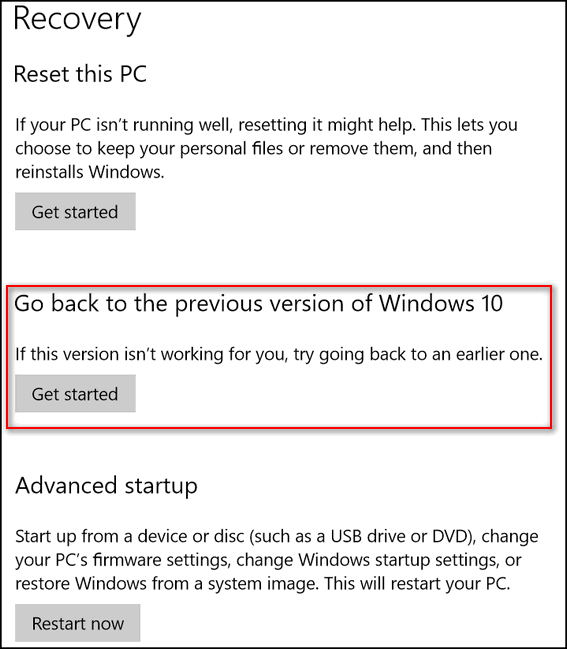
If you're sure everything is working correctly and all is well and you want
to remove the Windows Old folder you can do so using Windows Disk Cleanup:
In Windows Search (Cortana) in the taskbar search for Disk Cleanup and
press Enter (or click it) when Disk Cleanup appears at the top.
When Windows Disk Cleanup appears, you'll see a dialog appear click OK to
let it scan your C drive. When it's done it will show you a list of files
that you can clean using Disk Cleanup. Near the bottom you'll see a button
that says "Clean up system files". Click that button.
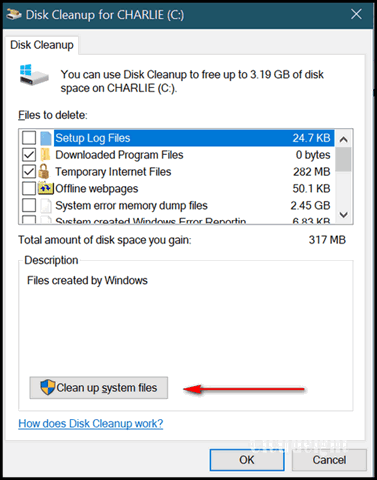
Windows will ask drive you want to clean up, it will default to "C". Leave
it set to drive C and click OK. Wait a few minutes for Windows to scan
your drive. When it's done you'll see another dialog. You'll need to
scroll down until you see "Previous Windows installations".
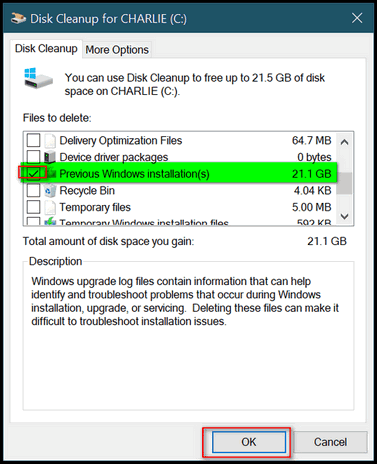
Tick the box next to it. And then click OK. It will take a while to remove
the files. The Windows.old folder is huge -- 20 GB or larger.
The Windows.old folder not only contains your previous version of Windows,
but an exact image of your previous installation including programs,
files, settings, etc. So be very certain you are not having any problems
with Windows 10 Fall Creators Update before you delete the Windows.old
file or you will have no easy way of going back without having to
reinstall your programs and possibly losing data.
Keep in mind that Windows will automatically remove the Windows.old folder
usually within 10 days after you update.
Hope this helps you, Margie.

Bob doesn't like Windows 10 Print to PDF
feature
Microsoft print to PDF. I find this setting most annoying. Is it possible
to change it back to normal print. When I receive an invoice that I need
to print I now suffer this PDF that requires saving and then takes me half
a day to find it. Can this be changed to straight printing the way it used
to be. Thanks, Bob (Australia)
Our answer
Hi Bob. Print to PDF is a great feature of Windows 10, but it's something
most of us won't want to all the time. While Print to PDF is a Windows 10
Feature, it's controlled by the program you're using to open up the
document you want to print.
If the invoices you want to print are PDF files, and you've installed no
3rd-party PDF programs (like Adobe, Foxit Reader, etc.) Windows 10
defaults to Microsoft Edge. So assuming you are using Edge to open the
invoices to print them, here's how to set it so it prints to your printer
and not to PDF.
Here's how to change the settings so it shows your printer instead of
Print to PDF.
When you choose to print your document, Edge will show "Microsoft Print to
PDF" in the "Printer" box. Next to it, you'll see a very faint down arrow
- clicking this arrow will show you a list of printers available to you.
You'll also see a box with a checkmark that says "Let the app change my
printing preferences". You'll want to uncheck that box.
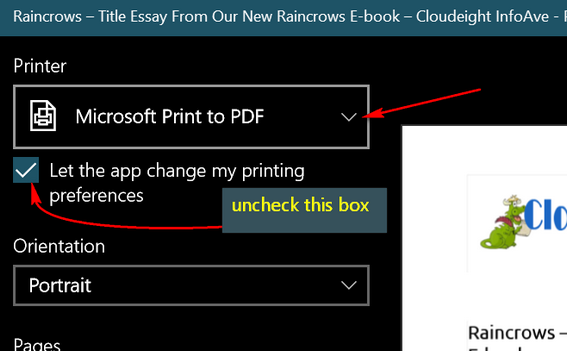
When you click the faint down arrow (above), you'll see a list of
available printers and options. My printer happens to be a cheap HP
printer - but it works :)
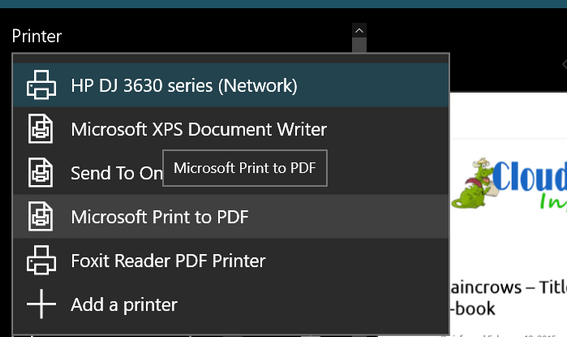
I set my HP printer as my printer of choice by choosing it from the drop
down menu.
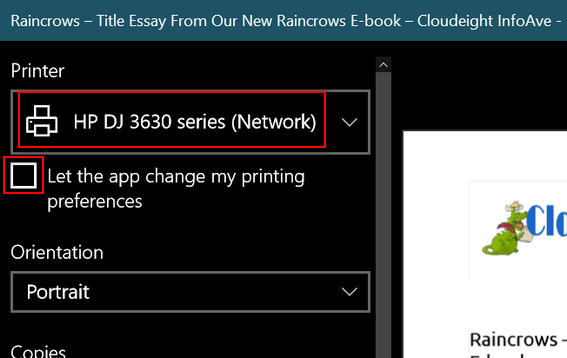
Note that the box to allow Edge to change your printing preferences is
unchecked, and you have selected the printer you want to use to print your
document(s), you'll no longer see Print to PDF select by default.. But the
option to Print to PDF will still be available from the Print drop down
menu.
Hope this helps you, Bob.
.

Bonnie
wants to know if she can have 2 Gmail accounts
Is it possible to have 2 gmail accounts. I need another email address and
am not sure where to proceed to. Is there a better free email program than
gmail?
Our answer
Hi Bonnie. Yes, you can create more then one Gmail account. We both have
several Gmail account and have all of them set up Thunderbird so we can
see them all in one place. If you're going to set up more than one Gmail
account, make sure you log out of your current Google account before
creating a new one. Another way to sign up for a new Gmail account without
logging out of your current Google account is by using your browser's
private or incognito mode.
We hope this helps you.

John wants to use WordPad, not MS Word
I use word pad almost daily. Today I saved some text to documents. I tried
to open it. Instead of opening it, it asked me to activate Word 2016. When
I hover over the Icon on the task bar it does say word pad. I've been
using word pad since I bought this computer. I wonder if an update made
some changes to this computer? Would appreciate any help. Thank you John
Our answer
Hi John. Windows default opener for text files is Notepad. Apparently you
changed the default opener to WordPad. I am not sure why you're getting a
notification from MS Office about MS Word, but unless you've turned it
off, there's a lot of advertising for MS Office going on in Windows 10. I
don't think it's asking you to "Activate Word 2016" I think it asking you
activate the trial. If you don't have MS Office installed and you don't
want to install it, then the first thing you need to do is turn off MS
Office advertising in Windows 10.
Open the Start menu, right-click on the Get Office app, and select
Uninstall. You’ll be asked to confirm the Uninstall. Once you do that you
won't see anymore MS Office ads or prompts.
Then, you'll need to go back and make sure that WordPad is still
associated with the file types you want it associated with. If you are
sure you want WordPad set to open text files, do this: Go to Settings >
Apps > Default apps. In the Default apps section, at the bottom, click
"Set Defaults by app" > Next click on WordPad then click "Manage". In that
dialog you can associate WordPad with any or all of the following file
types:
.docx (word doc)
.odt (open document)
.rtf (rich text format)
.txt (text files)
We hope this helps you, John.

Mark is using Windows 10 and wants to put My Computer and Recycle
Bin on his desktop
Hi folks. I am using Windows 10. Can you tell me how to put Recycle Bin
and My Computer on my desktop?
Our answer
Hi Mark. Just type word "themes" (no quotes) in the taskbar search
(Cortana). If you have hidden taskbar search / Cortana, just press Windows
Key + S to open a search. When you see Themes & related settings appear in
the search results, click it. When Themes and related settings opens, look
on the upper-right side. You'll see this:
![]()
Under Related Settings click on Desktop icons settings and you'll see
this:
![]()
Tick the boxes next to Recycle Bin and Computer to put them on your
desktop. Also, you can see from the screenshot above that you can also add
Control Panel, Network, and more on your desktop if you like.
Note: When you tick "Computer" in Desktop icon settings, you'll see the
icon it creates on your desktop is called "This PC". It's the basically
the same as My Computer used to be. If you'd really rather it be called
"Computer" or "My Computer", just right-click on it and change its name to
whatever you like.
Hope this helps you, Mark.

Don wants to know about Windows 10 recovery media
I made a "Recovery Drive"(USB) after updating from Windows 10 Fall
Creators Update to April 2018 Update. Now I have the April 2018 Update -
version 1803 and I'm thinking that I should to create a newer "Windows 10
Installation Media". If so, then I likely won't need my previous "Recovery
Drive"? Confirmations greatly appreciated. Many thanks for walking us
through all the Windows past as I'll be with you into the future. Cheers
Don
Our answer
Hi Don. Thanks so much. While you still could use your current
installation media, after using it you would have a lot of Windows updates
to install to bring you up to date. And, of course, that would take a
whole lot of time. So, the best idea is to create new installation media
(USB or DVD) from the current version of Windows (Windows 10 April 2018
Update - version 1803). That way if you ever needed to use it, you would
save a substantial amount of time..
We have a tutorial that you can follow to create installation
media(USB or DVD) made with the current version of Windows 10. And
down the road, these instructions would be valid for whatever the current
of Windows 10 is at the time. Microsoft uses the same download page and
updates it when a new version of Windows 10 is released.
We hope this helps you, Don.


Summer Cleanup + Backup Special
This year we introduced our popular Cloudeight Backup Service and our 2018 Cloudeight CleanSweep service. We've offered them separately for $30 each. Starting today, and for a limited time, we're offering you our new Spring Cleanup + Cloudeight Backup service for just $40 - that's $20 off the price when purchased separately.
We'll clean up and backup your computer all in one easy Cloudeight Direct Session. You'll have the peace of mind of knowing your computer is clean, optimized and is being automatically and backed-up every week - so your data is safe.
Our 2018 Summer Cleanup/Backup special includes:
- We will give your computer a general checkup and deep scan your computer for malware/PUPs/viruses
- We will clean up any malware/PUPs/Viruses we find, and we'll optimize your startup programs & services
- We will install Ashampoo Backup Pro 11 and set it up and configure it for automatic backup and we will give you a lifetime license for Ashampoo Backup Pro 11
- We will create recovery media (USB, or CD/DVD) so you can access your backup even if your computer won't boot or your hard drive fails
- All for one low price!
Take advantage of our new Summer Cleanup + Backup Special and get the peace of mind that comes with knowing your computer is clean and optimized, and that all your data is being backed-up automatically.
Get more information about and/or our get you Cloudeight Summer Cleanup + Backup Special right now!


How to Backup Your Google Accounts Including Gmail
Everyone with a Google account and using Windows
We thought it would be a really good idea to feature this tip again. Just recently we heard from a person who lost all her mail messages in Gmail. While Google is working to get them back for her, it's always best to be proactive and takes steps to make sure you have all your data on your Google account (especially things such as stored data on Google drive and mail messages and your contacts in Gmail) backed up.
Google has your data backed up in several locations – in modern, environmentally-controlled data centers with security as tight as Fort Knox. If you’re not from the USA, Fort Knox makes gelatin – Knox Gelatin. I’m just kidding. And the chances that Google will ever lose your data are as slim as the Cleveland Browns winning the Super Bowl. But as we recently found out, nothing is 100% certain when you're dealing with computers, servers and / or big companies.
But despite the fact we are 99% certain that Google is not going to lose your data, obviously it can and does happen. We think that it’s prudent to backup important data to an external drive. If the sun has 1800-style solar flares and they knock out all electronics and the internet, you can access all your email – not that you’ll need it, since you won’t have power to run your computer unless you have a generator.
Yes, we are running on and on because we don’t want to strike fear into your hearts. We just want to show you how to back up all your Gmail and other data you store on Google services. We think it's wise for you to do this. The choice, of course, is yours.
It's very easy to backup your Google account on your local computer. Here's how:
First make sure you’re logged into the Gmail or Google Account you want to back up. Then visit the following page to access Google Takeout:
https://takeout.google.com/settings/takeout
That link takes your right to the page where you can choose your Google data
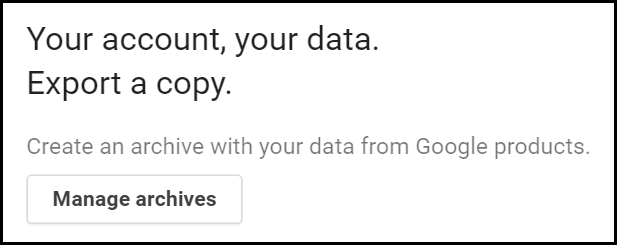
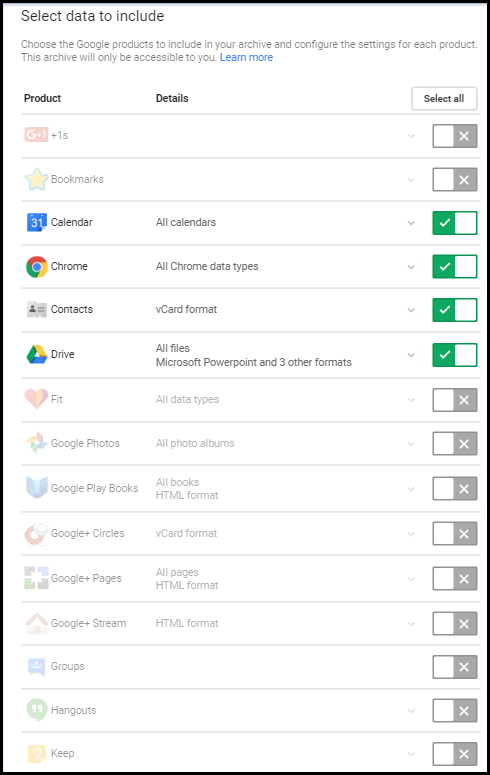

Above: Slide the switches to select the Google Data you want to include in your backup archive and then click “Next”.
(Below): After you click “Next”, you’ll be given an opportunity to select the file type of your data backup (we strongly suggest you leave it set to .zip format. Zip files can be opened on almost any computer. Then you can select how you want your data backup archive delivered. We suggest you download you select “Send download link via email”. That way you can save it to your local drive. Once you have it stored locally you can add it to One Drive, Dropbox or Google Drive later on.
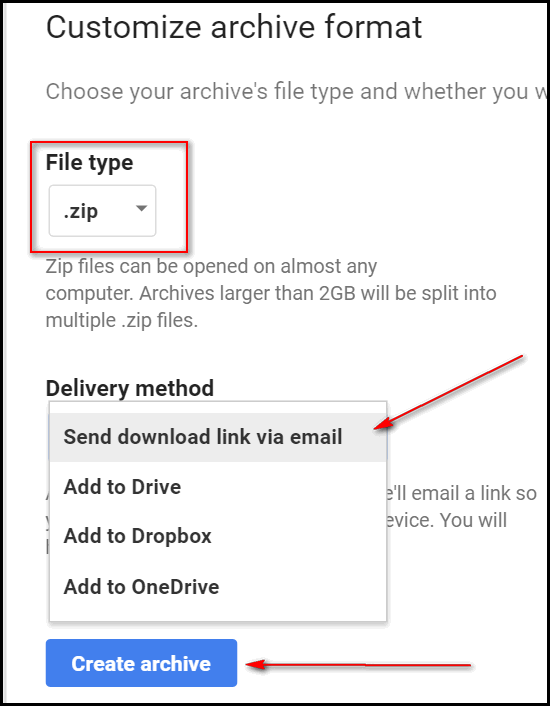
Then click “Create archive”. Note it may take hours or days before receiving your backup – it all depends on how much data you have in your Gmail and Google Accounts.
If you choose to have the file sent to you by email… keep in mind that some mail providers have a limit on the size of attachment they permit. If your attachment is bigger than that limit, you may not receive your backup file by email. If you choose “Add to Drive” Google will place the backup in your Google account on Google Drive. You can easily download it to your computer from there. Or if you have Dropbox or OneDrive with enough available space, you can chose one of those options as well.

How to Remove Stubborn Start Menu Items
Windows 10 (All Versions)
We worked on a computer recently on which a number of games had been
installed by a teenage grandson. After uninstalling the games, even using
an uninstaller tool, the start menu items persisted - and remained on the
start menu even though the games were uninstalled and there were no traces
of the games left on the PC, they were still listed on the Start menu -
and there were dozens of them.
To get the items off the Start menu, we had to dig around until we found
the folders that the Start menu uses to store the item (shortcuts) that
appear on the Start menu.
If you have stubborn programs that you have uninstalled but still remain
on the Windows 10 Start menu, you can remove the items manually by
removing them as described below:
Right-click on the Start button and click on "Run" (or Windows Key + R)
In the Run box type shell:common programs and press Enter.
This opens C:\ProgramData\Microsoft\Windows\Start Menu\Programs
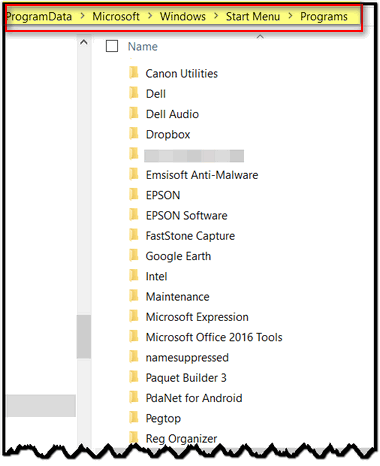
Look for the programs you want to remove from your Start menu in that
folder, then right-click and delete them.
If you don't see them in that folder...
Right-click on the Start button and click on "Run" (or Windows Key + R)
In the Run box type shell:programs and press Enter
This opens C:\Users\< your
username>\AppData\Roaming\Microsoft\Windows\Start Menu\Programs folder.
Look for the programs you want to remove from your Start menu, and
right-click and delete them.
Note: When you do this, you are ONLY removing the shortcuts (links) and NOT the program itself, so if you accidently click the wrong icon (link), don't panic!

A Classic Six Pack of Windows Tips
These easy tips work in Windows 7, Windows 8.1, and Windows 10
-
To open an extended context menu, press and hold down the SHIFT Key while you right-click any file or folder.
-
Press Ctrl+Shift and then right-click on the Taskbar and you’ll see the option “Exit Explorer”
-
Quickly create a shortcut by holding down the Ctrl+Shift keys and dragging and dropping the file or folder to the desired destination.
-
In Notepad Press F5 to add the date and time to any Notepad file.
-
Hold down Alt & click on file or folder to open its Properties box.
-
Hold down the Shift key while you drag a file or folder to the Recycle Bin to delete it instantly.

How to Contact Google & Microsoft
Everyone using Google and/or Microsoft products and services
Google
You would think it would be very easy to contact Google – just google
Google support right? Well, if you do that, you’ll end up with something a
bunch of stuff that isn’t always Google and rarely includes a correct
phone number. You’ll find a general support number (sometimes) like these
Google support telephone numbers:
United States: +1 855-836-3987
United Kingdom: +44 (0)20-7031-3000
Canada: +1 514-670-8700
But you’re going to have a long wait. You’re going to have to tap all
kinds of numbers to direct your call because these are all answered by
automated systems. It may take you an very long time to tiptoe through the
red tap and get through to a real live person. But if you are persistent
you may eventually be able to talk to a real person about your problem.
But wait! There are other numbers you can call.
If you are located in the USA or Canada (other areas of the world keep
reading) we have more numbers for you.
Ann Arbor
2300 Traverwood Dr.
Ann Arbor, MI 48105
United States
Phone: +1 734-332-6500
Atlanta
10 10th Street NE
Atlanta, GA 30309
United States
Phone: +1 404-487-9000
Austin
500 W 2nd St
Suite 2900
Austin, TX 78701
United States
Phone: +1 512-343-5283
You can see all the local numbers for the United States and Canada
by visiting this Google page. If you're located somewhere else in this
crazy world, at the top of the page you’ll see links for local numbers for
Europe, Latin America, Asia Pacific (including Sydney, Australia), and
Africa & the Middle East.
Microsoft
Microsoft’s customer service number is 1-800-642-7676. That is the North
American Microsoft Support number. It’s answered 24 hours a day, 7 days a
week. You won’t be answered by a real person, you’ll have to tap some keys
as you listen to the prompts. Microsoft will try to guide you away from
talking to a real Microsoft employee by telling you about “self-help
resources”. But just be persistent. In our tests we were able to get to a
real person within 5 minutes.
If you’re using Windows 10 you can contact support right from your PC. You
can even have Microsoft call you or you can schedule a call from
Microsoft.
See this page to learn how to do that.

Want more computer tips & tricks?
CCleaner Now Comes With Advertising
Create a Windows / Ubuntu (Linux) Computer the Easy Way
We have thousands of Windows tips, tricks and more on our InfoAve web site. Come see for yourself!


We Need Your Help! If you Don't need anything right now, please consider helping us with a gift.
When you support us with small gift, you help us continue our mission to keep you informed, separate the truth from the hyperbole, and help you stay safer online. Plus, our computer tips make your computer easier to use.
Did you know that we provide support to thousands of people? Every week we help dozens of people via email at no charge. Thanks to your gifts, we do a lot more than provide this free newsletter. We help you recognize online threats, fight for your online privacy, provide you with the knowledge you need to navigate the Web safely, and help you get more out of your PC.
Help us keep up the good fight with a small gift.
After giving your gift, you will receive an invitation
to become a Cloudeight Booster. Puzzle Prime: The better way to procrastinate
SeniorPass:
A Very Special Offer for Our Friends 60 and Older!
Still $79 through July 8, 2018. With our
Cloudeight Direct
Computer Care SeniorPass, our friends age 60 and older get one full
year of unlimited computer care and repair for a special price of just
$79. A low, low price for Computer care anywhere - any time you need it! Computer care & repair for one full year.
Check out our SeniorPass offer right now!
Get your SeniorPass
and/or get more information here.
Interested in making an automatic monthly gift?
Visit this page. Help
us keep helping you... and helping you stay safe on the Web.


Last week dozens of you wrote and told us you'd love to see us feature
recipe sites and fun & entertaining sites. We're going to let you choose
the sites after today, but we need you help tell us your favorite fun
sites. You can do that by
leaving your site suggestion in a comment on this page. Thank you :)
EB doesn't think I'm an expert at many things, but one thing she does
think I'm an expert at (or is that at which I'm an expert?) is:
1. Procrastination
2. Wasting time
Neither is true of course, I just put forth effort commensurate with my
pay! Sometimes procrastination leads me to wander about aimlessly,
looking for new ways to kill or waste time. I don't like to say killing
time, since it's actually time that is killing me. Be that as it may...
In our concerted effort to keep this newsletter down to a readable and
manageable publication, I will try to keep my remarks about this
Cloudeight Site Pick, brief - not truncated, but brief.
Here are some info about our Cloudeight Site Pick, lifted right off the
site by my sticky fingers:

"The better way to procrastinate.
Whether you are on a break, waiting for a flight, or just relaxing at
home, Puzzle Prime will offer you all the best puzzles you could ever
want. With many sections to choose from, including Brain Teasers,
Detective Mysteries, Logic Games, and more, there is always something
fun to do at Puzzle Prime!...
Puzzles
Solve hundreds of fun brain teasers, challenging logic puzzles, and
exclusive, original crime stories...
Games
Play over 100 handpicked puzzle games, including "Portal: Flash", "Cut
the Rope", and many more...
Illusions
Visit our optical illusions gallery to see many masterpieces created
by worldwide renowned artists...
Reviews
Read our expert reviews and recommendations of various popular puzzle
toys and books...
Funnn
Read our original web comics, learn new jokes, solve fun quizzes, and
find more ways to entertain yourself...
Community
Join our forum, read interviews with famous puzzlers, and participate
in various creativity contests...
Who are you?
We are a very small team of math and puzzle lovers who appreciate new
ideas and like to challenge ourselves. We like solving problems for
fun and look forward to share our passion with others.
What is this place?
Puzzle Prime is an online platform where you can find information
about anything puzzle related. We have brain teasers, logic video
games, puzzle reviews and more. If it stirs your brain and makes it
hurt, you will find it here at Puzzle Prime.
Why did you make this?
We have seen so many sites on the internet offering puzzles, math
games and other logic quizzes and saw that many of them relied on the
principle of "quantity over quality". Many of these sites had boring
or easy to solve puzzles and we wanted to change that. Puzzle Prime
offers puzzles carefully selected by our team to provide a challenge
to our users and that are guaranteed to be smart, unique and lots of
fun.
Where are the ads?
You will not find ads on Puzzle Prime. We find ads to be annoying and
distracting and we believe that they do not belong here on our site.
The only place you might see advertisements is if you play some of the
video games in the Puzzle Games section. However, these games are
borrowed from other websites and developers, so Puzzle Prime does not
have the rights to make them ad-free.
How do you generate profit?
Puzzle Prime does not generate profit. We have created this website
with the sole idea of popularizing puzzles though high-quality content
and appealing design. We do accept donations to help keep our site
running, but they are not required to use our site and play the
hundreds of games and puzzles that we offer...
On Puzzle Prime you will find:
Only the best puzzles, diligently hand-picked by mathematicians
Large variety of brain teasers, optical illusions, video games, and
more
Only free content, no premium subscription or registration required
No distractions, no advertisements, no banners, no affiliate links
Amazing community of smart and fun people to share your passion
with..."
If you like puzzles, games, procrastinating, illusions, messing around,
goofing off, etc., then behold! This is the site for you. This official
Cloudeight Site Pick is called Puzzle Prime, and I assure you that you
can waste many hours - even days or weeks playing. You're sure to have fun
wasting time. Come
goof off with me, let's head over to
Puzzle Prime -
because you know what? It is now an official Cloudeight Site Pick!
Puzzle Prime is a really fun
site, I tells ya!
What's puzzling you, EB?


The Storm
Today is too hot, too humid, too strange, too oppressive. Only the
tropical can savor this wet hot air and be happy.
Even the children are languid.
The subtle breeze that brought this summer is gone. Misty fields of spring
are now overgrown with the sizzle summer. The dull lushness of spreading
crops, weeds, and strange dusty things in shades of green create a weird
and colorful enigma. The cold winter wind is an impossible broken memory
and the scent of autumn can’t wedge its way into the savage heart of this
heat.
Clouds majestic mingle and meld in the sacrosanct blue that no one can
touch. A rainbow is somewhere hidden and brief and crouching in its arch
in the quivering roiling shreds of a storm close… but not nearby.
The summer and its warm days full of life for which I once pined is now
too much. The heat is staggering and the day is oddly quiet, calm and
still.
When I close my eyes I can picture the windmills of some Kansas farm gray
and peeling stark against an intensely troubled sky. The “Wizard of Oz”
comes to mind: Dorothy and Toto scampering down a broken dirt road racing
home to see what was the matter with Auntie Em– only to find themselves
too close to the bowels of a hungry and desperate tornado.
The sweat drips and the sky bubbles and cooks the clouds and boils them
into a stew of trouble. The sky is boiling. It has become an undulating,
foreboding pot, steaming and bubbling over with the potent and powerful
and the miserable, fearful and weak. The teardrop blue, once succulent and
sweet is devoured by a cindery-gray and black billowing miasma that spews
forth from the dark raging sky.
And I watch in wonder.
A crackling flash erupts slashing upward so quickly that it breaks the
air...
Read the rest of
this essay here.


Cloudeight Direct Computer Care Repair Keys
BUY ONE and
GET ONE FREE!
We're celebrating America's birthday.
During our
4th of July sales event you can buy one Cloudeight Direct Computer
Care Repair Key at the regular price or $50 - and we'll give you one free.
You can give the second key to a friend a family member or just keep it for
yourself! This is the lowest price we'll ever offer on our Cloudeight
Direct Computer Care Service keys. So don't waste time - and don't miss out. Cloudeight Direct
Computer Care Repair Keys never expire - they are good until you use them!
GET YOURS NOW! Offer valid through Sunday July 8, 2018 only.
Get
your special deal here.


Your Browser's Address Bar
If you use any popular browser it has an address bar. The address bar is
where you type in the address (URL) of a site you want to visit. It's also
the place where you can see the address of the site your on. So, if you
get to a site by clicking a link rather than typing it in, you'll see the
site's address (URL) in the browser's address bar.

(Above: The address bar in Microsoft Edge)
For instance, if you click
http://www.thundercloud.net/infoave/new/ , your default browser will
open and you'll see http://www.thundercloud.net/infoave/new/ in your
browser's address bar.

(Above the address bar in Firefox showing the URL (web address) to a truly
wonderful site.)
But what if I wanted to trick you? I could say, come on people now, smile
on your brother, everybody come visit Cloudeight InfoAve News!
Just click here. I
could even show you the URL
http://www.thundercloud.net/infoave/new/ and trick you. But we are
honest hard-working souls with malice towards none... I tells ya.... so we
would never send you someplace harmful. Maybe annoying, but never harmful!
Too bad there are so many crooks and too many greedy people with to much
time on their hands who spend all their time trying to make easy money.
So, think of your address bar as your first line of defense against these
flagitious, reprehensible, nefarious reprobates out to trick you into
giving up your good name, good credit and your money.
Here, we'll show you what we mean. Let's say you do your banking at Bank
of America. You type in www.bankofamerica.com in your address bar and
press Enter and voila the internet whisks you off to the banking site
where you can log in and do your business.
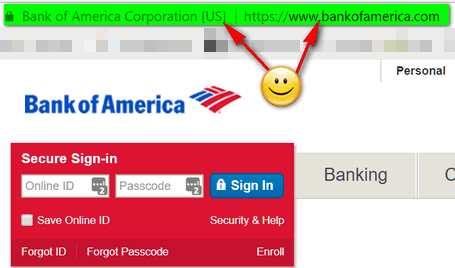
Notice that it says "Bank of America [US] " in the address bar. And you
can see it's a secure site by the lock on the left edge and the https://
before the address. Just looking at your browser's address bar to make
sure you're on the site you're supposed to be on, an save you all kinds of
worry, grief, and even money.
All's well, eh? For now. But let's say some evil, malicious knave, sends
you an email that looks exactly like it came from Bank of America. And the
email tells you that you need to log into your account and verify your
username and password because, he says, there's been suspicious activity
on your account. He does this to trick you. And to make the trick work, he
puts a link to your bank site with something like
please login here. And
not thinking, you click it.
So, you click the link and you see this.
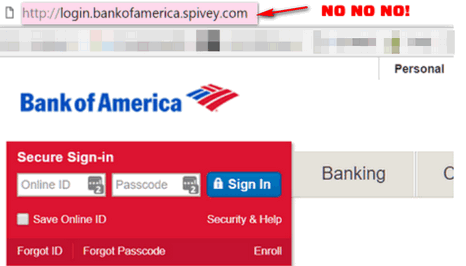
Now, if you're not paying attention, or you are tired or distracted, at a
glance everything looks right. It looks like the Bank of America site and
the login looks perfect. So, you type in your username and password - and
nothing happens. Well, nothing happens that you can see. Somewhere, some
lazy miscreant has tricked you into giving him (or her) your Bank of
America username and password. And you can guess what he (or she) can do
with that.
But if you look closely at the page above, and look at your browser's
address bar, you see that the word before the dot com is not bankofamerica
but spivey. Who the heck is spivey? Spivey was bully at my grade school.
We called him poison. He's not a guard at the landfill.Seriously, first
the site (a banking site) is not showing the secure lock. You don't see
any identification in the address bar that this is Bank of America. None.
And remember this: Only the name that appears right before the dot (.) is
the domain name.
So, for example, if you see
http://support.microsoft.com/ the name before the dot com is Microsoft
so it's a genuine Microsoft site (as long as it's spelled correctly). But
if you see microsoft.support.spivey.com that's not Microsoft. And it
doesn't matter if it's a dot com, a dot org, a dot net, a dot.tv or any of
the other designations, the name right before the .com, .net, .org, .tv,
.info, etc. tells you the domain . If you see dell-support.hooligan.com
it's not a Dell domain and you should scurry away like a possum from a
skunk. Or if you see support.mircosoft.com, it's not Microsoft site - note
the misspelling.
So, the address bar is more than just a place to type in the address of a
web site you want to visit. It's a way to check that he site you're on is
legitimate; that it's the site you want to be on - and the site you're
supposed to be on.
Now you know more about the address bar and how it can help keep you safe.


SeniorPass is valid for unlimited computer care & repair sessions for one
full year starting with the first time you use it. The clock does not
start ticking until you use your SeniorPass for the first time. A great
deal!
Having SeniorPass is just like having insurance
for your computer. And talk about affordable! Right now, our SeniorPass is
available for just $79. You can get help with almost any computer problem
whenever you need it. We're here to help you.
Sales of the following products and services help support our
newsletters, websites, and computer help services we provide.
Cloudeight Direct
Computer Care: Single Keys or Season Tickets - always a great
deal. Cloudeight Direct Computer Care is like having PC insurance.
Get more information here.
Emsisoft
Anti-Malware: Emsisoft is the only Cloudeight endorsed
and recommend Windows security program. It provides users with a complete
antivirus, antimalware, anti-ransomware, anti-PUPs solution. We offer
single Emsisoft licenses and multi-computer licenses at discount prices.
Also, we offer our exclusive Emsisoft with Cloudeight installation &
setup. Get more
information here.
Cloudeight
Backup Service: Professional setup of a complete backup
system including creation of rescue media, image backups, incremental
backups, Cloudeight Direct Backup session key and a lifetime license for
Ashampoo Backup Pro 11.
Get all the
details here.
Thunderbird Email
Setup: Thunderbird is a great email program that you can use
with your Gmail and Outlook.com (Hotmail) web mail accounts as well as
with your Internet provider's email. We'll set it up right for you. Our
set up includes configuring up to 3 emails accounts and setting up
Thunderbird to use stationery (if desired). Our Thunderbird Email Setup
Service is always a great deal.
For more information visit
this page.
Reg Organizer 8.10:
Reg Organizer is the Swiss Army Knife of Windows tools. It's far more than
just a registry optimizer and cleaner... it's Windows all-in-one toolkit.
Helps you keep your computer in tip-top shape and helps solve
annoying Windows problems. Reg Organizer works great with Windows 10 too!
Get more information about Reg
Organizer (and get our special discount prices) here.

If you don't need any of the above products or services at this time,
please consider helping us with a small gift. Everyone who helps us with a
gift is invited to become a Cloudeight Booster and is eligible for
special Cloudeight Booster Freebies and special Cloudeight Booster sales.
Please consider
making a small donation today. Ad thanks to all of you who
support us! We appreciate it very much!


These products and services are recommended and endorsed by Cloudeight:
Also... don't forget:

Now available: Reg Organizer 8.16
If
you purchased or renewed Reg Organizer through Cloudeight within the last
12 months, you're entitled to a free version upgrade to Reg Organizer
8.16.
Save $14 on Reg
Organizer right now!
Reg Organizer - A
Swiss Army Knife of Windows Tools - Works Great on Windows 10!
We'd love to hear from you!
If you have comments, questions, a tip, trick, a freeware pick, or just
want to tell us off for something,
let us know.
If you need to change your
newsletter subscription address, please see "Manage your subscription" at
the very bottom of your newsletter.
We received hundreds of questions for possible use in IA news. Please keep
in mind we cannot answer all general computer questions. We try to
personally answer as many as we can. We can only use a few to in each
week's newsletter, so keep this in mind. If you have a support question
about a service or product we sell, please
contact us here.

Subscribe to our Daily
Newsletter!
Get computer tips & tricks every night. Our daily newsletter features a
computer tip/trick or two every day. We send it out every night around 9
PM Eastern Time (USA). It's short and sweet, easy-to-read, and FREE. Just visit this page and
sign-up. All you have to enter is your email address. Once you confirm
your subscription, you'll receive our daily newsletter every day, six days
a week. You can unsubscribe at any time.
Print
our Cloudeight Direct Computer Care Flyer!
Print our
Cloudeight Direct Computer Care Flyer and spread the word about our
Cloudeight Direct Computer Care computer care and repair services.
Get our
ready-to-print flyer here.

We hope you have enjoyed this issue of InfoAve Premium. Thanks so much for
your support and for being a Premium subscriber.
Our best wishes for a very happy and safe 4th of July holiday.
Have a great weekend.
Darcy & TC
Cloudeight InfoAve Premium - Issue #769
Volume 15 Number 38
July 6, 2018
Not a subscriber? Subscribe to our InfoAve
Premium Newsletter
Share Us on Facebook!
We'd love for
you to share us with your family and friends on Facebook. Help us by
sharing us on Facebook!


"Cloudeight InfoAve Premium" newsletter is published by:
Cloudeight Internet LLC
PO Box 73
Middleville,
Michigan USA 49333-0073
Read our
disclaimer about the tips, tricks, answers, site picks and freeware
picks featured in this newsletter.
Copyright ©2018 by Cloudeight Internet
