Issue #782
Volume 15 Number 51
October 5, 2018
Dear Friends,
Welcome to Cloudeight InfoAve Premium issue #782. Thank you for subscribing and for being a part of our Cloudeight family. We appreciate your subscription and your support very much!


Help Us During our Fall 2018 Donation Drive
When you support us with small gift, you help us continue our mission to keep you informed, separate the truth from the hyperbole, and help you stay safer online. Plus, our computer tips make your computer easier to use.
Did you know that we provide support to thousands of people? Every week we help dozens of people via email at no charge. The questions and answers you see in our newsletters are from the email answers and help we provide to everyone free of charge.
Thanks to your gifts, we do a lot more than provide this free newsletter. We help you recognize online threats, fight for your online privacy, provide you with the knowledge you need to navigate the Web safely, provide you with suggestions for safe, free software and websites, and help you get more out of your PC.
Please Help us keep up the good fight with a small gift.
After giving your gift, you will receive an invitation to become a
Cloudeight Booster.
Interested in making an automatic monthly gift?
Visit this page.
Help us keep helping you... and helping you stay safe on the Web.


A comment from Debbie
Darcy just completed a session working on my new computer. She checked it
over, installed Thunderbird and set up a backup for me. Her expertise and
knowledge left her fingers flying over the keys! She is so knowledgeable
that it sometimes was hard trying to follow what she was doing! Everything
was completed and I am very happy! Thank you Darcy and thank you
Cloudeight for everything you offer us and do for us to keep us safe and
increase our knowledge of computers up-to-date!
A comment from Connie
Just wanted to thank Darcy for fixing up my computer. I was in dire
straits. I wrote to her and she came to rescue. She had my computer issues
fixed in less than 45 minutes and I'm so happy. THANK YOU Darcy & TC for
being there when we need you. I highly recommend Cloudeight service.
They're great!
A comment from Helen
I used my Senior
Pass for TC to come on and clean my PC. He did an excellent job and
loaded Emsisoft for me to try out. Thanks so much for your help. Helen.
A comment from Eileen
TC, thank you so much for all the work you put in yesterday on my
computer. I really appreciate all the extra time you put in too. You are a
magician. So good to have everything up and running like it should now I
can get back to installing my files from Win 7. Enjoyed talking to you.
Hubby is happy too even though he doesn’t use it much anymore. Great work.
Eileen
A comment from Martha
Hi Darcy...So happy that you were able to take care of my problem. It
works now like a new computer and I have had absolutely no problems with
it or with the speed. Must have been the Windows 10 latest update and/or
Rebit which wasn't working any way. So Thank you so much... Martha
A big Cloudeight "Thank you!" to
Debbie, Connie, Helen, Eileen, Martha and
everyone who took time out to write to us this week. We appreciate your kind words and your
support very much! EB & TC
Cloudeight Direct Computer Care computer repair keys are always a
bargain! Get your Repair Keys
here.


Introducing Anytime Support! Available Now At No Extra Cost With Any Of Our Annual Support Plans!
If you have a Cloudeight Direct SeniorPass or Season Ticket you are now eligible for Anytime Support at no extra cost! All you have to do is request us to set up Anytime Support for you. We can schedule a time with you and setup "unattended access". it only takes about five minutes to set this up. Once this is done, we will be able to log on to your computer any time you need us - as long as your computer is on. You will not need to be sitting at your computer! And we'll be able to give priority scheduling on those who have Anytime Support set up. This service is included with your SeniorPass or Season Ticket at no extra charge! Ask us about this service.

Here are some important links for you:


Gladys got her computer back, but now Windows says it's "Not
Genuine"
When the technician put a new drive in my computer, he put Windows 7 on
it, but it says "This copy of Windows is not genuine" would that have
anything to do with my problems being able to download? Gladys
Our answer
Hi Gladys. A "Not Genuine" warning should not be prevent you from
downloading to that computer.
If you get a "Not Genuine" it means whoever installed Windows on that
computer did not use a legal or valid Windows product key. We hope he did
not charge you for this! You can call Microsoft and explain to them that
you may have been swindled, and oftentimes Microsoft will give you a valid
license key, because you were a victim of fraud. Call Microsoft, and tell
them what happened. Microsoft's official Customer service number is: 1
(800) 642-7676.

Cindy wants to know what we think of IObit Advanced Computer Care
What do you think about a program called Advanced System Care by IObit?
Our answer
Hi Cindy. Our opinion of IObit products is not very good. We think IOBit
software programs border on being PUPs. Advanced System Care is
particularly bad since it also includes an very poor antivirus and claims
to be a one-click computer fix. In our option, Advanced System Care is
almost as bad as some of the one-click-fix scams we've covered in the
past.
Some of the advanced malware scanners we use find & remove Advanced System
Care as a PUP (Potentially Unwanted Program). PUPs are also known as PUS
(Potentially Unwanted Software).
Hope this answers your questions!

Sharon has a question about Web mail
Always appreciate your excellent service and advice. Glad to send a
donation once in awhile to keep you available. I hope everyone else does
too! Two questions.
When on vacation I take my small tablet and I need to use web mail to get
to my email provider. How can I get to web email to read without signing
in every time? And...every email coming in has picture images blocked and I have to click to
see images. How to fix this so everything loads all at once? Thanks!
Our answer
Hi Sharon. Thanks so much for your kind words and your support.
It would be helpful to know who your Web Mail provider is. I know that
Gmail has recently made changes that keep you signed in even when you turn
off your computer and reopen Gmail. Some people are complaining about this
change in Gmail while others like it.
Actually it's considered a security feature to log you off your Web mail
account after a period of inactivity or when you switch devices.
If you're not using Gmail, using a program like LastPass allows you to
sign you in to any Web mail service just a click or a tap. This may be
very convenient for you. LastPass makes versions for many operating
systems and devices. This would eliminate you having to type your username
and password in each time. You can get LastPass free at
https://www.lastpass.com/ .
As far as having to click to see images most Web mail providers include a
link or icon at or near the top of the reading pane that will say
something like "Click to see images..." or "Always allow images (or
online content) in email". If you click that the images will appear. If
you click "Always allow images..." they will always be displayed.
Another way that sometimes works is adding the sender to your address book
(assuming it's a company or person you want to receive mail from). This
should enable you to see images automatically... and eliminate you having
to click to show pictures from those senders. But each Web Mail provider
is different so if our suggestions don't work for you, let us know what
Web Mail provider you're using and we'll look into it for you.

I need to download several flute tutorials and background track music in mp4, all purposely placed on YouTube for downloading. Since I know of no safe websites to accomplish this (plus Spectrum ISP blocks those), I tried using the instructions for VLC Media Player. Two I could download and on others I got an error message that VLC could not play them. Sniffing around Google I found this remedy to replace the youtube.luac file within VLC; and I tried it on my laptop. It works, but I have no assurance what I did I should have. My question for you is— Since I don’t know what in the world I am doing, is this safe and what I should do with no danger to my computers or security?
Here is what I found via Google: (link removed)l
Which brought me to this link: (link removed)
Then I replaced the file in Program Files (not x86, where I couldn’t find any VLC).
Your advice is greatly appreciated. Janis
Our answer
Hi Janis. One of scammers' favorite ways to trick you into downloading and installing malware etc. is via video/audio converters. So you really have to be careful. I spent quite a while testing a few YouTube to MP4 converters this morning for you so as to answer your question with the best answer possible. After trying several (all of them tried to trick me into installing malware), I found one that didn't.
But it was not the easiest to use, but it worked well. It's not complicated, it's just not intuitive. You paste the link of the YouTube Video you want to download as an MP4 file and click a "Download" button. The Download button doesn't actually download anything, it opens the video in a new tab. On the video that opens in the tab, you click on an icon in the bottom left of the video... as you'll see in the screenshots below.
Here's a link to a Web site where you can safely convert YouTube Videos to MP4 format.
Here's how to use the site.
1. Paste the URL to the YouTube video you want to convert in the search box & press "Search" A thumbnail of the video will appear.
2. Select the format to which you want convert the video. I chose mp4 (the 360p) is the quality.
3. Click the download button:
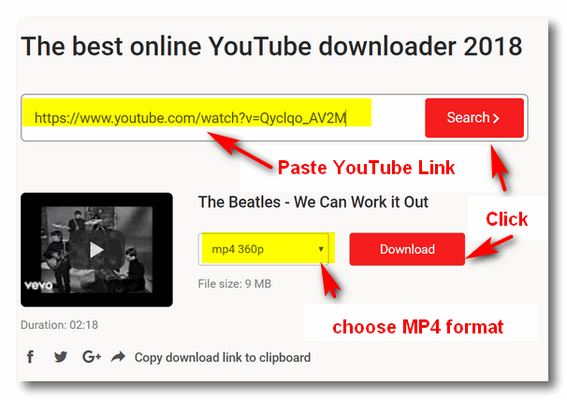
4. The video opens in a new tab and starts playing. Click on the 3 vertical dots icon:
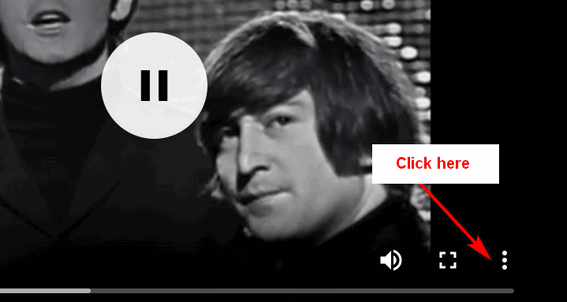
5. Click on the word "Download":
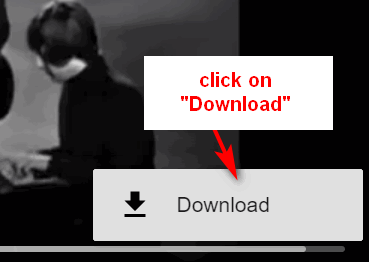
The files all download with the same name "videoplayback.mp4". As soon as you download each one, right-click on the file and choose "rename" and rename it whatever you want.
The files will open with VLC Player if VLC player is set as your default music player.
I did my tests using Chrome with an ad blocker called Privacy Badger installed and all went well. However, when I tried this on Firefox & PaleMoon and it didn't work. I did not try this in Edge or I.E.
Please let me know if this helps you or if you need more help.
-------------
Janis wrote back: "This worked without a glitch or a hiccup, and I was easily able to download the tutorials and background tracks that I needed from YouTube. So much simpler than trying to work the complicated VLC way by replacing a program file, etc. (scary). Privacy Badger is already on my computer too, so that is good. I know that you read messages from people every day saying that you are wonderful—but—YOU ARE! Thank you for helping me. ~ Janis"

Jill asks about Firefox Monitor
Hello you beautiful people! I received an email ostensibly from Firefox advising me to download Firefox Monitor to keep my computer from being hacked. They offered a free scan using email addresses before signing up which I did (sheepish me) - my bigpond address came up clean but my hotmail address had been compromised in 2013.
My questions are - is the Firefox Monitor legitimate and/or necessary as I have Emsisoft installed? As the hotmail account was supposedly compromised in 2013 and there doesn't appear to have been any bad results on it, can I just leave it the way it is or do I have to close the account/change password again etc.?
I would be grateful if you could answer my questions - from your pesky Aussie...Jill
Our answer
Hi Jill. Thanks! Unfortunately, you're going to be bombarded with this kind of stuff by everyone who wants to get your email address on a list. All of the major credit bureaus are offering this kind of "service" as well as many security companies. And note that Firefox is not known as a security company and as far as we know, Firefox is no more secure than Chrome or any other browser. To assume that Firefox has suddenly hired a staff of highly skilled security experts takes a huge leap of logic.
Here's what we can tell you. Just because your email address shows up on the dark web does not mean it's been compromised - yet we can tell you if your email address is on the dark web, you're going to get an alert that "your email address has been hacked". That is pure bunk. It may have been and it may not have been. It may be on a list of email addresses being sold on the dark web to spammers. If that's the case, you may be more spam, but your email account has not been hacked.
All these kinds of services do is scare people into action, but not the right action. The best action you can take ALWAYS is to make sure you use strong passwords, never use the same password twice, and change your passwords every few months. If you do this, you don't have to worry about your email address being "hacked" or showing up on the dark web.
So yes, Firefox monitoring is legit and the mail came from Firefox, but it's only to help Firefox. Alerting you to the fact your address is on the dark web or your email address has been hacked really doesn't do you a lot of good after the fact. It's kind of like locking the barn door after the horses have left.
Follow this good common sense advice: Use strong passwords for all your email accounts, don't use the same password more than once, and change your passwords every few months. And always use good security software like Emsisoft!
Hope this helps you!
---------------
Jill wrote back: "Wow, T.C. - you're on the ball tonight (our time)! Thank you so much for your quick reply and for confirming what I thought even if I was a bit slow to catch on. I have downloaded LastPass and will get that on my computer tomorrow. Thanks heaps for the information... Jill"

Terry wants to convert files to PDF (Windows 10)
What do you know about a free program called My Quick Converter. It's supposed to convert any file to PDF? Is it safe?
Our answer
Hi Terry. We can tell you that since you're using Windows 10 you don't need any converters to save files as PDF. And what we can tell you is that most freeware PDF converters are bundled with malware or PUPs. So we don't recommend you install any PDF converters at all - why install anything you don't really need?
For more information on saving files as PDF on Windows 10, see our "Save to PDF" article here.

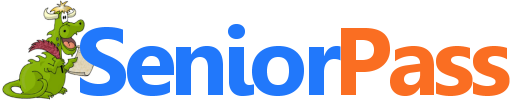
Now Includes
"Anytime Repair" with Our Unattended Support Feature!
With our
Cloudeight Direct Computer Care SeniorPass, our friends age 60 and older get one
full year of unlimited computer care and repair for one low price. With
our SeniorPass you'll get the best computer care anywhere - any time you need it!
Computer care & repair for one full year.
Check out
our SeniorPass offer right now!
SeniorPass:
A Great Deal for Our Friends 60 and Older!
SeniorPass is valid for unlimited computer care & repair sessions for one
full year starting with the first time you use it. The clock does not
start ticking until you use your SeniorPass for the first time. A great
deal!
Having SeniorPass is just like having insurance for
your computer. You'll get one full year of computer care and get help with almost any
computer problem whenever you need it. We're here to help you.

Windows 10 October 2018 Update (Version 1809) Is Available Now
Windows 10 (all versions)
We’ve been testing Windows 10 October 2018 Update (Version 1809) for about six weeks now and we’ve very impressed with its performance and all it’s new features, one of the best of which is the ability to change font sizes without changing the size of everything else on your screen.
NOTE: Although we’ve been testing Windows 10 October Update for a while now, and we find it to be one of the best of the Windows 10 Version updates ever as far as ease of updating and new features go, we are not advising you to update now or not to update now – this post is just for your information.
We have been testing Windows 10 Version 1809 on a 6-year-old Dell Laptop with 8 GB of RAM, Intel i5 processor and a 1 TB hard drive. All the hardware in that Dell laptop is the original stuff (except the keyboard); none of it has been updated.
BUT… this does not guarantee that the update will go smoothly for you or that it work well on your computer – no guarantees at all. All we can tell you is that of all the version updates we’ve installed, this update is has more worthwhile new features and installs more easily than some of the previous Windows 10 version updates.
Microsoft will be distributing Windows 10 October 2018 Update (version 1809) gradually via Windows Update over the coming weeks and months. But if you want to get it sooner you can download the Windows 10 Update Assistant and install it when you’re ready.
You can download the Windows 10 Update Assistant from here.
Here’s a screenshot for you. All you need to do is click the “Update now” button to download the Windows 10 Update Assistant. Once you download it you can update your computer right away or run the Update Assistant at any time that’s convenient for you.
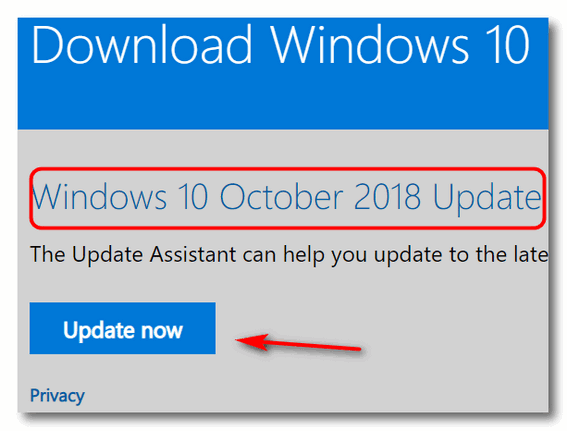
ADDITIONAL NOTE: This is not a call to action. We’re not telling you to update or not to update, we’re just keeping you informed by letting you know that Windows 10 October 2018 Update (Version 1809) is available to you right now.

An Easy Way to Hide Items in File Explorer
Windows 10 (all versions)
First. a big thanks to Ron E. for suggesting this tip.
Here’s Ron’s tip:
"Many people have a laptop or PC that everyone in
the family, even visitors, have access to.
If you have an item that you don't anyone to view. Open the folder the
contains that item. Click on the" View" tab. Check mark the "Item check
boxes" and the "Hidden Items". Go the item or items that you want to hide
and put a check mark in the items box. Then go to the "Hide selected items"
box at the end of the ribbon and click on it. Now when you remove the
"Hidden items" check mark, the item or items will disappear. Put the check
mark back and the item or items will reappear.
To further hide item(s), go to the top of the screen, right click and
click on "Minimize the ribbon. Remember, this only hides the item(s), it
is not password protected.
Thanks Ron. Great tip!

How to Change the Default Download Location
in Chrome
Windows 7, Windows 8x, Windows 10 (all versions)
Chrome browser
Chrome, by default, does not ask where you want to save your downloads like some other browsers do. Instead, it automatically saves files you download to your User account Downloads folder (C:\ Users\Your user name\Downloads) .
But you do have options to customize Chrome’s default download location or even set it up so Chrome asks you each time where you want to save a file.
Here’s what you can do:
1. Go to Settings in Chrome (Click the 3 vertical dots icon in the upper right hand corner of Chrome) then click Settings.
2. In the settings dialog, scroll all the way down to the bottom. You’ll see Advanced Settings. Click on Advanced Settings, then scroll down to Downloads
3a. Under Downloads, you can either change default location to the folder to which you want to download (Darcy uses Desktop, I use F:/downloads).
3b. Or you can turn the switch to “On” next to “Ask where to save each file before downloading”. After you do that, Chrome will ask you every time you download, where you want to save it.
You can download to any drive, internal or external or any folder of your choice using either option. See the screenshot below:
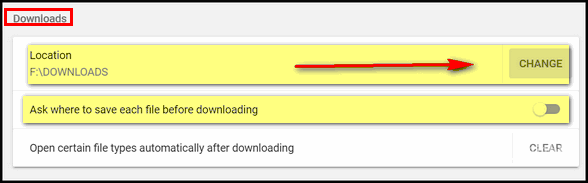

What Happens to Your Gmail Account If
Something Happens to You?
Windows 7, Windows 8x, Windows 10 (all versions)
At least on Gmail/Google Account
Although we don’t like to think about the inevitable, we will all eventually escape the charades of Microsoft and go to that big, happy computer in the sky. And if that should happen unexpectedly, what happens to all the stuff you left behind on Gmail, Google Docs, Google Photos, YouTube and other Google services? And even if it happens expectedly — what if you’re not able to make such trenchant decisions? Eh?
And what if you just get tired of computers, smartphones, tablets, the Internet, Microsoft, and all things electronic and technical and decide to hermitize in SW Arizona and spend your days watching the sunrise and the scorpions crawling up your leg and swimming in your cereal bowl? What happens to all the information you left behind on your Google account(s)?
Google has an interesting feature called Inactive Account Manager. It lets you decide what to do with all the data in your Google Account(s) should something happen to you. You can give a friend or spouse or lover or whomever access to your account(s) should you no longer be around or capable or available to access them. Or, if your smart, like TC, you’ll just have Google delete your account upon your demise. Heaven knows I don’t want any of my friends or partners looking at my accounts and discovering the foibles of my worldly existence in the flesh!
But what happens to your data is your choice. Setting up Inactive Account Manager for each Google Account you own is a wise idea. You can remain in control of your data even while you’re floating around the pearly gates — or if you end up like EB, crossing the River Styx.
We're going to give you a quick pictorial guide to setting you your Google Account (Gmail Account) in case you pass on or decide to give up computers and live in the woods with the woodland fairies.
You can remain in control of your data, even when you've left this crazy world simply by using Google's Inactive Account Manager.
Let's get started. Visit this page and login to your Google Account's Inactive Account Manager.
Here are some screen shots to guide you along - but you'll find that Google prompts you each step of the way. EB yells at me when I get too wordy, so I'll try to say it with pictures!
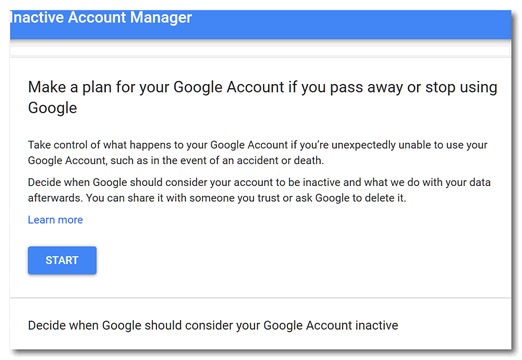
Click the "Start" button (above) to start making plans...
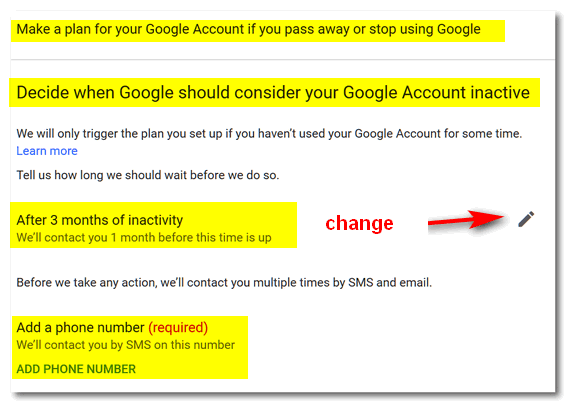
Above: You can change the number of months before your account becomes
inactive - although we think 3 months should just about to do it. You'll
need to enter a cell phone number (it's required). If you don't have a
cell phone, get a throwaway phone :) but don't throw it away.
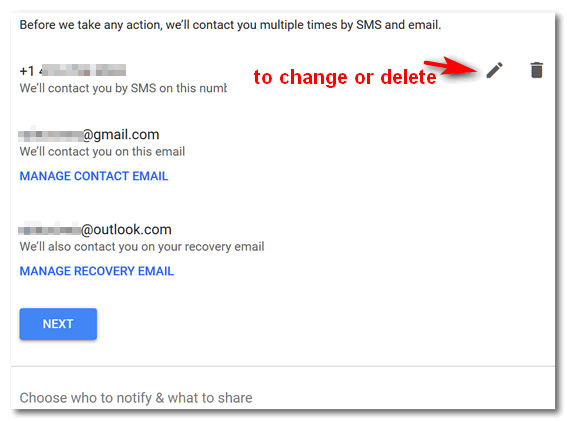
You'll need to enter your Gmail account address and a recovery address (a
different email address than your Gmail address).
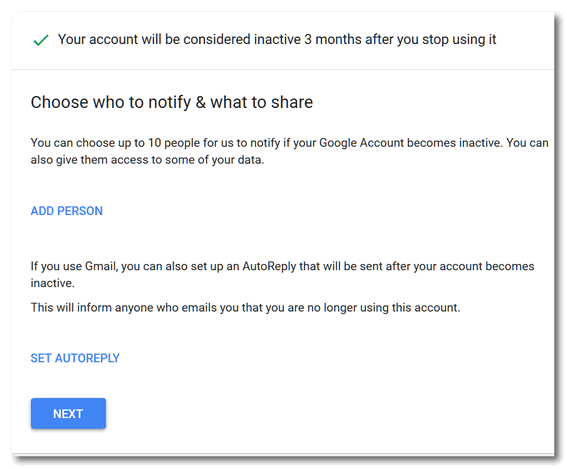
You can add people who you want to give access to your data - children,
grandchildren, good friends, etc. You can name up to 10, but you don't
want them fighting over your data, so keep the number to just a few -
unless you have 10 kids. You'll notice (above) you can also set up an
autoreply, something like:
Hey EB, I'm our of your clutches and floating around with the angels (then insert an tongue-sticking-out emoji). No more orders and pay cuts from you!
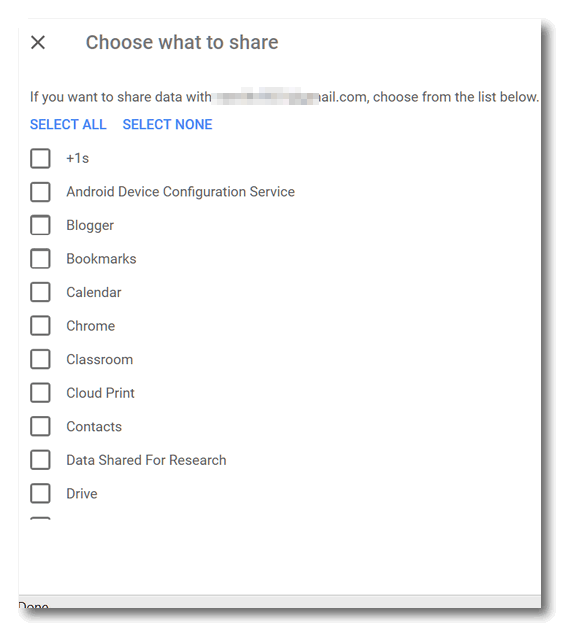
Above you'll see just a tiny bit of a long list of things you can allow
your chosen people to access in the event you are no longer around.
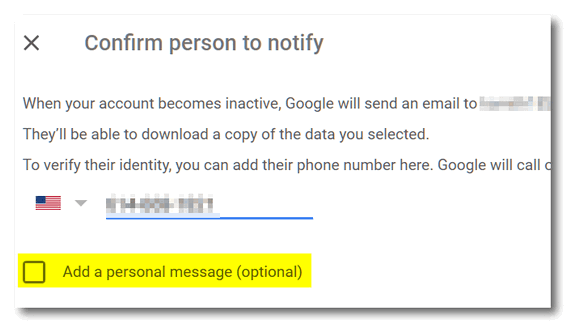
You'll have to confirm each person's phone number and email address. You
can add a personal message. Make it nice!
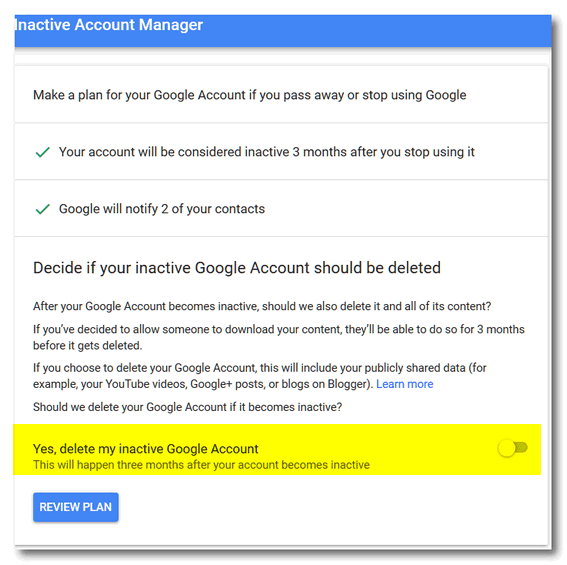
You can choose to delete your entire Google account by flipping the switch
to "On". If you named some trusted people and allowed them to access some
or all of your data, they'll have 3 months after your account is declared
inactive to do so. After that, your Google account and everything in will
be gone in puff of smoke (that's a metaphor, EB).
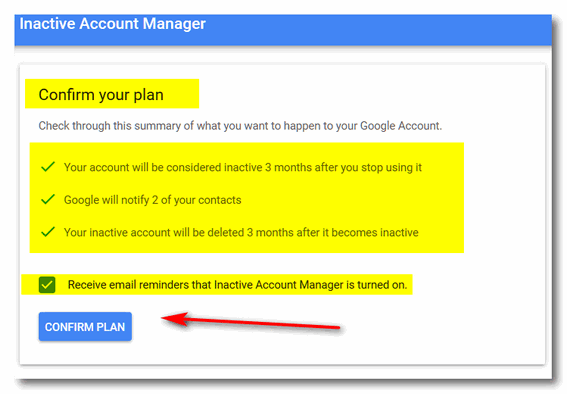
You'll have a chance to confirm your plan.
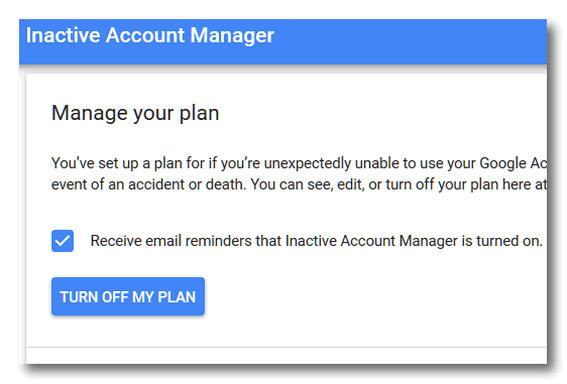
And even cancel your plan if you later learn your immortal, or decide you
want to set up a completely new plan.
That's it. Get started now by going to your Google Account's Inactive Account Manager.

Want more computer tips & tricks?
Review: How to set a home page in any popular browser
How to Enable Text Prediction and Spell Checking in Windows 10
We have thousands of Windows tips, tricks and more on our InfoAve web site. Come see for yourself!

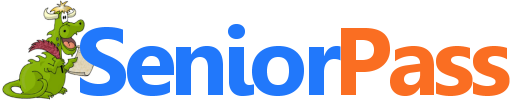
Now Includes
"Anytime Repair" with Our Unattended Support Feature!
With our
Cloudeight Direct Computer Care SeniorPass, our friends age 60 and older get one
full year of unlimited computer care and repair for one low price. With
our SeniorPass you'll get the best computer care anywhere - any time you need it!
Computer care & repair for one full year.
Check out
our SeniorPass offer right now!
SeniorPass:
A Great Deal for Our Friends 60 and Older!
SeniorPass is valid for unlimited computer care & repair sessions for one
full year starting with the first time you use it. The clock does not
start ticking until you use your SeniorPass for the first time. A great
deal!
Having SeniorPass is just like having insurance for
your computer. You'll get one full year of computer care and get help with almost any
computer problem whenever you need it. We're here to help you.


Thousands of Beautiful Free Photos
 Scintillating
scenes, surrealistic sunsets, majestic, mauve mourning doves flying freely
over freshly frosted fields and nose-numbing nihilistic, wind-driven snow
swirling over Siberian savannas are only a few of the tens of thousands of
photos you’ll see if you visit this beautifully-done free stock photo
site.(Sorry about the adjectives, but I’m trying to get a job writing for
Groupon. Don’t tell EB, OK?)
Scintillating
scenes, surrealistic sunsets, majestic, mauve mourning doves flying freely
over freshly frosted fields and nose-numbing nihilistic, wind-driven snow
swirling over Siberian savannas are only a few of the tens of thousands of
photos you’ll see if you visit this beautifully-done free stock photo
site.(Sorry about the adjectives, but I’m trying to get a job writing for
Groupon. Don’t tell EB, OK?)
For those of you who don’t know, stock photos are photos used by publishers who are too cheap to hire their own photographers – like us for example. Most stock photo sites charge a fee, called a royalty-fee, to publishers who want to use a photo or photos from their stock galleries. But being the cheap, parsimonious types we are, if there is something we can get free and use without paying a fee we feel freed from our near-bankruptcy – and that feels really good.
After teetering on the brink for the last few years, struggling against the common enemies of humanity: hunger, thirst, the need for shelter, and good wine, we were momentarily taken aback when we saw this stock photo site offering license-free photos to the masses. Since we are as much a part of the masses as you, we were stunned by the seeming generosity of these fine folks.
 All
good fantasies must come to an end, said William Shakespeare of Pierre,
S.D. And she was right (William is a nice name for a girl!). While you can
download and use any of the tens of thousands of photos available on this
site for your own personal use, you can’t use any of these photos and
claim you took them yourself – or use them to make money like we are
doing… WAIT! We’re just kidding. We are not making money from these
photos! Honest!
All
good fantasies must come to an end, said William Shakespeare of Pierre,
S.D. And she was right (William is a nice name for a girl!). While you can
download and use any of the tens of thousands of photos available on this
site for your own personal use, you can’t use any of these photos and
claim you took them yourself – or use them to make money like we are
doing… WAIT! We’re just kidding. We are not making money from these
photos! Honest!
Anyway, most of the photos on this site are super high-resolution. That means two things:
1. They’re very large and very clear.
2. If you’re on slow connection and you want to see the full size images, start loading them and then go out to dinner, and by the time you come back they’ll be done.
 By
now you’re all getting seriously peeved at my obvious attempt to yammer
incessantly in my desperation to be hired by Groupon as a writer before EB
fires me or cuts my salary (yet again) because she can’t afford such
superior talent and wit such as I bring to the table – so to speak.
By
now you’re all getting seriously peeved at my obvious attempt to yammer
incessantly in my desperation to be hired by Groupon as a writer before EB
fires me or cuts my salary (yet again) because she can’t afford such
superior talent and wit such as I bring to the table – so to speak.
OK! Hold on to your horses, I’m getting to the point where I’m about to tell you want you’ve been waiting to know.
By the way – if you look to your left -- you’ll see TC in purple and EB in green – those are our favorite colors respectively. EB has really nice teeth. Don’t you think? She went to Clear Choice… honest!
OK … What is this site? What’s it called? You want me to show me how to get to it. You want me to quit the babbling and bring forth the link. I hear you! I feel your pain!
Go now and visit the excellent repository of resplendent visual delights. It’s called RGBStock and you can go there by clicking here.
Oh… one more thing: you will have to sign-up for an account to access the high-res images. But all you need is love… No. All you need is an email address and a password – and we all have those don’t we?
Autumn is here! it's time to get ready for winter. Introducing...
Cloudeight Direct Computer Care - Get Ready For Winter Checkup
Winter is coming is coming and we're all going to be using our computers more. Let us make sure your computer is ready for those long, cold winter nights.
When you order our Get Ready For Winter Computer Checkup:
- We'll check your computer for malware and questionable programs
- We'll check your startup programs and optimize them
- We'll check your computer performance to make sure your RAM and CPU usage are within normal ranges
- We'll check your hard drive for errors
- We'll review your installed programs
- If you're using Emsisoft, we'll make sure it's set up for best protection & performance
- We'll make sure your computer is ready for the long winter nights ahead!
You'll get all of the above for just $25. This offer is good for a limited time!
Get Ready for Winter! Get all the details here.


Leave Something Of Yourself Behind
This may seem morose to you, but I’ve been thinking a lot lately about how the world will be when I’m not here anymore. The world will go on and take no notice of my demise. So, that got me thinking: What will I leave behind when I leave this world? It’s important to me to know that I will leave behind something or a lot of somethings that would not have been if I had never walked upon this this lovely blue planet, Earth.
I see so many people saving money, accumulating wealth, saving for retirement or to leave money to their children and grandchildren. But I can’t believe that’s all our lives are meant to be. Is that all we really want to leave behind? Money? Property?
Money was here before we were born, and it will certainly be around, in some form, for a long time after all of us are gone. So, leaving wealth behind is not leaving something of ourselves behind. We didn’t really make it – it just changed hands. I want to leave something behind that wasn’t here on the day I was born; something that wouldn’t have been here if I had not been born.
I certainly have not lived a perfect life; I’m pretty sure some will be glad to see me gone – and many others won’t care. That is how it is with many of us, I’m afraid. But one thing I know for sure: I’m leaving behind a lot of things that were not here before I was born.
Anyone who, like me, has children and/or grandchildren should endeavor to leave behind something that would have never been here had we not been born. So, if you have children, grandchildren, great grandchildren, try to make sure you're leaving something of yourself behind...
Read the rest of this essay here.


Now available: Reg Organizer 8.20
If you purchased or renewed Reg Organizer through Cloudeight within the last 12 months, you're entitled to a free version upgrade to Reg Organizer 8.20.
Save $14 on Reg Organizer right now!
Reg Organizer - A Swiss Army Knife of Windows Tools - Works Great on Windows 10!


What are Windows lifecycles?
Windows Lifecycles are special bicycles with brightly colored Windows
logos on them - even the pedals are shaped just the Windows start
button. Darcy has several of them and rides them in the circus.
NO! NO! NO! Just kidding.
According to Microsoft:
"Every Windows product has a lifecycle. The lifecycle begins when a product is released and ends when it's no longer supported. Knowing key dates in this lifecycle helps you make informed decisions about when to upgrade or make other changes to your software.Now here's the stuff you really want to know - the end of support for your version of Windows:
End of support
End of support refers to the date when Microsoft no longer provides automatic fixes, updates, or online technical assistance. This is the time to make sure you have the latest available update or service pack installed. Without Microsoft support, you will no longer receive security updates that can help protect your PC from harmful viruses, spyware, and other malicious software that can steal your personal information..."
Windows 7 with Service Pack 1 (SP1) - January 14, 2020
Windows 8.1 - January 10, 2023
Windows 10 Version Lifecycles
Windows 10 1507 (original Windows 10) 5/9/2017 (no longer supported)
Windows 10 1511 (November Update) 4/10/2018
Windows 10 1607 (Anniversary Update) 2/2/2019
Windows 10 1703 (Creators Update) 10/5/2019
Windows 10 1709 (Fall Creators Update) 4/17/2020
Windows 10 1803 (April 2018 Update) 10/30/2020
Windows 10 1809 (October 2018 Update) April 2021 (estimated)
And now you're up-to-date on Microsoft Windows lifecycles.

Sales of the following products and services help support our newsletters, websites, and computer help services we provide.
Cloudeight Direct Computer Care: Single Keys or Season Tickets - always a great deal. Cloudeight Direct Computer Care is like having PC insurance. Get more information here.
Emsisoft Anti-Malware: Emsisoft is the only Cloudeight endorsed and recommend Windows security program. It provides users with a complete antivirus, antimalware, anti-ransomware, anti-PUPs solution. We offer single Emsisoft licenses and multi-computer licenses at discount prices. Also, we offer our exclusive Emsisoft with Cloudeight installation & setup. Get more information here.
Cloudeight Backup Service: Professional setup of a complete backup system including creation of rescue media, image backups, incremental backups, Cloudeight Direct Backup session key and a lifetime license for Ashampoo Backup Pro 11. Get all the details here.
Thunderbird Email Setup: Thunderbird is a great email program that you can use with your Gmail and Outlook.com (Hotmail) web mail accounts as well as with your Internet provider's email. We'll set it up right for you. Our set up includes configuring up to 3 emails accounts and setting up Thunderbird to use stationery (if desired). Our Thunderbird Email Setup Service is always a great deal. For more information visit this page.
Reg Organizer 8.17: Reg Organizer is the Swiss Army Knife of Windows tools. It's far more than just a registry optimizer and cleaner... it's Windows all-in-one toolkit. Helps you keep your computer in tip-top shape and helps solve annoying Windows problems. Reg Organizer works great with Windows 10 too! Get more information about Reg Organizer (and get our special discount prices) here.


If you don't need any of the above products or services at this time, please consider helping us with a small gift. Everyone who helps us with a gift is invited to become a Cloudeight Booster and is eligible for special Cloudeight Booster Freebies and special Cloudeight Booster sales. Please consider making a small donation today. Ad thanks to all of you who support us! We appreciate it very much!


- Premium Subscribers' Home Page. You'll find the last few weeks of Premium archived on this page.
- To change your subscription address, see "Manage your subscription" at the bottom of this newsletter.
- Submit your questions, comments, and suggestions for possible inclusion in our newsletters here. This form is for questions, comments, and suggestions for this newsletter. This form is not for product support, stationery questions, or general questions concerning our products or services.
- Submit your Windows tips and tricks here.
- Send us your suggestions and recommendations for future freeware picks and/or sites of the week
- Follow us on Twitter
- Find us on Facebook
- Help us Grow! Forward this email newsletter to a friend or family member - and have them sign-up for InfoAve Premium here!
- Get our free daily newsletter! Each evening we send a short newsletter with a tip or trick or a computer-related article - it's short and sweet - and free. Sign-up right now.
- Have a question about a Cloudeight Software program, service, stationery, or need to ask about an order? Let us know!
- If you need help with one of our software programs, have a question about an order, or have a question about any of our email stationery, screensavers, or other products - please don't use our InfoAve Questions/Answers/Tips form. Use our general Cloudeight support form instead.
- Print our Cloudeight Direct Flyer and spread the word about our computer repair service! If you want to help us by telling your friends about our Cloudeight Direct Computer Care service, you can download a printable flyer you can hand out or post on bulletin boards, etc. Get the printable PDF Cloudeight Direct Computer Care flyer here.


Help Us During our Fall 2018 Donation Drive
When you support us with small gift, you help us continue our mission to keep you informed, separate the truth from the hyperbole, and help you stay safer online. Plus, our computer tips make your computer easier to use.
Did you know that we provide support to thousands of people? Every week we help dozens of people via email at no charge. The questions and answers you see in our newsletters are from the email answers and help we provide to everyone free of charge.
Thanks to your gifts, we do a lot more than provide this free newsletter. We help you recognize online threats, fight for your online privacy, provide you with the knowledge you need to navigate the Web safely, provide you with suggestions for safe, free software and websites, and help you get more out of your PC.
Please Help us keep up the good fight with a small gift.
After giving your gift, you will receive an invitation to become a
Cloudeight Booster.
Interested in making an automatic monthly gift?
Visit this page.
Help us keep helping you... and helping you stay safe on the Web.


These products and services are recommended and endorsed by Cloudeight:
- Emsisoft Anti-Malware: The best anti-malware you'll find anywhere. Great protection -- both proactive and reactive. Learn more here.
- Reg Organizer-- A Swiss Army knife of PC tools. Easy for beginners to use -- with advanced features for experienced users too. Get more info.
- Cloudeight Direct Computer Care - Our world-class remote computer care & repair service: You can't beat our prices or our service! You never have to leave your home, take your computer anywhere or leave it with someone you don't know or trust. We can fix most computer problems, and all you have to do is sit back and relax. See our Cloudeight Direct Computer Care home page for more information.
- Thunderbird Email Setup: Let us set up Thunderbird for you. Thunderbird works great with Windows 7, Windows 8 and with all versions of Windows 10. Get more details here.
- Windows 10 Customization: Make Windows 10 look and work the way you want it to. Learn more.
- InfoAve Daily Tips & Tricks - We're offering something we think most of you will enjoy. We have a daily tips and tricks summary newsletter that is sent six days a week. It features daily tips, freeware picks, and site picks and interesting computer tips, tricks and more. It's short and sweet - very brief and lightweight. If you'd like to receive or daily tips and tricks newsletter (completely free, of course). You can subscribe here.
- Help us by using our Start Page. We have over 100 free games on our Start Page. Please use our Start Page and come and play all day. It costs nothing, and it helps us a lot.
- We have thousands of Windows tips and tricks and computer articles posted on our Cloudeight InfoAve website. Our site has a great search engine to help you find what you're looking for too! Please visit us today!
- Your Premium Members' Home Page is located here.
- Print our Cloudeight Direct Computer Care Flyer and spread the word about our Cloudeight Direct Computer Care computer care and repair services. Get our ready-to-print flyer here.

We'd love to hear from you!
If you have comments, questions, a tip, trick, a freeware pick, or just want to tell us off for something, let us know.
If you need to change your newsletter subscription address, please see "Manage your subscription" at the very bottom of your newsletter.
We received hundreds of questions for possible use in IA news. Please keep in mind we cannot answer all general computer questions. We try to personally answer as many as we can. We can only use a few to in each week's newsletter, so keep this in mind. If you have a support question about a service or product we sell, please contact us here.

Subscribe to our Daily Newsletter!
Get computer tips & tricks every night. Our daily newsletter features a computer tip/trick or two every day. We send it out every night around 9 PM Eastern Time (USA). It's short and sweet, easy-to-read, and FREE. Just visit this page and sign-up. All you have to enter is your email address. Once you confirm your subscription, you'll receive our daily newsletter every day, six days a week. You can unsubscribe at any time.
Print our Cloudeight Direct Computer Care Flyer!
Print our Cloudeight Direct Computer Care Flyer and spread the word about our Cloudeight Direct Computer Care computer care and repair services. Get our ready-to-print flyer here.

We hope you have enjoyed this issue of InfoAve Premium. Thanks so much for your support and for being a Premium subscriber.
Have a great weekend.
Darcy & TC
Cloudeight InfoAve Premium - Issue #782
Volume 15 Number 51
October 5, 2018
Not a subscriber? Subscribe to our InfoAve Premium Newsletter
Share Us on Facebook!
We'd love for you to share us with your family and friends on Facebook. Help us by sharing us on Facebook!


"Cloudeight InfoAve Premium" newsletter is published by:
Cloudeight Internet LLC
PO Box 73
Middleville, Michigan USA 49333-0073
Read our disclaimer about the tips, tricks, answers, site picks and freeware picks featured in this newsletter.
Copyright ©2018 by Cloudeight Internet

