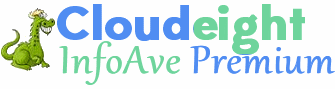Issue #785
Volume 16 Number 2
October 26, 2018
Dear Friends,
Welcome to Cloudeight InfoAve Premium issue #785. Thank you for subscribing and for being a part of our Cloudeight family. We appreciate your subscription and your support very much!

Quote of the Day: “Man is least himself when he talks in his own person. Give him a mask and he'll tell you the truth.” ~ Oscar Wilde.

The New Red Chrome Warnings on Non Secure Sites Like Ours
The newer versions of Chrome (version 70+) will show a red triangle and the words "not secure" when you enter any information into a web form on a non-secure (non https:// ) site. We are working to configure our sites to secure servers even though we don't collect any personal information. We have thousands of pages and tens of thousands of images which all have to be reconfigured; it's taking a lot longer than we expected. And it's proving to be more costly to us than we imagined. Please note that the red warning triangle and the red "not secure" warning only shows on Chrome version 70 and newer. It does not show on Firefox, Microsoft Edge or Internet Explorer
You've known us for two decades. We don't collect any personal information. The forms we have on our site ask for basic information necessary only to provide you with a forum to contact us, sign up for one of our newsletters, or schedule a Cloudeight Direct Computer Care session. When you purchase a product or service from us, you can be certain that all of these transactions are done entirely on secure servers.
Chrome's "red" warning does not make our site unsafe; it does not make using our site unsafe. And while we work on moving all of our content to secure servers, we ask for your understanding and your continued trust.
Thank you all very much for your support, patience, trust and understanding. We'll keep you all updated on our progress.
If you'd like to help us with a small donation, we'd very much appreciate it. Please visit this page.


A comment from Suzanne
If you haven't used Cloudeight Direct service before you are missing out
on a great service and a great deal. I spent over $200 on computer repair
at a computer shop here in my town. They kept my computer for just short
of a week. And 3 days after I got it back, the problems they claimed they
fixed came back. I called them and they said they can't guarantee that the
fixes they did will last.
I spent $200 and very little if anything got fixed. I decided to give
Cloudeight a try. TC connected to my computer, fixed up my problems -
including some I was not even aware of. It took about an hour. To make
this short he did this for a fraction of what I paid my local shop. Now
it's been several months since Cloudeight fixed my computer and it's still
running great! If you haven't tried their service, trust me on this,
Cloudeight does great job for a great price.
A comment from Shar
Ok so you guys are just great, friendly/quick and efficient. Thank you so
much for the chat :) I would say and the cuppa but don't know if you had
yours with you, me I walk around with my mug in my hand lol :) Thank you
for checking out my laptop and the great news you shared with me that my
Laptop was in great shape and for me this is peace of mind. I have
recommended you on my Facebook homepage.
Part of the reason its in great shape is because I take note of your
newsletters (fantastic info') the other is that I take notice lol :) and
read what I think I might need to take care of it :) Anyhow without going
on and giving you a big head (joke lol ha ha) thanks again..and yes if I
need you again you will be the peeps I definitely will be in touch with
first you are tops 1st :) Shar
A comment from Dan
I had you guys work on my computer last month and I've been meaning to
send a testimonial because you two sure deserve it. Anyway, I just wanted
to let you know that since you worked on my computer in September, I have
not had a single problem Since you have both worked on my computer (Darcy
most recently) I can tell everyone that you're both exceptionally friendly
and knowledgeable. I'm sorry this is so late getting to you Thanks so much
for helping me and for the great services you provide. Dan L.
A comment from Irene
Once again Darcy came to my rescue. My old laptop gave out after 8 yrs.,
bought new one and had lots of questions and Darcy helped me with every
one of them. Thanks Darcy what would I do without you? Don't retire on me.
Irene
A big Cloudeight "Thank
you!" to Suzanne, Shar, Dan, Irene and
everyone who took time out to write to us this week. We appreciate your kind words and your
support very much! EB & TC
Cloudeight Direct Computer Care computer repair keys are always a
bargain! Get your Repair Keys
here.


Anytime Support is Available At No Extra Cost With Any of Our Annual Support Plans!
If you have a Cloudeight Direct SeniorPass or Season Ticket you are now eligible for Anytime Support at no extra cost! All you have to do is request us to set up Anytime Support for you. We can schedule a time with you and setup "unattended access". it only takes about five minutes to set this up. Once this is done, we will be able to log on to your computer any time you need us - as long as your computer is on. You will not need to be sitting at your computer! And we'll be able to give priority scheduling on those who have Anytime Support set up. This service is included with your SeniorPass or Season Ticket at no extra charge! Ask us about this service.
Paul gets an alert from OneDrive
Here are some important links for you:


Jake wants to know how to shut down his computer without using a mouse
A while ago you had a tip about how to shut down or restart your computer
without using the power button or a mouse. Now I need it and I can't find
it. Help!
Our answer
Hi Jake. Here's how to restart your computer without using a mouse:
Press and hold down the Windows key and tap the R key. In the Run box that
appears type the following command - exactly as shown:
SHUTDOWN /R
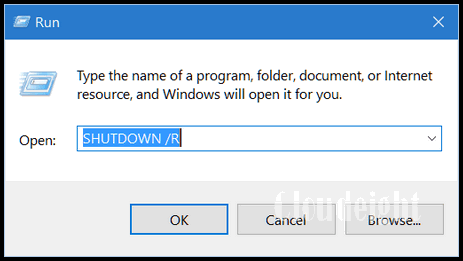
Then press Enter (which is the same as clicking OK with your mouse).
You'll see an notice appear on your screen that your computer will shut
down in one minute. You can press Enter to clear the notice from your
screen. You computer will restart.
If you want to shut down your computer (and not restart it) follow the
same instructions as above, but instead of typing SHUTDOWN /R in the Run
box, type SHUTDOWN and press Enter.
Hope this helps you, Jake.

Jim no longer gets a save or cancel dialog when closing files
I cannot close when I make changes to files. Normally when I change a file
and close it out I would have save, discard or cancel. I have nothing on
it except an X but the rest is blank. I presently have 6 files open that I
want to save the changes. Jim
Our answer
Hi Jim. Try this: Shut down your computer completely (turn it off). Wait 5
minutes and then restart it. See if this fixes the problem. I'm betting
things will be back to normal.
But if not... see this page and follow
the instructions on it and Run SFC and DISM and then restart your
computer.
Let us know if this helps you.
-----
Jim wrote back: "Thanks, rebooting solved the problem. I figured it
would as I am not a novice at computing. I didn't want to reboot, as I
knew that I would have to redo the changes that I had made. In the days of
XP, I sent tips to around 35 people and a lot of the tips came from Info
Avenue. In the future I plan to give a generous gift to you. I did not
charge for the tips. Thanks again. Jim"

Hi guys, I received this notice in my email yesterday: "Your account
will be deleted on November 21, 2018 Your -----------@gmail.com account
has been unused for the past two years, and will be deleted on November
21, 2018. If you would like to keep your account, please visit OneDrive to
reactivate it."
I checked, and this appears to be a legit email from Microsoft. I have
never used OneDrive, since it appears to be something I don't have any use
for it, being a senior with limited needs from my computer. I saw that it
is free without any bells and whistles. Do I need to register for the free
one to keep my account, or do I really need the account. What would be the
effect if I don't register and use it in the future? Thanks. J.P.
Our answer
Hi Paul. It is a genuine alert for OneDrive, which is included with all
Windows 10 computers. If you do not use it, you can disregard the alert.
If you don't log in to OneDrive, any files you saved would be deleted, but
since you have never used it, you won't lose anything.
Dick has a problem opening "Settings" after a recent Windows
10 Update
Hi to you two on this beautiful fall day. I don't know if the question I
have has been on your site before but don't recall, so am going to ask
now. Last week Microsoft had a couple of updates (not the October 2018
Update v. 1809) that I installed on my laptop. They required a restart
which I did. Following the restart I was going to open the Settings App to
check the Update & Security file to see if the updates were shown
completed. When I clicked on the Settings icon all that came up was the,
I'll call it the Cover Slide with the wheelie thing in the middle, and
that closed in approximately one second. It never opened to the full
Windows Settings page. My question now is, can the Windows Settings page
be recovered? And, if so, how can I retrieve it? I know this App is very
important and should be available at all times, especially when new
updates have been issued. Can you help please to instruct me on how to get
this App back and working? Let me know what I should do. Thank you ever so
much.
Our answer
Hi Dick. I suggest that you run SFC and then run DISM /RestoreHealth. SFC
or System File Checker will check for corrupted/missing Windows system
files. The DISM scan will compare your Windows installation with a correct
installation of Windows and make repairs as necessary. Running these scans
are not complicated, but it takes some time to run both scans and
reboot your PC.
See our tutorial on how to run SFC & DISM scans here. Run the scans
then restart your computer. See if that fixes things.
Please let us know if this helps you.
-----
Dick wrote back: "It worked. I've got my Windows Settings App back.
Thank you so very, very much. You done did it again TC. It sure is
wonderful in having the two of you taking care of all of us. Hopefully you
are around for years to come...Dick"

Patty gets "device not recognized" notices
Howdy, hope you're having a great day! Need a bit of your expertise. On
several secure sites (my bank, PayPal and others) I have registered my
computer with them a few times and yet when I attempt to log in again I
get a message: This device is not recognized. Is the problem with me or
them and what can I do about it? Do I need to reset something? Your input
would help this ol' gal a bunch. Thanks in advance. Patty
Our answer
Hi Patty. You can relax. It's not a problem with your PC. There are
a number of things way would cause this. Clearing your browser's cache
and/or clearing your browser's cache and shutting down your PC or
restarting it would remove the "cookies" that identify your device to the
sites you mentioned.
Sometimes your IP address can change. Most people have a dynamic IP
address - meaning your ISP can change your IP address anything they want
to. You don't notice this change but sites that you visit log your IP
address. So if they don't recognize your device because your IP address
has changed since the last time you visited you'll see "device not
recognized" and you'll have to sign in to the site again. Your ISP can
assign you any IP address they want to. To learn more about IP addresses
see
this page.
If you're using any kind of VPN (Virtual Private Network) like NORD or
Cyberghost, you'll see "device not recognized" all the time since VPNs
change your IP address to as one of the ways they (VPNs) "hide" your true
identity on the web.
But most of the time, you'll see "device not recognized" notices if you
clear your browser's cache/history.
Other than not clearing your browser's history/cache (and we're not
recommending that) there's nothing you can do to correct this problem,
because it's really not a problem, it's just an inconvenience... an
annoyance. The only way to lessen the number of these kinds of messages is
to leave your computer running and connected to the Internet as much as
you can. We leave our computers running 24/7 and only restart them when
necessary. Many people agree with us on this - and many disagree.
Nonetheless we've been doing this for years. We have seen "device not
recognized" but very rarely.
At least now you know it's not a problem with your computer or your
browsers.
We hope this helps you, Patty.
----------
Patty wrote back: &"Thanks TC, at least you’ve eased my mind (what I’ve
got left of it anyway). I can’t tell you how much you and Darcy do for me
and I know many others. Have a superlicious day, and smile even though
you’d really wanna throw sumptin! Patty"

Sarah lost Edge
I can't find Edge on my computer. I usually use Chrome, but I like Edge
sometimes, but now I can't find it. How can get it back? Thanks in
advance. Sarah.
Our answer
Hi Sarah. It sounds like you just lost the taskbar shortcut for
Edge.
Click on the Start button, scroll all the way down to the "M's" and look
for Microsoft Edge. Then, right click on it and choose "Pin to Taskbar".
Let us know if that works for you.
-------
Sarah wrote back: "You were right! I have my Edge icon back. Thanks so
much for your help. Sarah"

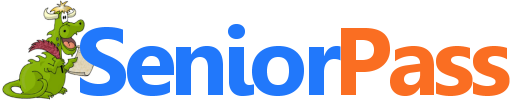
Now Includes
"Anytime Repair" with Our Unattended Support Feature!
SeniorPass:
A Great Deal for Our Friends 60 and Older!
With our
Cloudeight Direct Computer Care SeniorPass, our friends age 60 and older get one
full year of unlimited computer care and repair for one low price. With
our SeniorPass you'll get the best computer care anywhere - any time you need it!
SeniorPass is valid for unlimited computer care & repair sessions for one
full year starting with the first time you use it. The clock does not
start ticking until you use your SeniorPass for the first time. A great
deal!
Having SeniorPass is just like having insurance for
your computer. You'll get one full year of computer care and get help with almost any
computer problem whenever you need it. We're here to help you.
Computer care & repair for one full year. Check out our SeniorPass offer right now!
Get your SeniorPass and/or get more information here.


Be in
Top Form When Filling Out Web Forms
Everyone who fills out Web forms
When you are filling out web forms, did you know if you put your information in the wrong form field – for instance, you put your name in the email field – don’t delete it… you can highlight it and drag it to the correct field. You don’t have to retype it. Think about it: you normally would highlight the incorrect input anyway.
So just remember, highlight the information and drag it to the right place in the web form. The next time you enter your name in email field or your email in the name field, etc., don’t highlight and delete, highlight and drag it to where it belongs.
More form tips? OK here you go!
1. Use the tab key to go from one field to the next, instead of having to use your mouse.
2. Use shift-tab to move you backwards in the form
3. If you are in an area with a drop down box, you can type the first letter of the choices to select it. This is handy when you encounter a long list such as a list of states or countries. Here’s an example: If you are in Michigan, you can click m key until Michigan appears (since more then one state starts with the letter m), with Michigan selected from the list, press the Enter key.
4. Use the up/down arrow box to go through options on a form in a drop down menu.
5. If you are using tab key to get from one form field to the next, and you come to a box to check, you can check it by clicking your space bar. click the space bar again to remove the check.
6. If you are filling out a form and you have used that entry before on almost any web form, (i.e. name, address, etc.), click the blank area twice and all prior entries will show.
Keep in mind that these tips work in many standard web forms, but not all.

18
Windows 10 Troubleshooters and Where to Find Them
Windows 10 (version 1709 and newer)
Windows 10 has 18 troubleshooters that can help you fix common Windows problems. While they don’t always work, they’re always worth a try since they’re already on your computer and they’re all easy to use. So, how do you find all these Windows troubleshooters on your Windows 10 computer? I
t’s very easy… Open Settings > Update and Security > Troubleshoot
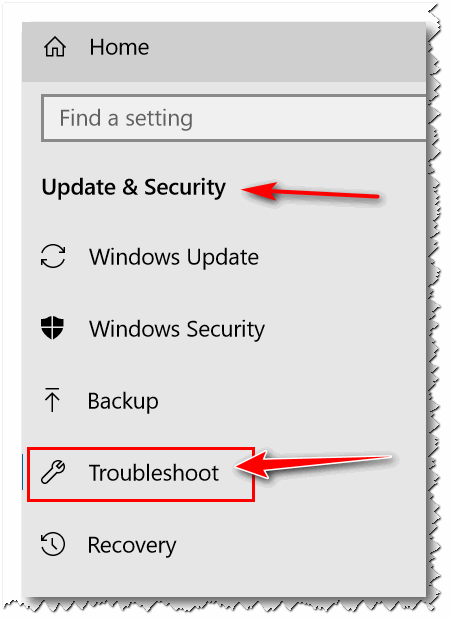
ANOTHER TIP – AN EASIER WAY!
An easier way to find Windows 10 troubleshooters is to type “Troubleshoot” (no quotes) in taskbar search and press Enter.
Here’s a list of all 18 Windows 10 Troubleshooters along with a short description.
Internet Connections
Find and fix problems with connecting to the
Internet or to websites.
Playing Audio
Find and fix problems with playing sound.
Printer
Find and fix problems with printing
Windows Update
Resolve problems that prevent you from updating
Windows
Find and fix other problems
Blue Screen
Troubleshoot errors that cause Windows to stop
or restart unexpectedly.
Bluetooth
Find and fix problems with Bluetooth devices
Hardware and Devices
Find and fix problems with devices and hardware
Incoming connections
Find and fix problems with incoming computer
connections and Windows firewall
Keyboard
Find and fix problems with your computer’s
keyboard settings.
Network Adapter
Find and fix problems with your wireless and
other network adapters.
Power
Find and fix problems with your computer’s power
settings to conserve power and extend battery life.
Program Compatibility Troubleshooter
Find and fix problems with running older
programs on this version of Windows.
Recording Audio
Find and fix problems with recording sound.
Search and Indexing
Find and fix problems with Windows search
Shared Folders
Find and fix problems accessing files and
folders on other computers.
Speech
Get your microphone ready and fix problems that
may prevent Windows from hearing you.
Video Playback
Find and fix problems playing movies, television
and video.
Windows Store Apps
Troubleshoot problems that may prevent Windows
Store Apps from working properly.

You
Don’t Need a Driver and That’s a Start
...Or– Driver Updaters: Good For Nothing
Windows 7, Windows 8x, Windows 10
 Whenever
I write about drivers, I can hear the Beatles’ song “Drive My Car” echoing
in my brain. I think of the line that goes — “But I’ve got a driver and
that’s a start.” And that’s a perfect segue into the article – because
you’ve already got a driver (many of them) and that’s a start.
Whenever
I write about drivers, I can hear the Beatles’ song “Drive My Car” echoing
in my brain. I think of the line that goes — “But I’ve got a driver and
that’s a start.” And that’s a perfect segue into the article – because
you’ve already got a driver (many of them) and that’s a start.
Darcy and I have the great honor and privilege of helping many people with their computers. From the help we provide via our Web site and email, to our Cloudeight Direct Computer Care services we are around a lot of computers every day.
During the last dozen or so Cloudeight Direct Computer Care sessions, we've noticed that almost all of these computers had at least one driver updater program installed. One PC had two driver updater programs installed, both running at Windows startup.
On the surface, driver updater programs sound like they would be beneficial to your computer – after all, they constantly scour the web looking for new drivers for your hardware devices. But newer drivers are not necessarily better, and oftentimes are not well tested. Have a program install new drivers just because new drivers are available is like having your car mechanic install a new water pump because a new one is available. Other than being a great gimmick to make more money, it’s not going to do you any good if your old water pump was working fine and not causing you any problems.
Driver updater programs are gimmicks. Driver updater programs can and do cause problems by updating drivers that don’t need to be updated and/or updating drivers that are working with newer drivers recently released and which may have not been well tested. Many times, driver updater programs are distributed as part of questionable software bundles which can load up your computer with PUPs, browser hijackers and browser homepage hijackers.
We don’t even like Windows Update installing drivers. Here we show you how to stop Windows Update from automatically updating drivers.
If you have a driver updater program installed, now is the time to remove it from your computer before it causes problems. If you leave driver updater programs on your system long enough they can cause major problems.
The only time you ever need to update drivers is if a device is not working correctly. The old adage, “if it ain’t broke, don’t fix it”, applies here. There is one safe way to update drivers - and ONLY if needed - and that is:
Visit the hardware device manufacturer’s Web site and download the correct driver(s). By this we mean if you have an Epson 3550 printer, get the latest correct driver(s) for your Epson 3550 printer directly from Epson's website.
Take our advice and get rid of any driver updater programs you may have installed accidentally – or on purpose. You just might be saving yourself a lot of trouble down the road. And why take chances?
Here are some names of unnecessary driver updater programs you may find on your computer:
Slimware Utilities Driver Update
Driver Support
Driver Booster
Advanced Driver Updater
Smart Driver Updater
And there are many others.

The
“New” Gmail: How to Export Contacts and More
For everyone who uses Gmail
By now, most of you have (been) migrated to the “new” Gmail – like it or not. And if you used to use to the “old” Gmail, you’re going to be hunting around looking for things because many things are different in the "new" Gmail.
If you’ve been forcefully migrated to the “new” Gmail and now find you’ve no option to go back to the classic “old”, you’re not alone. Gradually, Google is removing the option to go back to the “classic” Gmail, and soon we will all be using the “new” Gmail.
But do not writhe in anguish nor gnash your teeth, I tells ya. You’ll figure it out… and just about the time you get it all figured out, the “new’ Gmail will become “classic” Gmail when the Google’s brainy group of programmers, getting paid more in a year than most of us have made in our entire working lifetimes, realize that they can’t just sit around playing with tablets and Google logos – they actually have to show they did something.
Now on with the tip.
The new Gmail moves a lot of familiar stuff to clandestine places. For today’s example, we’re going to use “Contacts”. Not contact lenses, but contacts – people-type contacts.
If you try find Contacts the same way you did in the old comfy Gmail, you’re gonna be a huntin’ and a peckin’ around a while. Why? Because the highly paid Google Gmail team moved it… that’s why.
Contacts are not clandestine no more!
(Yes. That was a double negative. Darcy likes them.)
Anyway… here’s how to get to “Contacts” in the “new” Gmail. Click on the icon of 9 squares. Then, you’ll need to scroll passed the first page, to the second page of icons.
See? There’s the second page of icons and you’ll see “Contacts” is right there. I know the contact icon is supposed to look like a person, but it looks like a pawn to me. Is that what Google thinks of us… mere pawns in its game of global dominance?
Hmm, back on topic. See Contacts?
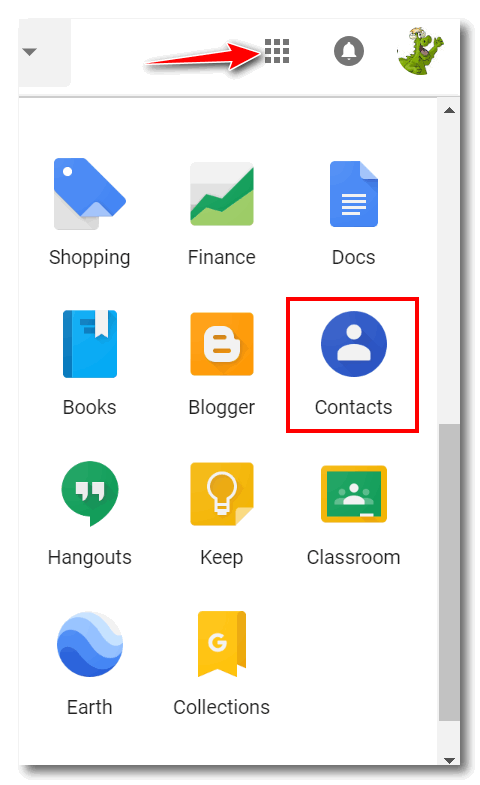
If you click on Contacts, you’ll have options, I tells ya! You can import contacts from your computer, you can export Gmail contacts to your computer and use them in most email programs, or just save them to back them up.
Once you click on “Contacts” (the pawn icon). A dialog (see below) will open. To get all the options for your Contacts, click More. See the exquisitely placed arrow below.
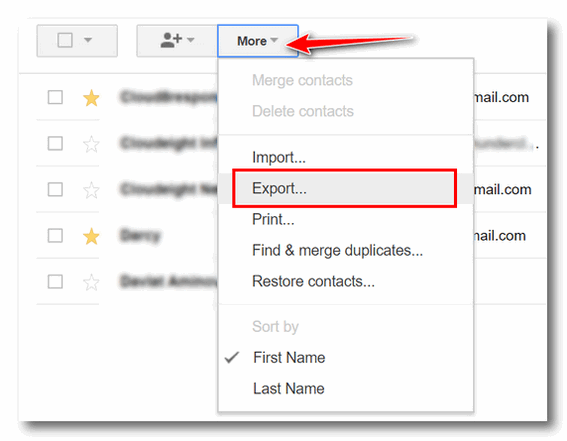
Note (see above): Besides exporting your Gmail contacts, you can also print your contacts, restore contacts, clean up duplicates, sort contacts by first name or last name, and import contacts. Who knew? You do now!
But wait! There’s more. Remember earlier when we told you to scroll to the second page to get to the pawn icon (Contacts)? OK. Here’s the first page. There’s lots of stuff on it. Some important stuff too. For instance, if you click on the white-pawn-in-the-blue-shield icon, you’ll go your main Google account. You can change your security settings, your password and do lots of other important and mundane stuff.
You can access Google Calendar, Google Drive (where you have 15 GB of storage space you probably never knew you had), read the news, watch YouTube, Translate to/from English from most any language and more. Poke a few icons to find out what they do. You might find something you like.
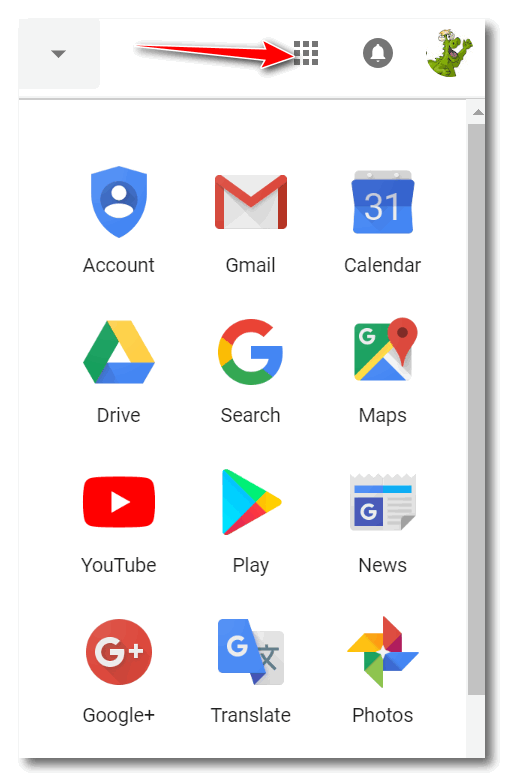
Of course, on the second page of items, you’ll find more than just the pawn icon for Contacts.
You’ll find Google Books, Shopping, Classroom (with another pawn in a green square), Hangouts, and more.
So, click a few to see what they do. And that’s enough G-tips for you. Toodle loo!

Want more computer tips & tricks?
How to Change Your Profile (Account) Picture on Windows 10
We have thousands of Windows tips, tricks and more on our InfoAve web site. Come see for yourself!

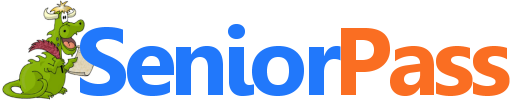
Now Includes
"Anytime Repair" with Our Unattended Support Feature!
With our
Cloudeight Direct Computer Care SeniorPass, our friends age 60 and older get one
full year of unlimited computer care and repair for one low price. With
our SeniorPass you'll get the best computer care anywhere - any time you need it!
Computer care & repair for one full year.
Check out
our SeniorPass offer right now!
SeniorPass:
A Great Deal for Our Friends 60 and Older!
SeniorPass is valid for unlimited computer care & repair sessions for one
full year starting with the first time you use it. The clock does not
start ticking until you use your SeniorPass for the first time. A great
deal!
Having SeniorPass is just like having insurance for
your computer. You'll get one full year of computer care and get help with almost any
computer problem whenever you need it. We're here to help you.


GeoGuessr
Where in the World Am I?
It’s the weekend… and we always try to find an entertaining site for you. Today, we’ve found a site that shows you an image from Google maps and you have to guess where in the world you are. The closer you get to guessing your correct location, the more points you get. If you keep playing you accumulate points. You can play alone or you can challenge a friend.
You don’t have to sign up for a free account, but if you don’t you have click a link that says “Skip ad and continue the game”. If you do sign-up for a free account you won’t see this. But the point is, you don’t have to sign up to play the game – and you can get an account free – all you need is an email address.
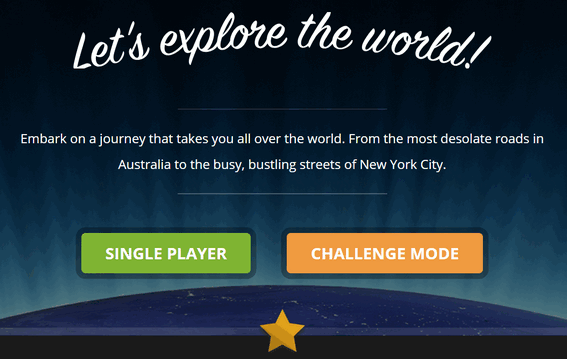
Above: You can play as a single player or challenge a friend.
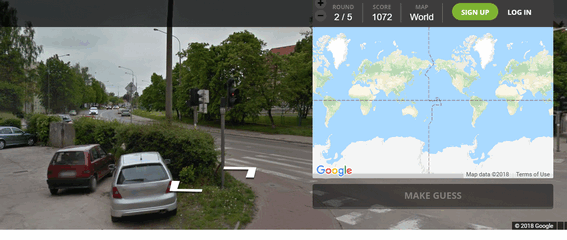
When the game starts you’ll see an image from a Google Maps Streetview and an overlay showing a map of the world. You have to guess where you are in the world by clicking on the map. That’s all there is to it. The closer you get to the actual location, the more points you get.
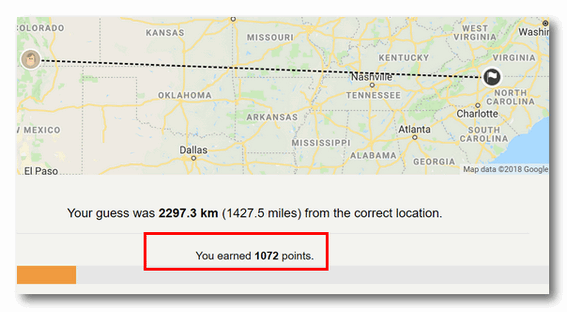
My guess was 2297.3 km (1427.5 miles) from the location I guessed. I was way off, but I still got 1072 points!
The next round I played, I wasn’t even close. I guessed Brazil and the Google Maps Streetview was in Australia. I received no points for this debacle.
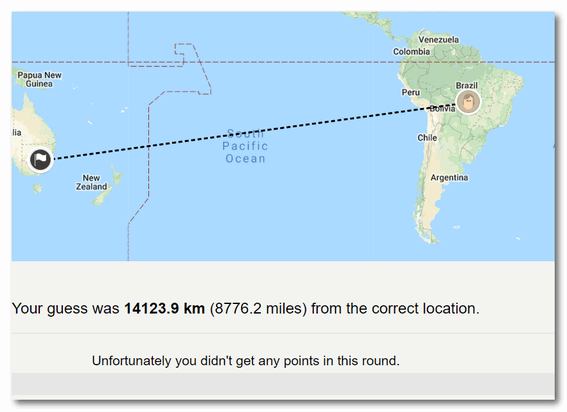
Anyway, it’s fun. You can spend hours playing the games on this site. They try to remove any obvious visual clues like signs, license plates, storefronts, etc. that would give away the location - but if you look closely you may find some hints... things like cars and whether cars drive on the left or right, signs and other things that may give you visual clues. So look closely.
I chose to play the World map game, but there are many others – you can even create you own (but I didn’t try any of those options).
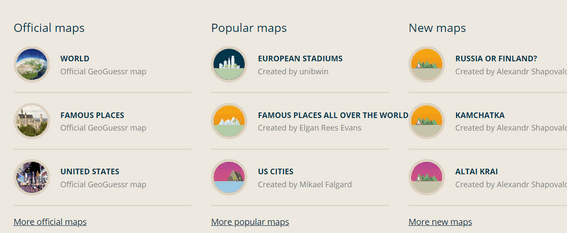
It's free, fun to play, and a good time waster – as if any of us have time to waste.
Want to play? Visit GeoGuessr right now and see if you can guess where in the world you are. Or play any of the other maps that interest you.
Cloudeight Direct Computer Care - Get Ready For Winter Checkup
Winter is coming is coming and we're all going to be using our computers more. Let us make sure your computer is ready for those long, cold winter nights.
When you order our Get Ready For Winter Computer Checkup:
- We'll check your computer for malware and questionable programs
- We'll check your startup programs and optimize them
- We'll check your computer performance to make sure your RAM and CPU usage are within normal ranges
- We'll check your hard drive for errors
- We'll review your installed programs
- If you're using Emsisoft, we'll make sure it's set up for best protection & performance
- We'll make sure your computer is ready for the long winter nights ahead!
You'll get all of the above for just $25. This offer is good for a limited time!
Get Ready for Winter! Get all the details here.


Global Warming and Me
If you’re thinking this is going to be a political rant about the melting ice caps in the Arctic you are wrong. Honestly, I haven’t given much thought to about global warming. so I didn’t know what to think. Let’s face it – I’m old and not likely to be living when alligators roam the ponds and lakes of Wisconsin. I am sorry to say I really didn’t think about global warming much at all until one fateful morning when I read an article in “USA Today”.
Now, It’s hitting home – this so-called global warming. Nah! I’m not worried about the predictions that palm and lemon trees will be growing in the yards of my Canadian friends. And I’m not too worried that Ohio will become the new Florida and winter coats will be relegated to the cedar chest… not that I would mind that. But I don’t really believe any of that will ever affect me; I’m old and I don’t foresee any of that happening in my lifetime.
So why now – all of a sudden- have I grown wary of global warming? I’ll tell you why. I realize now that it is possible, that in my lifetime...
Read the rest of this essay here.

Now available: Reg Organizer 8.20
If you purchased or renewed Reg Organizer through Cloudeight within the last 12 months, you're entitled to a free version upgrade to Reg Organizer 8.20.
Save $14 on Reg Organizer right now!
Reg Organizer - A Swiss Army Knife of Windows Tools - Works Great on Windows 10!


What in the world is a "Microsoft
Account"?
We mention Microsoft accounts a lot in our newsletters. In Windows 10 you
can use a local account or a Microsoft account. There are many benefit to
using a Microsoft account - not the least of which is if you forget your
Windows password, you can reset it online, so you never have to worry
you'll be locked out of your own computer. Additionally, those who choose
to log into Windows 10 with a Microsoft account will be able to avail
themselves of all the features of Windows 10 such as syncing your Windows
10 PC with other devices, accessing Windows Store apps, and more. Of
course, there's the flip side to this too - some say using a Microsoft
account gives you less privacy. But if you're on the Internet and you use
a browser, send emails, use Facebook, or search for anything, you don't
have much privacy anyway.
OK. Now to answer the question: A Microsoft account is any email account that ends with any of the following:
@hotmail.com
@outlook.com
@live.ca
@live.com
@msn.com
@webtv.com
If you
have an email address that ends with any of the above, you have a
Microsoft account. Whether you choose to use your Microsoft account to log
in to Windows 10 is up to you.

Sales of the following products and services help support our
newsletters, websites, and computer help services we provide.
Cloudeight Direct
Computer Care: Single Keys or Season Tickets - always a great
deal. Cloudeight Direct Computer Care is like having PC insurance.
Get more information here.
Emsisoft
Anti-Malware: Emsisoft is the only Cloudeight endorsed
and recommend Windows security program. It provides users with a complete
antivirus, antimalware, anti-ransomware, anti-PUPs solution. We offer
single Emsisoft licenses and multi-computer licenses at discount prices.
Also, we offer our exclusive Emsisoft with Cloudeight installation &
setup. Get more
information here.
Cloudeight
Backup Service: Professional setup of a complete backup
system including creation of rescue media, image backups, incremental
backups, Cloudeight Direct Backup session key and a lifetime license for
Ashampoo Backup Pro 11.
Get all the
details here.
Thunderbird Email
Setup: Thunderbird is a great email program that you can use
with your Gmail and Outlook.com (Hotmail) web mail accounts as well as
with your Internet provider's email. We'll set it up right for you. Our
set up includes configuring up to 3 emails accounts and setting up
Thunderbird to use stationery (if desired). Our Thunderbird Email Setup
Service is always a great deal.
For more information visit
this page.
Reg Organizer 8.20:
Reg Organizer is the Swiss Army Knife of Windows tools. It's far more than
just a registry optimizer and cleaner... it's Windows all-in-one toolkit.
Helps you keep your computer in tip-top shape and helps solve
annoying Windows problems. Reg Organizer works great with Windows 10 too!
Get more information about Reg
Organizer (and get our special discount prices) here.


If you don't need any of the above products or services at this time,
please consider helping us with a small gift. Everyone who helps us with a
gift is invited to become a Cloudeight Booster and is eligible for
special Cloudeight Booster Freebies and special Cloudeight Booster sales.
Please consider
making a small donation today. And thanks to all of you who
support us. We appreciate it very much.


- Premium Subscribers' Home Page. You'll find the last few weeks of Premium archived on this page.
- To change your subscription address, see "Manage your subscription" at the bottom of this newsletter.
- Submit your questions, comments, and suggestions for possible inclusion in our newsletters here. This form is for questions, comments, and suggestions for this newsletter. This form is not for product support, stationery questions, or general questions concerning our products or services.
- Submit your Windows tips and tricks here.
- Send us your suggestions and recommendations for future freeware picks and/or sites of the week
- Follow us on Twitter
- Find us on Facebook
- Help us Grow! Forward this email newsletter to a friend or family member - and have them sign-up for InfoAve Premium here!
- Get our free daily newsletter! Each evening we send a short newsletter with a tip or trick or a computer-related article - it's short and sweet - and free. Sign-up right now.
- Have a question about a Cloudeight Software program, service, stationery, or need to ask about an order? Let us know!
- If you need help with one of our software programs, have a question about an order, or have a question about any of our email stationery, screensavers, or other products - please don't use our InfoAve Questions/Answers/Tips form. Use our general Cloudeight support form instead.
- Print our Cloudeight Direct Flyer and spread the word about our computer repair service! If you want to help us by telling your friends about our Cloudeight Direct Computer Care service, you can download a printable flyer you can hand out or post on bulletin boards, etc. Get the printable PDF Cloudeight Direct Computer Care flyer here. .


These products and services are recommended and endorsed by Cloudeight:
- Emsisoft Anti-Malware: The best anti-malware you'll find anywhere. Great protection -- both proactive and reactive. Learn more here.
- Reg Organizer-- A Swiss Army knife of PC tools. Easy for beginners to use -- with advanced features for experienced users too. Get more info.
- Cloudeight Direct Computer Care - Our world-class remote computer care & repair service: You can't beat our prices or our service! You never have to leave your home, take your computer anywhere or leave it with someone you don't know or trust. We can fix most computer problems, and all you have to do is sit back and relax. See our Cloudeight Direct Computer Care home page for more information.
- Thunderbird Email Setup: Let us set up Thunderbird for you. Thunderbird works great with Windows 7, Windows 8 and with all versions of Windows 10. Get more details here.
- Windows 10 Customization: Make Windows 10 look and work the way you want it to. Learn more.
- InfoAve Daily Tips & Tricks - We're offering something we think most of you will enjoy. We have a daily tips and tricks summary newsletter that is sent six days a week. It features daily tips, freeware picks, and site picks and interesting computer tips, tricks and more. It's short and sweet - very brief and lightweight. If you'd like to receive or daily tips and tricks newsletter (completely free, of course). You can subscribe here.
- Help us by using our Start Page. We have over 100 free games on our Start Page. Please use our Start Page and come and play all day. It costs nothing, and it helps us a lot.
- We have thousands of Windows tips and tricks and computer articles posted on our Cloudeight InfoAve website. Our site has a great search engine to help you find what you're looking for too! Please visit us today!
- Your Premium Members' Home Page is located here.
- Print our Cloudeight Direct Computer Care Flyer and spread the word about our Cloudeight Direct Computer Care computer care and repair services. Get our ready-to-print flyer here.

We'd love to hear from you!
If you have comments, questions, a tip, trick, a freeware pick, or just want to tell us off for something, let us know.
If you need to change your newsletter subscription address, please see "Manage your subscription" at the very bottom of your newsletter.
We received hundreds of questions for possible use in IA news. Please keep in mind we cannot answer all general computer questions. We try to personally answer as many as we can. We can only use a few to in each week's newsletter, so keep this in mind. If you have a support question about a service or product we sell, please contact us here.

Subscribe to our Daily Newsletter!
Get computer tips & tricks every night. Our daily newsletter features a computer tip/trick or two every day. We send it out every night around 9 PM Eastern Time (USA). It's short and sweet, easy-to-read, and FREE. Just visit this page and sign-up. All you have to enter is your email address. Once you confirm your subscription, you'll receive our daily newsletter every day, six days a week. You can unsubscribe at any time.
Print our Cloudeight Direct Computer Care Flyer!
Print our Cloudeight Direct Computer Care Flyer and spread the word about our Cloudeight Direct Computer Care computer care and repair services. Get our ready-to-print flyer here.

We hope you have enjoyed this issue of InfoAve Premium. Thanks so much for your support and for being a Premium subscriber.
Have a great weekend!
Darcy & TC
Cloudeight InfoAve Premium - Issue #785
Volume 16 Number 2
October 26, 2018
Not a subscriber? Subscribe to our InfoAve Premium Newsletter
Share Us on Facebook!
We'd love for you to share us with your family and friends on Facebook. Help us by sharing us on Facebook!


"Cloudeight InfoAve Premium" newsletter is published by:
Cloudeight Internet LLC
PO Box 73
Middleville, Michigan USA 49333-0073
Read our disclaimer about the tips, tricks, answers, site picks and freeware picks featured in this newsletter.
Copyright ©2018 by Cloudeight Internet