
Issue #813
Volume 16 Number 29
May 10, 2019
Dear Friends,
Welcome to Cloudeight InfoAve Premium issue #813. Thank you very much for subscribing and for being a part of our Cloudeight family. We appreciate your friendship and support very much!

Help us by sharing us on your Facebook page!
Do you use Facebook? If you have a Facebook page, please help us by sharing us on Facebook. You can help us by sharing one of our articles or pages. You can also help us by sharing over 4000 computer tips and tricks on our InfoAve web site at http://thundercloud.net/infoave/new/ or our Facebook page at https://facebook.com/cloud8internet. If you have used our products and services and are pleased, mention us on your Facebook page. Thanks so much for your help!


3 Great Cloudeight Offers for Mother's Day!
Cloudeight Direct Computer Care Repair Keys Buy One & Get One FreeSave $10 Off On Cloudeight Direct Senior Pass with Unattended Support!
Pamper Mom's Computer (or your own!) - Check-up & Clean-up Special
Get more information and/or get a great deal on Cloudeight Direct Computer Care Services here.
Mother's Day Sale prices are good through Monday, May 13, 2019.


A comment from Eileen
I'm sorry I didn’t get back sooner but been awful busy. I wanted to let
you know my son downloaded Windows 10 and reset Chrome for me as per your
instructions and it’s working great. I keep my fingers crossed it will
stay like that. Thank you for your help. It is nice to have things working
properly again. All my “my stuff” was there too and stuff I thought I had
lost too. Just got to sort through it now. That will take a while.
A comment from George
Just a word about Cloudeight. I've had both Darcy and TC work on my
computers over the years and both of them do a great job. They not only
get the job done but they go way beyond what's expected. I for one hope we
never lose these two. I don't what I would do. Thanks to both of you for
being there for us. George.
A Comment from Ken
These are the very best people to hire to fix your computer. they do not
do mechanical work but they will set your computer up and fix it software-wise.
They're honest people. I have been with them and their newsletter for over ten
years. Ken.
A comment from Coober
This is one of the best computer sites on the web, I have been a member
for about 15 years and I have bought a number of items for great prices. I
have also had them connect to my computer and repair it. Only 2 people run
this site and I would trust them with my computer give them permission to
connect and they fix problems while you are at work. I have not had to do
this because retired, I would not hesitate to allow them to connect to my
computer while not present.
A comment from Carl
Darcy, Thank you so much for your computer repair this morning. My
computer is now running great again. With my Senior pass, I used your
unattended session this morning and you had it fixed before I got up. You
guys are wonderful. Thank you so much for all you do and I just sent you a
small donation for all the work you do. Carl
A big Cloudeight "Thank you!" to Eileen, George, Ken,
Coober, Carl and all the others who took time out to write to us and/or sharing us on Facebook! We appreciate your kind words and your
support very much! EB & TC.


Your Purchase Helps Us!
When you purchase any Cloudeight Direct Computer Care Service, you get the
best computer care and repair, at the lowest possible price. Plus, each
Cloudeight Direct Computer Care service you purchase goes a long way in
helping to support our small business.
Your computer fixed - while you watch!
With our Cloudeight Computer Care, we'll fix your
computer while you watch. You'll be getting the best computer repair
service available, at the best price, from people you trust. Our
Cloudeight Direct Computer Care single repair keys are a great deal. They
are good until you use them.
For more information see our Cloudeight Direct Computer Care home
page!
![]()

Here are some important links for you:
- Do you have a question or suggestion for our newsletter? Submit it here.
- You can read and search over 4000 Computer tips and tricks from our Cloudeight InfoAve Web site.
- Do you have a question or comment about one of our products or services? Please contact us.
- Are you having problems with your computer? Visit this page to get information about our Cloudeight Direct Computer Care services. We can fix your computer!
- Emsisoft Anti-Malware provides the best overall malware & virus protection for your computer - we use it and we recommend it. Please visit this page to learn more about Emsisoft products - and our special Emsisoft discounts.
- Would you like to receive our InfoAve Daily Tips & Tricks newsletter? It's free. You can subscribe here.
- Please help us by making a donation; help us keep helping you. If you'd like to help support our newsletters and our Web site, please consider making a donation. Anyone who makes a donation is invited to join our Cloudeight Boosters. Our boosters get freebies, special offers and more. Make a donation and join the Cloudeight Boosters today!
- Our Cloudeight InfoAve Premium Newsletter home page has links to the last several issues of Cloudeight InfoAve Premium newsletter. Visit our Cloudeight InfoAve Premium home and catch up on back issues of this newsletter.


Norma can't delete cookies & history in Chrome
Hi, Hope you can help me with this issue. Don't know what's changed but my browsing data & cookies won't clear. I use Chrome & go into more tools & clear browsing data but now all it does is spin and spin and doesn't erase anything. This just started about a week ago & the only way I can delete browsing history is to restart my computer & then it will work one time. I have to restart each time I want to delete cookies. Never had this problem before, it always deleted everything so don't know what happened. Any suggestions? Thanks, Norma
Our answer
Hi Norma. Without looking at your computer, I only have one suggestion and that is for to try resetting Chrome.
Resetting Chrome will save your bookmarks. It will disable all your extensions (you can turn them back on after the reset by turning the switches under each extension to on), it will remove cookies and site data and reset Chrome back to its default state.
It's important after you do that you shut down Chrome and restart it.
To learn how to reset Chrome, see our tutorial here.
Let me know if this helps you.

Kelly has a program that appears to be doing nothing and wants to remove it
I purchased a second-hand computer from a friend a while back and noticed it had a program called NVIDIA. This appears to me to be nothing but a huge waste of space and resource...as being of no use to me whatsoever. Now, my question: Can I delete this program or not? I have been told by friends that it is essential to the running of my hard drive. So am I being well advised or not? I eagerly await your reply. Kelly
Our answer
Hi Kelly. NVIDIA is a graphics (display) adapter (GPU) and/or the software (drivers) for it. It is not essential to the running of your hard drive, but if you have an NVIDIA (GeForce)display adapter (GPU) it is essential to your computer's display, display colors, resolution, etc.
The NVIDIA Driver is the software driver for NVIDIA Graphics GPU that installed on your PC. It is a program used to communicate between the Windows operating system and your GPU (Display adapter). The NVIDIA driver software is necessary for the hardware device to function properly.
Unless you are sure your computer does not have a NVIDIA (GeForce) display adapter, we would advise you not to touch it.
----------
Kelly wrote back: "Dear sir /madam, Thank you both for your very prompt and explicit reply. It is very much appreciated. Thank you both, Kelly"

Laura has reservations about upgrading to Windows 10
I am old and trying to learn Windows 10, after depending on the XP version and Outlet Express for email. I have the book "Windows 10 For Dummies", and that's sure me with technology. I have always been able to save emails to my Documents on the computer, but can't figure out how to do that now. It's not covered in the book, and when I click on Folders in Windows 10, it just shows the email program folders and not how to transfer them to the computer documents files.
Can that be done? I refer to emails often to remember things said or covered, so it's important for me to keep them. I sure hope it's possible, and you can help. You guys are amazing, and I look forward to working with you in the future with some computer care and email. I LOVED your backgrounds and stationery, and am so bummed that we can't use that in current programs I know of. Is there anywhere your stationery can be used?
Thanks for all the wonderful things you do to help people. I so appreciate all you do. All the best, Laura N.
Our answer
Hi Laura. At first, Windows 10 seems a bit daunting, but it's like a new paint job on an old car. There are a couple of things you can do
1. We offer service to make Win10 look more like Windows 7, right down to the start button. Really similar! Read more about that here:
http://thundercloud.net/direct/2019/transform/
2. For email, we offer service to setup Thunderbird mail. You can keep your mail in folders in the mail program, and/or you can right click on an email and save that email to your documents folder just like you are used to doing. Additionally, stationery works in Thunderbird. We have created several hundred stationery designs, especially for Thunderbird. For more information about our Thunderbird Email Setup Service, see this page: http://thundercloud.net/direct/tbird/
If you need more info or more help, please let us know.

Gail has questions about our newsletter and a message she's
getting from Gmail
I don't know what is going on but my issues of your premium
newsletters are no longer being delivered. Yes, I already know to
check the Spam folder. I even went to the other Gmail account and it
wasn't there either. However, everything else from Cloudeight always
comes to the above email plus to the Gmail cloud account, not sure
what it is but I don't like to use it. I like my Thunderbird email
account. Google recently contacted me and advised me to change my
password because they claimed security had been breached. I did change
my password but I find it hard to believe that anyone else on earth
would be interested in anything old Gail has to say.
I am at a loss as to what I should do so maybe I should use one of my
coupons and have one of you fix this for me. I really have no one else
to ask which is why I so appreciate you two and all of your help and
advice. Thank you in advance, Gail
Our answer
Hi Gail. It's highly doubtful that anyone was trying to access your
email account or knows your password. We get these "warnings"
occasionally - they usually occur when trying to access Gmail with an
"unsecure" mail app (many mail apps are not secure according to
Google) or checking your email after your IP address has changed. I
would not worry about it. It's good that you changed your password
though - you should get in the habit of changing your important
passwords every six months.
We are aware of the problems with our newsletter deliver and are
working with our newsletter delivery service to resolve this issue.
The issue seems to be that the newsletter service and not us
(Cloudeight) is being blocked by Google's spam filters. So it has
nothing to do with our newsletter.
If we can't resolve this issue with the newsletter service, we will
move to a different service. In any case, we will continue to send the
newsletter every Friday.
There is a way you can ensure that the newsletter is delivered to your
inbox regardless of the newsletter sending service we use.
Please see the following page with instructions for creating a filter
to put our newsletter in your inbox every Friday.
http://www.thundercloud.net/infoave/new/how-to-make-sure-our-newsletter-goes-to-your-gmail-inbox/
If after reading that, you have any further questions, please let me
know.
We hope to have this issue resolved within the next few weeks.
We're sorry for any inconvenience.
Thanks for your support and your friendship!

Cheryl wants to know if she upgrades to Windows 10 will she still
have trouble after 20 January 2020?
Currently using Windows 7 Home Premium. Thinking about trying the update
to Windows 10 but before I do, I would like to know if AFTER I update
(provided it updates), will I still need to purchase a newer computer with
Windows 10 after Jan. 2020? OR will the computer I have now, provided the
Windows 10 Update takes effect, continue to accept all future Windows 10
updates? (I hope I'm making sense) .
Our answer
Hi Cheryl. Once you upgrade to Windows 10, you will have a Windows 10
computer. Windows 10 is updated constantly so there will be no Windows 11.
Microsoft currently releases 2 new versions of Windows 10 each year. It
does not matter if you have Windows 7 or Windows 8.1 now, once you upgrade
you will have a Windows 10 computer and entitled to all the upgrades and
updates like any other Windows 10 user.
You won't have to buy a new computer until your old computer stops working
or you decide it is time for a new computer. No date restraints.
Hope this helps!

Nancy has a question before she upgrades to Windows 10
I’m sorry to bother again, but do I need to worry about losing my email
folders and inbox when I update to 10? I have no idea how to back all of
that up, and I can’t lose it. I will upgrade to 10 as soon as I hear back
on this question...
Our answer
Hi Nancy. If you're going to upgrade your computer to Windows 10 your
email shouldn't be any different than it is now. We suggest backing up
anytime you do anything like updating. However, when you upgrade from Windows
7 to Windows 10 it will either be successful or it will not. If it's not
successful, the upgrade will roll back to what you have now and you
shouldn't lose anything. And if you're using an email program to get your
email, if the email program works in Windows 7, there's an excellent chance
it will work in Windows 10. But no one can make any guarantees. We've
upgraded several computers to Windows 10 and no one has ever lost any data
on the upgrades that were successful.
If you're going to get a new computer, then it depends on how you receive
your email. If you use an email program to get your email you'll have to
export your email and folders to an external drive. If you use online Webmail (in other words if you use a browser to log in to your email online),
you don't have to save anything - you can access it with any device from
anywhere.
Many people are beginning to see the advantages of online email accounts
like Gmail and Outlook.com. Many ISPs offer Webmail services as well.

Carole doesn't want to use a password to log into Windows 10
I had a bright idea during the night about what may be the problem with my
computer. I checked that this morning and fixed it myself. No longer a
printing problem. Thanks so much for making me think some more. By the
way, I have one question. Must you put in your password every time you
turn on your computer or is there a way to stop that requirement?
Our answer
Hi Carole. Here's a simple rule of thumb: If you're logged in with a
Microsoft account, you have to use a password. If you're using a local
account you don't.
To find out if you're logging in with a Microsoft account, do this:
1. Right-click on Windows 10 start button
2. Click Settings
3. In Settings click "Accounts"
If, under your Windows user account name you see "Manage my Microsoft
account", you have to use a password (or PIN).
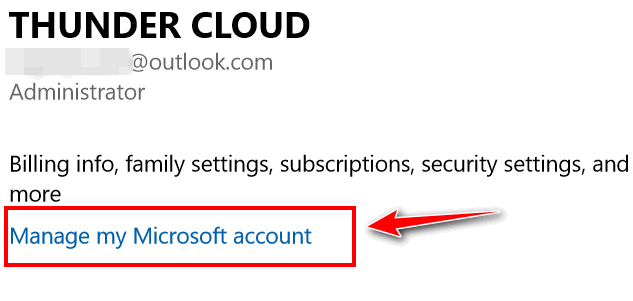
If you have a local account, you don't need to use a password, however, we
suggest that you do - even if no one else uses your computer.
A good compromise between using a password and not using one is to use a
4-digit PIN instead. It's easy to remember and easy to type and it
still offers you the protection of a password.
Here's how to set up a 4-digit PIN to use to log in to your computer
instead of a password.
Hope this helps you, Carole.

Barb wants to know if she can have more than one Gmail account
Is it possible to sign for more than one Gmail account? I need another
email address and am not sure if I'm allowed to have more than one Gmail
account. Can you help?
Our answer
Hi Barb. Yes, you can create more than one Gmail account. In fact, we both
have several Gmail accounts. We have then all set up in Thunderbird so we
can see them all at one place. So not only can you have another Gmail
account you can have as many as you need.

3 Great Cloudeight Offers for Mother's Day!
Cloudeight Direct Computer Care Repair Keys Buy One & Get One FreeSave $10 Off On Cloudeight Direct Senior Pass with Unattended Support!
Pamper Mom's Computer (or your own!) - Check-up & Clean-up Special
Get more information and/or get a great deal on Cloudeight Direct Computer Care Services here.
Mother's Day Sale prices are good through Monday, May 13, 2019.


Use Chrome's Built-in Task Manager to Find Out What's Slowing Down Chrome
Windows 7, Windows 8.1, Windows 10 (all versions) + Chrome browser
Each open Chrome tab runs it its own sandbox to enhance Chrome's stability.
But it is
hard to see how much RAM and CPU resources each open tab and installed extension
is using. If you open Windows Task Manager, you will see multiple instances of
Google Chrome running, but it doesn't tell you what they are.
Luckily, this simple tip will show you how to use Chrome's built-in task manager
to show you how much memory and CPU resources each open tab and installed
extension is using. Here's how to access Chrome's built-in task manager.
First,
make sure Chrome is open and in focus (on top of other windows). Now press
SHIFT+ESC. You'll see Chrome's task manager open. It will show you how much RAM
and CPU resources each open tab and installed extension is using. And all are
clearly labeled.
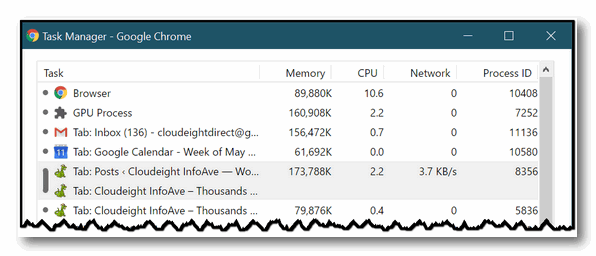
If one of the tabs or extensions seems to be hogging an excessive amount of
resources, you can terminate the process (tab or extension) easily. Just
highlight the tab or extension you want to terminate by clicking on it, then
click the "End process" button at the bottom of the Chrome task manager.
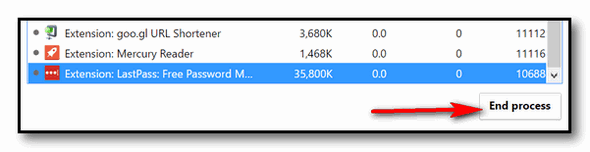
How many hogs did you find in Chrome?

Microsoft Gives Up Its Update War With Users
Windows 10 (all versions)
Recently, it was reported that the upcoming May 2019 Update (AKA Version 1903, Redstone 6, April 2019 update) would be released with a known flaw that could serious problems for users who had external drives connected during the update.
Today, it was reported in a “ComputerWorld” article, that Microsoft is finally giving in to the wishes of its customers and will no longer force Windows 10 Feature Updated down their throats.
In a ComputerWorld article dated 06 May 2019, Preston Gralla writes in an article entitled “Microsoft surrenders in its Windows Update war with consumers“:
"…With the upcoming release, Windows won’t automatically install a feature update when it becomes available. Instead, Windows will notify you that it’s available by showing a “Download and install now” message and link in the Windows Update Settings pane. If you don’t want to install it, you can ignore the message. If you want to install it, click the link and follow the instructions. And if you want to wait a while — a few days, a few weeks, a few months — until you can make sure that the update isn’t problematic, you can go ahead and do that. The control, finally, is in your hands.
Well, not completely. There is a caveat. When the version of Windows 10 you’re running reaches “end of service” and Microsoft no longer supports it or issues security updates for it, you’ll have to install the latest feature update. Usually, that’s 18 months after your current Windows version’s release. This makes plenty of sense, and it’s completely analogous to similar issues in public health. Just as it’s vital that people get vaccinations against diseases to protect everyone’s health by ensuring herd immunity, PCs should be protected against malware. If there are lots of unprotected PCs around, they can be used to breed malware or be turned into malicious bots and attack other people’s PCs.
Note that you’ll still have to install the small patches Microsoft issues every month. That’s because they are often security updates, and everyone should have them. However, Microsoft has agreed to give you some control over when they’re installed. You’ll be able to delay them for up to 35 days…"
We think it’s about time that Microsoft allowed users to delay feature (version) updates given that Windows 10 Version updates have been plagued with bugs and sometimes serious issues that have caused many Windows 10 users serious problems.
For instance, early adopters of the April 2018 Update (Version 1803) experienced BSODs and even bricked some machines. Then, the October 2018 Update (Version 1809) was infamously flawed from the get-go with early adopters reporting the update erased files and folders on their machines which they were not able to recover. It was so bad that Microsoft suspended the update from October 5 until November 13 while they fixed the bugs and flaws in the update that caused some users big problems. So the “October 2018” update really wasn’t fully released until November 2018. And even so, it was the least installed Windows 10 update as Microsoft put the update in the “very slow” lane. As of today, with Version 1903 looming, less than 30% of all Windows 10 users are running Windows 10 Version 1809.
It’s about time that Microsoft stops forcing users to install version updates. We don’t think Microsoft needs to be sending two new version updates a year anyway. But putting users in charge of their own Windows 10 computers for the first time makes a lot of sense. Now users can choose when to install the version updates – or not install them at all. However, Windows 10 users will still have to install version updates before then end-of-life cycle of the version they’re using. Windows 10 versions have a life-cycle of approximately 18 months.
Our advice is to hold off installing version updates until enough Windows 10 users have installed the version update, that you can be fairly certain that the version update isn’t buggy and flawed. In other words, let the risk takers take the risk. And when its finally clear the version update is stable and free from major bugs and flaws, then install it.
Hats off to Microsoft for this consumer-friendly decision –
as belated as it may be.

3 Easy Time-Saving Tips
Windows 7, Windows 8.1 and Windows 10 (all versions)
Tip #1
Let’s say, you are filling out a Web form and you make a mistake -you typed in the wrong email address or whatever. Instead of backspacing to remove the incorrect address, put your cursor in the form field and press the CTRL key plus the A key and then the Delete Key. CTRL + A highlights everything in the form field. The Delete key deletes all the highlighted text.
Tip #2
Now, imagine you’re viewing a very long web page and you want to go back to the top. Instead of scrolling all the way back up, press the HOME key. If you want to go to the bottom of the page, instead of scrolling all the way down to the bottom, just press the END key. It’s simple, I tells ya!
Tip #3
OK, last one: Here’s a really easy way to highlight a large block
of text. Put your cursor at the top of this tip and left-click. Now
put it at the bottom of this tip and click while holding down the
SHIFT key. Pretty cool, huh?

How to Run a Windows 10 System Health Check
Windows 10 (all versions)
We all should have a health checkup once in a while. Since I’m working with EB, I get so many maladies it seems like I’m always at some kind of “ologist”. I think I have 7 “ologists” now. However, I’ll never admit to seeing the ologist that begins with Psych. Should I dare tell you about the one that begins with C a r d i?
Moving along with my humorous and nifty segue…
All of us should get regular checkups. And your PC should get a checkup every once in a while, too. Yes, EB, this is your first chance to play doctor since you were a little kid. And since you’re reading this, you can play doctor too.
Here’s how to generate a health report for your PC.
- Press and hold down the Windows Key and tap the R key to open the Run dialog:
- In the Run box type PERFMON /REPORT
- Click OK or press Enter
You can use lower case or upper case letters in the Run box… Windows could not care less!
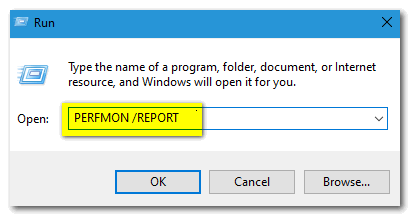
See? Make sure you leave a space after PERFMON before the slash. Then click OK or press Enter
Big wheels keep on turnin’, Perfmon just keeps on a’burnin’ …
Perfmon (Performance Monitor) will collect data from your PC for roughly 60 seconds. If I were you, I wouldn’t get a stopwatch and time it. Windows does what Windows does and in its own good time. You can figure roughly 60 seconds, though… OK?
After approximately a minute or two, you’ll see that Perfmon starts generating a health report for your PC.
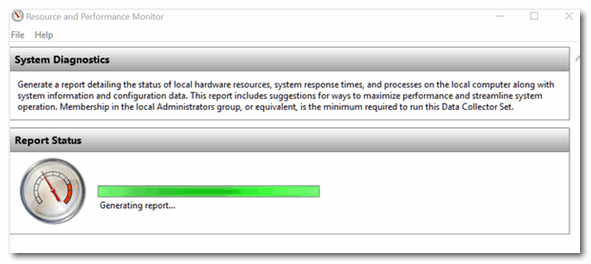
Then, if all goes well, you’ll get yourself a dandy report covering all the goings on inside your PC. Don’t get paranoid if you find a few errors. Very few reports like this come out without showing any errors. Another words, if you’re PC is running well, don’t over-diagnose.
Below, it shows my computer has passed all the tests… Yeah! If yours shows an error or errors, click on the error(s) to find out what is causing the error(s).
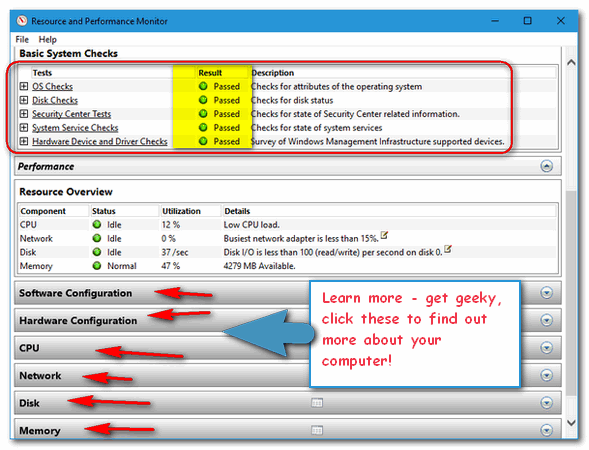
You can get a great deal of information about your computer from a Perfmon report. Look at the screenshot directly above. You can see what’s going on with your software and hardware configurations, CPU, Network, Memory and a lot more. All you have to do is click on a category to expand it. Some of the information might be a little geeky, but so what? You have a browser and Google right? Search for the error you see and you just might learn something new. Search and learn.
And, EB, when you read this, pay no attention to that man behind the curtains that says my disk is idle. I’m workin’, I tells ya!
If this method of running a report for you,
please see the alternate method of generating a system health check
here.

Want more computer tips & tricks?
All About Your Ram
The Plus Side of Having a Gmail or Outlook account. Period.
We have thousands of Windows tips, tricks and more on our
InfoAve web site. Come see for yourself!


Emsisoft One-Year License with Free Cloudeight Installation, Setup & MORE!
Some of you are still not using Emsisoft. So, today, we're making you an offer you can't refuse! If you're not yet using Emsisoft, here's your chance to get the best protection you can buy and we'll install it and set it up for you FREE.
Buy a one-year Emsisoft License from this page and get everything listed below:
- Removal of your current antivirus.
- Double-scanning of your PC for hidden malware
- Installation and setup of Emsisoft
- One-year license for Emsisoft
- Configuration of Emsisoft for best protection
Visit our Emsisoft page and get everything listed for just $29.99
Isn't it time you switched to Emsisoft?


Learn Something New Every Day
Our site pick today is called “Today I Found Out” which is kind of an odd name for a website... unless today you do find out something. And you certainly will if you take the time to visit this Cloudeight website pick.
This is not a skim-and-go website. In other words, you’re not going to find out short little facts like “Did you know horses can’t vomit” (sorry, but it’s true). But you’re going to find out some really interesting things you might have always wondered about along with facts and explanations.
But rather than just tease your brain with fact, “Today I Found Out” gives you a lot of background information and details. So if you don’t like to read or if you’re more interested in stuff like “Did you know vanilla comes from an orchid?” without any explanation, stick with a fact of the day site.
But if you have an inquiring mind, an urge to learn and some time to spend, we think you’ll find “Today I Found Out” a marvelous learning resource.
Here are some interesting topics currently on the front page of “Today I Found Out”
Why doesn’t the United States use the metric system?
That time five guys volunteered to stand at ground zero of a nuclear blast just to see what would happen.
Has anyone ever really inherited millions from a random person they’ve never heard of?
Why do the eyes in some paintings follow you around the room?
That time Coca-Cola released a new soda just to spite Pepsi.
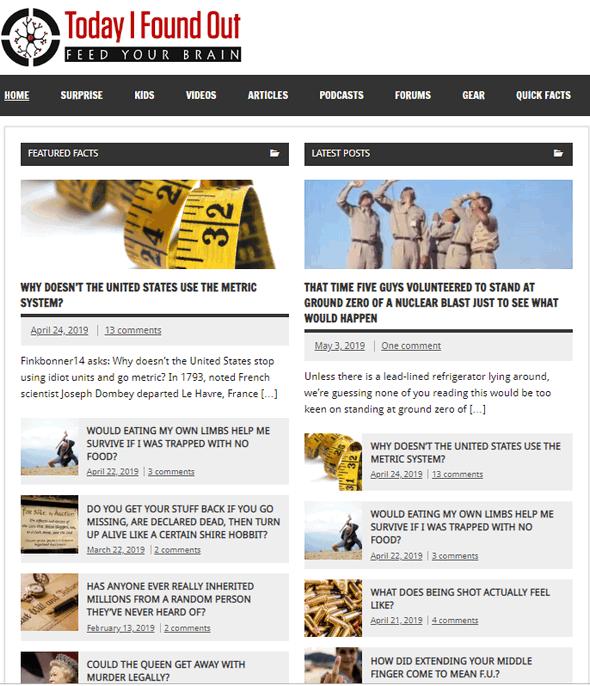
Come on people now, just smile on your brother, and tell me you’re not a little bit curious? You are right? Your interest is piqued, isn’t it!
Learn something new today by visiting today’s site pick “Today I Found Out”. And if you want to learn something new every day, bookmark “Today I Found Out”. There are a ton of very interesting, and sometimes bizarre things on this Cloudeight site pick!
Come on, your curiosity is urging you on.
Visit today’s Cloudeight website pick “Today I Found Out”.


Now available: Reg Organizer 8.28
If you purchased or renewed Reg Organizer through Cloudeight
within the last 12 months, you're entitled to a free version upgrade to
Reg Organizer 8.28.
Save $14 on Reg
Organizer right now!
Reg Organizer - A
Swiss Army Knife of Windows Tools - Works Great on Windows 10!


Introduction
“Raincrows” was originally published in May 2007. This essay is
based on memories that were created with and left to me by my
grandfather. Because memories live on as long as we remember them, my
grandfather lives on in my life as well. I hope you will take the time
to read this essay and let me share my memories and my grandfather
with you.
I hope you enjoy reading “Raincrows”. It was written on a chilly,
rainy day in May, twelve years ago. It brings back wonderful memories
for me — I hope it brings back some wonderful memories for you as
well.
Raincrows
Today was a rainy, unseasonably chilly day in May. I waited most of the day for the rain to stop so that I could take my daily walk. I’ve always liked to walk but just in the past couple months I’ve become an avid walker – motivated by recent health problems and spurred on by my Georgian friend – I try to walk at least one hour each day – and today was no exception.
The rain finally stopped.
Although it was very chilly for a day in mid-May, a light jacket and a brisk pace were all I needed to keep myself comfortably warm. The sidewalks and streets were wet and glistening; the wind was calm, the sky a gloomy, and the endless overcast that made the time of day seem later than it really was.
For those of you who walk you’ll probably understand it when I say that a long walk exercises your mind as well as your body. I do my best thinking when I’m walking. Especially the long walks I take as the day draws to a close. This evening with the wet streets, puddled sidewalks and lack of wind, the evening seem quieter than most. And it was a Sunday too. There’s something different about Sundays. Sundays seem more peaceful than other days. Maybe it’s just my imagination or maybe it’s because not as many people are out hurrying to and fro with something important on their minds that needs to be done. Whatever it is, Sundays seem different to me than other days, and this Sunday seemed even calmer and more peaceful than most.
Walks are great for thinking and daydreaming. If you aren’t a walker you’ll have to take my word for it and if you are then you know exactly what I mean. But, I want to mention here that walking is also great for starting up my time machine. And, if you walk, it probably has started up your time machine a few times too. We all have one inside us you know – a time machine I mean.
Most of us have seen movies or read books where time machines whisk folks forward and backward into another place and time. These time machines, are, of course, fictional figments of some author’s imagination. But you might be surprised to learn that you can have a time machine. They cost nothing. You don’t have to buy one. You have had one since the day you were born...
Read the rest of this essay here.


3 Great Cloudeight Offers for Mother's Day!
Cloudeight Direct Computer Care Repair Keys Buy One & Get One FreeSave $10 Off On Cloudeight Direct Senior Pass with Unattended Support!
Pamper Mom's Computer (or your own!) - Check-up & Clean-up Special
Get more information and/or get a great deal on Cloudeight Direct Computer Care Services here.
Mother's Day Sale prices are good through Monday, May 13, 2019.


What is Cryptojacking?
You've heard of ransomware, malware, Trojans, viruses, PUPs, and other
malicious software that and cause your computer - and you - a lot of
grief. But you've probably never heard of cryptojacking.
According to "Hackerbits"...
"Cryptojacking is defined as the secret use of your computing
device to mine cryptocurrency.
Cryptojacking used to be confined to the victim unknowingly installing
a program that secretly mines cryptocurrency.
Here’s the bad news…
In-browser cryptojacking doesn’t need a program to be installed.."
If you're interested in learning more about cryptojacking, how it
works, and what you can do about it,
please read this article from Hackerbits.

Sales of the following products and services help support our newsletters, websites, and free computer help services we provide.
Cloudeight Direct Computer Care: Single Keys or Season Tickets - always a great deal. Cloudeight Direct Computer Care is like having PC insurance. Get more information here.
Emsisoft Anti-Malware: Emsisoft is the only Cloudeight endorsed and recommend Windows security program. It provides users with a complete antivirus, antimalware, anti-ransomware, anti-PUPs solution. We offer single Emsisoft licenses and multi-computer licenses at discount prices. Also, we offer our exclusive Emsisoft with Cloudeight installation & setup. Get more information here.
Thunderbird Email Setup: Thunderbird is a great email program that you can use with your Gmail and Outlook.com (Hotmail) webmail accounts as well as with your Internet provider's email. We'll set it up right for you. Our set up includes configuring up to 3 emails accounts and setting up Thunderbird to use stationery (if desired). Our Thunderbird Email Setup Service is always a great deal. For more information visit this page.
Reg Organizer 8.20: Reg Organizer is the Swiss Army Knife of Windows tools. It's far more than just a registry optimizer and cleaner... it's Windows all-in-one toolkit. Helps you keep your computer in tip-top shape and helps solve annoying Windows problems. Reg Organizer works great with Windows 10 too! Get more information about Reg Organizer (and get our special discount prices) here.


- Premium Subscribers' Home Page. You'll find the last few weeks of Premium archived on this page.
- To change your subscription address, see "Manage your subscription" at the bottom of this newsletter.
- Submit your questions, comments, and suggestions for possible inclusion in our newsletters here. This form is for questions, comments, and suggestions for this newsletter. This form is not for product support, stationery questions, or general questions concerning our products or services.
- Submit your Windows tips and tricks here.
- Send us your suggestions and recommendations for future freeware picks and/or sites of the week
- Follow us on Twitter
- Find us on Facebook
- Help us Grow! Forward this email newsletter to a friend or family member - and have them sign-up for InfoAve Premium here!
- Get our free daily newsletter! Each evening we send a short newsletter with a tip or trick or a computer-related article - it's short and sweet - and free. Sign-up right now.
- Have a question about a Cloudeight Software program, service, stationery, or need to ask about an order? Let us know!
- If you need help with one of our software programs, have a question about an order, or have a question about any of our email stationery, screensavers, or other products - please don't use our InfoAve Questions/Answers/Tips form. Use our general Cloudeight support form instead.
- Print our Cloudeight Direct Flyer and spread the word about our computer repair service! If you want to help us by telling your friends about our Cloudeight Direct Computer Care service, you can download a printable flyer you can hand out or post on bulletin boards, etc. Get the printable PDF Cloudeight Direct Computer Care flyer here.


These products and services are recommended and endorsed by Cloudeight:
- Emsisoft Anti-Malware: The best anti-malware you'll find anywhere. Great protection -- both proactive and reactive. Learn more here.
- SeniorPass - One year of Cloudeight Direct Computer Care - unlimited sessions! Get more information here.
- Reg Organizer-- A Swiss Army knife of PC tools. Easy for beginners to use -- with advanced features for experienced users too. Get more info.
- Cloudeight Direct Computer Care - Our world-class remote computer care & repair service: You can't beat our prices or our service! You never have to leave your home, take your computer anywhere or leave it with someone you don't know or trust. We can fix most computer problems, and all you have to do is sit back and relax. See our Cloudeight Direct Computer Care home page for more information.
- Thunderbird Email Setup: Let us set up Thunderbird for you. Thunderbird works great with Windows 7, Windows 8 and with all versions of Windows 10. Get more details here.
- Windows 10 Customization: Make Windows 10 look and work the way you want it to. Learn more.
- InfoAve Daily Tips & Tricks - We're offering something we think most of you will enjoy. We have a daily tips and tricks summary newsletter that is sent six days a week. It features daily tips, freeware picks, and site picks and interesting computer tips, tricks and more. It's short and sweet - very brief and lightweight. If you'd like to receive or daily tips and tricks newsletter (completely free, of course). You can subscribe here.
- Help us by using our Start Page. We have over 100 free games on our Start Page. Please use our Start Page and come and play all day. It costs nothing, and it helps us a lot.
- We have thousands of Windows tips and tricks and computer articles posted on our Cloudeight InfoAve website. Our site has a great search engine to help you find what you're looking for too! Please visit us today!
- Your Premium Members' Home Page is located here.
- Print our Cloudeight Direct Computer Care Flyer and spread the word about our Cloudeight Direct Computer Care repair services. Get our ready-to-print flyer here.

We'd love to hear from you!
If you have comments, questions, a tip, trick, a freeware pick, or just want to tell us off for something, let us know.
If you need to change your newsletter subscription address, please see "Manage your subscription" at the very bottom of your newsletter.
We received hundreds of questions for possible use in IA news. Please keep in mind we cannot answer all general computer questions. We try to personally answer as many as we can. We can only use a few to in each week's newsletter, so keep this in mind. If you have a support question about a service or product we sell, please contact us here.

Subscribe to our Daily Newsletter!
Get computer tips & tricks every night. Our daily newsletter features a computer tip/trick or two every day. We send it out every night around 9 PM Eastern Time (USA). It's short and sweet, easy-to-read, and FREE. Just visit this page and sign-up. All you have to enter is your email address. Once you confirm your subscription, you'll receive our daily newsletter every day, six days a week. You can unsubscribe at any time.
Print our Cloudeight Direct Computer Care Flyer!
Print our Cloudeight Direct Computer Care Flyer and spread the word about our Cloudeight Direct Computer Care repair services. Get our ready-to-print flyer here.

We hope you have enjoyed this issue of InfoAve Premium. Thanks so much for your support and for being a Premium subscriber.
Have a great weekend.
Darcy & TC
Cloudeight InfoAve Premium - Issue #813
Volume 16 Number 29
May 10, 2019
Not a subscriber? Subscribe to our InfoAve Premium Newsletter
Share Us on Facebook!
We'd love for you to share us with your family and friends on Facebook. Help us by sharing us on Facebook!


"Cloudeight InfoAve Premium" newsletter is published by:
Cloudeight Internet LLC
PO Box 73
Middleville, Michigan USA 49333-0073
Read our disclaimer about the tips, tricks, answers, site picks and freeware picks featured in this newsletter.
Copyright ©2019 by Cloudeight Internet