
Issue #814
Volume 16 Number 30
May 17, 2019
Dear Friends,
Welcome to Cloudeight InfoAve Premium issue #814. Thank you very much for subscribing and for being a part of our Cloudeight family. We appreciate your friendship and support very much!

Help us by sharing us on your Facebook page!
Do you use Facebook? If you have a Facebook page, please help us by sharing us on Facebook. You can help us by sharing one of our articles or pages. You can also help us by sharing over 4000 computer tips and tricks on our InfoAve web site at http://thundercloud.net/infoave/new/ or our Facebook page at https://facebook.com/cloud8internet. If you have used our products and services and are pleased, mention us on your Facebook page. Thanks so much for your help!


Make a small donation and help us help you!
If you don't need any of our products or services right now, please help us with a donation. Even the smallest gift is appreciated. Every donation helps us to provide useful information that helps you with your computer as well as helping to keep you safe on the Internet. We offer free help to thousands of people every year... and we offer an honest and inexpensive computer repair service too. We do everything we can to help you with your computer and keep you safe too.So if you don't need any our products or services right now, please consider helping us with a small donation. We'd appreciate it very much!
Please help us by making a donation right now.
Thank you!


A comment from Mary
Thanks a bunch for your rapid response! I called my internet provider and
the problem was partly on their end so they updated the router and the
modem. Works great now! I was ready to spend some money to get it fixed
but, thanks to you guys, I'm home free!! Thanks again, Mary
A comment from Dee
Hi TC. Thanks so much for your help the other day. MY computer is running
so much better!
A comment from Rhea
Like I told my friends on Facebook, I have enjoyed dealing with your
company since day one and commend you and Darcy for all you do for me and
others and the last person I dealt with was Darcy and she reinstalled
Thunderbird for me and fixed the things that my so-called friend did on
Gmail. It's always a pleasure working with Darcy or TC for they are the
greatest and are very professional yet very friendly. Thanks again Darcy
and you two take care. Now I am going on another page to make a small
donation.
A comment from Dianne
Earlier this week I had TC sort my computer out - and a fine job he did
too. He tidied it, he cleaned it, he recovered lost files. I recommend
this service to one & all - it is a great value.
A comment from Alice
Just want to let everyone know what a fantastic person Darcy is. Darcy
stuck with my problem and after many tries she got the computer to respond
like it was supposed to. She has the patience of Jude. I had already given
up but not Darcy. My computer is now working like it's supposed to and I
give all the credit to Darcy. Darcy had worked on my computer while I
slept. This service is unbelievable!
A comment from Holly
TC is amazing just amazing had a long session with him this morning and he
did A lot of work on my computer to fix some stubborn problems and he did.
I was ‘with’ him for about 1 ½ hours WOW! Wished I could have given him
some freshly made cookies while he worked! Anyway, he went places on my
computer that I sure did know of or what they meant? C8 is a pot of gold
for all of us and the ONLY place to use for help. I belong to many things
that C8 offers and would go no where else and the cost is SO reasonable!
Been using and telling people about this site since 1999 and been using
them that long too. Do yourself a giant favor and use C8 for your computer
will love you! Holly C
A big Cloudeight "Thank you!" to Mary,
Dee, Rhea, Dianne, Alice, Holly and all the others who took time out to write to us and/or sharing us on Facebook! We appreciate your kind words and your
support very much! EB & TC.


Your Purchase Helps Us!
When you purchase any Cloudeight Direct Computer Care Service, you get the
best computer care and repair, at the lowest possible price. Plus, each
Cloudeight Direct Computer Care service you purchase goes a long way in
helping to support our small business.
Your computer fixed - while you watch!
With our Cloudeight Computer Care, we'll fix your
computer while you watch. You'll be getting the best computer repair
service available, at the best price, from people you trust. Our
Cloudeight Direct Computer Care single repair keys are a great deal. They
are good until you use them.
For more information see our Cloudeight Direct Computer Care home
page!
![]()

Here are some important links for you:
- Do you have a question or suggestion for our newsletter? Submit it here.
- You can read and search over 4000 Computer tips and tricks from our Cloudeight InfoAve Web site.
- Do you have a question or comment about one of our products or services? Please contact us.
- Are you having problems with your computer? Visit this page to get information about our Cloudeight Direct Computer Care services. We can fix your computer!
- Emsisoft Anti-Malware provides the best overall malware & virus protection for your computer - we use it and we recommend it. Please visit this page to learn more about Emsisoft products - and our special Emsisoft discounts.
- Would you like to receive our InfoAve Daily Tips & Tricks newsletter? It's free. You can subscribe here.
- Please help us by making a donation; help us keep helping you. If you'd like to help support our newsletters and our Web site, please consider making a donation. Anyone who makes a donation is invited to join our Cloudeight Boosters. Our boosters get freebies, special offers and more. Make a donation and join the Cloudeight Boosters today!
- Our Cloudeight InfoAve Premium Newsletter home page has links to the last several issues of Cloudeight InfoAve Premium newsletter. Visit our Cloudeight InfoAve Premium home and catch up on back issues of this newsletter.


Robert wants to know if he has to uninstall the Edge Dev version before he can upgrade Windows
I installed the Edge Dev on my computer. I have Internet Exp. Edge. Edge Dev installed. My question is do I need to uninstall the Edge Dev before the update to 1903. My understanding is that version1903 will have the new Edge in it. Thanks, Bob
Our answer
Hi Robert. No, you don't have to uninstall it. Edge Dev updates weekly or more frequently as you agreed to when you installed it. Keep in mind Edge Dev is beta software (test software) and you should carefully consider running test software on your primary computer.
Since Edge Dev is developmental beta software, it updates quite often so you always have the latest version of Edge Dev as it will be updated constantly.
Installing Windows10 1903 when it is first released is a risky proposition and something you should consider carefully. Sometimes being an early adopter isn't what you want to be. We say let other people find flaws and bugs and after the new version has been out for a month or so and most of its flaws are found and fixed, then install it. Of course, it's your computer and you can install it when you wish - that's just our advice.
----------
Note: For those wondering what Edge Dev is, it's an entirely different version of Edge than the one that comes with Windows 10. It's based on Chromium which means it runs out the same engine that powers Chrome. It's so much like Chrome, in fact, that you can even use Chrome extensions with it. But Edge Dev is still in development meaning it's beta software. You should only try beta software on a secondary computer of if you're an advanced user. If you're interested, you can read our article about Edge Dev here.

Maureen wonders why she cannot arrange desktop icons the way she wants them on Windows 8.1
I just have a silly question how can I move my desktop items and put them where I want them in other windows versions, I used to be able to pick them and move where ever you wanted.So what is the deal with Windows 8.1? My mistake or is it just not possible? Keep up the great work I will be back. Maureen
Our answer
Hi Maureen. Windows 7, Windows 8, Windows 8.1 and Windows 10 all work pretty much the same when it comes to desktop Icons.
Right-click on an empty area of your desktop. Click on "View" and then make sure that neither "Auto arrange icons" or "Align icons to grid" is checked. If they are checked you'll need to uncheck them.
After you do this, you'll be able to move your icons around any way you like.
Hope this helps you, Maureen.
--------
Maureen wrote back: "Thank you. I guessed it was something simple. This worked great Keep up the good work. Maureen"

Tammy isn't receiving our InfoAve Premium newsletters
I have been a subscriber for years and dearly love all the help you have given me and others. My comment is that on April 5 I received Issue 808 and I haven't received one since. They are not going to trash or spam. what am I doing wrong? Thanks again for all your help.
Our answer
Hi Tammy. We are aware of this and we are working on a solution and hopefully, we will have it solved by the end of May. You can read our latest issues (#804 through #814) on our premium home page at http://thundercloud.net/infoave/premium/.
Until we get this resolved, you can use a workaround we published in our daily newsletter (InfoAve Daily - subscriptions are free at www.thundercloud.net/start/subscribe.htm. Our daily newsletter is being delivered without any problems) and also on our InfoAve Premium home page.
You can create a Gmail filter so that InfoAve Premium goes to your inbox in Gmail, please follow the instructions on this page.
We apologize for this inconvenience, and we will have it resolved very soon.
Thanks so much for your kind words, your support, and your loyalty!

Rebecca can't find our article on how to unsubscribe from unwanted
newsletters
Hello. I think I remember many moons ago you published an article about
the safest/most effective way to unsubscribe from promotional emails,
especially ones you didn't directly sign up for. I thought I heard
somewhere that it wasn't good if you had to type in your email address to
unsubscribe, because then the sender knows it's a valid account. Can you
please advise what the best way to unsubscribe from all the junk email I
get? It's mostly from my Yahoo account, so a couple of years ago I started a
Gmail account and I am very selective about what I use my Gmail account
for.
Thanks for all your great service throughout the years. I recommend you to
folks all the time! Love & light, Rebecca
Our answer
Hi Rebecca. Thank you so much for your kind words, your friendship and
your support.
We published a couple of articles about how to unsubscribe from services
and social media networks you sign up for but these articles were written
four or more years ago and are now mostly out of date.
There's a newer service called "Deseat.me" at
https://www.deseat.me/ that you can
sign into with your Gmail account. However, it works by scanning all your
email looking for subscriptions. I realize this is done by algorithms and
computers and not by humans, but it sounds a bit creepy to me. And then,
of course, you're subscribed to another service. However, according to
Deseat.me they make it easy for you to cancel your subscription. You can
try that service if you like, it is highly rated, but we have not tested
it.
We have written many times about NOT clicking the "unsubscribe" links at
the bottom of spam emails because it just confirms your address is valid
to the spammers. But clicking the unsubscribe link in legitimate emails
usually works and does not require you to type in your email address.
Specifically for Yahoo accounts, you can close your Yahoo account
permanently by going to this page:
https://help.yahoo.com/kb/SLN2044.html
I hope this helps you. And thanks again for your kindness and support,
Rebecca.

Bob wants to know if Xtra-PC is a scam
I have a question is this another scam?
"What is it?Our answer
It’s called Xtra-PC and if you have an old, slow computer, it’s exactly what you’ve been waiting for. Xtra-PC is a small thumb drive you simply plug into your computer’s USB port and it instantly bypasses your existing operating system and loads a feature-rich Linux OS – making your old computer run like new.
It works with any computer (Mac or Windows) laptop, desktop, or netbook made in 2004 or later, and it is hands down the easiest way to avoid spending $400, $500, $800 on a new computer.
How Does It Work?
Super easy! In fact, it’s so easy that it’s like snapping your fingers and watching your old computer magically turn into the like-new, super-fast computer you want it to be. All you have to do is…
Plug It In – Simply plug Xtra-PC into a USB port while your computer is turned off.
Turn Your Computer On – Simply select ‘Boot from USB’ and bingo, you’re good to go.
Enjoy Your FAST PC – In less than 15 minutes you’ll be shocked at the difference in the performance of your computer..."
Hi Bob. The scams never stop. But this one is a scam of a different color. This one is different because if you read through the verbiage that tries to make you think it will make your Windows PC or Mac run fast, you'll find out it's something you could make do yourself for about $5 and 30 minutes of your time. I'll get to that later.
All Xtra-PC is, is a SanDisk Cruzer flash drive loaded with a free distro of the Linux operating system. You plug it into a USB port and boot your computer into Linux -but only if your PC is configured to boot from a USB flash drive.
When you boot into Linux you'll see a Windows-like interface and some pre-installed software like Firefox, Open Office, and a few other free programs. And Linux looks a lot like Windows, but you're not running your Windows computer, you're running Linux off a flash drive. So all your Windows programs, all your files, documents, music, pictures won't be there. It really does not make your Windows computer (or Mac computer faster).
They play the game of semantics in their advertising. It won't make your Windows PC faster, but it will make your computer faster because it's running Linux off a USB stick. It's not booting from or running off of your hard drive, and you'll not be able to run any of your installed Windows programs. You'll only be able to run whatever preinstalled programs that come preinstalled with Linux on the USB flash drive (Firefox, Open Office, a generic music player, etc.).
Xtra-PC's advertising makes it sounds it can fix your Windows (or Mac) computer and make it faster, but that's not true. It won't make Windows or Mac faster. Since it's booting off a USB flash drive and running a version of Linux and will be faster than Windows which runs from your hard drive but has all your programs installed, all your preferences saved, all your files etc.. Your Windows computer will not be fixed, optimized, or changed...and it won't be faster.
If you have an old PC that doesn't work, you can install Linux on a flash drive and boot the computer with it, you don't need to spend $35 for a 16 GB USB flash drive with a free Linux OS on it. You can buy a 16 GB USB Flash Drive for about $5 and download Linux free. You can make your own bootable Linux operating system on a flash drive easily by following the instructions here. https://tutorials.ubuntu.com/tutorial/tutorial-create-a-usb-stick-on-windows#0 .
Xtra-PC is a very over-priced USB flash drive with a free version (distro) of the Linux operating system on it.
Here's some additional information:
Xtra-PC: A Scam for People with Little or No Computer ExperienceIf you have an old PC that won't run, and you want to boot and run Linux off a USB flash drive, don't waste your money on Xtra-PC. Buy a flash drive for $5 and put a free Linux distro like Ubuntu (which looks a lot like Windows and/or Mac). There are dozens of tutorials on the web showing you how easy it is to make a bootable Linux flash drive. You don't need to spend 7 or 8 times what the flash drive is worth to get a free version of Linux on a USB stick. Ubuntu comes with a lot of free software like Thunderbird, Firefox, an image viewer, an office program, a music player, etc.
https://www.rtcx.net/xtra-pc-scam
"The purchaser might be a little disappointed to find that all the software installed on their "old" slow PC is missing from the "new" fast one. And depending on how well it recognizes the original hard drive, all their files too! And just uninstalling everything would also make a PC faster, at the cost of some functionality. As it is marketed as a way to speed up a PC, but actually just launches a Linux distro, it's a scam. The fact that the marketing doesn't outright lie just makes it borderline, almost, arguably, kind of, legal - ish. : ) http://tinyurl.com/yxj6hn7y
Xtra-PC is a scam because it misleads you into thinking it's going to make your Windows PC faster, it does not.
--------
Bob wrote back: "Hi TC. Thanks for your prompt response and detailed description of this product. I had NO intention of making a purchase as my equipment is not old, and is serviced by Cloudeight. However, there are a lot of senior folks who will be sucked in by this scam. A very old saying (older than me at 84) If it sounds too good to be true don't get involved. Your knowledge and talent are a precious source and has been for many years. Many thanks for this information. Bob (Australia)"

Bryan needs help with his Thunderbird email program
I have a problem. I have two computers, one being Windows 10 (which is my main one) and this Windows 7. I have Thunderbird installed on each, which ordinarily have identical e-mails channels on each, 2 being Gmail and the other a local ISP.
I suddenly find that the default e-mail (gmail) for Outgoing mail in my Windows 7 is not operational. I have messages stating that 'Login to server smtp.googlemail.com failed' and that 'This message could not be sent using Outgoing Service (SMTP) smtp.googlemail.com for an unknown reason. Please verify that your Outgoing server (SMTP) settings are correct and try again', as well as 'Enter New Password'.
As the password for the errant g-mail channel is the same as that in my Windows 10 is working perfectly I doubt that the password has been corrupted. I have endeavoured to re-enter the password but the error remains.
If you could pass your usual magic wand over how this irksome problem can be rectified I'd be awfully grateful. If the problem requires a closer analysis I think I have ample credits with you for this to be done.
Kind regards and thanks again for being there for us peasants.
Our answer
Hi Bryan. Thanks for your kind comments and your long-time support. First, be sure Thunderbird running on the Windows 7 computer is the newest version 60.6.1. To find out, click "Help" > "About" on the Thunderbird toolbar.
If it is not up to date, update Thunderbird. After you update, then remove Gmail on that computer (choose "all message data" when prompted). Now, in Thunderbird, choose Tools, Options, Security, passwords and delete all Gmail SMTP settings you see here. then reboot. After you have restarted your computer, open Thunderbird and set-up your Gmail account exactly like you're setting them up for the first time.
That should get you up and going again.

Diana wants us to recommend a good YouTube downloader
Includes
"Anytime Repair" with Our Unattended Support Feature!
I am looking for a safe program to download music from YouTube. Pretty
sure I had one with your stamp of approval but it's on an old laptop\op
which is no longer working.
Our answer
Hi Diana. We're always reluctant to recommend YouTube downloaders because
these kinds of programs are some of the biggest carriers of malware
around.
So you're better off not downloading a program, even if it seems safe now,
it probably will succumb to the wiles of the almighty dollar.
I've found a site that lets you paste a YouTube video link into a form and
download it to your PC without installing any programs. It works great but
it's not exactly intuitive. But if you read the instructions it works
great. Keep in mind you'll have to rename the YouTube Video when you
download it.
https://savemedia.website/
What's nice about this service, besides the fact that it works well, is it
allows you to search for videos on YouTube without actually going to
YouTube.
Hope this helps you.


SeniorPass:
A Great Deal for Our Friends 60 and Older!
With our
Cloudeight Direct Computer Care SeniorPass, our friends age 60 and older get one
full year of unlimited computer care and repair for one low price. With
our SeniorPass you'll get the best computer care anywhere - any time you need it!
SeniorPass is valid for unlimited computer care & repair sessions for one
full year starting with the first time you use it. The clock does not
start ticking until you use your SeniorPass for the first time. A great
deal!
Having SeniorPass is just like having insurance for
your computer. You'll get one full year of computer care and get help with almost any
computer problem whenever you need it. We're here to help you.
Computer care & repair for one full year just $99!
Check out
our SeniorPass offer right now!
Get your
SeniorPass and/or get more information here.


Bank Telephone Scams Are Everywhere
A tip for everyone
This is to alert you about the pervasive telephone scams affecting customers of most U.S. banks.
Scammers are using fake caller ID information to trick people into thinking that their bank is calling them. They are trying to gain access to your personal data and finances through Online Banking.
What you need to know:
Callers/scammers claim to be from your bank with some type of alert regarding suspicious account activity that they need to confirm with you. Often they even manufacture a fraudulent “pending charge” to make it seem legitimate.
During the call, the scammer will eventually ask you to provide a numeric security code that was sent to your phone, and/or ask you to answer your online banking security questions.
While most banks do make outbound service calls to their customers, when they call, they will never ask you to provide or verify:
• Your full social security number
• A security code for a one-time password
• Your username
• Your password
• Your full account number
• Answers to security questions over the phone
If you give scammers critical information such as that listed above, they will use this information to reset your account credentials and take over your account. All U.S. banks send emails to customers regarding any changes to their account, such as username and password changes. If you receive an email from your bank regarding these types of changes that you did not initiate, please call your bank immediately.
What you should do
If you receive a phone call requesting any of the information
above, hang up and call your bank immediately.

All About Your RAM
Windows 7, Windows 8x, and Windows 10
RAM is also known as memory. The amount of RAM (or memory) installed in your computer has a lot to do with how “fast” it runs. Generally, the more RAM you have installed, the faster your computer will be. More than anything else, RAM determines how well your computer performs. There are other factors too, but RAM has more impact on your computer’s performance than anything else.
But how much do you know about your computer’s RAM? You probably know how much RAM you have, but do you know how many RAM chips you have installed or what type of RAM you have?
This tip is probably more for the geeks among you, but we think many of you non-geeks are curious. So, we’re going to show you how to use a Windows command to find out more about your computer’s RAM than you probably know right now.
If you want to know what how many RAM chips you have installed in your computer, the capacity of each chip and the type of RAM installed, you can do it quickly and easily with one command.
So let’s open a Command Prompt window first:
In Windows 7, type CMD in start menu search and press click CMD when it appears at the top.
In Windows 8x, press Windows Key + S and type CMD in the search box and press Enter
In Windows 10 Type CMD in taskbar search and press Enter.
At the command prompt type:
wmic MEMORYCHIP get BankLabel, DeviceLocator, MemoryType, TypeDetail, Capacity, SpeedIt’s important you type that command as shown – spaces and commas matter. Commands are not case sensitive though, so upper and lower case letters do not matter.
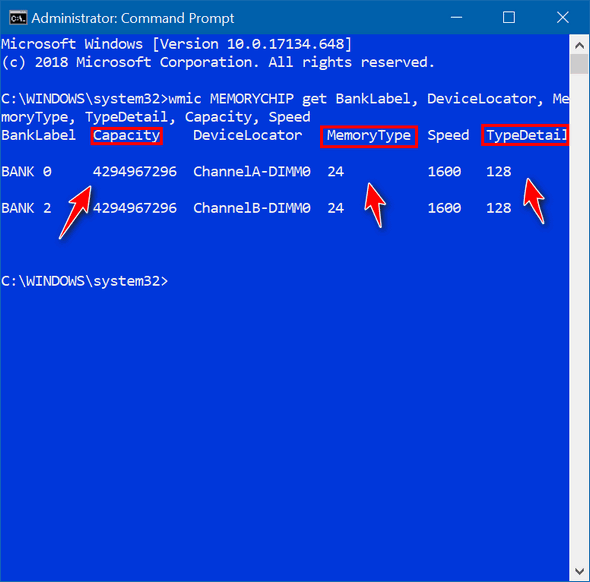
The screenshot above shows that I have two RAM chips installed (Bank 0 and Bank 2). Under Capacity, it shows each RAM chip has a capacity of 4294967296 MB of RAM – which is 4GB. Two RAM chips of 4 GB each means my computer has a total of 8 GB of RAM
MemoryType tells you the type of your physical memory. In my case, this shows I have memory type 24 which is DDR 3 type RAM. Under TypeDetail you’ll find the SMBIOS information. This shows I have type 128 which means I have synchronous RAM.
If you want more information about your RAM than you’ll ever probably want to know, type the following command in a Command window at the prompt:
WMIC MEMORYCHIP LIST FULL

It’s a Great Time to Download and Save a Copy of Windows 10
Version 1809
Windows 10
Microsoft will be releasing Windows 10 version 1903 sometime in late May. So right now is a great time to download and stash a copy of the now-well-tested and pretty well debugged Windows 10 Version 1809. If you delay too long and wait until after Windows 10 version 1903 is released, Windows 10 version 1809 will no longer be available and you’ll no longer to get your hands on it.
Even if you never need it, it’s good to have a copy of a known stable version of Windows 10 on hand. You can download the Windows 10 ISO file and save it. Or use it to create an installation DVD or USB flash drive and hang on to it. It’s free to download so even if you never use it, it’s good to keep it just in case.
And don’t forget you can also use the installation media (DVD or USB) to boot your computer if it won’t normally, and access the Advanced Boot Menu from which you’ll be able to use the troubleshooting tools, the command prompt, safe mode, and other tools you can use to repair your PC. It’s free, easy to make, and it’s like having a little free insurance.
Here’s what you need to do:
1. Go to https://www.microsoft.com/en-us/software-download/windows10
2. Click on ” Download tool now”. You’ll get a window asking if you want to run or save the MediaCreationTool1809.exe. file.
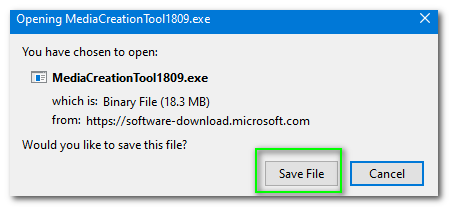
3. After the “tool” is downloaded click on MediaCreationTool1809.exe
4. Click Accept.
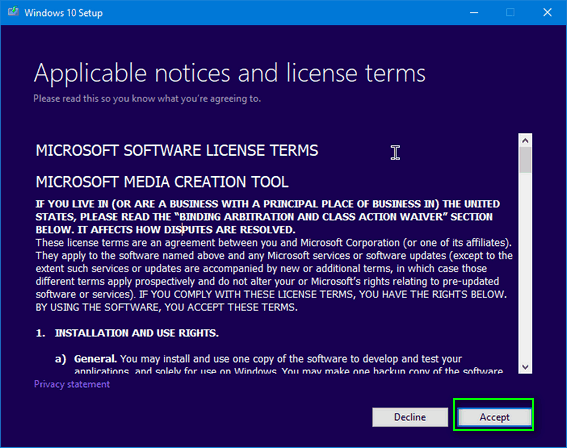
5. Select “Create installation media (USB flash drive, DVD, or ISO file) for another PC.”
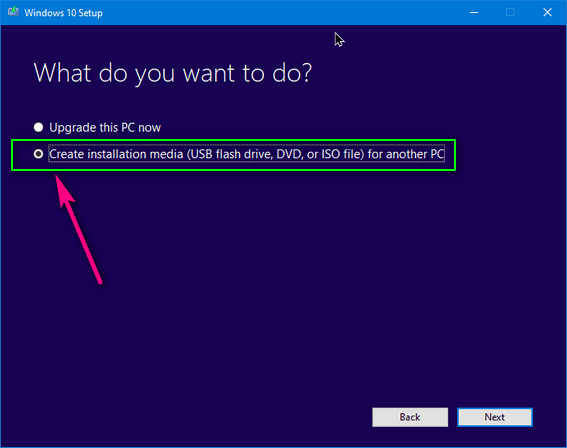
6. Leave the recommended options for your PC checked, unless you have some amazingly good reason not to.

7. Click the ISO file radio button and click Next.
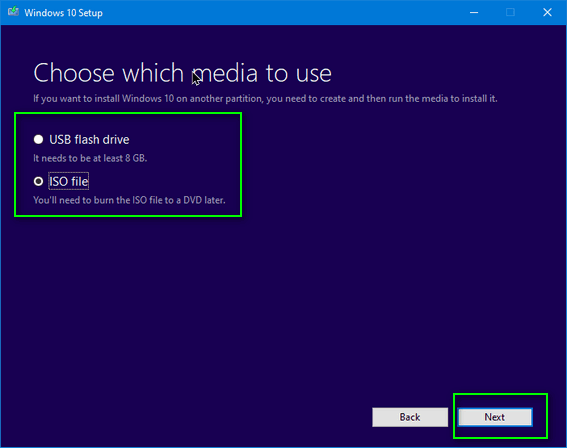
8. Choose a location for the downloaded files and click Save. We suggest you save it to an external hard drive or an 8GB or larger flash drive. That way you’ll have it if you need it.

Hang on there! If you don’t have a fast connection this part could take hours. If you have a fast connection, it will only take a few minutes. You don’t have to have to hover over your PC staring at your screen waiting. Just take off, grab some coffee, a beer or go mow your lawn. It will be done when it’s done.
9.. When Windows is finished downloading and verifying the file integrity. It will offer to Burn the ISO file to a DVD. But for now, just click “Finish”.
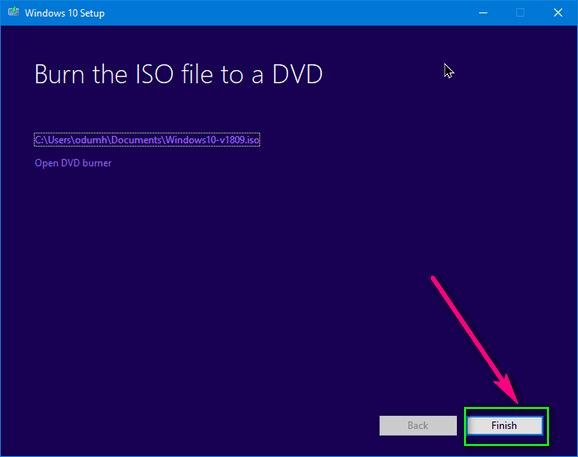
10. Check the location you chose for the download and make sure you see your Widnows10-v1809.iso file (or whatever you named it).
11. You don’t need to do anything else right now but you’ll want to make the installation DVD (or flash drive) soon and, after you do, keep it in a safe place. You can use the ISO file at any time to create an installation DVD or even a Windows 10 installation flash drive. You’ll need a program like UNetbootin if you decide on making the flash drive.
If you want to know how to make a Windows 10 installation DVD from
a Windows 10 ISO file, see the
bottom of this page.

Color Your (Windows 10) World
Windows 10 (Version 1803 and newer)
During the course of a typical week, we work on some Windows 7 computers, a rare Windows 8.1 computer, and a lot of Windows 10 computers. And we’ve noticed that very few people use a feature in Windows 10 that makes it easy to add color to the Windows 10 taskbar and Start Menu.
And, after noticing how few Windows 10 users actually use the color the taskbar and Start Menu options, I can only conclude that most Windows10 users don’t want to add color to the taskbar and/or Start Menu, or they don’t know how to.
If you don’t like colors and that’s great. But if you don’t know how to add color to your taskbar and/or Start Menu, this tip is for you.
Step 1. Right-click on an empty place on your desktop and click “Personalize”
Step 2. In the menu on the left click on “Colors”. You’ll see you have the option to select a recently used color, a color from the color chart or you can create your own custom color. One thing you don’t want is to let Windows to “Automatically pick an accent color…” or your taskbar and/or Start Menu may end up looking like a badly colorized 1934 movie.
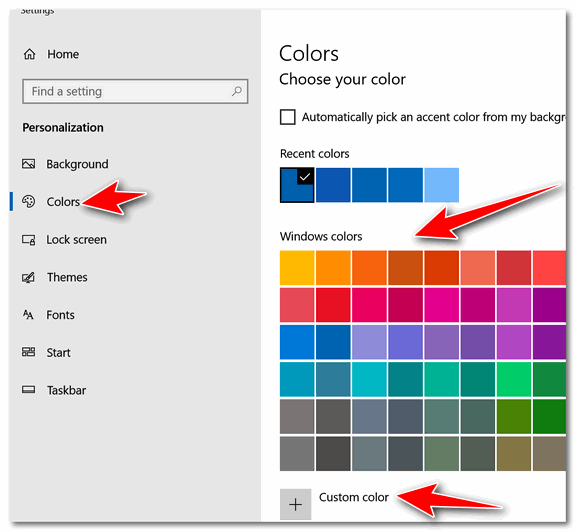
Here’s a closer view for you.

Step 3. Under “Show accent color on the following surfaces”, check the box next to “Start menu, taskbar, and Action Center” You’ll notice you can also color the title bars of programs that support this feature. If you want to color the title bars of the programs you use, you can do that here too.
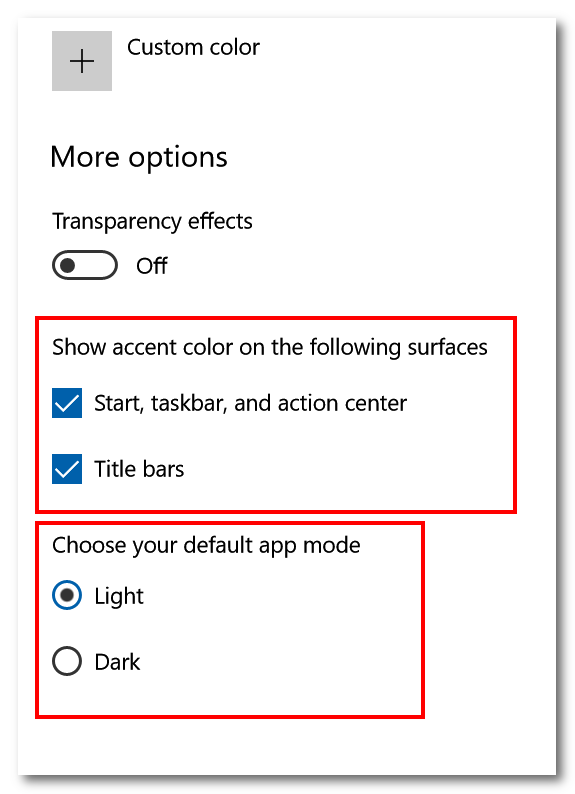
You can keep changing colors and find the one you like the best. Not all colors work on the taskbar and Start Menu, so try different colors until you find the color you like best.
Don’t get too wild or you may not be able to read the text on your Start Menu. But it does not hurt to play around with the colors. Once you select a color it’s instantly applied. So, you can keep changing your color choice until you find the perfect one for you.
If you’re the gothic type or just like dark (black) backgrounds you
can also select the dark default app mode from here too. You can play
around with light and dark app mode settings and see which one tickles
your eyeballs.

Want more computer tips & tricks?
All About Windows 10 Version 1903
How to Backup Your Windows Credentials
We have thousands of Windows tips, tricks and more on our
InfoAve web site. Come see for yourself!


Emsisoft One-Year License with Free Cloudeight Installation, Setup & MORE!
Some of you are still not using Emsisoft. So, today, we're making you an offer you can't refuse! If you're not yet using Emsisoft, here's your chance to get the best protection you can buy and we'll install it and set it up for you FREE.
Buy a one-year Emsisoft License from this page and get everything listed below:
- Removal of your current antivirus.
- Double-scanning of your PC for hidden malware
- Installation and setup of Emsisoft
- One-year license for Emsisoft
- Configuration of Emsisoft for best protection
Visit our Emsisoft page and get everything listed for just $29.99
Isn't it time you switched to Emsisoft?


Free Legal Advice, Free Insurance Advice, Free Senior Care Advice: FreeAdvice.com
First of all, this article is over 1200 words long (1214 to be exact) - if you want to punish yourself and read the full article you can read it here. For this newsletter, I've cut about 250 words (not mine!). And I know that you’re thinking that it’s mostly just me yammering on and on as usual… but NO! NO! NO! I tells ya! Our ramblings account for less than a paltry 450 words of the total verbiage of this dandy screed.
I admit, rarely do I find anyone, who can claim to be my equal when it comes to yammering on and on. But ladies and gentlemen, I’ve met my match! I’ve finally found someone who can yammer on and on better than I can – and wouldn’t you know – it’s a bunch of lawyers! (EB. Is it a bunch of lawyers, a pack of lawyers, a flock of lawyers, or a group of lawyers?) But there’s a lot more here than babble. Much like our newsletters and posts, there’s gold in those kinds of babbles.
Unfortunately, most of us mortals need medical or legal advice during the course of our lives. And when we do, we’re exposed to another world of people who exist on different planes than the rest of us. They think they live on a higher plane, but that’s up for debate. Anyway… they are called “doctors” and “lawyers”. They look down upon us. The look down their noses at us, the poor, huddled masses, with pity or scorn and often greed– and sometimes all of the aforementioned.
We are the huddled masses, right?
There is one rule to follow when it comes to doctors and lawyers: Never ask either of them for free advice. That usually results in a severe look of disdain from the doctor or lawyer, a huge chortle from anyone who overhears you asking, and most likely, a bill for $1197.16 in your mailbox a few days later. Did you know that anything over 1.25 minutes = 1 billable hour for an attorney?
Digging around for something free to feature, I’ve found a place where you can actually get free advice, without the looks of disgust and disdain, without the humiliating chortles, and without a huge bill in your mailbox. It’s called “FreeAdvice.com”. FreeAdvice.com offers free legal advice, insurance advice and Senior Care Advice. The latter being an entire section devoted to seniors like EB and me and some of you!
Yay! for being old!
Anyway, here’s what the developers say about themselves (you might want to grab a cup of coffee or a cold one because these folks are anything but taciturn):
About FreeAdvice.com
FreeAdvice.com is a unit of Advice Company (formerly Advice and Counsel Incorporated) founded in 1991, and an Internet leader since 1995.
The Company has an experienced, dedicated and technologically savvy Management Team, founded by a serial entrepreneur who also is a nationally recognized, top-rated attorney who became President & CEO of a unit of one of America’s largest and most respected insurance companies. Benefiting from the input of its distinguished Board of Directors, the company is privately owned, primarily by members of its Management Team, with a minority interest held by several sophisticated outside investors.
Among the Company’s ventures are:
AttorneyPages®, at http://AttorneyPages.com, an easy to use consumer oriented national directory of qualified attorneys, lawyers and law firms that provides marketing and lead generation services for attorneys and law firms.
Expert Pages®, at http://ExpertPages.com, the original and leading Internet directory of expert witnesses and consultants, which has been repeatedly recognized as “best in class” by other leading legal publishers. ExpertPages became a unit of the Company’s affiliate Adviceco Ventures Company on April 1, 2015.
FreeAdvice®, at http://www.FreeAdvice.com/,the first and still most visited legal and insurance information and advice website for consumers. With extensive information covering over 130 legal subjects and every type of insurance, it has been winning acclaim from national media since 1996.
Advice & Counsel Newsletter, a financial security and legally oriented print newsletter that has been distributed each month for over 15 years to tens of thousands of clients of major insurance and financial services companies. Among its customers have been Allianz, Chase, Fortis, ING, Modern Woodmen, Wellpoint and Zurich.
Our FreeAdvice ‘Ask a Lawyer’ service enables consumers to ask questions of lawyers, and receive answers from attorneys at no charge..."
I feel vindicated! I feel humbled. I pale in comparison to these wonderful web wizards of veracious verbosity!
And don’t worry folks. Don’t let the verbiage
dissuade you. There’s a wealth of really great free information and
advice on
FreeAdvice.com. So, now the time has come (finally) to sum up this
long inflated screed. if you’re looking for legal advice,
insurance advice or senior care advice and you don’t want to pay for
it, or can’t afford to pay for it,
take a gander at this Cloudeight Site Pick — FreeAdvice.com.


Now available: Reg Organizer 8.26
If you purchased or renewed Reg Organizer through Cloudeight
within the last 12 months, you're entitled to a free version upgrade to
Reg Organizer 8.26.
Save $14 on Reg
Organizer right now!
Reg Organizer - A
Swiss Army Knife of Windows Tools - Works Great on Windows 10!


When It Rains It Pours
When it rains it pours. We’re dealing with a lot of adversity
right now, not the least of which is the fact our InfoAve Premium
newsletter is being blocked by Gmail. Well, actually it’s not our
newsletter that’s being blocked, it’s the newsletter service we use
that’s causing our InfoAve Premium newsletter to be blocked by Gmail.
Our Premium newsletter is the lifeblood of our small business. It lets
us keep in touch with you – our friends and subscribers.
We are most likely going to have to change newsletter providers. We’ve
been using the same company for over a decade. But they’re not getting
the job done and we things are not getting any better as less than 50%
of our Premium subscribers are getting the newsletter. We’ll get this
fixed but shopping for a provider we can trust takes time. Darcy and I
have spent hours on it already. Our goal is having this issue resolved
before the end of this month.
Then there’s the secure server issue. Our site is not on a secure
server – and it does not need to be. Read our article about this here.
But most people don’t understand that a secure server does not mean a
safe site. Many sites that distribute malware and software bundles
that distribute malware are on secure servers. For example, Softonic,
which takes legitimate freeware and bundles it with PUPs, questionable
software and malware runs on a secure server. So when you visit
Softonic you’ll see the word “Secure” and the famous “Lock” icon in
your browser’s address bar. But the word “secure” and the lock does
not mean that that site is safe. Because a site is running on a secure
server does not necessarily mean it is a safe site. But the public
perception is that it does and so we’re reluctantly deciding on the
best, least expensive way to switch our site to secure servers – not
because it will make it safer, but because it will help those who
don’t know us as well as you do, feel safer.
Trying to find the right newsletter provider takes time. We want to
make sure we choose the best service we can afford. And trying to
figure out the best way to switch our site over to secure servers
without interruption takes a lot of time. Trying to do all this while
to continuing to help as many people as we can with their computers is
a daunting task...
Please read the rest of "When It Rains It Pours" here.


Make a small donation and help us help you!
If you don't need any of our products or services right now, please help us with a donation. Even the smallest gift is appreciated. Every donation helps us to provide useful information that helps you with your computer as well as helping to keep you safe on the Internet. We offer free help to thousands of people every year... and we offer an honest and inexpensive computer repair service too. We do everything we can to help you with your computer and keep you safe too.So if you don't need any our products or services right now, please consider helping us with a small donation. We'd appreciate it very much!
Please help us by making a donation right now.
Thank you!


What is "clickbait"?
We subscribe to several tech newsletters to
keep up with the world of technology. Sometimes I get really steamed
by some of the clickbait I see being used to entice readers to click
to view an article. Recently there was a headline in a tech newsletter
- and I'm not going to mention which one, but it's one I've grown to
love to hate - that exclaimed: "Passwords are useless". They're not
useless of course, but I could not resist the urge to click that link
(CLICKBAIT). The article had very little to do with passwords being
useless, it featured a long, boring, technical screed written by some
tech-head at Microsoft. The gist of the article was that Microsoft is
working on a new system that uses blockchain to increase security and
privacy and to someday eliminate passwords. Someday being some day in
distant future. So the headline "Passwords are useless" was nothing
but clickbait.
And for those who yearn for a concise definition, from "techopedia"
comes this astute definition of clickbait:
"Clickbait consists of attention-grabbing headlines used for Web
content to lure readers into clicking on normally uninteresting
content. Many websites use clickbait as a mechanism to gain popularity
via higher click-through rates. Clickbait is characterized by a highly
enticing headline with a hyperlink that, when clicked, reveals a
website that has content that is not nearly as interesting as the
headline. Clickbait is therefore considered to be a strategy to
increase the number of views to a particular Web page." See
https://www.techopedia.com/definition/31287/clickbait .

Sales of the following products and services help support our newsletters, websites, and free computer help services we provide.
Cloudeight Direct Computer Care: Single Keys or Season Tickets - always a great deal. Cloudeight Direct Computer Care is like having PC insurance. Get more information here.
Emsisoft Anti-Malware: Emsisoft is the only Cloudeight endorsed and recommend Windows security program. It provides users with a complete antivirus, antimalware, anti-ransomware, anti-PUPs solution. We offer single Emsisoft licenses and multi-computer licenses at discount prices. Also, we offer our exclusive Emsisoft with Cloudeight installation & setup. Get more information here.
Thunderbird Email Setup: Thunderbird is a great email program that you can use with your Gmail and Outlook.com (Hotmail) webmail accounts as well as with your Internet provider's email. We'll set it up right for you. Our set up includes configuring up to 3 emails accounts and setting up Thunderbird to use stationery (if desired). Our Thunderbird Email Setup Service is always a great deal. For more information visit this page.
Reg Organizer 8.20: Reg Organizer is the Swiss Army Knife of Windows tools. It's far more than just a registry optimizer and cleaner... it's Windows all-in-one toolkit. Helps you keep your computer in tip-top shape and helps solve annoying Windows problems. Reg Organizer works great with Windows 10 too! Get more information about Reg Organizer (and get our special discount prices) here.


- Premium Subscribers' Home Page. You'll find the last few weeks of Premium archived on this page.
- To change your subscription address, see "Manage your subscription" at the bottom of this newsletter.
- Submit your questions, comments, and suggestions for possible inclusion in our newsletters here. This form is for questions, comments, and suggestions for this newsletter. This form is not for product support, stationery questions, or general questions concerning our products or services.
- Submit your Windows tips and tricks here.
- Send us your suggestions and recommendations for future freeware picks and/or sites of the week
- Follow us on Twitter
- Find us on Facebook
- Help us Grow! Forward this email newsletter to a friend or family member - and have them sign-up for InfoAve Premium here!
- Get our free daily newsletter! Each evening we send a short newsletter with a tip or trick or a computer-related article - it's short and sweet - and free. Sign-up right now.
- Have a question about a Cloudeight Software program, service, stationery, or need to ask about an order? Let us know!
- If you need help with one of our software programs, have a question about an order, or have a question about any of our email stationery, screensavers, or other products - please don't use our InfoAve Questions/Answers/Tips form. Use our general Cloudeight support form instead.
- Print our Cloudeight Direct Flyer and spread the word about our computer repair service! If you want to help us by telling your friends about our Cloudeight Direct Computer Care service, you can download a printable flyer you can hand out or post on bulletin boards, etc. Get the printable PDF Cloudeight Direct Computer Care flyer here.


These products and services are recommended and endorsed by Cloudeight:
- Emsisoft Anti-Malware: The best anti-malware you'll find anywhere. Great protection -- both proactive and reactive. Learn more here.
- SeniorPass - One year of Cloudeight Direct Computer Care - unlimited sessions! Get more information here.
- Reg Organizer-- A Swiss Army knife of PC tools. Easy for beginners to use -- with advanced features for experienced users too. Get more info.
- Cloudeight Direct Computer Care - Our world-class remote computer care & repair service: You can't beat our prices or our service! You never have to leave your home, take your computer anywhere or leave it with someone you don't know or trust. We can fix most computer problems, and all you have to do is sit back and relax. See our Cloudeight Direct Computer Care home page for more information.
- Thunderbird Email Setup: Let us set up Thunderbird for you. Thunderbird works great with Windows 7, Windows 8 and with all versions of Windows 10. Get more details here.
- Windows 10 Customization: Make Windows 10 look and work the way you want it to. Learn more.
- InfoAve Daily Tips & Tricks - We're offering something we think most of you will enjoy. We have a daily tips and tricks summary newsletter that is sent six days a week. It features daily tips, freeware picks, and site picks and interesting computer tips, tricks and more. It's short and sweet - very brief and lightweight. If you'd like to receive or daily tips and tricks newsletter (completely free, of course). You can subscribe here.
- Help us by using our Start Page. We have over 100 free games on our Start Page. Please use our Start Page and come and play all day. It costs nothing, and it helps us a lot.
- We have thousands of Windows tips and tricks and computer articles posted on our Cloudeight InfoAve website. Our site has a great search engine to help you find what you're looking for too! Please visit us today!
- Your Premium Members' Home Page is located here.
- Print our Cloudeight Direct Computer Care Flyer and spread the word about our Cloudeight Direct Computer Care repair services. Get our ready-to-print flyer here.

We'd love to hear from you!
If you have comments, questions, a tip, trick, a freeware pick, or just want to tell us off for something, let us know.
If you need to change your newsletter subscription address, please see "Manage your subscription" at the very bottom of your newsletter.
We received hundreds of questions for possible use in IA news. Please keep in mind we cannot answer all general computer questions. We try to personally answer as many as we can. We can only use a few to in each week's newsletter, so keep this in mind. If you have a support question about a service or product we sell, please contact us here.

Subscribe to our Daily Newsletter!
Get computer tips & tricks every night. Our daily newsletter features a computer tip/trick or two every day. We send it out every night around 9 PM Eastern Time (USA). It's short and sweet, easy-to-read, and FREE. Just visit this page and sign-up. All you have to enter is your email address. Once you confirm your subscription, you'll receive our daily newsletter every day, six days a week. You can unsubscribe at any time.
Print our Cloudeight Direct Computer Care Flyer!
Print our Cloudeight Direct Computer Care Flyer and spread the word about our Cloudeight Direct Computer Care repair services. Get our ready-to-print flyer here.

We hope you have enjoyed this issue of InfoAve Premium. Thanks so much for your support and for being a Premium subscriber.
Have a great weekend.
Darcy & TC
Cloudeight InfoAve Premium - Issue #814
Volume 16 Number 30
May 17, 2019
Not a subscriber? Subscribe to our InfoAve Premium Newsletter
Share Us on Facebook!
We'd love for you to share us with your family and friends on Facebook. Help us by sharing us on Facebook!


"Cloudeight InfoAve Premium" newsletter is published by:
Cloudeight Internet LLC
PO Box 73
Middleville, Michigan USA 49333-0073
Read our disclaimer about the tips, tricks, answers, site picks and freeware picks featured in this newsletter.
Copyright ©2019 by Cloudeight Internet