
Issue #818
Volume 16 Number 34
June 14, 2019
Dear Friends,
Welcome to Cloudeight InfoAve Premium issue #818. Thank you very much for subscribing and for being a part of our Cloudeight family. We appreciate your friendship and support very much!

Subscribe to our Daily Newsletter!
Get computer tips & tricks every night. Our daily newsletter features a computer tip/trick or two every day. We send it out every night around 9 PM Eastern Time (USA). It's short and sweet, easy-to-read, and FREE. Just visit this page and sign-up. All you have to enter is your email address. Once you confirm your subscription, you'll receive our daily newsletter every day, six days a week. You can unsubscribe at any time.

Help us by sharing us on your Facebook page!
Do you use Facebook? If you have a Facebook page, please help us by sharing us on Facebook. You can help us by sharing one of our articles or pages. You can also help us by sharing over 4000 computer tips and tricks on our InfoAve web site at http://thundercloud.net/infoave/new/ or our Facebook page at https://facebook.com/cloud8internet. If you have used our products and services and are pleased, mention us on your Facebook page. Thanks so much for your help!


Get a Cloudeight Direct SeniorPass for Just $79 with our Father's Day deal!
For a limited time, you can buy a Cloudeight Direct Senior Pass for $79 that's 20% off our regular low price. Our Cloudeight Direct SeniorPass is good for unlimited computer repairs for one full year from the date you first use it. It's like having insurance for your computer. Plus, our SeniorPass also includes Anytime Support! During this sale, you can buy a Cloudeight Direct Computer SeniorPass for 20% off our regular price. Offer valid through Monday, June 15, 2019.
Get all the details and take advantage of our Father's Dad deal on Cloudeight Direct Computer Care SeniorPass here!


A comment from May
You are so helpful. Nothing is too trivial for you to attend to. That is wonderful for us computer challenged and aging clients! Also, the safety factor is always present with you...I allow unattended control with complete confidence. If I have a problem or question, prompt service or answers are ALWAYS answered in a speedy fashion. I wish I could donate to you more often, you certainly deserve it. But, I guess pennies make nickels and nickels make dollars, so any amount is always appreciated by Darcy and TC! Thank you so much for your help!
A comment from Joyce
Thank you, Darcy. My computer was new but it sure wasn't running like new - it was very slow. After your magic touch and cleaning wand, it's now lightning fast, in fact, I can't believe how fast it is. Thank you for spending so much time in your pursuit of perfection. I am very happy with your service and I'm going to tell all my friends about Cloudeight! Once again a great big thanks. Joyce
A comment from Chris
A BIG THANK YOU FOR TC. Hi TC! Thank you so much for your assistance with my new computer. I when I copied my files from a backup on my external drive and I made a mess. TC came, and with the patience of Job, got the mess cleaned up and all my files are now where they're supposed to be, Then he optimized my new PC so it actually now runs like new. TC, I really can't thank you enough for all you did to help me. Chris.
A comment from Jon
Just a note to thank TC for working so hard on my computer the other day. He was flying all over my computer from one place to the next. He was so it was hard to keep up with him! It was amazing to watch. And in less than an hour, he finished an now my computer runs GREAT! I really appreciate your help as well as all the work you and Darcy do for so many people.
I have a feeling I will need your help again - I'm so glad you and Darcy are there for us. Thanks so much! Jon.
A big Cloudeight "Thank you!" to May, Joyce, Chris, Jon and all the others who took time out to write to us and/or sharing us on Facebook! We appreciate your kind words and your support very much! EB & TC. 

During our Father's Day Sale, you can buy one Cloudeight Direct Computer Care Repair Key at the regular price ( $50 ) - and we'll give you one free. You can give the second key to dad or anyone you like - or keep it for yourself! This is a great deal on Cloudeight Direct Computer Care Service keys. So don't miss out. Cloudeight Direct Computer Care Repair Keys never expire - they are good until you use them! Offer valid through Monday, June 15, 2019.
Get your Father's Day Buy One Get One Free Deal Here! 
Here are some important links for you: 

Dave wants to give his HP laptop to his son
I want to give my old HP laptop to my son.. How do you recommend removing personal info from the hard drive? And how do I reinstall Windows 10? I want to give the computer to my son so he can use it
the right way - but without my settings or personal files/programs on it. How difficult will it be to do this?
Our answer
Hi Dave. If you are giving your computer to your son, you'll be glad to know the best way to get rid of your personal files, settings, and programs is very easy to do and will only take you about an hour or so to do. The best way to get rid of all your programs and personal stuff is to do a Windows 10 reset. When you do the reset you'll have two options: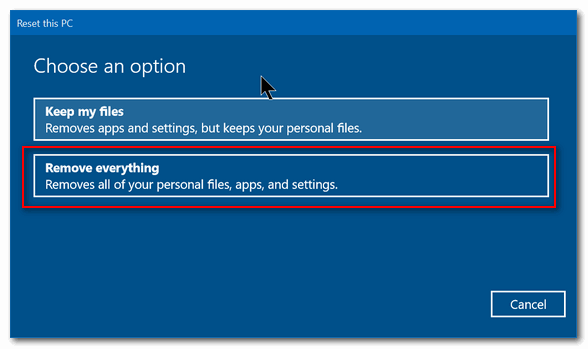
Keep my files or "Remove everything". Choose "Remove everything". Windows will wipe out all your programs and personal files and then reinstall Windows 10 - all in one operation that should take no more than 45 minutes to an hour.
After you initiate the process, you don't even have to be near the computer. It's automatic. Once Windows is reinstalled, you may have to set up things like "Time zone", "Language" -- i.e. the typical things you have to do when you first set up Windows - but you won't need a product key it will already pre-loaded.
To do a reset, do this:
1. Open Settings (Windows Key + i)
2. In Settings go to Update & Security
3. In Update & Security click on "Recovery" (in the menu on the left)
4. Under "Reset this PC" click on "Get started"
While it may still be possible for a computer guru using advanced forensics data recovery software to recover some data from the previous installation, it's extremely unlikely that even a somewhat skilled computer user is going to use forensics data recovery software and dig around to see what might be left from the previous owner.
Let us know if this helps you, Dave.
-----
Dave wrote back: "You guys did it again! I know when I ask for help that I will not only get help, but it will be just the help I need. My son is now using my old computer and he's very happy with it. Thanks so much! Dave."
Ken wants to know about a Microsoft offer to extend support for Windows 7 users
I seem to recall that you mentioned a while back that Microsoft would be offering continued service for Windows 7 after January 2020...FOR A FEE. I am very happy with my Windows 7 computer and if I can continue to use it after next January I will be happy to pay Microsoft whatever, within reason of course. Did I dream this up?
Our answer
Hi Ken. It's true, Microsoft is offering a per device contract for businesses users - and only for Windows 7 Pro or Enterprise. They are not offering it for Windows 7 Home Premium users. If you don't have Windows 7 Pro or Enterprise you will not be able to buy into the extended service.
If you have Windows 7 Pro or Enterprise that you use for business here's what you'll pay:
Year 1 (Jan 2020 - Jan 2021) $50 per device
Year 2 (Jan 2021 - Jan 2022) $100 per device
Year 3 (Jan 2022 - Jan 2023 $200 per device
We think those are pretty steep prices considering that if you're using Windows 7 your computer is probably at least 4 years old or older. New computers, especially laptops, have never been cheaper. And in our opinion, Windows 10 is superior to Windows 7 in many ways, in spite of the uproar over the biannual upgrades. One feature alone makes it better- the ability to reinstall Windows without losing your personal files.
With our Windows 10 Transformation Service, you can upgrade to Windows 10 free, and we can make your Windows 10 computer look and work a lot like Windows 7.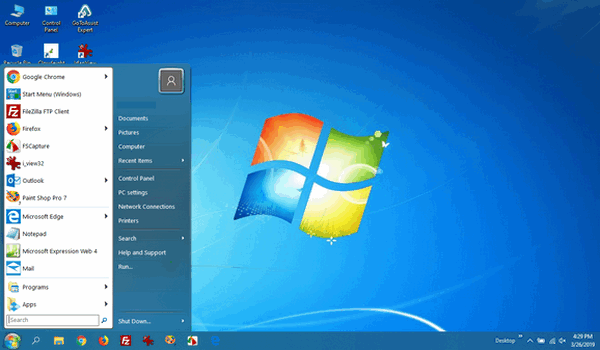
Above: A Windows 10 computer after we transformed it. Looks very much like Windows 7, doesn't it?
We hope this helps you, Ken. 
Harold wants to know if he'll have to upgrade to Windows 10 May 2019 Update (version 1903) in June
Our answer
Hi Harold. Thanks for your nice comments. If you're using Windows 10 October 2018 Update (Version 1809) you won't have to worry about being forced to update until early 2020. You have plenty of time yet.
If you do decide that you want to upgrade to Version 1903 (May 2019 Update) you can do so any time by going to this page and clicking the "Upgrade now" button. We have not seen any major problems with Windows 10 Version 1903 - at least not to the extent we saw with 1709, 1803, and especially with version 1809.
Hope this helps you, Harold.

James is following our instructions to download a copy of Windows 10 Version 1809 but...
I've been trying to download MS ver. 809 using your instructions but have not been successful. Am I too late?
Our answer
Hi James. The instructions we posted on this page, as we noted, were only good until Microsoft released version 1903. At the time we wrote the article, 1903 was not released yet. Microsoft released version 1903 on May 21, 2019, and as of that date, you can no longer download version 1809. Microsoft allows you to download the current version of Windows only. The current version of Windows 10 is Version 1903.
Carol's husband's computer is blocked
Hi. My husband's computer seems to be blocked. We cannot even run a virus scan. Wondering if this is legit or a scam? 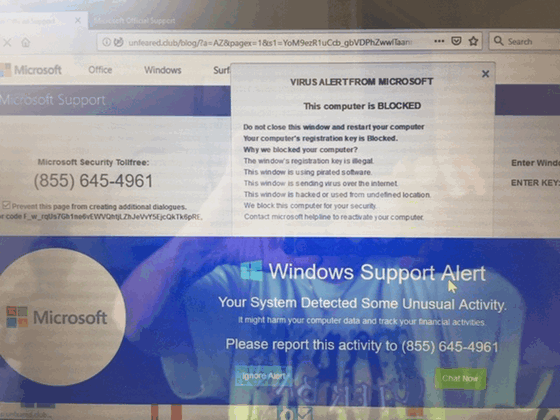
Any recommendations? Thanks, Carol D
Our answer
Hi Carol. This is just a typical Microsoft tech support scam with its traditional dire warnings. While the warning mentions Microsoft many times, the alert is coming from a scam web site, see?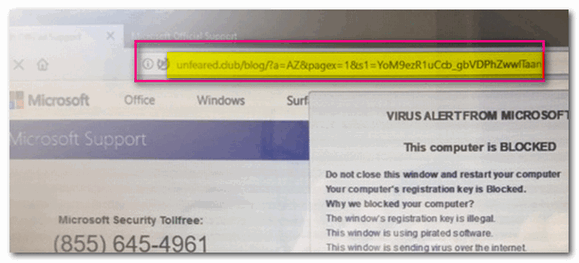
In the screenshot directly above, you can tell immediately that this warning is not legitimate and not coming from Microsoft. Microsoft is never going to show you a warning like this or display a number to call not right out of the clear blue sky.
Do NOT call the number on your screen. Shut down your computer and wait a few minutes and restart it. Be careful when you open your browser after restarting, it will ask you if you want to reload the pages that were open - don't do it. Once you open your browser, clear the browsing history. No matter what browser you use, press CTRL + H with the browser open to open the browser history. You see options to delete browsing history on that page.
AGAIN - do not call that number, do not click on anything on that page. It's a scam and they're trying to scare you into giving them a credit card number.
We've covered these kinds of scams numerous times in our newsletters - if you missed our articles - now would be a great time for you to read and see how these kinds of scams work. See the following Cloudeight page.
http://www.thundercloud.net/infoave/new/tech-support-scams-are-still-riding-high/
Hope this information helps you avoid being scammed by any of these tech support scammers.

Debbie wants to know if she can use System Restore on a second hard drive as well as her Windows drive We can make your Windows 10 computer look and work more like Windows 7! Get more information or purchase your "Transformation" now. The Windows 10 Transformation service key never expires it's good until you use it.
I have 2 hard drives in my computer. The SSD drive has the operating system & a couple of programs that would not allow me the option of designating a drive for installation. My HDD drive has all my other files on it. I use system restore on the SSD drive, but can I use it on the HDD drive to restore it if something happens?
Thank you for helping all of us and keeping us safe!
Our answer
Hi Debbie. Thanks for your nice comment and your support.
You can enable System Restore for drives other than your Windows drive.
1. Type "System protection" in taskbar search (no quotes)
2. Press Enter when you see "Create a restore point" appear at the top.
3. When System Protection opens, click the drive on which you want to turn on System Restore.
4. Click "Configure" (see fig. 1 below)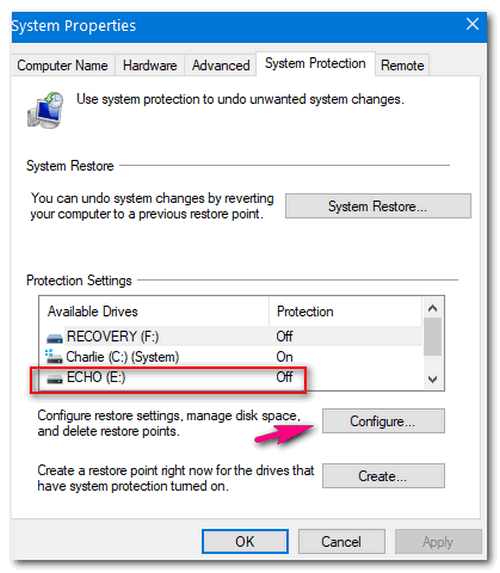
Fig. 1
Tick the radio button next to "Turn on system protection". Use the slider to choose how much drive space you want to allocate to System Restore - we recommend 5% but no more than 10%. After you've done that, click "Apply" and "OK". (See fig. 2 below.)
.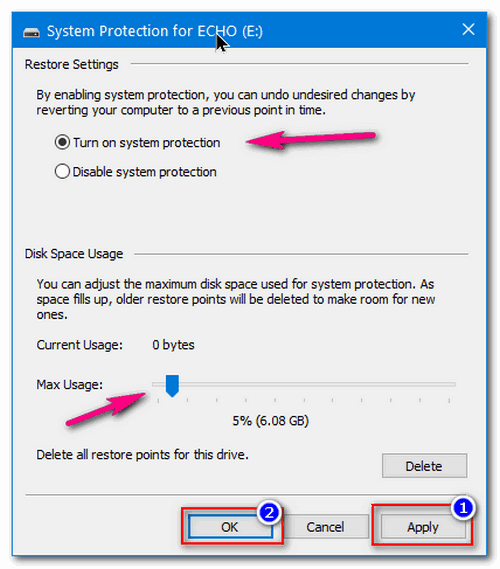
Fig. 2
And that's it. If you did everything correctly you'll see that System Restore is now turned on for your Windows Drive (usually C:\ ) and your secondary drive.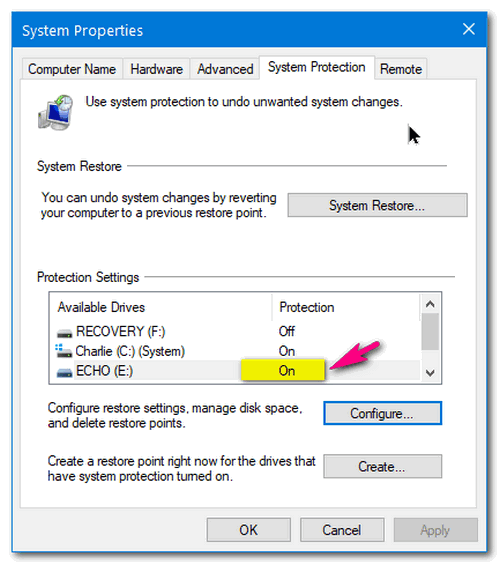
Let us know if this helps you, Debbie.
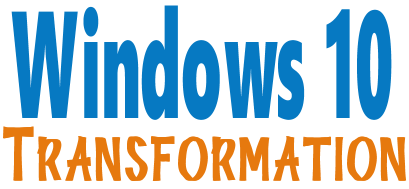
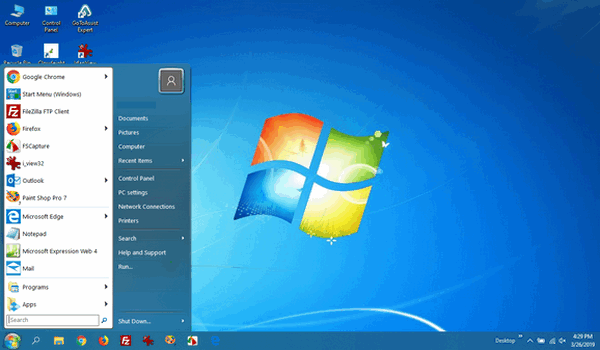
It's a Windows 10 computer but it looks very much like a Windows 7 computer doesn't it?
Windows 10 Version 1803 and newer versions of Windows
Text Prediction has been a feature of Android and Apple tablets for a long time. It saves time and automatically corrects spelling errors. For a while now, Windows 10 has also offered text prediction, but it was limited to the onscreen keyboard (software keyboard) that is mostly used on Windows 10 tablets.
Text Prediction was introduced for Windows users beginning with Windows 10 Version 1803 (April 2018 Update). Text Prediction is only available for users of desktop and laptops who mainly use the hardware (standard) keyboard.
If you're using Windows 10 Version 1803 or newer versions of Windows 10, here's how to enable text prediction for your hardware keyboard (desktops & laptops):
1] Press Windows key + i to open Settings
2] In Settings click on Devices.
3] On the menu on the left click "Typing".
4] In Typing under Hardware Keyboard turn both switches to "On" (see screenshot below):
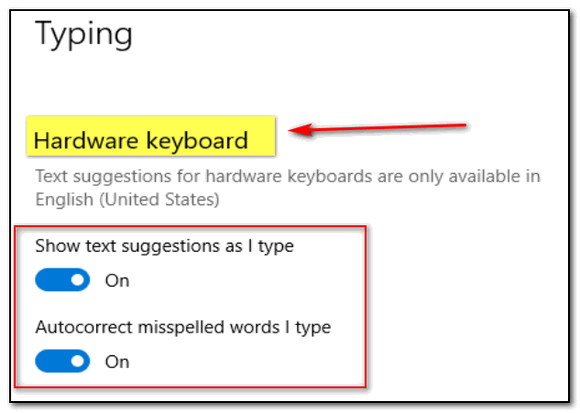
Text Prediction works on any Windows 10 App - Edge, Notepad, WordPad, etc. But woe! It does not work on any 3rd-party apps, like Chrome, Open Office, and so on.
Much like its older brothers (sisters?) on Android and Apple devices, as soon as you start typing you will see suggestions pop up. You can choose one of the suggestions by selecting it with the arrow keys - Up/Down/Right/Left.
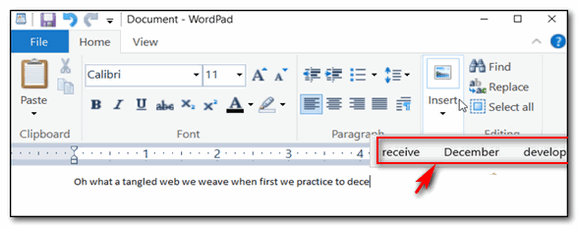
Above: Text Prediction in action.
Bonus tip: To find out what version of Windows 10 you're using, type WINVER in the taskbar search and press Enter.
Windows version 1709 is the Fall Creators Update (October 2017)
Windows version 1803 is the April 2018 Update (May 2018)
Windows version 1809 is the October 2018 Update (Originally released in October 2018, then pulled and re-released in November 2018)
Windows version 1903 is the May 2019 Update (May 2019)
You Don’t Need No Stinkin’ Extensions
A tip for everyone
One thing I have noticed lately is that most people love browser extensions. And there’s nothing wrong with that. But one thing I can tell you about extensions, a lot of them are unnecessary. And extensions can be a big source of headaches as many of them a PUPS and sometimes spawn popups, redirects and unwanted advertising. Is that an oxymoron? Is there such a thing as “wanted advertising”? I guess if you’re the advertiser and not the advertisee, eh?
Anyway, the 3 unnecessary extensions I see installed in Chrome most often are:
- Extensions that provide driving directions
- Extensions convert currency and measurements
- Extensions that track UPS, USPS, DHL, and FedEx packages.
You don’t need those kinds of extensions, I tells ya!
Driving Directions
Using Google Search or Bing, you can get driving direction from by typing “Driving Directions from (enter a street address and city) to (enter the destination address) and press Enter. If you want directions from your home to somewhere else, you can choose your current location instead of typing in a starting address. Either way, you don’t need an extension to give you driving directions.
For example. I’m going to start out from 112 Euclid Avenue, Cleveland Oh and go to Niagara Falls, On. (If I were going to start from my home, I’d just click on “driving directions from my location”. )
You can see the route on the map.
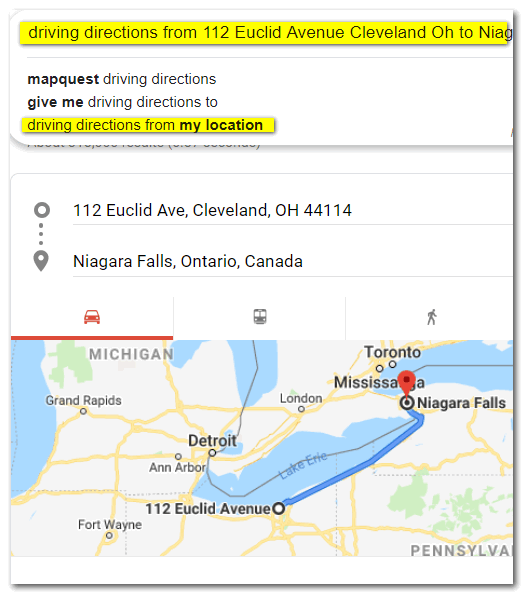
And to give you more detail, you’ll see I’ve zoomed in a little. It’s going to take me 3 hours and 23 minutes to drive from Cleveland, OH to Niagara Falls, Ontario with normal traffic along the way.
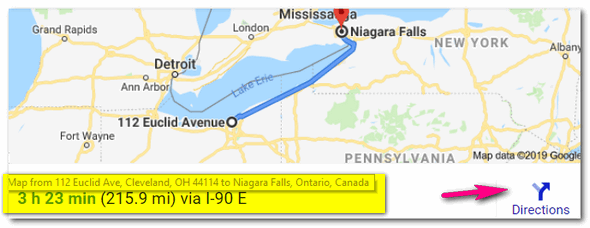
And if I want to print out the point-to-point directions, I click on “Directions” and click on the printer icon and voila! I’ll have a handy waypoint map. And then, I’m on the way to going over the Falls in a barrel. I’ll be rich and famous!
Bing seems to disagree with Google’s directions. It says I’m it’s going to take me an hour longer to get there and roll my barrel into Lake Erie right above the falls. Bring your camera.
Conversions of all kinds
You can convert currencies in Google easily by typing in any amount of your local currency and telling Google to convert it to any other currency you want. For example, I’ve converted 100 USD (U.S. Dollars) to British Pounds. No matter what currency you use, you can convert it to any other recognized currency easily.
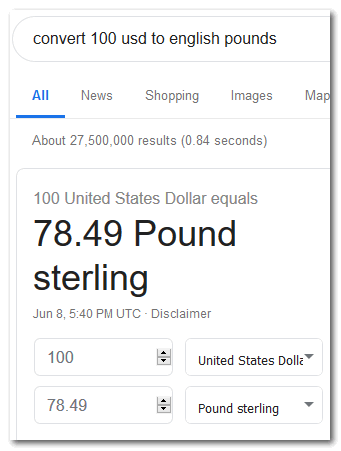
OK so my barrel and I are at the brink of the falls, but I have a change of heart. I want to drive someone to get a nice meal – my last meal?. I ask and some nice Canadian tells me about a quaint little town. I see that it is 54 miles away. But how many kilometers is that? Well, I’m not a math wizard so I type “convert 54 miles to kilometers” (without the quotes, mind you) into Google search. And magically, in less than one second, I see the answer: 89.9046 kilometers, which I round off in my non-math head to 90 km.
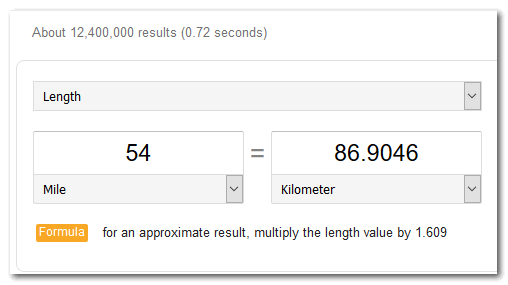
I have 5.4 gallons of whiskey that I’m going to drink on my way over the falls, But I’m in Canada, so gallons are not the thing. I need to know how many liters of whiskey 5.4 gallons is. So I open my trusty laptop and Google search and type (again without quotes) “5.4 gallons to liters” and I find that 5.4 gallons equal 20.44 liters which seems like an awful lot of whiskey for such a short trip. Maybe I’ll take a few bottles of Moosehead over the falls with me.
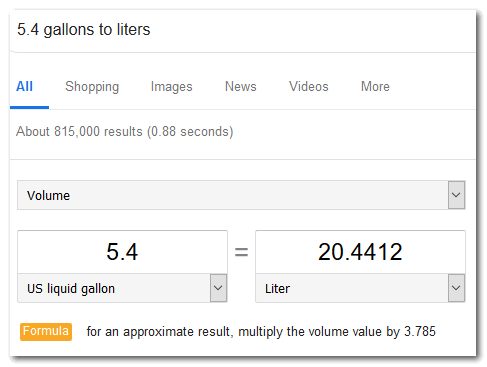
It’s 82 degrees in Cleveland today. I wonder what 82 degrees is in Celcius? Why that’s easy! Just type 82 F to C in Google search. It’s about 28 degrees Celcius. Good weather to take a plunge over the Falls!
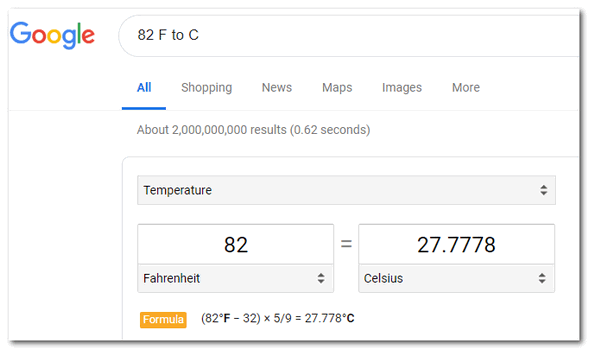
Tracking packages
Track a package? No problem. Just paste the tracking number you get from UPS, FedEx, DHL, or USPS into Google search. You don’t need to tell Google which company’s tracking number you pasted in the search field, each company has a different tracking number code.

See? I just copied the tracking number from my email receipt and pasted it into Google search. I don’t need to tell Google it’s a UPS tracking number, Google already knows it is UPS.
So, do you need extensions to give you driving directions? No. Do you need extensions to convert currency or measurements? No. Do you need an extension to track packages? No. You don’t need no stinkin’ extensions to do any of these things!
Diagnose and Fix Windows File and Folder Problems With this Free Program From Microsoft
Windows 7, Windows 8.1, Windows 10 (all versions_
If you’re using Windows 7, Windows 8.1 or any version of Windows 10 and you are having problems emptying the Recycle Bin, deleting files and folders, renaming files or folders, moving files or folders, your desktop icons change randomly, or you’re having other problems with files and folders, Microsoft offers a free program (Troubleshooter) to help you diagnose and resolve these and other annoying file, folder, and shortcut problems. The Microsoft “File and Folder Troubleshooter” can fix problems such as the ones listed below:
- You’re unable to empty the Recycle Bin or delete a file or a folder inside the Recycle Bin.
- When you try to rename or move a file, you receive the following error message: “The file or folder does not exist.”
- When you copy, move, rename, or delete a file on a network share, you receive the following error message: “There is a network or file permission error. The network connection may be lost” or “The folder does not exist. The file may have been moved or deleted. Do you want to create it?”
- Your View settings or customizations for one or more folders may be lost or incorrect.
- You’re unable to use keyboard shortcuts to select more than one item in Windows Explorer, or you’re unable to select multiple items in a Windows Explorer window by holding the Shift key or the Ctrl key while you select the items.
- Some icons in My Computer, in Windows Explorer, on the desktop, or on the Quick Launch Bar change randomly.
If you have any of the problems listed above, give the Windows File and Folder troubleshooter a try. There’s a good chance it will help diagnose and fix these common, yet annoying Windows problems.
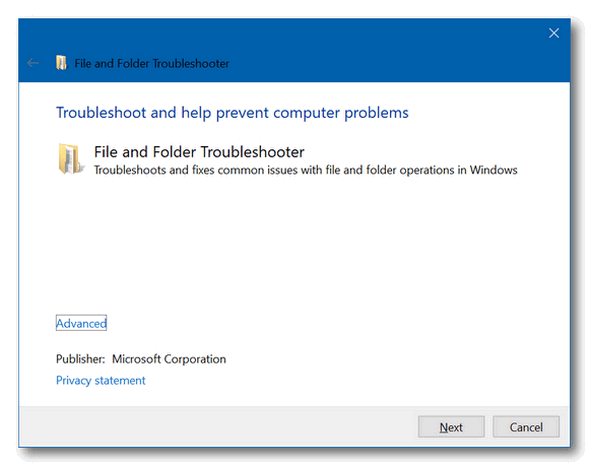
Download the free File and Folder Troubleshooter from Microsoft here.
The file name is “winfilefolder.DiagCab”. It does not install, just download and double-click on the file to start the troubleshooter. Then follow the onscreen prompts.
The troubleshooter works on Windows 7, Windows 8.1 and all versions of Windows 10.
How to Go Back to Windows 7 If You Don’t Like Windows 10
Windows 7
Quite a few of you who are using Windows 7 right now are deliberating whether or not to upgrade to Windows 10 before Windows 7 reaches its end-of-service date (end-of-life date) on 14 January 2019.
Most of you are aware that after that date, Windows 7 will no longer receive updates, which means it will no longer receive critical patches and fixes. To cut the chase, it means Windows 7 will become unsafe to use.
One of the questions we are being asked quite often is whether this program or that program will work in Windows 10. The rule-of-thumb is this: If a program works with Windows 7 it should with Windows 10.
Now we know that a lot of you want more assurance than that, but no one can guarantee you an old program you’re using in Windows 7 will continue to work in Windows 10. But we can tell you experience, that most of the time old programs that work in Windows 7 will work in Windows 10.
But most of you who are thinking about upgrading from Windows 7 to Windows 10 may not know is that if you do upgrade to Windows 10 and you’re not happy with it you’ll have 10 days to go back to Windows 7 without losing anything.
Here’s how to revert back to Windows 7 if you install Windows 10 and you’re not happy with it:
1. Right-click the Windows 10 Start button.
2. Click on Settings.
3. Click on Update & Security.
4. Click “Recovery”
5. Select “Go back to Windows 7” and click “Get started”.
6. Follow the onscreen prompts
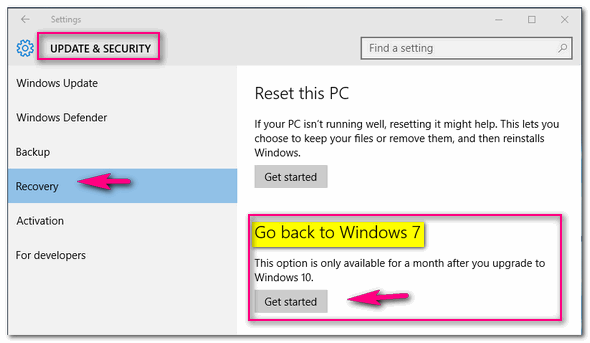
When it’s done, you’ll be back to Windows 7 with all your personal files intact can all the programs and setting as they were on the day you updated. The only things missing will be anything you installed after you upgraded to Windows 10 and any settings you changed after you upgraded.
IMPORTANT: This option is available for only a short time after you upgrade. Currently, Microsoft says you have 10 days to go back to Windows 7. If you don’t do it within 10 days, it won’t be so easy to go back to Windows 7.
Bonus Info!
If you really liked Windows 7, we can make your Windows 10 computer look and work more like Windows 7. See this page for details.
For instructions on how to upgrade your Windows 7 computer to Windows 10, see our article here. 
Want more computer tips & tricks?
BlueKeep Warning Issued by Microsoft
Windows 10 Version 1903 Is Easier On Your Eyes
We have thousands of Windows tips, tricks and more on our InfoAve web site. Come see for yourself!


During our Father's Day Sale, you can buy one Cloudeight Direct Computer Care Repair Key at the regular price ( $50 ) - and we'll give you one free. You can give the second key to dad or anyone you like - or keep it for yourself! This is a great deal on Cloudeight Direct Computer Care Service keys. So don't miss out. Cloudeight Direct Computer Care Repair Keys never expire - they are good until you use them! Offer valid through Monday, June 15, 2019.
Get your Father's Day Buy One Get One Free Deal Here!


Three and a Half Free Alternatives for Microsoft Office
One of the questions we are most frequently asked is: "What is the best free Microsoft Office alternative?" It’s not an easy question to answer – there are many free alternatives to choose from.
So, to make things easier for you, we’ve picked our three favorite free alternative desktop Microsoft Office suites and one that is not a desktop application — which is why the title of this article is “Three and a Half Free Alternatives for Microsoft Office. We could have added Google Drive too, but we didn’t as most of you with Google accounts are already familiar with it.
So,here, without further yammering, are our three and a half favorite free alternatives for Microsoft Office
LibreOffice
LibreOffice is our top choice of free programs that can do just about everything MS Office can do. This suite has alternatives for Microsoft Word, PowerPoint, Excel, and Access,
The LibreOffice suite has six programs: Writer (Word), Impress (PowerPoint), Calc (Excel), Base (Access), Math, and Draw. The biggest drawback to LibreOffice is that you can’t pick and choose which of these you want to install – you have to install the entire suite.
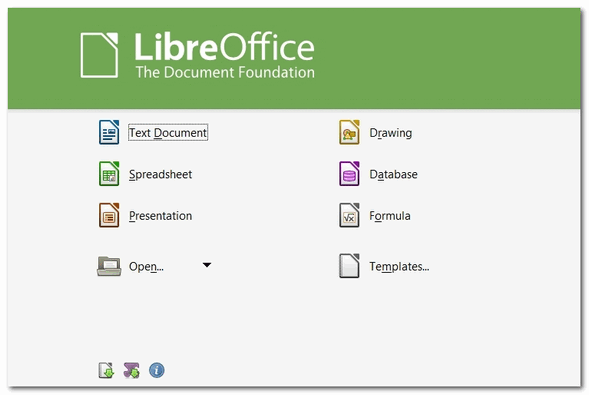
All of the programs in the LibreOffice suite can open, edit, and save to the Office 2007/2010/2013/2017/2018 file formats.
You can read more about and/or download LibreOffice from here.
OpenOffice
OpenOffice has a word processor, a spreadsheet program, a presentation program, a graphics program, and a database program as part of its suite.
The programs and their corresponding MS Office program are listed below:
Writer (MS Word)
Calc (MS Excel)
Base (MS Access)
Impress (MS PowerPoint)
The main drawback to OpenOffice is, although you can save files in MS Office formats, it does not, by default, save to these formats.
Most MS Office formats can be opened, edited and saved with OpenOffice, including DOC, DOCX, XML, XLS, XLW, DBF, PPT, PPS, and POTX.
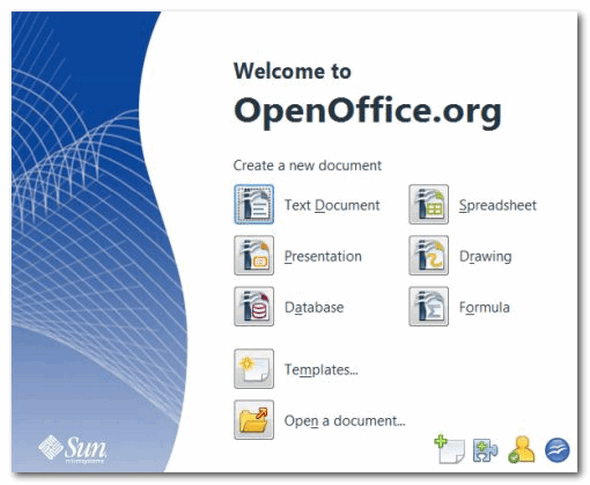
OpenOffice allows you to select which programs in the OpenOffice you want to install which give you the option of which programs in the OpenOffice suite you want to install so you don’t end up installing programs you won’t use.
You can read more about and/or download OpenOffice from the Apache OpenOffice website.
OnlyOffice
OnlyOffice is a Microsoft Office alternative that not very many people have heard of but it is in the same class as LibreOffice and OpenOffice. It has a very simple and clean interface that makes it easy to use. OnlyOffice was the fastest of all the free MS Office desktop applications we tested.
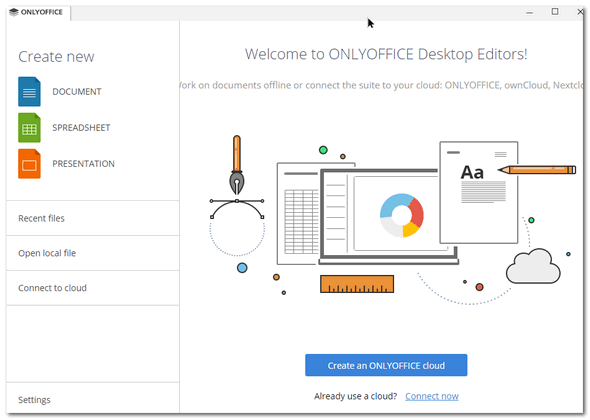
We think the best feature of OnlyOffice is that it saves to MS Office formats by default. Like other free MS Office alternatives, OnlyOffice and can open, edit and save to MS Office file formats.
Microsoft Office Online
Though not a desktop application, MS Office Online is the closest thing you’ll find to a free copy of Microsoft Office.
It is a trimmed down version of Microsoft Office. It lacks many of Microsoft Office’s advanced features. But if you just use basic Microsoft Office features, Microsoft Office Online may be just what you’re looking for. Microsoft Office Online has online versions of MS Word, PowerPoint, OneNote, Outlook, and Excel that you can use free of charge.
Any file type that works with Microsoft Office products works with Microsoft Office Online, which means you can edit any file and then save a copy back to your computer or in OneDrive.
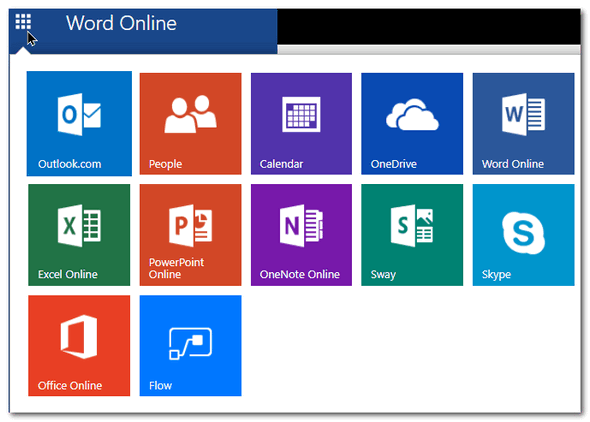
And… just one more thing… You’ll need a Microsoft Account (in other words a @hotmail, @outlook.com, @live.ca, @live.com or @msn.com email address) to use Office Online.
Get more information and/or sign in to Office Online with your Microsoft account here.
If you don’t have a Microsoft account you can create one here

Get a Cloudeight Direct SeniorPass for Just $79 with our Father's Day deal!
For a limited time, you can buy a Cloudeight Direct Senior Pass for $79 that's 20% off our regular low price. Our Cloudeight Direct SeniorPass is good for unlimited computer repairs for one full year from the date you first use it. It's like having insurance for your computer. Plus, our SeniorPass also includes Anytime Support! During this sale, you can buy a Cloudeight Direct Computer SeniorPass for 20% off our regular price. Offer valid through Monday, June 15, 2019.
Get all the details and take advantage of our Father's Dad deal on Cloudeight Direct Computer Care SeniorPass here! Make a small donation and help us help you! Make sure your recovery information is correct and up-to-date. Double check it right now!

The More Things Change, the More They Stay the Same
We wrote our first “Your Computer Won’t Bite” e-book back in 2005. Windows XP was just a few years old and some folks were still hanging on to Windows 98 and Windows ME.
Nearly fourteen years ago we told you that your computer won’t bite, and though things have changed a lot in those fourteen years, the basic theme of that old outdated e-book is still true even though almost 14 years have passed. It really is true that the more things change,
the more they stay the same.
The following excerpt originally appeared in the introduction to our 2005 “Your Computer Won’t Bite” e-book. So now, let’s take a look back nearly 14 years to what we wrote in July 2005:You control your computer; your computer doesn’t control you.
We hope you'll take the time to read the rest of our essay "The More Things Change the More They Stay the Same" here.
A good working knowledge of computers can help keep you safe.
No software program in the world is going to provide you with 100% protection from every evil on the Internet.
No software program can or will ever replace your brain.
No software program can or will ever replace your common sense.
The bad guys rely on the trusting nature of people. Whatever sounds too good to be true most always is.
You don’t need to be a computer guru to avoid someone taking advantage of you on the Internet.
Continuing education is a must. You don’t need to be a guru to stay safe, but you must continue to learn about your computer and the Internet because its always changing and evolving.
Don’t give your trust away – make those who want you to trust them earn your trust. Don’t trust strangers on the Web. Be wary.
The Internet can be a magical, fun and wonderful place. On it you’ll find the sum total of humanity’s knowledge; it’s an invaluable source of entertainment, knowledge, beauty and fun. If you are constantly worried about the boogeyman lurking in the hills and canyons, you’ll never get the maximum enjoyment from your computer or the Internet.
Your computer is your window to the world regardless of your age. It can take you backward or forward into time; it can take you on incredible journeys from the depths of the oceans to breathtaking nebulae thousands of light years away. You can learn to sail, to fly, to write; you can learn a foreign language or get a college degree.
And the most amazing thing about computers and the Internet? You never even have to leave you house. You can explore the entire world and tap into the knowledge of humanity all without leaving your home.
While it’s a shame that there is so much trickery and deceit on the Internet, it’s not exclusive to the Internet. Actually, ,when you think about it, it isn’t any different than the world has ever been. There have always been scams and trickery; there have always been bad people who are out to steal what you have. There is one big difference between trickery and deceit on the Internet and deceit and trickery in the “real” world though – and that difference is you...

So if you don't need any our products or services right now, please consider helping us with a small donation. We'd appreciate it very much!
Please help us by making a donation right now.
Thank you!

If you have a Gmail account, Outlook.com account or any account you can't afford to be locked out of, here's an important reminder for you.
Most accounts where you store email and/or a lot of other information will ask you for a contact phone number and/or a contact email address. We recently worked with a couple of people who were locked out if their accounts because they had inaccurate recovery information. One used an outdated email address as their contact address and the other accidentally transposed two numbers in their telephone number. Because the recovery information was incorrect, neither had any way to recover their account passwords. So, unfortunately, they are still locked out of their accounts.
When you provide personal recovery information, the site you are providing it to is not just doing it to make things difficult for you, they're doing to make things difficult for hackers and criminals who want to steal your information.
So, today's Back to Basics tip is this:
Login to your accounts right now, while you're thinking about it, and make sure the recovery information in your accounts is correct. Check to make sure your phone number(s) are current and correct. And make sure the recovery email address is still a working email address and one to which you have access. Take ten minutes today to check to make sure all your important accounts have the correct recovery information can save you a lot of time and trouble down the road.
Cloudeight Direct Computer Care: Single Keys, SeniorPass or Season Tickets - always a great deal. Cloudeight Direct Computer Care is like having PC insurance. Get more information here.
Emsisoft Anti-Malware: Emsisoft is the only Cloudeight endorsed and recommend Windows security program. It provides users with a complete antivirus, antimalware, anti-ransomware, anti-PUPs solution. We offer single Emsisoft licenses and multi-computer licenses at discount prices. Also, we offer our exclusive Emsisoft with Cloudeight installation & setup. Get more information here.
Thunderbird Email Setup: Thunderbird is a great email program that you can use with your Gmail and Outlook.com (Hotmail) webmail accounts as well as with your Internet provider's email. We'll set it up right for you. Our set up includes configuring up to 3 emails accounts and setting up Thunderbird to use stationery (if desired). Our Thunderbird Email Setup Service is always a great deal. For more information visit this page.
Now available: Reg Organizer 8.29
If you purchased or renewed Reg Organizer through Cloudeight within the last 12 months, you're entitled to a free version upgrade to Reg Organizer 8.29.
Save $14 on Reg Organizer right now!
Reg Organizer - A Swiss Army Knife of Windows Tools - Works Great on Windows 10!

- Premium Subscribers' Home Page. You'll find the last few weeks of Premium archived on this page.
- To change your subscription address, see "Manage your subscription" at the bottom of this newsletter.
- Submit your questions, comments, and suggestions for possible inclusion in our newsletters here. This form is for questions, comments, and suggestions for this newsletter. This form is not for product support, stationery questions, or general questions concerning our products or services.
- Submit your Windows tips and tricks here.
- Send us your suggestions and recommendations for future freeware picks and/or sites of the week
- Follow us on Twitter
- Find us on Facebook
- Help us Grow! Forward this email newsletter to a friend or family member - and have them sign-up for InfoAve Premium here!
- Get our free daily newsletter! Each evening we send a short newsletter with a tip or trick or a computer-related article - it's short and sweet - and free. Sign-up right now.
- Have a question about a Cloudeight Software program, service, stationery, or need to ask about an order? Let us know!
- If you need help with one of our software programs, have a question about an order, or have a question about any of our email stationery, screensavers, or other products - please don't use our InfoAve Questions/Answers/Tips form. Use our general Cloudeight support form instead.
- Print our Cloudeight Direct Flyer and spread the word about our computer repair service! If you want to help us by telling your friends about our Cloudeight Direct Computer Care service, you can download a printable flyer you can hand out or post on bulletin boards, etc. Get the printable PDF Cloudeight Direct Computer Care flyer here.


These products and services are recommended and endorsed by Cloudeight:
- Emsisoft Anti-Malware: The best anti-malware you'll find anywhere. Great protection -- both proactive and reactive. Learn more here.
- SeniorPass - One year of Cloudeight Direct Computer Care - unlimited sessions! Get more information here.
- Reg Organizer-- A Swiss Army knife of PC tools. Easy for beginners to use -- with advanced features for experienced users too. Get more info.
- Cloudeight Direct Computer Care - Our world-class remote computer care & repair service: You can't beat our prices or our service! You never have to leave your home, take your computer anywhere or leave it with someone you don't know or trust. We can fix most computer problems, and all you have to do is sit back and relax. See our Cloudeight Direct Computer Care home page for more information.
- Thunderbird Email Setup: Let us set up Thunderbird for you. Thunderbird works great with Windows 7, Windows 8 and with all versions of Windows 10. Get more details here.
- Windows 10 Customization: Make Windows 10 look and work the way you want it to. Learn more.
- InfoAve Daily Tips & Tricks - We're offering something we think most of you will enjoy. We have a daily tips and tricks summary newsletter that is sent six days a week. It features daily tips, freeware picks, and site picks and interesting computer tips, tricks and more. It's short and sweet - very brief and lightweight. If you'd like to receive or daily tips and tricks newsletter (completely free, of course). You can subscribe here.
- Help us by using our Start Page. We have over 100 free games on our Start Page. Please use our Start Page and come and play all day. It costs nothing, and it helps us a lot.
- We have thousands of Windows tips and tricks and computer articles posted on our Cloudeight InfoAve website. Our site has a great search engine to help you find what you're looking for too! Please visit us today!
- Your Premium Members' Home Page is located here.
- Print our Cloudeight Direct Computer Care Flyer and spread the word about our Cloudeight Direct Computer Care repair services. Get our ready-to-print flyer here.

We'd love to hear from you!
If you have comments, questions, a tip, trick, a freeware pick, or just want to tell us off for something, let us know.
If you need to change your newsletter subscription address, please see "Manage your subscription" at the very bottom of your newsletter.
We received hundreds of questions for possible use in IA news. Please keep in mind we cannot answer all general computer questions. We try to personally answer as many as we can. We can only use a few to in each week's newsletter, so keep this in mind. If you have a support question about a service or product we sell, please contact us here.

You can help us by printing our Cloudeight Direct Computer Care Flyer and letting everyone know about our inexpensive computer repair service!
Print our Cloudeight Direct Computer Care Flyer and spread the word about our Cloudeight Direct Computer Care repair services. Get our ready-to-print flyer here.

We hope you have enjoyed this issue of InfoAve Premium. Thanks so much for your support and for being a Premium subscriber.
Have a great weekend.
Darcy & TC
Cloudeight InfoAve Premium - Issue #818
Volume 16 Number 34
June 14, 2019
Not a subscriber? Subscribe to our InfoAve Premium Newsletter
Share Us on Facebook!
We'd love for you to share us with your family and friends on Facebook. Help us by sharing us on Facebook!


"Cloudeight InfoAve Premium" newsletter is published by:
Cloudeight Internet LLC
PO Box 73
Middleville, Michigan USA 49333-0073
Read our disclaimer about the tips, tricks, answers, site picks and freeware picks featured in this newsletter.
Copyright ©2019 by Cloudeight Internet
