
Issue #832
Volume 16 Number 48
September 20, 2019
Dear Friends,
Welcome to Cloudeight InfoAve Premium issue #832. Thank you very much for subscribing and for being a part of our Cloudeight family. We appreciate your friendship and support very much!
Special Note: We changed web severs last week. If you wrote to us between 9/17/2019 and 9/19/2019 and did not get a reply, please let us know. As far as we know, every email was answered, but with the server change there's alway a chance that a few emails didn't reach us. Thank you for your support!

Help us by sharing us on your Facebook page!
Do you use Facebook? If you have a Facebook page, please help us by sharing us on Facebook. You can help us by sharing one of our articles or pages. You can also help us by sharing over 4000 computer tips and tricks on our InfoAve web site at http://thundercloud.net/infoave/new/ or our Facebook page at https://facebook.com/cloud8internet. If you have used our products and services and are pleased, mention us on your Facebook page. Thanks so much for your help!

Cloudeight Direct Computer Care Family Pack
New! Limited Time Offer!
If you have more than one computer user in your home - or you have family members who would benefit from our Cloudeight Direct Computer Care Service, this offer is for you!
For a limited time - you can get 3 Cloudeight Direct Computer Care keys that you can use yourself or share with family members or friends. These keys are fully transferable. And like all our Cloudeight Direct Computer Keys, they never expire. They are good until you use them.
Our Cloudeight Direct
Computer Care keys are good for all kinds of computer repairs, checkups,
optimization, malware removal and a whole lot more.
Take
advantage of this limited time offer!
Learn more
about and/or get your Cloudeight Direct Family Pack here.

A comment from Nona
Thank you, TC for your patience with me. I'm a little computer
dense, but you were always helpful and patient with me. The respect
you show your customers should be a model for other service businesses. I
appreciate everything you and Darcy do for all of us. God Bless you both.
You can count on this: I will be spreading the word on how wonderful your
computer care service is. Nona.
A comment from Delores
Had Darcy install and set up Thunderbird email for me today. She's
fantastic. And she went above and beyond and tuned up my computer for
me too. Now I know where to go if I have any kind of problems with my
computer in the future. Cloudeight is great! I know I can rely on Darcy and
TC to fix things up. Thank you so much! Delores.
A comment from Larry
Just a note to say THANK YOU to Darcy & TC. In the month I've used
Cloudeight's Direct Care service twice. Once for TC to repair my laptop and
once for Darcy to fix up my desktop. Both were fantastic and professional.!
Thanks to both of you for the great work you do. Larry
A comment from Virginia
I want to throw thousands of Kudos to Darcy for the straightening out of my
new computer and getting Emsisoft installed for me. You guys are the
absolute best and I am thankful for the day I found Cloudeight and these
fantastic offers to fix our computers. I wish I knew just 1/10th of what you
two know about the workings of these marvelous machines. I pray you stay in
business for the rest of MY computer days!
A big Cloudeight "Thank you!" to Nona, Delores, Larry, Virginia, and
everyone else who took time out to write to us, share a comment and/or share
us on Facebook! We appreciate your kind words and your support very much! EB
& TC. 
Your Purchase Helps Us!,
When you purchase any Cloudeight
Direct Computer Care Service, you get the best computer care and repair, at
the lowest possible price. Plus, each Cloudeight Direct Computer Care
service you purchase goes a long way in helping to support our small
business.
Your computer fixed - while you watch!
With our Cloudeight Computer Care, we'll fix your computer while you watch.
You'll be getting the best computer repair service available, at the best
price, from people you trust. Our Cloudeight Direct Computer Care single
repair keys are a great deal. They are good until you use them.
For more information see our Cloudeight Direct Computer Care home page!

Here are some important links for you:
- Do you have a question or suggestion for our newsletter? Submit it here.
- You can read and search over 4000 Computer tips and tricks from our Cloudeight InfoAve Web site.
- Do you have a question or comment about one of our products or services? Please contact us.
- Are you having problems with your computer? Visit this page to get information about our Cloudeight Direct Computer Care services. We can fix your computer!
- Emsisoft Anti-Malware provides the best overall malware & virus protection for your computer - we use it and we recommend it. Please visit this page to learn more about Emsisoft products - and our special Emsisoft discounts.
- Would you like to receive our InfoAve Daily Tips & Tricks newsletter? It's free. You can subscribe here.
- Please help us by donating: Help us keep on helping you. If you'd like to help support our newsletters and our Web site, please consider donating. Anyone who donates is invited to join our Cloudeight Boosters. Our boosters get freebies, special offers and more. Donate now and join our Cloudeight Boosters.
- Visit our Cloudeight InfoAve Premium home page and catch up on back issues of this newsletter.


Max wants our opinion of a YouTube to MP3 converter
Hi TC & EB. I was wanting to download music from YouTube and convert them to MP3's. I was using Any Video Recorder to download the MP4's, and I thought for sure I had used Freemake Video Converter to convert the MP4 files to MP3 for free. If I did, that conversion isn't free anymore. So, I came across a free program on Snapfiles called 'MediaHuman YouTube to MP3'. It claims to be free of all malware, it has a very simple interface and it couldn't be easier to use. It downloads and converts to MP3 all in one step, and very fast. I don't recall seeing this program mentioned on Cloudeight. But you guys are the "go-to" experts that I've listened to for years and I wanted your opinion about this program. They do have their own website at https://www.mediahuman.com/. Their program does run a non-intrusive banner at the bottom, but seems to only suggest their own programs. As I usually do, I created a System Restore Point first, and then used Reg Organizer to trace the installation. I trust your opinion and appreciate your input. Thanks - Max.
Our answer
Hi Max. I spent 20 minutes or so this morning testing MediaHuman YouTube to MP3 converter and I found it worked well and there was no badware or adware or any other sort of nonsense going on with it. I converted a couple of YouTube Beatles' videos to MP3 and it worked as advertised.
I only have one caveat to add about these kinds of programs. Over the years we've seen many programs of this genre start off free of malware, free of tricks, free of advertising and then slowly mutate into badware. This is usually done via "updates" or via "new improved version available" notices and download links. And this is exactly we no longer feature programs such as this as freeware picks. Inevitably, when we have done so in the past, the program turns bad and then we have to remove the recommendation. It's happened with every one of them we've recommended.
As for MediaHuman? It's looking great now - just keep an eye on it for any changes in the future. It may not change over time; I hope it does not. At least you can enjoy it for now :)
----------
Max wrote back: "Thanks TC. Your comments and the time you put in are very much appreciated. Cloudeight has been a part of my life for many years now. You and EB perform a great service to all us computer pro wannabees. Thanks again. Max."

Deanna has concerns about upgrading her Windows 7 computer to
Windows 10
I have resisted upgrading because I am tired of doing this on all the
computers I have owned. I started with Windows 95. That tells you how old I
am. LOL! My computer now has Windows 7 but it is a refurbished computer...but
good memory and works perfectly! Will the fact that it is a refurbished PC have
an affect the update to Windows 10? I have loved former operating systems
and was angry when they were deserted! I used to do computer themes and
loved doing that, how disgusting that Microsoft made that obsolete! I have a
lot of software I cannot any longer use...grrrr I am a widow and it was a
wonderful creative outlet for me! Now, no longer there! Anyway, I know I
have to move forward...can you make my computer Windows 10 and make it work
like 7...since I can't do my creative thing at least I will know how to work
it! And it is important to me to that all my links still work, like to my
bank and important places I need to go. Thanks for your wonderful help I
have enjoyed for years! I have been with you for years, so long I don't even
know how long anymore! I will be happy to buy this service from you if you
can help me! Thanks, Deanna
Our answer
Hi Deanna. Thanks for your support and for sticking with us for all these
years!
We offer a Windows 10 Transformation Service that includes our help in
upgrading to Windows 10 - and then making it look like and work a lot more
like Windows 7. It's $35 and you can read about it here:
www.thundercloud.net/direct/2019/transform/
Thus far we have done several dozen upgrades and we have no found any data
loss or loss of bookmarks, links or desktop icons in any of the successful
upgrades. I don't believe a refurbished computer would make a difference as
far as upgrading.
One thing to keep in mind is this: If
the upgrade is not successful, your computer will be restored to the exact
same condition it was before the upgrade was started. In other words, you'll
have Windows 7 and all your files and programs.
I'm
Looking forward to helping you soon.

John wants to know if his Windows 10 recovery media will install
an older version of Windows 10 or a current one
Hello, you two wonderful people. I have a quick question, please. I have a
Dell laptop, 2 years old. I don't remember the version of Win 10 it came
with but I have upgraded several times successfully. I have version 1903,
fully updated. I just created a recovery drive, saving system files to it
also.
My question is if I needed to use the newly created recovery drive to
reinstall Win 10, would it install version1903, or would it revert to some
previous version. I cannot seem to find a straight answer. Thank you so very
much for your previous help too. Sincerely. John M.
Our answer
Hi John. Your installation media would whatever the current version of
Windows 10 is at the time you used it. You can use the Windows 10
installation USB drive or DVD to reinstall Windows any time. During the
installation, it will automatically check for updates and then install the
current (at that time) version of Windows 10. So, there's no need to keep
making new installation media.
Thanks so much for your support and your nice comments.
--------------
John wrote back: "Thank you very much. I kind of thought this, but
wanted a straight answer. I always get fact from you. Thanks again, John."
Patricia fears she's been infected with Ransomware RAT malware
I have been threatened by Ransomware "RAT"...quote: "My malware gave me
full access & control over your computer--all your accounts, password...I
can see everything on your screen."
I would like Cloudeight to please clear this threat from my computer. They
want: '1200$' with current bitcoin price to my bitcoin address. My bitcoin
address is: (Bitcoin link removed for safety by us.)
You are welcome to contact me by phone or email.
Our answer
Hi Patricia. Good news! There is nothing on your computer to remove.
What you've endured is nothing but a tech support scam ad. Please
see this
page for more
information. On that page there are links to our other articles about tech
support scams and these contain dozens of screenshots of scams in action.
What you've encountered is just an ad made to look like a warning- it may
have horrible beeping sounds and even a voice telling you that your computer
is locked and your data is at risk. It's designed to scare you. Don't panic.
All you need to do is press CTRL+F4 to close the tab. If that does not close
the tab, press CTRL+F4 again. If all else fails, shut down your computer
completely (power off). Leave your PC off for five minutes. When you restart
and you open your browser, it will tell you that your browser closed
unexpectedly, would you like to reopen the tabs that were open? Do not
reopen the tabs that were open, or you'll be right back to the scam ad.
Press CTRL+H and clear your browser's history.
Your computer is not locked, you're not going to lose data, and if you shut
down -- then restart your computer, you will be fine. Just remember do not
click "Yes" when your browser asks if you want to restore pages that were
open when you shutdown. And then be sure to clear your browser's history as
soon as you can.
Please let us know if you need more help.

Beverly cannot color her Windows 10 taskbar or Start menu
Hi, first wanted to say I found your daily e-mail very helpful this AM. on
Windows Accessories. Really find you folks fascinating on how you continue
to share your knowledge to help us in our daily computer time. Thank you.
Now on to an issue, ever since update 1903 my taskbar is white and I do not
like it at all. I went to Personalization and tried changing it but won't
happen. It has White Custom and Dark choices and I am on Custom. I click on
Colors and pick my color but won't change. I pick my theme as well and then
color but no good. If you have any ideas why I would appreciate it if you
could find time to post about it in your future newsletter. Thank you again
very much. Bev
Our answer
Hi Beverly. Thanks for your nice comments. You have Windows Mode set to
light - this is making your taskbar almost white.
You must set it up exactly as shown on the following page to in order to
change the color of your taskbar & start menu.
http://www.thundercloud.net/infoave/new/colorize-your-windows-10-start-menu-and-taskbar/
We also recommend you turn off transparency - since it may make your colors
look faded or washed-out.
Hope this helps you, Beverly. Thanks again for your nice comments.
--------
Beverly wrote back: "Wow, thank you so very much TC, awesome to have my
plum-colored taskbar back. Wow again and love it. Thank you also for sending
me the fix directly. Before your link to fix my Personalizing wouldn’t let
me tick the box to Show Accent color on the following surfaces- Start,
taskbar, and action center. The box was grayed out. Thank you. Have a great
day. Bev."

We answer more of your questions from this past week here!
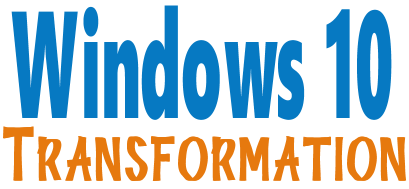
Microsoft will end support for Windows 7 on January 14, 2020. Using Windows 7 after that date may put your computer at risk as Microsoft will no longer be releasing security updates and fixes for it. Now's the time to upgrade to Windows 10!
With our Windows 10 Transformation service, we can make your Windows 10 computer look and work more like Windows 7!
Get more
information or purchase your "Transformation" now. 

Prevent a Problematic Windows Update From
Reinstalling in Windows 10
Windows 10 (all versions)
In Windows 10, your PC or device is always kept up to date with the
latest features and fixes. This means, for most of us who use Windows 10
Home, we have no control over installing updates. Windows Updates are
installed automatically, and you have no choice to select which updates you
want or don't want.
We are all aware by now that sometimes a Windows 10 update can cause
problems with your PC. In this case, you'll need a way to prevent the
problematic update from reinstalling automatically the next time Windows
Updates are installed.
If an update is causing system crashes, problems or instability on your PC,
you can follow the instructions below, to prevent the unwanted update from
being installed:
In the taskbar search type “View Installed Updates” (without the quotes).and
then click on View Installed Updates -- Control Panel when it appears in the
search results. To uninstall the unwanted update, select it from the list
and then click Uninstall.
Now, you're all set until the next time Windows updates and reinstalls the update you just uninstalled. So, you have more work to do, if you want to prevent Windows from reinstalling that trouble-causing update.
If you want to prevent that update from being reinstalled, keep on reading.
To prevent the update from being reinstalled, a troubleshooter is
available from Microsoft that provides a user interface for hiding and
showing Windows Updates for Windows 10. You can obtain and run the "Show or
hide updates" troubleshooter
from this page.
When you click on the download link, you will be prompted to open or save
wushowhide.diagcab. Save it to your PC and click to run it.
Opening wushowhide.diagcab will launch the troubleshooter. Then click
"Next" to proceed and follow the instructions provided by the troubleshooter
to hide the problematic update.
When the program starts to run, you'll see it scanning your computer for
updates. When it's done you'll see a window like this one.
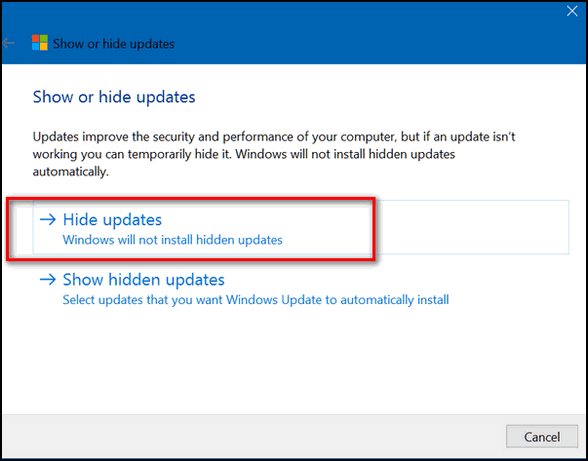
Click on "Hide updates"
Windows will display all pending updates:
You'll see a list of available updates. Select the update or updates that are causing your problems to hide them. Once they are hidden, Windows will not reinstall them.
Do You Know About Windows Accessories?
Windows 10 (all versions)
One of the nicest things about receiving so many questions in our email is that we can see when something needs to be covered more in our newsletters and on our site. Just in the last few days, we’ve gotten emails from several nice folks who recently upgraded to Windows 10 (version 1903) and can’t find Notepad or WordPad.
As far as we know, version 1903 doesn’t change the location of either, although Notepad has been updated for the first time in decades, it’s nothing earth-shattering. Also, Notepad is available from the Microsoft Store, which is confusing, since anyone with Windows 10 already has Notepad.
Anyway, all that aside here’s how you can find Notepad and WordPad in Windows 10 (any version – including 1903).
Type Notepad in taskbar search & press “Enter”
Type WordPad in taskbar search & press “Enter”.
If you want either of these on your taskbar, open them, and while they’re open, right-click their taskbar icons and choose “Pin to taskbar”.
By now, you’re probably scratching your ears and wondering what the heck any of this has to do with Windows Accessories. Your wondering shall be quelled.
Open your Windows 10 start menu and scroll down to Windows Accessories.
And click the little down arrow to expand the Windows Accessories folder.
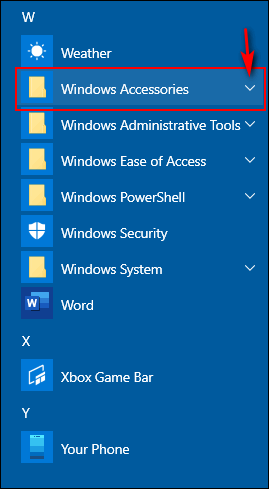
You’ll find all sorts of goodies in Windows Accessories, including Notepad and WordPad. You will also find Internet Explorer, Paint, Snipping Tool, Windows Media Player, Character Map ®Ñ¥ (sorry, couldn’t help it!) and a bunch of other things, some of them of dubious usefulness.
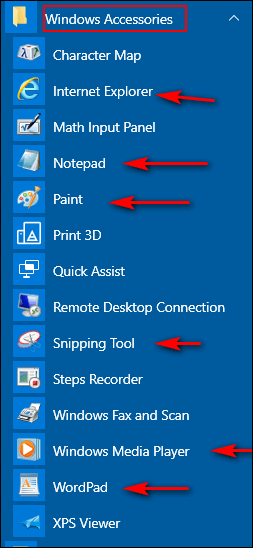
If you didn’t know about Windows Accessories or what was in the Windows
Accessories folder, now you do. And if you did know about Windows
Accessories, let this serve as a reminder that it’s there.

3 + 1 Equals 4 Great Browser Tips
Tips for Chrome (and other popular browsers)
We both use Chrome as our default browser. But we also use Edge and Firefox occasionally. And we’re slowly warming up to Edge Dev – but it is still a work in progress. If you use Chrome as your default browser – or even if you just use it occasionally – you’ll find these three tips very useful. (Hint: These tips also work in Edge Dev.)
1. Show recently viewed pages with a click
Did you know you can show a list of recently visited pages from the current
tab? You can. All you have to do is right-click on the “Back” button and
you’ll see a list of recently visited pages. And as illogical as it sounds,
this also works with the “Forward” button too.
2. Drag-a-tab
Did you know that Chrome lets you detach a tab and open it in a new window?
It does! All you have to do is drag the tab outside the active window. And
you can also add it back to the original windows too. Just drag it back and
drop it.
3. Drag your downloads
When you download a program using Chrome, you will see it on Chrome’s status
bar (the bar along the bottom of the browser window). Did you know you can
drag that download tab out of Chrome to your desktop or any folder on your
computer? Also, you’ll note at the far right edge of the download tab (which
shows the file name) you’ll see a little down-arrow. If you click that arrow
you’ll get options such as “Show in folder”. “Run”, “Always open files of
this type” and “Cancel”.
And remember. There’s a chance that one or more of these tips will work on other browsers too. So don’t be afraid to try them with Firefox, Opera, Edge or the aged IE.
And one more tip that works in almost all browsers.
4. Going Home
Most of you have a Web page you call your home page. Of course, we’re sure it’s http://thundercloud.net/start/ because you like us so much. Probably not though, but we can always hope. Anyway, when you’re surfing the Web and you want to return to your home page most of us click the “Home” icon on the browser’s toolbar. But, did you know you can get there faster without using the mouse at all?
You can and here’s how: When you’re browsing around the Web, no matter
where you are, all you have to do is press the Alt + Home keys to return to
your home (start) page. We told you! You can get home more quickly without a
mouse. So next time, give the mouse a rest and go home the quick and easy
way.
The Stars On Thars
Windows 7, Windows 8x, Windows 10 (all versions)
Chrome, Edge, Firefox, Edge Dev, Internet Explorer & most other
browsers
*** My apologies to Dr. Seuss…***
Over the course of years and after doing thousands of Cloudeight Direct Computer Care sessions, it just occurred to me that most people, it seems, have never noticed the little star in (or near) their browser’s address bar. If you’re one of those who’ve never this star, you’re missing out on one of the easiest ways to add a website or webpage to your Favorites or bookmarks.
Here, we will show you.

Above: Internet Explorer

Above: Google Chrome

Above: Firefox

Above: Microsoft Edge
To add a site or page to your Favorites or bookmarks just click on the star when you’re on the site or page you want to add. It’s really quick and really easy.
Next time you want to bookmark a page, look for the star and you’ll be a star at adding sites or pages to your Favorites or bookmarks. It’s as easy as clicking the star when you’re on a page or site you like and want to save to your Favorites or bookmarks.
You might not know the planet Mars –
But now you know the stars on thars.
Oh EB! A star is born…
Want more tips, tricks, and information?
We have thousands of Windows tips, tricks and more on our InfoAve web site. Come see for yourself!
Subscribe to our free InfoAve Daily newsletter.

Help us keep on helping you!
When you support us with a small gift, you help us continue our mission to keep you informed, separate the truth from the hyperbole, and help you stay safer online. Plus, our computer tips make your computer easier to use.
Did you know that we provide support to thousands of people? Every week we help dozens of people via email at no charge. The questions and answers you see in our newsletters are from the email answers and help we provide to everyone free of charge.
Thanks to your gifts, we do a lot more than provide this free newsletter. We help you recognize online threats, fight for your online privacy, provide you with the knowledge you need to navigate the Web safely, provide you with suggestions for safe, free software and websites, and help you get more out of your PC.
Please Help us keep up the good fight with a small gift.
Interested in making an automatic monthly gift?
Visit this page. Help us keep helping you... and helping you stay safe
on the Web.

Time to Take Ownership
File and folder permissions are normally set to protect your computer from unwanted actions. But when Windows denies you access to a folder or a file you want to delete or modify and it won’t let you, it’s aggravating. Files which you know exist but are not accessible because Windows says you don’t have permission to access them is maddening! Trying to delete one of these kinds of files is time-consuming and frustrating.
When you try to delete something and you get an “Access Denied” or a “Cannot delete this file because the file is in use” error message, you just want to throw up your hands up in dismay or kick your computer. Don’t do either.
Instead, man-up (even if your a lady) and show Windows who’s the boss. Take ownership of the file or folder and have your way with it.
We’ve mentioned other programs that can assist you with these aggravating error messages but we’ve never found one easier to use or with a better interface than TakeOwnershipPro. And while its name has Pro in it, the price does not – it’s freeware, I tells ya!
And, once you’ve installed the program you can just, drag and drop a file or folder on to it, or browse to the file or folder using the “Add” button. And if that’s not enough, also have the choice of right-clicking on a file or a folder and choosing “TakeOwnershipPro” from the right-click menu. Something else: If you choose a folder, you can also choose to edit the permissions of all the files and sub-folders inside the folder. Boo-ya!
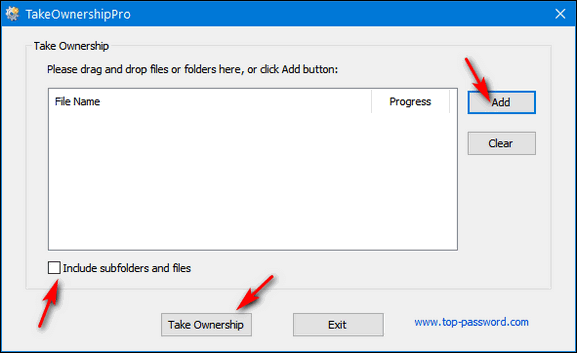
It doesn’t get much simpler or minimalistic than this, does it?
Once you have your file or folder selected, just press the Take Ownership button and give TakeOwnershipPro some time to work its magic. Once TakeOwnershipPro has done its job, an on-screen prompt will let you know the operation was successful. Now that you own the file or folder for real you can delete or access it and/or have your way with it.
Well, that’s about it folks. We tested TakeOwnershipPro on 9/12/2019 and again on 9/18/2019 and found no monkey business going on with its Web site or download links – and no added junk or PUPs in the installer. It was 100% clean.
If you want to read more about this program you can read our full article here. Or if you've read enough and you're ready to go forth and take ownership of your files and folders, just visit this page to download and/or learn more about TakeOwnershipPro.


VERSION 8.30 NOW AVAILABLE!
If you purchased or renewed Reg
Organizer through Cloudeight within the last 12 months, you're entitled to a
free version upgrade to Reg Organizer 8.30.
Save $14 on Reg Organizer right now!
Reg Organizer - A Swiss Army Knife of Windows Tools - Works Great on Windows
10!

The Fall of Summer
It was the little things, the tiny saplings on the forest floor, the small
things that no one notices that became the sentries of the seasons. As
winter faded into spring, it was these sentries, with their heads barely
above the ground, that sparkled with the first greens of spring.
I barely noticed them. But they were there. Though spring had arrived, when
I looked up, the forest trees were still as barren as brittle January day,
but when I looked down, on the ground, I saw life spreading through the
saplings whose leaves and branches were as small and as fragile as a baby
butterfly’s wings.
You're invited to read the rest of this essay here...
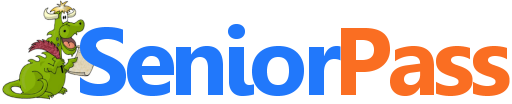
SeniorPass: A Great Deal for Our Friends 60 and Older!
Includes "Anytime Repair" with Our Unattended Support Feature!
With our Cloudeight
Direct Computer Care SeniorPass, our friends age 60 and older get one
full year of unlimited computer care and repair for one low price. With our
SeniorPass you'll get the best computer care anywhere - any time you need
it! SeniorPass is valid for unlimited computer care & repair
sessions for one full year starting with the first time you use it. The
clock does not start ticking until you use your SeniorPass for the first
time. A great deal!
Computer care & repair for one full year
just $99! Check
out our SeniorPass offer right now!
Get your SeniorPass and/or get more information here. 

Clean up that download folder!
Yes, folks, we all have a download folder, the folder where we keep all the
files we've downloaded from the Web. But there comes a time when you need to
clean up that download folder...
We see tons of exe files in people's download folders - mostly program
set-up files. But here's the rub - once you've installed the program you
don't need the installation set-up file. And if someday, you ever need to
reinstall it the program again, you don't want usually want to use an old
version you've been clinging onto for months or years. You can download the
current version from the program's web site. Removing the installation
set-up file does not remove the program you installed. There are only a
couple of good reasons why you may need to hang on to a program's
installation file:
1. You totally dislike the newer versions of the program and the old program works fine for you
2. The program is no longer available on the web - or it is no longer available for free.
So, this weekend, make it a point to do some early autumn cleaning (or
some early spring cleaning if you live south of the equator) and start
deleting all those old set-up files in your download folder. You don't need
them, we tells ya! 

- Premium Subscribers' Home Page. You'll find the last few weeks of Premium archived on this page.
- To change your subscription address, see "Manage your subscription" at the bottom of this newsletter.
- Submit your questions, comments, and suggestions for possible inclusion in our newsletters here. This form is for questions, comments, and suggestions for this newsletter. This form is not for product support, stationery questions, or general questions concerning our products or services.
- Submit your Windows tips and tricks here.
- Send us your suggestions and recommendations for future freeware picks and/or sites of the week
- Follow us on Twitter
- Find us on Facebook
- Help us Grow! Forward this email newsletter to a friend or family member - and have them sign-up for InfoAve Premium here!
- Get our free daily newsletter! Each evening we send a short newsletter with a tip or trick or a computer-related article - it's short and sweet - and free. Sign-up right now.
- Have a question about a Cloudeight Software program, service, stationery, or need to ask about an order? Let us know!
- If you need help with one of our software programs, have a question about an order, or have a question about any of our email stationery, screensavers, or other products - please don't use our InfoAve Questions/Answers/Tips form. Use our general Cloudeight support form instead.
- Print our Cloudeight Direct Flyer and spread the word about our computer repair service! If you want to help us by telling your friends about our Cloudeight Direct Computer Care service, you can download a printable flyer you can hand out or post on bulletin boards, etc. Get the printable PDF Cloudeight Direct Computer Care flyer here.
- Emsisoft Anti-Malware: The best anti-malware you'll find anywhere. Great protection -- both proactive and reactive. Learn more here.
- SeniorPass - One year of Cloudeight Direct Computer Care - unlimited sessions! Get more information here.
- Reg Organizer-- A Swiss Army knife of PC tools. Easy for beginners to use -- with advanced features for experienced users too. Get more info.
- Cloudeight Direct Computer Care - Our world-class remote computer care & repair service: You can't beat our prices or our service! You never have to leave your home, take your computer anywhere or leave it with someone you don't know or trust. We can fix most computer problems, and all you have to do is sit back and relax. See our Cloudeight Direct Computer Care home page for more information.
- Thunderbird Email Setup: Let us set up Thunderbird for you. Thunderbird works great with Windows 7, Windows 8 and with all versions of Windows 10. Get more details here.
- Windows 10 Transformation: We'll assist you with upgrading your Windows 7 computer to Windows 10 and then make it look & work more like Windows 7.

We'd love to hear from you!
If you have comments, questions, a tip, trick, a freeware pick, or just want to tell us off for something, let us know.
If you need to change your newsletter subscription address, please see "Manage your subscription" at the very bottom of your newsletter.
We received hundreds of questions for possible use in IA news. Please keep in mind we cannot answer all general computer questions. We try to personally answer as many as we can. We can only use a few to in each week's newsletter, so keep this in mind. If you have a support question about a service or product we sell, please contact us here.

Subscribe to our Daily Newsletter!
Get computer tips & tricks every night. Our daily newsletter features a computer tip/trick or two every day. We send it out every night around 9 PM Eastern Time (USA). It's short and sweet, easy-to-read, and FREE. Just visit this page and sign-up. All you have to enter is your email address. Once you confirm your subscription, you'll receive our daily newsletter every day, six days a week. You can unsubscribe at any time.
Print our Cloudeight Direct Computer Care Flyer and spread the word about our Cloudeight Direct Computer Care repair services. Get our ready-to-print flyer here.
Help us by using our Start page!

We hope you have enjoyed this issue of InfoAve Premium. Thanks so much for your support and for being a Premium subscriber.
Have a great weekend.
Darcy & TC
Cloudeight InfoAve Premium - Issue #832
Volume 16 Number 48
September 20, 2019
The Infoave Premium Home Page is here.
Not a subscriber? Subscribe to our InfoAve Premium Newsletter
Share Us on Facebook!
We'd love for you to share us with your family and friends on Facebook. Help us by sharing us on Facebook!

"Cloudeight InfoAve Premium" newsletter is published by:
Cloudeight Internet LLC
PO Box 73
Middleville, Michigan USA 49333-0073
Read our disclaimer about the tips, tricks, answers, site picks and freeware picks featured in this newsletter.
Copyright ©2019 by Cloudeight Internet

