*Our computer tune up is a complete
tune up - unlike the 10-minute tune-up Geek Squad offers for
$49.99. Wish we could feel good about making $49.99 in ten
minutes :-).We offer many other computer services
too! If you have a problem with your computer - we can fix it! .
Get more
information and lock-in our current pricing by getting your
Cloudeight Direct Computer Care service keys right now.
Our new Two-Session Key is on sale today!
You can't beat our
service -- or our prices -- anywhere.
A comment from Evelyn
I am so thrilled with the results, my machine is so much more quiet now.
What a neat experience . You did such a thorough job felt so relieved to get
some of that looked at and tended to. Like I told you ,you are a jewel. By the
way I will be 87 in October but love electronics so the computer fascinates me
and is fun, but yet there are some things way over my head. I am ever learning
and challenged. thank you again for your wonderful service will probably down
the road need you again and it is good knowing your service is available. Evelyn
Thanks for using Cloudeight
Direct Computer Care, Evelyn. We're glad we could help. Thanks so much for
your kind comments and your support.
(A note from TC & EB - Evelyn's letter is just one of many we received
last week about our Cloudeight Direct
Computer Care service. We cannot publish them all - but we do want to thank
all of you who've used our Cloudeight Direct Computer Care service and wrote
very nice letters as well. Thanks to all of you! )
BONUS QUESTIONS AND ANSWERS
- FROM INFOAVE PREMIUM
Doris want us to reprise the Quick Windows Shutdown tips
Sometime ago you gave a quick tip [ shortcut ] to shut down a PC. I have
miss-placed the tip, could you please give that to me again. Appreciate this
very much.
Our answer
Sure thing! Here you go Doris:
The following shortcuts work in Windows Vista and Windows 7:
Shutdown the computer shortcut
Shutdown.exe -s -t 00
Restart the computer shortcut
Shutdown.exe -r -t 00
Put your computer to sleep shortcut
rundll32.exe PowrProf.dll,SetSuspendState 0,1,0
To create a shortcut, right-click on an empty part of your desktop (not on an
icon) and choose "New" "Shortcut". In the command line copy and paste one of the
commands above (whichever you like) and give it a name. In Vista you can pin the
shortcut to your start menu. In Windows 7 you can pin the shortcut to the start
menu or your taskbar. See the images below:
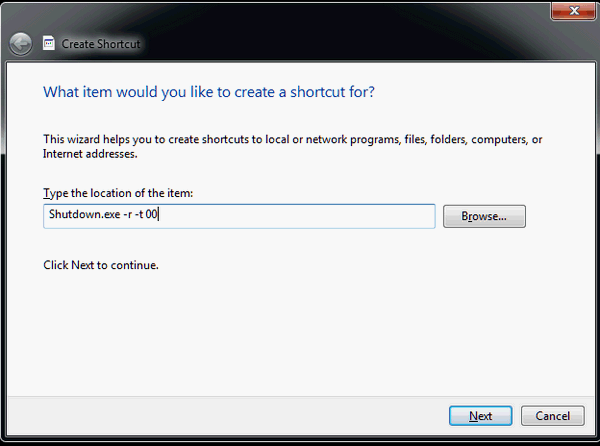
Pat wants to know how to go about burning an ISO file to DVD in Windows 7
In Issue #445 you wrote about downloading a Windows 7 ISO file to burn my
own copy of a Windows 7 installation DVD. I have downloaded the file, but don't
know the next step for burning the file. Do I have to open it, or anything, or
just cope the download as is, to a DVD. I couldn't find this information at the
site. Thank you once again. Pat
Our answer
Hi Pat. Windows 7 natively supports burning ISO files. In the case of the
Windows 7 installation disk we featured last week ( see
http://goo.gl/enl4z ) all you need to do
is download the ISO file. Once it has downloaded all you need to do then is to
click (or double-click) on the ISO file and Windows will start the DVD/CD
burning wizard. It's best if you have a writable DVD in your CD/DVD drive before
you double-click the ISO file.
If you have CD/DVD burning software that came pre-installed with your computer
(or you've downloaded CD/DVD burning software) then your CD/DVD burning software
will open when you click the ISO file. If you don't have any third-party DVD/CD
burning software installed, then Windows will do it automatically for you.
We hope this helps!
Judith wants to know if she should update her drivers
My computer is running O.K. Should I update most of the drivers? I was
looking at websites called driver boost or performer soft but they are not free.
Do you recommend driver updates?
Our answer
The key words in your question are "My computer is running O.K." Unless
you're having a problem or the device drivers will add features to a hardware
component (such a laptop touchpad) then updating drivers is not necessary and
sometimes can lead to big-time computer problems.
If your computer and all its peripherals and hardware is working the way you
want it -- then our advice is to leave well enough alone. The old adage: "If it
ain't broke don't fix it" applies to driver updates.
Every week our Premium Subscribers get even more
content than we're giving you today in this special bonus edition of
Information Avenue Free.
InfoAve Premium contains over three times as much content as our
regular
free edition newsletters. This weekend, can get a lifetime
subscription at the lowest price we've ever offered and get a free PC
Checkup too!
Help yourself and help us too...
Upgrade to InfoAve Premium right now -We
are offering INFOAVE PREMIUM LIFETIME SUBSCRIPTIONS at the lowest
price ever this weekend - plus you'll get a free PC or Laptop Checkup!
Special Offers On Computer Related Products
Registry Commander
- Take command of the Windows registry and save $10.00 off the retail price!
Captain Optimizer -- Be
the captain of your computer - tweak, control, configure, clean and more! Save
$10.00 off the retail price!
HubbaDogs! We have 'em. Cute dog-shape 4-port USB hubs. Get yours while
we still have them!
Get our new Cloudeight
Direct Computer Care 4GB USB Flash Drive for just $69.95 with FREE shipping to
anywhere!
COMPUTER TIPS AND TRICKS
How to use Google Search without the ads
All computer users
Those of us who have tablets or smartphones know that searching with those
devices is faster than search with a PC...there are no ads and clutter to waste
space or waste time to load. So the question I asked myself, how can I get the
same fast search results from Google on my laptop (Windows 7) computer?
The answer is simple:
http://www.google.com/xhtml
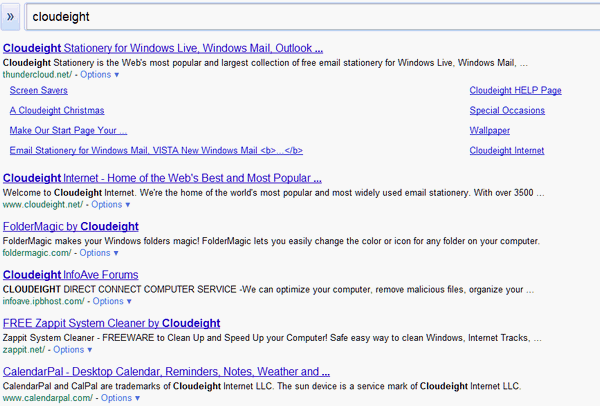
Look Ma! No Ads!
What is the difference between Reimage and Cloudeight Direct Computer Care?
Windows XP, Windows Vista, Windows 7
Many have asked us what the difference is between
Cloudeight Direct Computer
Care and Reimage. The main differences are as follows:
Reimage has a huge database of millions of Windows files and it can replace
corrupt, missing or damaged files. If you have corrupt or missing system files,
dll errors, corrupt registry or driver errors, Reimage would be the best option
for this. This would include frequent "Blue screen of death" errors. While many
of these things can be fixed manually, it can take hours to troubleshoot the
cause, so using Reimage to automatically access the file database and
fix/replace is why Reimage is the best choice. Using Reimage should be for
serious errors only; don't run it as a fix all when you have any kind of problem
or you could run in to more problems as it is such a major overhaul. It would be
like taking your engine out of your car and taking it apart to check it over,
when all you needed was an oil change.
Cloudeight Direct does everything else! Many repairs/fixes require human input
and diagnostics, and cannot be automated. Examples include:
- Diagnosing and fixing a slow or problematic computer
- Swapping out or installing antivirus programs, antispyware programs, and
other protection.
- Removing toolbars and adware programs and installing programs to help
prevent future attacks
- Troubleshooting, fixing, replacing and using different programs
- Cleaning a system infected by a virus, Trojans, malware or spyware -
NOTE: Reimage can fix damaged files, but it cannot always find the actual
virus or malware that is usually hidden in the system.
- Setting up single or multiple email accounts, merging email accounts
and/or setup of different email programs.
- Optimize and clean a computer and fix slow startup and reboots
- Troubleshooting a system that will not update or programs that will not
update; finding out if updates are needed.
- Remove expensive, resource hungry programs and install free or lower
cost programs
- Diagnosing and fixing problems with internet and browser speed and
performance
- Adjusting computer settings for best performance including stopping
services that are not needed
- Optimizing new computer, removing junkware that comes with new system,
installing and making recommendations for programs needed for best
performance. We can also assist with showing you how to backup needed files
and transfer when updating to a new computer.
- Bringing back life on the older systems by cleanup, switching out
programs for more efficient ones, and making general diagnostics and
recommendations for best performance
Helping with backup and recovery from backups for system and files and
creating emergency boot disks
- Fixing browser problems and plug-ins, diagnosing and fixing java,
Active-x or flash problems, installing and updating browser(s) for best
efficiency
- Fixing hijacked computer/browser, rogue start pages and rogue search
programs
- Diagnosing.. diagnosing... diagnosing... did we mention diagnosing?
- Anything else that requires a diagnostics! These are just some of the
things we do. If we cannot fix it, there is no charge and we will either
give you a full refund or you can save your session key to reuse at a later
date!
- We offer 100% satisfaction guarantee!!
What neither Cloudeight or Reimage can fix: Hardware problems .. but we
can help to determine what a problem is with hardware and diagnose a faulty
or failing hard drive and help you back it up before your had drive fails
completely.
Learn more about Cloudeight
Direct Computer Care here.
Check out Reimage - on sale! - here.
Captain Optimizer's PC Advisor / PC Fixer
Windows XP, Windows Vista, Windows 7, Windows 8
Being part of the Cloudeight Direct Computer Care service has allowed us to
visit with many of you and to see a lot of the common problems that occur with
Windows systems. There are many common problems and sometimes it takes some
digging around to get to the bottom of them. We like to find out what is causing
the problems with the computers we repair and sometimes we'll keep on digging
until we finally find it. No software program made is going to do that.
There are other non-serious problems which can be corrected rather simply by
software programs such as Captain Optimizer. One of the best features of Captain
Optimizer is its PC Advisor/ PC Fixer module. And no it's not going to fix all
your problems -- and we're not promising it will. But if your problems are more
annoying than serious then Captain Optimizer is a tool you should have in your
tool chest.
Captain Optimizer's PC Fixer section will scan your computer looking for common
Windows problems and then fix them for you. If they are those common Windows
problems we've all had from time to time, there's a good chance that Captain
Optimizer's PC Adivsor/ PC Fixer module can fix them quickly and easily.
PC Advisor / PC Fixer
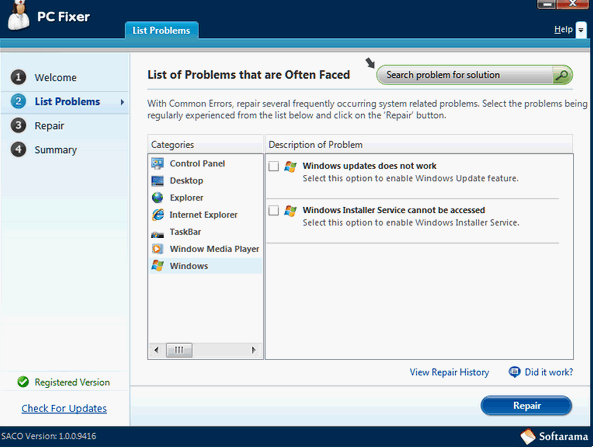
CaptainOptimizer does many things and it does most of the things it does it does
better than any stand alone product we've tried. No software program is perfect,
but Captain Optimizer is a program we think every Windows user should have in
their utility and maintenance toolkit.
Learn more about Captain
Optimizer here.
Facebook offers free security software -- but wait! It's not really free
All Windows users / Facebook
It's all about the money. Facebook's (supposed) 901 million users will be
treated to "free" security software from Norton, McAfee, Trend Micro and Sophos
but it's not really free. If you are a Facebook user (and according to Facebook
everyone is) you're going to have access to some of the biggest names in the
security software business -- free.
But it's not free. Norton and its ilk have taken a beating from the free (and
better) antivirus programs but they're not giving up. It's all about the money -
Facebook's and the security companies' - but it's not all about you or keeping
you safe.
The "free" versions that Facebook are offering are nothing more than the
extended trial versions that computer manufacturers have been putting on
computers for years. And 901 million Facebookers are now going to be inundated
with advertising and sales pitches along with warnings about their online
safety. Do you really think Facebook cares about your online safety? If they did
they'd not be paying fines to the FTC for playing with your privacy. Nope. It's
all about the money.
Even if they were free -- they're not free because the software these security
suites install on your computer is almost as bad as the malware they supposedly
protect you from. Once installed, it's hard to remove Norton, McAfee, Sophos or
Trend Micro without doing it in Safe Mode and using a special uninstaller you
can download from their respective sites (if you can muddle your way through
their labyrinth of convoluted downloads). You computer resources will take a
hit and so will your sanity.
But they're not free -- they're six-month (extended) trial versions designed to
entrap you in a never-ending cycle of annual payments. And all for what?
Mediocre protection at best - that's what.
Those of you who are using Facebook beware. You're going to be besieged with
warnings about your security and offered "free" security software that is not
free at all. Don't be fooled. Don't be misled. The free antivirus/security
software available is every bit as good as any of the brand names that Facebook
is offering you "not-so-free". Facebook isn't doing you any favors -- they're
raking in a ton of cash from those security companies - and that's why they're
doing it -- it's all about the money.
Here's more about this Facebook "offer" from PC World:
"Facebook on Wednesday teamed up with several leading antivirus firms to
launch an Antivirus Marketplace, which will allow users to download a six-month
free trial of the companies' software.
The marketplace is currently offering products from McAfee, Norton, Microsoft,
Sophos, and Trend Micro.
'We believe that arming our users with anti-virus software will help empower
them to stay safe no matter where they are on the web,' Facebook said in a blog
post.
Facebook's 901 million users can download free copies of McAfee Internet
Security, Norton AntiVirus, Microsoft Security Essentials, Sophos Anti-Virus for
Mac Home Edition, and Trend Micro Security.
The security companies will also contribute posts to Facebook's Security Blog
with information about how to stay safe on the social network. "Truly effective
security requires cooperation," Facebook said.
In addition to the free downloads, Facebook will also expand its URL blacklist
system to incorporate the malicious URL databases from McAfee, Norton,
Microsoft, Sophos, and Trend Micro..."
You don't need this -- you don't need to clutter up your computer our get
drawn into an endless cycle of $50-per-year security-service subscriptions. You
don't need to install software on your computer that makes you jump through
hoops to uninstall it.
Caveat Emptor -- let the Facebook user beware.
 We're
Offering SUPERAntiSpyware Again
We're
Offering SUPERAntiSpyware Again
Windows XP, Windows Vista, Windows 7 and Windows 8
Most of you know by now that SUPERAntiSpyware has discontinued its lifetime
license program - so we are not able to offer lifetime licenses any longer. We
have negotiated a great price for Cloudeight customers on one-year licenses. And
we'll be offering them to you for $18.95 -- regular retail prices is $29.95 --
and that's what SUPERAntiSpyware is selling them for right now.
We're sorry to see the lifetime licenses go, but we understand that SAS is
recognized as one of the best, if not the best antispyware program available.
And business is business. Almost all other paid security software programs are
sold as annual subscriptions - so we can understand why SAS has decided to
change its position on licensing.
We were able to get a better price for our customers because of your support
of SAS and Cloudeight. We don't know how long we'll be able to offer this steep
of a discount, so if you're interested in getting a great deal on a
SUPERAntiSpyware annual subscription, get it now while the price is low.
For more information and/or to get a SuperAntiSpyware one-year license for a
great price, please visit
this page.
And yes - you can still use your SUPERAntiSpyware license on two computers.
Get SUPERAntiSpyware right
now and $ave!
Advanced Start-up Options in Windows 7
Windows 7
Back when we were using Windows 95, we used to figure on a format every six
weeks. That's because about every other month you'd get up and turn on your
computer and Windows 95 would not boot. And when it wouldn't boot, you were
done. You got out your little Windows 95 start-up floppy, and boot into DOS and
type FORMAT / C --- EB taught me that. Then you spent the next day trying to get
back on the Internet because your IRQs were all messed up.
Ah, those were the good old days. Your either learned Windows or you found a
friend who knew Windows - because reliability was a joke.
Windows 7 is a huge step for Windows. There are many things you can try should
Windows 7 fail to boot.
The Advanced Boot Options screen lets you start Windows in advanced
troubleshooting modes. You can access the menu by turning on your computer and
pressing the F8 key before Windows starts. Its a good idea to have your Windows
7 installation disk in your DVD
Some options, such as safe mode, start Windows in a limited state, where only
the bare essentials are started. If a problem doesn't reappear when you start in
safe mode, then you know it isn't' one of your default settings, basic device
drivers or services causing your problem.
Here are some of the Advanced Boot Options available in Windows 7:
Repair Your Computer
This option shows a list of system recovery tools you can use to repair startup
problems, run diagnostics, or restore your system. This option is available only
if the tools are installed on your computer's hard disk. If you have a Windows
installation disc, the system recovery tools are located on that disc.
Last Known Good Configuration (advanced)
Starts Windows with the last registry and driver configuration that worked
successfully.
Disable automatic restart on system failure
Prevents Windows from automatically restarting if an error causes Windows to
fail. Choose this option only if Windows is stuck in a loop where Windows fails,
attempts to restart, and fails again repeatedly.
Safe Mode with Networking
Starts Windows in safe mode and includes the network drivers and services needed
to access the Internet or other computers on your network.
Safe Mode with Command Prompt
Starts Windows in safe mode with a command prompt window instead of the usual
Windows interface. If you are attacked by a rogue security program, this is the
mode you should choose. You'll not have Internet access in this mode, but
neither will the rogue. At the command prompt type: RSTRUI.EXE and wait about 5
minutes. The System Restore windows will open and you can restore your computer
back to a time before the rogue was installed on your computer.
EaseUs Todo Backup Program Has Gone Bundling
Windows XP, Windows Vista, Windows 7
A few weeks back we recommended a program called EaseUs Todo Backup. It was a
great free backup program that came with a clean installer -- until recently. Now
it's a bundler (it installs Iobit software) and we're pulling it from our
recommended programs list. The free version is not only a bundler but it's
crippled with limitations - the freeware version won't create mirror image
backups for most users because of its limitations.
The days of true freeware are coming to an end. More and more software
developers cannot afford to spend the time working on their projects and keep a
job too - so most of these software developers are really good people who just
want to earn a living from their work. There's nothing wrong with that. It
really bothers us though when software developers start bundling software and
trying to sneak unwanted programs on computers. That's not right.
We've never been fans of Iobit's software to begin with, it's resource intensive
and it rarely lives up to its claims (in our opinion). But that's neither here
nor there -- bundling is wrong because it is dishonest - even if the software
developer allows you to uncheck the bundled products. They know that most people
don't even read the install dialog -- all they do is click "Next" and "Finish".
That's why bundling has such a big payoff and why so many freeware programs now
come as bundles.
We're pulling EaseUs Todo Backup from our recommended programs list and we're
now recommending FBackUp. It's a good free backup program that comes with a
clean installer. If you're looking to replace EaseUs or just looking for a good
free backup program take a look at FBackup. You can read more about FBackup here
http://goo.gl/nGl6y
Windows Device Stage
Windows 7
One of Windows 7's best features is called Windows Device Stage, yet hardly
anyone knows about it. That may be because while Microsoft set the framework for
hardware manufacturers, few hardware manufacturers took advantage of it. Still,
Windows 7 Device Stage is an excellent feature of Windows 7 and one which you
should be aware. There's a lot of great information there. We'll tell you a
little more about Device Stage and show you some things you can do with it,
after we let Microsoft tell you what Device Stage is.
"Think of Device Stage as a home page for your hardware: When you plug something
into your PC, you’ll see a menu of popular tasks for that type of device. A
multifunction printer, for example, will show options for printing and scanning.
In previous versions of Windows, these were often located in separate menus.
It gets better. Manufacturers can customize Device Stage, so for many devices
you’ll see status information and menu options tailored to your specific
model—right down to a slick photorealistic mug shot..."
How Does Device Stage Work?
The simplest way to access Devices and Printers is to open the Start Menu and
type Devices in the start menu's search box. Devices and Printers will appear at
the top -- then just click on Devices and Printers.
In the Devices and Printers dialog are all the device you have connected to your
computer, printers (as well as any software -- like PDF programs that show as a
printer), as well as an entry for your computer. Devices that are currently
connected, or active, display as a bright full color icon. Devices which are not
connected, or are inactive, display but their icons show more dully.
Did you know that if you right click on your computer's icon, your printer icon
or any of the other devices listed - you will get many options - including some
options not available anywhere else on your computer?
Here are some screen shots to show you more about Windows 7's Device Stage:
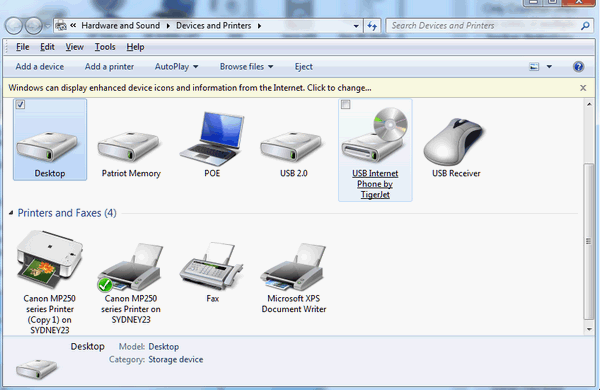
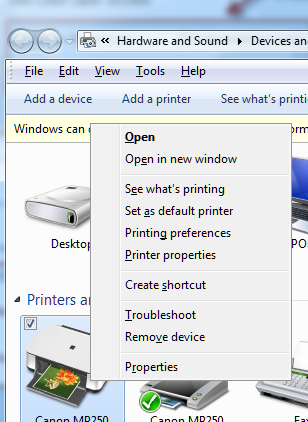
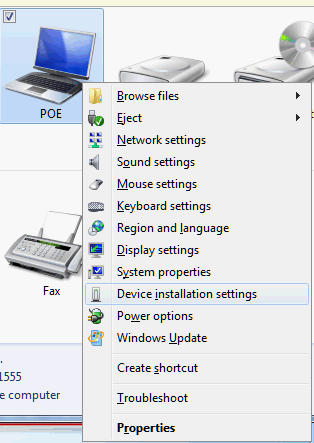
Device Stage was meant to be a place where you could get a lot of specific
information provided by the device's manufacturer. However, not many
manufacturers have bothered with updating their device's information for Windows
7. Still Device Stage is a easy to use repository of information about your
computer's devices.
And we just wanted you to know that.
Fotomix - Anatomy of a Bundler
All Windows users
A few years ago we made Fotomix a freeware pick of the week. It was great
freeware, it was a great program. Then greed reared its ugly head. We received
an email from Doug -- one of our Premium subscribers - alerted us to Fotomix's
intrepid bundling. There's no way to stop it from installing its ugly payload,
he said. We had already pulled Fotomix from our list of good freeware -- but we
didn't realize how bad it had become.
We decided to go ahead and install Fotomix and then do a system restore to get
rid of it so we could show you how bad bundling can be. Here's our report:
Fotomix -- Anatomy of a Bundler.
1. I saw the notice for Fotomix that I would have an "offer" to install
toolbars, etc.
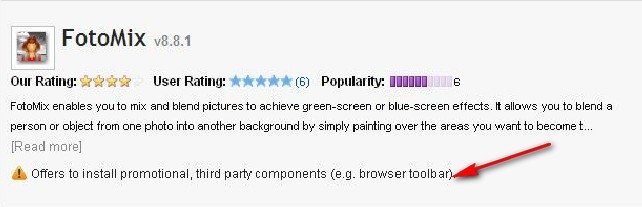
2. My Internet Explorer Browser before the install of FotoMix

3. I clicked to install FotoMix and was given option to install the FunMoods
toolbars, and I made certain to uncheck so that they would not install.
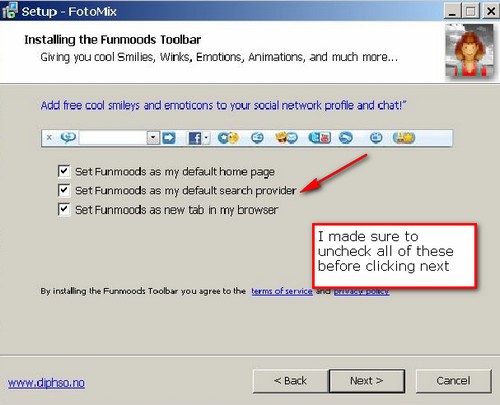
4. The install completed, and no indication that FunMoods toolbars were
installing; it appeared just FotoMix was installing.
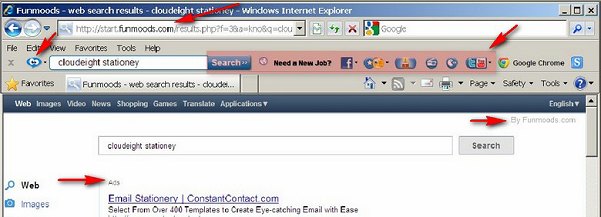
5. Upon completion of the install, I reopened my browser and found that FunMoods
had hijacked my home page, had installed the toolbar which included numerous
other items, and my search was changed to FunMoods Search. I did a search for
Cloudeight Stationery and while we always appear at the top of search engines,
all I got was a number of ads instead. See screenshot below. (Note: It also
installed on Chrome as well)
It also installed a bunch of shortcuts to webpages on my desktop. I checked Task
Manager and a number of FunMoods products were running. In add/remove programs
it showed it was almost two gig in size. Uninstall did not work so I had to do a
system restore.
FunMoods does not easily identify who they are; on their "about us" page, they
simply call themselves the FunMoods team:
http://funmoods.com/about . They don't give their email on their contact
form, so they remain elusive there as well. If you join their affiliate network
for their "free" program, you can get paid for every download:
http://funmoods.com/affiliates
so this encourages freeware companies to cheat, unfortunately.
I searched through every page on their site, through their Terms of Service (TOS)
and through their Privacy Policy and not a single page identifies who "FunMoods"
is or where they are from. They only refer to themselves as FunMoods.
I did a DNS search and found the company is Volonet LTD; apparently owner is Ami
Bursin who has a profile set up with LinkedIn:
http://www.linkedin.com/company/volonet-ltd Turns out he is from
Israel: Ami Burstin, Marketing Manager Volonet ltd , Privately Held; Internet
industry, February 2012 – Present (3 months). He does a good job of disguising
who he is and where he is from. Why? We don't know.
How to Install Any Android App On Kindle Fire
Kindle Fire Tip
If you're using Kindle Fire then you know you can't download apps from Google
Play (Android Market). It's frustrating. But there are a couple places you can
get free (and paid) apps for your Kindle Fire. My personal favorite is
www.getjar.com but there are others
and we're going to cover one of those today.
The one we're featuring today is called 4shared
Looking to add apps to your Kindle fire that are not in the Amazon App Market?
Do you want to add apps from the Google android market without rooting your
phone? Do you want to be able to download the apps from your Kindle Fire’s web
browser? Well here are some step by step instructions on how to do just that.
1. Start Kindle Fire and click on the gear icon at the top, then more, settings,
and tap Device. Make sure "Allow install from unknown sources" is on.
2.Using the browser on you Kindle Fire type in
www.4shared.com .
3. On 4shared.com use the search feature to find any app your want. Just
remember you may have to add .apk to your search term to bring up the correct
android apk file.
4. Download it.
5. When the download is complete, click on the downloaded file from the pulldown
bar.
6. Click Install.
It is perfectly legal to add free apps to your Kindle Fire - and now you know
two places you can free Android apps for your Kindle Fire.
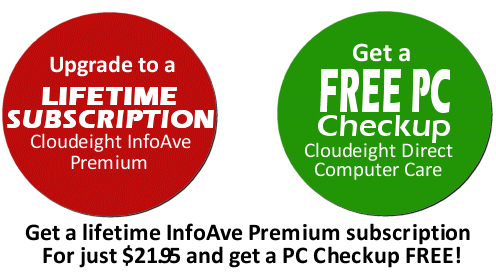
InfoAve Premium Lifetime
Subscription + a Free PC or Laptop Checkup
Get a Lifetime subscription to InfoAve Premium
right now at the lowest price ever -- and we'll give you a free
PC checkup free!
You can get this much content (and more!) every
week by subscribing to our InfoAve Premium newsletter.
Join our Premium subscribers today. Help us and help
yourself by getting your lifetime InfoAve Premium subscription
at the lowest price ever this weekend.
Get your Lifetime InfoAve Premium Subscription this weekend at
the lowest price ever - and get the Web's best computer
newsletter every Friday. And we'll give you a free PC or laptop
checkup free!
THIS WEEK'S
FREEWARE PICK
Microsoft Security Essentials Version 4
Windows XP, Windows Vista, Windows 7
32bit and 64bit
A free antivirus/antimalware
Download size depends on operating system
We had to pick Microsoft Security Essentials as our freeware pick of the week
because there's a new version (Version 4) and maybe you didn't know there was a
version 4, we didn't. We don't remember a version 3 and we can't find any
evidence there was a version 3. So maybe Microsoft doesn't like the number 3?
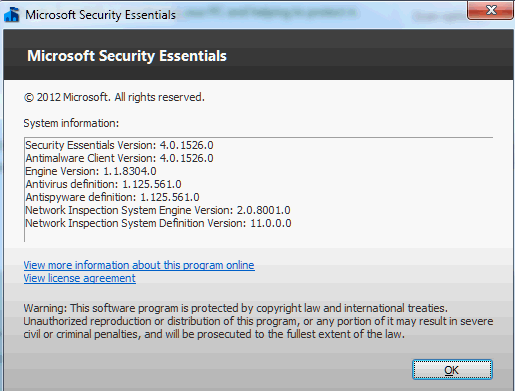
For whatever reason, Microsoft silently came out with Version 4. If you have
Microsoft Security Essentials installed you will get the virus and malware
definitions automatically -- but you won't get version 4 unless you go to
Microsoft's MSE web site and download it. When you download and install it will
ask you if you want to "upgrade". Yes. Why not. Why would we not want to
upgrade? MSE has never let us down yet. Avast has let us and some of our friends
down but never MSE.
We have installed MSE on all of our personal and business computers and we've
installed it on dozens of
Cloudeight Direct Computer Care customer's computers. We trust it and you can
too. And the best thing about MSE is that it is nice and quiet. It doesn't
consume a lot of resources, it doesn't interfere with your email, it doesn't pop
useless dialogs - it just protects your computer.
Microsoft doesn't do a lot of things well lately, but they've done a great job
with Microsoft Security Essentials.
Here's what the gurus at Microsoft have to say about MSE:
"What is Microsoft Security Essentials?
There are a host of nasty intruders on the Internet including viruses, trojans,
worms and spyware. Microsoft Security Essentials offers award-winning protection
against these intruders without getting in your way.
The best brains and brawn in the background
Microsoft Security Essentials is built for individuals and small businesses, but
it’s based on the same technology that Microsoft uses to protect giant
businesses (security products like Microsoft Forefront, the Malicious Software
Removal Tool, and Windows Defender). We have a whole team watching for new
threats and coming up with ways to squash them.
We’re proud to have received great recognition for the protection we offer: the
VB100 award from Virus Bulletin Ltd., Checkmark Certification from West Coast
Labs, and certification from the ICSA Labs.
Easy to get, easy to use
Downloading and installing Microsoft Security Essentials is free* and easy. Once
you have installed it, the software updates automatically once a day. We’re
constantly tracking new threats and we keep your PC updated to help protect you.
You don’t have to do anything.
Microsoft Security Essentials uses green, yellow and red color codes to
designate the security status of your PC and a color-coded icon in the taskbar
tells you at a glance if your attention is needed. It’s simple—when you’re
green, you’re good. However, if there’s a red or yellow threat, Microsoft
Security Essentials will alert you and recommend what to do (you can act
directly from the notification area without having to enter the application).
Runs quietly without hurting PC performance
Microsoft Security Essentials runs quietly in the background. You’ll only be
alerted when there are specific actions to take. When you’re away or busy,
Microsoft Security Essentials can take the default action on your behalf and you
can open the program later to review and undo those actions if you wish.
Microsoft Security Essentials is efficient and compact. Scans and updates are
scheduled to run when the PC is idle and the software works in a way that your
PC is still snappy when you’re using it. All this makes Microsoft Security
Essentials friendly for all sorts of computers—your old PC, your new PC, your
laptop, as well as your little netbook."
We rarely agree with hyperbole, but the big M speaketh the truth. It's the best
free antivirus/antimalware out there - and we're betting our own computers on
it.
If you have MSE installed already, you can upgrade to version 4 by downloading
it from the Microsoft Security Essentials home page. You don't even have to shut
down your current version to install the new version -- it will automatically
detect MSE and upgrade it . If you don't have it installed already -- consider
it -- but please uninstall your current antivirus first.
You can get more information and/or download Microsoft Security Essentials
version 4 from
http://windows.microsoft.com/en-US/windows/products/security-essentials
. Be sure to select the right version for your version of Windows.
Do you have a freeware program you love?
Tell us about
it!
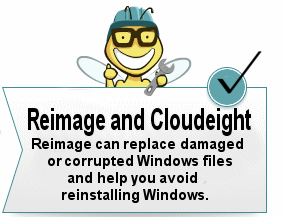
Wait! Don't reinstall Windows! Read this first!
SPECIAL NEW LOW PRICE FOR CLOUDEIGHT SUBSCRIBERS ONLY!
Just $39.99 for one year of Reimage - and unlimited repairs.
Until now, if you're computer had corrupted or damaged Windows system files,
there was only one way to repair the damage: reinstall Windows. But that means
if you don't have your files backed up (and you should, you know) - you're going
to lose everything, not to mention all the personalization and settings changes
you've made. It's a hassle to reinstall Windows; it means hours or days - or
even weeks - trying to get your computer back to the way you want it.
Try Reimage right now!
But now you don't have to resort to reinstalling Windows - you can choose to
use Reimage. Reimage keeps an huge inventory of Windows system files to replace
or repair any missing or corrupted files on your Windows XP, Windows Vista or
Windows 7 computer. And with a money-back guarantee, you've got nothing to lose
but the aggravation of installing Windows. If your computer is at the point
where you're seriously consider reinstalling Windows - stop. Try Reimage first.
We think you'll be glad your did!
Get more information and or try Reimage right now.
Reimage can replace and repair critical Windows system files and save you
from the hassle of reinstalling Windows.
Try Reimage right now!
THIS WEEK'S
CLOUDEIGHT SITE PICK
Newsmap
On my Kindle Fire tablet I have an app called Pulse. Pulse is a news aggregator
that display information and news in a visual way. Many of the newsbytes you see
in the newsletter come from Pulse. And sometimes browsing the technology sites
aggregated by Pulse (Pulse lets you choose which sites you want to include)
gives me idea for tips and articles you see in this newsletter.
Yesterday I was looking for a similar program or site that would bring the same
kind of news aggregation to my laptop. I found today's Site Pick - Newsmap.
While it's not like Pulse - since you cannot select the sites you want to
receive feeds from -- it allows you to aggregate news by category -- World News,
National News, Technology, Health, etc. Simply clicking a tab at the bottom of
Newsmap changes the category of news items visually displayed.
Of course no Site Pick would be complete without a word from the site's
developer, so let's bring him in right now for a few words about Newsmap.
"Newsmap is an application that visually reflects the constantly changing
landscape of the Google News news aggregator.
A treemap visualization algorithm helps display the enormous amount of
information gathered by the aggregator. Treemaps are traditionally
space-constrained visualizations of information. Newsmap's objective takes that
goal a step further and provides a tool to divide information into quickly
recognizable bands which, when presented together, reveal underlying patterns in
news reporting across cultures and within news segments in constant change
around the globe.
Newsmap's objective is to simply demonstrate visually the relationships between
data and the unseen patterns in news media.
Google News automatically groups news stories with similar content and places
them based on algorithmic results into clusters. In Newsmap, the size of each
cell is determined by the amount of related articles that exist inside each news
cluster that the Google News Aggregator presents..."
Here are two screen shots. The first is the default display - World News. The
second is the display that appeared when I chose "Technology".
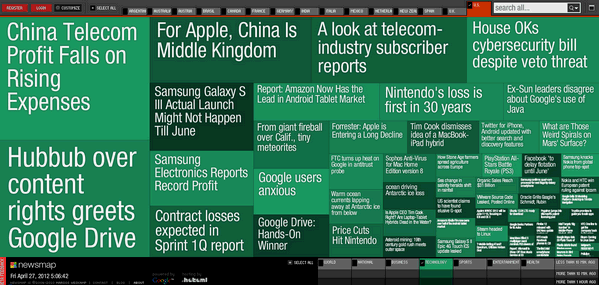
Technology View
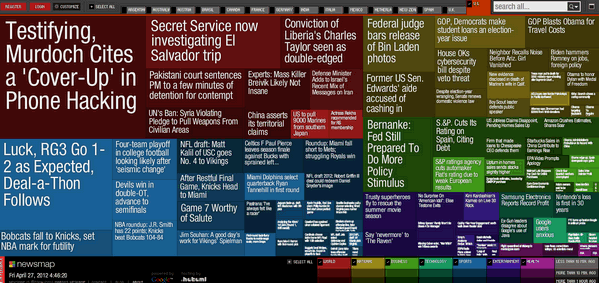
Default View "World News"
So if you're looking for a way to quickly see what's happening in the world of
news, bookmark (or add to your favorites) our
Site Pick "Newsmap". You can visit Newsmap by going to
www.newsmap.jp . The site is in Japan
but will auto-detect your country and display the news visually in your language
This week's essay
Bridges To Yesterday
Once there was a time when I could hear the sound of birds singing and feel the
warmth of the sun washing over me - and the beauty of a blossoming spring
touched my soul and raised my spirits and brought the light of happiness into my
life.
This morning for reasons unknown to me, I've plucked some wispy and delicate
memories from the pool that swirls around inside my mind, memories from springs
past. This morning is shaped by those thready, bittersweet memories of things
lost and days gone forever. Or are they?
With memories flooding and darkness looming and the still and silent night not
yet acquiescing to the dawn, I sit pensive and wonder why. Yet I know, that the
sun will shine, birds will sing and better happier memories will come and lure
me away from this dark and sad and quiet morning. Spring will come and life will
go on and everything will be as it should.
So powerful are memories, yet memories defy description. Memories can be
beautiful, whimsical, or discomforting; they can be full of joy or of deep and
overwhelming sorrow.
Read the
rest of "Bridges To Yesterday" here.
Our software recommendations
Microsoft
Security Essentials version 4 - excellent anti-virus
protection. Free and easy to use - easy on resources.
BitDefender Free AntiVirus -- top-rated
antivirus engine joins he ranks of the free.
AntiVir
(free
personal version available) now compatible with Windows Vista and
Windows 7.
SUPERAntiSpyware Professional
No anti-virus can protect you if you
do not keep it updated. Update your anti-virus at least twice a week or
more. Install and use only one anti-virus program. Installing two does
not give you twice the protection. On the contrary, installing two
could result in reduced protection and many computer problems.
Also, it's very important that you
keep your Windows updated with the latest patches, fixes, and updates.
If you don't have Automatic Update turned on, you should consider
turning on Windows updates - at least to notify you when updates are
available. You can still choose when to install them, not install them
or install them automatically. If you don't install Windows updates you
could be leaving yourself vulnerable to emerging threats. We highly
recommend you install all Windows updates as soon as they become
available.
Recommended firewalls
We do not recommend any third-party
firewalls. We do recommend you use the Windows Firewall and leave it
turned on.
Other recommended programs
These programs can help protect you and your computer in other
ways
than anti-spyware/anti-virus programs.
Malwarebytes
(free version - no real-time protection - but very useful anyway.
Malwarebytes
(Pro version) - includes real-time protection - lifetime license.
Registry Commander - The best program for keepin your
registry clean and optimized.
Captain
Optimizer - A great computer maintenance program - cleans,
optimizes, and helps you maintain your computer.
Registry Commander and Captain Optimizer - Buy One and Get One Free!
Always keep your common sense with
you when you're on the Internet. Don't be lured into installing free
software or signing up for a free service if it seems too good to be
true. Research it - google it! Read the privacy policy and/or Terms of
Service or License Agreement of any free software or free service
you're considering. As a rule of thumb, free products and free services
which have extremely long, difficult-to-understand agreements are most
often deceptive in nature. Be careful and stay informed - you'll be
just fine. The internet is the greatest source of information ever -
and it's all right at your fingertips. And despite all the nonsense and
misanthropes that hide in the shadows, the Web is a wonderful place.
Play it safe, use common sense, and enjoy all the internet has to offer.
Our Information Avenue Web Site
The best of our tips and tricks, freeware picks and
more are now online! You can leave your comments, make suggestions,
and give us your feedback on our new interactive Information Avenue
Web site. As of today there are 300+ freeware picks, 800+ computer tips and tricks, and a
lot more information on our new Information Avenue web site. And we
add more tips, tricks, freeware picks, featured articles and more -
every day! You'll find our new site-search
feature helps you find the information you want - instantly! Give it
a try. We think you'll find our new
InfoAve site a great place to go if you're looking for past freeware
picks, tips and tricks or other computer information. Just type what
you're looking for in the site search and if we've got it, you'll
find it. It's easy and it's very fast.
Please come
visit our Information Avenue Web site. We're sure you'll
find something you can use every time you visit. We update that page
every day. And you can leave your comments after any article.
And you can get new tips, tricks, freeware picks, and more each day
via email -
subscribe to our
FREE InfoAve Daily newsletter. It's free and
it's sent every evening around 7:00 P.M. Eastern time (USA).
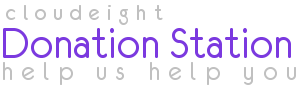
Visit
Our
Donation Station
Thanks again for subscribing to Information Avenue Free Edition.
We hope you've enjoyed your bonus edition of
Information Avenue Free featuring most (but not all!) of the
content from this week's InfoAve Premium edition. We hope that
you will consider upgrading your free subscription to a lifetime
InfoAve Premium subscription this weekend. We're offering
the best price ever and including a free PC or laptop checkup
with each InfoAve Premium Lifetime Subscription we sell.
Get your lifetime InfoAve Premium subscription and your free
PC or laptop checkup right now.
Get all the details here.
Have a nice weekend.
Best wishes,
Eightball & Thundercloud
Cloudeight
Information Avenue Free Edition - Issue #535
April 28, 2012
Questions? Comments?
Suggestions? We're always glad to hear from you!
Share this newsletter with your
friends! Forward this newsletter or send a link to this newsletter
online at
http://thundercloud.net/infoave/archives2012/week-535.htm . We'd
appreciate it and maybe your friends would too! .
PLEASE CLICK HERE TO READ THIS IMPORTANT DISCLAIMER
This
newsletter is published weekly by:
Cloudeight
Internet LLC
PO BOX 73
Middleville, Michigan USA 49333-0073

