Issue #751
Volume 15 Number 20
March 2, 2018
Dear Friends,
Thank you very much for subscribing and for being a part of our Cloudeight family. We appreciate your membership and support very much!

Making Sure You Get Our Newsletter
Once again, are seeing more and more ISPs censoring, blocking and/or deleting emails with substantial content like this newsletter. So, if you suddenly find you are not getting your Cloudeight InfoAve Premium newsletter every Friday, the first thing to do is to check your junk/spam folder. If you find our newsletter there, be sure to mark it as not spam / junk. Also check your mail filters, and be sure to add cloudeight-news /@/ thundercloud.net to your address book.
Our InfoAve Premium newsletter has been sent every single Friday for over 13 years, and we will continue to send it every Friday. In the meantime, if you miss an issue you can read our most recent newsletters on the web here. Please bookmark that page and you'll never miss a single issue of this newsletter. Thank you!


Offer extended through Sunday!
Cloudie's 17th Birthday! Celebrating with a sale - Pay What You Like
We're giving everyone a chance to choose the price you pay for any of the following Cloudeight products & services. Create your own great deal, help celebrate Cloudie's birthday and help us too!
- Cloudeight Direct Computer Repair - Single Key
- Cloudeight Direct Computer Care Season Ticket - Unlimited Computer Care for one full year ... a great deal!
- Thunderbird Email Installation and Setup
- Emsisoft Anti-Malware installation, setup and one-year Emsisoft license.
- Offer extended through Sunday.
Get more details and pay what you like ... here!
REMINDER: Cloudeight Backup and 2018 CleanSweep Special Pricing extended though this weekend!
Just a reminder! We're offering special intro pricing through February for our new Cloudeight Backup Service and our 2018 CleanSweep service. Both available through this Sunday.Get more information about our Cloudeight Backup Service here.
Get more information about our 2018 CleanSweep Service here.

Subscribe to our Daily Newsletter!
Get computer tips & tricks every night. Our daily newsletter features a computer tip/trick or two every day. We send it out every night around 9 PM Eastern Time (USA). It's short and sweet, easy-to-read, and FREE. Just visit this page and sign-up. All you have to enter is your email address. Once you confirm your subscription, you'll receive our daily newsletter every day, six days a week. You can unsubscribe at any time.
Print our Cloudeight Direct Computer Care Flyer!
Print our Cloudeight Direct Computer Care Flyer and spread the word about our Cloudeight Direct Computer Care computer care and repair services. Get our ready-to-print flyer here.

Here are some important links for you:
- Do you have a question or suggestion for our newsletter? Submit it here.
- You can read and search over 3400 Computer tips and tricks from our Cloudeight InfoAve Web site.
- Do you have a question or comment about one of our products or services? Please contact us.
- Are you having problems with your computer? Visit this page to get information about our Cloudeight Direct Computer Care services. We can fix your computer!
- Emsisoft Anti-Malware provides the best overall malware & virus protection for your computer - we use it and we recommend it. Please visit this page to learn more about Emsisoft products - and our special Emsisoft discounts.
- Would you like to receive our InfoAve Daily Tips & Tricks newsletter? It's free. You can subscribe here.
- Please help us by making a donation; help us keep helping you. If you'd like to help support our newsletters and our Web site, please consider making a donation. Anyone who makes a donation is invited to join our Cloudeight Boosters. Our boosters get freebies, special offers and more. Make a donation and join the Cloudeight Boosters today!
- Our Cloudeight InfoAve Premium Newsletter home page has links to the last several issues of Cloudeight InfoAve Premium newsletter. Visit our Cloudeight InfoAve Premium home and catch up on back issues of this newsletter.


A comment from Thelma
Just want to say thank you to Darcy for looking at my pc today (earlier than planned)
It is getting old now but I am hanging on a bit longer with the help of both Darcy and TC.
You have saved me money instead of going to someone else. Thanks a million. Thelma.
A comment from Brian
Just to complement Darcy on her Time and Patience this afternoon installing my Ashampoo Back Up software after my servers over secure security. Thank you again. Brian B.
A comment from Pat
Dear TC, I wish to sing your praises for what you so very patiently did for me and my devil possessed computer! Once again you rode in on your trusty steed called Computer and got that devil out! It was a great learning process for me and I always have to learn things the hard way. For many years now, either you or Darcy have whipped my computers back into line after I managed to make a great mess of things. I should have learned by now but I am a slow learner and have a tendency to tell myself "either TC or Darcy will fix it!" and you always do! A million thanks! Pat
A comment from Peggy
I just wanted to say how impressed I was with my Ashampoo Backup session with Darcy today. It was a pleasure to watch her work. I was amazed that Ashampoo was able to finish my backup so quickly since my C drive is loaded to the gills. But I have two added benefits. I deleted my Backblaze account which saves me $50 a year. My PC works better without Backblaze running in the background. You guys are awesome. Many Thanks!
A comment from Martha
Darcy you are the greatest - you did everything unbelievable to scheduling time to fix my computer. I have used your services many times over the years but this time was even more special and I had so many problems that you took care of for me. My computer is working great . Everyone should be using your services saving them money and time. You can even fix computers while they aren't available. Great work you do. Thank you again for your special service that you offer. Martha
A comment from Gina
Actually, I wanted to thank you for your support through the years. I purchased a lifetime membership, bought Folder Magic, Smileycons, a key or 2, along with Emsisoft (which I still need to contact you to install and use). I just donated $10 (wish it could be more, but living on $733 a month isn't easy); but you have given members SO much free info (also the Hill) through the years that most (if not all) websites would have charged much more for. I'm also sure you saved me (and some friends) a small fortune through the years as I was able to fix many PC problems using the knowledge ! you imparted. So I really just wanted to say thank you. I hope enough people can and will support all your efforts, as we would all be lost, and would have lost a lot of money, without all you do.
A big Cloudeight "Thank you!" to Thelma, Brian, Pat, Peggy, Martha, Gina and everyone who wrote to us last week. We appreciate your kind words and your support very much! EB & TC Get more information about Cloudeight Direct Computer Care here.


George asks about Windows Media Player in Windows 10
When I tried to watch a DVD on my newer Windows 10 PC today I could not play it. I used to use Window Media Player on Windows 7. Isn't Windows Media Player in Windows 10? How do I play movies on Windows 10. Do I have to change a settings or something? I did a search and it said that Windows 10 doesn't come with Windows Media Player. What do I have to do or download to play movies on my Windows 10 computer? I trust your advice and recommendations. What do you suggest I do?
Our answer
Hi George. Thank you. Windows Media Player is included in Windows 10. You can use it to play most audio file types. But one thing you can no longer do with it is watch DVD Movies.
Luckily, there several excellent free media players you can install on Windows 10 that will play you DVD movies (and also music). The media player we use and recommend is VLC (Video LAN) media player. It's free and it works seamlessly with Windows 10. It will play your DVD movies, and virtually all other types of video and audio files.
You can download VLC media player from this link. It's free and free from malware and tricks.
One you download and install VLC Media Player, you should set it as your default video player Windows 10 by going to Settings > Apps > Default apps (or Settings --> System --> Default apps if you're using an older version of Windows 10) and click on Video Player and select VLC from the list.
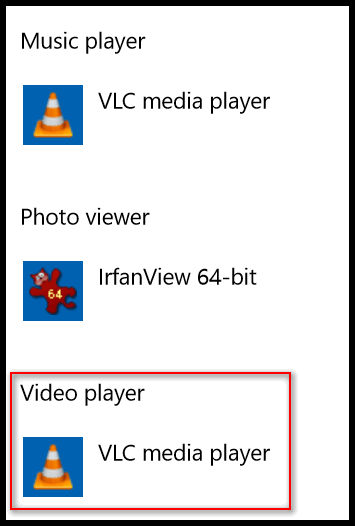
Once you have VLC set as your default Video Player, you will be able to watch your DVD movies. We also use VLC as our default music player, but if you want to continue to use Windows Media Player to play your music files that's your choice.

Judy wants to remove an account from Thunderbird
Since Darcy reset up my Thunderbird February 8th and I had her add a second address, I am told I no longer need the second address. Every time I download my email it also downloads the second email and I no longer need that. How can I remove/delete a second email address in Thunderbird? I've tried selecting the address and deleting it but I get a message that there must be an email address there and it won't remove/delete the second address.
Our answer
HI Judy. If you don't want the 2nd email address that was added to Thunderbird, do this:
1. Open Thunderbird
2. Click Tools, then Account Settings
3. Click on the address/email you want to remove
4. Look near the bottom of the screen, and you will see "account actions" - click that and choose Remove Account
That should get you back to just your one address.
Judy wrote back: "Darcy, Thank you so much. It worked just as you said it would! If I knew you would reply on Sunday, I would have waiting until Monday to send my question. So sorry for interrupting your weekend. I will send a small donation tomorrow in appreciation for your help. Thanks again. Judy"

Mae has a question about a Windows 10 Update Notification
This morning I have a notification that says:
We've got an update for you. Windows is a service and updates are a normal part of keeping it running securely. We need your help installing this one.
Restart now | Pick a time | Snooze
It is in a black box. The logo is a trapezoid with 2 arrows that form a circle
Usually update don't come in with such an announcement so I'm asking you. I am feeling uncomfortable about this.
Our answer
Hi Mae. If the notification looks like the one below (your color may be different) then it's legitimate.
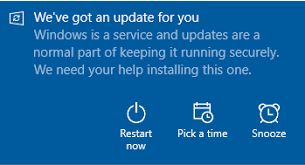
Let us know, Mae.
Mae wrote back: "Thanks for the reply. I will run the update today. I do appreciate your prompt reply. It's too bad that we have to be so suspicious. Mae"

Barb says our tip doesn't work for her
When I use your tip (in last week's newsletter )to see my downloads using Ctrl+J nothing happens. It doesn't work for me on Windows 10 or on Windows 7. What could I possibly be doing wrong? I use Chrome on both computers.
Our answer
Hi Barb. It only works in browsers. Open your browser (Chrome, Firefox, Internet Explorer, Edge, Opera etc.) and while it is open and on top of other windows, hold down the Ctrl key and tap the J key.
Try that and see if that works for you, Barb.

Linda asks about making videos with music from of her pictures in Windows 10
Hi, love you two and Cloudie, lol. I used to be able to make videos with my computer pictures, add music and titles and voila....a home video to share. With my new Lenovo computer and windows 10 I am clueless. Do you know of a program that is free or not that is easy to use and I can trust. It would be nice if the video could be shared on Facebook if I wanted. Thanks for all your help in the past . Linda
Our answer
Hi Linda. Thanks for the nice comments. Windows 10 "Photos" has a feature that lets you make videos from your pictures and you can add transitions and music too. Just open your start menu and find the "Photos" app.
Open it and at the top click "Create" then choose "Custom video with music".
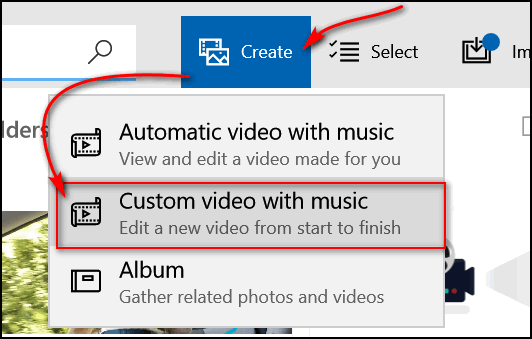
You can add photos, music, and transitions. You can save your video in a sharable format that you can upload to Facebook or other social media sites.
We created a very short tutorial on using the Windows 10 Photos App to create videos. You can see our tutorial here.

Jon has a question about backing up email
OE Email Backup Genie; what happened to this program? Yes, I know it's not yours, but I thought you had your own email backup program. And if not do you have a recommendation of a current email backup program that works with Windows 7? I'm thinking MozBackup since I'll be using Thunderbird. Does any of your Information Avenue Premium Issues cover transferring from Outlook Express to Thunderbird? I don't need any help setting up Profiles, but I may need some help setting up folders and making sure the proper email goes into the proper folders.
Thank you, as always, for your most valuable time, help, and all the years you've been helping the computing community. Thank You! Jon E
Our answer

Larry knows about strong passwords - but what about usernames?
Hi I know I need a very strong password but do I also need a strong username too?
Our answer
Hi Larry. The password is the key to everything. It does not matter if your username is 123 if your password is #c[u84$+^3n!Hq . It work take billions of years to crack that password according to https://howsecureismypassword.net/ . Many sites, like Google for instance, use your email address for a username.
Our advice is to concentrate your efforts on using strong passwords, and never reuse them on sites that deal with sensitive personal information or money (credit cards, banks, credit scores, stock brokers, etc.)
And, of course, the best way to generate, save, and use strong passwords is by using a good password manager like LastPass.


Offer extended through Sunday.
Cloudie's 17th Birthday! Celebrating with a sale - Pay What You Like
We're giving everyone a chance to choose the price you pay for any of the following Cloudeight products & services. Create your own great deal, help celebrate Cloudie's birthday and help us too!
- Cloudeight Direct Computer Repair - Single Key
- Cloudeight Direct Computer Care Season Ticket - Unlimited Computer Care for one full year ... a great deal!
- Thunderbird Email Installation and Setup
- Emsisoft Anti-Malware installation, setup and one-year Emsisoft license.
- Offer extended through Sunday.
Get more details and pay what you like ... here!

REMINDER: Cloudeight Backup and 2018 CleanSweep Special Pricing extended through Sunday.
Just a reminder! We're offering intro pricing through February for our new Cloudeight Backup Service and our 2018 CleanSweep service. Both available through Sunday March 4, 2018..Get more information about our Cloudeight Backup Service here.
Get more information about our 2018 CleanSweep Service here.


Add Your Favorite Sites to Your Desktop or Taskbar
Windows 7, Windows 8.1, Windows 10 (any version) with Chrome and/or
Microsoft Edge installed
Note: If you’re using Firefox, IE, Opera or other browsers, you can drag the URL from the Address bar on any browser to your desktop.
If you use Chrome and you’d like to put a shortcut on your desktop or taskbar to Facebook, Gmail, Outlook.com, Twitter, Cloudeight InfoAve 🙂 or any of your favorite sites, it’s super easy to do.
In Chrome, visit the site you want to create a shortcut to. Click on the settings icon (3 vertical dots) at the top right corner of Chrome. Click “More tools” then click “Add to desktop”. That’s it!
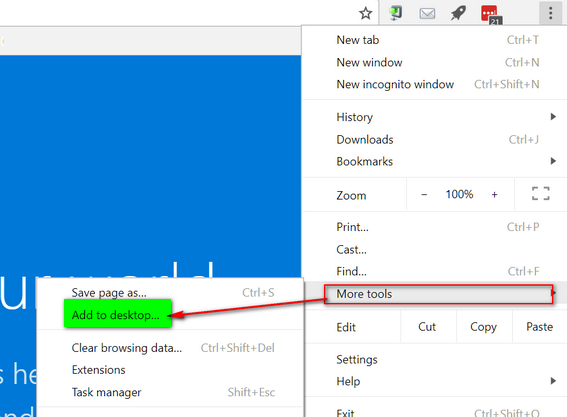
For this tip, I’ve added three of the sites I visit most often: Outlook.com, Gmail and Cloudeight InfoAve…
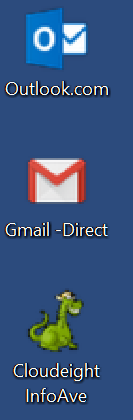
And there they are. Now if I want any of those on my taskbar, all I have to do is right-click on one and choose “Add to taskbar”. See?
![]()
I’ve added Cloudeight InfoAve Tips & Tricks web site and the Gmail account I used most to my taskbar. It’s quick and easy. Try it!
If you’re using Edge on Windows 10 Version 1709 or newer (Fall Creators Update) you can do this:
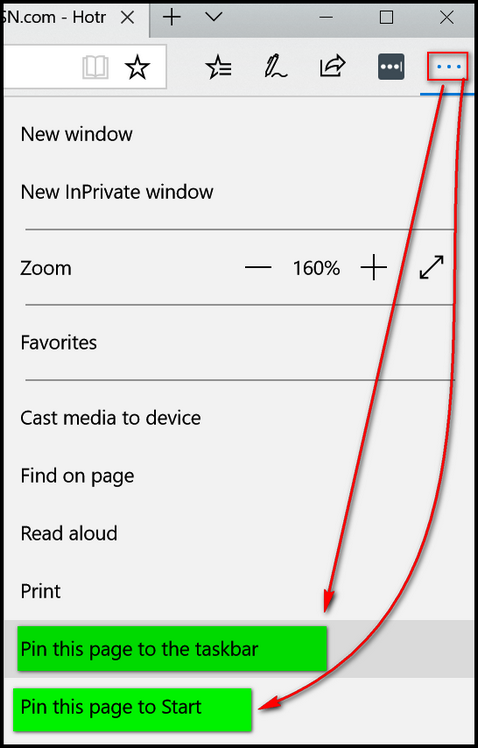
Go to a web page you want to pin to your Start menu or taskbar. Then
click on the settings icon (3 horizontal dots) and click on “Pin this page
to the taskbar” or “Pin this page to Start”.

System Restore, System Reset, Fresh Start and Factory Reset On
Windows 10
Windows 10 Creators Update, Fall Creators Update and newer
We recently helped someone who had to reinstall all her programs because she ran a Windows 10 System Reset instead of a System Restore. And right then, we realized how confusing it can be at times, especially if you’re upset, frustrated or in a hurry. So, we’re going to clarify each and give you some suggestions as to when you should run each, plus we’ll include links to our online articles showing you exactly how to access and run each of these Windows features.
First, Fresh start is available only on Windows 10 Creators Update, Fall Creators Update and newer versions of Windows 10.
[NOTE: None of these Windows features are backup programs. Nothing on this post should be construed as alternatives to keeping good backups. At the very least you should have an external hard drive and Windows File History turned on. It’s available with all versions of Windows 10. We offer a very inexpensive backup service. We'll set up a file & folder + image backup on any Windows 7, Windows 8.1 or Windows 10 computer - and give you a lifetime license for Ashampoo Backup Pro 11. See this page for more information about our backup service. ]
System Restore
Think of System Restore as a time machine [not a backup program]. Let’s say this morning you installed Uncle Bill’s Desktop Whirly Gig and it really messed up your computer. System Restore is your best FIRST option.
System Restore lets you go back in time, to a time before you installed Uncle Bill’s crummy software, and puts your computer back to the state it was in before your computer got all messed up. System Restore keeps all of your programs and settings up to the date/time of the Restore Point you choose. Additionally, it keeps all of your personal files and folders. System Restore is good first option when something goes wrong because it makes the least changes to your computer. To learn how to use System Restore see this Cloudeight article..
System Reset
System Reset is a powerful tool that comes with every version of Windows 10. System Reset gives you two options:
1. Reset your computer and keep all your personal files.
2. Reset your computer and remove everything.
When you do a System Reset and choose the option to keep your personal files, Windows saves all of your personal files (documents, pictures, videos, music, etc.) and then removes all your programs and settings. Windows generates a list of programs that it removes. After Windows has saved all of your personal files and removed all of your programs, it reinstalls Windows. Any programs you installed are removed, but any apps that came with Windows and manufacturer’s bloatware will be reinstalled. So, after the Reset is done, all your personal files will be right where they were before you did the reset. But you’ll need to reinstall any programs you like because all you’ll have after a Reset are Windows apps like Edge, Mail app, etc. and any manufacturer’s software that came with your computer. The first program you should re-install after a system Reset is your security software.
When you do a System Reset and choose not to save your personal files and folders, Windows will remove everything, reinstall Windows with Windows apps and any manufacturer’s software.
A System Reset is the best option when your computer has so many serious unrelated problems that using your computer becomes annoying or difficult. To learn how to use System Reset, see our article on using System Reset here.
Fresh start
Fresh start is a new feature of Windows 10 that was introduced with Windows 10 Creators Update. Fresh start is very similar to System Reset with one big difference. When you run a Windows 10 Fresh start, it saves your personal files and folders, and some of your Windows settings. It uninstalls all of your programs. Then Fresh start clean installs Windows, which mean none of the manufacturers bloatware is installed. You get a fresh, clean copy of Windows, and all your personal files are restored. Fresh start is a good choice if you are having many substantial and serious problems with your PC. You can get more information about Fresh start by visiting this page.
Factory Reset
Many computer manufacturers included a recovery partition on the hard drive that allows you to restore your computer to the same condition it was in the day you bought it. Each computer manufacturer has its own procedure for performing a factory reset. Since doing a factory reset wipes everything off your computer and puts it back to the exact state it was in the day you bought it, it should be your very last choice if you are having serious problems with your computer. Another thing to keep in mind: If your computer had Windows 7 or Windows 8x on it when your purchased it, and you upgraded to Windows 10, and you do a factory reset, your computer will be running Windows 7 or Windows 8x when the factory reset has completed. However, you can re-install Windows 10 without having a product key. The Windows 10 key was hardcoded to your computer when it was installed (or when you upgraded). You can create Windows 10 installation media by following the instructions on this page. During the installation process, when you're asked for a product key, choose "Skip" and go on with the installation.
You should always try System Restore, System Reset, or Fresh start
before resorting to a factory reset. If you want to know how to do a
factory reset, check with your PC’s manufacturer.

Be a Text CTRL Freak!
Windows 7, Windows 8.1, Windows 10 (all versions)
This tip will work in any email program like Thunderbird, on it most web mail programs like Gmail and Outlook.com. It also works in word processors like Microsoft Word and similar. It will also work in WordPad which comes with every version of Windows.
You want to make a sentence or word bolded, just highlight the word or sentence and press CTRL + B. See?
If you want to underline a sentence or word just highlight the sentence or word you want to underline and press CTRL + U. See?
If you want to italicize a word or sentence, just highlight the word or sentence and press CTRL+ i ... See?
If you want to make a word or sentence bold and italic and underline, just highlight and press CTRL+B, CTRL+ i and CTRL+U. SEE?
If you want to indent a sentence or paragraph, press CTRL+ M
If you want to make a hyperlink (a link to a web site) highlight the word or phrase and press CTRL+K. When you press CTRL+K a dialog will appear, type or paste the web site address (URL) into the address field, and viola! You have a link to a web site. See?
And if you want to create a new document press CTRL+N.
There are many more tricks like this. CTRL+C copies the selected text.
CNTL+V pastes the copied text. If you accidently make a change or delete
something you didn't mean to change or delete, if you press CTRL+Z right
away, it will undo whatever you've done.

Strong Passwords Made Easy
Everyone who uses the Internet
We have preached and preached about using a good password manager like LastPass (or pick any good password manager) to create and manage passwords,. But we have finally realized that many of you are still not using a password manager and you’re never going to.
But we can’t begin to tell you how important it is that you use strong passwords and never reuse passwords on any site that deals with money or sensitive information (Social Security number, credit card numbers, etc.).
We have been around the computer world for a long time, so we know exactly why so many of you use simple passwords like sandyb1831 or reggie48… and we know why you use the same passwords over and over. Why? Because you can’t remember strong complex passwords and it’s a pain in the neck when you can’t log in to sites because you can’t remember your passwords. (These are all good reasons you should use a password manager like LastPass! )
So, for those of you who don’t want to use a password manager, here are some tips on creating easy-to-remember, but strong and complex passwords from your old uncle TC and auntie EB.
Let’s say your favorite movie is Gone With the Wind. You make as strong password from that, you know?
Gon3WlTHth3w1nd*
That’s one way to do it. Notice the E’s are 3’s and the capital I in WITH is actually a lower case L. And the asterisk at the end adds a symbol to create a very secure password. According to www.howsecureismypassword.net it would take a hacker 4 quadrillion years to crack that password. That’s longer than even EB is going to be around.
Or “Gone With the Wind” fans, try this one:
Fr@nkly$c@let*i*d0ntgiv3@d@mn
It would take a computer about 4 UNDECILLION YEARS to crack that password./p>
What if your wife has nice eyes? And her name is Meg?
iLuvuri$m3g
You are in luck. Even though that password is fairly short, it would take 400 years for a computer to crack that password.
Or what about your license plate, last 4 digits of your cell number and your first name. You can remember those things, right?
NEOU812*4419*D@n
His Nebraska license plate is OU812, the last 4 digits of his phone number is 4419 and his name is Dan. As you can see we used asterisks to separate them and the @ sign for the a in Dan. Oh so clever! And Dan, you’re pretty safe. According to www.howsecureismypassword.net it would take a computer one trillion years to crack that one.
OK… now we’ve given you some ideas on how to create some pretty strong passwords that are easy to remember and almost impossible to hack. If you don’t want to use a password manager like LastPass, at least put our easy-to-use password tips to good use! After all, it’s for your own safety.
Let’s see what I can do with Darcy’s name…
dd@rcyYRu$0M3@N?
429 billion years to crack that one, EB!

Uninstall Programs Using the Windows 10 Start Menu
Windows 10
Did you know that in Windows 10 you can uninstall programs right from the Start menu. And you can even uninstall some (but certainly not all) Windows apps.
It is really easy to do, but if you haven’t tried it before there’s a few things you need to know. For our example, we’re going to uninstall AbleWord (not really – it’s a nice program). In order to get uninstall some programs you have to expand the folder. As you can see AbleWord is one of those programs.
So, to expand the folder, just click on the down arrow to the right of the program’s name. See?
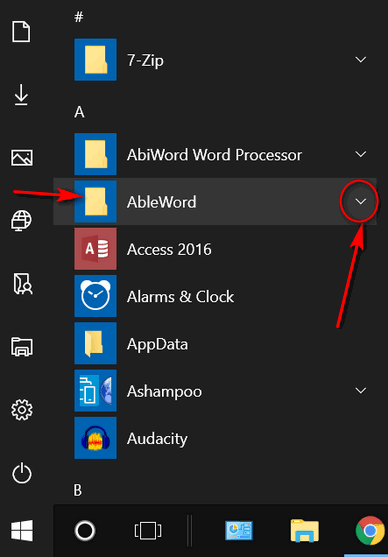
After you’ve expanded the folder, find the program and right-click on it.
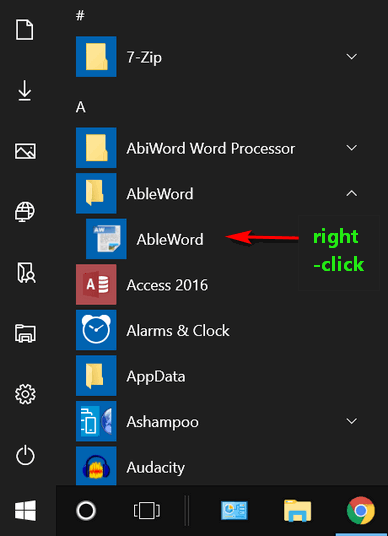
After you right-click the program’s icon, you’ll see a menu appear… click “Uninstall” from the menu…and proceed.
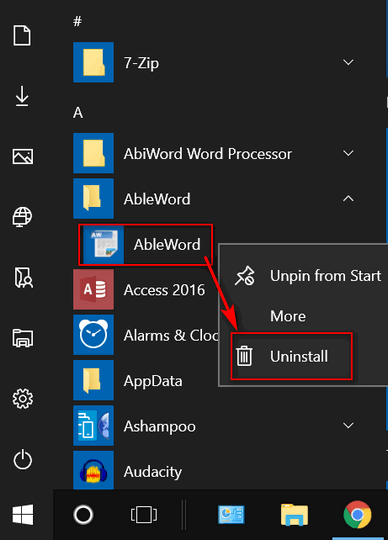
As of Windows 10 Fall Creators Update (version 1709), when you click “Uninstall” you’ll find that Control Panel > Programs > Uninstall a program opens. But we expect that soon, when you uninstall using the Start menu in future versions of Windows, the Control Panel step will be skipped.
Oh, and one more thing. Not all programs on your Start menu will need to be expanded, sometimes you can right-click on the item in the Start menu and you’ll get the menu with Uninstall in it.. .for instance:
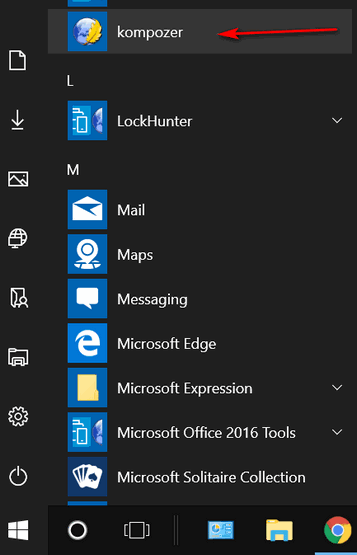
Just right-click the name of the program and you’ll get the uninstall menu.
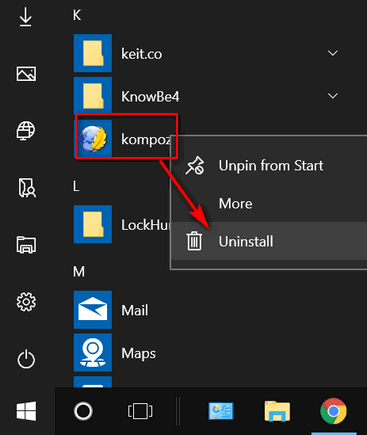
Do you think it’s easier to go to Control Panel > Programs > Uninstall a program or use the Start menu?
Whatever way you choose, if it works for you, that’s great. But at least now you know another way.
Note: Revo Uninstaller & Geek Uninstaller are both excellent programs
that can help you remove programs and all (almost) traces of them. Both
are much more robust than the using the program's uninstaller. Also,
Reg Organizer has a great
uninstaller included - along with many other useful Windows utilities.

Want more computer tips & tricks?
Not Exactly Windows Movie Maker... but It Works!
Privacy Badger: Your Badger of Privacy
We have thousands of Windows tips, tricks and more on our InfoAve web site. Come see for yourself!

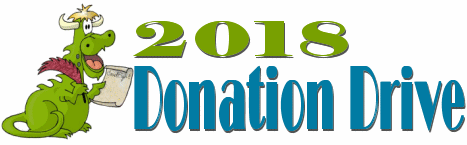
HELP US HELP YOU!
Make a small donation and help us help you!
Our annual spring donation drive is underway. If you don't need any of our products or services right now, please help us with a donation. Even the smallest gift is appreciated. Every donation helps us to provide useful information that helps you with your computer as well as helping to keep you safe on the Internet. We offer free help to thousands of people every year... and we offer an honest and inexpensive computer repair service too. We do everything we can to help you with your computer and keep you safe too.So if you don't need any our products or services right now, please consider helping us with a small donation. If you're not a Cloudeight Booster already, you'll be invited to join our boosters after you make a donation of any amount. Our boosters get freebies and special booster-only offers
Please help us by making a donation right now.
Interested in making a monthly gift?
Visit this page. Help us keep helping
you!
Thank you so much for your support!


Streetmotive.com
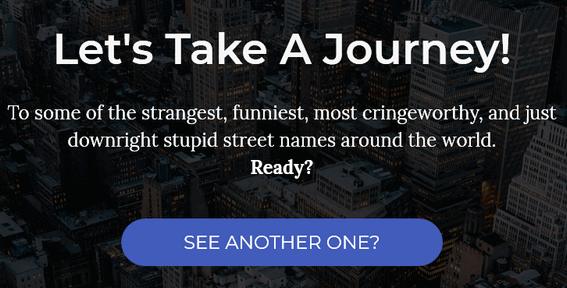
This Cloudeight Site Pick is a real time-waster and a real eye-opener. It's called Streetmotive.com. This site digs up the most oddly (stupidly?) named streets all over the world. Click the "Let's Go" button to get started. Once you get started, you'll want to keep clicking the "See another one button" to turn up more oddly named (stupidly named) streets. And to make it even more fun, the street's (roads, courts, avenues) are shown on map. You can zoom in on the map to take a closer look!
Here are
a few that we found that we are brave enough to include in this newsletter
- trust us there are many many more.
Skunks Misery Road (Locust Valley, NY, USA)
Drunk Horse Lane (Westcliffe, CO, USA)
Scratchface Lane (Havant, UK)
Dutch Oven Court (Las Vegas, NV, USA)
Chicken Dinner Road (Caldwell, ID, USA)
Bossy Boots Drive (Allen, TX, USA) *This is where EB ought to live!
Dumb Woman's Lane (Rye, UK)
Captain Bacon Road (South Yarmouth, MA, USA)
Farfrompoopen Road (Story, AR, USA)
Spanker Lane (Belper, UK)
Batman Avenue (Melbourne, Australia)
Pillow Talk Court (Las Vegas, NV, USA)
No Name Street (Evanston, IL USA)
Twiggly Wiggly Road (Nanaimo, BC, Canada)
There are many more that are actual street names that are right out there
in front of everyone somewhere in this world, that we would not feel
comfortable including in this newsletter (although we had many a chuckle
reading them and looking at them on a map).
So, you'll just have to go look for yourself. FAIR WARNING: If you're
easily embarrassed or especially prudish, then your best bet is not to
visit this site. For everyone else, visit
our site pick Streetmotive.com. Be sure to keep clicking the
"See another one" button. You'll see a lot of repeated street names, but
the gems are mixed in. So, keep on tapping that button and you'll be
rewarded - or appalled. Keep in mind that these are actual street names.
So, how bad can they be? What a great time waster. We wasted over an hour
on the site and who knows how long writing this article!
Take a trip down Cloudeight street and
visit this Cloudeight site pick right now.


Now available: Reg Organizer 8.5
If you purchased or renewed Reg Organizer through Cloudeight within the
last 12 months, you're entitled to a free version upgrade to Reg Organizer
8.5.
Save $14 on Reg
Organizer right now!
Reg Organizer - A
Swiss Army Knife of Windows Tools - Works Great on Windows 10!


The Angels Have Gone Away
The angels don’t play here anymore. The angels have gone away.
They flew away when the selfishness and shallowness rose up in clouds and
blocked the last feeble tendrils of sunlight that once shone on me. Now my
everydays have turned into discordant dirges defining a darkness where
only demons and devils dance to the discordant music.
The angels don’t play here anymore. The angels have all gone away.
Musing now…
I can barely remember when the angels flew near and watched over me and I
lived blessed by their love. I can vaguely remember the beautiful silver
glint of the sun’s reflection off sweet golden angel wings. It was a
beautiful and fortunate time in my life yet I was blithe and cavalier and
I took those lovely angelic halcyon days for granted. I deserved them
after all — I had them coming to me. The universe owed me.
In my life the angels have come to visit me quite a few times but I never
appreciated them when they were here. I took them as my due — I was
special and I deserved the blessings of life.
But then I realize it’s not just my life the angels have abandoned;
there’s a dearth of angels in this sad world of selfishness, avarice and
hate.
On the news site yesterday, I saw a ten-minute clip of millions of
starving children in Africa and didn’t see a single angel there. What I
saw were ravaged children with bloated bellies, being caressed by weeping
desperate mothers..
Read the rest of this essay here.


Cloudie's
17th Birthday! Celebrating with a sale - Pay What You Like
Offer extended through Sunday.
We're giving everyone a chance to choose the price you pay for any of the following Cloudeight products & services.
Create your own great deal, help celebrate Cloudie's birthday and help us
too!
Hurry, Hurry, Hurry! Step right up and help us celebrate Cloudie's 17th
Birthday and Pay What You Like!


What does Windows as a service mean?
Windows as a service was introduced with Windows 10 as a new way to update
and service the Windows operating system. So, instead of releasing new
versions of Windows every three or four years - like Windows XP, Windows
Vista, Windows 7 - Microsoft will continually update Windows 10 in two
distinct ways: Feature updates and quality/security updates.
Feature updates are released twice a year (it seems now that April and
October are currently the preferred months for feature updates). Feature
updates bring new features and functions to Windows 10. As much as
Microsoft has tried to avoid names, feature updated have names. The
feature update due out in April this year is referred to as the Spring
Creators Update. The current version of Windows is version 1709, more
commonly known as the Fall Creators Update. Up through March 1, 2018,
there have been
Windows 10 Initial Release version 1507 - July 29, 2015
Windows 10 "November update" version 1511 - November 10, 2015
Windows 10 "Anniversary update" version 1607 - August 2, 2016
Windows 10 "Creators update" version 1703 - April 5, 2017
Windows 10 "Fall Creators update" version 1709 - October 17, 2017
Windows 10 "Spring Creators update" version 1803 - tentatively scheduled
for release in April 2018.
Quality and security updates are cumulative updates that come out at least
once a month. They contain security patches and operating system fixes to
make Windows 10 work better and be more reliable. Because these updates
are "cumulative" the latest update includes all of the updates that came
before it and overrides previous updates. Each feature update will
continue to receive quality and security updates for approximately 18
months after its release.

Sales of the following products and services help support our
newsletters, web sites, and computer help services we provide.
Cloudeight Direct
Computer Care: Single Keys or Season Tickets - always a great
deal. Cloudeight Direct Computer Care is like having PC insurance.
Get more information here.
Emsisoft
Anti-Malware: Emsisoft is the only Cloudeight endorsed
and recommend Windows security program. It provides users with a complete
antivirus, antimalware, anti-ransomware, anti-PUPs solution. We offer
single Emsisoft licenses and multi-computer licenses at discount prices.
Also, we offer our exclusive Emsisoft with Cloudeight installation &
setup. Get more
information here.
Cloudeight
Backup Service: Professional setup of a complete backup
system including creation of rescue media, image backups, incremental
backups, Cloudeight Direct Backup session key and a lifetime license for
Ashampoo Backup Pro 11.
Get all the
details here.
Thunderbird Email
Setup: Thunderbird is a great email program that you can use
with your Gmail and Outlook.com (Hotmail) web mail accounts as well as
with your Internet provider's email. We'll set it up right for you. Our
set up includes configuring up to 3 emails accounts, and setting up
Thunderbird to use stationery (if desired). Our Thunderbird Email Setup
Service is always a great deal.
For more information visit
this page.
Reg Organizer 8.5:
Reg Organizer is the Swiss Army Knife of Windows tools. It's far more than
just a registry optimizer and cleaner... it's Windows all-in-one toolkit.
Helps you keep your computer in tip-top shape and also helps you solve
annoying Windows problems. Reg Organizer works great with Windows 10 too!
Get more information about Reg
Organizer (and get our special discount prices) here.

If you don't need any of the above products or services at this time,
please consider helping us by making a donation. Everyone who makes a
donation is invited to become a Cloudeight Booster and is eligible for
special Cloudeight Booster Freebies and special Cloudeight Booster sales.
Please consider
making a small donation today. Thank you so much!


- Premium Subscribers' Home Page/a>. You'll find the last few weeks of Premium archived on this page.
- To change your subscription address, see "Manage your subscription" at the bottom of this newsletter.
- Submit your questions, comments, and suggestions for possible inclusion in our newsletters here. This form is for questions, comments and suggestions for this newsletter, not for product support, stationery questions, or general questions concerning our products or services.
- Submit your Windows tips and tricks here.
- Send us your suggestions and recommendations for future freeware picks and/or sites of the week
- Follow us on Twitter
- Find us on Facebook
- Help us Grow! Forward this email newsletter to a friend or family member - and have them sign-up for InfoAve Premium here!
- Get our free daily newsletter! Each evening we send a short newsletter with a tip or trick or other computer-related article - it's short and sweet - and free. Sign-up right now.
- Have a question about a Cloudeight Software program, service, stationery, or need to ask about an order? Let us know!
- If you need help with one of our software programs, have a question about an order, or have a question about any of our email stationery, screen savers, or other products - please don't use our InfoAve Questions/Answers/Tips form. Use our general Cloudeight support form instead.
- Print our Cloudeight Direct Flyer and spread the word about our computer repair service! If you want to help us by telling your friends about our Cloudeight Direct Computer Care service, you can download a printable flyer you can hand out or post on bulletin boards, etc. Get the printable PDF Cloudeight Direct Computer Care flyer here.


These products and services are recommended and endorsed by Cloudeight:
- Emsisoft Anti-Malware: The best anti-malware you'll find anywhere. Great protection -- both proactive and reactive. Learn more here.
- Reg Organizer-- A Swiss Army knife of PC tools. Easy for beginners to use -- with advanced features for experienced users too. Get more info.
- Cloudeight Direct Computer Care - Our world-class remote computer care & repair service: You can't beat our prices or our service! You never have to leave your home, take your computer anywhere or leave it with someone you don't know or trust. We can fix most computer problems, and all you have to do is sit back and relax. See our Cloudeight Direct Computer Care home page for more information.
- Thunderbird Email Setup: Let us set up Thunderbird for you. Thunderbird works great with Windows 7, Windows 8 and with all versions of Windows 10. Get more details here.
- Windows 10 Customization: Make Windows 10 look and work the way you want it to. Learn more.
- InfoAve Daily Tips & Tricks - We're offering something we think most of you will enjoy. We have a daily tips and tricks summary newsletter that is sent six days a week. It features daily tips, freeware picks, and site picks and interesting computer tips, tricks and more. It's short and sweet - very brief and lightweight. If you'd like to receive or daily tips and tricks newsletter (completely free, of course). You can subscribe here.
- Help us by using our Start Page. We have over 100 free games on our Start Page. Please use our Start Page and come and play all day. It costs nothing, and it helps us a lot..
- We have thousands of Windows tips and tricks and computer articles posted on our Cloudeight InfoAve website. Our site has a great search engine to help you find what you're looking for too! Please visit us today!
- Your Premium Members' Home Page is located here.
- Print our Cloudeight Direct Computer Care Flyer and spread the word about our Cloudeight Direct Computer Care computer care and repair services. Get our ready-to-print flyer here.

We'd love to hear from you!
If you have comments, questions, a tip, trick, a freeware pick, or just want to tell us off for something, let ups know. Please visit this page.
If you need to change your newsletter subscription address, please see "Manage your subscription" at the very bottom of your newsletter.
We received hundreds of questions for possible use in IA news. Please keep in mind we cannot answer all general computer questions. We try to personally answer as many as we can. We can only use a few to in each week's newsletter, so keep this in mind. If you have a support question about a service or product we sell, please contact us here.

We hope you have enjoyed this issue of InfoAve Premium. Thanks so much for your support and for being a Premium subscriber.
Have a great weekend!
Darcy & TC
Cloudeight InfoAve Premium - Issue #751
Volume 15 Number 20
March 2, 2018
Not a subscriber? Subscribe to our InfoAve Premium Newsletter
Share Us on Facebook!
We'd love for you to share us with your family and friends on Facebook. Help us by sharing us on Facebook!


"Cloudeight InfoAve Premium" newsletter is published by:
Cloudeight Internet LLC
PO Box 73
Middleville, Michigan USA 49333-0073
Read our disclaimer about the tips, tricks, answers, site picks and freeware picks featured in this newsletter.
Copyright ©2018 by Cloudeight Internet
