Issue #768
Volume 15 Number 37
June 29, 2018
Dear Friends,
Thank you very much for subscribing and for being a part of our Cloudeight family. We appreciate your subscription and your support very much!
We wish our Canadian friends a belated Happy Canada Day, and our friends in the USA a very Happy 4th of July holiday!


Cloudeight Direct Computer Care Repair Keys
BUY ONE and GET ONE FREE!
We're celebrating America's birthday. During our 4th of July sales event you can buy one Cloudeight Direct Computer Care Repair Key at the regular price or $50 - and we'll give you one free. You can give the second key to a friend a family member or just keep it for yourself! This is the lowest price we'll ever offer on our Cloudeight Direct Computer Care Service keys. So don't waste time - and don't miss out. Cloudeight Direct Computer Care Repair Keys never expire - they are good until you use them! GET YOURS NOW! Offer valid through Sunday July 8, 2018 only.
Get your special deal here.


A comment from Tony
Re Using VLC for downloading YouTube Video - Issue #768. It Worked for me using Google Chrome. Thanks for the tip. Regards, Tony
A comment from Charles
I am sorry this took me so long to write. I procrastinate too much so my wife tells me. But I did want to thank both Darcy and TC (who did my first Cloudeight session) who each spent a lot of time and effort, sorting out my Windows problems. They got my computer running like a top!
Both are extremely friendly and patient - I'm no spring chicken and not very computer literate - but I'll tell you that they couldn't have been nicer to me. I'm a very grateful 79 year old! Thank you for everything, EB and TC. You are both very special people. PS: I just ordered a SeniorPass!
A comment from Barb
After an enjoyable session during which TC fixed everything on my "please fix" list, and removed a lot of clutter from my computer, I am happy with yet another successful outcome. If you have a computer problem, look no further for a solution than Cloudeight's Direct repair service. Darcy and TC are the best. They have both proved their skill many times, and I'm glad I bought the SeniorPass. Grateful thanks, Barb.
A comment from Leslie
TC worked on my computer and figured out why my copy and paste wasn't working. He was diligent and fixed a very vexing issue. I can't say enough just how much I appreciate his time and expertise. I am so glad that I bought the SeniorPass! I've been a fan of Cloudeight forever, and will continue to be. Thanks, TC
A comment from William
Once again TC came thru , and set my puter free, and even taught me something I didn't know. Job well done TC and thank you so much.
A comment from Jill
Thank you, Darcy, for setting up my new computer with Thunderbird email and streamlining the start up. I am confident everything is working correctly after you have given it the once over! How lucky are we to have you people help us in Oz.
A big Cloudeight "Thank you!" to Tony, Charles, Barb, Leslie, William, Jill and everyone who wrote to us last week. We appreciate your kind words and your support very much! EB & TC
Cloudeight Direct Computer Care computer repair keys are always a bargain... especially this week. Check out our 4th of July Buy One Get One FREE Sale Get more information here.


SeniorPass: A Great Deal for Our Friends 60 and Older! Still $79 through July 8, 2018.
With our
Cloudeight Direct Computer Care SeniorPass, our friends age 60 and older get one
full year of unlimited computer care and repair for a special price of just $79.
A low, low price for Computer care anywhere - any time you need it!
SeniorPass is valid for unlimited computer care & repair sessions for one
full year starting with the first time you use it. The clock does not
start ticking until you use your SeniorPass for the first time. A great
deal!
Having SeniorPass is just like having insurance for
your computer. And talk about affordable! Right now, our
SeniorPass is available for just $79. You can get help with almost any
computer problem whenever you need it. We're here to help you.
Computer care & repair for one full year. Check out our SeniorPass offer right now!
Get your SeniorPass and/or get more information here.

Here are some important links for you:
- Do you have a question or suggestion for our newsletter? Submit it here.
- You can read and search over 3400 Computer tips and tricks from our Cloudeight InfoAve Web site.
- Do you have a question or comment about one of our products or services? Please contact us.
- Are you having problems with your computer? Visit this page to get information about our Cloudeight Direct Computer Care services. We can fix your computer!
- Emsisoft Anti-Malware provides the best overall malware & virus protection for your computer - we use it and we recommend it. Please visit this page to learn more about Emsisoft products - and our special Emsisoft discounts.
- Would you like to receive our InfoAve Daily Tips & Tricks newsletter? It's free. You can subscribe here.
- Please help us by making a donation; help us keep helping you. If you'd like to help support our newsletters and our Web site, please consider making a donation. Anyone who makes a donation is invited to join our Cloudeight Boosters. Our boosters get freebies, special offers and more. Make a donation and join the Cloudeight Boosters today!
- Our Cloudeight InfoAve Premium Newsletter home page has links to the last several issues of Cloudeight InfoAve Premium newsletter. Visit our Cloudeight InfoAve Premium home and catch up on back issues of this newsletter.


Annie wants to know what happened to Hotmail
Hi folks. I may have missed this information somewhere..if so, I apologize for asking this question: I recently discovered that Microsoft has dis continued Hotmail. com. Supposedly, I heard they were combing it into Outlook. However...I still have email to check out in my Hotmail account and cannot find it anywhere, so that I may clear those out. Plus I have retail sites that I have communicated with and need to be able to access their accounts. How can I do that now? I checked Outlook and my emails are not showing up there either??? What can I do to access the old Hotmail account so that I may clean it out? Please advise.
Thank you so very much for all of your wonderful work in helping educate us folks! It's greatly appreciated! Annie
Our answer
Hi Annie. Thank you! Here's the answer to your question. Hotmail.com, Live.com, Live.ca, Msn.com and Outlook.com are all the same. You just go to www.outlook.com and login with your email address and password.
Like this: -------@ Hotmail.com, ------@ msn.com *******@ live.com . In other words, instead of just typing in the first part of your email address (the part of your email address before the @), you must enter your entire Hotmail.com address.
The entire email address is now your username. This is so Microsoft can have one log-in page for all Microsoft account addresses. So, when you go to www.outlook.com and log in with your entire Hotmail address (you @ hotmail.com) your Hotmail.com address will work like it always did and everything will be there.
So anyone using an email address ending in @ Hotmail.com, @ msn.com, @ live.com, @ live.ca and @ outlook.com can all log in at the same place.
So, now you know. Just head over to www.outlook.com and type in your entire Hotmail.com address as your username - then type in your Hotmail.com password and you'll be able to access your Hotmail account.

Don wants to know how to get rid of a portable app
I downloaded an application called "Registry Key Jumper V1.2" and ran it because I thought it would make registry changes easy and SAFE.....but I was still afraid to use it for making changes without messing up my computer. Now I want to uninstall it, but Revo Uninstaller does not even list this program; so, I contacted the publisher (Sordum) and asked them how to uninstall this program. Sordum's response was, "It is a portable app.....just delete it". Can you tell me HOW to delete it, or where this program resides in order for me to uninstall it?
Our answer
Hi Don. A portable app is a program that does not install. You run it just by clicking on the program's exe file. Many portable programs come as a zip file that you unzip first. A portable app makes no changes to your registry nor does it add shortcuts anywhere on your computer. Of course, if you run the program it will make whatever changes the program was designed to make. But just downloading a portable app does not change anything on your PC.
If you didn't move it, resides wherever you downloaded it; my guess is your Downloads folder.
Make sure the program is not running. Open File Explorer (Windows key + E). On the left side you'll see a list of folders. Open the Downloads folder look for the program by name. When you find it, right-click and delete it. If it was a zip file, then you'll be looking for folder with the name of the program. You'll have to open the folder and then delete the exe file.
If you made a shortcut for it, it's even easier. Right-click the shortcut, right-click on its name, click on Properties, then click on the button labeled "Open file location". It will open the location of the file. You can delete it.
Another way at to do it is to run the program, right-click its icon in the taskbar, right-click on the program's name, click "Properties" then click "Open file location". This opens File Explorer to the folder where the program is located. Then close the program. After the program is closed, delete the program(exe) in File Explorer.
***Don wrote back*** "Thanks SO much for your help with locating and deleting a portable application ! I had "Googled" this topic and did not understand a thing I found. You made it clear and easy to follow. I have learned so much from your InfoAve Premium Newsletter over the years, and have recommended Cloudeight for a homepage to everyone in my community computer club. Thanks again for your help. Don"

Cheryl wants to set a default font and font size in Windows WordPad
Windows 7 Home Premium; I use WordPad when typing up notes. Is there a way to set a default font, font size, margins and line spacing? I am continuously having to change it to what I want even while typing in the document. It reverts back to whatever it was when I opened it. I am so frustrated. Thanks for everything. You two are The BEST!
Our answer
Hi Cheryl. Thank you!. Most word processors (Microsoft Word and others) let you set default fonts and font sizes... but WordPad does not provide that open. So, you'll have to do a workaround - but don't worry, it's simple.
The solution is to create a document and use it as a template with your desired font and font size saved. Then use the document itself as a shortcut to WordPad.
Here's what you need to do:
-- Start WordPad.
-- Click at the top of the document select the font, font size, and font color that you want to use as your defaults.
-- Click on File > "Save As".
-- Save the file on your desktop and name it "WordPad" (no quotes)
-- Right-click on the WordPad on your desktop and click "Properties".
-- Check the "Read Only" option and click "OK". Making this file "read only" means no one can change this document and thus your default settings.
From now on, use this shortcut to start WordPad. WordPad will open with your custom font settings. Just remember to save your new document(s) using a different name than whatever you named your shortcut.
Hope this helps you!
***Cheryl wrote back*** "As usual, my dear Mr. TC......you are AWESOME. Thank you so very much for this info. I have it printed and put with my other Cloudeight documents for future reference, if needed. Have an great weekend Sir. Cheryl

Mary is running out of space on her Android tablet
They keep saying my space is running out on my Android tablet. Could you tell me the easiest way to gain space. It would be appreciated. Every thing I know I learned from you guys...I bet I've been with you for at least for 15 years. Thanks a bunch, Mary
Our answer
Hi Mary. Thank you! We are certainly not experts with Android, but I (TC) do have an Android tablet. I just reset mine to factory settings every few months so it never gets full... but then I never store any important files on it.
Here are some ways to gain hard drive space without resetting the tablet and without losing everything. If you want to reset you tablet, I cover that at the end of this email.
Clear caches & temp files & downloaded app files.
Open the Settings screen and tap Storage. You can see how much space is used up by apps and their data, by pictures and videos, audio files, downloads, cached data, and miscellaneous other files. In order to clear App cache, go to Settings >Applications manager, find apps that take up the most space, and then tap on ‘Clear cache’.
Uninstall apps
For older versions of Android before Ice Cream Sandwich:
-- Tap on the Menu button
-- Tap on Settings > Applications > Manage applications
-- Tap on the app you want to delete.
-- Tap on Uninstall.
-- If there's no uninstall button, it's a system app, and you can't delete it.
Newer versions of Android (Jellybean & newer)
-- Open the app tray.
-- Hold your finger down on the app you want to remove until you feel a feedback vibration and notice the screen has changed.
-- Drag the app onto the Home screen.
-- Continue dragging to the upper left corner, where you should see a trash can and the word Uninstall.
-- Release your finger over the Uninstall button.
-- If you only see an area labeled App Info at the top of the screen, you cannot delete that app.
If the second method does not work for you, try the older method (above).
Another option: Reset your tablet to its factory settings.
If you want to return your Android table to its default state (remove all apps and files) you can reset it back to its factory settings by following the instructions on this page.
If you reset the tablet it will be just like it was the day you got it. If you have important pictures, files, music or documents you will lose them if you do this. So be sure to save your important files to a flash drive or another computer or cloud drive before you reset your tablet..
Let us know if this helps you.
***Mary wrote back*** "Dear cloudeight. Thank you so much for the info. Everything I have learned on the computer has been through your tips and tricks over the years. You are so generous to share your knowledge of technology with everyone. It is greatly appreciated. Thanks again and God bless."

Candace cannot hear sound on YouTube Videos
Hi there. Quick question: How do I get audio enabled on YouTube videos? I have my volume set at 50%, etc. I have audio on my computer but have no audio for YouTube videos. I have Windows 10, version 1803.
Our answer
Hi Candace. All YouTube Videos have a volume level control on the video (bottom left-hand side). Make sure the slider is all the way to the right (maximum).
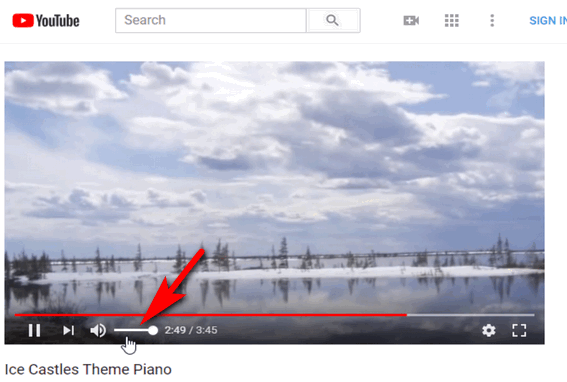
(Above: The volume level slider on YouTube videos.)
Also, right-click on your sound icon in the System Tray (Notification area) part of your taskbar (near the clock). Click on sound mixer and make sure the volume slider for the browser you're using to view the video is turned up and not muted.
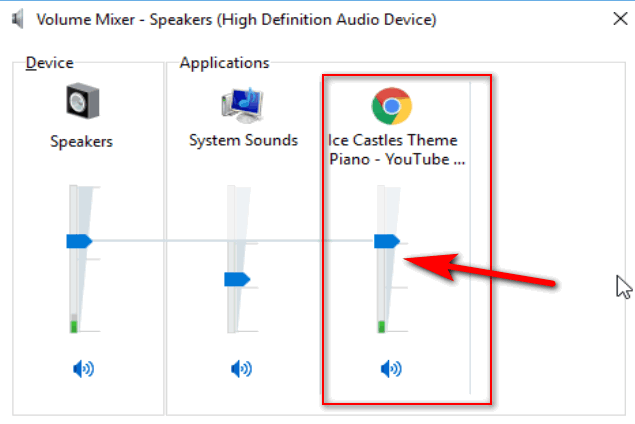
(Above: Volume Mixer on Windows 10 Version 1803. Note the volume slider for the Video I'm playing on YouTube using Chrome.)
If both of the above are correct, look on the browser tab where the video is open and make sure you don't see that site is muted. At one time you could mute pages, but now the default is to mute sites.
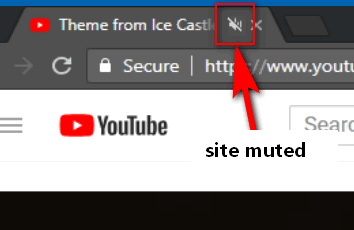
(Above: This site (YouTube) has been muted.)
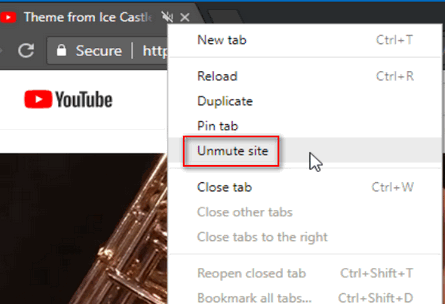
(Above: To unmute a site, right-click the tab and choose "Unmute site" from the dropdown menu.)
I hope this helps you get your sound working on YouTube videos.
***Candace wrote back*** "I had muted the Youtube site! It is now unmuted. Thank you so much! Greatly appreciated."
.

Jim has only two entries on his Windows 10 "Send to" menu
When I right click a folder or file on my computer, my "send to" link only has the choice of Bluetooth. How do I get more on it?
Our answer
Hi Jim. This problem is usually caused by having two Bluetooth entries in the "Send to" folder. One of them is correct, the other is not. To fix your "Send to" menu problem, you have to delete the one that is not correct.
Open File Explorer and click on "View" at the top. Then click on arrow under Options (on the far right( and choose "Change folder and search options". In Folder Options' dialog, click on the "View" tab at the top and make sure "View hidden files, folders and drives" is selected. If not, select it and click Apply/OK.
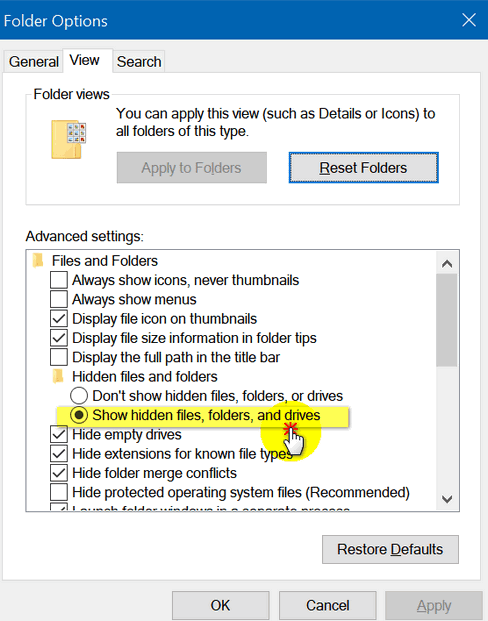
Next, navigate to C:\Users\<your user name>\AppData\Roaming\Microsoft\Windows\SendTo
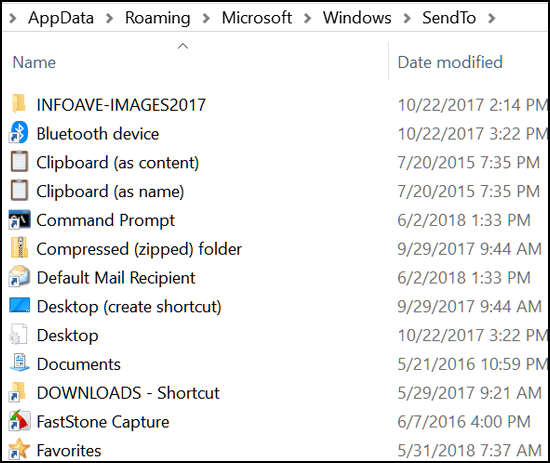
Above... you can see I only have one Bluetooth entry: "Bluetooth device". But if you have two (one may be called just Bluetooth) it can stop the other entries from showing in the "Send to" list. So without looking, I am just guessing you have two entries with "Bluetooth" in their names. If you do, delete the second one. Restart your computer and your right-click should have a lot more items.
Please let me know if this works for you.
***Jim wrote back*** "Hi TC. It worked, you are awesome. Keep up the good work. Jim"

Robert wants know about malware attacks on smart TVs
Hi TC & EB just a quick informative question here. I see those new Smart TVs (with internet connectivity) are getting more and more popular. I would imagine they are just as susceptible to Malware attacks as the next "connected" device. Will our Emsisoft (or any anti-malware product) protect those televisions from infection or do they come with protection installed etc.? I don't have one; and will probably be the last 61 year old kid on the block to own one, and was just wondering for if/when I ever get one. Thanks again for all you do to keep us "up and running." Your Friend, Robert
Our answer
Hi Robert. Thanks for your nice comments! Darcy & I both have smart TVs and TVs with internet-connected streaming devices connected (Roku, Amazon Firestick, etc.) And we have had them for years. We have never had any problem. The amount of personal data stored on these devices is quite minimal when compared to our laptops.
Third-party antivirus/antivirus software that you can get for your Windows PC, isn't really available for smart TVs or for streaming devices that you connect to a "dumb" TV - to make it "smart".
Most hackers don't gain access to your passwords or other sensitive data by penetrating your network, hacking your computer or through your computer security software. More often than not, they trick users into voluntarily giving up their personal information by using phishing emails and well-crafted, counterfeit web sites that look exactly like your bank or credit card's web site.
If they trick you into filling in your password and username on one of the counterfeit sites. you've given them access to your bank account or credit card account. Most of this trickery begins with the user clicking a link in a phishing email that appears to have come from a legitimate source.
It's true that smart TVs and internet connected devices can be compromised, and they do have some personal information, but would a hacker want to bother with hacking a smart TV? What's to be gained? Hackers seldom attack one particular individual and the reason is simple - time vs. reward. Why waste a lot of time and effort trying to hack someone's smart TV when that time could be more well spent by going after highly lucrative targets like:
--- Company and government servers that store user information.
--- Retail store web sites that store user information and credit care information.
--- Credit card companies
If you were a hacker what would you spend your time on? Hacking an obscure smart TV or one of the above?
The amount of personal data stored on a smart TV compared to a PC, tablet or smartphone is minimal. So, it's easy to understand why it's unlikely that any hacker is going to spend the time and effort required to hack a smart TV. Yes, it's possible, but it's really not very likely.
Though the risk is slight, there are many companies out there making money on the perception that smart TV's are being attacked in droves. We should have learned by now that fear sells - and articles written to scare people are great clickbait.
It seems that the hardware firewall solution is solution that is catching on. We can foresee tons of problems with these devices as they are based on both empirical data and reputation-based information. Reputation-based data can and is very often wrong and when used as a filter for blocking hackers or malicious content, and these kinds of filters often block good sites/apps/data as well as bad - and often block sites that don't match the reviewers political or moral views. In the old days they called reputation-based filtering... CENSORSHIP.
We can use WOT (Web of Trust) as an example of reputation-based filtering gone wrong. WOT blocks sites that are not dangerous but don't pass the "test" of WOT's crowd-based reputation rules. We've seen sites WOT has blocked just because the content was did not match their political views. We have never been a fan of letting crowd-mentality guide us as to what sites or what content is good or bad.
And keep this in mind; If you do install a hardware firewall, it sits between your wireless router and your smart TV and other smart devices --- as well as your PCs, smartphones and tablets. So, if it blocks apps/services/sites that shouldn't be blocked, then you won't be able to access those apps/services/sites - unless you want to waste time trying to find ways around it or changings settings or unblocking sites or apps.
One of these new IoT (Internet of Things) hardware firewalls is called CUJO. This device claims to let the user decide what to allow and what to block. But that causes yet another set of problems.
Most of these new-generation home hardware firewalls, have malware & virus detection built in, but how good these security protections are or how much interference or false positives they generate, we don't know. We'd have to do a lot more research and testing, but right-now we just don't think it's necessary. We have not tried any of these hardware firewalls, nor do we recommend them at this time.
We hope this helps you, Robert.

Shirley wants to know if it's safe to update Windows 10 to version 1803
Do you think we should go ahead and download the new windows update yet? We continue to get notices, but should we go to the website or allow the update they sent us?
Our answer
Hi Shirley. The short answer is: No one can guarantee success when it comes to a version update. They are very complex with too many variables for anyone to be making bold guarantees. That being said, Microsoft has fixed a lot of the problems with the update and it's probably as good as it's going to get. And by now, most people (including us) have installed it without any problems.
You can choose to allow the update via Windows Update or go to this page and use the Update Assistant (Click Update now).
If you do use the Update Assistant you can do the update on your schedule. You should allow up to 4 hours to complete the update (including downloading & installing it). However most people are reporting that update takes between one and two hours. It took us just over an hour on three of our computers and slightly over 4 hours to update another one. The update worked fine, but it took a long time. If it seems to be taking a long time on your computer be patient.
Hope this helps!

Aria wants to know what the difference is between copying a file to another drive and backing up a file to another drive
What is the difference from backing up a file to another drive or coping a file to another drive?
Our answer
Hi Aria. There is technically no difference between copying a file from one place to another and backing up a file. The only other way to add a file to a new location is by moving it. Whether you copy a file to an external drive or USB flash drive or backup a file to an external drive or USB flash drive, the file remains in both locations. The only other way to change the location of a file is by moving it. If you move a file it will only be in the location to which you moved it.

Jack wants to know how to go back to classic Gmail
Some time ago you had a tip to try the new Gmail program & way to go back to original. Have tried it for awhile & much prefer the old program but can't seem to get back to the original. Thanks for any help you can offer. A comment: "YOU GUYS ARE THE BEST I TELLS YA."
Our answer
Hi Jack. Thanks! Going back to classic Gmail is easy I tells ya!
1. Open Gmail.
2. Click on the Gear icon
3. Click "Go back to classic Gmail"
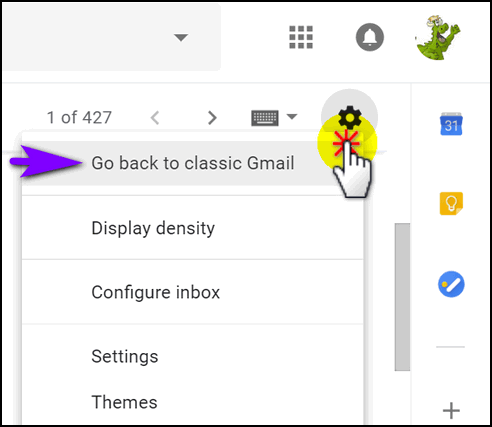
If you ever want to back to the new Gmail... just do the same thing only when you're already in classic Gmail you'll see "Try the new Gmail".
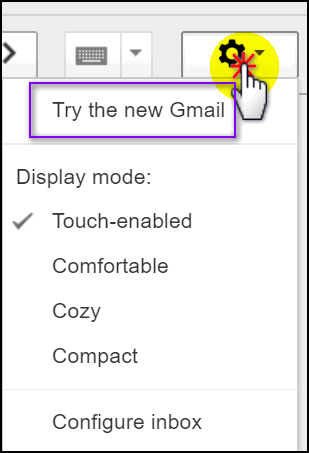
That's it. You can go back to classic Gmail and if you ever want to go back to the "new" Gmail you can do that too. If you have a day without much to do, get some beer, invite a few friends and do the Gmail switch Gmail over and over... I tells ya!


Summer Cleanup + Backup Special
This year we introduced our popular Cloudeight Backup Service and our 2018 Cloudeight CleanSweep service. We've offered them separately for $30 each. Starting today, and for a limited time, we're offering you our new Spring Cleanup + Cloudeight Backup service for just $40 - that's $20 off the price when purchased separately.
We'll clean up and backup your computer all in one easy Cloudeight Direct Session. You'll have the peace of mind of knowing your computer is clean, optimized and is being automatically and backed-up every week - so your data is safe.
Our 2018 Summer Cleanup/Backup special includes:
- We will give your computer a general checkup and deep scan your computer for malware/PUPs/viruses
- We will clean up any malware/PUPs/Viruses we find, and we'll optimize your startup programs & services
- We will install Ashampoo Backup Pro 11 and set it up and configure it for automatic backup and we will give you a lifetime license for Ashampoo Backup Pro 11
- We will create recovery media (USB, or CD/DVD) so you can access your backup even if your computer won't boot or your hard drive fails
- All for one low price!
Take advantage of our new Summer Cleanup + Backup Special and get the peace of mind that comes with knowing your computer is clean and optimized, and that all your data is being backed-up automatically.
Get more information about and/or our get you Cloudeight Summer Cleanup + Backup Special right now!


The [Nearly Invisible] "Show Desktop" Button on Windows 10
A Windows 10 Quick Tip for all versions of Windows 10
The show desktop button has its roots in Windows XP. In Windows XP it actually looked like a button. See?

It lost weight in Windows Vista and in Windows 7... but it still looked kind of like a button. In Windows 10, it's gotten downright skinny. Look at the very bottom-right corner of your taskbar - to the right of the clock - to the right of the Action Center icon... see it? At the very right edge of your taskbar is a skinny strip - a sliver of a button. Just click it to minimize all open windows and bring your desktop into focus. We call it the show desktop button. You can call it what you want? How about tiny?
See the tiny strip along the right edge? That's your show desktop button on Windows 10. Aye! It is!

Another tip. If you hover over the "show desktop button" and you have "Use peek to preview the desktop" set as your preference in Settings > Personalization > Taskbar > "Use peek to preview the desktop", you'll be able to peek at the desktop without minimizing any open windows. It makes all open windows transparent. See?

Oh... my wallpaper? That's an Eastern Airlines' L-1011..

It’s Easy to Scan Your Hard Drive(s) for Errors on Windows 10
Windows 10
Windows 10 lets you scan your hard drive(s) for errors while you use your computer – and it’s easy to do. Open File Explorer (Windows Key + E) . Right-click on your C:\ drive, click “Properties”. When the “Properties” dialog opens, click the “Tools” tab and then click the “Check” button.
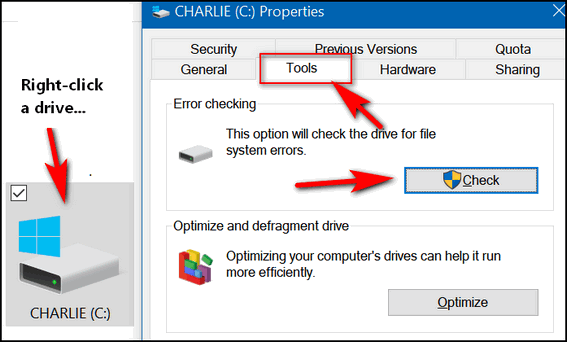
Once you click the “Check” button, you’ll see the following dialog appear. If you need to scan the for errors it will tell you. If you don’t (as below) it will tell you that also. Even if it says “You don’t need to can this drive”, you can still scan the drive if you want to. Just click “Scan drive”.
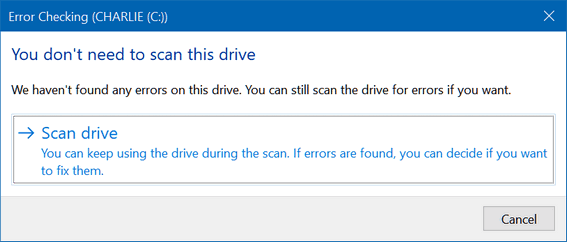

A Windows 10 Test
Windows 10 (all versions)
What is the quickest way to access the following on Windows 10: Apps &
Features, Mobility Center, Power Options, Event Viewer, System, Device
Manager, Network Connections, Disk Management, and Computer Management? By
going to:
A. Settings
B. Control Panel
C. Hidden Start Menu
D. None of these
Who said C? You're right!
The hidden start menu, or the Power users' menu is really neither. It's
just a extra start menu that you can access by right-clicking the Windows
10 start button - or - if you're a keyboard shortcut fan like us- you can
get this menu by holding down the Windows key and tapping X.

Bonus test! Why does mine say Command Prompt and Command Prompt (Admin),
but yours shows Windows PowerShell? I changed mine because I use Command
Prompt a lot more than Windows PowerShell. If you do too, you can
change yours from PowerShell to Command Prompt just as easy as flipping a
switch.
Right-click a blank area of the taskbar, click on "Taskbar settings" and
flip the switch under "Replace Command Prompt with Windows PowerShell in
the menu when I right-click the start button or press Windows Key+X"
See?


Three Quick and Different Windows Tips
Windows 7, Windows 8.1, Windows 10 (all versions)
Edit user accounts using the command line
Open a command prompt. On Windows 7, type CMD in the start menu search, then click CMD when it appears at the top. In Windows 8.1, right-click the start button and click Command Prompt. In Windows 10, type CMD in the taskbar search and press enter.
Type control userpasswords2 at the prompt, and press Enter.
——————–
Taskkill
Windows borrows a feature from Linux. Taskkill allows you to terminate a running process (program) from the command line. Here’s how you use it:
Open a Command prompt. Type Tasklist at the prompt. You’ll see a list of running processes. Next to each process you’ll see a PID number. To kill any running task, type Taskkill /PID xxx (where xxx represents the PID number of the task you want to terminate).
Why would you want to use this? Because you can? Or maybe your computer is frozen and you can’t access Task Manager. Or maybe just for fun?
————————–
Create a shortcut to Task Manager
You can access Task Manager by right-clicking on your taskbar and choosing Task Manager, you can user CTRL+SHIFT+ESC, or you can use the three-finger salute (CTRL+ALT+DELETE), or you can type taskmgr in command line and press Enter.
But did you know that you can also create a shortcut to Task Manager and leave it on your desktop, drag it to your quick launch toolbar, or taskbar (Windows 7 & newer) or put in on your start menu? You can, and it’s easy to do.
Right-click on your desktop and choose “New” “Shortcut” and copy and paste the following (in bold) into the “type location of the item” field:
%windir%\system32\taskmgr.exe
Once you’re created your shortcut, you can drag its icon to your start
menu, quick launch bar, taskbar (Windows 7, Windows 8.x, Windows 10) or
simply leave it on your desktop. The next time you want to launch Task
Manager, just click your new shortcut.

Want more computer tips & tricks?
Control Startup Apps & Programs in Windows 10 Version 1803 (and newer)
Yahoo + AOL + Verizon Equals Oath [Better read the new TOS]
We have thousands of Windows tips, tricks and more on our InfoAve web site. Come see for yourself!


We Need Your Help! If you Don't need anything right now, please consider helping us with a gift.
When you support us with small gift, you help us continue our mission to keep you informed, separate the truth from the hyperbole, and help you stay safer online. Plus, our computer tips make your computer easier to use.
Did you know that we provide support to thousands of people? Every week we help dozens of people via email at no charge. Thanks to your gifts, we do a lot more than provide this free newsletter. We help you recognize online threats, fight for your online privacy, provide you with the knowledge you need to navigate the Web safely, and help you get more out of your PC.
Help us keep up the good fight with a small gift.
After giving your gift, you will receive an invitation
to become a Cloudeight Booster.
Interested in making an automatic monthly gift?
Visit this page. Help
us keep helping you... and helping you stay safe on the Web.


HiBit Uninstaller - It's Not Just Another Uninstaller!
There are several good uninstallers out there. We’ve recommended Geek (free) and RevoUninstaller before. Both Geek and Revo Uninstaller use the program’s uninstaller to start with, then they scan your computer for files the uninstaller left behind; leftovers as we call them. Revo cleans up a bit better than Geek – but Geek is faster; both are excellent programs.
But now there’s a new sheriff in town. His name is “HiBit Uninstaller” And let me tell you, this is one great uninstaller. Unlike Geek and Revo, it lets you uninstall multiple programs at the same time – but like Revo and Geek – it uses the programs’ uninstallers, after they’re done running, HiBit Uninstaller cleans up the leftovers.
And about easy to use. HiBit Uninstaller shows you a list of all currently installed programs and lets you uninstall any item or multiple items by selecting their check boxes.

Above: HiBit Uninstaller shows you a list of all programs installed on your computer.

Above: Note the 3 checked boxes on the left. In the scenario above, I’m
going to uninstall 3 programs with just one click. Of course, it will take
some time. HiBit will run the uninstallers for all 3 programs – then when
they’ve all finished running, you’ll see a list of leftovers.

Above: A list of leftovers after running a program’s uninstaller. To clean them all up, all you need to do is click “Finish”. Note in the bottom left corner, if you want to be extra safe, you can also create a registry backup – but most of the time that won’t be necessary.. but it’s a nice feature.
Once you’ve selected the program or programs you want to uninstall, HiBit goes to work… first running each program’s uninstaller and then it will offer to scan for files, registry entries and other items left behind by the uninstaller(s). .If the scan finds leftover, you’ll see a list of all files, registry entries, startup entries, services and other junk. that the program’s uninstaller left behind. You will then have the option to remove them.
HiBit Uninstaller lets you force the removal of programs with missing uninstallers or uninstallers which froze or aren’t working correctly. It also has right-click Google lookup so you can search for answers to any questions you may have about a program or file.
Add to this several other useful tools such as: Windows Store Apps Manager, Browser extension manager, Junk Files Cleaner, Services Manager, Startup Manager, Shortcut Fixer, Context Menu Manager (helps you to add or remove items from your Windows right-click context menu), Scheduler Task Manager and more.

Above: HiBit Uninstaller’s Nifty Toolkit.
A NOTE OF CAUTION: HiBit Uninstaller also includes a registry cleaner which have not tried and don’t recommend – if you use the registry cleaner you use it at your own peril.
I’ve been testing this program for about 3 months. It’s almost too good to be true – and that’s why I tested it for such a long time. This is one of the best freeware programs we’ve ever found. When used with a little discretion, it will make your computer life a whole lot easier.
It’s available as an installer or as portable app. We tested the portable version.
You can read more about HiBit Uninstaller – and download it from here.
Please note: This program gets a clean bill of health from Emsisoft and 67 other antivirus / antimalware programs used by VirusTotal. You can see the results of he VirusTotal scan here. However, Windows SmartScreen (which is not too smart) tries to prevent you from installing it. Why? Because it's from an "unknown" publisher. Please read our post here. Just scroll down to the SmartScreen info (at the bottom of the article - look for the big red text) to learn how to override the SmartScreen warning.


Just A Moment
When we say “just a moment” do we ever stop to think just what a moment really is?
I don’t think so. I think most of us say “just a moment” without thinking. We don’t stop to consider how profound a moment can be. Does a moment reflect a certain amount of time? Does a moment in time mean something different to each one of us?
Is a moment a measurement of time – or it something else?
Can a moment really be measured as time at all? Or are moments more like fragile milestones by which remember the days of our lives?
We all know how our lives can change in just a moment. A child is born in a moment and one day we will all die in a moment. Great ideas flash in the minds of ordinary people in a moment, yet those ideas born in just a moment can change the world forever.
A dictator seizes power and enslaves an entire civilization and changes millions of lives in just a moment. We can go from freedom to slavery in just a moment.
A soldier battling bravely for his country one moment and in the next a moment is killed. That one moment in time changes the lives of so many others, his family, friends and loved ones. But it all happened in just a moment.
We fall in love, make life-changing decisions, make mistakes, get ideas, conceive a child, give birth, do some of the most important things in life, and even die, and we can do each in just a moment...
Read the rest of this essay here.

Cloudeight Direct Computer Care Repair Keys
BUY ONE and GET ONE FREE!
We're celebrating America's birthday. During our 4th of July sales event you can buy one Cloudeight Direct Computer Care Repair Key at the regular price or $50 - and we'll give you one free. You can give the second key to a friend a family member or just keep it for yourself! This is the lowest price we'll ever offer on our Cloudeight Direct Computer Care Service keys. So don't waste time - and don't miss out. Cloudeight Direct Computer Care Repair Keys never expire - they are good until you use them! GET YOURS NOW! Offer valid through Sunday July 8, 2018 only.
Get your special deal here.


Title bars, Tool bars, Status Bars
The first place I headed before I started writing this was the local bar. The local bar is much different from a status bar. There is no status in our local bar. It's just an old, dingy, dirty bar, filled with seedy old men and greasy bar flies. But the beer is cold and the barmaid is too (EB just slapped me). The Reuben bites are hot, the dancing ladies are fun... it's a cheap thrill for an old, unwashed, washed-up hippie like me.
Don't write me. I just made all that up. If I offended anyone, you're too sensitive. Anyway....
We're going to make it simple. Almost all programs come with a title bar and a tool bar. Many come with a status bar. Browsers have a couple of extra bars called a links bar and an address bar - sometimes a bookmarks bar and even an extensions bar.
Since most programs have a title bar and a tool bar, we'll go over those. The top bar, which usually contains the name of the program is called the "Title bar". If you right-click on the title bar you'll have more options. Like restore, minimize, maximize, move, size, and close. Some of these options will be grayed-out if your program window is maximized. So to get the maximum number of choices make sure your program window is not maximized.
The bar right under the title bar is called the tool bar or menu bar. Almost every program has one. Some, like Outlook Express and Windows Mail have an additional tool bar under the top tool bar. When a program does, the top tool bar can be referred to as the menu bar, but it's still a tool bar regardless. You got that?
Some programs have bar at the very bottom of the program window. If your program does, that bar is called a status bar. Internet Explorer, Chrome, File Explorer, Windows Explorer Thunderbird have status bars. It gives you more information about the program. MS Office programs may also have additional toolbars directly above or below the status bar - to further confuse things.
So, now we've given you enough basics so you should be able to tell a toolbar from a title bar and both of those from a status bar.
Whew! Now, that I've finished with this, I'm headed back to the local bar. So long, EB!


SeniorPass: A Very Special Offer for Our Friends 60 and Older! Still $79 through July 8, 2018.
With our
Cloudeight Direct
Computer Care SeniorPass, our friends age 60 and older get one full
year of unlimited computer care and repair for a special price of just
$79. A low, low price for Computer care anywhere - any time you need it!
SeniorPass is valid for unlimited computer care & repair sessions for one
full year starting with the first time you use it. The clock does not
start ticking until you use your SeniorPass for the first time. A great
deal!
Having SeniorPass is just like having insurance
for your computer. And talk about affordable! Right now, our SeniorPass is
available for just $79. You can get help with almost any computer problem
whenever you need it. We're here to help you.
Computer care & repair for one full year. Check out our SeniorPass offer right now!
Get your SeniorPass and/or get more information here.

Sales of the following products and services help support our newsletters, websites, and computer help services we provide.
Cloudeight Direct Computer Care: Single Keys or Season Tickets - always a great deal. Cloudeight Direct Computer Care is like having PC insurance. Get more information here.
Emsisoft Anti-Malware: Emsisoft is the only Cloudeight endorsed and recommend Windows security program. It provides users with a complete antivirus, antimalware, anti-ransomware, anti-PUPs solution. We offer single Emsisoft licenses and multi-computer licenses at discount prices. Also, we offer our exclusive Emsisoft with Cloudeight installation & setup. Get more information here.
Cloudeight Backup Service: Professional setup of a complete backup system including creation of rescue media, image backups, incremental backups, Cloudeight Direct Backup session key and a lifetime license for Ashampoo Backup Pro 11. Get all the details here.
Thunderbird Email Setup: Thunderbird is a great email program that you can use with your Gmail and Outlook.com (Hotmail) web mail accounts as well as with your Internet provider's email. We'll set it up right for you. Our set up includes configuring up to 3 emails accounts and setting up Thunderbird to use stationery (if desired). Our Thunderbird Email Setup Service is always a great deal. For more information visit this page.
Reg Organizer 8.10: Reg Organizer is the Swiss Army Knife of Windows tools. It's far more than just a registry optimizer and cleaner... it's Windows all-in-one toolkit. Helps you keep your computer in tip-top shape and helps solve annoying Windows problems. Reg Organizer works great with Windows 10 too! Get more information about Reg Organizer (and get our special discount prices) here.

If you don't need any of the above products or services at this time, please consider helping us with a small gift. Everyone who helps us with a gift is invited to become a Cloudeight Booster and is eligible for special Cloudeight Booster Freebies and special Cloudeight Booster sales. Please consider making a small donation today. Ad thanks to all of you who support us! We appreciate it very much!
- Premium Subscribers' Home Page. You'll find the last few weeks of Premium archived on this page.
- To change your subscription address, see "Manage your subscription" at the bottom of this newsletter.
- Submit your questions, comments, and suggestions for possible inclusion in our newsletters here. This form is for questions, comments, and suggestions for this newsletter. This form is not for product support, stationery questions, or general questions concerning our products or services.
- Submit your Windows tips and tricks here.
- Send us your suggestions and recommendations for future freeware picks and/or sites of the week
- Follow us on Twitter
- Find us on Facebook
- Help us Grow! Forward this email newsletter to a friend or family member - and have them sign-up for InfoAve Premium here!
- Get our free daily newsletter! Each evening we send a short newsletter with a tip or trick or a computer-related article - it's short and sweet - and free. Sign-up right now.
- Have a question about a Cloudeight Software program, service, stationery, or need to ask about an order? Let us know!
- If you need help with one of our software programs, have a question about an order, or have a question about any of our email stationery, screensavers, or other products - please don't use our InfoAve Questions/Answers/Tips form. Use our general Cloudeight support form instead.
- Print our Cloudeight Direct Flyer and spread the word about our computer repair service! If you want to help us by telling your friends about our Cloudeight Direct Computer Care service, you can download a printable flyer you can hand out or post on bulletin boards, etc. Get the printable PDF Cloudeight Direct Computer Care flyer here.


These products and services are recommended and endorsed by Cloudeight:
- Emsisoft Anti-Malware: The best anti-malware you'll find anywhere. Great protection -- both proactive and reactive. Learn more here.
- Reg Organizer-- A Swiss Army knife of PC tools. Easy for beginners to use -- with advanced features for experienced users too. Get more info.
- Cloudeight Direct Computer Care - Our world-class remote computer care & repair service: You can't beat our prices or our service! You never have to leave your home, take your computer anywhere or leave it with someone you don't know or trust. We can fix most computer problems, and all you have to do is sit back and relax. See our Cloudeight Direct Computer Care home page for more information.
- Thunderbird Email Setup: Let us set up Thunderbird for you. Thunderbird works great with Windows 7, Windows 8 and with all versions of Windows 10. Get more details here.
- Windows 10 Customization: Make Windows 10 look and work the way you want it to. Learn more.
- InfoAve Daily Tips & Tricks - We're offering something we think most of you will enjoy. We have a daily tips and tricks summary newsletter that is sent six days a week. It features daily tips, freeware picks, and site picks and interesting computer tips, tricks and more. It's short and sweet - very brief and lightweight. If you'd like to receive or daily tips and tricks newsletter (completely free, of course). You can subscribe here.
- Help us by using our Start Page. We have over 100 free games on our Start Page. Please use our Start Page and come and play all day. It costs nothing, and it helps us a lot.
- We have thousands of Windows tips and tricks and computer articles posted on our Cloudeight InfoAve website. Our site has a great search engine to help you find what you're looking for too! Please visit us today!
- Your Premium Members' Home Page is located here.
- Print our Cloudeight Direct Computer Care Flyer and spread the word about our Cloudeight Direct Computer Care computer care and repair services. Get our ready-to-print flyer here.

Now available: Reg Organizer 8.16
If
you purchased or renewed Reg Organizer through Cloudeight within the last
12 months, you're entitled to a free version upgrade to Reg Organizer
8.16.
Save $14 on Reg
Organizer right now!
Reg Organizer - A
Swiss Army Knife of Windows Tools - Works Great on Windows 10!

We'd love to hear from you!
If you have comments, questions, a tip, trick, a freeware pick, or just want to tell us off for something, let us know.
If you need to change your newsletter subscription address, please see "Manage your subscription" at the very bottom of your newsletter.
We received hundreds of questions for possible use in IA news. Please keep in mind we cannot answer all general computer questions. We try to personally answer as many as we can. We can only use a few to in each week's newsletter, so keep this in mind. If you have a support question about a service or product we sell, please contact us here.

Subscribe to our Daily Newsletter!
Get computer tips & tricks every night. Our daily newsletter features a computer tip/trick or two every day. We send it out every night around 9 PM Eastern Time (USA). It's short and sweet, easy-to-read, and FREE. Just visit this page and sign-up. All you have to enter is your email address. Once you confirm your subscription, you'll receive our daily newsletter every day, six days a week. You can unsubscribe at any time.
Print our Cloudeight Direct Computer Care Flyer!
Print our Cloudeight Direct Computer Care Flyer and spread the word about our Cloudeight Direct Computer Care computer care and repair services. Get our ready-to-print flyer here.

We hope you have enjoyed this issue of InfoAve Premium. Thanks so much for your support and for being a Premium subscriber.
Our best wishes for a very happy and safe 4th of July holiday.
Have a great weekend.
Darcy & TC
Cloudeight InfoAve Premium - Issue #768
Volume 15 Number 37
June 29, 2018
Not a subscriber? Subscribe to our InfoAve Premium Newsletter
Share Us on Facebook!
We'd love for you to share us with your family and friends on Facebook. Help us by sharing us on Facebook!


"Cloudeight InfoAve Premium" newsletter is published by:
Cloudeight Internet LLC
PO Box 73
Middleville, Michigan USA 49333-0073
Read our disclaimer about the tips, tricks, answers, site picks and freeware picks featured in this newsletter.
Copyright ©2018 by Cloudeight Internet
