
Issue #794
Volume 16 Number 11
December 28, 2018

Dear Friends,
Welcome to Cloudeight InfoAve Premium issue #794. Wishing you all a very happy and blessed New Year! Thanks for your friendship and support throughout 2018. We look forward to helping you and working with you in 2019! Thank you very much for subscribing and for being a part of our Cloudeight family. We appreciate your friendship and support very much!

It's an ending and a beginning!
This is the last issue of InfoAve Premium for 2018. Next week brings with it a brand new year. We'll start off the new year next Friday with a brand spankin' new edition of InfoAve Premium!
It's been our pleasure to have you in our Cloudeight family this year. We are thankful for you and for the help and support you always give us. We are very fortunate to have had you with us this year and we look forward to your friendship and support in the coming year.
This week's InfoAve Premium newsletter is a review edition. Publishing review editions over major holidays, gives us the opportunity to take time off to spend time with our families and friends. Plus, it's a great way for us to feature and review some of the best content from previous issues of InfoAve Premium.
We hope that you will also take some time off during the holidays to spend time with those you love - and make some wonderful memories too.
We are thankful for every one of you. Thanks so much for all you do for us. We wish you all a very happy and healthy 2019! May all your dreams come true!


Donations help us continue our mission to keep you informed, separate the truth from the hyperbole, and help you stay safer online. We provide support to thousands of people. Every week we help dozens of people via email at no charge. Thanks to donations, we do a lot more than provide this free newsletter. We help you recognize online threats, fight for your online privacy, and provide you with the knowledge you need to navigate the Web safely, and help you get more out of your PC.
Help us keep up the good fight with a small donation.
After you donate, you will receive an invitation to become a Cloudeight Booster.
Interested in making a monthly gift? Visit this page. Help us keep helping you!
Thank you so much for your support!


Happy New Year! Thank you all so much!
Our Reader's Comments section will be back in full vigor in the first edition of the new year. We thank all of you who have written to us with Christmas greetings. We wish you and all those you love a very happy and healthy new year.
We also thank all of you who have written to us about your experiences with our Cloudeight Direct Computer Care services. Our Reader's Comments section will be back in Premium starting with issue #795 on January 4, 2019.
Happy New Year! Thanks so much for your friendship and support.

Here are some important links for you:
- Do you have a question or suggestion for our newsletter? Submit it here.
- You can read and search over 3400 Computer tips and tricks from our Cloudeight InfoAve Web site.
- Do you have a question or comment about one of our products or services? Please contact us.
- Are you having problems with your computer? Visit this page to get information about our Cloudeight Direct Computer Care services. We can fix your computer!
- Emsisoft Anti-Malware provides the best overall malware & virus protection for your computer - we use it and we recommend it. Please visit this page to learn more about Emsisoft products - and our special Emsisoft discounts.
- Would you like to receive our InfoAve Daily Tips & Tricks newsletter? It's free. You can subscribe here.
- Please help us by making a donation; help us keep helping you. If you'd like to help support our newsletters and our Web site, please consider making a donation. Anyone who makes a donation is invited to join our Cloudeight Boosters. Our boosters get freebies, special offers and more. Make a donation and join the Cloudeight Boosters today!
- Our Cloudeight InfoAve Premium Newsletter home page has links to the last several issues of Cloudeight InfoAve Premium newsletter. Visit our Cloudeight InfoAve Premium home and catch up on back issues of this newsletter.


Donna wants to know how to get to add/remove programs in Windows 10 October 2018 Update (version 1809)
How do I get to the place where I can uninstall programs in the new version of Windows 10?
Our answer
Hi Donna. In older versions of Windows 10, Add/Remove programs was in Control Panel. In Windows 10 version 1803 and newer, you can remove programs from Apps & features in Settings.
Here's a quick way to get there:
Type "add" in taskbar search (without the quotes) and you'll see "Add or remove programs" appear at the top. When you do press Enter and it takes you right to Apps and features in Settings where you can remove almost any installed app or program.
One more thing. In Windows 10, you can uninstall programs without going to Settings (or Control Panel)l. Open your start menu, right-click on any program you installed, and you'll see an option to "Uninstall" right there. Saves a lot of time.
.

Catherine says Microsoft locked her computer
Hi. I am getting a notice on my computer from Microsoft, or so it says, they lock my computer and i have to shut it down and turn it back on to use it. I called them and they want to diagnose for free and I know what happens next because they got me last year. Is there is some way that you can put a stop to this?
Our answer
Hi Catherine. If we could put an end to all the scams going on, we'd do it. We'd be millionaires! But alas we can't. These tech support scams keep evolving and changing. And since they are scams - and merely ads - antivirus/anti-malware can't stop them... and neither can ad blockers stop them all.
The best defense against these kinds of scams is knowledge. Learn what they look like (and sound like) so you can recognize them. Learn what the methodology is. Learn the different ways to get close the ad pages - not all can be closed using ALT + F4. And most importantly, NEVER GET TRICKED INTO CALLING THE NUMBER SHOWN IN THE WARNING!
We have written several articles to help folks deal with these kinds of tech support scams.
The more you know, the safer you'll be.
Microsoft is Never Going to Tell You Your Computer is Infected
Tech Support Scams are Everywhere
Tech Support Scams Continue to Evolve
We hope this helps everyone who has ever encountered one of these support scams... that would be almost everyone who uses Windows and connects to the Internet.

Ruth wants a program to open special zip files
I am hoping that you can help me finding a free Zip file opener. I can not open the Zip files that I get for my embroidery machine. Thank you in advance... Ruth
Our answer
Hi Ruth. We don't know what type of compressed files you have, but 7-Zip is a free program that opens almost every kind of compressed (zip ) file including GZ and RAR.
You can download it free from http://www.7-zip.org .
There's a 32-bit version and a 64-bit version. If you don't know whether your Windows 10 PC is 32-bit or 64-bit, do this: Type About in the taskbar search and press Enter. Look under "Device Specifications" and then "System type".

Sharon lost Edge
Edge got deleted from my (Windows 10) PC. Is there any way I can get
it back? I love your website. I always look forward to Fridays to see
what you have to say. Keep up the good job!
Our answer
Hi Sharon. Thanks so much. Are you sure you didn't just lose the icon
for Edge?
Click on the Start button, scroll all the way down to the "M's" and
look for Microsoft Edge. Then, right click it and choose "Pin to
Taskbar".
Let us know if that works for you.
Sharon wrote back: "As always you are right! I didn't have the
apps on. Did what you said and there it is... Thanks for all your
help. You guys are great. Sharon"

Gene
keeps getting Windows Defender Notifications
I keep getting requests for adding Windows Defender Notification icon
every 5 minutes for the last week daily. I now slide it off to the right
out of the screen so I can continue using the computer. How do I stop it
from insisting to get me to allow it to be installed. I've had nothing but
trouble with Defender on my cell phone and I don't see any need for it on
my computer. Can it be stopped? I'm relying on TC's expertise now! Or do I
have to go to top boss EB?
Our answer
Hi Gene. EB the top boss, eh? Dictator is more apt! Be that as it may, the
following should solve your problem:
The best way to deal with Notifications is the way we do it - just turn
them off:
Settings > System > Notifications & actions. Turn them all off by turning
off "Get notifications from apps and other senders", or turn off
notifications for apps individually by scrolling down the page.
Also, in Settings go to Settings > Privacy > Background apps and turn off
Windows defender security center - or better yet turn off all background
apps (at the top). This does not remove anything from your computer, nor
does it turn off Windows Defender protection. If you turn off all
background apps you can still run the app/program. You may have to restart
your computer for the changes to take effect.
Let us know if this helps you.
Gene wrote back: "It actually worked! I thank you TC. It kept
appearing all the time I was following your instructions, but after I
rebooted it stopped! Gene"

Susan is having big problems with Firefox
I really hate to bother you with another problem but whenever I try to
open FF a dozen or more windows open causing flickering and using up
almost 100% memory until I end it in Task Manager. I can't look up how to
uninstall and save my bookmarks etc. Can you please tell me so I can do
this myself
Our answer
Hi Susan. We're going to show you how to fix your problem without
reinstalling Firefox.
Do this. Right-click on your Firefox shortcut. Choose "New Private
Window":
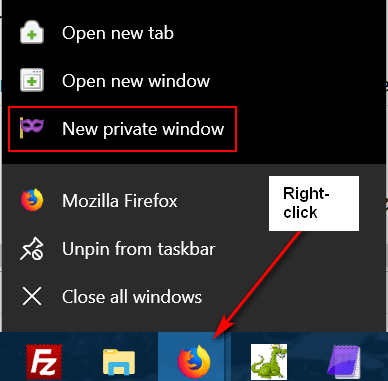
When Firefox opens it will open to a Private browsing page. Click on Help
(at the top) and click on "Troubleshooting information".
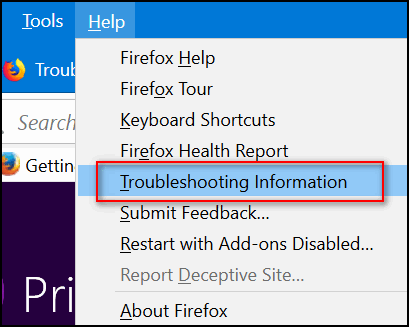
In Troubleshooting, on the right side of the page you'll see "Give Firefox
a tune up"
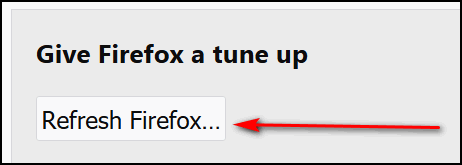
Click on Refresh Firefox
You'll see this:
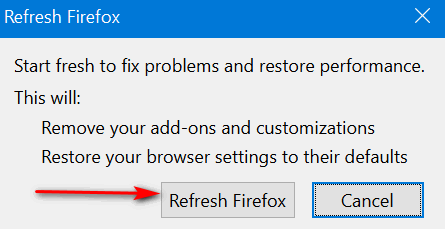
Click on "Refresh Firefox". This will not remove your bookmarks, but it
will reset Firefox.
We hope this helps you, Susan.

Sydney has a 5-year-old Cloudeight Direct Computer Care repair key
and wants to know if it's still good
I knew I purchased a Cloudeight Direct Computer Care key a few years ago
and, thankfully, have never had to use it because your hints have helped
me keep my computer running smoothly. I checked today to see how old it is
and was surprised to find it is dated July 5, 2013. My question is - do
these ever expire?
Our answer
Hi Sydney. Thanks for the nice comments. Cloudeight Direct Computer Care
repair keys never expire. They are good until you use them. We are glad we
have been able to help you keep your computer running well. Thanks for
your support and your kind words!

Rea has a problem: A driver updater program
I want a Direct Care key. This darn thing keeps popping up telling me I
need to update 10 drivers and I just can't get rid of it so could fix that
or tell me how to get rid of it. I try to live with it but it comes on
invariably every time I start a new page.
Our answer
Hi Rea. Sorry to hear about your computer troubles. Driver updater
programs are on the same plane with malware. While maybe not quite as
insidious, they can be just as damaging and certainly as annoying. Driver
Updater programs constantly tell you there are new drivers available for
your computer.. They may be new drivers that are actually for your
hardware, but more often they are not the correct drivers or they are not
necessary. Many times installing unnecessary drivers using one of these
types of programs may cause serious problems with your PC.
You should never update any drivers on your computer unless you're having
a problem with a hardware device. If everything is working well and to
your satisfaction, one of the worst things you can so is update drivers
for hardware that is working well. The old saying "If it ain't broke,
don't fix it" applies!
We be glad to help you get rid of it, but here's some advice. If you don't
have an uninstaller program, download the free version of Geek
Uninstaller. You don't have to install it, just unzip it and click on Geek
to run it. Look for "Slimware Utilities" in the list of programs and if
you see it remove it. Slimware Utilities is a software bundle that
includes a program called Driver Updater. Look through the list you see in
Geek and uninstall any program you see that begins with Driver. You may
see Slimware Utilities listed as well as Driver Updater even though Driver
Updater is part of is junkware bundle.
After you uninstall all the programs with the name Driver - and Slimware
Utilities using Geek Uninstaller, then restart your computer. If that does
not fix you problem, we can connect to your computer and check some other
things for you.
You can
download Geek Uninstaller (Free version) from here.
Let us know if you need more help, Rea.


Includes
"Anytime Repair" with Our Unattended Support Feature!
SeniorPass:
A Great Deal for Our Friends 60 and Older!
With our
Cloudeight Direct Computer Care SeniorPass, our friends age 60 and older get one
full year of unlimited computer care and repair for one low price. With
our SeniorPass you'll get the best computer care anywhere - any time you need it!
SeniorPass is valid for unlimited computer care & repair sessions for one
full year starting with the first time you use it. The clock does not
start ticking until you use your SeniorPass for the first time. A great
deal!
Having SeniorPass is just like having insurance for
your computer. You'll get one full year of computer care and get help with almost any
computer problem whenever you need it. We're here to help you.
Computer care & repair for one full year just $99!
Check out
our SeniorPass offer right now!
Get your
SeniorPass and/or get more information here.


Anytime Support is Available At No Extra Cost With
Any of Our Annual Support Plans!
$99 Senior Pricing
for a full year of unlimited Computer Repairs!
If you have a
Cloudeight Direct SeniorPass or
Season Ticket you are
now eligible for Anytime Support at no extra cost! All you have to
do is request
us to set up Anytime Support for you. We can schedule a time with you
and setup "unattended access". It only takes about five
minutes to set this up. Once this is done, we will be able to log on to
your computer any time you need us - as long as your computer is on. You
will not need to be sitting at your computer! And we'll be able to
give priority scheduling on those who have Anytime Support set up. This
service is included with your
SeniorPass or
Season Ticket at no
extra charge!
Ask us about this service.


How to Put Command Prompt Back On Your Right-Click Menu
Windows 10 Creators Update (v 1703) and all newer versions of Windows 10
Microsoft, in their infinite wisdom, decided that everyone who uses Windows 10 is geeky and therefore would much rather have PowerShell on their Windows 10 "power menu" than Command Prompt. Well, PowerShell is very powerful and there's a library of scriptlets you can use with it, but when it comes to most users, Command Prompt is going to be use much more often - that's because most tips you'll find for Windows will tell you to open a Command Prompt or Command Prompt (Admin).
If you press Windows Key + X or your right-click your Windows 10 start button, you'll see what geeks like to call the Power Menu. And if you have Creators Update or newer and you haven't modified that menu, you'll probably see Windows PowerShell is already there
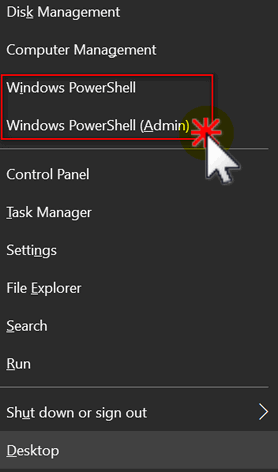 .
.
If you would rather see Command Prompt and Command Prompt (admin) there instead of Windows PowerShell, do this:
Right-click an empty area of your taskbar and then choose "Taskbar settings"
In Taskbar settings, click on "Themes" (in the menu on the left) and under "Replace Command Prompt with Windows PowerShell in the menu when I right-click the start button or press Windows key + X" turn the switch to Off
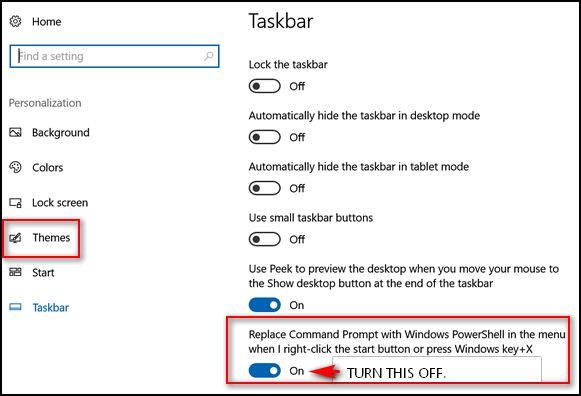
Close the setting Window and right-click the start button or press Windows key + X and you'll see that Windows PowerShell has been replaced with Command Prompt:
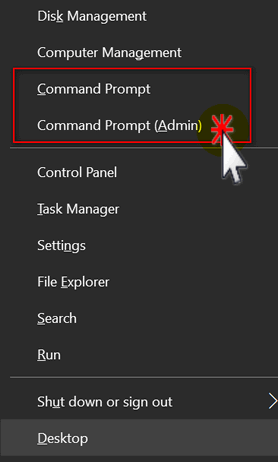
And someday, if you turn into a PowerShell geek, you can flip the switch and put Windows PowerShell back on the menu. Or leave Command Prompt on your right-click menu and use open PowerShell when needed by typing PowerShell in taskbar search and open it from there. If you're like most people, you're going to use Command Prompt a lot more than PowerShell... right?

Some Really “Quick” Tips for Windows
Windows 7, Windows 8.1, Windows 10
Quick Change
Want to change the name of a desktop icon, folder, file etc.? Click
whatever you want to rename, then click the F2 key and make your change!
Quick View
To view properties menu of a file, folder, etc., highlight it and click
Alt + Enter. Highlight My Computer (This PC) and click Alt + Enter to view
System Properties.
Quick Print
Click Control + P to open the Print Dialog.
Quick Downloads
While using your favorite browser, press CTRL + J to view recent
downloads.
Quick Desktop
Press Windows Key + D to go right to your desktop. Press Windows Key + D
again to go right back to where you were.
Quick History
While using your favorite browser, press CTRL + H to view your browser
history.
Quick File Explorer (Windows 8x and Windows 10) or Windows Explorer
(Windows 7)
Click the Windows Key + E to open File Explorer or Windows Explorer
in a flash!
Quick-Lock Your Computer
(This tip only works if you have more than one user account on your
computer and your account uses a password)
Click the Windows Key + L to lock your computer. You’ll need to type your password to log back into your user account.
Quick Run
Press and hold down the Windows key and tap the R key to open a run box. 
What to Do When Program Windows Cover Your Taskbar
Windows 10
Note: This tip was written for Windows 10 Fall Creators Update
(version 1709) and newer versions of Windows 10. But this fix will work on
other versions of Windows 10 as well.
While working on computers with our Cloudeight Direct Computer Care remote
computer repair service recently, I’ve notice several times where open
programs would obscure the taskbar. We would go through a complicated fix
to keep the taskbar on top. But today, we discovered a super easy way of
fixing this annoying problem – and if you have this problem too, we're
going to show you how to fix it in less than 1 minute.
First, we’ll show you what we mean by a program window covering the
taskbar:
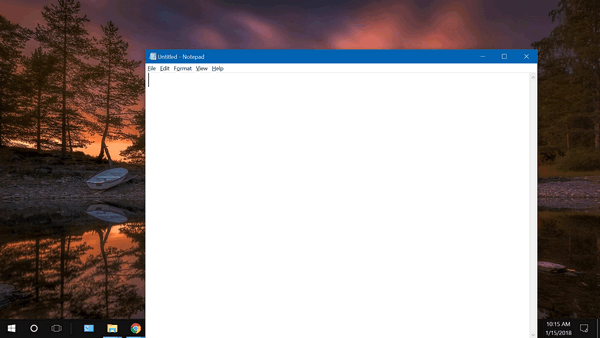
As you can see, my taskbar is partially covered by an open Notepad window.
If you ever encounter this on your PC, here’s the easy fix.
Right-click on the taskbar (the part you can see) and click “Taskbar
settings”.
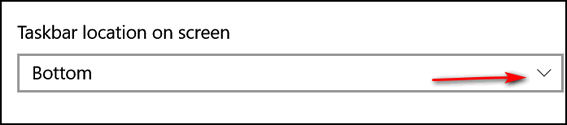
Scroll down until you see “Taskbar location on screen”. Mine is set to
“Bottom” because I like the taskbar at the bottom – I’m a Windows
traditionalist. Click the down arrow at the right (see above).
Choose a different taskbar location from its current location from the
options on the left side.
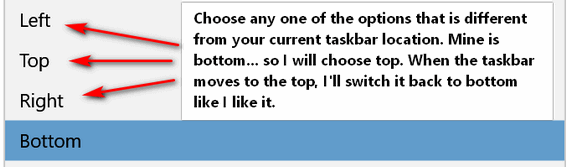
After the taskbar changes location and you verify that it has, then change
the setting back to your original setting. I switched mine to “Top” and
once it move to the top, I immediately switched it back to how I like it
at the “Bottom” of my screen.
After doing this, everything was back to normal and program windows no
longer cover my taskbar.
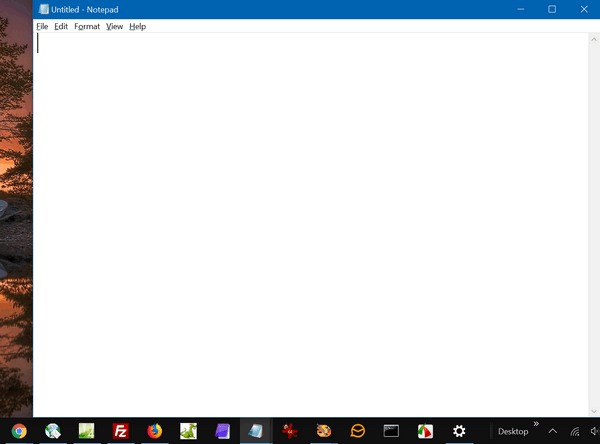
See? The Notepad window no longer covers my taskbar and all is well.
Sometimes, the best fixes are the simplest fixes.
If you’re not using Windows 10 Fall Creators Update you can still use this
tip, but to access taskbar position settings do this:
a.) Right-click a blank area of your taskbar
b.) Choose "Properties"
c.) Next to “Taskbar location on screen” choose any location that is
different from its current location. Click OK. As soon as your
taskbar moves to the new position, change it back to your preferred
location and click Apply/OK.

Windows 7 and Windows 8.1 users: This tip should work for you as well.

Make Text Hyperlinks Easily Using the CTRL+K Shortcut
Windows 7, Windows 8x, Windows 10
Here’s a tip that will come in handy for those of you who often use text
to create hyperlinks. For instance let’s say you want to make the
following line of text into a link that people can click to visit a web
site, your Facebook page, your blog, whatever...
Here’s an example:
Visit Our Cloudeight
InfoAve Premium Home Page Here!
You can turn any text into a hyperlink in any program that supports
hyperlinks like: Gmail, Word, Thunderbird (and most other email
programs) and many (but not all) word processors.
You can use the slow method of underlining the text and using the
program’s “insert hyperlink” dialog. Or you can just highlight the text
you want to make a link and press CTRL+K. This brings up the “insert
hyperlink dialog” where you can type or paste the URL (web address) to
the site you want to open when someone clicks the text link.
Choose a word or sentence you want to make a hyperlink. For instance,
“click here to see great pictures” or “click here to see my blog” or
“click here for to read my essay” … you get the idea.
a.) Highlight the text you want to make into a link.
b.) Press the CTRL+K keys and type or paste the URL to the site
you want people to go to when they click your text link.
Here… we'll show you exactly what we mean - we
made a little animation for you.
Remember this works on Gmail, Outlook.com, and works in MS Word (and
most word processors), and it works in Thunderbird, Windows Mail App,
and other email programs too.
Try it -- you'll like it!

Want more computer tips & tricks?
10 Ways to Open Settings on Windows 10
Laptops in the Dark: Let There Be Light
We have thousands of Windows tips, tricks and more on our
InfoAve web site. Come see for yourself!


Includes
"Anytime Repair" with Our Unattended Support Feature!
SeniorPass:
A Great Deal for Our Friends 60 and Older!
With our
Cloudeight Direct Computer Care SeniorPass, our friends age 60 and older get one
full year of unlimited computer care and repair for one low price. With
our SeniorPass you'll get the best computer care anywhere - any time you need it!
SeniorPass is valid for unlimited computer care & repair sessions for one
full year starting with the first time you use it. The clock does not
start ticking until you use your SeniorPass for the first time. A great
deal!
Having SeniorPass is just like having insurance for
your computer. You'll get one full year of computer care and get help with almost any
computer problem whenever you need it. We're here to help you.
Computer care & repair for one full year just $99!
Check out
our SeniorPass offer right now!
Get your
SeniorPass and/or get more information here.


Our Favorite Download Sites
When it comes to keeping you safe, steering you away from download sites that thrive on tricking you into download parasitical download bundles (are you reading this CNet - Download.com and, how about you, Softonics?). Installing software bundles teaming with adware, browser hijackers, backdoors, search engine hijackers, and even worse, is a really good way to not only harm your computer - but a good way to toss away your privacy - and maybe even sanity. These download bundles contain other software - we call them parasites - that try to trick you into clicking "Yes" or "OK" thus giving them permission to install their garbage on your PC. It's bad enough playing whack-a-mole with download buttons and links, but it's really bad if you keep clicking next > next > next when you install software and don't read the dialogs as they pass by.
One of the best things we can do to keep you safe is to keep you away from download sites that prey upon your trusting nature and count on you being in hurry when you download and install software. So today, we're going to tell you about the only two major download sites we trust.
We download a lot of software - particularly freeware. We have to. We’re always testing new software trying to find good software to recommend to you.
But these days downloading software, especially freeware, is a bit like playing Russian roulette. There are so many software download installers that try to sneak unwanted 3rd-party junkware and worse by unsuspecting users, that you must be constantly vigilant when you install any software you’ve downloaded – particularly freeware.
But it’s not enough to be vigilant when you install software that you’ve downloaded, you have to be extra careful where you download it from. Unfortunately, the world’s most popular download site (CNet's Download.com ) has decided to make even more of a crap shoot out of downloading by taking clean freeware and bundling it in its own installer. And the worst download site in the world, Softonics doubles down on CNet's game with even worst bundles of garbage (see our article about Softonics here).
So, if you like to download software we’re going to tell you the two sites from which we generally download – after we make a simple suggestion. Whenever possible, we always try to download from the software developer’s site - the program's homepage, so-to-speak. That does not guarantee that we (or you) will always get clean software, but it does give us a better chance than downloading from sites who care more about getting their garbage installed on your computer and making money than they care about you or integrity and/or clean downloads. But no matter where you download, take our advice – and always be careful – even developers who offer clean software sometimes love to play Whack-a-Mole with the download links.
Here they are – in order – our two favorite software download sites:
Our favorite download site – by far – is SnapFiles. The site’s developer has been around as long as we have – that’s a long time! – and we’ve come to trust his reviews and his site. On SnapFiles programs that that may try to install 3rd-party software are noted so you can be watchful when you install. They have a section dedicated to freeware and one dedicated to trialware. If you're looking for freeware, be sure to browse only in the freeware section on SnapFiles.
Here’s some info from the site owner:
What makes us different from other download sites?
- We download and test EVERY program before listing it.
- We create the screenshots.
- If it’s not working for us, it will not be listed.
- If it appears to be a waste of your time, we won’t list it…
If we have any doubts as to the integrity of the software and/or author, we will not list it.
Unlike most other software download sites, we actually download, install and review every single program before it is listed on the site. We use our years of experience to bring you the products that appear reliable and worth your time. If it’s not working for us, we won’t list it. If it appears to be a waste of your time, we won’t list it…Adware & Bundle Policy
All products you find at Snapfiles.com are carefully selected and constantly monitored.
Please refer to our Adware policy for additional details.
If you are looking for a trustworthy download site where the reviews are accurate and where software bundles are clearly identified, you’ll want to make a trip to SnapFiles and take a look around - they have a great selection of freeware.
Another download site we use occasionally is MajorGeeks. And while we don’t use MajorGeeks nearly as much as SnapFiles, it’s still a good download site and worthy of mention here. MajorGeeks does not do as good of a job of notifying users when applications contain bundled software, but the download links are easy to find and the reviews are generally trustworthy.
Here’s some information from the owners of MajorGeeks:
MajorGeeks is a small, home-based software download site where all the software is handpicked and tested by just two people. We lean heavily towards freeware, but we gladly post high-quality shareware. We do not automate anything, and we reject 95% of submissions. While most websites brag about having hundreds of thousands of software titles to download, we brag about having fewer than 10,000. The intention is to give you a place to go where you can find the top 1% of software, and we try only to add software that we consider to be four stars or better. We have no employees, no offices, and no social life. We live for this stuff and hope you appreciate the difference.
How we test for software:
1: We Google it and look into the software and company reputation. Sometimes we can eliminate a program right here.
2: If it passes step 1 then we need to scan it with multiple virus scanners using VirusTotal, for example.
3: Last is the most important and unique step at MajorGeeks for software we’re comfortable listing. We use VMWare Workstation to test the software safely. We want to see if it does what it promises, is fairly priced if shareware and is worthy of a 4 star or better rating. If we have time we write a mini review with our thoughts and post that first under MajorGeek says. We will also grab screenshots at this point if needed.
Here is a video explaining it better.
If you need further assistance, please visit our Boot Camp for how to use te (sic) website, check out our must have free downloads list or for personal help, stop by our Support Forum and ask for help. We believe you will find our forums friendly to newcomers.
The Software Awards Scam is a classic example that still applies today. A lot of those big websites will do whatever they have to do to get traffic from authors. We have even seen sites offer to remove negative reviews for authors to trade for traffic. Can you imagine? Please, be careful who you trust.
If you’re looking for a decent and trustworthy download site, give MajorGeeks a try.


Now available: Reg Organizer 8.20
If you purchased or renewed Reg Organizer through Cloudeight
within the last 12 months, you're entitled to a free version upgrade to
Reg Organizer 8.20.
Save $14 on Reg
Organizer right now!
Reg Organizer - A
Swiss Army Knife of Windows Tools - Works Great on Windows 10!


Thank You So Much and Happy New Year!
Every year at this time, it’s natural to reflect upon the year that is drawing to a close and to look ahead to the new year which will soon begin.
First we want you to know how thankful we are for your support and your friendship. When we look back on the year that is nearing its end, we want you to know we realize that without your continued support and friendship, we'd not be able to keep our small company running. So, please know we are very thankful for you!
Some of us look back at year’s end with good memories, happy memories, and others look back at the bad memories, sad memories. But I think most of us look back upon the year that’s drawing to a close with a little bit of all of those.
And it’s natural too, to look ahead with hope and, of course a little trepidation – since none of us can know what the new year will bring. The new year will no doubt present opportunities and challenges and victories and defeats. Whatever will be will be, and the new year will bring what it will. But we still choose to look forward to the new year with great hope and with great resolve to continue to do our best for you in new year.
In 2019, we will begin our 21st year with our little company we call “Cloudeight”. A company that we started as a dream back in 1998. And we look back with mixed memories at the year that is now coming to an end.
The Internet is a very different place now than it was in 1998; 20 years in computer terms is like a century in real-world terms. And so we all, I think, struggle to keep up with the changes that now come at us so fast from everywhere.
The trend seems to be trending toward the quick and easy. In-depth articles have been replaced with clickbait headlines and short articles of little substance, written more to “go viral” than to teach and encourage exploration; more to incite fear and generate clicks than to inform.
The old generation of Internet users is being replaced by a new generation of Internet users who live in a disposable world of quick and nearly free… nearly free apps and the instant, free, sometimes insubstantial world of social media.
More people access the Internet with phones and tablets than with PCs. When we started back in 1998, 99% of those who accessed the Internet, did so with a Windows PC. Now, Windows users share the Internet...
Read the rest of our New Year essay here.

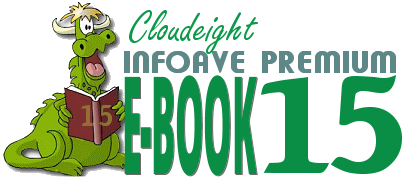
Our new Cloudeight InfoAve Premium E-book Volume 15 is available now!
Our all-new 2018 InfoAve Premium E-book Volume 15 is available now with special introductory pricing! Our new E-book contains all the questions and answers, tips and tricks, freeware picks, site picks, and Back to Basics from all 52 issues of InfoAve from October 2017 to October 2018. Here's a chance put all the info in all 52 issues of InfoAve Premium at your fingertips. With it's great built-in search feature, you'll find what you're looking for quickly and right when you need it.
Our new ebook can even read aloud to you! This Ebook supports Speech APIs so that it can be used to say the selected text or the entire document aloud using headphones or speakers.
This ebook works great in all versions of Windows, including all versions of Windows 10. This ebook contains many the tips and questions that apply to Windows 7, Windows 8x users as well as all of you are using Windows 10. There's plenty of useful information in our ebook no matter what version of Windows you're using.
Save 25% off with our introductory pricing. Get our new Cloudeight InfoAve Premium Ebook Volume 15 for just $15 - or get more information here.


Why don't you answer me?
When you order something from us, or write to us about an order, or a Cloudeight session, or scheduling a session or ask for help with any of our products, pages, or services, we'll always answer you - and always within 48 hours most often much sooner.
But just because we'll always answer you, doesn't mean you'll always get our answer. Unfortunately, instead of ISPs actually working to help protect you and your accounts, many, Yahoo for example, seem to think that a large volume of emails censored as "spam" by misconfigured and outdated spam filters and rules, make users feel protected. Actually, all it does is ensure you'll not get all of your mail, including some important email.
So, if you don't get an answer from us and you emailed us regarding any of the things mentioned above, check your spam folder or check in you Web mail spam, bulk or junk folder. Odds are that's where you'll find our answer to you. If you do find it in any spam, junk or bulk folder, mark it "Not spam (junk, bulk)". So next time our mail does not end up in one of those folders.
This seems to be a continuing problem with those who use Yahoo, or any of the ISPs like Rogers.com, Shaw.ca, Frontier.net, Bellsouth.net, AT&T, and others who use Yahoo's mail servers and services.
One more thing. If you ask a general computer question for inclusion in our Newsletters, you may not always get an answer. We do answer as many as we can by email and in our newsletters.


With our Cloudeight Computer Care, we'll fix your computer while you watch. You'll be getting the best computer repair service available, at the best price, from people you trust. Our Cloudeight Direct Computer Care single repair keys are a great deal. They are good until you use them. For more information see our Cloudeight Direct Computer Care home page!

Sales of the following products and services help support our newsletters, websites, and computer help services we provide.
Cloudeight Direct Computer Care: Single Keys or Season Tickets - always a great deal. Cloudeight Direct Computer Care is like having PC insurance. Get more information here.
Emsisoft Anti-Malware: Emsisoft is the only Cloudeight endorsed and recommend Windows security program. It provides users with a complete antivirus, antimalware, anti-ransomware, anti-PUPs solution. We offer single Emsisoft licenses and multi-computer licenses at discount prices. Also, we offer our exclusive Emsisoft with Cloudeight installation & setup. Get more information here.
Cloudeight Backup Service: Professional setup of a complete backup system including creation of rescue media, image backups, incremental backups, Cloudeight Direct Backup session key and a lifetime license for Ashampoo Backup Pro 11. Get all the details here.
Thunderbird Email Setup: Thunderbird is a great email program that you can use with your Gmail and Outlook.com (Hotmail) web mail accounts as well as with your Internet provider's email. We'll set it up right for you. Our set up includes configuring up to 3 emails accounts and setting up Thunderbird to use stationery (if desired). Our Thunderbird Email Setup Service is always a great deal. For more information visit this page.
Reg Organizer 8.20: Reg Organizer is the Swiss Army Knife of Windows tools. It's far more than just a registry optimizer and cleaner... it's Windows all-in-one toolkit. Helps you keep your computer in tip-top shape and helps solve annoying Windows problems. Reg Organizer works great with Windows 10 too! Get more information about Reg Organizer (and get our special discount prices) here.


Donations help us continue our mission to keep you informed, separate the truth from the hyperbole, and help you stay safer online. We provide support to thousands of people. Every week we help dozens of people via email at no charge. Thanks to donations, we do a lot more than provide this free newsletter. We help you recognize online threats, fight for your online privacy, and provide you with the knowledge you need to navigate the Web safely, and help you get more out of your PC.
Help us keep up the good fight with a small donation.
After you donate, you will receive an invitation to become a Cloudeight Booster.
Interested in making a monthly gift? Visit this page. Help us keep helping you!
Thank you so much for your support!


- Premium Subscribers' Home Page. You'll find the last few weeks of Premium archived on this page.
- To change your subscription address, see "Manage your subscription" at the bottom of this newsletter.
- Submit your questions, comments, and suggestions for possible inclusion in our newsletters here. This form is for questions, comments, and suggestions for this newsletter. This form is not for product support, stationery questions, or general questions concerning our products or services.
- Submit your Windows tips and tricks here.
- Send us your suggestions and recommendations for future freeware picks and/or sites of the week
- Follow us on Twitter
- Find us on Facebook
- Help us Grow! Forward this email newsletter to a friend or family member - and have them sign-up for InfoAve Premium here!
- Get our free daily newsletter! Each evening we send a short newsletter with a tip or trick or a computer-related article - it's short and sweet - and free. Sign-up right now.
- Have a question about a Cloudeight Software program, service, stationery, or need to ask about an order? Let us know!
- If you need help with one of our software programs, have a question about an order, or have a question about any of our email stationery, screensavers, or other products - please don't use our InfoAve Questions/Answers/Tips form. Use our general Cloudeight support form instead.
- Print our Cloudeight Direct Flyer and spread the word about our computer repair service! If you want to help us by telling your friends about our Cloudeight Direct Computer Care service, you can download a printable flyer you can hand out or post on bulletin boards, etc. Get the printable PDF Cloudeight Direct Computer Care flyer here. .


These products and services are recommended and endorsed by Cloudeight:
- Emsisoft Anti-Malware: The best anti-malware you'll find anywhere. Great protection -- both proactive and reactive. Learn more here.
- Reg Organizer-- A Swiss Army knife of PC tools. Easy for beginners to use -- with advanced features for experienced users too. Get more info.
- Cloudeight Direct Computer Care - Our world-class remote computer care & repair service: You can't beat our prices or our service! You never have to leave your home, take your computer anywhere or leave it with someone you don't know or trust. We can fix most computer problems, and all you have to do is sit back and relax. See our Cloudeight Direct Computer Care home page for more information.
- Thunderbird Email Setup: Let us set up Thunderbird for you. Thunderbird works great with Windows 7, Windows 8 and with all versions of Windows 10. Get more details here.
- Windows 10 Customization: Make Windows 10 look and work the way you want it to. Learn more.
- InfoAve Daily Tips & Tricks - We're offering something we think most of you will enjoy. We have a daily tips and tricks summary newsletter that is sent six days a week. It features daily tips, freeware picks, and site picks and interesting computer tips, tricks and more. It's short and sweet - very brief and lightweight. If you'd like to receive or daily tips and tricks newsletter (completely free, of course). You can subscribe here.
- Help us by using our Start Page. We have over 100 free games on our Start Page. Please use our Start Page and come and play all day. It costs nothing, and it helps us a lot.
- We have thousands of Windows tips and tricks and computer articles posted on our Cloudeight InfoAve website. Our site has a great search engine to help you find what you're looking for too! Please visit us today!
- Your Premium Members' Home Page is located here.
- Print our Cloudeight Direct Computer Care Flyer and spread the word about our Cloudeight Direct Computer Care computer care and repair services. Get our ready-to-print flyer here.

We'd love to hear from you!
If you have comments, questions, a tip, trick, a freeware pick, or just want to tell us off for something, let us know.
If you need to change your newsletter subscription address, please see "Manage your subscription" at the very bottom of your newsletter.
We received hundreds of questions for possible use in IA news. Please keep in mind we cannot answer all general computer questions. We try to personally answer as many as we can. We can only use a few to in each week's newsletter, so keep this in mind. If you have a support question about a service or product we sell, please contact us here.

Subscribe to our Daily Newsletter!
Get computer tips & tricks every night. Our daily newsletter features a computer tip/trick or two every day. We send it out every night around 9 PM Eastern Time (USA). It's short and sweet, easy-to-read, and FREE. Just visit this page and sign-up. All you have to enter is your email address. Once you confirm your subscription, you'll receive our daily newsletter every day, six days a week. You can unsubscribe at any time.
Print our Cloudeight Direct Computer Care Flyer!
Print our Cloudeight Direct Computer Care Flyer and spread the word about our Cloudeight Direct Computer Care computer care and repair services. Get our ready-to-print flyer here.

We hope you have enjoyed this issue of InfoAve Premium. Thanks so much for your support and for being a Premium subscriber.

Have a great weekend and the best new year ever!
Darcy & TC
Cloudeight InfoAve Premium - Issue #794
Volume 16 Number 11
December 28, 2018
Not a subscriber? Subscribe to our InfoAve Premium Newsletter
Share Us on Facebook!
We'd love for you to share us with your family and friends on Facebook. Help us by sharing us on Facebook!


"Cloudeight InfoAve Premium" newsletter is published by:
Cloudeight Internet LLC
PO Box 73
Middleville, Michigan USA 49333-0073
Read our disclaimer about the tips, tricks, answers, site picks and freeware picks featured in this newsletter.
Copyright ©2018 by Cloudeight Internet