
Issue #808
Volume 16 Number 24
April 5, 2019
Dear Friends,
Welcome to Cloudeight InfoAve Premium issue #808. Thank you very much for subscribing and for being a part of our Cloudeight family. We appreciate your friendship and support very much!

Help us by sharing us on your Facebook page!
Do you use Facebook? If you have a Facebook page, please help us by sharing us on Facebook. You can help us by sharing one of our articles or pages. You can also help us by sharing over 4000 computer tips and tricks on our InfoAve web site at http://thundercloud.net/infoave/new/ or our Facebook page at https://facebook.com/cloud8internet. If you have used our products and services and are pleased, mention us on your Facebook page. Thanks so much for your help!


It's springtime and it's time to get your computer ready for summer. With our new Spring Cleanup service, we'll make that EASY for you.
We'll check your PC, clean it up, optimize it and get it ready for summer...
Here's what we'll do for you:
- We'll connect to your computer and do a deep scan for malware
- We'll check your computer for suspicious programs
- We'll check your browser for problematic extensions/add-ons
- We'll optimize your startups.
- We will check your hard drive
- We'll check to make sure your System Restore is set up properly
- If you choose, we'll remove your current security software and install Emsisoft and give you a FREE 3-month license
*Our Spring Cleanup Service does not include repairs. If repairs are needed, we'll give you a special price on our Cloudeight Direct Computer Care repair service.


A comment from Dianne C.
Thanks TC and EB for doing a great job on my PC. I have been receiving
your news letter for a number of years and have learned a lot from
them. I am a senior and have been on the internet since 2001. My son
builds computers and built my first computer as a Christmas gift. At
that time, I told him, he i was wasting his money because I would
hardly use it. Since then I have had him build a computer every 2 -3
yrs. I have taught myself how to make good videos and have 3 YouTube
channels. I also make posters for my other 2 sons that have a classic
rock band and play a lot of shows. I also have my 96 years young
mother playing games on my computer. she loves it.
Pearl recommended Cloudeight on Facebook
Pearl recommends Cloudeight Internet: "They can fix your computer in
your home from their location while you watch. No need to unplug
everything and take it to some shop. Their newsletters are full of
instructions that are easy to follow. Try them."
Gail recommended Cloudeight on Facebook
Gail recommends Cloudeight Internet. "They have helped me so much with
tips and the repairs they do are awesome. Love these two people. They
always offer up to date information via their newsletters and all
products they recommend have been tested by them."
A comment from Diane T.
I just had a wonderful Cloudeight session with Darcy. She removed
start up programs I didn't even know were there. Installed my Emsisoft
and now my laptop will be running as it should. I trust EB and Darcy
and tell my friends all the time about their computer sessions. I will
always use them for my computer issues and use Emsisoft on my laptops.
Thank you Darcy for squeezing me in Sat. AM. It went quick and I enjoy
chatting a bit with her, even though she was bragging a bit about her
nicer weather than ours in the U.P. of Michigan...we had snow and felt
like -3. Diane T.
A big Cloudeight "Thank you!" to Dianne
C., Pearl, Gail, Diane T. and
everyone who took time out to write to us and/or shared us on Facebook! We appreciate your kind words and your
support very much! EB & TC.


Your Purchase Helps Us!
When you purchase any Cloudeight Direct Computer Care Service, you get the
best computer care and repair, at the lowest possible price. Plus, each
Cloudeight Direct Computer Care service you purchase goes a long way in
helping to support our small business.
Your computer fixed - while you watch!
With our Cloudeight Computer Care, we'll fix your
computer while you watch. You'll be getting the best computer repair
service available, at the best price, from people you trust. Our
Cloudeight Direct Computer Care single repair keys are a great deal. They
are good until you use them.
For more information see our Cloudeight Direct Computer Care home
page!
![]()

Here are some important links for you:
- Do you have a question or suggestion for our newsletter? Submit it here.
- You can read and search over 4000 Computer tips and tricks from our Cloudeight InfoAve Web site.
- Do you have a question or comment about one of our products or services? Please contact us.
- Are you having problems with your computer? Visit this page to get information about our Cloudeight Direct Computer Care services. We can fix your computer!
- Emsisoft Anti-Malware provides the best overall malware & virus protection for your computer - we use it and we recommend it. Please visit this page to learn more about Emsisoft products - and our special Emsisoft discounts.
- Would you like to receive our InfoAve Daily Tips & Tricks newsletter? It's free. You can subscribe here.
- Please help us by making a donation; help us keep helping you. If you'd like to help support our newsletters and our Web site, please consider making a donation. Anyone who makes a donation is invited to join our Cloudeight Boosters. Our boosters get freebies, special offers and more. Make a donation and join the Cloudeight Boosters today!
- Our Cloudeight InfoAve Premium Newsletter home page has links to the last several issues of Cloudeight InfoAve Premium newsletter. Visit our Cloudeight InfoAve Premium home and catch up on back issues of this newsletter.


Chet pays too much for a simple Windows 10 Reset
My Dell desktop froze when an update to Windows 10 began. I took my computer to Best Buy who got it taken care of (at my $200.00 expense). All seems to be in order and nothing missing except that my Emsisoft icon is no longer on my desktop! I paid Emsisoft and still have time left on my purchase.
My question is, how can I get Emsisoft back on my desktop w/o having to buy it again? I don't have my license key or password.
Our answer
Hi Chet. That is an incredibly high price to pay for something, considering new computers are in the $300-$400 range. The "fix" was a simple Windows 10 Reset that took all of 10 minutes of manpower.
If this ever happens again, and you cannot get into windows, just turn off your computer at the switch and wait a few minutes. Then while holding down the SHIFT key, turn it back on and continue to hold down the SHIFT key until you see the Windows 10 Advanced Boot Menu. From that menu, you can select Troubleshoot and reset your computer from there if necessary. See our article on the Windows 10 Advanced Boot Menu here. If that does not work and you can't get into windows, it's a good idea to create a boot USB drive or a boot DVD. If you can't boot into Windows, you can use the boot media you created to get into Windows.
Hope this helps.

Robert buys a Lenovo computer and now they want to sell him a Wi-Fi Security & a VPN service
I am not a big fan of Lenovo's but they had a deal on a nice "Ideapad320" (8GB RAM 1TB Hard drive) that I couldn't pass up a month ago. I did one of their "system check-ups" on the laptop today and it said my device's security is well protected by Emsisoft's Anti-Malware and Window's Firewall. They of course recommended McAfee which we all know is like a "snake in the grass." One thing the security scan did point out is what was termed a "lack of Wi-Fi security". Of course then they try to sell you on their partner's Wi-Fi Security (Coronet) program and/or a VPN purchased through them. I know all of it is garbage (my term); but if the machines using the Wi-Fi are already protected by Emsisoft, there is no need for a separate Wi-Fi Security is there?
Our answer
Hi Robert. It's funny how some people will start making up fairy tales to frighten people into buying something. It's all about the money. PC manufacturers are famous for low-balling the price of computers then trying to add profit by selling unnecessary extras. That's why some computers come loaded with bloatware and trialware.
A VPN is not going to prevent someone from attacking your wireless
network (your router). Your wireless network is protected by WPA2
encryption. All modern routers support WPA2. WPA2 is used on all certified
Wi-Fi hardware since 2006 and is based on the IEEE 802.11i technology
standard for data encryption.
When WPA2 is enabled, anyone else within range of the network might be
able to see the Wi-Fi traffic, but it will be scrambled with the most
up-to-date encryption standards. And this, your network is protected.
VPN stands for Virtual Private Network. It does not protect the Wi-Fi
traffic between devices in your home and your wireless router. It still
depends on your ISP's internet connection service to work. A VPN works
like this:
Home Wi-Fi network > ISP > VPN Server > Internet (web sites, etc.)
Emsisoft protects you and your computer from malware, viruses, ransomware,
PUPs and all manner of nasty things you might encounter on the Web, but it
does not protect your Wi-Fi connection; it is an antivirus and
antimalware.
Make sure you're using WPA2 protection on your router to protect your home
network, and don't be tricked into buying a VPN thinking it's going to
make your home network secure.
VPNs can be useful in some situations, but VPNs do not prevent identity
theft - no matter what anyone says. Over 90% of identity theft occurs when
people are tricked into giving up their usernames, passwords, bank account
numbers, credit card numbers, and other highly personal information. And no
VPN in this world is going to prevent you from getting tricked. The only
program that's going to do that is YOB - You Own Brain.
Hope this helps!

Carol wants to know if she should install Emsisoft Browser
Security
I have been getting a pop-up window from Emsisoft which says: "We have
added capabilities to protect you from malware distributing websites and
phishing attempts. To enable, please install the browser security
extension in your browser."
Should I install this or not? Want to be sure it is ok. Thanks, Carol.
Our answer
Hi Carol. If you see a popup to install the Emsisoft Browser Security
Extension, it is from Emsisoft and it is genuine. You have the choice to
install it or not and if you don't want to see it again, you have the
choice to never see be asked to install it again. It’s a free browser
extension and it will remain free according to Emsisoft.
Emsisoft Browser Security Extension is a free browser extension from
Emsisoft. Basically, it checks the web site’s address against a constantly
updated database of known phishing sites. This provides you with an extra
layer of protection that goes beyond the Surf Protection already provided
by Emsisoft Anti-Malware.
If you want to read more about the Emsisoft Browser Security Extension,
please see our article here.

Jaci wants to know what comes first - the printer of the
driver software package
I have a HP deskjet 2050 j510. I just bought a Dell computer with
Windows 10. I found the HP website for downloading the latest and
official version of drivers for HP Deskjet 2050 All-in-One Printer
series - J510. This driver package is available for 32 and 64 bit PCs.
It is compatible with the following Operating Systems: Windows 10
(32-bit), Windows 10 (64-bit) ...
Do I hook up my printer first or do I download the driver first? Your
help will be greatly appreciated. Thank you in advance. Jaci B
Our answer
Hi Jaci. If the printer is set up and ready to go (i.e. ink & paper is
loaded). Here's what you need to do.
1. Do not attempt to connect the printer to a computer until
instructed to do so by the printer setup software.
2. Plug the printer into the power supply
3. Install the printer software
4. Follow the instructions during the software installation, it will
tell you when it's ready to connect your printer.
Hope this helps you, Jaci.

Eberhard upgraded from Windows 7 to Windows 10 for free & without
a hitch
Hello. A few days ago I finally decided to follow your sage advice and
upgraded from Windows 7 Pro to Windows 10 Pro online - STILL COMPLETELY
FREE! And, just as you described, the entire process proceeded smooth as
silk: NO alarms, NO hang-ups, NO hiccups and my only participation was
clicking ‘Accept’ twice. Thank you very much for your advice and most
helpful description of the process.
Now, however, I’m wondering: To be on the safe side, do I need to create a
Windows 10 ‘Startup’ disk, a ‘Recovery’ disk, a ‘Repair’ disk, a ‘Restore’
disk, or a …?
This issue may have been discussed previously and I just missed it. Again,
thank you all so much for your always helpful and always welcome advice
and valuable information.
Our answer
Hi Eberhard. Thanks so much for your nice comments. We're glad all worked
well for you.
Since Windows 10 has so many recovery options like System Reset and Fresh
start you're pretty well protected. But if you want an extra safety net,
you can create Windows installation media, either a DVD or a USB, both of
which are bootable and contain troubleshooting options too.
So, there is no reason anymore for making anything more than a Windows 10
installation USB flash drive or DVD. The installation media services as a
"rescue" disk, a "restore" disk, boot media, "recovery" disk, etc.
See our instructions for making Windows 10 installation media here.
Hope this helps!

Audrey wants to play movies on her Windows 10 computer
I would like to play movies on my computer but cannot find out what to do.
I found out some places to install but was just afraid to do this. Could
and would you please help me to do this. Looked for info on the computer
but could not find any thing. As usual I look to you for help as you
always have always helped me on any problem I have. Appreciate this so
much, thank you for what you can do for me.
Our answer
Hi Audrey. I'm not sure what you're asking. Are you asking for a safe
place to download movies or safe program that will play movies you've
downloaded?
There are many, many, unsafe places to download movies from; have you
considered streaming movies from Amazon Prime, Netflix or one of the other
major streaming services?
If you're talking about a multimedia player to play movies on your
computer, you can't do much better than VLC Media Player - it's free,
open-source and plays all kinds of media files. You can read more about
VLC and/or download it from the following link:
https://www.videolan.org/vlc/index.html
Please let me know if this answers your question or if you need more help.
-----
Audrey wrote back: "Sorry but I did not know what to ask for. The
videolan.org worked for me and now I can watch my old movies. I tried to
get some on Netflix etc. but they did not list any of them or I should say
some of them. Again you fixed me up and just want to say thank you so
much. Videolan was easy to learn what to do and how to do it. Thanks every
so much you are the greatest. Take care, Audrey"

Roy wants to know how to enable his Windows 10 touch screen
Good morning. I was wondering if you could tell me where I should go to
re-enable the touch screen feature on my personal computer. Not sure what
happened or what I did or didn’t do or if it came down as part of an
automatic upgrade that happens occasionally to the system.
If you would please let me know, as I am baffled as to where to go to
enable it again, did not think I used it that much till today when I
turned on the system and it did not function. I know that it did work on
this personal computer.
Any directions or help is greatly appreciated. Have a good day, Roy
Our answer
Hi Roy. Here's how to Enable your touchscreen in Windows 10
1. Right-click your Windows 10 Start button (or use the Windows key + X
shortcut).
2. Click on Device Manager.
3. Select the arrow next to Human Interface Devices.
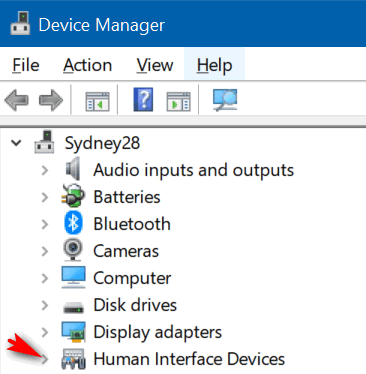
4. Select HID-compliant touch screen from the list.

5. Select the Action tab at the top of the window (as above).
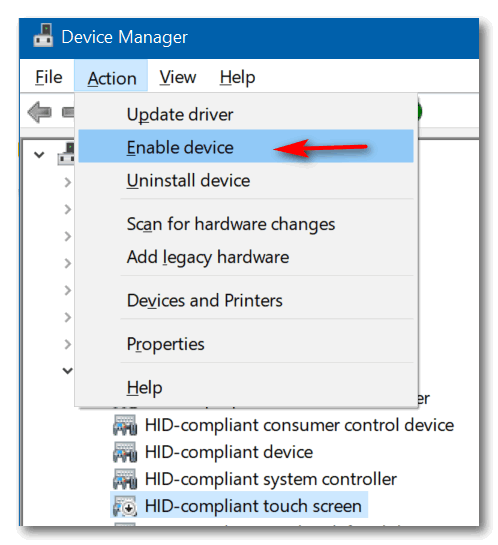
6. Select Enable device from the drop-down menu and confirm.
Hope this helps!

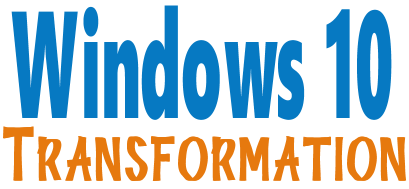
We'll make your Windows 10 computer look and work more
like Windows 7. The end of Windows 7 is coming on January 14, 2020. Using Windows 7
after that date may put your computer at risk as Microsoft will no
longer be sending security updates and fixes for it. Whether you upgrade your Windows 7 to Windows 10 (still free) or buy a
new Windows 10 computer, we can make you feel right at home on Windows
10 with our Windows Transformation service. We can take your Windows
10 computer
and make it look like this:
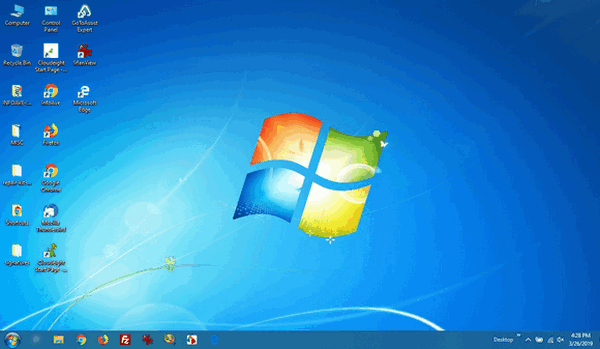
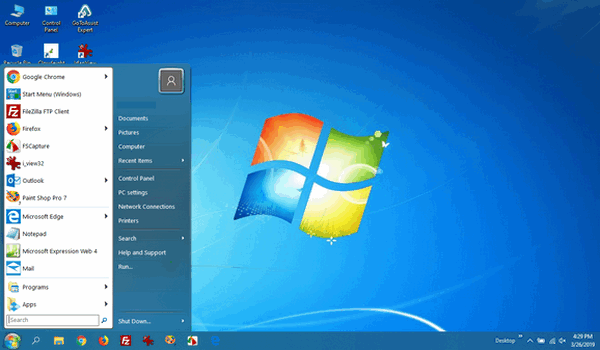
Above: Windows 10 or Windows 7?
Both screenshots are of a Windows 10 computer. It looks very much like
a Windows 7 computer doesn't it?
- Change the start menu back to Windows 7 classic style and include your favorite programs
- Change your taskbar and start menu colors to your preferences
- Add an authentic Windows 7 start button
- Add Windows 7 Wallpaper (if desired)
- Change Windows 10 File Explorer so it works more like Windows 7's Windows Explorer
- Add My Computer to your desktop (if desired)
Save $10 and get your Windows 10 Transformation Service Key right now!


Underline Fun
Windows 10 (all versions)
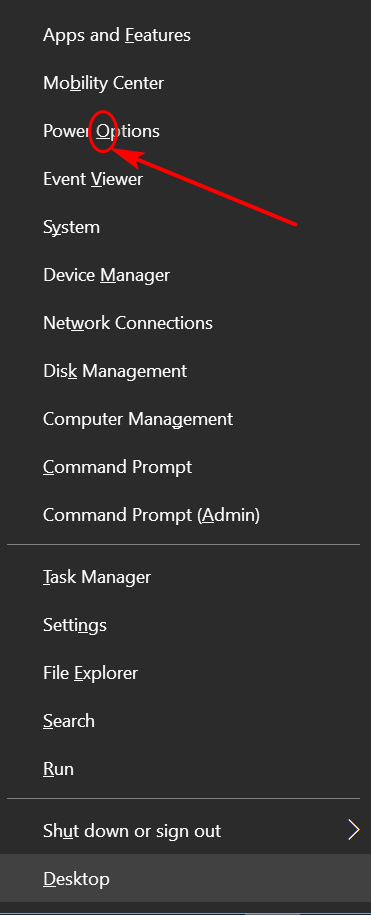
Above, you can see what is known as the Win Key + X menu. It’s
the menu you see on Windows 10 when you press the Windows Key + the X
key (or right-click the Windows 10 start button if you prefer).
If you look closely you’ll see every item on that menu has one underlined letter. So, what you do think will happen if you press the letter on your keyboard that corresponds to the underlined letter in that menu.
We all like to save time. And most of us are in a hurry too much of the time. So, here’s a question for you: Have you ever noticed the underlined items in some Windows menus? You did? Well, you are in the minority. Most of us don’t notice them, or if we do, we don’t pay any attention to them. But today, you’re all going to notice them and learn what you can do with them, as we are going to have… underline fun!
For example, you can see I’ve circled the underlined letter “O” in Power Options in the screenshot above. Now, if I have this menu open and I press the letter O on my keyboard, what happens? Right! Power Options opens.
Now, EB smarty-pants… what happens if I have this menu open and tap the letter “m” on my keyboard. RIGHT EB! Device Manager opens.
Other programs use underlined letters as shortcuts too.
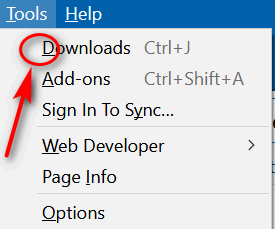
Above you'll see at the Firefox “Tools” menu -- yes the gray dingy looking thing.
So, EB, what happens if I open that menu in Firefox and tap the “D” key on my keyboard? RIGHT AGAIN, EB! The Downloads folder opens. You are one smart cookie no matter what Sponge Bob says!
Now everyone knows what underlines mean and how they can save time by jumping to a menu item by tapping the letter underlined in the menu on the keyboard.
Next time you have a menu open, look for the underlined letters. Now that you know what they do, you can have some underline fun and save some time too.
Bonus tip! Want to get to the Ease of Access
settings more quickly? Hold down the Windows Key and tap the U key.

Who Am I, User Accounts and a bonus tip
Windows 10 (also works on Windows 7 and Windows 8)
How do you know what user account you’re logged into? Open a command prompt. In Windows 10 type CMD in taskbar search and press Enter when Command prompt appears.
At the prompt type WHOAMI (as in who am I). Windows will respond with your computer name and your user account. It may be different than what you think. My main user account on this computer, named Sydney 28 (don’t ask me why) is thunder, even though Thunder Cloud is the user name displayed on my log in screen.
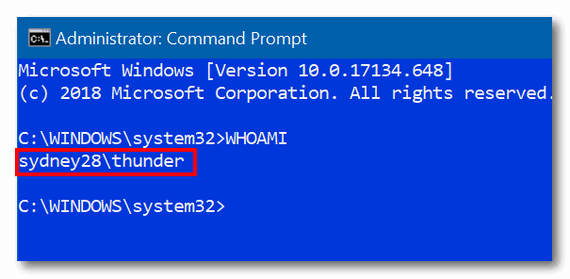
If you want to see a list of all the accounts on your computer, open an Administrator Command prompt this way:
Type CMD in taskbar search. When Command prompt appears at the top of the search results, right-click on it and choose “Run as administrator” from the right-click menu.
In the Command window at the prompt type:
NET USER
And press Enter.
You’ll see all the accounts on your computer, including the hidden ones.
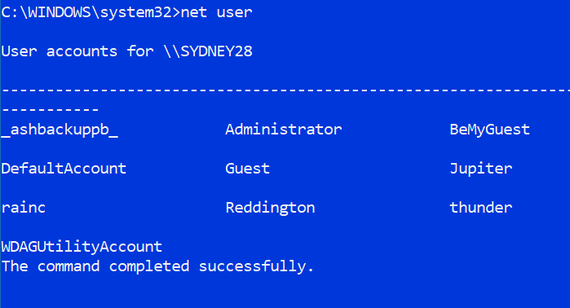
You might be wondering what some of those accounts are. I created “BeMyGuest”, Jupiter, rainc, Reddington and thunder (Thunder Cloud) but the rest were created by Windows. If you have an inquiring mind, you probably want to know why they are there. OK here’s some info on that.
WDAGUtilityAccount: Microsoft defines the “WDAGUtilityAccount” this way: “this account is part of the Windows Defender Application Guard which came with the Fall Creators Update (version 1709). This account is left disabled unless it (Windows Defender Application Guard) is enabled on your device.”DefaultAccount – It’s probably not what you think it is. It’s not your default user account. According to Microsoft’s arcane definition: “The DefaultAccount, also known as the Default System Managed Account (DSMA), is a built-in account introduced in Windows 10 version 1607 and Windows Server 2016. The DMSA is a well-known user account type. It is a user-neutral account that can be used to run processes that are either multi-user aware or user-agnostic…” hmmm!
Administrator – this is the famous, so-called hidden Super Administrator account. And while it does have some important uses, you should never enable it and leave it enabled. If you want to enable it to try it, you can do so this way:
Open an Administrator Command prompt and type:
NET USER ADMINISTRATOR /ACTIVE:YES
Now press Enter. You’ll get a message that “The command has completed successfully”
Once you’ve enabled it, to use it you’ll need to log out of your account and log into the “Super Administrator” account.
Don’t forget to turn it off when you’re done experimenting: Open an administrator Command prompt and type:
NET USER ADMINISTRATOR /ACTIVE:NO
Press Enter. You should see “The command completed successfully”.

Windows 7 Users Will Soon Start Seeing a Windows 7 End-of-Life
Notification
Windows 7
Many of you are still using Windows 7 – and that’s fine. You still have until January 2020 to use Windows 7 safely. This is a heads up for all Windows 7 users about a new Windows 7 End-of-Life notification that’s coming your way soon.
Starting on April 18, 2019, Windows 7 users will begin seeing periodic notifications reminding them that Windows 7 will reach its end-of-life on January 14, 2020. The notifications will contain a “Learn more” link to a Microsoft page which contains information about the end of support for Windows 7 and recommending Windows 7 users upgrade to Windows 10.
The “Learn more” page says, among other things:
“…While you could continue to use your PC running Windows 7, without continued software and security updates, it will be at greater risk for viruses and malware. Going forward, the best way for you to stay secure is on Windows 10. And the best way to experience Windows 10 is on a new PC. While it is possible to install Windows 10 on your older device, it is not recommended…”
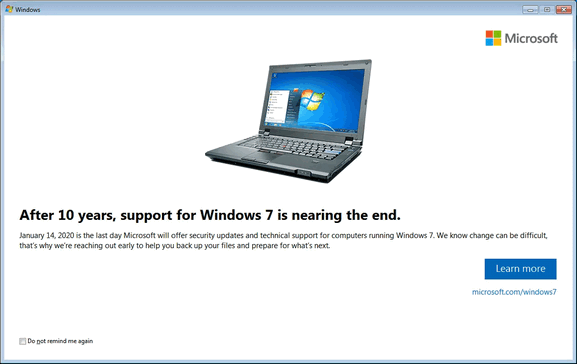
The text in the notification above reads as follows:
After 10 years, support for Windows 7 is nearing the end.
January 14, 2020, is the last day Microsoft will offer security updates and technical support for computers running Windows 7. We know change can be difficult, that’s why we’re reaching out early to help you back up your files and prepare for what’s next.
If you don’t want to keep receiving these Windows 7 End-of-Life notifications, keep on reading.
Don’t want to keep receiving these End-of-Life notifications? Then be sure to check the box next to “Do not remind me again.”
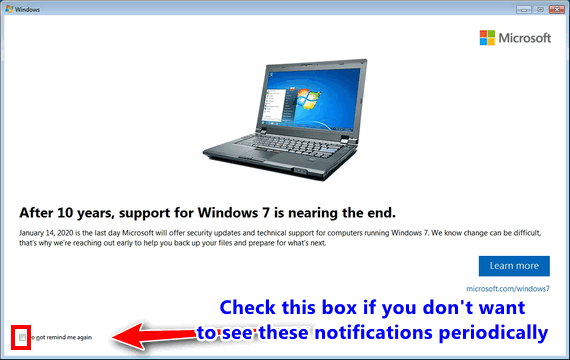
Below: A close-up. Check the box just to the left of “Do not remind me again” if you don’t want to see these notifications pop-up on your computer periodically.
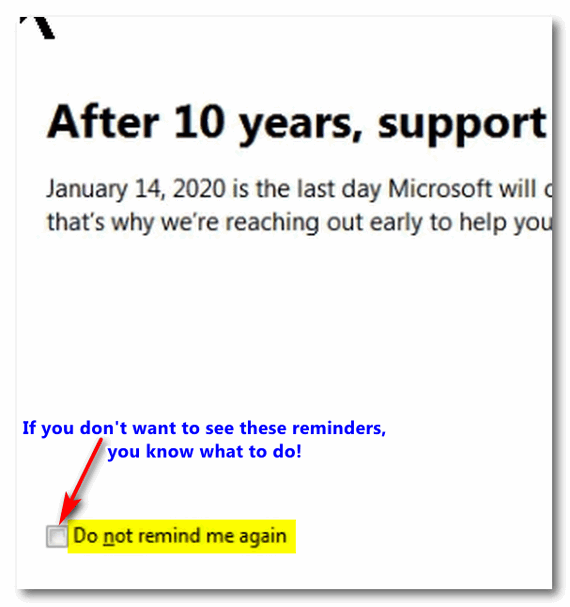
If you prefer not to install this update at all, open Windows Update in Control Panel and set Windows Update to “Check for updates but let me choose whether to download and install them”. When you see that KB4493132 waiting for installation, be sure you don’t install it.
If the update does get installed somehow, go to Control Panel > Programs & Features and click on “View installed updates” on the menu on the left.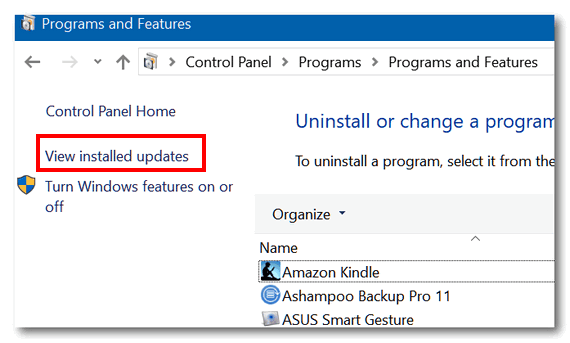
Now, find KB4493132 in the list of installed updates and double-click on it. Confirm you want to uninstall it by clicking “Yes”.
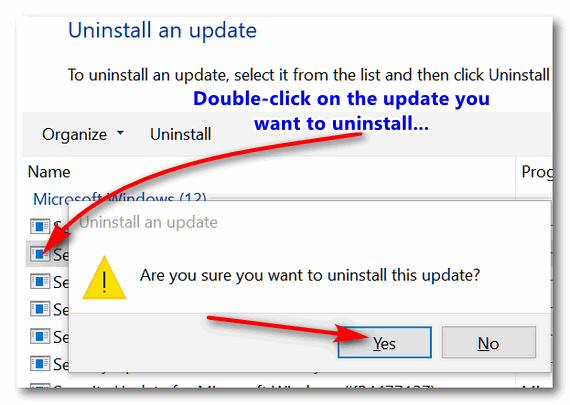
If you don’t stop these notifications will continue to pop up on your Windows 7 computer.
Forewarned is forearmed. If you’re using Windows 7 you can use it safely until January 14, 2019. Although Microsoft has never announced it officially you can still upgrade to Windows 10 free, see our article here.And if you want Windows to look and work more like Windows 7, we can help. Check out our Windows 10 Transformation service here

Quick Assist: Help somebody or have somebody help you
Windows 10
If you have a Microsoft account you might be surprised to learn that Windows 10 includes a feature called Quick Assist. Quick Assist allows you to get help from a friend without installing any third-party software. Windows 10 Quick Assist does not have a lot of fancy features, but it does work well and it’s a quick way to get help from a friend or give help to a friend.
Whether you want to give or get help, you’ll first need to open Quick Assist. It’s buried in the start menu under Windows Accessories. The quickest way to open Quick Assist is to type QUICK in taskbar search and press Enter.
When Quick Assist opens you’ll be able to choose “Get assistance” or “Give Assistance”.
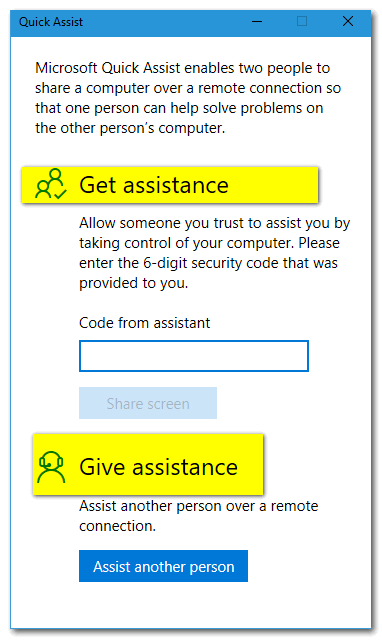
In this demo, we’re going to show you how to provide assistance to someone, but you’ll also learn how to get assistance too.
If you choose to give assistance, you’ll need to sign in with your Microsoft account. A Microsoft account is an email account that ends in @hotmail.com, @outlook.com, @msn.com, @live.com or @live.ca.
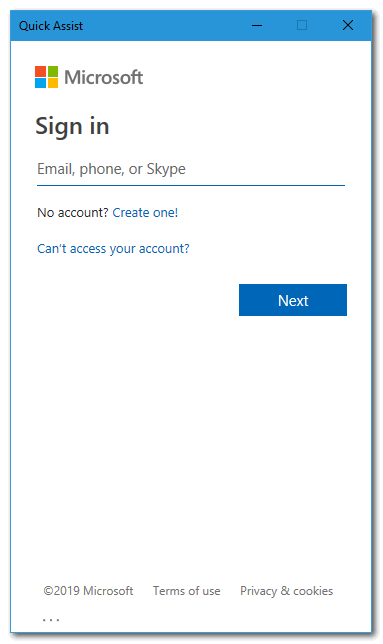
After you’ve entered your Microsoft account email address, you’ll need to enter the password for your Microsoft account.
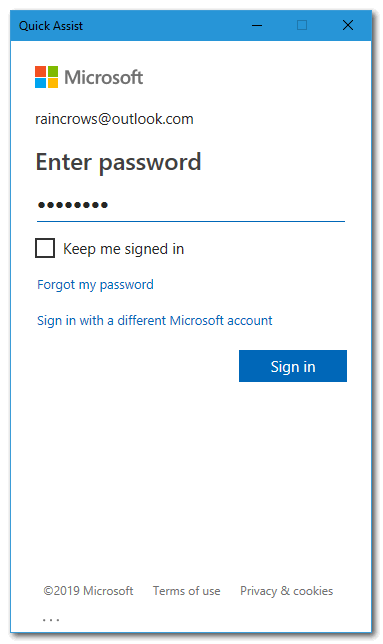
Once you’ve signed in, you’ll see a security code. You can call your friend with this number or send the security code via email.
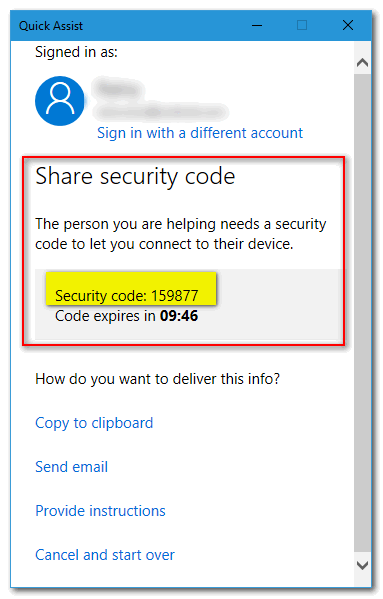
The person you’re helping will need to open Quick Assist and enter the six-digit security code.
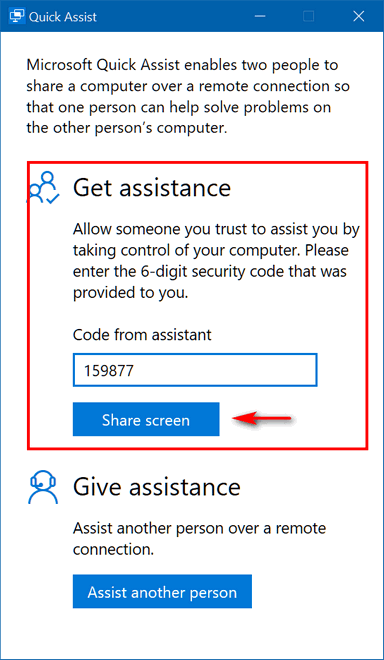
Once the person you’re helping enters the number, you’ll want to ask for “Full control”. The person you’re helping will see a small window asking if they want to allow you to control their computer. If they want your help, they’ll need to click “Allow”.
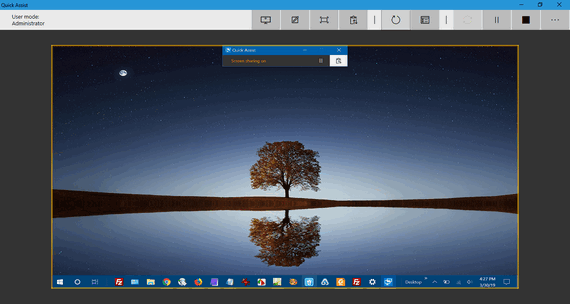
Above you can see the Quick Assist window with the remote computer in full view. You can then control the remote computer as you would you own and do whatever you need to do to help a friend in need.
So, now if a friend calls you and asks for help with his or her computer, you can tell them about Quick Assist. You’ll be able to help them just like you were sitting at their computer.
Quick Assist – another useful but hidden feature of Windows 10.

Want more computer tips & tricks?
What are Windows 10 Requirements?
What's coming in Windows 10 Version 1903?
We have thousands of Windows tips, tricks and more on our
InfoAve web site. Come see for yourself!
Includes
"Anytime Repair" with Our Unattended Support Feature!
A long, long time ago, in a kingdom by the sea, there lived a young
man who played Trivial Pursuit with anyone who would play it with him.
It didn’t take long before everyone who played against him found his
Achilles’ heal — the category was “Entertainment”. Yep, that young man
was me and I was a terror at Trivial Pursuit in every category accept
Entertainment. Like I know who Tom Hanks and Gene Wilder and Lauren
Bacall and Humphrey Bogart are. But I have no idea who most actors and
actresses are. For example, I thought Reese Witherspoon was a
basketball player — and that’s the truth. I thought Kanye West was a
girl. Stuff like that. I didn’t know entertainment when I was young
and I know even less about it now. Unlike EB I don’t have my head
buried in “People” magazine and I sure don’t read “Cosmopolitan” – I
know, I know, EB should be ashamed. The point is, and yes I do have one, almost everyone loves a good
trivia quiz. I guess because if you flunk a trivia quiz you can still
think you’re smart, whereas if you took a test of general knowledge
and flunked you’d probably cry. I spent so much time messing around with this site pick, that I
neglected my work, and now EB is hunting me down and if she catches
me, I will be on the road to perdition. And yes, everything I tell you
about EB is 100% true! I know you it’s all fiction. I’ll tell you a
secret. She has a sign at the end of her driveway that says “Stay out
or be shot”. And if you’re tempted just look up at her front porch and
you’ll see EB sitting there in a housedress cradling a shotgun. Getting back to the subject at hand: One good thing EB did this
week – during her idle time, and she has lots of it because I do all
the work — was find this site of the week. Of course, she knows I’m a
Trivia buff, she just doesn’t think I know anything. And a lot of you
think I’m full of hot air and bad grammar. You think I don’t much. I’m
about to prove you wrong, if not about my grammar, about my not
knowing much. Just hang on and I’ll show you! I spent way too long playing trivia and proving that I’m still
pretty good at trivia, and I’m not as dumb as many people (EB) think.
I took a mixed general science trivia test, and while I didn’t ace
it, I did do well – see? Better than average, as I keep trying to tell
EB. Every category has many subcategories, so you can actually spend
days here and never notice you’ve not eaten or slept. Which is a good
way to lose weight and or get sick. Kidding!
Just so you know, EB would not allow me to post her trivia test
results in this newsletter and threatened me with horrible things if I
did. I
don’t like the horrible things, so as you can see, I complied.


SeniorPass:
A Great Deal for Our Friends 60 and Older!
With our
Cloudeight Direct Computer Care SeniorPass, our friends age 60 and older get one
full year of unlimited computer care and repair for one low price. With
our SeniorPass you'll get the best computer care anywhere - any time you need it!
SeniorPass is valid for unlimited computer care & repair sessions for one
full year starting with the first time you use it. The clock does not
start ticking until you use your SeniorPass for the first time. A great
deal!
Having SeniorPass is just like having insurance for
your computer. You'll get one full year of computer care and get help with almost any
computer problem whenever you need it. We're here to help you.
Computer care & repair for one full year just $99!
Check out
our SeniorPass offer right now!
Get your
SeniorPass and/or get more information here. 

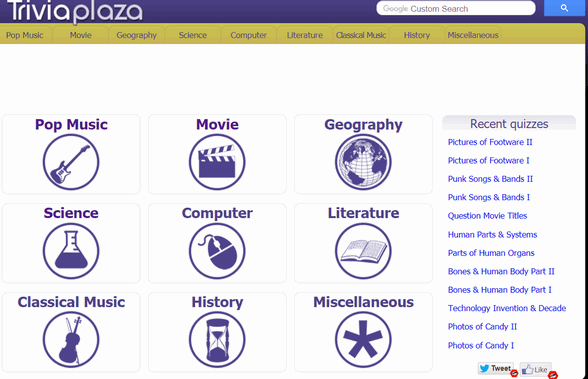
You can clearly see from the image above, I really did visit this
Cloudeight site pick. You can also see some of the categories of
trivia offered. Look up! See?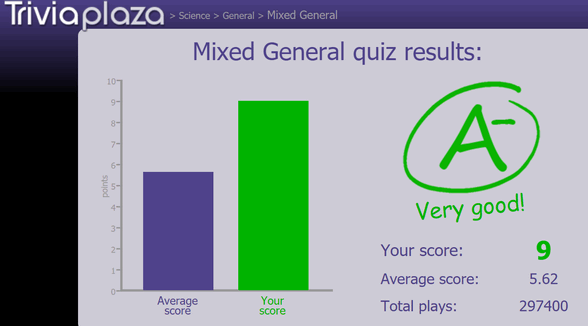

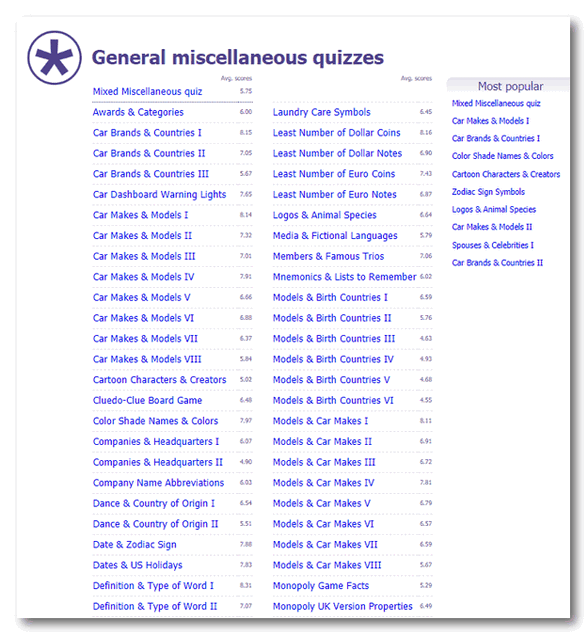


Now available: Reg Organizer 8.26
If you purchased or renewed Reg Organizer through Cloudeight
within the last 12 months, you're entitled to a free version upgrade to
Reg Organizer 8.25.
Save $14 on Reg
Organizer right now!
Reg Organizer - A
Swiss Army Knife of Windows Tools - Works Great on Windows 10!


Musings on the Vernal Equinox
Today is the first day of spring, and after the winter
we’ve had in my little corner of the world, it really means something
this year. Normally, the first day of spring comes and goes, and I pay
it little attention. Our winters in recent years have been more of a
series of protracted springs than real winters. Oh, sure, we had a few
days when it snowed, and a few bitter days, but for the most part
until this past winter, we spared the cruel onslaught of never-ending
cold, wild, harsh winds, and snow piled up to the tops of fences.
After the brutal, savage, unrelenting winter from which we are just
now emerging, this particular first day of spring means a lot to me.
I will celebrate it.
And let me point out, I am not being an out-of-touch-with-reality
dreamer this year. I know that just because today is the day of the
vernal equinox — the day when the sun, in its long trek northward from
the Tropic of Capricorn, crosses the equator – it doesn’t mean I’ll be
out sipping tea in the gazebo. There are cold days to come, some of
them, I’m sure will remind me – with a not-so-gentle slap in the face,
that winter really hasn’t completely loosened its icy grip. And we’re
going to have more snow and more cold; I’ve lived more than long
enough to know that the first day of spring is nature’s biggest teaser
— winter’s still out there somewhere, defying the natural progression
of things, trying its best to defeat the eternal circle of life,
obstinate and contrary, bound and determined to make us miserable, at
least a few more times, before it hides in its dark and gnarly cave
until it wakes again next December. Even winter belongs in the cycle
of thing — it has its place. Without it, I wouldn’t be celebrating
this day.
After winter’s death took away the last of the bright and beautiful
autumn leaves, vacuumed away the last of the forest’s living things,
and left the once majestic woodland trees looking like sad, dark,
forlorn skeletons, brittle and silhouetted harshly against the
eternally gray winter sky, I expected another typical winter — cold,
but not brutal, a few days of snow, and of course that relentless cold
wind that winter always brings. But I never expected to be shut in,
and nearly shut down by the most brutal winter in decades.
Until today, ironically, we’ve had snow on the ground since November;
save for a few brief respites, the snow has covered everything,
everywhere for months and months. Storm after storm reloaded the yards
and the sidewalks and the roads with more snow. There were piles of
snow at the end of my driveway I would have sworn were going to take
until mid-June to melt. These were towering snow mountains at least
eight feet high. I should know, I built them with my own hard labor,
using nothing but a snow shovel and energy and strength I didn’t know
I had. But today is the first day of spring, and those monuments to my
suffering and to winter's cruelty...Re
Read the rest of this essay here...


Make a small donation and help us help you!
If you don't need any of our products or services right now, please help us with a donation. Even the smallest gift is appreciated. Every donation helps us to provide useful information that helps you with your computer as well as helping to keep you safe on the Internet. We offer free help to thousands of people every year... and we offer an honest and inexpensive computer repair service too. We do everything we can to help you with your computer and keep you safe too.So if you don't need any our products or services right now, please consider helping us with a small donation. If you're not a Cloudeight Booster already, you'll be invited to join our boosters after you make a donation of any amount. Our boosters get freebies and special booster-only offers
Please help us by making a donation right now.
Thank you!


What is a CPU?
For years people have been calling their computers "CPUs". As in, "I packed up my CPU and donated it to the school." While you can indeed pack up a CPU and give it to someone, what you'd really be giving them is a processor. which does not look anything like your computer.

The above is a computer, to be more precise it's a desktop computer. But
one thing it's not, it's not a CPU.

The above is a CPU. It's a processor. It's the brain of your computer. CPU is an acronym that stands for Central Processing Unit.
So, now you know what a CPU is and what a CPU isn't, right?

Sales of the following products and services help support our
newsletters, websites, and free computer help services we provide.
Cloudeight Direct
Computer Care: Single Keys or Season Tickets - always a great
deal. Cloudeight Direct Computer Care is like having PC insurance.
Get more information here.
Emsisoft
Anti-Malware: Emsisoft is the only Cloudeight endorsed
and recommend Windows security program. It provides users with a complete
antivirus, antimalware, anti-ransomware, anti-PUPs solution. We offer
single Emsisoft licenses and multi-computer licenses at discount prices.
Also, we offer our exclusive Emsisoft with Cloudeight installation &
setup. Get more
information here.
Thunderbird Email
Setup: Thunderbird is a great email program that you can use
with your Gmail and Outlook.com (Hotmail) web mail accounts as well as
with your Internet provider's email. We'll set it up right for you. Our
set up includes configuring up to 3 emails accounts and setting up
Thunderbird to use stationery (if desired). Our Thunderbird Email Setup
Service is always a great deal.
For more information visit
this page.
Reg Organizer 8.20:
Reg Organizer is the Swiss Army Knife of Windows tools. It's far more than
just a registry optimizer and cleaner... it's Windows all-in-one toolkit.
Helps you keep your computer in tip-top shape and helps solve
annoying Windows problems. Reg Organizer works great with Windows 10 too!
Get more information about Reg
Organizer (and get our special discount prices) here.


- Premium Subscribers' Home Page/a>. You'll find the last few weeks of Premium archived on this page.
- To change your subscription address, see "Manage your subscription" at the bottom of this newsletter.
- Submit your questions, comments, and suggestions for possible inclusion in our newsletters here. This form is for questions, comments, and suggestions for this newsletter. This form is not for product support, stationery questions, or general questions concerning our products or services.
- Submit your Windows tips and tricks here.
- Send us your suggestions and recommendations for future freeware picks and/or sites of the week
- Follow us on Twitter
- Find us on Facebook
- Help us Grow! Forward this email newsletter to a friend or family member - and have them sign-up for InfoAve Premium here!
- Get our free daily newsletter! Each evening we send a short newsletter with a tip or trick or a computer-related article - it's short and sweet - and free. Sign-up right now.
- Have a question about a Cloudeight Software program, service, stationery, or need to ask about an order? Let us know!
- If you need help with one of our software programs, have a question about an order, or have a question about any of our email stationery, screensavers, or other products - please don't use our InfoAve Questions/Answers/Tips form. Use our general Cloudeight support form instead.
- Print our Cloudeight Direct Flyer and spread the word about our computer repair service! If you want to help us by telling your friends about our Cloudeight Direct Computer Care service, you can download a printable flyer you can hand out or post on bulletin boards, etc. Get the printable PDF Cloudeight Direct Computer Care flyer here.


These products and services are recommended and endorsed by Cloudeight:
- Emsisoft Anti-Malware: The best anti-malware you'll find anywhere. Great protection -- both proactive and reactive. Learn more here.
- SeniorPass - One year of Cloudeight Direct Computer Care - unlimited sessions! Get more information here.
- Reg Organizer-- A Swiss Army knife of PC tools. Easy for beginners to use -- with advanced features for experienced users too. Get more info.
- Cloudeight Direct Computer Care - Our world-class remote computer care & repair service: You can't beat our prices or our service! You never have to leave your home, take your computer anywhere or leave it with someone you don't know or trust. We can fix most computer problems, and all you have to do is sit back and relax. See our Cloudeight Direct Computer Care home page for more information.
- Thunderbird Email Setup: Let us set up Thunderbird for you. Thunderbird works great with Windows 7, Windows 8 and with all versions of Windows 10. Get more details here.
- Windows 10 Customization: Make Windows 10 look and work the way you want it to. Learn more.
- InfoAve Daily Tips & Tricks - We're offering something we think most of you will enjoy. We have a daily tips and tricks summary newsletter that is sent six days a week. It features daily tips, freeware picks, and site picks and interesting computer tips, tricks and more. It's short and sweet - very brief and lightweight. If you'd like to receive or daily tips and tricks newsletter (completely free, of course). You can subscribe here.
- Help us by using our Start Page. We have over 100 free games on our Start Page. Please use our Start Page and come and play all day. It costs nothing, and it helps us a lot.
- We have thousands of Windows tips and tricks and computer articles posted on our Cloudeight InfoAve website. Our site has a great search engine to help you find what you're looking for too! Please visit us today!
- Your Premium Members' Home Page is located here.
- Print our Cloudeight Direct Computer Care Flyer and spread the word about our Cloudeight Direct Computer Care computer care and repair services. Get our ready-to-print flyer here.

We'd love to hear from you!
If you have comments, questions, a tip, trick, a freeware pick, or just want to tell us off for something, let us know.
If you need to change your newsletter subscription address, please see "Manage your subscription" at the very bottom of your newsletter.
We received hundreds of questions for possible use in IA news. Please keep in mind we cannot answer all general computer questions. We try to personally answer as many as we can. We can only use a few to in each week's newsletter, so keep this in mind. If you have a support question about a service or product we sell, please contact us here.

Subscribe to our Daily Newsletter!
Get computer tips & tricks every night. Our daily newsletter features a computer tip/trick or two every day. We send it out every night around 9 PM Eastern Time (USA). It's short and sweet, easy-to-read, and FREE. Just visit this page and sign-up. All you have to enter is your email address. Once you confirm your subscription, you'll receive our daily newsletter every day, six days a week. You can unsubscribe at any time.
Print our Cloudeight Direct Computer Care Flyer!
Print our Cloudeight Direct Computer Care Flyer and spread the word about our Cloudeight Direct Computer Care computer care and repair services. Get our ready-to-print flyer here.

We hope you have enjoyed this issue of InfoAve Premium. Thanks so much for your support and for being a Premium subscriber.
Have a great weekend.
Darcy & TC
Cloudeight InfoAve Premium - Issue #808
Volume 16 Number 24
April 5, 2019
Not a subscriber? Subscribe to our InfoAve Premium Newsletter
Share Us on Facebook!
We'd love for you to share us with your family and friends on Facebook. Help us by sharing us on Facebook!


"Cloudeight InfoAve Premium" newsletter is published by:
Cloudeight Internet LLC
PO Box 73
Middleville, Michigan USA 49333-0073
Read our disclaimer about the tips, tricks, answers, site picks and freeware picks featured in this newsletter.
Copyright ©2019 by Cloudeight Internet