
Issue #810
Volume 16 Number 26
April 19, 2019
Dear Friends,
Welcome to Cloudeight InfoAve Premium issue #810. Thank you very much for subscribing and for being a part of our Cloudeight family. We appreciate your friendship and support very much!


Wishing all of you and your families a very Happy Easter!
It's Eastertime and it's time to gather together with our families to celebrate Easter. This edition of InfoAve Premium is a review edition. It features some of the best of past editions of our InfoAve Premium newsletter. We publish a review edition on major holiday weekends so that we can take a break and enjoy time with our families and friends.
We hope you enjoy the special review edition of Cloudeight InfoAve Premium. We'll be back next Friday with an all-new edition!
May you and those you love enjoy a very blessed and Happy Easter!

Help us by sharing us on your Facebook page!
Do you use Facebook? If you have a Facebook page, please help us by sharing us on Facebook. You can help us by sharing one of our articles or pages. You can also help us by sharing over 4000 computer tips and tricks on our InfoAve web site at http://thundercloud.net/infoave/new/ or our Facebook page at https://facebook.com/cloud8internet. If you have used our products and services and are pleased, mention us on your Facebook page. Thanks so much for your help!


It's springtime and it's time to get your computer ready for summer. With our new Spring Cleanup service, we'll make that EASY for you.
We'll check your PC, clean it up, optimize it and get it ready for summer...
Here's what we'll do for you:
- We'll connect to your computer and do a deep scan for malware
- We'll check your computer for suspicious programs
- We'll check your browser for problematic extensions/add-ons
- We'll optimize your startups.
- We will check your hard drive
- We'll check to make sure your System Restore is set up properly
- If you choose, we'll remove your current security software and install Emsisoft and give you a FREE 3-month license
*Our Spring Cleanup Service does not include repairs. If repairs are needed, we'll give you a special price on our Cloudeight Direct Computer Care repair service.


A comment from Myron
I want to thank TC for the session we had on my computer on Tuesday.
Although my computer was running pretty well and showed no problems
that were major, TC did a through checkup and also gave me tips on how
to fix my HP printer. I feel that one doesn't necessarily have to have
problems on a computer it's still a good policy to have periodic
checkups. Thanks again TC, I followed your instructions for fixing my
printer and I'm back in business. Cloudeight is the best.
A comment from Kate
I am new to Cloudeight. Sheila, one of your members, kept telling me
about your company for years and I finally listened. I can tell you
every word she said was true. You are professional, courteous, and you
sure are experts with computers. Darcy came and fixed everything that
I was having problems with. It was very easy for me. I just clicked a
link she sent me and she fixed everything up. Now my computer is
working so much better now. I can tell you that you I am convinced and
you have a new customer. You can be sure if I need help again, I will
call on you. Thanks so much! Kate.
A comment from Debbie
Just finished a session with Darcy and as usual, she completed
everything with fingers flying over each task. The money spent on
Direct Care keys for this service is well worth it & you can't go
wrong! "magic fingers" move over everything correcting errors that I
have created! I spread the word about their service often as you are
sure you are not being "taken for a ride" like you are when your
computer goes in the shop! Thank you Darcy for everything!
A comment from Virginia
How do I say how much I appreciate TC and Darcy. I had a direct care
session with them and was afraid my computer could not be fixed and TC
had warned me that his fix might not work since I am still using
Windows 7, but it did! I am beyond delighted. We also had a mail
connect problem and Darcy stepped in and after making a phone call to
me, she had it up and going in minutes. They are absolutely fantastic
people to work with. I have been with them for many years and plan on
staying and using their tips and advice for as long as I can use my
computer. Thanks so much TC and Darcy. You have made a senior citizen
feel safe and secure about using my computer.
A comment from John
I want to thank you Darcy for coming to the rescue on such short
notice. I had something in my browser that I could not get rid of, and
she was able to fix it and also optimized my computer while she was
here. Friendly, inexpensive and trustworthy computer repair. I'm
thankful for Cloudeight. And thanks again to Darcy.
A big Cloudeight "Thank you!" to Myron, Kate, Debbie,
Virginia, John and everyone who has written to us with your nice
comments. We appreciate your kind words and your
support very much! EB & TC.


Your Purchase Helps Us!
When you purchase any Cloudeight Direct Computer Care Service, you get the
best computer care and repair, at the lowest possible price. Plus, each
Cloudeight Direct Computer Care service you purchase goes a long way in
helping to support our small business.
Your computer fixed - while you watch!
With our Cloudeight Computer Care, we'll fix your
computer while you watch. You'll be getting the best computer repair
service available, at the best price, from people you trust. Our
Cloudeight Direct Computer Care single repair keys are a great deal. They
are good until you use them.
For more information see our Cloudeight Direct Computer Care home
page!
![]()

Here are some important links for you:
- Do you have a question or suggestion for our newsletter? Submit it here.
- You can read and search over 4000 Computer tips and tricks from our Cloudeight InfoAve Web site.
- Do you have a question or comment about one of our products or services? Please contact us.
- Are you having problems with your computer? Visit this page to get information about our Cloudeight Direct Computer Care services. We can fix your computer!
- Emsisoft Anti-Malware provides the best overall malware & virus protection for your computer - we use it and we recommend it. Please visit this page to learn more about Emsisoft products - and our special Emsisoft discounts.
- Would you like to receive our InfoAve Daily Tips & Tricks newsletter? It's free. You can subscribe here.
- Please help us by making a donation; help us keep helping you. If you'd like to help support our newsletters and our Web site, please consider making a donation. Anyone who makes a donation is invited to join our Cloudeight Boosters. Our boosters get freebies, special offers and more. Make a donation and join the Cloudeight Boosters today!
- Our Cloudeight InfoAve Premium Newsletter home page has links to the last several issues of Cloudeight InfoAve Premium newsletter. Visit our Cloudeight InfoAve Premium home and catch up on back issues of this newsletter.


Lindsay's browser is infected with a tech support scam popup
Hi Darcy and TC. I keep getting a "your computer has been blocked virus" popup in Firefox. I have tried all the search suggest programs like Sophos, ADW, etc. and they advise my computer is clean. But still it continues. I can close it using task manager but it still pops up occasionally. It has me concerned just to know it's on my system... Ii suppose i could reinstall Windows 10, sometimes this appears the only way out with this computer.
Here is a screenshot:
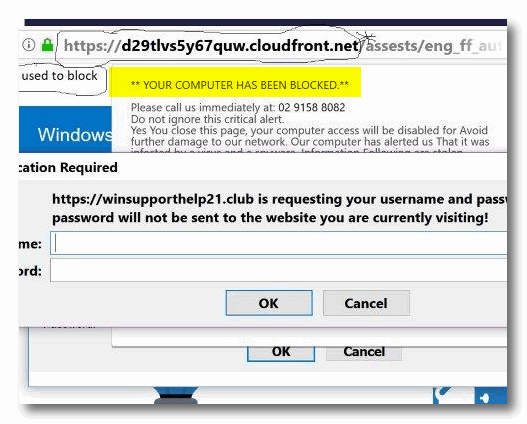
Your comments would be appreciated. Thanks, Lindsay (from Oz)
Our answer
Hi Lindsay. No need to reinstall or reset Windows 10. What you have is a very common but very annoying tech support scam browser hijacker (advertisement).
You're using Firefox, so here are some ideas for you: >
1. Click "History" on the toolbar at the top then click "Clear recent history" from the dropdown menu and choose "Everything" in the box next to "Time range to clear".
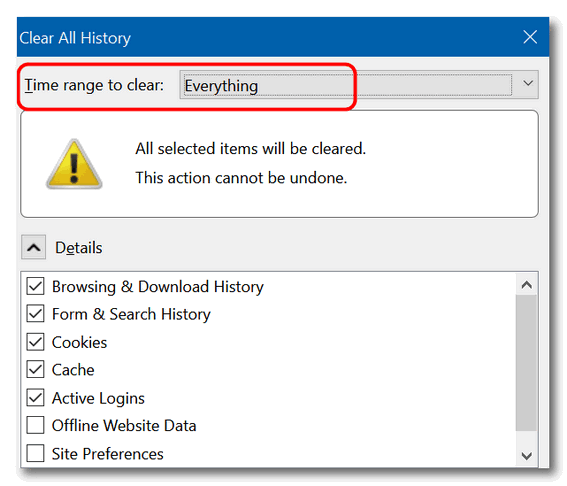
2. Click on Help on the toolbar then click "Troubleshooting" information.
3 . On the page that opens in the upper right, under "Give Firefox a tune up", click the "Refresh Firefox" button.
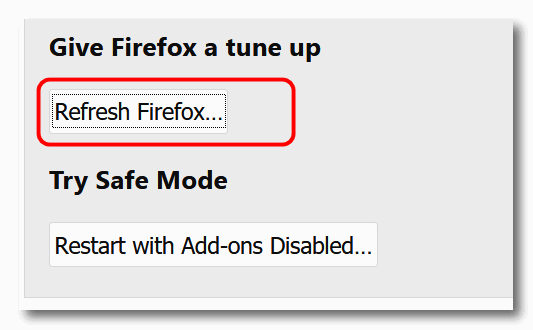
Now, restart Firefox.
If the above doesn't fix the problem, then the next solution is to uninstall & reinstall Firefox, but don't delete its data folders... this will keep your bookmarks and other settings intact when you reinstall Firefox.
Let us know if this helps you.
Lindsay wrote back: "Hi TC. I've carried out the latter [uninstall & reinstall] on receipt of your email and all going good at this juncture i.e. no hijacker. I take my hat off to you guys at Cloudeight, you do not give up until you succeed, as is the case you have solved for me. Thanks so much. Best wishes to all. Lindsay F. "

Nick has problems with WinPatrol
I started using WINPATROL now WINANTIRANSOM on your recommendation. I have had an ongoing problem the past couple of months with it and have tried on two separate occasions to get help with no response each time. I also noticed that you no longer have them listed as recommended software. should i be looking for an alternative? Thanks, Nick
Our answer
Hi Nick. We stopped recommending WinPatrol several years ago after our friend Bill P (the developer) sold out. Almost as soon as he sold the company we noticed that WinPatrol started changing. And we started getting complaints about issues with the program. WinPatrol went from being a really great program that did its job well, to a program that wants to be everything to everybody - and that's never a good philosophy. Because the program is doesn't work how it used to, we have not recommended WinPatrol for several years; we have never recommended WinAntiRansom. Our recommended security program, Emsisoft, is a world-class anti-virus, anti-malware, anti-ransomware and anti-PUPs security program. The only security software we use and recommend is Emsisoft; its all you need for protection and security.
You can control startups nicely in Windows 10 with task manager, or a program like Reg Organizer ( http://thundercloud.net/ro ) which we have been using and recommending the past several years.
Nick wrote back: "Thanks for getting back to me so promptly. I have both Emsisoft and Reg Organizer through you guys. I will dump WinPatrol. Nick"

Harley wants to know why Emsisoft let him down
I was hit by a scam by email, My files were locked and everything was downloaded to the hacker. I lost nearly everything on my computer. All my contacts, passwords and a lot of personal information.
I had Cloudeight install Emsisoft and thought I was protected, however I opened an E-mail that loaded 697 viruses on my system. I contacted a company that was recommended by MICROSOFT and the tech deleted my old email address. I lost all of my contacts and other information.
I took the system to a local technician, he saved what he could and removed more virus programs from my system,
I lost a lot and am monitoring all bank accounts and credit cards as they were stolen and someone is going to try and use them. Hopefully I can catch any false transactions.
Our answer
Hi Harley. Unfortunately, you did something we have warned people about many times.. you saw an advertisement, disguised as a warning telling you that you had downloaded 697 viruses and you believed it. Then you called a number on your screen and let the scammers access your computer. If you gave these scammers your credit card or banking information, you need to call your credit card companies and/or bank(s), and ask for a charge back/refund and explain you were scammed. Then you ask them to change the account numbers immediately.
Then you need to do a system restore to a couple of days before you were scammed.
Here are some of the articles we have written about this. No antivirus or antimalware program will protect you from a fake ad from a tech support scam, and a program cannot stop you from falling for a fake ad and calling a phone number and then allowing a scammer access to your computer. These people have nothing to do with Microsoft and are a dime a dozen.
http://www.thundercloud.net/infoave/new/microsoft-is-never-going-to-tell-you-that-your-computer-is-infected/
http://www.thundercloud.net/infoave/new/tech-support-scams-are-everywhere/
If you see an ad like this again, and you most likely will, click ALT + F4 to close the ad. If it is an aggressive ad that does not close when you press ALT + F4, shut your computer down using the power switch.
We've also cautioned our readers dozens of times about clicking links in emails if you're not sure who sent the email. Clicking links in phishing or spam emails is another sure way to get scammed if your not careful.
Emsisoft cannot protect you from willingly falling for tech support scams or from allowing scammers to connect to your computer with legitimate software like TeamViewer, if you have given them permission to connect.
You will want to immediately reinstall Emsisoft so your computer is protected from malware, viruses, ransomware and other threats.
Hope this helps!

Jean is getting a message that her Gmail account settings are
out of date.
I really need your help please as I am an old duck and my brain has
gone kaput! I just got a message on my laptop saying that my Gmail
account settings are out of date. Now, I don't know how to deal with
this so if you can help I will be very grateful and I am very willing
to pay for your help. I have been getting your newsletters etc. for
about 8 years now. Hope you receive this ok.
Our answer
Hi Jean. This is a Windows notification- if you don't have
any problems with Gmail, then just turn off Notifications for Gmail in
Windows. It's not a problem with Gmail so turning off notifications
will keep you from seeing this annoying reminder.
Open Settings > System > Notifications and turn the switch next to
"Get notifications from apps and other senders" to Off.
As long as your Gmail works then this notification is nothing but an
annoyance -nothing's broken - nothing to fix.
Let us know if this helps you.
------
Jean wrote back: "Thank you TC. All done now! Jean"

Lee doesn't want the Windows keyboard showing when Windows 10
starts
How do I prevent the Windows Keyboard from appearing at the bottom of the
screen each time I start windows? Thank You .
Our answer
Hi Lee. It's very simple. Here's how you do it.
1. Right-click on your taskbar
2. Look for "Show touch keyboard button"
3. Uncheck it.
Here's a screenshot to help you.

And that's all there is to it!

Dick has a problem opening "Settings" after a recent Windows 10
Update
Hi to you two on this beautiful fall day. I don't know if the question I have
has been on your site before but don't recall, so am going to ask now. Last week
Microsoft had a couple of updates (not the October 2018 Update v. 1809) that I
installed on my laptop. They required a restart which I did. Following the
restart I was going to open the Settings App to check the Update & Security file
to see if the updates were shown completed. When I clicked on the Settings icon
all that came up was the, I'll call it the Cover Slide with the wheelie thing in
the middle, and that closed in approximately one second. It never opened to the
full Windows Settings page. My question now is, can the Windows Settings page be
recovered? And, if so, how can I retrieve it? I know this App is very important
and should be available at all times, especially when new updates have been
issued. Can you help please to instruct me on how to get this App back and
working? Let me know what I should do. Thank you ever so much.
Our answer
Hi Dick. I suggest that you run SFC and then run DISM /RestoreHealth. SFC or
System File Checker will check for corrupted/missing Windows system files. The
DISM scan will compare your Windows installation with a correct installation of
Windows and make repairs as necessary. Running these scans are not complicated,
but it takes some time to run both scans and reboot your PC.
See our tutorial on how to run SFC & DISM scans here. Run the scans then
restart your computer. See if that fixes things.
Please let us know if this helps you.
-----
Dick wrote back: "It worked. I've got my Windows Settings App back. Thank
you so very, very much. You done did it again TC. It sure is wonderful in having
the two of you taking care of all of us. Hopefully you are around for years to
come..

Steve wants to know about PC Matic
One of the other newsletters I subscribe to has been pushing PC Matic. I'm
skeptical because until recently this same newsletter has been
pushing Avast/AVG. What are your thoughts on PC Matic?
Our answer
Last year we wrote a negative article about PC Matic and posted it on our
Cloudeight InfoAve
website. A few months later we were "urged" to remove the article with
a veiled threat that if we didn't, we could face legal action. We removed
the article, because the last thing we need is a legal battle - even
though we were right.
As for why the other newsletter is pushing PC Matic, we don't know. We can assume money is the motivator as PC Matic offers 50% sales commissions. So, it's easy to see why some people who are motivated purely by money might be tempted to sell and promote PC Matic.
PC Matic protects your computer using "whitelists" - everything that is not whitelisted is blocked. This puts the burden on the user to know which items to whitelist and which to block. This, in our opinion, confuses the average user who won't always know what is safe to whitelist. PC Magazine says: "...Whitelist-based antivirus also blocks valid programs. Many false positives in independent lab tests. Few results from testing labs. Full malware scan missed most samples..."
Please read this article from the "Courier Journal" (Florence AL) and you'll get an honest assessment about PC Matic.We hope this answers your question, Steve. As for us, we'll keep
on recommending what we use on our own computers, and what we think is the
best security software available...Emsisoft.

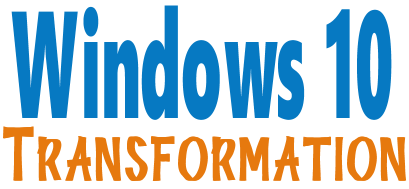
We'll make your Windows 10 computer look and work more
like Windows 7. The end of Windows 7 is coming on January 14, 2020. Using Windows 7
after that date may put your computer at risk as Microsoft will no
longer be sending security updates and fixes for it. Whether you upgrade your Windows 7 to Windows 10 (still free) or buy a
new Windows 10 computer, we can make you feel right at home on Windows
10 with our Windows Transformation service. We can take your Windows
10 computer
and make it look like this:
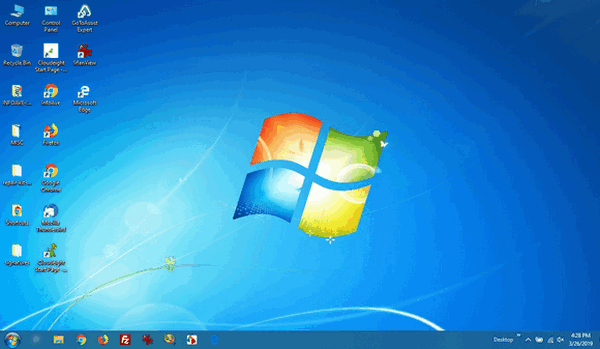
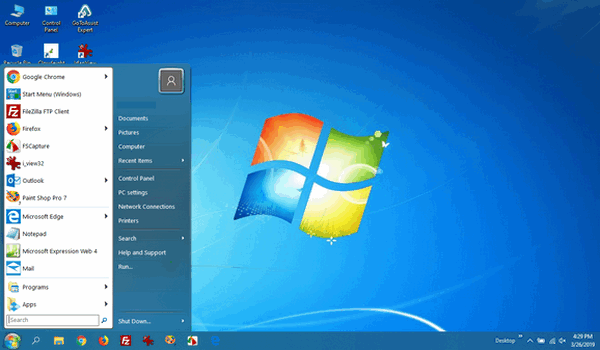
Above: Windows 10 or Windows 7?
Both screenshots are of a Windows 10 computer. It looks very much like
a Windows 7 computer doesn't it?
- Change the start menu back to Windows 7 classic style and include your favorite programs
- Change your taskbar and start menu colors to your preferences
- Add an authentic Windows 7 start button
- Add Windows 7 Wallpaper (if desired)
- Change Windows 10 File Explorer so it works more like Windows 7's Windows Explorer
- Add My Computer to your desktop (if desired)
Save $10 and get your Windows 10 Transformation Service Key right now!


10 Simple Google Search Tips and Tricks You Can Use
Google Search (Some tips work with Bing and other search engines)
- Use quotes to search for an exact phrase: Here's a simple trick that can
help you narrow down your search results in a jiffy. Searching for a phrase
in quotes will return search results containing the same words in the same
order. This can really save you time if you're looking for a particular
phase.
- Use an asterisk in quotes to search for unknown or variable words: Did
you know you can search for a phrase when you're not sure of a word in
phrase by using an asterisk to replace the unknown word. For example, I just
searched for: "Those who foolishly sought power by riding the back of the *
" returned: "Those who foolishly sought power by riding the back of the
tiger ended up inside " (JFK). Or "A * in the hand is worth * in the * ".
You know the result for that.
- Use a minus sign to eliminate results containing certain words: You
can streamline your searches by using the minus sign to remove those words
from your search results. For instance: Search for Lasagna recipes -meat
sauce. Note the - minus sign is right next the word you want to eliminate -
not a dash between the words. The search for Lasagna recipes -meat sauce
results in recipes for lasagna which don't include meat.
- Search specific websites for keywords: Use the "site :" function (Google
only) that searches only a specific website. For example, if you want to see
how many times North Korea was mentions on CNN's web site, type "North Korea
site:CNN.com". If you want to see how many times it was mentioned on Fox
News, type, "North Korea site:foxnews.com".
- Search news archives all the way back to the mid-1880s: Google News has a feature that lets you search back over 100+ years’ worth of archived news from newspapers from around the world. Just visit this page: http://news.google.com/newspapers
- Use vs. to compare foods. Want to know the difference between wheat and
spelt? Type "wheat vs. spelt" in the search form. You'll get a comparison.
Type in "quinoa vs. rice" and see what you get.
- Use search to give you definitions of words. For example:
"Define:Trenchant" (no quotes needed).You can even look up slang. Define:
Booyah or Define: Bae.
- You can use the microphone icon on Google to flip a coin or give you a
sweet love quote. Go to
https://www.google.com and click the microphone icon and say "flip a
coin" or "love quote". If you're shy you can type "flip a coin" (no quotes)
and get a random heads or tails every time. Good for solving arguments. I do
this all the time with EB. Tails you lose, heads I win.
- Play a game. That's right you can play Atari Break out on Google. Go to
https://www.google.com/ and click on
Images (at the top right). In the image search form type "Atari Breakout"
(no quotes) and press Enter.
- Use the tabs in Google search. On the top of every search you'll see several tabs. Normally you'll see Web, Image, News, and More. Use these tabs to help define what kind of search you want to do. If you're looking for images, click the Image tab. If it's news you're looking for, click the "News" tab. It's very simple but many people don't even notice those tabs. They're there to help you!.

Middle-click Trick
Windows 7, Windows 8.1, Windows 10
If you have a mouse with a middle button or a scroll wheel, you have a middle-click option you may not have known about.
With this tip we’re going to show you a middle-click trick we’re sure you’ll use often.
For this example, we’re going to have you open Notepad, so go ahead open Notepad. If you’re using Windows 10 type Notepad in the taskbar search and click on Notepad (Desktop app) when it appears at the top. On any version of Windows, you can open Notepad this way:
- Open a run command (Windows Key + R)
- Type Notepad in the run box
- Press enter
When Notepad is open you’ll see its icon in the taskbar. Now middle-click the Notepad icon – you’ll see that it opens a brand new instance of Notepad. You can do this again and again (don’t get crazy) and each time you middle-click on its taskbar icon a new instance of Notepad will open.
See?
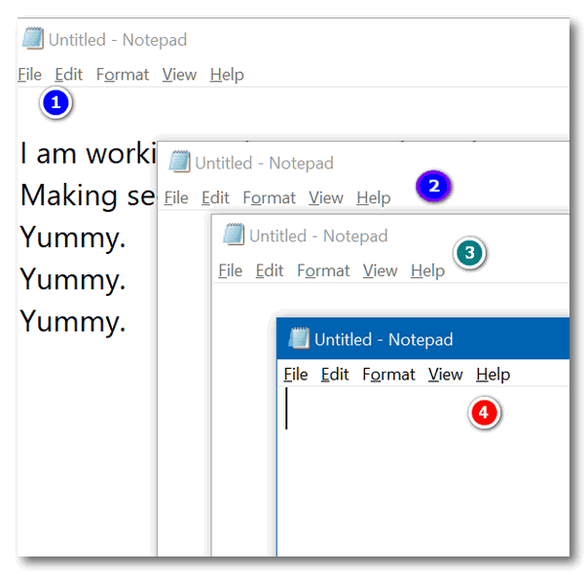
You can see that I have 4 Notepad windows open, I’m working in window #1. By middle-clicking the Notepad icon on my taskbar, I can open as many new Notepad windows as I want. Geeky people call this opening new instances. Take your choice.
If you think your mouse wheel is not a middle click button, try pressing down on it quickly – like you would your left and right mouse buttons. Most of you will find that your mouse’s scroll wheel doubles as middle mouse button. The mouse I’m using right now is a cheap $15 Walmart wireless mouse – and the wheel doubles as a middle mouse button on this cheap old mouse.
This trick not only works for Notepad, but it works with many other programs as well. It
will work with any program that allows you to open multiple instances. If you have an
icon on your taskbar for Chrome, middle-click it – a brand new instance of
Chrome will open. Most of you have a File Explorer (Windows Explorer) icon on
your taskbar – if you middle-click it, a brand new File Explorer (Windows
Explorer) window opens. You do this with a lot of programs- but not all. Some
programs allow only one instance to run at a time. So if you need to run more
than one instance of a program, try the middle-click trick right now. It will
save you time.

Enable Group Policy Editor in Windows 10 Home
Edition
Windows 10 Home Edition (all versions)
NOTE: This is an intermediate to advanced user tip.
This tip is for those of you who are intermediate to advanced Windows 10 users who often look for tips about advanced Windows 10 configuration settings and options in Windows 10. If you do, then we’re sure you’ve seen many tips that direct you to open the Local Group Policy Editor, also known as GP Edit. The problem with those tips is – Windows 10 Home edition does not have a Local Group Policy Editor. There are some 3rd party programs you can install to emulate the Group Policy Editor, but why not just enable the Group Policy Editor in Windows 10 Home?
The Local Group Policy Editor is a powerful tool that gives users running Windows 10 Pro or Enterprise version a centralized and easier way to customize advanced settings and options that cannot be changed or customized using Control Panel or Windows 10 Settings app.
If you are running Windows 10 Home edition, you won’t find the Group Policy Editor available on your device. But there’s a quick and easy way to enable it. Thanks to the good folks over at Itechtics you can download a batch file (.bat) to enable the Group Policy Editor on Windows 10 Home edition. Note: Depending on the browser you use, you may see “This type of file can harm your computer. Do you want to keep gpedit-enabler.bat anyway?” And, while it’s a great idea to warn folks about downloading BAT files, in this case you should click the “Keep” button, since if you don’t, this tip won’t do you any good. Right?
Download gpedit-enabler.bat file from here .
After downloading, locate the file called gpedit-enabler.bat, right-click it and choose “Run as administrator”. You will get a UAC warning… continue if you want to run the batch file. Once the batch file starts running, you’ll see that a command window opens and several commands will start running – one after the other. When all the commands in the .bat file are done running, you’ll see “press any key to continue”. Press any key and the command window will disappear.
If all worked as it should, you can open the Group Policy Editor from a run dialog. Open a run dialog (Windows key + R ), type GPEDIT.MSC in the run box and press enter. The Group Policy Editor should open within a few seconds.
You’re all set. Now, the next time you see a tip written that requires you to open the Group Policy Editor, just open GPEDIT.MSC and follow the instructions in the tip.
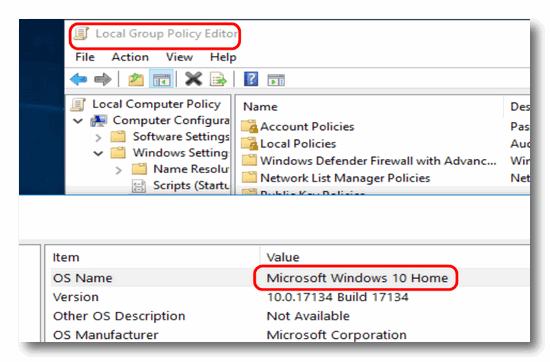
Above: Group Policy Editor running on Windows 10 Home Edition.

You
Don’t Need a Driver and That’s a Start
...Or– Driver Updaters: Good For Nothing
Windows 7, Windows 8x, Windows 10
 Whenever
I write about drivers, I can hear the Beatles’ song “Drive My Car”
echoing in my brain. I think of the line that goes — “But I’ve got a
driver and that’s a start.” And that’s a perfect segue into the
article – because you’ve already got a driver (many of them) and
that’s a start.
Whenever
I write about drivers, I can hear the Beatles’ song “Drive My Car”
echoing in my brain. I think of the line that goes — “But I’ve got a
driver and that’s a start.” And that’s a perfect segue into the
article – because you’ve already got a driver (many of them) and
that’s a start.
Darcy and I have the great honor and privilege of helping many people with their computers. From the help we provide via our Web site and email, to our Cloudeight Direct Computer Care services we are around a lot of computers every day.
During the last dozen or so Cloudeight Direct Computer Care sessions, we've noticed that almost all of these computers had at least one driver updater program installed. One PC had two driver updater programs installed, both running at Windows startup.
On the surface, driver updater programs sound like they would be beneficial to your computer – after all, they constantly scour the web looking for new drivers for your hardware devices. But newer drivers are not necessarily better, and oftentimes are not well tested. Have a program install new drivers just because new drivers are available is like having your car mechanic install a new water pump because a new one is available. Other than being a great gimmick to make more money, it’s not going to do you any good if your old water pump was working fine and not causing you any problems.
Driver updater programs are gimmicks. Driver updater programs can and do cause problems by updating drivers that don’t need to be updated and/or updating drivers that are working with newer drivers recently released and which may have not been well tested. Many times, driver updater programs are distributed as part of questionable software bundles which can load up your computer with PUPs, browser hijackers and browser homepage hijackers.
We don’t even like Windows Update installing drivers. Here we show you how to stop Windows Update from automatically updating drivers.
If you have a driver updater program installed, now is the time to remove it from your computer before it causes problems. If you leave driver updater programs on your system long enough they can cause major problems.
The only time you ever need to update drivers is if a device is not working correctly. The old adage, “if it ain’t broke, don’t fix it”, applies here. There is one safe way to update drivers - and ONLY if needed - and that is:
Visit the hardware device manufacturer’s Web site and download the correct driver(s). By this we mean if you have an Epson 3550 printer, get the latest correct driver(s) for your Epson 3550 printer directly from Epson's website.
Take our advice and get rid of any driver updater programs you may have installed accidentally – or on purpose. You just might be saving yourself a lot of trouble down the road. And why take chances?
Here are some names of unnecessary driver updater programs you may find on your computer:
Slimware Utilities Driver Update
Driver Support
Driver Booster
Advanced Driver Updater
Smart Driver Updater
And, sadly, there are many others as well.

Want more computer tips & tricks?
Install the New Chromium-based Edge Browser for Windows 10
Windows 10 Color Filters
We have thousands of Windows tips, tricks and more on our
InfoAve web site. Come see for yourself!
Includes
"Anytime Repair" with Our Unattended Support Feature!


SeniorPass:
A Great Deal for Our Friends 60 and Older!
With our
Cloudeight Direct Computer Care SeniorPass, our friends age 60 and older get one
full year of unlimited computer care and repair for one low price. With
our SeniorPass you'll get the best computer care anywhere - any time you need it!
SeniorPass is valid for unlimited computer care & repair sessions for one
full year starting with the first time you use it. The clock does not
start ticking until you use your SeniorPass for the first time. A great
deal!
Having SeniorPass is just like having insurance for
your computer. You'll get one full year of computer care and get help with almost any
computer problem whenever you need it. We're here to help you.
Computer care & repair for one full year just $99!
Check out
our SeniorPass offer right now!
Get your
SeniorPass and/or get more information here. 

VirusTotal
We were going to have a fun site pick today, but we've had a lot of
those, so today our site pick is a serious and useful one.
Often we'll get email from someone asking us if a file/program is
safe. Or sometimes we'll feature a freeware pick and we'll have people
tell us that they're antivirus program found a "virus" or something
else wrong with it. And sometimes, we'll recommend something that will
make Windows' crazy "SmartScreen" go wild with all kinds of warning.
We use Emsisoft on all our computers, so we never know when someone
using Avast, AVG, McAfee, TrendMicro, Norton or some other antivirus
will write us saying their security software found a problem with a
file or program we recommended.
And we've had issues with Windows SmartScreen many times - but we've
learned that SmartScreen isn't always smart. So, normally when we find
a good program that ticks off SmartScreen - we'll go ahead and
recommend it anyway - and note that SmartScreen detected it but the
file is safe.
Here's a an article we wrote about a program that SmartScreen said
was malicious, but was not.
So, how do we know the file is safe, even if SmartScreen - or some
antivirus says it isn't? We use VirusTotal to scan the file with 70
different scanners to determine if a file is safe, whenever we have
the slightest doubt. The last thing we'd ever want to do is not be
certain before we recommend something to you.
Then today, when looking at some fun and crazy sites to feature, I
downloaded something that set off SmartScreen. I uploaded it to
VirusTotal and found the file was safe. Then it dawned on me... why
not make VirusTotal a Cloudeight Site Pick? It sure deserves to be.
It's easy to use. It's free to use. And anyone can use it. You can
upload a file to VirusTotal. You can upload a file from our computer
to VirusTotal, use a URL (link) to the download, or you can use the
search on VirusTotal to check out a file you're considering
downloading.
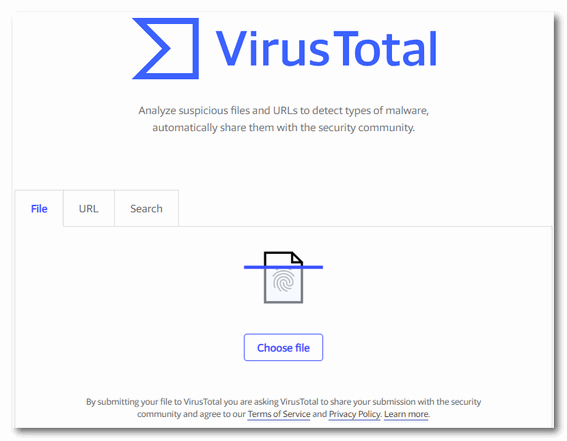
Above: VirusTotal is easy to use. You can upload a file from your
computer, paste a link to the file, or search for the filename.
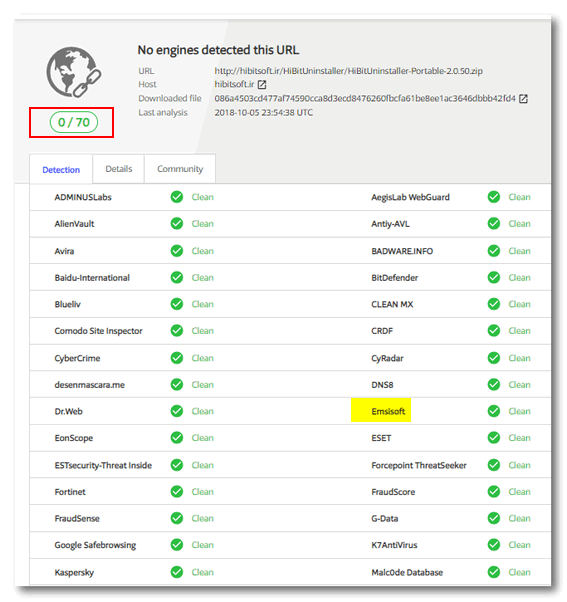
Above: VirusTotal scanned this file with 70 different scanners
(including Emsisoft). None of the scanners found any problem with this
file.
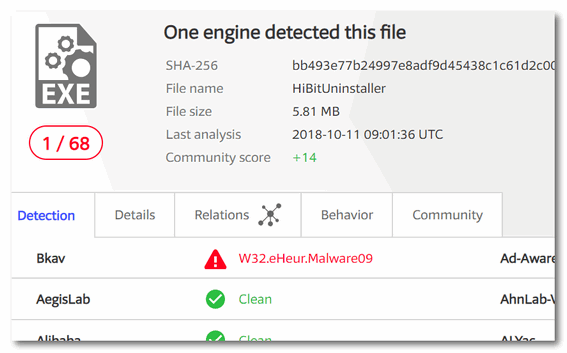
Above: You may, on occasion, see where one or two 'engines' (scanners) detected a file you submitted for examination. In the screen shot directly above you can see the file was scanned by 68 scanners and only one found a problem (a heuristic "malware"). When you see this kind of result, you know that the scanner that found a problem is reporting a false positive.
So, now it's time to bring in VirusTotal's people and have them
tell you a bit more about VirusTotal before we send you on your way:
"...VirusTotal inspects items with over 70 antivirus scanners and URL/domain blacklisting services, in addition to a myriad of tools to extract signals from the studied content. Any user can select a file from their computer using their browser and send it to VirusTotal. VirusTotal offers a number of file submission methods, including the primary public web interface, desktop uploaders, browser extensions and a programmatic API. The web interface has the highest scanning priority among the publicly available submission methods. Submissions may be scripted in any programming language using the HTTP-based public API.
As with files, URLs can be submitted via several different means including the VirusTotal webpage, browser extensions and the API.
Upon submitting a file or URL basic results are shared with the submitter, and also between the examining partners, who use results to improve their own systems. As a result, by submitting files, URLs, domains, etc. to VirusTotal you are contributing to raise the global IT security level.
This core analysis is also the basis for several other features, including the VirusTotal Community: a network that allows users to comment on files and URLs and share notes with each other. VirusTotal can be useful in detecting malicious content and also in identifying false positives -- normal and harmless items detected as malicious by one or more scanners.
Free and unbiased
VirusTotal is free to end users for non-commercial use in accordance with our Terms of Service. Though we work with engines belonging to many different organizations, VirusTotal does not distribute or promote any of those third-party engines. We simply act as an aggregator of information. This allows us to offer an objective and unbiased service to our users..."
Now it's time for you to check out and/or use VirusTotal by visiting their Website here.
And here's tip from good ol' Darcy and TC: It would be a great idea
to bookmark VirusTotal
- a day will come when you'll want to use it.


Now available: Reg Organizer 8.26
If you purchased or renewed Reg Organizer through Cloudeight
within the last 12 months, you're entitled to a free version upgrade to
Reg Organizer 8.25.
Save $14 on Reg
Organizer right now!
Reg Organizer - A
Swiss Army Knife of Windows Tools - Works Great on Windows 10!


Easter Thoughts
It’s Easter time. It’s a time of rejoicing for Christian around
the world. It is a time of rebirth and time for a renewal of faith.
But I was thinking how much we all need a resurrection – a
resurrection within us. Each morning when we wake we can choose how we
will be on that day. In a sense, in a way, it’s like our own daily
resurrection. Our spirits can be lifted, our bodies and our faith
renewed. We can choose to be the person we’ve always wanted to be, or
we can continue being the person we are.
If we are very lucky we are both of those – the person we are is the
person we have always wanted to be. But I believe that’s very rare.
Most of us wish we were better people, more faithful, more
compassionate, less judgmental, less confrontational, happier – more
of some things and less of others.
I find myself judging others because of the way they look, how they
live, what they have, or what they don’t have, what they have or have
not done. But I have no right to do that. I have no right to judge
anyone, no matter who they are, what they look like, how rich or poor,
how they live, what they have, or what they’ve done. My resurrection
comes every day I wake and I get to choose what kinds of person I will
be that day. Will I and do I want to be who I was yesterday? Or do I
want to be a better person today than I was yesterday?
You’re probably thinking that I can change all I want, but everyone
else will see and know me as I was yesterday. And I say: So what? What
difference does it make what anyone else thinks? It makes no
difference unless we let it make a difference. So tomorrow when we
wake we can be resurrected – we can be the person we have always
wanted to be, or we can take the easy way and be what we’ve always
been. And blessed is the one who is both.
So, it’s Eastertime. And the people who have not seen the inside of a
church in a year will put on their Sunday best and make an appearance
in church and celebrate the Risen Christ. And tomorrow they will be
the person they’ve always been. And I’m not judging...
Read
the rest of this essay here.


Make a small donation and help us help you!
If you don't need any of our products or services right now, please help us with a donation. Even the smallest gift is appreciated. Every donation helps us to provide useful information that helps you with your computer as well as helping to keep you safe on the Internet. We offer free help to thousands of people every year... and we offer an honest and inexpensive computer repair service too. We do everything we can to help you with your computer and keep you safe too.So if you don't need any our products or services right now, please consider helping us with a small donation. If you're not a Cloudeight Booster already, you'll be invited to join our boosters after you make a donation of any amount. Our boosters get freebies and special booster-only offers
Please help us by making a donation right now.
Thank you!


A cure for desktop clutter
We have seen a lot of desktops. And we know that many of you have dozens
and dozens of icons on your desktop. All of us have been through that. As soon
as we start using Windows, we realize that the first thing staring us in the
face when we startup our computers is the desktop. So it's hard to resist
putting everything on the desktop that you use or think you're going to use
often. The only problem with that is - eventually your desktop will be covered
with icons and you'll find yourself searching through dozens and dozens of icons
looking for something. And we know that it's sacrilege to even try to get you
to remove any of those icons. They're there for a reason, right?
Well, if you don't want to remove them, how about organizing them. Create
folders on your desktop and drag your icons into the folders. Let's use an
example of photo editors and image viewer. Let's say you have an icons for
PaintShop Pro, IrfanView, FastStone Capture, Aunt Tilly's Amazing Image
Enhancer, Starglaze Photo Bleater, and RedEye NoMore. They're all related to
graphics in one way or another. So why not make a folder and call it Graphics
programs and drag all those icons into that folder. Just with one folder you
have cleared 7 icons from your desktop and yet they are still right there when
you can find them.
And what about all those website shortcuts you have on your desktop? Make a
folder called "Website shortcuts" and drag all of them into that folder.
You get idea, right. So just think if you made 6 folders and moved 7 icons into
each folder, you'd clear 42 icons from your desktop. Yet you'd still have easy
access to them, because, after all, they are still on your desktop... right?

Sales of the following products and services help support our
newsletters, websites, and free computer help services we provide.
Cloudeight Direct
Computer Care: Single Keys or Season Tickets - always a great
deal. Cloudeight Direct Computer Care is like having PC insurance.
Get more information here.
Emsisoft
Anti-Malware: Emsisoft is the only Cloudeight endorsed
and recommend Windows security program. It provides users with a complete
antivirus, antimalware, anti-ransomware, anti-PUPs solution. We offer
single Emsisoft licenses and multi-computer licenses at discount prices.
Also, we offer our exclusive Emsisoft with Cloudeight installation &
setup. Get more
information here.
Thunderbird Email
Setup: Thunderbird is a great email program that you can use
with your Gmail and Outlook.com (Hotmail) web mail accounts as well as
with your Internet provider's email. We'll set it up right for you. Our
set up includes configuring up to 3 emails accounts and setting up
Thunderbird to use stationery (if desired). Our Thunderbird Email Setup
Service is always a great deal.
For more information visit
this page.
Reg Organizer 8.20:
Reg Organizer is the Swiss Army Knife of Windows tools. It's far more than
just a registry optimizer and cleaner... it's Windows all-in-one toolkit.
Helps you keep your computer in tip-top shape and helps solve
annoying Windows problems. Reg Organizer works great with Windows 10 too!
Get more information about Reg
Organizer (and get our special discount prices) here.




These products and services are recommended and endorsed by Cloudeight:
Also... don't forget:

We'd love to hear from you!
If you have comments, questions, a tip, trick, a freeware pick, or just
want to tell us off for something,
let us know.
If you need to change your
newsletter subscription address, please see "Manage your subscription" at
the very bottom of your newsletter.
We received hundreds of questions for possible use in IA news. Please keep
in mind we cannot answer all general computer questions. We try to
personally answer as many as we can. We can only use a few to in each
week's newsletter, so keep this in mind. If you have a support question
about a service or product we sell, please
contact us here.

Subscribe to our Daily
Newsletter!
Get computer tips & tricks every night. Our daily newsletter features a
computer tip/trick or two every day. We send it out every night around 9
PM Eastern Time (USA). It's short and sweet, easy-to-read, and FREE. Just visit this page and
sign-up. All you have to enter is your email address. Once you confirm
your subscription, you'll receive our daily newsletter every day, six days
a week. You can unsubscribe at any time.
Print
our Cloudeight Direct Computer Care Flyer!
Print our
Cloudeight Direct Computer Care Flyer and spread the word about our
Cloudeight Direct Computer Care computer care and repair services.
Get our
ready-to-print flyer here.

We hope you have enjoyed this issue of InfoAve Premium. Thanks so much for
your support and for being a Premium subscriber.
Wishing you all a very blessed and happy Easter!
Darcy & TC
Cloudeight InfoAve Premium - Issue #810
Volume 16 Number 26
April 19, 2019
Not a subscriber? Subscribe to our InfoAve
Premium Newsletter
Share Us on Facebook!
We'd love for
you to share us with your family and friends on Facebook. Help us by
sharing us on Facebook!


"Cloudeight InfoAve Premium" newsletter is published by:
Cloudeight Internet LLC
PO Box 73
Middleville,
Michigan USA 49333-0073
Read our
disclaimer about the tips, tricks, answers, site picks and freeware
picks featured in this newsletter.
Copyright ©2019 by Cloudeight Internet