
Issue #817
Volume 16 Number 33
June 7, 2019
Dear Friends,
Welcome to Cloudeight InfoAve Premium issue #817. Thank you very much for subscribing and for being a part of our Cloudeight family. We appreciate your friendship and support very much!

Heads Up! We're going to be changing mail list services.
As many of you already know, we've been having problems getting our newsletter to all of you. We've traced this problem back to the service we use to send our Premium newsletter. During the month of June, we'll be testing a couple of different services and you may see a duplicate newsletter during the test phase. We just wanted you to be aware of what we're doing. Our goal is to be up and running with the new mail list service by the first of July. There is nothing you have to do - all our current subscribers will be seamlessly transferred to the new service so you'll continue getting our Premium newsletter just like always - and many of you who've not been getting it regularly should start getting it every week. Thanks for your support and your understanding.

Help us by sharing us on your Facebook page!
Do you use Facebook? If you have a Facebook page, please help us by sharing us on Facebook. You can help us by sharing one of our articles or pages. You can also help us by sharing over 4000 computer tips and tricks on our InfoAve web site at http://thundercloud.net/infoave/new/ or our Facebook page at https://facebook.com/cloud8internet. If you have used our products and services and are pleased, mention us on your Facebook page. Thanks so much for your help!

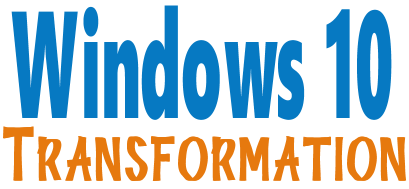
We can make your Windows 10 computer look and work more like Windows 7!
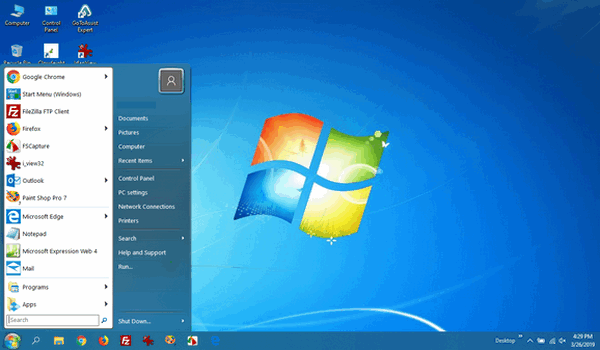
It's a Windows 10 computer but it looks very much like a Windows 7 computer doesn't it?
- Change the start menu back to Windows 7 classic style and include your favorite programs
- Change your taskbar and start menu colors to your preferences
- Add an authentic Windows 7 start button
- Add Windows 7 Wallpaper (if desired)
- Change Windows 10 File Explorer so it works more like Windows 7's Windows Explorer
- Add My Computer -- and other familiar Windows 7 icons -- to your desktop (if desired)
- We'll even assist you with getting the upgrade to Windows 10 started if requested.
Get more information or purchase your "Transformation" now. The Windows 10 Transformation service key never expires it's good until you use it.


A comment from Judy (on Facebook)
I have been with Cloudeight for at least 20 years, they are the nicest and
most honest people to do business with. And they never fail to fix and
keep my computer running smoothly. You would NEVER regret doing business
with Cloudeight.
A comment from Rhea
Like I told my friends on Facebook, I have enjoyed dealing with your
company since day one and commend you and Darcy for all you do for me and
others and the last person I dealt with was Darcy and she reinstalled
Thunderbird for me and fixed the things that my so-called friend did on
Gmail. It's always a pleasure working with Darcy or TC for they are the
greatest and are very professional yet very friendly. Thanks again Darcy
and you two take care. Now I am going on another page to make a small
donation.
A comment from Charlyne
I have always been so pleased and appreciative all the many times you have
worked on my computers. Now, this new setup needs a clean-up from
Cloudeight. Thanks bunches for what you do. Us "old folks" would have
probably given our computers away if you hadn't been there to help.
A comment from Pamela
TC: A HUGE thank you for all your help last week (May 29) with my
non-responsive Lenovo desktop. I greatly appreciated the 45+ minutes you
spent talking me through the options to access my computer. Some
background: I had scheduled a regular clean-up appointment with
Cloudeight. A few days before my appointment, my computer was not booting
up past the initial screen with the date/time. The day before my
appointment I emailed TC to let him know what was happening (I was able to
access emails through my phone). TC graciously offered to telephone me at
my appointed time to talk me through different options to get this to boot
up. We were on the phone for more than 45 minutes, trying everything under the
sun to access my computer. You were right, TC, it was a hardware issue,
the cost to fix my computer was more than it was worth, and I chose a new
Dell laptop. I can't thank you enough for your assistance and guidance.
The new laptop is up and running. Your group is the best! Pam, a satisfied
long-time customer in Pennsylvania.
A comment from Irene & John
I want to thank TC for cleaning my husband's computer this morning and
answering my questions. You sure have a lot of patience. By choosing you
people it is a lot cheaper and I also learn from it and know what not to
do next time. I enjoy watching you go to work the cursor is just flying
all over the screen. Thank you! Irene & John
A big Cloudeight "Thank you!" to Judy, Rhea, Charlyne,
Pamela, Irene & John and all the others who took time out to write to us and/or sharing us on Facebook! We appreciate your kind words and your
support very much! EB & TC.


Your Purchase Helps Us!
When you purchase any Cloudeight Direct Computer Care Service, you get the
best computer care and repair, at the lowest possible price. Plus, each
Cloudeight Direct Computer Care service you purchase goes a long way in
helping to support our small business.
Your computer fixed - while you watch!
With our Cloudeight Computer Care, we'll fix your
computer while you watch. You'll be getting the best computer repair
service available, at the best price, from people you trust. Our
Cloudeight Direct Computer Care single repair keys are a great deal. They
are good until you use them.
For more information see our Cloudeight Direct Computer Care home
page!
![]()

Here are some important links for you:
- Do you have a question or suggestion for our newsletter? Submit it here.
- You can read and search over 4000 Computer tips and tricks from our Cloudeight InfoAve Web site.
- Do you have a question or comment about one of our products or services? Please contact us.
- Are you having problems with your computer? Visit this page to get information about our Cloudeight Direct Computer Care services. We can fix your computer!
- Emsisoft Anti-Malware provides the best overall malware & virus protection for your computer - we use it and we recommend it. Please visit this page to learn more about Emsisoft products - and our special Emsisoft discounts.
- Would you like to receive our InfoAve Daily Tips & Tricks newsletter? It's free. You can subscribe here.
- Please help us by making a donation; help us keep helping you. If you'd like to help support our newsletters and our Web site, please consider making a donation. Anyone who makes a donation is invited to join our Cloudeight Boosters. Our boosters get freebies, special offers and more. Make a donation and join the Cloudeight Boosters today!
- Our Cloudeight InfoAve Premium Newsletter home page has links to the last several issues of Cloudeight InfoAve Premium newsletter. Visit our Cloudeight InfoAve Premium home and catch up on back issues of this newsletter.


Robin wants to upgrade from Windows 7 to Windows 10
Hi TC & Darcy. I need to upgrade my Windows 7 computer to Windows 10 & am not sure how to go about doing it. I seem to remember you sent out a link that you sent out that one could sign up & set up for you to do it for some of us that are computer challenged. I seem to have lost that email would you please send me the link? I would like to have you set up our computer from Windows 7 to Windows 10.
I enjoy reading all the helpful tips every week & have learned a lot. I just don't feel that I can make this change even after reading articles on how to do it. Thanks for the help. Robin
Our answer
Hi Robin. Thanks for your nice comments and your support.
With our Windows Transformation service we'll get the upgrade started for you in part one of the session, then after Windows 10 is installed, we'll come back for part 2 of the session and make your computer look & work more like Windows 7 so you can use your updated computer just like you always have.
Here is the page where you can purchase our Transformation service.
http://thundercloud.net/direct/2019/transform/
If you need more info, just let us know.

Renee has questions about upgrading to Windows 10
As a self-employed business - I have a multitude of programs both new (with tons of graphics) and really old programs that still work in Windows 7. I am hugely afraid that many of the older programs will not work in Windows 10. Should I buy a new Windows 10 (stand-alone) and still keep Windows 7 for background work with my older programs? I have Windows 7 Professional.
Our answer
Hi Renee. As a general rule --- if a program works on Windows 7 it will work on Windows 10. But no one can guarantee it. In our experience, we have programs that we were running on Windows 98 (PaintShop Pro 7.4 ) which still runs on Windows 10. So, the odds are very good that your programs will all work on Windows 10.
If you find they do not work correctly, you have 10 days from the date you upgraded to Windows 10 to go back to Windows 7.
From our own experience, programs what worked on Windows 7 work well on Windows 10. But we can't guarantee that - no one can.

Jo wants to know what we think about upgrading her Paperport software
I have been using Nuance Paperport 12 which came with my Brother MFC 7360N Printer in 2013. I have tried to email them with a query as to whether I can upgrade to 14 or whether I need to purchase a new copy. Their web page is most unfriendly. Paperport has been taken over by Kofax. Their web query page does not respond, coming up with a 404 error. Their confirmation emails do not arrive so in desperation I tried to set up an account again without much luck. Eventually, I found a support email address. Countless emails since advising that I should consult their support pages and still no advice on whether I should upgrade. I am very happy with this aged product as it scans, separates pages, allows for additions, etc. Is there another free or less expensive (than Adobe Acrobat) program which will fulfill my needs. I feel less inclined to deal with Kofax as they seem unable to deal with the simple request for an answer. Kind regards, Jo
Our answer
Hi Jo. I think the "make sure you're using the most updated version of the software" crowd has affected everyone's thinking. I don't use Paperport so I am not familiar with their products. But I have several programs that are old and which I would never upgrade. One of which is PaintShop Pro 7.4 which I've been using for nearly 20 years.
If a program works and you're happy with it and does what you need it to do, then I think upgrading is pointless. I really don't believe using most outdated software is a "security" risk unless it's a browser, an email program, an operating system, or a security program. I rather doubt using an outdated scanning program, image editor, etc. is going to cause any issues with security.
So use what you like because newer isn't always better. Keep using what you like and just ignore the countless emails you get from the new owners... perhaps they have an "unsubscribe" link at the bottom and you can stop their emails by "unsubscribing". I realize you probably never subscribed in the first place, but I'm sure you were added to the list from info provided by the previous owners.
Let me know if this helps you.
-----
Jo wrote back: "Good morning TC. Thank you for your prompt reply and greatly appreciated advice. May your God bless and keep you both safe and healthy. Jo. "

Rex wants to know how to delay Windows 10 May 2019 Update ---
Version 1903
Hi Darcy/TC. How do we delay 1903 in Win 10 Home and Win 10 Pro? Should we
do this now or wait till it is offered in the Windows Update Screen.
Thanks for your help over the years which has helped me and my senior
colleagues to enjoy safe computing. My PCs are running well thanks to your
tips and advice so I have not needed to use my Repair Key as of yet. However, the
tales of 1809 do concern us. Please help again. Regards, Rex
Our answer
Hi Rex. First, thanks for your support and your kind words.
Windows 10 Version 1903 has a lot of great new features. It's been out for
2 weeks now I have not seen any reports of mass major problems. I don't
think, at this point, there's any reason to avoid it. It has new features
and more security and seems to be free from major bugs (of course there is
no guarantee ever when installing new versions).
Version 1809 was a mistake. Microsoft rushed it out in early October 2018
and yanked it from the download page and Windows update a few days later
after it was discovered the update was deleting peoples' personal files.
Microsoft put it back on the download page on November 13, after fixing
most of the issues with it. But it never put it in Windows update's fast
lane. In fact, the measured roll-out was so slow that only about 30% of
Windows 10 users ever installed version 1809.
Windows 10 version 1903 was the most tested version of Windows 10 ever. In
fact, it was to be called April 2019 update, but it was not released until
May 21, 2019, and the name was changed to Windows 10 May 2019 Update -
also known as Version 1903.
To see some of the new features of Version 1903
visit this page.
According to Microsoft, Windows 10 May 2019 (Version 1903) will begin
rolling out to Windows 10 Version1803 (April 2018 Update) users later his
month (June 2019). But keep in mind not everyone will get it this month -
it will take months for all Windows 10 Version1803 users to get it.
Approximately 70% of all Windows 10 users are still using Version 1803. My
advice is to let the upgrade to Version 1903 roll!
Again, Rex, thanks so much!

David has a messed up computer after using an image backup
The computer I just acquired is messed up. I am unable to use Outlook. I
cannot add Gmail to it. This was restored from the Ashampoo using Version
12 and I removed version 12 and downloaded Version 11. I have tried
everything I know how to do, but nothing solves it. I think I need to
reinstall windows 10 Professional and then restore the Ashampoo backup. Do
you think this will solve the problem?
Our answer
Hi David. As a general rule, and this applies to most cases, you cannot
use an image backup created on one computer to image the hard drive on a
different computer - it does not work that way. Even if both computers are
the same brand, and running the same version of Windows, you cannot use
the image created on one computer to image the hard drive on a different
computer - you'll end up with a mess.
This is not the fault of Ashampoo - this is just how image backups work.
Reinstalling Windows would only work if you clean installed Windows 10 and
don't use the image backup to image the hard drive. You can use your
Ashampoo backup to copy your personal files but you'll need to reinstall
all your programs. This is not a problem limited to image backups, this
problem also happens when you use one of those programs that claim that
they can help you can move programs from one computer to another quickly and easily. What happens is that most of the time you just
end up with a mess.
If you need help copying files from the backup to the corresponding
folders on your new computer, let me know.
Includes
"Anytime Repair" with Our Unattended Support Feature!

SeniorPass:
A Great Deal for Our Friends 60 and Older!
With our
Cloudeight Direct Computer Care SeniorPass, our friends age 60 and older get one
full year of unlimited computer care and repair for one low price. With
our SeniorPass you'll get the best computer care anywhere - any time you need it!
SeniorPass is valid for unlimited computer care & repair sessions for one
full year starting with the first time you use it. The clock does not
start ticking until you use your SeniorPass for the first time. A great
deal!
Having SeniorPass is just like having insurance for
your computer. You'll get one full year of computer care and get help with almost any
computer problem whenever you need it. We're here to help you.
Computer care & repair for one full year just $99!
Check out
our SeniorPass offer right now!
Get your
SeniorPass and/or get more information here.


What Will It Cost You to Keep Windows 7?
Windows 7
Windows 7 will reach its end-of-service-date on January 14, 2020. After that, Windows 7 users will no longer receive security patches and other important updates, and this will leave Windows 7 vulnerable to exploits and hacks.
Many of you have heard about Microsoft’s extended service plan for Windows 7 which allows users to buy an extended service contract and continue to receive updates and security patches so they can use Windows 7 safely after its official end-of-service date.
So, here are the facts. Microsoft is offering a per device contract for businesses and only for Windows 7 Pro or Enterprise Editions. Those using Windows 7 Home version, even if you have a business, will not be able to buy the extended service option. To be clear: You cannot buy extended service if you’re using Windows 7 Home Premium, extended service contracts are available for Windows 10 Pro and Enterprise editions.
If you have Windows 7 Pro and here’s what you’ll pay:
Year 1 (Jan 2020 – Jan 2021) $50 per device.
Year 2 (Jan 2021 – Jan 2022) $100 per device.
Year 3 (Jan 2022 – Jan 2023 $200 per device.
We think that’s rather expensive since your computer is already at least 4 years old and most likely older. Plus, the upgrade to Windows 10 is still free. In our opinion, Windows 10 is superior to Windows 7 in many ways, in spite of the uproar over the biannual upgrades. One feature alone makes it better- the ability to reinstall Windows without losing your personal files. If you’re concerned about the Windows 10 learning curve, we can make it less steep by making Windows 10 look and work a lot more like Windows 7. See this page for examples and details.

Space, the Final Frontier: What’s Using Up Your Hard
Drive Space?
Windows 10 Version 1803 (April 2018 Update) and newer
Here's a really easy and useful tip on how you can find out what’s using up your drive space.
Step One: Open Settings. (Right -click on the start button and click settings, or be cool and use Windows Key + i to open settings.)
Step Two: In Settings click on “System”.
Step Three: In Settings > System, click on “Storage”.
Step Four: Select the drive you want to scan.
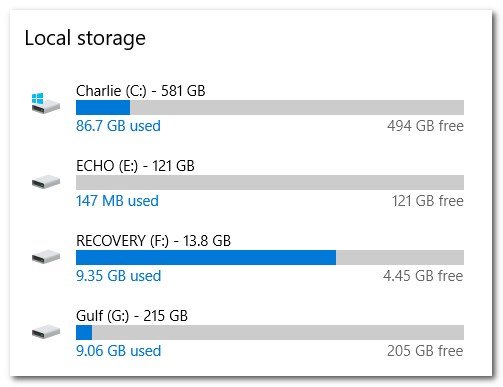
Step 5. Be patient while Windows scans the drive you chose.
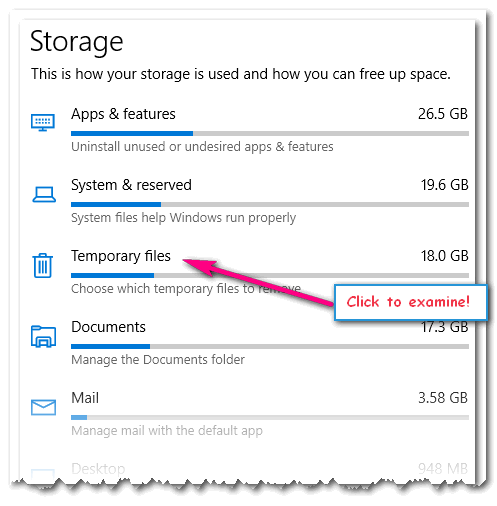
Above: Storage in Windows 10 version 1903 (May 2019 Update)
You’ll be able to see at a glance what is taking up the most space on the drive you chose. As you can see in the screenshot directly above, my Temporary files are way out of control. I can quickly find out what’s going on with my Temporary files, by clicking on it and waiting for Windows to scan my Temporary files and show me exactly what is using my hard drive space.
In the screenshot below, you can see that “Previous Windows installations” is taking up a hefty chunk of my C:\ drive. But I have to be careful here – if I check it and click remove, I won’t be able to roll back this version of Windows. So, before I get carried away, I’ll give that some thought.
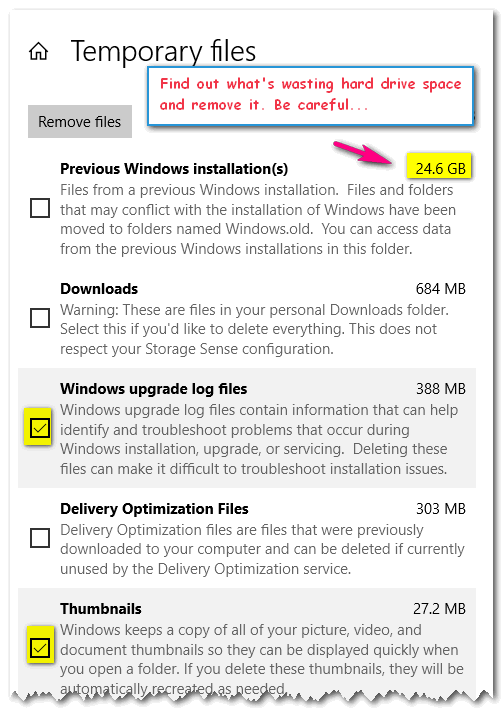
You’ll see that Windows has already pre-selected some categories for deletion. You can safely remove any files that have been pre-selected by Windows.
Be careful when selecting “Previous Windows installation”. If you upgrade to a new version of Windows and delete these files, you won’t be able to go back to the previous version of Windows. Generally, the Downloads folder contains your downloaded files. If these are installers for programs you’ve installed, you no longer need the installer files. However, if you download videos, pictures, or other kinds of files to the Downloads folder — be careful. If you select “Downloads” and click the “Remove” button, the entire contents of the Downloads folder will be deleted.
Drive space might not be the final frontier, but it’s certainly
nice to have an idea of how your drive space is being used.

Add Pictures and Emoji to Windows 10 Sticky Notes
Windows 10
Microsoft continues to improve the Sticky Notes app in Windows 10. Recently a new feature has been added that allows you to insert a picture into your sticky note. You can also add Emoji and bulleted lists as well as changing font styles (Bold, Italic, Strikethrough).
Here’s a cute sticky note that includes a picture of one of my heroes...
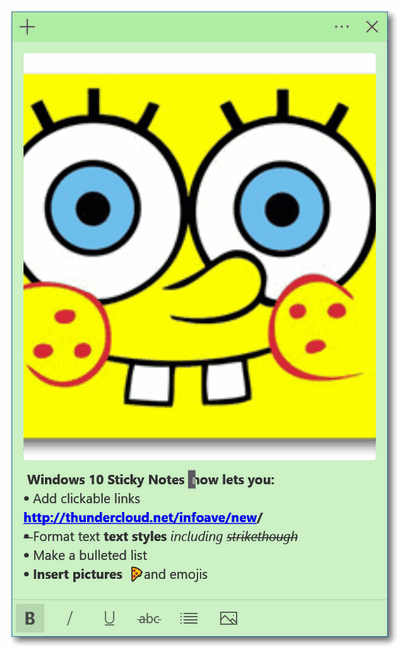
Part 1. How to open the Sticky Notes app in Windows 10.
The easiest way first. Type “Sticky Notes” (without the quotes) in taskbar search and press Enter. Or choose Sticky Notes from your start menu. HINT: If you use Sticky Notes often, you can create a taskbar shortcut opening Sticky Notes, right-clicking its icon in the taskbar then choose “Pin to taskbar”.
Part 2. How to add a picture to your sticky note
OK, first, keep in mind that, currently, that any image you add will be added to the top of your sticky note. HINT: Compose your sticky note text first and then add the image last.
Then, when you’re ready to add the image to your sticky note, click on the picture icon at the bottom. When you do Windows 10 File Explorer will open. Select your image and add it to your sticky note.
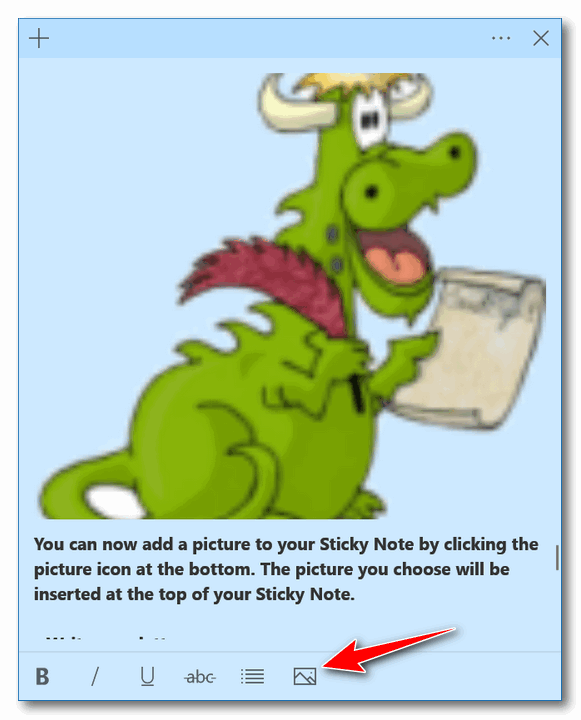
Part 3. Inserting Emoji into your sticky note
Type your sticky note and format it any way you want. Then press the Windows key and tap the period key/dot key to open the Emoji pad (or Emoji panel as geeks like to say). Then just click on the Emoji you want to add. You can add as many as you want.
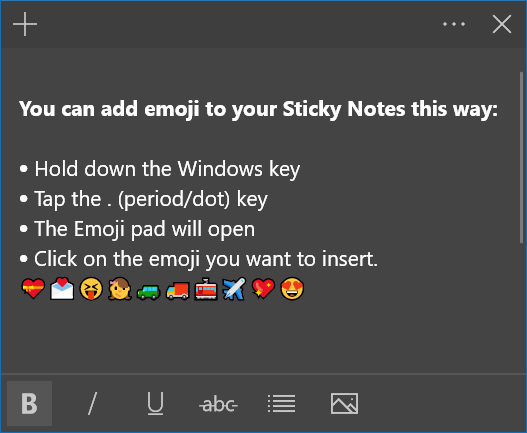
For more tips on using the Sticky Notes app,
see our Sticky Notes article here.

Tech Support Scams Are Still Riding High
All Windows Users
We published this article in May 2017. At that time we were more focused on the Microsoft support scams that were popular then. Since then we’ve updated this article and still, people are getting fooled by these kinds of scams. So here is another update and another reminder:
So you will not fall victim to these kinds of scams. Read this article and you’ll be better prepared when you see a tech support scam because:
WE DO NOT WANT YOU TO FALL FOR A TECH SUPPORT SCAM!
Whether it’s a Microsoft support scam or any tech support scam, you need to know that these kinds of scams everywhere and it’s only a matter of time before you’re face-to-face with one.
OH YES! THEY ARE STILL OUT THERE!
We still receive at least a dozen emails each week from folks who encounter these kinds of scams and are convinced their security software has let them down… and woe… now they’re infected. But it’s not true. Most support scams are carefully crafted advertisements cunningly created to make you think these warnings are coming from your own computer your security software or even from Microsoft.
Tech support scams are alive and well and in full vigor. So it is our hope you’ll read this article, look that the images here, so that you’ll know, right away, when you’ve encountered one of these scams… and you’ll know what to do. When we wrote the original article in this series, the “You-have-been-infected-with-the-Zeus-Virus” scam was the ruse-of-the-day. The so-called Zeus virus was really awful sounding, but it’s is and always was a fake. Whether it’s the Zeus virus or some other dreadful sounding name, there will always be a “virus-du-jour” with the tech support scammer clique.
In the past, most people who have run into the Tech Support or Microsoft Tech Support Scam have been contacted by scammers and warned by telephone that their computers are infected or compromised.
But lately, it’s been the fake “your computer is infected with **you name the nonexistent virus/Trojan** or the **your computer has been compromised and your personal information is at risk** popups that appear, seemingly out of nowhere, when browsing the web.
Just in the past week, we have had at least a dozen people who wrote to us and told us that they fell for or almost fell for a scam. The one that seems to trick the most people is the one we’re going to call the Microsoft Tech Support Popup Scam.
Most all of these fake “Your computer is infected” or “Your computer is compromised” or “Your personal information is at risk” or any of the other dire warnings that pop up out of nowhere, are almost always nothing more than popups advertisements, cleverly disguised as dire warnings. They’re not viruses or Trojans or malware at all. They are advertisements that try to trick you into calling a phone number for support, or clicking a link in an email, or downloading something that they claim will scan and clean your computer. Whatever the angle used, they’re all just scams.
And regardless how many times the scam popups mention Microsoft or show the Microsoft logo, or how many times the ads claim to come from “Certified Microsoft Technicians” … we can tell you with 100% certainty that they’re all scams.
We have warned our readers about these kinds of scams many times, but we are once again seeing more and more people falling victim to these criminals. Many times they’re being tricked because they see the Microsoft logo or Certified Microsoft Technicians on the fake warning, and that convinces them the warning is legitimate and they let down their guard and call the phone number, click a link, or download something and allow the crooks access to their computers.
Please remember this!
Microsoft is never going to show you a popup warning you that your
computer is infected or compromised. Microsoft is never going to show
you a popup with a telephone number and urge you to call Microsoft
Support to fix or clean your PC. Never. Not today. Not tomorrow. Not
ever.
No legitimate security software company or software program is ever
going to tell you that your files are going to be deleted if you close
a dialog or window, or that your identity is being stolen and if you
click a link or call a number you can stop the threat. Not even the
worst legitimate security software would do that. Not today, not
tomorrow, not ever.
For this post, we’ve collected a few of these fake warning popups, and we posted them at the bottom of this article. Keep in mind, these are just a few of the many variations of scam popups out there… there are hundreds of them. Some have different wording, slightly different colors, some look more realistic than others, but they all have the same mission: To get you to call a number so they “fix” the non-existent virus infections, computer problems or errors. Or to click a link and download some miracle software that will cure whatever ails your PC.
People who do call will be told that the “technician” needs to connect to their PC so they can run special scans. The scans, of course, are fake and always turn up dozens, sometimes hundreds of infections, errors, and problems...
Please take a moment to visit this Cloudeight page and read
more about these scams and see actual screenshots of many of them.
It's important you do this so you'll recognize the scams when you see
them -- and yes, most all of you will see one or more of these support
scams and you're browsing the Web. So please take a few minutes to
read this.

Want more computer tips & tricks?
How to Go Back to Windows 7 If You Don't Like Windows 10
Diagnose and Fix Windows File and Folder Problems
We have thousands of Windows tips, tricks and more on our
InfoAve web site. Come see for yourself!


Emsisoft One-Year License with Free Cloudeight Installation, Setup & MORE!
Some of you are still not using Emsisoft. So, today, we're making you an offer you can't refuse! If you're not yet using Emsisoft, here's your chance to get the best protection you can buy and we'll install it and set it up for you FREE.
Buy a one-year Emsisoft License from this page and get everything listed below:
- Removal of your current antivirus.
- Double-scanning of your PC for hidden malware
- Installation and setup of Emsisoft
- One-year license for Emsisoft
- Configuration of Emsisoft for best protection
Visit our Emsisoft page and get everything listed for just $29.99
Isn't it time you switched to Emsisoft?


Whether Or Not You Like the Weather, You'll Like This Weather Site
II am in one of my rare moods: my laconic
mood. And this Site of the Week pick will be mostly done with
pictures. Don't get into the habit of expecting this sort of thing,
but this weather site is excellent so it doesn't need a whole lot of
bloviating from me.
This weather site began as an app for Apple and Android devices only.
To heck with all us Windows users they once thought. But then one day,
one of the developers dropped his iPhone down a sewer drain and he
walked around weather-less and iPhone-less for an entire day. When he
went to work the next day, sans iPhone, he came up with the bright
idea of making the weather available to over one billion Windows
users. While there is still no "app" for Windows users, you can
get all the weather information you need and more from the website.
Which means all you have to do is bookmark the site or create a
shortcut. You don't need no stinkin' app, I tells ya!
OK here are the pictures we promised you, along with an atypical
dearth of words.
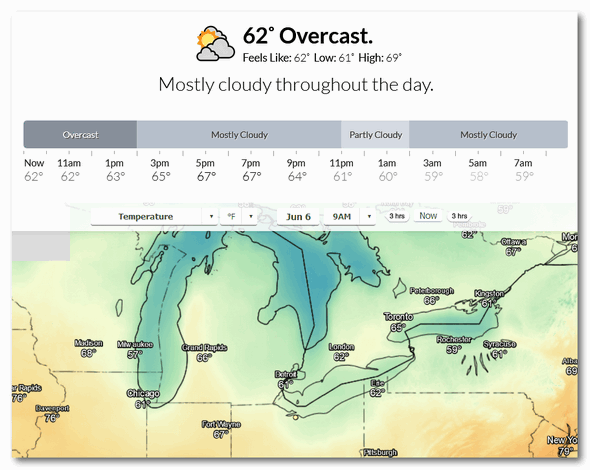
Beautiful, brightly-colored weather maps for your area. That's our
area up there.
The weather's gone wacky - always rain, rain, rain. This is June?
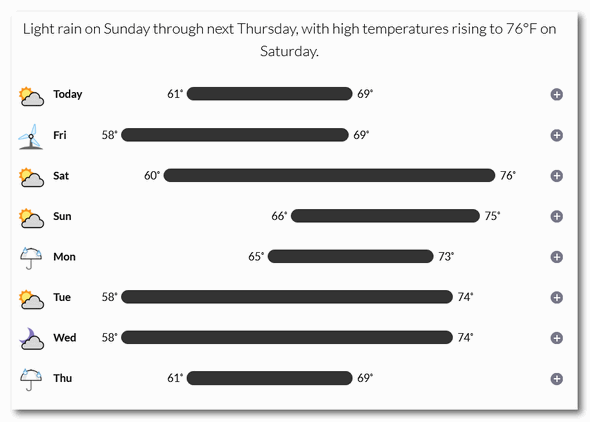
Look! Up there! A whole week's worth of (mostly) lousy weather, all in a glance.
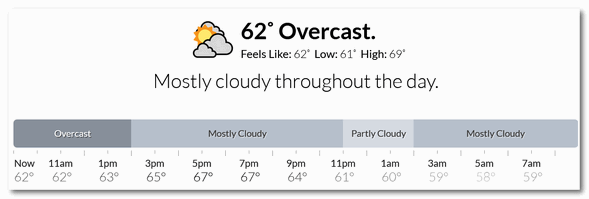
Clouds, clouds, clouds. There goes Darcy's tan!
If you think the weather's bad now, use the Time Machine, you're bound to find worse.
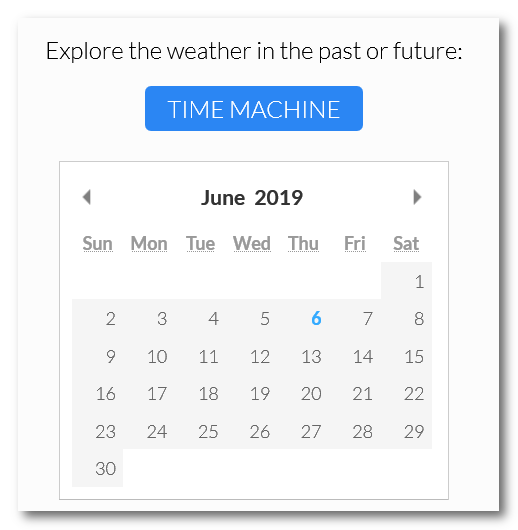
What was the weather like on the day you were married? How about the day you were born? What about the blizzard of '77. Yep. It's all there in the Time Machine. Indeed, you can travel back in forth in time just like H.G. Wells imagined 125 years ago. Only now you can do it from your easy chair - no odd-looking time machine needed.
So whether or not you're ready or not, this really great weather site called DarkSky is ready and just waiting for you to discover. So come on, you know you want to visit our Site of the Week, DarkSky. It's waiting for you right here.


Now available: Reg Organizer 8.29
If you purchased or renewed Reg Organizer through Cloudeight within the last 12 months, you're entitled to a free version upgrade to Reg Organizer 8.29.
Save $14 on Reg Organizer right now!
Reg Organizer - A Swiss Army Knife of Windows Tools - Works Great on Windows 10!


Google Uses Gmail to Track the Things You Buy Online
I walk a lot, and my walks used to be private. Now when I walk down the streets of my little town, there are cameras everywhere. Cameras on the street corners, cameras in parking lots, cameras on the traffic lights, cameras on top of buildings, even cameras in churchyards; cameras everywhere. It’s not that I do anything exciting on my walks, but still one should have the expectation of privacy while taking a walk. But no more. There are so many invasions and breaches of privacy that I’ve finally become jaded at the prospect of finding privacy anywhere. But now, at least, my little town does have a lot of video of me walking down the street in baggy shorts. Sorry to say, it won’t be a source of revenue for them.
So now I don’t expect privacy anywhere, not when walking, not when watching TV, and certainly not when I’m online. But with my low expectations of privacy aside, I was taken aback when I read an article about Google tracking all my purchases and keeping them in history. Actually, I was more than a little bit skeptical – until I saw it with my own eyes. When I checked, I found a list of almost everything I’ve purchased online since 2013 all in order and all on a page Google calls “Purchases”. Strangely, not one of these items were purchased from Google. Most of them were purchased from Amazon, but some items were purchased from other stores as well.
I didn’t purchase anything that I wouldn’t want other people to see or know about, but there’s something spooky about Google tracking my purchases from non-Google sites like Amazon. I have an Android tablet with the Kindle app that I use for reading, so I buy a lot of books from Amazon. Every book I’ve purchased from Amazon in the last six years – even the ones that were free and purchased from Amazon for $0.00 – are listed on the Google page.
The only way Google could know what I purchase online from stores others than Google would be from the receipts that come to me via Gmail. And no, I don’t really think that Google has millions of people thumbing through my emails, but they certainly have algorithm-powered software scanning my email looking for online order confirmations.
This seems like it lives somewhere on a slippery slope to me. I mean if Google can glean order confirmations from my inbox, why not credit card statement information, or memberships to organizations… use your imagination here.
As I said at the beginning when I’m online I have zero expectation that I’m going to have any privacy at all, but still learning that Google has been scouring through my mail for at least the last six years and compiling a list of just about everything I’ve purchased online surprises me, although it shouldn’t, I guess.
There is a page in my Google account — and yours — called “Purchases ” and it shows an eerily accurate list of almost everything I’ve purchased online going back to 2013. I made these purchases at Amazon, Wal-Mart, Target and a couple of other stores. But I’ve never bought anything from Google...
Read the rest of this rant here...


Make a small donation and help us help you!
If you don't need any of our products or services right now, please help us with a donation. Even the smallest gift is appreciated. Every donation helps us to provide useful information that helps you with your computer as well as helping to keep you safe on the Internet. We offer free help to thousands of people every year... and we offer an honest and inexpensive computer repair service too. We do everything we can to help you with your computer and keep you safe too.So if you don't need any our products or services right now, please consider helping us with a small donation. We'd appreciate it very much!
Please help us by making a donation right now.
Thank you!


What is a wildcard?
When EB and I used to play poker (HEY! Not THAT kind of poker) she
always wanted to make a bunch of cards wild. I used to want just
jokers to be wild. EB was so wild back in those days, she should have
married Tarzan. She'd want 5's, 7's, 9's, queens and jokers wild. I'd
be so confused with all the wild cards, I gave up and she always won
by forfeit. That's just how she is.
Nooooo! That's not the kind of wildcard we're talking about. What's
that EB? Don't end a sentence with a preposition? OK. That's not the
kind of wildcard we're talking about, EB. Is that better?
Now...back in the days when EB was young and thin - and TC was dashing
and macho - we used to use what were known as "Wildcards". For
instance, if we were looking for a PDF file and we didn't know its
name, we could use a wildcard to search for all PDF files on our
computers.
The search would look like:
*.pdf
The asterisk is the wildcard. If we were looking for a text file but
not sure of its name...
*.txt
Or a Word document:
*.doc or *.docx
And, though EB is no longer young and thin, wildcards still work on
Windows 10 (and Windows 7 and Windows 8 and 8.1 too).
The
point is that wildcards can help you find things when you're not sure
of the name of the file but you know it's type (extension)
Oh and
one more thing, Colombo! Google also lets you use wildcards too,
although we're not sure how useful that is.
To search Google using wildcards, you have to enclose the entire
search phrase and the wildcard "*" in quotes:
For instance "Find the best * "
Returns the hundreds of results like:
Find the best colleges & universities in the United States. Compare
schools by rankings, tuition, acceptance rate, reviews, graduation
rates and more.
Where to Find the Best Doughnuts in Philadelphia and many more.

Sales of the following products and services help support our
newsletters, websites, and free computer help services we provide.
Cloudeight Direct
Computer Care: Single Keys, SeasonPass or Season Tickets - always a great
deal. Cloudeight Direct Computer Care is like having PC insurance.
Get more information here.
Emsisoft
Anti-Malware: Emsisoft is the only Cloudeight endorsed
and recommend Windows security program. It provides users with a complete
antivirus, antimalware, anti-ransomware, anti-PUPs solution. We offer
single Emsisoft licenses and multi-computer licenses at discount prices.
Also, we offer our exclusive Emsisoft with Cloudeight installation &
setup. Get more
information here.
Thunderbird Email
Setup: Thunderbird is a great email program that you can use
with your Gmail and Outlook.com (Hotmail) webmail accounts as well as
with your Internet provider's email. We'll set it up right for you. Our
set up includes configuring up to 3 emails accounts and setting up
Thunderbird to use stationery (if desired). Our Thunderbird Email Setup
Service is always a great deal.
For more information visit
this page.
Reg Organizer 8.29:
Reg Organizer is the Swiss Army Knife of Windows tools. It's far more than
just a registry optimizer and cleaner... it's Windows all-in-one toolkit.
Helps you keep your computer in tip-top shape and helps solve
annoying Windows problems. Reg Organizer works great with Windows 10 too!
Get more information about Reg
Organizer (and get our special discount prices) here.




These products and services are recommended and endorsed by Cloudeight:
Also... don't forget:

We'd love to hear from you!
If you have comments, questions, a tip, trick, a freeware pick, or just
want to tell us off for something,
let us know.
If you need to change your
newsletter subscription address, please see "Manage your subscription" at
the very bottom of your newsletter.
We received hundreds of questions for possible use in IA news. Please keep
in mind we cannot answer all general computer questions. We try to
personally answer as many as we can. We can only use a few to in each
week's newsletter, so keep this in mind. If you have a support question
about a service or product we sell, please
contact us here.

Subscribe to our Daily
Newsletter!
Get computer tips & tricks every night. Our daily newsletter features a
computer tip/trick or two every day. We send it out every night around 9
PM Eastern Time (USA). It's short and sweet, easy-to-read, and FREE. Just visit this page and
sign-up. All you have to enter is your email address. Once you confirm
your subscription, you'll receive our daily newsletter every day, six days
a week. You can unsubscribe at any time.
Print
our Cloudeight Direct Computer Care Flyer!
Print our
Cloudeight Direct Computer Care Flyer and spread the word about our
Cloudeight Direct Computer Care repair services.
Get our
ready-to-print flyer here.

We hope you have enjoyed this issue of InfoAve Premium. Thanks so much for
your support and for being a Premium subscriber.
Have a great weekend.
Darcy & TC
Cloudeight InfoAve Premium - Issue #817
Volume 16 Number 33
June 7, 2019
Not a subscriber? Subscribe to our InfoAve
Premium Newsletter
Share Us on Facebook!
We'd love for
you to share us with your family and friends on Facebook. Help us by
sharing us on Facebook!


"Cloudeight InfoAve Premium" newsletter is published by:
Cloudeight Internet LLC
PO Box 73
Middleville,
Michigan USA 49333-0073
Read our
disclaimer about the tips, tricks, answers, site picks and freeware
picks featured in this newsletter.
Copyright ©2019 by Cloudeight Internet