
Issue #819
Volume 16 Number 35
June 21, 2019
Dear Friends,
Welcome to Cloudeight InfoAve Premium issue #819. Thank you very much for subscribing and for being a part of our Cloudeight family. We appreciate your friendship and support very much!

Quote of the day
"You must not lose faith in humanity. Humanity is an ocean; if a few drops of the ocean are dirty, the ocean does not become dirty." Mahatma Gandhi

Help us by sharing us on your Facebook page!
Do you use Facebook? If you have a Facebook page, please help us by sharing us on Facebook. You can help us by sharing one of our articles or pages. You can also help us by sharing over 4000 computer tips and tricks on our InfoAve web site at http://thundercloud.net/infoave/new/ or our Facebook page at https://facebook.com/cloud8internet. If you have used our products and services and are pleased, mention us on your Facebook page. Thanks so much for your help!

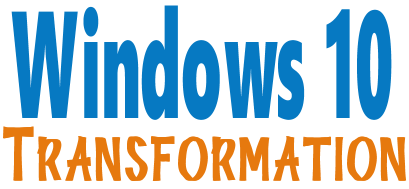
We can make your Windows 10 computer look and work more like Windows 7!
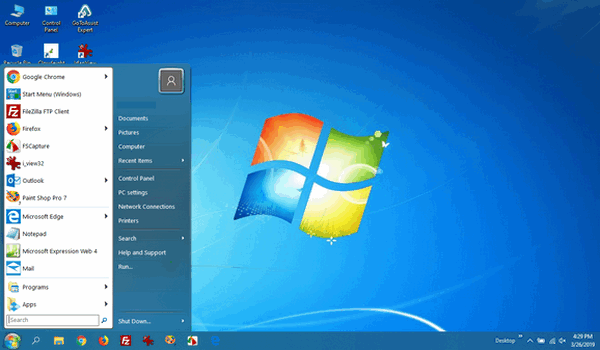
It's a Windows 10 computer but it looks very much like a Windows 7 computer doesn't it?
- Change the start menu back to Windows 7 classic style and include your favorite programs
- Change your taskbar and start menu colors to your preferences
- Add an authentic Windows 7 start button
- Add Windows 7 Wallpaper (if desired)
- Change Windows 10 File Explorer so it works more like Windows 7's Windows Explorer
- Add My Computer -- and other familiar Windows 7 icons -- to your desktop (if desired)
- We'll even assist you with getting the upgrade to Windows 10 started if requested.
Get more information or purchase your "Transformation" now. The Windows 10 Transformation service key never expires it's good until you use it.


A comment from Kris
Want to thank immensely TC for being patient with me and helping me
with his outstanding knowledge. Everything is running
smoothly again. Thank You again!, Keep helping those who don't know "which
end is up", so to speak. Oodles, thank you, TC!
A comment from Elaine
I had a session with TC today. I can't thank him enough for removing my
problems and making my PC run like a new one. This isn't the first time
I've had to call on TC and Darcy for help. I don't know where I'd be
without them. In the past I've been burned by so0called repair places and
forked over more money than I care to think about but having Cloudeight
work on my PC has never cost like the other places and when TC or Darcy
are done, I know I'll have a working PC again. Thank you TC, for the things
you did to make my PC run so well this morning. Thanks to both of you,
from the bottom of my heart for the job you do and the help you give to
all of us who need you. Elaine.
A comment from Patty
My old laptop was not doing so well. It was extremely sluggish and almost
worthless. I used my Senior Pass I had bought 10 months ago and good ol'
TC took over my pc (with my permission). He spent a good bit of time with
me and never made me feel like he was rushed at all and with his magic
fingers had my pc working very well. THANK YOU, TC for another job well
done! Don't know what I'd do without Darcy & TC! Patty.
A comment from Ruby
Hi TC. Thank you so much for making my Windows 10 computer look like
Windows 7. You, as usual, did it so quickly and I am more than happy with
it TC. I have been with you since you first started and you both are so
trustworthy and excellent with everything you so, thank you. Sincerely,
Ruby.
A comment from Lawrence
Darcy, thank you so much for tuning up my wife Glenys’s laptop. It runs
like a Swiss watch now, fast start-up and fast shutdown. This is the
second computer that you have tuned up for us as the other being my
desktop. I have printed out the Cloudeight flyers and distributed at our
Volunteer Marine Rescue group Base for other members information as we
have quite a few seniors as Radio Operators and who at times require help
with their own computers. Once again thanks a million. Kindest regards,
Lawrence.
A big Cloudeight "Thank you!" to Kris, Elaine, Patty, Ruby,
Lawrence and all the others who took time out to write to us and/or sharing us on Facebook! We appreciate your kind words and your
support very much! EB & TC.


Your Purchase Helps Us!
When you purchase any Cloudeight Direct Computer Care Service, you get the
best computer care and repair, at the lowest possible price. Plus, each
Cloudeight Direct Computer Care service you purchase goes a long way in
helping to support our small business.
Your computer fixed - while you watch!
With our Cloudeight Computer Care, we'll fix your
computer while you watch. You'll be getting the best computer repair
service available, at the best price, from people you trust. Our
Cloudeight Direct Computer Care single repair keys are a great deal. They
are good until you use them.
For more information see our Cloudeight Direct Computer Care home
page!
![]()

Here are some important links for you:
- Do you have a question or suggestion for our newsletter? Submit it here.
- You can read and search over 4000 Computer tips and tricks from our Cloudeight InfoAve Web site.
- Do you have a question or comment about one of our products or services? Please contact us.
- Are you having problems with your computer? Visit this page to get information about our Cloudeight Direct Computer Care services. We can fix your computer!
- Emsisoft Anti-Malware provides the best overall malware & virus protection for your computer - we use it and we recommend it. Please visit this page to learn more about Emsisoft products - and our special Emsisoft discounts.
- Would you like to receive our InfoAve Daily Tips & Tricks newsletter? It's free. You can subscribe here.
- Please help us by making a donation; help us keep helping you. If you'd like to help support our newsletters and our Web site, please consider making a donation. Anyone who makes a donation is invited to join our Cloudeight Boosters. Our boosters get freebies, special offers and more. Make a donation and join the Cloudeight Boosters today!
- Our Cloudeight InfoAve Premium Newsletter home page has links to the last several issues of Cloudeight InfoAve Premium newsletter. Visit our Cloudeight InfoAve Premium home and catch up on back issues of this newsletter.


Debra wants to know if we can help with her Windows 7 upgrade to Windows 10
Can you help me with the upgrade to Windows 10 from Windows 7? How will it affect all that I currently use on my computer?
Our answer
Hi Debra. With our Windows Transformation service we'll get the upgrade started for you in part one of the session, then after Windows 10 is installed, we'll come back for part 2 of the session and make your computer look and work more like Windows 7 so you can use your updated computer just like you always have.
Here is the page where you can learn more about and/or purchase our Transformation service.
If you want to upgrade your computer yourself, take a look at our article here It will take between 1 and 3 hours to download the Windows 10 update ---depending on your internet connection --- and about 60 - 90 minutes to do the upgrade.
Generally --- although no one can guarantee anything --- all your programs will work just like they do now with Windows 7. All of your personal data will be intact. If the upgrade fails, your computer will revert back to Windows 7 - nothing will have changed.
Hope this helps you.

Jim wants a calendar program
I am a senior citizen and just made a donation as a thank-you for your wonderful work that you do.
I was wondering if you know of a quick/easy/efficient/uncomplicated/no-frills stand-a-lone desktop calendar program that provides the user with the ability to create reminders (appointments etc.) and recurring notifications (i.e. monthly bills etc.). Just the ability to input a note and have it pop-up as a reminder on the date requested. I am not interested in any cloud calendar type programs and/or commercial software programs with embedded calendar options. I also know Thunderbird has a calendar option but am looking for something quicker, smaller and sits in the system tray after start-up.
Don't spend any time on this but if there is a program you know of, I would appreciate the advice. Regards, Jim B
Our answer
Hi Jim. First thanks so much for your generous donation, kind words, and longtime support. Please know how much we appreciate you.
The only program that I know of that does what you ask, is not cloud-based, and is free of charge is our own CalendarPal program which we developed 13 years ago before the smartphone era. Now, most people use their smartphones for calendar and weather, but back then it was a unique program.
It's not exactly a desktop calendar as it does not constantly appear on your desktop. But it does everything you're asking. You can type in a reminder and it will alert you visually and audibly(if desired). You can make recurring reminders. You can make notes and. you can make to-do lists.
Additionally, CalendarPal displays 5 days of weather (high & low temps forecast) on the calendar and detailed forecasts for your area when you click "Weather".
It's free. You can read more about it and/or download it here.
We're no longer developing it, but it still works great in Windows 7, Windows 8.1 and all versions (including the newest version) of Windows 10.
Again Jim, thanks so much for your generosity and friendship.

Roger wants to know if he can run Windows 10 "Tamper Protection" along with Emsisoft
Can we run Win 10 Tamper Protection along with Emsisoft?
Our answer
Hi Roger. Windows 10 "Tamper Protection" is not necessary if you are running Emsisoft. Windows Tamper Protection is a Windows Defender setting which is only necessary if you're only using Windows Defender and no other security program. Windows 10 Tamper Protection is much like Smart Shield which has far too many false positives. When it comes to computers - less is more. Don't you something you don't need. If you're using good security software, you can't double your protection by using something else.

Carole has strong reservations about upgrading to Windows 10
Am debating whether to upgrade to Windows 10. I have 30 years worth of
genealogy and associated photos that I cannot afford to lose. I have been
told by a computer expert that I could possibly lose some of my data
during the upgrade. Have you heard of this happening? I am scared to even
try.
Our answer
Hi Carole. We have personally never seen anyone lose data doing an upgrade
correctly. With photos, the photos you could open in Windows 95 can still
be opened in Windows 10.
But if any data you have is irreplaceable you should be backing it up on
OneDrive or some other cloud storage and on an external hard drive.
Whether you upgrade or not there is always a chance a hard drive will fail
and if it does you may not be able to retrieve data from it without
spending a lot of money.
But as far as upgrading to Windows 10- I can't guarantee anything, but
we've done dozen of them and I've never seen anyone lose any data.
And after you upgrade you have 10 days to go back to Windows 7 without
losing anything.

Suzanne says her computer has been hacked many times
My computer has been hacked 8 to 10 times in the past year. This has
included online shopping sites and, more importantly, my bank accounts. I
have been hacked six times in the past two months on a new computer. I am
interested in you checking my computer for problems as well as
installation of Emsisoft. I was looking at purchasing your Senior Pass.
Our answer
Hi Suzanne. Very rarely do personal computers get hacked. Hackers don't
waste time hacking individual's computers. They go after government sites,
credit card sites, bank sites, and sites where they can steal money or get
ahold a lot of information about a lot of people. But people click links
in ads that claim their computer was hacked, or get emails from the RAT
spam that claim they have your passwords and can steal your data. We get
dozens of these, it doesn't mean your computer's been hacked.
If you have Norton it's quite likely you may have bad browser extensions,
malware and PUPs on your computer.
You can purchase our
SeniorPass - good for unlimited service sessions for one full year -
and/or get more information about it here.
Your SeniorPass also includes removing Norton, installing Emsisoft and
including a 90-day key. Our SeniorPass is a great deal!
We can also clean up your PC, remove malware, PUPs, and extensions that
generate popups and optimize your system.
We look forward to helping you.

Dawn asks us about the CryptoTab Browser
Includes
"Anytime Repair" with Our Unattended Support Feature!
I have recently had a friend direct me to this site. So far no problems
but it took days to make 10 cents. I am trying to find if it's a scam or
not and getting conflicting reviews. Have you any experience with
this. Thank you in advance. Your site is my internet bible.
https://get.cryptobrowser.site/en/
Our answer
Hi Dawn. Thanks! Sorry but I cannot tell you that it's a scam or if it's
legit, but I can tell you that to make money mining bitcoin, it's not
going to happen using a browser like this.
We looked at the company website to learn who owns it so could get the
background of the company. But, unfortunately, CryptoTab Browser
(cryptobrowser) does not offer any owner information or say anything about
who runs the company not on its company page or on any of its other
web pages.
We did a domain name lookup and found this:
The domain name “cryptobrowser.site” was registered on 4-5-2018.
The domain name was registered privately. So no other information was
found about who owns the domain since it was registered
privately.
We could find no other information about the company online either.
Watch this video
and decide if you want to get involved with this. Bitcoins are worth
thousands of dollars but not if you are earning 0.00000001 Bitcoins and
not if you have to refer other people to get paid. (Beware: The video that
plays after this is a money-making scam by a different guy.)
Personally, I wouldn't bother. In order to make money mining bitcoin
online, you have to have high-power servers dedicated to mining bitcoin 24
hours a day, 365 days a year. And these high-powered computers use tons of
electricity.
While CyptoBrowser or CrytoTabBrowser may not be an outright scam, I think
it makes things sound more financially rewarding and easier than they
really are.
Anyway, you decide, and let us know if you decide to use it.
-----------
Dawn wrote back: "Thank you so much for your prompt reply! You have
helped me decide what I thought was happening also. Not a true scam but
more a pyramid scheme. I will not hopefully rid my computer of all the
files now. Hated the browser anyhow and it uses Yahoo and all the
questionable things that go with it. Thanks once again. It is very much
appreciated... I wish you all the best in your
site not ever going anywhere. If I had money you would get a lot of it!
Cheers,
Dawn."


SeniorPass:
A Great Deal for Our Friends 60 and Older!
With our
Cloudeight Direct Computer Care SeniorPass, our friends age 60 and older get one
full year of unlimited computer care and repair for one low price. With
our SeniorPass you'll get the best computer care anywhere - any time you need it!
SeniorPass is valid for unlimited computer care & repair sessions for one
full year starting with the first time you use it. The clock does not
start ticking until you use your SeniorPass for the first time. A great
deal!
Having SeniorPass is just like having insurance for
your computer. You'll get one full year of computer care and get help with almost any
computer problem whenever you need it. We're here to help you.
Computer care & repair for one full year just $99!
Check out
our SeniorPass offer right now!
Get your
SeniorPass and/or get more information here.


The Green Light to Install Windows 10 Version 1903
Windows 7, Windows 8.1 and Windows 10
If you’ve been holding off installing Windows 10 Version 1903 (May 2019 Update) as we suggested and let other people be the “testers” and “guinea pigs”, you can relax and install Windows 10 May 2019 Update or Version 1903 as it’s also known whenever you’re ready.
Windows 10 Version 1903 was released on May 21, 2019 – almost a month ago – and so far the only problems we have seen reported have been minor. The only major problem is the warning that “This PC can’t be upgraded to Windows 10” – for which a workaround was issued back in April. If you do get the poorly-worded warning “Your PC cannot be upgraded to Windows 10” here’s the workaround from Microsoft:
“…To work around this problem, remove all external media, such as USB devices, SD cards, and UFS cards, from your computer. Then, restart installation of the Windows 10, version 1903 feature update. The update should now proceed normally.
If you are using installation media (USB flash drive, DVD, or ISO file) to install Windows 10, copy the files on the installation media to your local drive, and then start the installation from the local drive….”
So, it would be prudent to use the Update assistant to update to Version 1903 and remove all external drives, USB drives, SD cards, etc. from your PC before you start the upgrade.
Version 1903 has a lot of really useful new features, some of which we outlined on this page.
Here are 3 ways you can upgrade to Windows 10 Version 1903:
1.) This is our recommended way to update. Go to this page and click on the “Update now” button. This will download the Update Assistant. Once it’s downloaded, click on it to run it – it does not install. The Update Assistant will download the Windows 10 Version 1903 installation files. This can take a while, depending on your connection. It can take 10 or 15 minutes if your connection is very fast or it can take a few hours if your connection is slow. In any case, you’ll be able to keep using your computer during the time Windows 10 is downloading. Once the download is finished, you’ll have the option to click “Update now….”
2.) Visit this page, click on the “Download tool now” button to download the Windows 10 ISO file (from which you can make a Windows 10 installation DVD) or the USB media from which you can make a Windows 10 installation USB. You can then use the media to install Windows 10 Version 1903 by putting the DVD in the DVD drive, opening it in File Explorer and clicking on Setup.exe on it. Or if you created a Windows 10 USB flash drive, put the flash drive in a USB slot, open it in File Explorer and click on “Setup.exe”. In either case, make sure you choose the upgrade option and not the clean install option.
3.) If you’re using Windows 10 Version 1803 (or an earlier version of Windows 10) you can try this:
a. Right-click on the start button
b. Click on “Settings”
c. Click on “Updates & Security”
d. Click on “Check for updates”
If Windows 10 Version 1903 is available via Windows Update then you’ll have the option to install it via Windows Update.
Remember, all computers are different and we can’t make a blanket statement that none of you will have any problems with the update. However, we have not seen any major problems so far with the May 2019 Update – but there have been some minor issues that are not critical.
And remember: If you’re not happy with Windows 10 May 2019 Update (Version 1903), you’ll have 10 days to go back to the previous version of Windows 10 without losing any data, programs or settings.
To go back to your previous version of Windows 10, do this within 10 days of installing Windows 10 Version 1903.
1.) Right-click the start button
2.) Click “Settings”
3.) Click “Update & Security”
4.) Click “Recovery” (in the menu on the left)
5.) Click on the “Get started button” under “Go back to the previous
version of Windows 10”
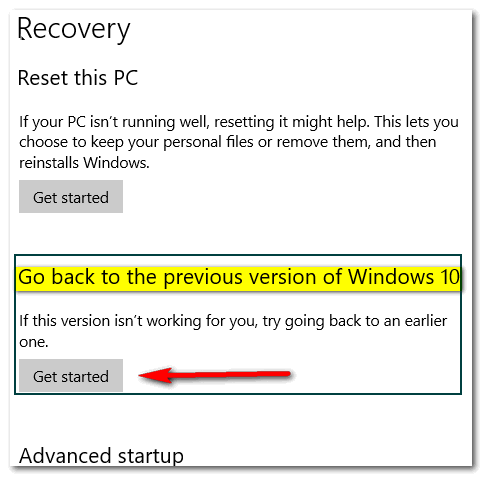
It will take between about an hour for Windows to complete this operation.
Good luck with your update!
NOTE: If you're using Windows 7 and you're going
to upgrade to Windows 10,
check out our
Windows 10 Transformation service!

Windows 10 Version 1903 Is Easier On Your Eyes
Windows 10 Version 1903 (May 2019 Update)
If you have problems reading text on your screen, Windows 10 Version 1903 has some features you’re really going to like. All we can say is, it’s about time.
In Windows 10 Version 1903, Settings > Ease of Access > Display you’ll see that there are sliders available that will help you increase the size of the text on your screen (without making everything else bigger), as well as a slider to make everything bigger, and a slider to make everything brighter, Plus, you see an option to “Change the size and color of your cursor and mouse pointer”.
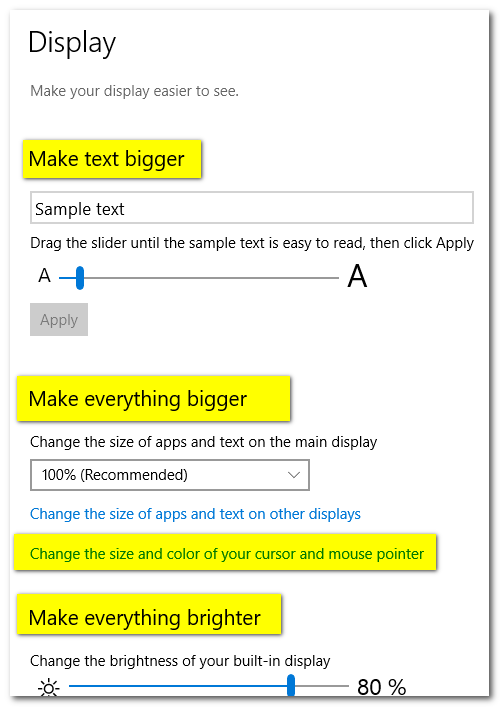
We find the option to make the text bigger without making everything else bigger a great feature that works very well.
As you can see below you can increase the size of the text by moving the slider to the right. And you can make it smaller by moving it to the left. Try different settings until you find the one just right for you. I have mine set at 114% and it makes the text on my screen much easier to read.
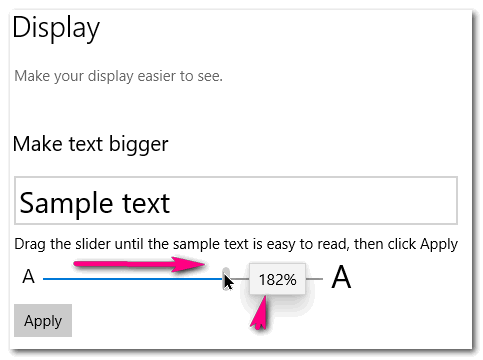
You can increase the size of the text up to 200+ %. What looks good to you? Try it and see. If you don’t have Windows 1903 yet, you can save a copy of this tip as a PDF file, or print it out, or email it to yourself. It’s easy – just click the Print Friendly button at the top of this article.
Here’s a quick tip for you that works on any version of Windows 10:
The fastest way to get to Settings > Ease of Access is to hold down
the Windows key and tap the U key.

How to View or Print a List of Processes Running on Your
Computer
Windows 7, Windows 8x, Windows 10 (all versions)
First, let’s open a command prompt with administrator privileges.
Here’s how: On Windows 10 type CMD in taskbar search, right-click on it when it appears at the top and then choose “Run as administrator”. In Windows 7 type CMD in the start menu search, right-click on it when it appears at the top and then choose “Run as administrator”. In Windows 8.1 press Windows Key + S, type CMD in the search and right-click on it when it appears in the results, then click “Run as administrator”.
At the prompt, type:
tasklistand press Enter:
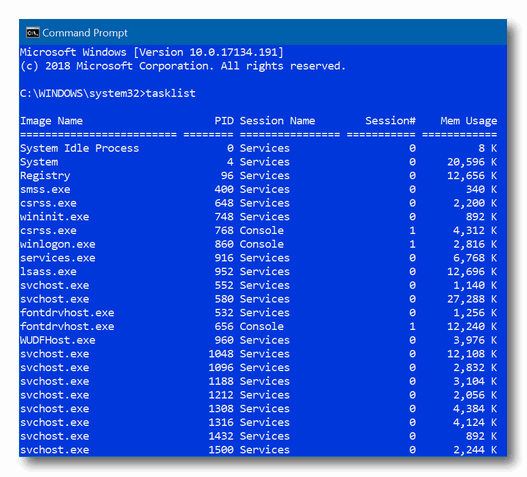
As you can see (above) you’ll get a list of all processes running on
your computer. You can scroll through the list and see every process
that is running on your computer at the time you ran the command.
If you want to print a list of processes, it gets a little more complicated.
At the prompt type:
Tasklist > C:\and the directory in which you want the file to be saved. In the example below, I’m saving the list with the name “running-processes” in my documents folder so the command line shows:
tasklist >C:\users\thunder\documents\running-processes.txt
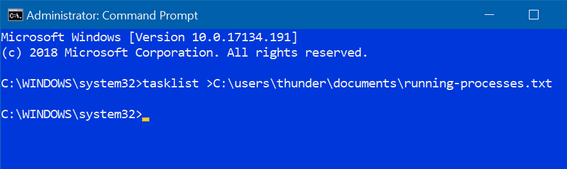
You can save the file to any drive or folder you want to… but remember, spacing is important and you must know the complete file path. The simplest way to do this is to just save it to the root of the C:\ drive… with the command
Tasklist >C:\running-processes.txt
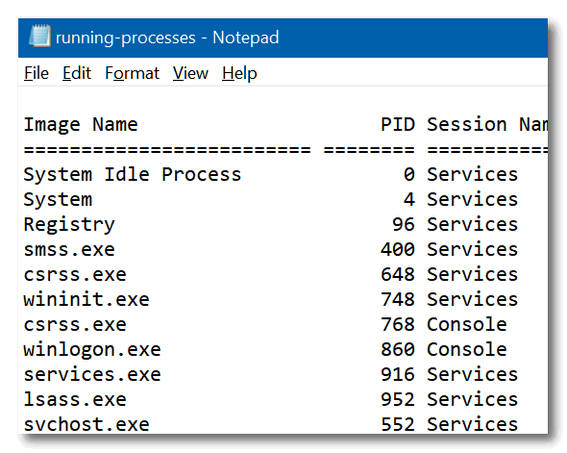
Above: The text file we created using the tasklist command.
That's all there is to it!

Windows 10 Now Allows You to Drag and Drop Fonts to Install
Them
Windows 10 Version 1903 (May 2019 Update) and newer
Back in the old days, installing and viewing fonts in Windows was a daunting proposition, but no more. Windows 10 Version 1903 brings with it a drag and drop install feature. Plus, like its immediate predecessors, it displays all fonts installed on your computer in a clean and uncluttered window. Now you'll see all your fonts just the way they'll look when you use them. No more guessing which font might look right for your project.
Here's a screenshot that tells it all.
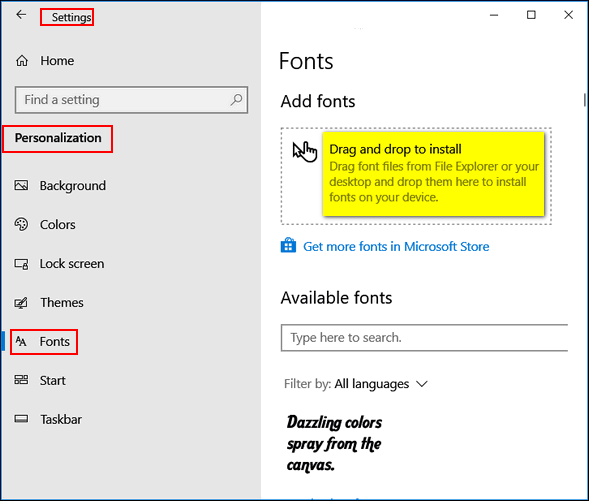
And in the same dialog, you can scroll through all your fonts and see exactly what they look like.
You can find the Drag & Drop font installer and preview all your fonts this way:
1. Right-click your desktop
2. Click "Personalize"
3. When the "Personalization" settings app opens, click on Fonts in
the left pane. That's it!

Want more computer tips & tricks?
How to Turn on Advanced Search in Windows 10 Version 1903
More Features of Windows 10 Version 1903 We Think You'll Like
We have thousands of Windows tips, tricks and more on our
InfoAve web site. Come see for yourself!


Emsisoft One-Year License with Free Cloudeight Installation, Setup & MORE!
Some of you are still not using Emsisoft. So, today, we're making you an offer you can't refuse! If you're not yet using Emsisoft, here's your chance to get the best protection you can buy and we'll install it and set it up for you FREE.
Buy a one-year Emsisoft License from this page and get everything listed below:
- Removal of your current antivirus.
- Double-scanning of your PC for hidden malware
- Installation and setup of Emsisoft
- One-year license for Emsisoft
- Configuration of Emsisoft for best protection
Visit our Emsisoft page and get everything listed for just $29.99
Isn't it time you switched to Emsisoft?


FastStone Image Viewer
We've always been big fans of FastStone Capture for a very long time. In fact, it's our screenshot tool of choice. Sure, it's old, but the developer still updates it, and it does everything we need it to do
The other day, I was downloading an updated version of FastStone Capture, and accidentally downloaded FastStone Image Viewer. Now, we are Irfanview fans and have been since Darcy introduced me to it way back in 1998. I've used it Windows 98, Windows 98 SE, Windows ME, Windows XP, Windows Vista, Windows 7, Windows 8x, and with every version of Windows 10, I've had. But there's an opportunity in every miscue, and so it was with my mistaken download.
Now, I'm not going to lie to you and tell you that I'm about to replace IrfanView with FastStone Image Viewer, but I'm going to tell you that many of you will love the extra features of FastStone Image Viewer that are missing in Irfanview.
FastStone Image Viewer is an image browser that almost instantly provides you with a "contact sheet" of every image in a folder. You can batch rename, you can create slideshows and even add music, batch resize photos, and much more.
And rarely do we ever come across a developer who is more verbose than us. But the developer of FastStone Image Viewer is one. So, rather than us telling you all about the program, we're going to let him/her do that for you and spare you our sparkling diatribe.
So, we'll start with some screenshots, and then let Mr. or Ms. FastStone tell you all about FastStone Image Viewer.

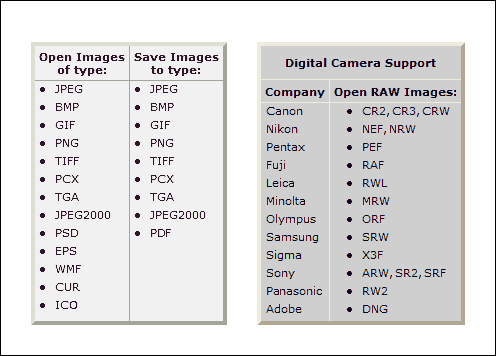
Now, from the developer of FastStone Image Viewer:
FastStone Image Viewer is a fast, stable, user-friendly image browser, converter and editor. It has a nice array of features that include image viewing, management, comparison, red-eye removal, emailing, resizing, cropping, retouching and color adjustments. Its innovative but intuitive full-screen mode provides quick access to EXIF information, thumbnail browser and major functionalities via hidden toolbars that pop up when your mouse touches one of the four edges of the screen. Other features include a high quality magnifier and a musical slideshow with 150+ transitional effects, as well as lossless JPEG transitions, drop shadow effects, image annotation, scanner support, histogram and much more. It supports all major graphic formats (BMP, JPEG, JPEG 2000, animated GIF, PNG, PCX, PSD, EPS, TIFF, WMF, ICO, CUR and TGA) and popular digital camera RAW formats (CR2, CR3, CRW, NEF, NRW, PEF, RAF, RWL, MRW, ORF, SRW, X3F, ARW, SR2, SRF, RW2 and DNG).
True Full Screen viewer with image zoom support and unique fly-out menu panels
Crystal-clear and customizable one-click image magnifier
Powerful image editing tools: Resize/resample, rotate/flip, crop, sharpen/blur, adjust lighting/colors/curves/levels etc.
Eleven re-sampling algorithms to choose from when resizing images
Image color effects: gray scale, sepia, negative, Red/Green/Blue adjustment
Image special effects: annotation, drop shadow, framing, bump map, sketch, oil painting, lens
Draw texts, lines, highlights, rectangles, ovals and callout objects on images
Clone Stamp and Healing Brush
Superior Red-Eye effect removal/reduction with completely natural looking end result
Multi-level Undo/Redo capability
One-touch best fit/actual size image display support
Image management, including tagging capability, with drag-and-drop and Copy To/Move To Folder support
Histogram display with color counter feature
Compare images side-by-side (up to 4 at a time) to easily cull those forgettable shots
Image EXIF metadata support (plus comment editing for JPEGs)
Configurable batch processing to convert/rename large or small collections of images
Slideshow creation with 150+ transition effects and music support (MP3, WMA, WAV...)
Create efficient image attachment(s) for emailing to family and friends
Print images with full page-layout control
Create fully configurable Contact Sheets
Create memorable artistic image montages from your family photos for personalized desktop wallpapers (Wallpaper Anywhere)
Acquire images from scanner. Support batch scanning to PDF, TIFF, JPEG and PNG
Versatile screen capture capability
Powerful Save As interface to compare image quality and control generated file size
Run favorite programs with one keystroke from within Image Viewer
Offer portable version of the program which can be run from a removable storage device
Configurable mouse wheel support
Support program skins
Support dual-monitor configurations
Support touch interface (tap, swipe, pinch)
Support dual instances
Play video files (Third party codecs may be required for old versions of Windows)
And much more...
No Adware. No Spyware.
Free for Home Users
So, see? Sometimes mistakes can be fruitful. And we plucked a great
freeware pick from this one. Learn
more about and/or download FastStone Image Viewer from this page.
There are no tricky download links or buttons. No malware, spyware,
grimware, or other foolishness going on here. You can download
FastStone Image Viewer without trepidation.


Now available: Reg Organizer 8.29
If you purchased or renewed Reg Organizer through Cloudeight
within the last 12 months, you're entitled to a free version upgrade to
Reg Organizer 8.29.
Save $14 on Reg
Organizer right now!
Reg Organizer - A
Swiss Army Knife of Windows Tools - Works Great on Windows 10!


On Faith and Riding a Bike
Almost all of us with children have had the common, yet
amazing, experience of teaching a child to ride a bike.
Before I get rolling, let’s clarify the word “bike”. Long ago,
unfortunately, the word “bike” was an unambiguous word that meant
bicycle – the kind with two wheels, a bell, streamers, and usually a
kid perched upon its seat. But now it can mean – and often does – a
group of men and women, roaring down the road, two-by-two, in lines of
“bikes” a half-mile long. Most of them decked out in black leather
accouterments. Any many with wallets hanging from chains. Why is that
I wonder? Anyway, other than misusing the word “bike”, it’s all well
and fine with me – to each is own.
I want to emphasize, though, that in my world a motorcycle is not a
bike. Motorcycles are fine – if you like them, but they’re not bikes.
And I don’t like “bike weeks” either, because bike weeks should be
reserved for bikes – the bikes with streamers and bells on the
handlebars and kids – or wannabe kids – in the seat.
I digress. If you’ve had the experience of teaching a child to ride a
bike – or if you remember your own experience of learning to ride a
bike – have you ever thought about what a magical and life-changing
experience that is?
We have all heard the aphorism “just have a little faith”. But I’m
sure there’s no such thing as a little faith. There is only big,
complete, and total faith. You have to believe without any doubts to
have faith. That’s what faith is all about. It’ big-time faith or none
at all – at least if you want good things even amazing things to
happen.
It’s a particularly sunny, spring day long ago. My oldest son was 7
years old at the time. I bought him a brand new bicycle – a Schwinn.
It was a great brand when I was a kid, but I guess Schwinns are made
in China or Indonesia or somewhere else these days which does not make
them bad, but they’re sure not the same, But back then, I bought him a
24" American-made Schwinn, which was a mite big for him, but like all
things you buy for kids, you buy with the future in mind. Kids grow.
I know he was skeptical about his ability to ride a “two-wheeler”...
Read the rest of this essay here.


Make a small donation and help us help you!
If you don't need any of our products or services right now, please help us with a donation. Even the smallest gift is appreciated. Every donation helps us to provide useful information that helps you with your computer as well as helping to keep you safe on the Internet. We offer free help to thousands of people every year... and we offer an honest and inexpensive computer repair service too. We do everything we can to help you with your computer and keep you safe too.So if you don't need any our products or services right now, please consider helping us with a small donation. We'd appreciate it very much!
Please help us by making a donation right now.
Thank you!


Do you have a Gmail account?
Did you know that if you open your Gmail account on the web, you can see all your emails, even those you've read or viewed, and even the ones you have downloaded using an email program? Yes, you can. And all you need to do is find the "All mail" folder and click it to open it. In the "All mail" folder you'll see, as the name implies, all of your email. The only time anything is removed from that folder is if you intentionally opene that folder and delete something from it.

Sales of the following products and services help support our
newsletters, websites, and free computer help services we provide.
Cloudeight Direct
Computer Care: Single Keys, SeniorPass or Season Tickets - always a great
deal. Cloudeight Direct Computer Care is like having PC insurance.
Get more information here.
Emsisoft
Anti-Malware: Emsisoft is the only Cloudeight endorsed
and recommend Windows security program. It provides users with a complete
antivirus, antimalware, anti-ransomware, anti-PUPs solution. We offer
single Emsisoft licenses and multi-computer licenses at discount prices.
Also, we offer our exclusive Emsisoft with Cloudeight installation &
setup. Get more
information here.
Thunderbird Email
Setup: Thunderbird is a great email program that you can use
with your Gmail and Outlook.com (Hotmail) webmail accounts as well as
with your Internet provider's email. We'll set it up right for you. Our
set up includes configuring up to 3 emails accounts and setting up
Thunderbird to use stationery (if desired). Our Thunderbird Email Setup
Service is always a great deal.
For more information visit
this page.
Reg Organizer 8.29:
Reg Organizer is the Swiss Army Knife of Windows tools. It's far more than
just a registry optimizer and cleaner... it's Windows all-in-one toolkit.
Helps you keep your computer in tip-top shape and helps solve
annoying Windows problems. Reg Organizer works great with Windows 10 too!
Get more information about Reg
Organizer (and get our special discount prices) here.


- Premium Subscribers' Home Page. You'll find the last few weeks of Premium archived on this page.
- To change your subscription address, see "Manage your subscription" at the bottom of this newsletter.
- Submit your questions, comments, and suggestions for possible inclusion in our newsletters here. This form is for questions, comments, and suggestions for this newsletter. This form is not for product support, stationery questions, or general questions concerning our products or services.
- Submit your Windows tips and tricks here.
- Send us your suggestions and recommendations for future freeware picks and/or sites of the week
- Follow us on Twitter
- Find us on Facebook
- Help us Grow! Forward this email newsletter to a friend or family member - and have them sign-up for InfoAve Premium here!
- Get our free daily newsletter! Each evening we send a short newsletter with a tip or trick or a computer-related article - it's short and sweet - and free. Sign-up right now.
- Have a question about a Cloudeight Software program, service, stationery, or need to ask about an order? Let us know!
- If you need help with one of our software programs, have a question about an order, or have a question about any of our email stationery, screensavers, or other products - please don't use our InfoAve Questions/Answers/Tips form. Use our general Cloudeight support form instead.
- Print our Cloudeight Direct Flyer and spread the word about our computer repair service! If you want to help us by telling your friends about our Cloudeight Direct Computer Care service, you can download a printable flyer you can hand out or post on bulletin boards, etc. Get the printable PDF Cloudeight Direct Computer Care flyer here.


These products and services are recommended and endorsed by Cloudeight:
- Emsisoft Anti-Malware: The best anti-malware you'll find anywhere. Great protection -- both proactive and reactive. Learn more here.
- SeniorPass - One year of Cloudeight Direct Computer Care - unlimited sessions! Get more information here.
- Reg Organizer-- A Swiss Army knife of PC tools. Easy for beginners to use -- with advanced features for experienced users too. Get more info.
- Cloudeight Direct Computer Care - Our world-class remote computer care & repair service: You can't beat our prices or our service! You never have to leave your home, take your computer anywhere or leave it with someone you don't know or trust. We can fix most computer problems, and all you have to do is sit back and relax. See our Cloudeight Direct Computer Care home page for more information.
- Thunderbird Email Setup: Let us set up Thunderbird for you. Thunderbird works great with Windows 7, Windows 8 and with all versions of Windows 10. Get more details here.
- Windows 10 Customization: Make Windows 10 look and work the way you want it to. Learn more.
- InfoAve Daily Tips & Tricks - We're offering something we think most of you will enjoy. We have a daily tips and tricks summary newsletter that is sent six days a week. It features daily tips, freeware picks, and site picks and interesting computer tips, tricks and more. It's short and sweet - very brief and lightweight. If you'd like to receive or daily tips and tricks newsletter (completely free, of course). You can subscribe here.
- Help us by using our Start Page. We have over 100 free games on our Start Page. Please use our Start Page and come and play all day. It costs nothing, and it helps us a lot.
- We have thousands of Windows tips and tricks and computer articles posted on our Cloudeight InfoAve website. Our site has a great search engine to help you find what you're looking for too! Please visit us today!
- Your Premium Members' Home Page is located here.
- Print our Cloudeight Direct Computer Care Flyer and spread the word about our Cloudeight Direct Computer Care repair services. Get our ready-to-print flyer here.

We'd love to hear from you!
If you have comments, questions, a tip, trick, a freeware pick, or just want to tell us off for something, let us know.
If you need to change your newsletter subscription address, please see "Manage your subscription" at the very bottom of your newsletter.
We received hundreds of questions for possible use in IA news. Please keep in mind we cannot answer all general computer questions. We try to personally answer as many as we can. We can only use a few to in each week's newsletter, so keep this in mind. If you have a support question about a service or product we sell, please contact us here.

Subscribe to our Daily Newsletter!
Get computer tips & tricks every night. Our daily newsletter features a computer tip/trick or two every day. We send it out every night around 9 PM Eastern Time (USA). It's short and sweet, easy-to-read, and FREE. Just visit this page and sign-up. All you have to enter is your email address. Once you confirm your subscription, you'll receive our daily newsletter every day, six days a week. You can unsubscribe at any time.
Print our Cloudeight Direct Computer Care Flyer!
Print our Cloudeight Direct Computer Care Flyer and spread the word about our Cloudeight Direct Computer Care repair services. Get our ready-to-print flyer here.

We hope you have enjoyed this issue of InfoAve Premium. Thanks so much for your support and for being a Premium subscriber.
Have a great weekend.
Darcy & TC
Cloudeight InfoAve Premium - Issue #819
Volume 16 Number 35
June 21, 2019
Not a subscriber? Subscribe to our InfoAve Premium Newsletter
Share Us on Facebook!
We'd love for you to share us with your family and friends on Facebook. Help us by sharing us on Facebook!


"Cloudeight InfoAve Premium" newsletter is published by:
Cloudeight Internet LLC
PO Box 73
Middleville, Michigan USA 49333-0073
Read our disclaimer about the tips, tricks, answers, site picks and freeware picks featured in this newsletter.
Copyright ©2019 by Cloudeight Internet