
Issue #820
Volume 16 Number 36
June 28, 2019
Dear Friends,
Welcome to Cloudeight InfoAve Premium issue #820. Thank you very much for subscribing and for being a part of our Cloudeight family. We appreciate your friendship and support very much!


Help Us During our Summer 2019 Donation Drive
When you support us with a small gift, you help us continue our mission to keep you informed, separate the truth from the hyperbole, and help you stay safer online. Plus, our computer tips make your computer easier to use.
Did you know that we provide support to thousands of people? Every week we help dozens of people via email at no charge. The questions and answers you see in our newsletters are from the email answers and help we provide to everyone free of charge.
Thanks to your gifts, we do a lot more than provide this free newsletter. We help you recognize online threats, fight for your online privacy, provide you with the knowledge you need to navigate the Web safely, provide you with suggestions for safe, free software and websites, and help you get more out of your PC.
Please Help us keep up the good fight with a small gift.
Interested in making an automatic monthly gift? Visit this page. Help us keep helping you... and helping you stay safe on the Web.


A comment from Robin
Hi, TC & Darcy. I would like to thank TC for helping me install & set up Windows 10. He was early for our session on Friday which was OK with me. We connected & started the download. He said he would be back on line Saturday morning to finish up checking the down load. Everything went smoothly on Fri. Took about 2-3 hours for the down load to finish.
On Sat. I noticed that my Emsisoft program was not working right after the W10 download. TC went right to work checking it out & found out that it had to be removed & re-installed. So glad that he was there to fix this. I would have been very nervous to do this.
After that, he set up W10 to look & act like W7. I am so happy to have this done & all the time TC spent with me. So much better than paying lots of money & losing my computer for 2-3 days at the computer shop in town.
I will tell everyone I know that they need to check out Thundercloud, TC & Darcy for any questions & help they might need with their computers. Thanks again for all you did TC. Robin.
A comment from Dean
In issue #820 of your Cloudeight InfoAve Premium, you suggest to Jim, your CalendarPal program. I just want to thank both Jim for asking the question and Cloudeight for a wonderful program. I have downloaded and installed the calendar and found it just what I wanted and needed. I have been a reader of your newsletters for some time now, and I can't count the number of hints I have found that has made using my computer easier and better. Thanks again and please keep up the good work. Dean from South Australia.
A comment from Bob
Once again I must make a comment regarding Darcy. We are very fortunate to have a person with the knowledge and ability, who can fix our frustrating problems with our computers with the speed and assurance that Darcy provides. My association with Cloudeight is in excess of twenty years, each year you make available a fabulous service, products that you have tested, backed by truth and fairness. This makes you a standout and unique as the most honest and reliable computer experts in the world. Many thanks, Darcy and Cloudeight your service keys are a brilliant idea saving us seniors big bucks. God bless you all. Bob
A comment from Cathy
Hi TC. Just wanted to thank you for your help in updating my Windows 7 computer to Windows 10 and for making it look so much like Windows 7, sometimes I forget I'm using Windows 10. Anyone who is thinking about upgrading Windows 7 to Windows 10 should use your service. I'm very happy. I'm so thankful we have you and Darcy to count on. Thanks again, TC.
A big Cloudeight "Thank you!" to Robin, Dean, Bob, Cathy and all the others who took time out to write to us and/or sharing us on Facebook! We appreciate your kind words and your support very much! EB & TC.

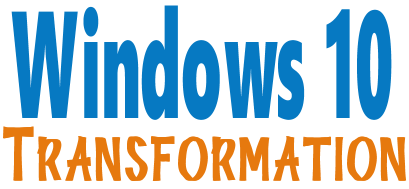
We can make your Windows 10 computer look and work more like Windows 7!
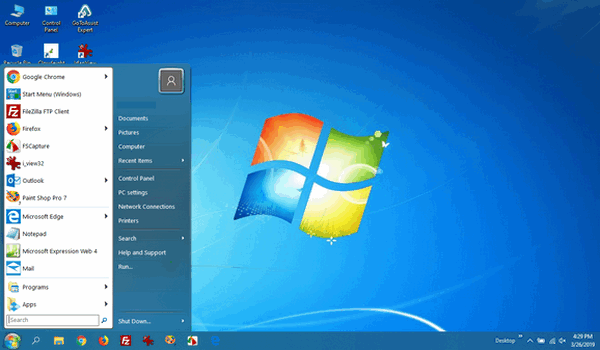
It's a Windows 10 computer but it looks very much like a Windows 7 computer doesn't it?
- Change the start menu back to Windows 7 classic style and include your favorite programs
- Change your taskbar and start menu colors to your preferences
- Add an authentic Windows 7 start button
- Add Windows 7 Wallpaper (if desired)
- Change Windows 10 File Explorer so it works more like Windows 7's Windows Explorer
- Add My Computer -- and other familiar Windows 7 icons -- to your desktop (if desired)
- We'll even assist you with getting the upgrade to Windows 10 started if requested.
Get more information or purchase your "Transformation" now. The Windows 10 Transformation service key never expires it's good until you use it.
So get yours now!
Here are some important links for you:
- Do you have a question or suggestion for our newsletter? Submit it here.
- You can read and search over 4000 Computer tips and tricks from our Cloudeight InfoAve Web site.
- Do you have a question or comment about one of our products or services? Please contact us.
- Are you having problems with your computer? Visit this page to get information about our Cloudeight Direct Computer Care services. We can fix your computer!
- Emsisoft Anti-Malware provides the best overall malware & virus protection for your computer - we use it and we recommend it. Please visit this page to learn more about Emsisoft products - and our special Emsisoft discounts.
- Would you like to receive our InfoAve Daily Tips & Tricks newsletter? It's free. You can subscribe here.
- Please help us by making a donation; help us keep helping you. If you'd like to help support our newsletters and our Web site, please consider making a donation. Anyone who makes a donation is invited to join our Cloudeight Boosters. Our boosters get freebies, special offers and more. Make a donation and join the Cloudeight Boosters today!
- Our Cloudeight InfoAve Premium Newsletter home page has links to the last several issues of Cloudeight InfoAve Premium newsletter. Visit our Cloudeight InfoAve Premium home and catch up on back issues of this newsletter.
Help us by sharing us on your Facebook page!
Do you use Facebook? If you have a Facebook page, please help us by sharing us on Facebook. You can help us by sharing one of our articles or pages. You can also help us by sharing over 4000 computer tips and tricks on our InfoAve web site at http://thundercloud.net/infoave/new/ or our Facebook page at https://facebook.com/cloud8internet. If you have used our products and services and are pleased, mention us on your Facebook page. Thanks so much for your help!


Keith wants to know about a music and video downloader
Hi TC. I found a Free Music and Video Downloader called LACEY on Snapfiles.com, downloaded it checked the Lacey.exe download with Emsisoft and it came up clear. When I tried to install it and run it Emsisoft stopped the process and it was quarantined with the detection being CrytoMalware. The program seems to get good reviews on Google. What do you think? Best wishes, Keith
Our answer
Hi Keith. Some people don't think crpyptominers are malware, we think it's just another gimmick to use your computer to make money for someone else. Cryptominers are small programs that mine for Bitcoin using your computer's resources and your Internet. The theory of cryptomining is the more computers you have mining for Bitcoin for you, the more money you'll make.
So, while the program may be "clean", it's not honest. And it's bundling 3rd-party software you may not want with a program you do want. And that's what we've found with every single YouTube downloader we've recommended over the years - even if they are clean when we recommend them, the developer always realizes he's / she's sitting on a gold mine and sticks something in the programs to make money. I'm not saying there aren't some out there that don't, but I just don't trust them anymore.
We can't recommend any free YouTube downloading software for the very reasons I mentioned above. Even if the software starts off clean - it ends up full of ads, 3rd-party software, malware, etc. This kind of software - like image editing software - appeals to a broad spectrum of people and so it makes a good vector for distributing malware and other bad stuff.
We suggest you use an online YouTube downloader, there are some good ones. One you can try is Apowersoft which lets you download the entire YouTube video or if it's a music video, just save the music as an MP3 file.
https://www.apowersoft.com/online-video-downloader
It's simple to use, just paste the URL (web address) of the YouTube video in the box on the page and choose your output type.
Let us know what you think.
-----
Keith wrote back: "Hi TC. Thanks for the e-mail and link to Apowersoft. I have checked it out and it works well and is easy to use. Many thanks for the effort you have put in to try and find an MP3 downloader. You and Darcy are the best! All the best, Keith."

Denton updated to Windows 10 version 1903 and now his taskbar is white
So I downloaded the latest version of Windows 10 - 1903 and it was a non-event with one small issue. The taskbar is white. Following your instructions, I went to settings, colors looking for the option to pick my color. The option to change the color is not available - it is grayed out.
Our answer
Hi Denton. You can't change the taskbar color if you've checked "Light theme" in Settings > Personalization > Colors. Once you select "Light" under "Choose your default Windows mode", it grays out the taskbar color option.
So, do this:
1. Right-click on your desktop
2. Click "Personalize"
3. In Personalization click Colors
4. Under "Choose your default Windows mode" make sure "Dark" is selected.
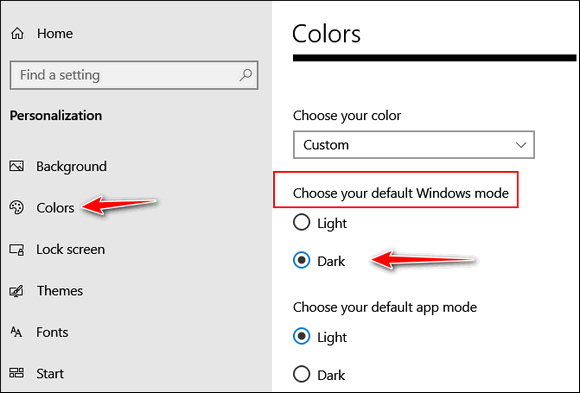
Once you've selected "Dark" scroll down and you'll be able to change the color of your taskbar and other Windows elements to just about any color you want.
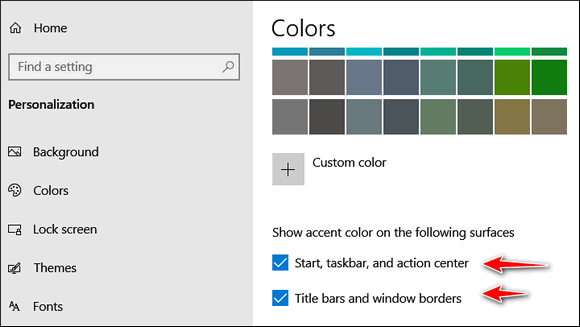
Hope this helps you get your taskbar back to a color you want.

Freda needs help with Windows Live Mail
I love your newsletter but hate Windows Live Mail. it seems that I keep losing my password and have tried several times to reset it. There seem to be so many different ways to reset it through Google and /or Microsoft Very confusing! Do you have any advice for me to keep up with the Windows Live Mail password?
Our answer
Hi Freda. Microsoft stopped updates and support for Live Mail in 2012. Many email providers like Outlook.com and Gmail do not even work with it anymore because Windows Live Mail is not secure.
We've found Thunderbird to be an excellent email program that's secure and works with all email service.
If you're interested in moving from Windows Live Mail to Thunderbird, we can help you with that. See this page for more information.

Pete wants to know if his Windows 7 PC is a good candidate for upgrading to Windows 10
I am running an HP 280 G1 MT Intel i3-4170 CPU @ 3.70Ghz with 8.00 GB installed memory and a 64-bit Operating System. My OS is Windows 7 Pro. My question is:
Will this system run pretty close to the same speed with your Windows 10 Transformation Service, or would I be better off purchasing a new Windows 10 Computer.
Thanks for your Awesome service! Pete
Our answer
Hi Pete. Thanks! You have plenty of RAM and a fast Intel processor, I can't see any you would have any problems upgrading to Windows 10. I've upgraded computers with slower processors and less RAM and the upgrades all went well.
The Dell laptop I'm using
right now was purchased in 2012. But it sat in my garage for three years
because one morning in back in 2015 I couldn't get it to boot up. Well,
I needed an excuse to buy a new computer and that was it. So,. rather than
messing the Dell, I bought a new computer and I stored the Dell with Windows 7 on it in my garage.
It stayed there until one day last autumn when I decided to play around with it and see if I could get it to boot up. After fixing some hard drive and boot sector errors, I was able
get the old Dell fired up. Still it was not running very well at all. I
thought I'd have nothing to lose by upgrading it to Windows 10. Since I did,
the old Dell is running - as they say - like a new computer. And that's why I'm using it
all the time now while the newer computer sits idle..
I can't promise you
that you will have the same result. Your experience may be different.
But I've upgraded many Windows 7 computers to Windows 10 with our
Windows 10
Transformation service - and almost all of them are happy with the
upgrade.
I hope this helps you decide, Pete.
Mary wants to know the best free substitutes for MS Office
What is the best free substitute for Microsoft Office?
Our answer
Hi Mary. Read our article here:
http://www.thundercloud.net/infoave/new/three-and-a-half-free-alternatives-for-microsoft-office/
On that page you'll find three (and a half) free, excellent replacements for Microsoft Office.
One of those should be just what you're looking for..

Jim wants to know if he should wait for Windows 10 version 1903 or update now
I'm showing Windows 10 version 1809 as of today, do I need to download ver. 1903 ASAP or should I wait for MS to push it out to me? Thanks for any info. Jim G. in Portland Or.
Our answer
Hi Jim. Mine was still 1803, and when I checked for updates, it said updated. So, Microsoft is rolling this out in different regions at different times.
I had some extra time yesterday, so I downloaded the upgrade tool and upgraded to 1903 so that it would not pop-up at an inopportune time sometime before September. It took about 2 hours from start to finish. If you want to go that route, this page will assist you.
Let me know if you need any more help.

Pat wants to upgrade Microsoft Office 2013
Can I update my Microsoft Office 2013? If so, how do I do it. Thanks, Pat.
Our answer
Hi Pat. The least expensive way is to buy an MS Office 365 Personal subscription for $6.99 a month. I find it's much easier on my budget to shell out $7 a month than $100 all at once, plus I always have the latest version of MS Office.
Here's a link for you:
https://www.microsoft.com/en-us/p/office-365-personal/
NOTE: You might see some foreign sellers selling Office 2019 for $59 or $69 - but I wouldn't trust them.
If you buy the Office 365 subscription, you will always have the latest updated version of Office at an affordable price.
Hope this helps you, Pat.

Cynthia asks about PC Matic's InstantRescue
I received an email for PC Matic about a program. I was wondering if you have heard of it.
Here is a copy/paste from their email:
InstantRescue* Recovers Your Computer In Minutes From System Corruption Without Being A PC Expert!Our answer
PC Matic is providing an exclusive limited time offer to Buy InstantRescue Now and save over 50%. InstantRescue automatically creates a recovery snapshot of your system and important files. In the event of corruption or failure, you can recover your computer in a reboot without needing to be an expert! .... if you're not a PC expert that means days for your local computer repair man to fix the problems and charge you hundreds of dollars to do it.
With InstantRescue you can recover your computer after corruption or failure in minutes without needing to be a PC Expert!
Hi Cynthia. If I told you that I was selling a miracle pill you could take that would make you look and feel 20 years younger, would you buy it? Of course, you wouldn't. You know better. But somehow people don't know what to believe when it comes to computers - and the charlatans pounce on that. A good rule of thumb that you've probably used your whole life applies here: If it seems too good to be true, it almost always is.
PC-Matic started off in the 1990's as PC Pit Stop. A few years ago it transformed itself into an antivirus company. PC Matic claims that its antivirus software is so effective it is used by government agencies. But that's not true. Its antivirus blocks everything that you don't whitelist. It's not good software. Instant Rescue belongs in the dump heap of all the other one-click fixes like "Fix Me Stick", "My Fast PC" and all the other PC "rescue" scams that pop up several times a year. There are so many false claims in that email they sent you, I wouldn't know where to begin. It would not take "days" to recover your computer from a faulty update, it would take about 45 minutes and I could show you how to do it in 5 minutes.
If any program worked the miracles they claim, Microsoft would pay billions for the patents and copyrights and include it with every Windows installation.
PC-Matic has had 68 complaints filed against it with the Better Business Bureau.
Don't waste your money on miracle fixes - they never work and often cause problems. If you want to keep your precious files safe - keep good backups.
-----
Cynthia wrote back: "Thanks for confirming what I was 99% sure was right. It did sound good and I thought ... maybe ... Cloudeight would know."


Includes "Anytime Repair" with Our Unattended Support Feature!
SeniorPass: A Great Deal for Our Friends 60 and Older!
With our Cloudeight Direct Computer Care SeniorPass, our friends age 60 and older get one full year of unlimited computer care and repair for one low price. With our SeniorPass you'll get the best computer care anywhere - any time you need it!
SeniorPass is valid for unlimited computer care & repair sessions for one full year starting with the first time you use it. The clock does not start ticking until you use your SeniorPass for the first time. A great deal!
Having SeniorPass is just like having insurance for your computer. You'll get one full year of computer care and get help with almost any computer problem whenever you need it. We're here to help you.
Computer care & repair for one full year just $99! Check out our SeniorPass offer right now!
Get your SeniorPass and/or get more information here.


Three Handy Tips for Google Chrome (and other browsers)
Windows 7, Windows 8x and Windows 10 (all versions); Google Chrome installed
Google Chrome long ago passed Internet Explorer as the world's most popular browser. If you use Chrome we think you'll find these three tips very useful. But even if you don't use Chrome, one or more of these tricks might work with the browser you use.
1. See your recently viewed pages with a click - Did you know you can show a list of recently visited pages from the current tab? You can. All you have to do is right-click on the “Back” button and you’ll see a list of recently visited pages. And as illogical as it sounds, this also works with the “Forward” button too. This works in Firefox too.
2. Drag-a-tab - Did you know that Chrome lets you detach a tab and open it in a new window? It does! All you have to do is drag the tab outside the active window. And you can also add it back to the original windows too. Just drag it back and drop it. You can also rearrange the order of the open tabs on Chrome. This works in Firefox as well.
3. Drag your downloads - When you download a program using Chrome, you will see it on Chrome’s status bar (the bar along the bottom of the browser window). Did you know you can drag that download tab out of Chrome to your desktop or any folder on your computer? Also, you’ll note at the far right edge of the download tab (which shows the file name) you’ll see a little down-arrow. If you click that arrow you’ll get options such as “Show in folder”. “Run”, “Always open files of this type” and “Cancel”..
And guess what? There's a good chance that one or more of these tips will work on other browsers too - don't be afraid to try them with Firefox, Opera, Edge, or even good ol' IE. 
Windows 10 Version 1903 Clipboard History
Windows 10 Version 1903 (May 2019 Update)
I keep trying to get EB to try the new version of Clipboard History in Windows 10 Version 1903, but she is recalcitrant. So, I'm going to reach out to those of you who've upgraded to Windows 10 Version 1903 (May 2019 Update) and see if I can get you to try Clipboard History. The version of Clipboard history in Windows 10 v 1903 is much easier to use than in version 1803 and 1809. Microsoft got it right this time by making it easier to see more clips at the same time.
If you have never used Clipboard history before, you'll need to turn in on first. To turn File History on, do this:
Open Settings > System and click on Clipboard in the menu on the left pane.

Once you turn it on, anything you copy will be copied to Clipboard history and stored as a clip. You can access your Clipboard history and all your clips by pressing the Windows Key + V.
See?

Using the Clipboard history menu (see below) you can delete single clips or clear them all. But the one I like best is the Pin feature. If you have an email signature, you can pin it to Clipboard history, and it will remain there even when you clear your Clipboard history.

Pinning a clip to your Clipboard history keeps it pinned so even when you clear everything in your Clipboard history, the pinned clips remain.

The following clips were pasted from my Windows 10 Clipboard history by using Windows Key + V to open Clipboard history and then clicking on any clip I want to paste.
We have over 4000 tips, freeware picks, site picks, and more on our Cloudeight InfoAve website. Just go to http://thundercloud.net/infoave/new/ to see them all. And there's a great search feature on that page that will help you find just what you're looking for.
Our Cloudeight Direct Computer Care service is available anytime. See http://thundercloud.net/direct/ for more information.
All the best,
TC
Cloudeight Internet
Windows 10 Clipboard history just got much better in the May 2019 Update (version 1903). If you use it, you'll find it's a real time saver. Try it and see!
Crunch Time Coming for Windows 10 Version 1803 Users
Windows 10
If you’re using Windows 10 Version 1803 – and if you have not upgraded to Windows 10 version 1903 already you probably are – here’s our ad advice: Upgrade to Windows 10 Version 1903 now – on your own terms – before you have to upgrade on Microsoft’s terms. Crunch time is coming and it looks like it’s coming before the end of this month – although the upgrade process won’t be forced on every Windows 10 version 1803 user at the same time, the forced updates will start before the end of this month [June 2019] and continue until the Windows 10 Version 1803 end-of-support (service) date in November 2019.
If you’re not sure what version of Windows 10 you’re using, type WINVER in taskbar search and press Enter.
It’s always best to take matters into your own hands when it comes to version upgrades. And crunch time is coming if you’re using version 1803. Do it yourself, when you have time and save yourself from having this pall hanging over your head like the sword of Damocles.
See this page to learn how to upgrade your Windows 10 version 1803 computer to version 1903 (AKA May 2019 Update) on your terms – when you’re ready.
Want to know more? Of course, you do, inquiring minds want to know! Forewarned is forearmed, right?
Read this Computerworld article… you’ll find it very informative.
How to Turn on Advanced Search in Windows 10
Windows 10 Version 1903 (May 2019 Update) and newer versions of Windows 10
Windows 10 does a fairly reasonable job of searching your computer to find what you’re looking for – but it’s it can be rather slow and it sometimes doesn’t find what you’re looking for.
Windows 10 May 2019 (hereinafter referred to as Version 1903) makes Windows search much better. First by separating Search from Cortana and secondly by allowing you to turn on Enhanced search which expands Windows search beyond your local Documents, Pictures, Music, Videos, and Desktop folders. And turning on Enhanced search will noticeably speed up Windows search performance.
Once you enable Enhanced search (it’s not enabled by default), Windows will search across all of your files, folders, and connected drives rather than just a handful of folders.
Here’s how to turn on Enhanced search in Windows 10 Version 1903 (or newer):
1.) Press Windows Key + i to open Settings.
2.) Click on Search.
3. )Click on “Searching Windows” (in the menu on the left).
4.) Under “Find my files” tick the radio button next to “Enhanced”.

Windows will start indexing your files, but during the initial indexing, this will use a lot of resources so your computer may seem slower. The indexing process can 15-20 minutes or more, especially if you have a lot of files and folders and drives to index.
Your system will start an indexing process that typically takes 15-20 minutes, but your mileage may vary depending on your system and the amount of data you have. Keep in mind that the indexing takes a lot of system resources so while things are getting indexed, your system performance may be degraded unless of course, you have a fancy SD drive with tons of disk IO.
If you like, you can follow the progress of the indexing process and check the number of items remaining to be indexed.

One more thing… you can also exclude specific folders from search. For instance, you probably won’t store any files in temporary files or Windows system folders. Excluding folders that you know don’t contain any of our personal files or folders can help speed up the search process.
To exclude a folder or a number of folders, just click on Add an excluded folder and browse to the folder you want to exclude.

That’s it. Once you turn on Windows 10 Enhanced search you should find whatever you’re looking for on your computer and find it much faster. 
Want more computer tips & tricks?
Google Account Management Made Easy
What You Need to Do If a Windows 10 Version Update Causes Major Problems
We have thousands of Windows tips, tricks and more on our InfoAve web site. Come see for yourself! 
Your Purchase Helps Us!
When you purchase any Cloudeight Direct Computer Care Service, you get the best computer care and repair, at the lowest possible price. Plus, each Cloudeight Direct Computer Care service you purchase goes a long way in helping to support our small business.
Your computer fixed - while you watch!
With our Cloudeight Computer Care, we'll fix your computer while you watch. You'll be getting the best computer repair service available, at the best price, from people you trust. Our Cloudeight Direct Computer Care single repair keys are a great deal. They are good until you use them.
For more information see our Cloudeight Direct Computer Care home page!![]()


HiBit Uninstaller Revisited
We featured HiBit Uninstaller for the first time in June 2018 when it was first introduced. But after downloading and installing it again one year later I was more than impressed. I was amazed at what the developer has done with it. So, I think it deserves another feature as a Cloudeight Freeware Pick.

Above: Just opening HiBit uninstaller gives you instant information about your computer such as processor type and speed, your computer’s graphics, how much available RAM, your operating system and type ( 64bit or 32bit) and the total time elapsed since your last reboot.
The developer has added many new features and has made the uninstaller utility even better. But he’s also added a Windows Store App remover which makes uninstalling all those pre-installed Windows Store Apps a piece of cake.
Also, a Browser extension manager, a System Restore manager, a File Shredder (to shred and delete your secret persona files so no one can recover them) and a lot more.
My favorite feature of the uninstaller part of HiBit Uninstaller is that you can uninstall more than one program at a time. Just select the programs you want to uninstall, right-click on one of the selected items and choose “Uninstall selected”. And should you have a particularly stubborn program that doesn’t seem to want to be uninstalled, you can use HiBit Uninstaller’s “Force removal” feature.

HiBit Uninstaller has become our free uninstaller of choice. Not only our uninstaller of choice but our freeware utility of choice. With one program we’ve been able to replace several other programs with it. What’s not to like about that?

Above: Over a dozen useful utilities you’ll find in HiBit Uninstaller. Our favorites are outlined in red.
HiBit Uninstaller is a really great freeware program and newest version adds a lot of new features and an even better uninstaller that we think is the best free uninstaller when it comes to cleaning up the detritus most uninstallers leave behind.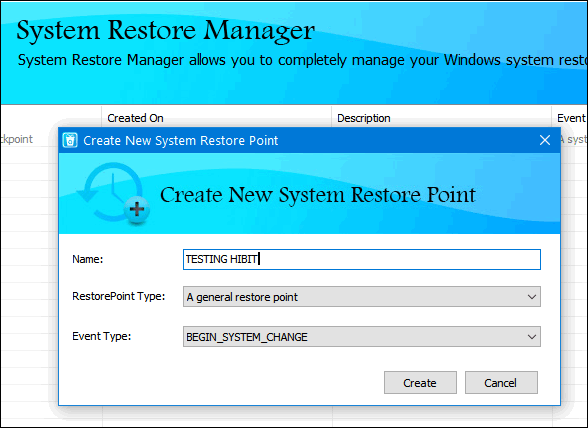
Above: The System Restore Manager instantly shows you how many restore points you have and when they were created. You can also create a restore point.
And we’d be remiss if we didn’t give the author his chance to tell you all about his/her program:
HiBit Uninstaller is the perfect solution for uninstalling Windows software, allowing you to uninstall programs quickly and completely using its simple and user-friendly interface, There are also many tools to clean up and manage your system.
- Deep and fast scanning and removes all leftovers.
- Force Removal for stubborn and broken programs
- Ability to batch uninstall programs.
- Uninstall Windows Store apps on Windows 8/8.1/10 Added to the context menu to quickly uninstall software
- Safe Registry and Junk Files Cleaner
- Processes, Startup, Services, Scheduler Task, Context Menu, and System Restore Manager
- Latest version: 2.1.80 | Size: 2.02 MB | Windows XP/Vista/7/8.1/10 (32/64 bits)
HiBit Uninstaller is what great freeware should be. There are no nags, no ads, no games, and no tricks. We suggest you download the portable version which does not install – just click to run it.
Download the portable version of HiBit Uninstaller from here.
If you prefer to install HiBit Uninstaller – so it appears on your start menu – you can download the installer here.
You can visit the HiBit Uninstaller home page here.

Now available: Reg Organizer 8.29
If you purchased or renewed Reg Organizer through Cloudeight within the last 12 months, you're entitled to a free version upgrade to Reg Organizer 8.29.
Save $14 on Reg Organizer right now!
Reg Organizer - A Swiss Army Knife of Windows Tools - Works Great on Windows 10!

Summer
The thready fingers of heat are already rising from the city’s concrete soul. Another vapid, sullen, pedestrian summer morning awakens. Dawn brings with it, dreary, dull, oppressive heat; just another smothering, infant, summer day.
It is already too hot to move and too muggy to breathe. I look at the tired trees through a dirty, streaked window – they look staggered and sick. Their leaves are dirty and dull – old tired trees painted a dingy dusty green. I can remember how they sparkled in the cool air of mid-April, and how their shadows stretched long and far in the decreasing slant of an amicable and warm spring sun. In spring the nighttime came quickly and without even a modicum of twilight. The sky was blue and then it was black and the nocturnal things scurried quickly to find refuge from the cold, winter-like nights of spring.
Now the days are long and the sunlight has no slant. It burns straight down. Twilights are long and it leaves living things yearning for the cool of the night that seems never to come. The sun pierces the dense shade; once-verdant meadows are brown and withered and parched. The once lush green valleys of early summer are smeared with death. They now lie cowering- burnt and lifeless. The field grass looks like rough gritty sand scattered randomly by hot acrid winds on a hellish, unearthly desert. Searing winds swirl past the stunted, lifeless growing things. The sun relentless drives them nearer and nearer to death. One good rain and the valley would burst forth with life anew, but no rain is coming anytime soon – even that hope has evaporated.
The world looks weary and worn out – the sweat drips and drips in drops and drops; my spirit sinks and droops...
Read the rest of this essay here.

Help Us During our Summer 2019 Donation Drive
When you support us with small gift, you help us continue our mission to keep you informed, separate the truth from the hyperbole, and help you stay safer online. Plus, our computer tips make your computer easier to use.
Did you know that we provide support to thousands of people? Every week we help dozens of people via email at no charge. The questions and answers you see in our newsletters are from the email answers and help we provide to everyone free of charge.
Thanks to your gifts, we do a lot more than provide this free newsletter. We help you recognize online threats, fight for your online privacy, provide you with the knowledge you need to navigate the Web safely, provide you with suggestions for safe, free software and websites, and help you get more out of your PC.
Please Help us keep up the good fight with a small gift.
Interested in making an automatic monthly gift? Visit this page. Help us keep helping you... and helping you stay safe on the Web.


Two Back to Basic Tips
1. Where's my Print Screen key?
a.) Are you having a problem finding the Print Screen key? On many keyboards, especially laptops, it is abbreviated as PrtScr and on others PrtScr.
b.) When you see two commands on one key, the shift key enables the lower command. That kind of seems backward, doesn't it? I think the reason is that your eyes tend to focus on the top command first, and the top command is the command that would most likely be used most often. For example, the question mark is on top with the slash below it on the same key. You would have to use the Shift key and click the ? key for a slash. The keyboard powers-that-be think people would use the question mark more that than they would the slash. Before the Internet, they may have been right, but now? ¿Quien sabe?
2. Things to remember when changing your email address
We get a lot of emails informing us of an email address change. Here a few tips to remember when changing email:
a.) Don't use your old email address to email your contacts to tell them you are changing your email address. Use the new one.
b.) If you have a PayPal account, be sure you log in to PayPal and add your new email address, and then remove the old one.
c.). Most newsletters have a way to change your address and it's usually located at or near the bottom of the newsletter.
d.) If you subscribe to our InfoAve Daily news, which is sent via Google, you will need to unsubscribe, then rejoin with your new address.

Sales of the following products and services help support our newsletters, websites, and free computer help services we provide.
Cloudeight Direct Computer Care: Single Keys, SeniorPass or Season Tickets - always a great deal. Cloudeight Direct Computer Care is like having PC insurance. Get more information here.
Emsisoft Anti-Malware: Emsisoft is the only Cloudeight endorsed and recommend Windows security program. It provides users with a complete antivirus, antimalware, anti-ransomware, anti-PUPs solution. We offer single Emsisoft licenses and multi-computer licenses at discount prices. Also, we offer our exclusive Emsisoft with Cloudeight installation & setup. Get more information here.
Thunderbird Email Setup: Thunderbird is a great email program that you can use with your Gmail and Outlook.com (Hotmail) webmail accounts as well as with your Internet provider's email. We'll set it up right for you. Our set up includes configuring up to 3 emails accounts and setting up Thunderbird to use stationery (if desired). Our Thunderbird Email Setup Service is always a great deal. For more information visit this page.
Reg Organizer 8.29: Reg Organizer is the Swiss Army Knife of Windows tools. It's far more than just a registry optimizer and cleaner... it's Windows all-in-one toolkit. Helps you keep your computer in tip-top shape and helps solve annoying Windows problems. Reg Organizer works great with Windows 10 too! Get more information about Reg Organizer (and get our special discount prices) here.

- Premium Subscribers' Home Page. You'll find the last few weeks of Premium archived on this page.
- To change your subscription address, see "Manage your subscription" at the bottom of this newsletter.
- Submit your questions, comments, and suggestions for possible inclusion in our newsletters here. This form is for questions, comments, and suggestions for this newsletter. This form is not for product support, stationery questions, or general questions concerning our products or services.
- Submit your Windows tips and tricks here.
- Send us your suggestions and recommendations for future freeware picks and/or sites of the week
- Follow us on Twitter
- Find us on Facebook
- Help us Grow! Forward this email newsletter to a friend or family member - and have them sign-up for InfoAve Premium here!
- Get our free daily newsletter! Each evening we send a short newsletter with a tip or trick or a computer-related article - it's short and sweet - and free. Sign-up right now.
- Have a question about a Cloudeight Software program, service, stationery, or need to ask about an order? Let us know!
- If you need help with one of our software programs, have a question about an order, or have a question about any of our email stationery, screensavers, or other products - please don't use our InfoAve Questions/Answers/Tips form. Use our general Cloudeight support form instead.
- Print our Cloudeight Direct Flyer and spread the word about our computer repair service! If you want to help us by telling your friends about our Cloudeight Direct Computer Care service, you can download a printable flyer you can hand out or post on bulletin boards, etc. Get the printable PDF Cloudeight Direct Computer Care flyer here.


These products and services are recommended and endorsed by Cloudeight:
- Emsisoft Anti-Malware: The best anti-malware you'll find anywhere. Great protection -- both proactive and reactive. Learn more here.
- SeniorPass - One year of Cloudeight Direct Computer Care - unlimited sessions! Get more information here.
- Reg Organizer-- A Swiss Army knife of PC tools. Easy for beginners to use -- with advanced features for experienced users too. Get more info.
- Cloudeight Direct Computer Care - Our world-class remote computer care & repair service: You can't beat our prices or our service! You never have to leave your home, take your computer anywhere or leave it with someone you don't know or trust. We can fix most computer problems, and all you have to do is sit back and relax. See our Cloudeight Direct Computer Care home page for more information.
- Thunderbird Email Setup: Let us set up Thunderbird for you. Thunderbird works great with Windows 7, Windows 8 and with all versions of Windows 10. Get more details here.
- Windows 10 Customization: Make Windows 10 look and work the way you want it to. Learn more.
- InfoAve Daily Tips & Tricks - We're offering something we think most of you will enjoy. We have a daily tips and tricks summary newsletter that is sent six days a week. It features daily tips, freeware picks, and site picks and interesting computer tips, tricks and more. It's short and sweet - very brief and lightweight. If you'd like to receive or daily tips and tricks newsletter (completely free, of course). You can subscribe here.
- Help us by using our Start Page. We have over 100 free games on our Start Page. Please use our Start Page and come and play all day. It costs nothing, and it helps us a lot.
- We have thousands of Windows tips and tricks and computer articles posted on our Cloudeight InfoAve website. Our site has a great search engine to help you find what you're looking for too! Please visit us today!
- Your Premium Members' Home Page is located here.
- Print our Cloudeight Direct Computer Care Flyer and spread the word about our Cloudeight Direct Computer Care repair services. Get our ready-to-print flyer here.

We'd love to hear from you!
If you have comments, questions, a tip, trick, a freeware pick, or just want to tell us off for something, let us know.
If you need to change your newsletter subscription address, please see "Manage your subscription" at the very bottom of your newsletter.
We received hundreds of questions for possible use in IA news. Please keep in mind we cannot answer all general computer questions. We try to personally answer as many as we can. We can only use a few to in each week's newsletter, so keep this in mind. If you have a support question about a service or product we sell, please contact us here.

Subscribe to our Daily Newsletter!
Get computer tips & tricks every night. Our daily newsletter features a computer tip/trick or two every day. We send it out every night around 9 PM Eastern Time (USA). It's short and sweet, easy-to-read, and FREE. Just visit this page and sign-up. All you have to enter is your email address. Once you confirm your subscription, you'll receive our daily newsletter every day, six days a week. You can unsubscribe at any time.
Print our Cloudeight Direct Computer Care Flyer!
Print our Cloudeight Direct Computer Care Flyer and spread the word about our Cloudeight Direct Computer Care repair services. Get our ready-to-print flyer here.

We hope you have enjoyed this issue of InfoAve Premium. Thanks so much for your support and for being a Premium subscriber.
Have a great weekend.
Darcy & TC
Cloudeight InfoAve Premium - Issue #820
Volume 16 Number 36
June 28, 2019
Not a subscriber? Subscribe to our InfoAve Premium Newsletter
Share Us on Facebook!
We'd love for you to share us with your family and friends on Facebook. Help us by sharing us on Facebook!


"Cloudeight InfoAve Premium" newsletter is published by:
Cloudeight Internet LLC
PO Box 73
Middleville, Michigan USA 49333-0073
Read our disclaimer about the tips, tricks, answers, site picks and freeware picks featured in this newsletter.
Copyright ©2019 by Cloudeight Internet
