
Issue #822
Volume 16 Number 38
July 12, 2019
Dear Friends,
Welcome to Cloudeight InfoAve Premium issue #822. Thank you very much for subscribing and for being a part of our Cloudeight family. We appreciate your friendship and support very much!

Note to all Cloudeight Boosters!
We sent a special newsletter to all Cloudeight Boosters on Wednesday, July 10, 2019, with a very special offer in it. If you missed that newsletter, please visit your Booster's home page and you'll find the information posted there. Thanks so much for being a Cloudeight Booster!

Help us by sharing us on your Facebook page!
Do you use Facebook? If you have a Facebook page, please help us by sharing us on Facebook. You can help us by sharing one of our articles or pages. You can also help us by sharing over 4000 computer tips and tricks on our InfoAve web site at http://thundercloud.net/infoave/new/ or our Facebook page at https://facebook.com/cloud8internet. If you have used our products and services and are pleased, mention us on your Facebook page. Thanks so much for your help!

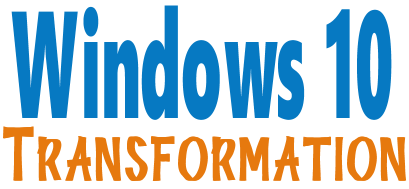
We can make your Windows 10 computer look and work more like Windows 7!
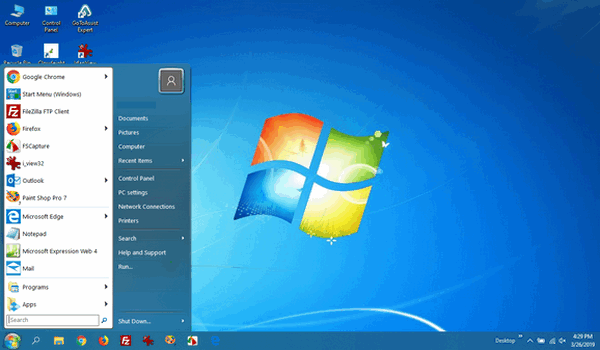
It's a Windows 10 computer but it looks very much like a Windows 7 computer doesn't it?
- Change the start menu back to Windows 7 classic style and include your favorite programs
- Change your taskbar and start menu colors to your preferences
- Add an authentic Windows 7 start button
- Add Windows 7 Wallpaper (if desired)
- Change Windows 10 File Explorer so it works more like Windows 7's Windows Explorer
- Add My Computer -- and other familiar Windows 7 icons -- to your desktop (if desired)
- We'll even assist you with getting the upgrade to Windows 10 started if requested.
Get more information or purchase your "Transformation" now. The Windows 10 Transformation service key never expires it's good until you use it.


A comment from George
I want to take a moment to say thank you, to the two of you for your
guidance and recommendations you have been providing us over these many
years. T.C., a special thank you, your response on my initial senior pass
call was a blessing indeed. With the huge advances that technology makes
each year it becomes more difficult for we seniors to keep up with, and
understand all the features our computers, and phones provide for us.
There will continue to be a great need for individuals, like yourselves,
to keep us from the harms induced by evil individuals. Keep up your good
work and we will continue our support of you. God Bless you both, George.
A comment from Ellen
I had a session with Darcy today. She moved around my PC so fast I could
barely follow her - though she explained exactly what she was doing. And
when the session was complete, she answered all my questions. My computer
is running great now thanks to Darcy! Bravo!
A comment from Sandra
I used my Senior Pass for the 3rd time today. This time I used it to have
TC look over after I updated to Windows 10 (version 1903). I was not happy
with some of the settings it changed and TC came and in 30 minutes had
everything working perfectly. I love my SeniorPass. It expires in August,
and I'll be buying a new one then. It's too good of a deal to pass up!
Thanks to both of you for all you do! I don't know what I'd do
without Cloudeight. Sandra
A comment from Barbara
Hi TC. Thanks for the Windows Transformation service. I upgraded from
Windows 7 to Windows 10. Not only did you help me with the upgrade, but you
also came
back and made my Windows 10 computer look like
my old Windows 7. I've been using Windows 10 for almost 2 weeks now and it
looks so much like Windows 7, I keep forgetting I'm using Windows 10.
Great job, TC!
A comment from Thelma
I would like to thank Darcy for checking over my PC after I had updated to
the latest version. She fit me in yesterday ( 29 June) at short notice - as I
had updated twice and rolled it back to the previous version. I wanted it
checked to see if things were ok after the update. She optimized as much
as she could and set up my backup/file history again.
Both her and TC are always at hand to answer queries and have had remote
sessions a few times in the past. Thanks a million. Thelma.
A big Cloudeight "Thank you!" to George, Ellen, Sandra, Barbara,
Thelma and all the others who took time out to write to us and/or sharing us on Facebook! We appreciate your kind words and your
support very much! EB & TC.


Your Purchase Helps Us!
When you purchase any Cloudeight Direct Computer Care Service, you get the
best computer care and repair, at the lowest possible price. Plus, each
Cloudeight Direct Computer Care service you purchase goes a long way in
helping to support our small business.
Your computer fixed - while you watch!
With our Cloudeight Computer Care, we'll fix your
computer while you watch. You'll be getting the best computer repair
service available, at the best price, from people you trust. Our
Cloudeight Direct Computer Care single repair keys are a great deal. They
are good until you use them.
For more information see our Cloudeight Direct Computer Care home
page!
![]()

Here are some important links for you:
- Do you have a question or suggestion for our newsletter? Submit it here.
- You can read and search over 4000 Computer tips and tricks from our Cloudeight InfoAve Web site.
- Do you have a question or comment about one of our products or services? Please contact us.
- Are you having problems with your computer? Visit this page to get information about our Cloudeight Direct Computer Care services. We can fix your computer!
- Emsisoft Anti-Malware provides the best overall malware & virus protection for your computer - we use it and we recommend it. Please visit this page to learn more about Emsisoft products - and our special Emsisoft discounts.
- Would you like to receive our InfoAve Daily Tips & Tricks newsletter? It's free. You can subscribe here.
- Please help us by making a donation; help us keep helping you. If you'd like to help support our newsletters and our Web site, please consider making a donation. Anyone who makes a donation is invited to join our Cloudeight Boosters. Our boosters get freebies, special offers and more. Make a donation and join the Cloudeight Boosters today!
- Our Cloudeight InfoAve Premium Newsletter home page has links to the last several issues of Cloudeight InfoAve Premium newsletter. Visit our Cloudeight InfoAve Premium home and catch up on back issues of this newsletter.


Derek wants to know if it's safe to remove Microsoft Windows driver packages and VB C++ Redistributable Packages
Hello Cloudeight; Thank you for all the wonderful work you do for us oldies. My question is:- When I open HiBit Uninstaller I find 8 Microsoft Visual C + + programs and 17 Windows Driver Packages for various programs; Are these essential programs or can they be removed?. Best Wishes Derek
Our answer
Hi Derek. I would not recommend you remove any C++ or Windows Driver Packages.
Microsoft Visual C++ redistributable packages provide components such as DLLs necessary to run programs that are installed on your computer that were built using C++. If you remove the C++ redistributable packages, some of your programs may not work or may not work as expected.
Windows Driver Packages are installed with some Windows updates. Here's what Microsoft says about them:
"A driver package consists of all the software components that you must supply in order for your device to be supported under Windows. Installing a device or driver involves system-supplied and vendor-supplied components. The system provides generic installation software for all device classes... "
If you want to read more about Windows Driver Packages, see this Microsoft page.
Our advice: Don't remove any of them.

Roger is looking for a good file recovery program
Hi. There I may have already asked you this question. Do you have a suggestion for recovery software. I am prepared to pay for a quality program unless you know of a good quality freebie. Keep up your good work I always follow your suggestions about various things. Thank you, Roger.
Our answer
Hi Roger. I have been testing a file recovery program for a few days now. The program is called Puran File Recovery.
We've made it a Cloudeight freeware pick this week and you can read all about it here.
Please let me know what you think. I found its ability to use wildcards to find certain file types works exceptionally well. Also, while I have not yet tested its deep scan feature which is supposed to be able to recover data from formatted drives, it is an interesting concept.

Irwin wants to know if message he's getting on his Windows 10 computer is legitimate or not
Most times lately when I open my PC, a box comes up: Microsoft account problem. We need to fix your Microsoft account (most likely your password changed). Select here to fix it in Shared experiences settings. The question to you is, Is this a hoax, or is there a genuine problem.
I'll await your reply with interest, with thanks for all your help in days past. Regards Irwin
Our answer
Hi Irwin. It's not a hoax; it's a legitimate message. Microsoft's community offers some convoluted fixes for it, but if you don't use "Shared experiences" (sharing across your devices - like the old Home Group) you don't have to worry about it.
If you click the Fix button it will take you to Shared experiences. Apparently, it wants you to turn on Shared experiences and click "manage your accounts". There's no harm in clicking the fix button and turning on Shared experiences if you want to share between your computers, phones, and tablets. And if you don't do any sharing with other devices there's no harm in leaving it turned off.
But it's not a hoax or a trick, it is a legitimate warning and does seem to happen to a lot of folks - you can read more about that on this Microsoft page. But please don't bother with those long roundabout fixes on that page, they most likely won't work.
If you need any more help, let me know.
-----
Irwin wrote back: "Hi TC. Your prompt attention to my query is so appreciated, and I'll follow further on with your advice. Kind regards, Irwin."

Sharon has concerns about Last Pass and its parent company
I have been trying to get LastPass to respond to concerns I have with the introduction of something called LogMeIn that pops up when I go to my usual LastPass log in site. I’ve never heard of LogMeIn and I could not get responses from them or LastPass when I requested details as to WHY LogMeIn had inserted itself into my LastPass account.
I have just read (some of) the thousands of complaints re LogMeIn! OMG! Have I ever been asleep at the switch!!!!!
Have you already commented about the situation that’s been going on ... for months?
At this point I don’t really know if I should be changing all my passwords in LastPass ... or ??? Thanks, Shae.
Our answer
Hi Sharon. LastPass was purchased by LogMeIn, and unless you are doing tech support, you do not need LogMeIn. LogMeIn also owns GoToAssist, which is the software we use to connect to customers for remote computer repair. They are a very reputable company and we have been with them for many years and we've had no problems
I did a lookup of complaints, and there are no real issues. I see some complaining about the cost (yes, we pay a lot of money to use this software), or complaints that indicate people are buying and don't realize what it is. We've seen other complaints about people connecting to them with the software (never connect to a random request to let someone on your computer, unless you have scheduled/setup a session with someone or a company. When we send link to connect, our company name is displayed and it is scheduled with our customers). All these issues are not a problem with the software, but generally, problems with users and most complaints and problems are unfounded.
So as far as LastPass, it's a great program, TC has been using it for many years. You can use LastPass, but since you do not do tech support or you don't have a need to set up remote computer sessions with others, you would not have a need for LogMeIn.
Hope this addresses your worries and concerns.

Cheri wants to upgrade from Windows 7 to Windows 10 but has some reservations
I am going to take your advice and upgrade my Window 7 to Windows 10. I read in your newsletter about Emsisoft not working after someone completed the upgrade. Is it best to uninstall some of these items that are running in the background before beginning the upgrade like Emsisoft, the printer, CalendarPal, the wireless mouse ( put the wired one back on).
Will I lose the installed DVD burner program and my Microsoft office that came installed on my Windows 7 computer. Looking forward to your answer. If your answer is not received by Sunday I will hold off the upgrade. I have been with you guys since the beginning and have learned so much.
All my kids and friends think I am so up on all things computer. If they only knew Thundercloud newsletters and Darcy's and TC's advice are my secret weapon. A big thank you from the bottom of my heart. One of your biggest fans. Cheri.
Our answer
Hi Cheri. Thanks so much for your kind comments.
The Emsisoft issue was in a customer comment. It's the only time out of several dozen upgrades that we have been involved with that we have seen that problem. It has not happened before or since, and it was an easy fix.
We cannot guarantee anything, but in all the upgrades that we've done, every person who's upgraded successfully seems to be happy. Everything is working for them as expected.
The general rule of thumb is if a program works with Windows 7 it will work with Windows 10. I have never encountered anyone who had problems with any hardware after the update. But still no guarantees. MS Office should work just like it does for you now. There is no reason to uninstall programs or remove your printer or mouse. If you have an external hard drive, we suggest you unplug it when you update. When the update is complete, you can plug it back in.
One thing to keep in mind, if the upgrade causes you serious problems, you can go back to what you have now without losing anything. So that's the best guarantee I can give you.
Remember, if you don't upgrade to Windows 10 before Microsoft ends support for Windows 7, Windows 7 will become unsafe to use and eventually security software products will stop working with Windows 7. And since the Windows 10 upgrade is still free, it's a great time to upgrade. And if you want us to help you with the upgrade and make Windows 10 look and work a lot like Windows 7, we can do that too. See our Windows 10 Transformation service page.
So, no guarantees, but when you start the upgrade, the Windows 10 upgrade tool will check your computer for any incompatibilities. The upgrade process can take anywhere from 90 minutes to several hours depending on your internet connection and your computer.
I hope this allays your fears somewhat. I wish I could guarantee you that all was going to be perfect but I can't do that. But I can tell you with confidence that there's a really good chance you'll be happy with the upgrade.
Again, thanks for your support and your nice comments!
Let me know how the upgrade goes.
-----
Cheri wrote back: "Hi TC, I waited until today to do the upgrade. I wanted a few hours to (make sure there) were no storms. I didn't want the power to blink off. From the time I downloaded the install file to actually started the upgrade it only took a little over an hour. Everything went great... l want to make a backup for Update Version 1903 per your newsletter. I had to let my hubby get his email. So far I am very pleased with Windows 10. I can't wait to go thru back issues of your newsletter for more hints and tips to tweak Windows 10 for my pc. Thank you so much for the encouragement to do this up upgrade. I hope everyone takes advantage of doing this now while it is free. Best wishes, Cheri.".

Leslie wants to get rid of her horrid Windows colors she has after
updating to Windows 10 Version 1903
Hi, TC and Darcy. I just upgraded my computer to 1903. All went well, but
I do have a question. How do I get rid of the horrid green start menu
buttons? Yuck. Whatever possessed Microsoft to do that? Hope all is well
with you both. Thanks, as always. Leslie.
Our answer
Hi Leslie. Right-click on your desktop and choose "Personalize".
In Personalization settings click on "Colors". Make sure "Automatically
pick an accent color from my background" is NOT checked.
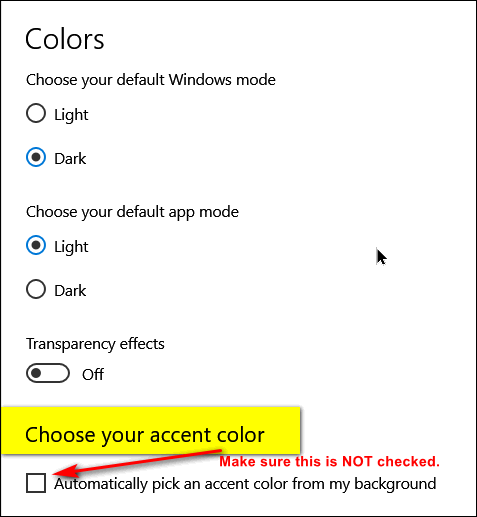
Then scroll down...
Choose any color from the color chart or make your own - click on "Custom
color"
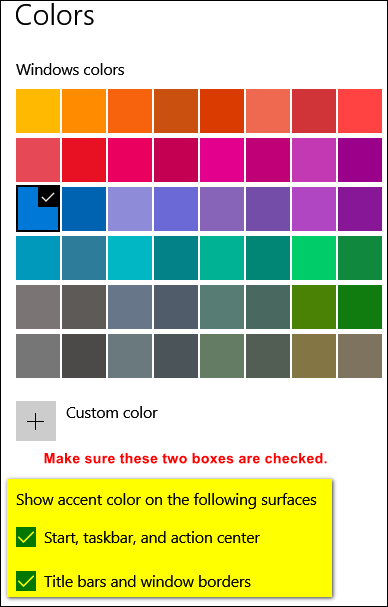
And make sure you tick the boxes next to "Start, taskbar and action
center" and "Title bars and window borders" are both checked.
You can have virtually any color you want.
Hope this helps you, Leslie

Pat upgraded to Windows 10 Version 1903 (May 2019 Update) and now
has no sound
I downloaded the newest Windows update 1903, and now I don't have sound
when I play videos from a web site. What do I need to do to get sound back
on videos played?
Our answer
Includes
"Anytime Repair" with Our Unattended Support Feature!
Hi Pat. First thing you should try is this:
Power off your computer completely. Leave it off for 5 minutes and turn it
back on. Check to see if you have sound.
If not, try these tips:
Sound settings in Windows 1903 is in a different place. So first do
this:
Open Settings (Windows key + I)
Click on System > Sound and make sure the master volume slider is not set
to mute or zero.
If the slider is not set mute or zero - and it's turned up to normal
hearing level and you still don't hear sounds, click on the Troubleshoot
button on the Sound settings page.
After you run the troubleshooter, restart your PC.
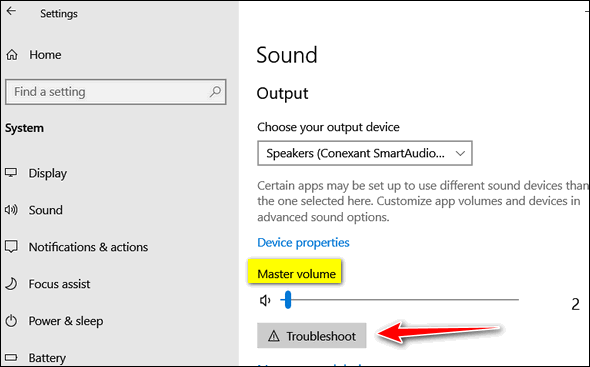
Hope this helps you, Pat.


SeniorPass:
A Great Deal for Our Friends 60 and Older!
With our
Cloudeight Direct Computer Care SeniorPass, our friends age 60 and older get one
full year of unlimited computer care and repair for one low price. With
our SeniorPass you'll get the best computer care anywhere - any time you need it!
SeniorPass is valid for unlimited computer care & repair sessions for one
full year starting with the first time you use it. The clock does not
start ticking until you use your SeniorPass for the first time. A great
deal!
Having SeniorPass is just like having insurance for
your computer. You'll get one full year of computer care and get help with almost any
computer problem whenever you need it. We're here to help you.
Computer care & repair for one full year just $99!
Check out
our SeniorPass offer right now!
Get your
SeniorPass and/or get more information here.


Alternate Way to Shut Down, Restart, and Sign-Out of
Windows
Windows 7, Windows 8.1 and Windows 10
We recently were working on a Windows 10 computer that had a problem with the taskbar; it was not showing. In order to fix it, we needed to restart the computer. Since the start button was not visible we used this old trick to restart the computer.
Hold down the Windows Key and tap the "D" key to restore the desktop. Then hold down the ALT key and tap the F4 key. You'll see this Windows dialog from which you can choose:
Switch user
Sign out
Sleep
Shut down
Restart
![]()
And if you are using Windows 10 and you have an update pending, you'll also see options to "Update & restart" and "Update and shut down".
And yes, there are other ways to shut down and/or restart when you can't access the start button, but none as easy or as robust as this way.

Two Quick and Easy Tips
Windows 10 (the Gmail tip can be used on any version of
Windows)
It may not be Saturday when you read this, but it was Saturday when we wrote this. And what’s better on a laid-back Saturday night than a couple of easy peasy and quick computer tips? Well, honestly, probably a lot of things. But we’re not going to get into that.
We just wanted something quick and useful. for you so we put our heads together and came up with these two quickies – one for Windows 10 and one for Gmail – that we think you’ll like and, more importantly, that we think you’ll use.
Tip #1: A Windows 10 Quiz: What is the fastest way to open the following Windows 10 features:
- Device Manager
- Disk Management
- Network connections
- Computer Management
- System
- Mobility Center
- Apps & Features
Here’s the answer: Hold down the Windows Key and tap the X key.
(You can also right-click the Windows 10 Start button).
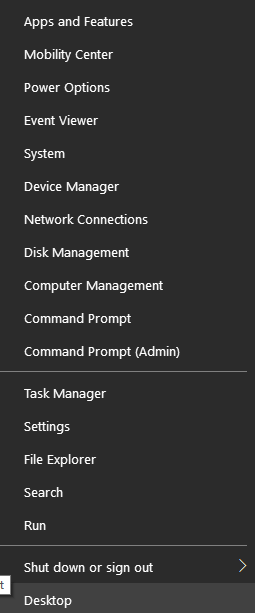
Tip #2: Get a List of Gmail Shortcuts In a Jiffy
Did you know if you log in to your Gmail account then press the SHIFT key + ? (the SHIFT key plus the question mark key) and you’ll instantly get a page of Gmail shortcuts.
You can. Try it!
See? You’ll get a scrollable list of shortcuts that can make your Gmailing more productive.

There you go. Two Quick and easy peasy tips for you to try this
weekend - or whenever you want!

How to Sort Bookmarks in Chrome and Firefox
Windows 7, Windows 8x, Windows 10 (any version) and Chrome and/or
Firefox installed
Chrome tip: How to put Chrome bookmarks in order by name
1. Open Chrome
2. Click on the Menu icon in the top right corner… (3 vertical dots)
3. In the Menu which appears — click Bookmarks ==> then Bookmark
Manager.
4. Highlight the folder (on the left) you want to organize.
5. Above your Bookmarks, on the right, click the 3-vertical dot icon
to Organize your bookmarks.
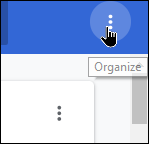
6. Click Sort by name.
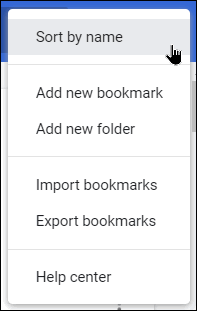
Your bookmarks will be sorted in order by name.
Firefox tip: How to sort your Firefox bookmarks in alphabetical order
1. Open Firefox
2. If you don’t see a toolbar at the top of Firefox press the ALT key
3. From the toolbar, choose “Bookmarks” then “Show all bookmarks”
4. When the Bookmarks library dialog opens, click on the bookmarks
folder you want to organize to open it.
5. Click on the arrow to the right of Views and choose “Sort” from the
dropdown menu
6. Choose “Sort” then “Sort by Name” and “A – Z Sort order” (See
screenshot below.)
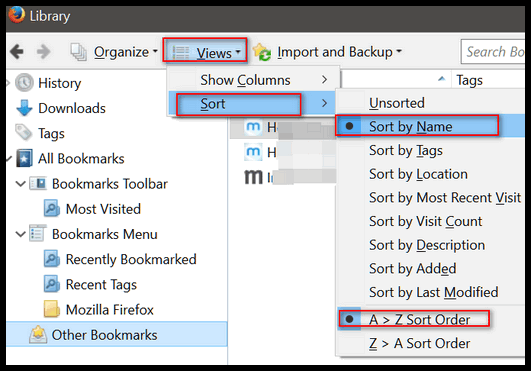
We hope this helps you get organized!

Windows10 Acrylic Effect (Or the Saga of the Blurry Lock
Screen)
Windows 10 (version 1809 and newer)
We’ve had a lot of emails from people who are wondering why the picture on the Windows 10 Login screen is blurry. This is called the “Acrylic effect” and it’s supposed to make Windows cooler. But many of you don’t agree and find the blurred login screen background annoying because it looks like something’s wrong with your PC, but it’s just Windows trying to be cool.
Here’s my login screen with the “Acrylic effect” – in other words, a blurry background picture.
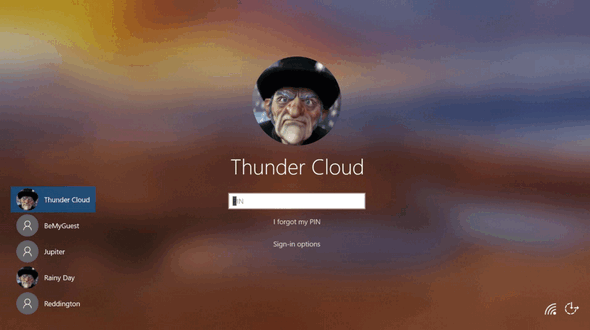
If you’d you like to turn off the Acrylic effect and have a clear background picture on your login screen here’s what you need to do.
1.) Right-click on an empty area of your desktop and choose “Personalize”.
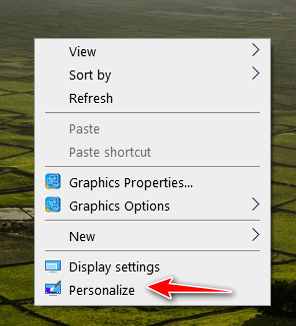
2.) Personalization settings will open. Click on “Colors” in the menu on the left side.
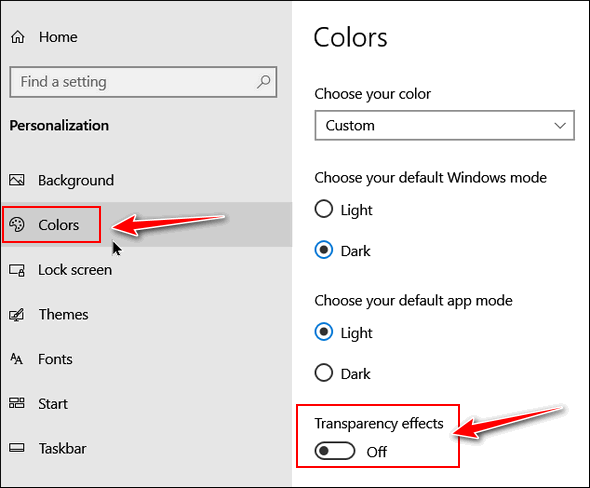
3.) Turn “Transparency effects” Off and close “Settings”
4.) To check your Login Screen, hold down the Windows key and tap the L key. Click the Lock screen and you’ll see your Login screen. You’ll see that the background picture on the Login screen is not blurred. No Acrylic effect.
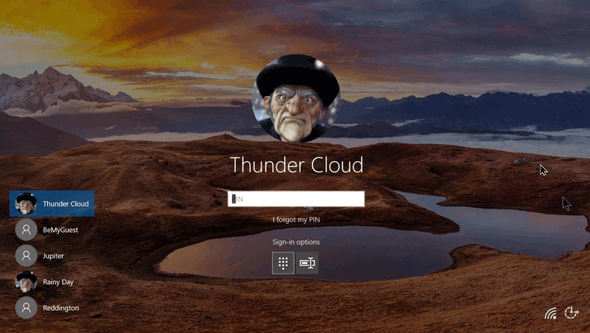
If you ever want the Acrylic effect back, just turn Transparency
effects back on.

Want more computer tips & tricks?
How to schedule an email to be sent any time you want it sent in Gmail
A Guide to New Windows Update Settings for Windows 10 Home Version 1903
We have thousands of Windows tips, tricks and more on our
InfoAve web site. Come see for yourself!


Emsisoft One-Year License with Free Cloudeight Installation, Setup & MORE!
Some of you are still not using Emsisoft. So, today, we're making you an offer you can't refuse! If you're not yet using Emsisoft, here's your chance to get the best protection you can buy and we'll install it and set it up for you FREE.
Buy a one-year Emsisoft License from this page and get everything listed below:
- Removal of your current antivirus.
- Double-scanning of your PC for hidden malware
- Installation and setup of Emsisoft
- One-year license for Emsisoft
- Configuration of Emsisoft for best protection
Visit our Emsisoft page and get everything listed for just $29.99
Isn't it time you switched to Emsisoft?


Puran File Recovery: A Cloudeight Freeware Pick
Most Windows users know that when you delete a file it’s not really erased. Windows does a little sleight-of-hand and marks the space occupied by the deleted file as free space – and therefore available for Windows to use. So, even when you empty the recycle bin, nothing is really deleted. A deleted file remains recoverable for quite a while – much to the chagrin of criminals who think deleting files or even formatting a drive is going to keep their clandestine computer activities from the prying eyes of the authorities. But this bane of the criminal works to your benefit should you accidentally delete a file or an entire folder of files. If you act reasonably quickly, almost anything you delete is recoverable. The more time that passes the less chance you have of recovering deleted files.
A while back we recommended Recuva for recovery accidentally deleted files. But since then, Piriform, the maker of Recuva has been purchased by Avast and with the goings-on with Avast, for instance, the games they’ve played with CCleaner – another Piriform product, we’re not apt to recommend anything made by Piriform/Avast anymore.
We found an excellent free file recovery program called “Puran File Recovery”. It can recover deleted files from any storage media including hard drives, external drives, flash drives, camera cards, smartphones, etc.
While not difficult to use, Puran File Recovery has a lot of options and ways to recover files so we strongly recommend you take a look at the excellent help files that come with Puran File Recovery (just click the ? on the right side of the title bar.
It’s really a great program and it is very robust; it can do almost any type of file recovery you would want or need to do, including recovering data from formatted drives.
Here are some screenshots from our testing of Puran File Recovery
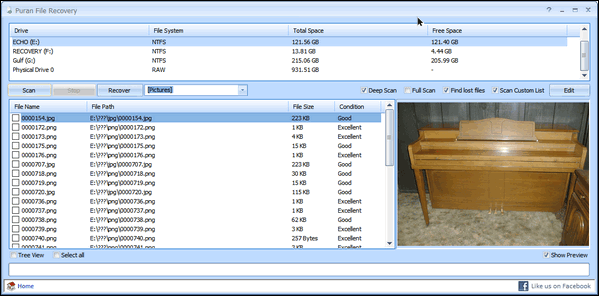
Above: Locate deleted image files and preview them in Puran File
Recovery
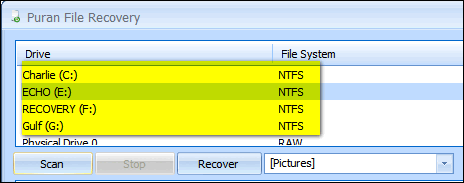
Above: Scan any drive connected to your PC including flash drives,
camera cards, smartphones, and external drives.
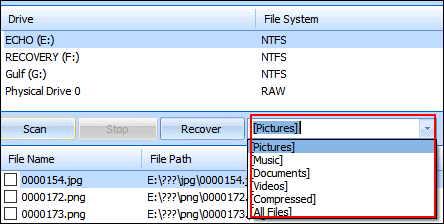
Above: You can search for certain file types – or use wild cards or
search by file name.
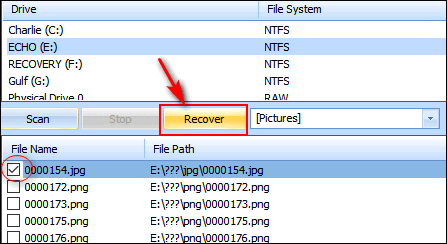
Above: Select the file or files you want to recover and click
the “Recover” button.
While Puran File Recovery is a great free recovery program and the installer is free of 3rd-party programs, malware and PUPs, for some reason, the developer decided to play games with the download buttons and links. It’s nearly impossible to download the program from the developer’s site without accidentally clicking on an advertisement — which could lead to you installing malware — or going around in circles trying to avoid clicking the wrong button or link
Luckily, SnapFiles saves the day again with an easy to find the download link and also providing a nice review of the program.. So, if you want to read more about Puran File Recovery and/or download it without playing whack-a-mole with download buttons, please visit this SnapFiles page.
Puran File Recovery works on Windows 7, Windows 8x, Windows 10 (all versions) and works on 32-bit and 64-bit systems.
For more screenshots and more details about Puran File Recovery,
please see our full review here.


Now available: Reg Organizer 8.29
If you purchased or renewed Reg Organizer through Cloudeight
within the last 12 months, you're entitled to a free version upgrade to
Reg Organizer 8.29.
Save $14 on Reg
Organizer right now!
Reg Organizer - A
Swiss Army Knife of Windows Tools - Works Great on Windows 10!


A Big Thank You… Again!
Two weeks ago we began our Summer 2019 Donation Drive. Your response has been amazing and more than we could have hoped for – you came through for us again. Without your support things would be much more difficult for us. We want to tell you all that is an amazing and wonderful feeling to know we have friends like you.
We started our small business over 2 decades ago. This year is our 21st anniversary. It’s hard to believe that we’ve been on the Web such a long time. In terms of technology, 21 years is a very, very long time.
When we started, we were just one of tens of thousands of “mom & pop” sites that were popping up all over the Web. In fact, back in those days, the Web was mostly mom & pops sites like Cloudeight. Why? Because there was no real money to be made on the Internet - the Web was more of a curiosity than the necessity it has become.
And, sadly, over the years, we have watched most of those mom and pops sites die as the web became all about the money. The folks that owned these sites and poured their hearts and souls and love into them, abandoned their dreams and walked away. The trail of tears those folks left behind is do long it would circle the globe many times.
We know all this because we have been around so long and we've watched it happen. We have seen the Internet go from a place where people freely shared ideas and software and that was used only by a few of us "nerdy types", to the Internet we know today. The Internet is now an economic dynamo and has become so important that the world, its governments, and its financial institutions could not run without it.
We have watched as big money and big corporations smothered or gobbled up everything on the Web, until today, big money and big business control almost all of it. Small, mom & pops sites like Cloudeight are a very rare and very endangered species.
But we have promised you that we will never go quietly or gently into that good night.
We have fought the good fight. We pull no punches and tell you the truth as we see it. We’ve butted heads with multi-million-dollar sites that made their fortunes by tricking unsuspecting users into buying their worthless products.
We have exposed dozens of Tech Support and TV scams.
Read the rest of this
"thank you" here.


Help Us During our Summer 2019 Donation Drive
When you support us with a small gift, you help us continue our mission to keep you informed, separate the truth from the hyperbole, and help you stay safer online. Plus, our computer tips make your computer easier to use.
Did you know that we provide support to thousands of people? Every week we help dozens of people via email at no charge. The questions and answers you see in our newsletters are from the email answers and help we provide to everyone free of charge.
Thanks to your gifts, we do a lot more than provide this free newsletter. We help you recognize online threats, fight for your online privacy, provide you with the knowledge you need to navigate the Web safely, provide you with suggestions for safe, free software and websites, and help you get more out of your PC.
Please Help us keep up the good fight with a small gift.
Interested in making an automatic monthly gift?
Visit this page. Help us
keep helping you... and helping you stay safe on the Web.


How to get that window out of the way, the right way
Instead of moving a window to the side or resizing it to see a
window that is behind it, just click minimize on the window. It
can be found in the upper-right hand corner - it is a minus sign.
We notice that a lot of folks drag the window over to the side to
see our chat box during
Cloudeight Direct Care sessions; it's easier to just minimize
the window on top.
Or better yet, just click the icon in the taskbar of the item
you that you want on top.

Sales of the following products and services help support our
newsletters, websites, and free computer help services we provide.
Cloudeight Direct
Computer Care: Single Keys, SeniorPass or Season Tickets - always a great
deal. Cloudeight Direct Computer Care is like having PC insurance.
Get more information here.
Emsisoft
Anti-Malware: Emsisoft is the only Cloudeight endorsed
and recommend Windows security program. It provides users with a complete
antivirus, antimalware, anti-ransomware, anti-PUPs solution. We offer
single Emsisoft licenses and multi-computer licenses at discount prices.
Also, we offer our exclusive Emsisoft with Cloudeight installation &
setup. Get more
information here.
Thunderbird Email
Setup: Thunderbird is a great email program that you can use
with your Gmail and Outlook.com (Hotmail) webmail accounts as well as
with your Internet provider's email. We'll set it up right for you. Our
set up includes configuring up to 3 emails accounts and setting up
Thunderbird to use stationery (if desired). Our Thunderbird Email Setup
Service is always a great deal.
For more information visit
this page.
Reg Organizer 8.29:
Reg Organizer is the Swiss Army Knife of Windows tools. It's far more than
just a registry optimizer and cleaner... it's Windows all-in-one toolkit.
Helps you keep your computer in tip-top shape and helps solve
annoying Windows problems. Reg Organizer works great with Windows 10 too!
Get more information about Reg
Organizer (and get our special discount prices) here.


- Premium Subscribers' Home Page. You'll find the last few weeks of Premium archived on this page.
- To change your subscription address, see "Manage your subscription" at the bottom of this newsletter.
- Submit your questions, comments, and suggestions for possible inclusion in our newsletters here. This form is for questions, comments, and suggestions for this newsletter. This form is not for product support, stationery questions, or general questions concerning our products or services.
- Submit your Windows tips and tricks here.
- Send us your suggestions and recommendations for future freeware picks and/or sites of the week
- Follow us on Twitter
- Find us on Facebook
- Help us Grow! Forward this email newsletter to a friend or family member - and have them sign-up for InfoAve Premium here!
- Get our free daily newsletter! Each evening we send a short newsletter with a tip or trick or a computer-related article - it's short and sweet - and free. Sign-up right now.
- Have a question about a Cloudeight Software program, service, stationery, or need to ask about an order? Let us know!
- If you need help with one of our software programs, have a question about an order, or have a question about any of our email stationery, screensavers, or other products - please don't use our InfoAve Questions/Answers/Tips form. Use our general Cloudeight support form instead.
- Print our Cloudeight Direct Flyer and spread the word about our computer repair service! If you want to help us by telling your friends about our Cloudeight Direct Computer Care service, you can download a printable flyer you can hand out or post on bulletin boards, etc. Get the printable PDF Cloudeight Direct Computer Care flyer here.


These products and services are recommended and endorsed by Cloudeight:
- Emsisoft Anti-Malware: The best anti-malware you'll find anywhere. Great protection -- both proactive and reactive. Learn more here.
- SeniorPass - One year of Cloudeight Direct Computer Care - unlimited sessions! Get more information here.
- Reg Organizer-- A Swiss Army knife of PC tools. Easy for beginners to use -- with advanced features for experienced users too. Get more info.
- Cloudeight Direct Computer Care - Our world-class remote computer care & repair service: You can't beat our prices or our service! You never have to leave your home, take your computer anywhere or leave it with someone you don't know or trust. We can fix most computer problems, and all you have to do is sit back and relax. See our Cloudeight Direct Computer Care home page for more information.
- Thunderbird Email Setup: Let us set up Thunderbird for you. Thunderbird works great with Windows 7, Windows 8 and with all versions of Windows 10. Get more details here.
- Windows 10 Customization: Make Windows 10 look and work the way you want it to. Learn more.
- InfoAve Daily Tips & Tricks - We're offering something we think most of you will enjoy. We have a daily tips and tricks summary newsletter that is sent six days a week. It features daily tips, freeware picks, and site picks and interesting computer tips, tricks and more. It's short and sweet - very brief and lightweight. If you'd like to receive or daily tips and tricks newsletter (completely free, of course). You can subscribe here.
- Help us by using our Start Page. We have over 100 free games on our Start Page. Please use our Start Page and come and play all day. It costs nothing, and it helps us a lot.
- We have thousands of Windows tips and tricks and computer articles posted on our Cloudeight InfoAve website. Our site has a great search engine to help you find what you're looking for too! Please visit us today!
- Your Premium Members' Home Page is located here.
- Print our Cloudeight Direct Computer Care Flyer and spread the word about our Cloudeight Direct Computer Care repair services. Get our ready-to-print flyer here.

We'd love to hear from you!
If you have comments, questions, a tip, trick, a freeware pick, or just want to tell us off for something, let us know.
If you need to change your newsletter subscription address, please see "Manage your subscription" at the very bottom of your newsletter.
We received hundreds of questions for possible use in IA news. Please keep in mind we cannot answer all general computer questions. We try to personally answer as many as we can. We can only use a few to in each week's newsletter, so keep this in mind. If you have a support question about a service or product we sell, please contact us here.

Subscribe to our Daily Newsletter!
Get computer tips & tricks every night. Our daily newsletter features a computer tip/trick or two every day. We send it out every night around 9 PM Eastern Time (USA). It's short and sweet, easy-to-read, and FREE. Just visit this page and sign-up. All you have to enter is your email address. Once you confirm your subscription, you'll receive our daily newsletter every day, six days a week. You can unsubscribe at any time.
Print our Cloudeight Direct Computer Care Flyer!
Print our Cloudeight Direct Computer Care Flyer and spread the word about our Cloudeight Direct Computer Care repair services. Get our ready-to-print flyer here.

We hope you have enjoyed this issue of InfoAve Premium. Thanks so much for your support and for being a Premium subscriber.
Have a great weekend.
Darcy & TC
Cloudeight InfoAve Premium - Issue #822
Volume 16 Number 38
July 12, 2019
Not a subscriber? Subscribe to our InfoAve Premium Newsletter
Share Us on Facebook!
We'd love for you to share us with your family and friends on Facebook. Help us by sharing us on Facebook!


"Cloudeight InfoAve Premium" newsletter is published by:
Cloudeight Internet LLC
PO Box 73
Middleville, Michigan USA 49333-0073
Read our disclaimer about the tips, tricks, answers, site picks and freeware picks featured in this newsletter.
Copyright ©2019 by Cloudeight Internet