
Issue #825
Volume 16 Number 41
August 2, 2019
Dear Friends,
Welcome to Cloudeight InfoAve Premium issue #825. Thank you very much for subscribing and for being a part of our Cloudeight family. We appreciate your friendship and support very much!

Help us by sharing us on your Facebook page!
Do you use Facebook? If you have a Facebook page, please help us by sharing us on Facebook. You can help us by sharing one of our articles or pages. You can also help us by sharing over 4000 computer tips and tricks on our InfoAve web site at http://thundercloud.net/infoave/new/ or our Facebook page at https://facebook.com/cloud8internet. If you have used our products and services and are pleased, mention us on your Facebook page. Thanks so much for your help!


Includes "Anytime Repair" with Our Unattended Support Feature!
SeniorPass: A Great Deal for Our Friends 60 and Older!
With our Cloudeight Direct Computer Care SeniorPass, our friends age 60 and older get one full year of unlimited computer care and repair for one low price. With our SeniorPass you'll get the best computer care anywhere - any time you need it!
SeniorPass is valid for unlimited computer care & repair sessions for one full year starting with the first time you use it. The clock does not start ticking until you use your SeniorPass for the first time. A great deal!
Having SeniorPass is just like having insurance for your computer. You'll get one full year of computer care and get help with almost any computer problem whenever you need it. We're here to help you.
Computer care & repair for one full year just $99! Check out our SeniorPass offer right now!
Get your SeniorPass and/or get more information here. 

A comment from Don
TC, I must tell you that my computer is working better today than ever before. I give credit to you guys, to Emsisoft, and to Windows 10 1903. I really don't understand why some folks want to hang with Windows 7. With my present setup, I just have NO PROBLEMS, but during the years I used Windows 7 and didn't have Emsisoft, I had all kinds of problems. Many thanks for educating me in the ways of computing. Tell others to update now and quit worrying. Bless you.
A comment from Helen
Thanks so much for all your info on upgrading from Windows 7 to Windows 10. I finally did it and since I am in a wire restricted area my internet is really slow. Took most of the day but it came through fine. All looked the same and even my background picture was still on. As always thanks so much for your help. Love, Helen
A comment from Barb
(Note: Barb has a SeniorPass with Unattended Support) Yesterday I sent a 'Please fix' to Cloudeight, and this morning I arrived in my office to find that my usual screensaver slideshow was replaced by a variety of pictures that didn't belong there, and it took me a while to figure out that already Darcy was on the job. As promptly as that, my request had been taken care of, the result is even better than I had hoped for, and I've just bought another Senior Pass. I can't count the number of times Darcy or TC have come to my rescue. Many thanks for another prompt and highly successful session. Barb.
A comment from Cheryl
I wanted to upgrade my Win7 Home Edition to Win10 Home but had lots of questions before making that commitment. Mr. TC was kind and patient and answered them all. The download and installation took about 1.5 hours. It took about 15-20 minutes for Mr. TC to reconfigure the desktop to look like Win7. (My hubby and I are senior citizens and just feel more comfortable with the familiar look of Win7) The Win7 Transformation key cost $35 and that was a whole lot better than having to fork out $800 (more or less) for a new Win10 computer.
I have been a Cloudeight follower since 1999, and Mr. TC has always answered my questions. I haven't always understood his answers (sometimes my senior brain goes on vacation) and in those cases, he's been kind and patient enough to re-phrase his answers until I could "get it" LOL
I can not say thank you enough to Mr. TC, the SUPERMAN of computers. Mr. TC has helped me in the past with this same computer, when it was Win7. It took him 3 appointments to locate and correct the problem but he NEVER gave up. (It was a corrupted setting from Microsoft) All I can say is - - he is AWESOME!!
Ms. Darcy and Mr. TC are two of the kindest, most generous people I've ever had the privilege of "knowing". They are good, HONEST people. Their repair fees are EXTREMELY reasonable. NO hidden fees, NO scams, NO lies and deceit. I recommend them to everyone I know, including family members, via email and Facebook.
I just recently became a Cloudeight Booster and monthly donator. I'm on a very limited budget and they allow for small donations. Not like most companies that have a "minimum" donation amount.
I apologize for writing such a long thank you but a short one or two sentences just isn't enough to express the gratitude I feel for Ms. Darcy and Mr. TC. I pray you two will be able to continue helping us Untechie people for many years to come. Thank you so much for EVERYTHING. Take care. Cheryl.
A big Cloudeight "Thank you!" to Don, Helen, Barb, Cheryl and all the others who took time out to write to us and/or sharing us on Facebook! We appreciate your kind words and your support very much! EB & TC. 

Your Purchase Helps Us!
When you purchase any Cloudeight Direct Computer Care Service, you get the best computer care and repair, at the lowest possible price. Plus, each Cloudeight Direct Computer Care service you purchase goes a long way in helping to support our small business.
Your computer fixed - while you watch!
With our Cloudeight Computer Care, we'll fix your computer while you watch. You'll be getting the best computer repair service available, at the best price, from people you trust. Our Cloudeight Direct Computer Care single repair keys are a great deal. They are good until you use them.
For more information see our Cloudeight Direct Computer Care home page!![]()

Here are some important links for you:
- Do you have a question or suggestion for our newsletter? Submit it here.
- You can read and search over 4000 Computer tips and tricks from our Cloudeight InfoAve Web site.
- Do you have a question or comment about one of our products or services? Please contact us.
- Are you having problems with your computer? Visit this page to get information about our Cloudeight Direct Computer Care services. We can fix your computer!
- Emsisoft Anti-Malware provides the best overall malware & virus protection for your computer - we use it and we recommend it. Please visit this page to learn more about Emsisoft products - and our special Emsisoft discounts.
- Would you like to receive our InfoAve Daily Tips & Tricks newsletter? It's free. You can subscribe here.
- Please help us by making a donation; help us keep helping you. If you'd like to help support our newsletters and our Web site, please consider making a donation. Anyone who makes a donation is invited to join our Cloudeight Boosters. Our boosters get freebies, special offers and more. Make a donation and join the Cloudeight Boosters today!
- Our Cloudeight InfoAve Premium Newsletter home page has links to the last several issues of Cloudeight InfoAve Premium newsletter. Visit our Cloudeight InfoAve Premium home and catch up on back issues of this newsletter.


Jackie wants to know how to find her print queue
I am using Windows 10. How can I find the print queue to delete jobs that I don't want to print. I would appreciate any feedback you have about the print queue. Thanks.
Our answer
Hi Jackie. You should have a print queue icon (it looks like a little printer) in your notification area/system tray (the area next to the time/date in the lower right-hand corner of your screen). If you don't see it there, click the up arrow on the left edge of the notification area/system tray to expand it so you can see all the icons.
If you still don't see it do this:
Right-click the start button & click "Settings". In Settings, click on "Devices", then click "Printers and scanners" in the menu on the left. Find your printer in the list. Now just click on you printer click "Open queue". See the screenshot below:
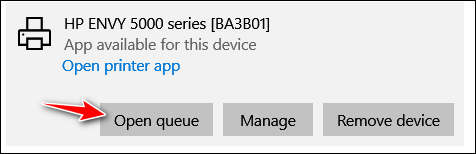
Hope this helps you!

Bob wants to know if it's safe to upgrade to Windows 10 May 2019 Update (Version 1903)
Hi. Is it pretty safe to upgrade to 1903? Waiting and need the 'go-ahead'. Thanks, Bob.
Our answer
Hi Bob. We can't ever tell you that any upgrade is 100% safe. That's a broad statement considering the number of different computers out there. But we think it's as safe as it gets and certainly safer now than some previous Windows version updates.
Please read our article here called "The Green Light to Install Windows 10 Version 1903".
Hope this helps you decide, Bob.
Yvonne doesn't like the new Twitter format
I have a question: Twitter has changed its format/display and there are those who don't like it and wish to return to the old. Someone posted instructions on how to return to the old display, but the trouble is, once you close Twitter and reopen it, the new display returns and you have to repeat going thru a multi-step process to get the old look back.
Someone posted another way to force a change of format but it involves changing Google settings. I am providing the link for you to look at. Do you think this is safe to try? I don't want to do anything that will screw up my computer. The article says you need to tell Google to use Internet Explorer 11. I checked and my computer is already using IE11 though I used Google as my default search engine. Please advise if you can. Thanks!!! https://www.bleepingcomputer.com/news/technology/how-to-switch-back-to-the-old-twitter-layout/
Our answer
Hi Yvonne. We're not big Twitter users so the format change doesn't bother us. We post tips to Twitter, but it's done automatically when we post them on our site.
But not to worry. I did a little research for you and it seems the loopholes that allowed workarounds to get the old Twitter back we're closed and on July 25, 2019, most didn't work - or didn't work consistently.
I found this on another site about a browser extension for Chrome and Firefox that lets you switch back to the Twitter format as long as the extension is active. It's called GoodTwitter - sounds like the perfect solution for you if you use Chrome or Firefox.
This is from the author:
"What GoodTwitter doesYou can get GoodTwitter for Chrome from here.
It forces your browser to use old twitter.
This Add-on brings back old twitter by changing the user agent of all your browsers requests to the one of an older browser (Mozilla/5.0 (Windows NT 9.0; WOW64; Trident/7.0; rv:11.0) like Gecko)
EXPLANATION FOR REQUIRING THE BROWSING HISTORY PERMISSION:
If you install the add-on there will be a warning that it can read your browsing history. This is technically true, however it doesn't. It needs the permission to clean the cache for twitter after installing. GoodTwitter does NOT collect any information about you, it does NOT use any analytics at all."
You can get GoodTwitter for Firefox from here.
Let me know if this helps you, Yvonne.
------------
Yvonne wrote back: "Thank you very, very much! I downloaded the Extension and it works for me! I read many of the reviews and some complained of videos not playing in Twitter, but I (knock wood) did not have that problem. I played quite a few videos and .gifs to test it out. A thousand and one bows to you TC! Yvonne."

Robert wants to remove Dashlane and start using LastPass
Would you be able to install LastPass for me, I now use Dashlane and I have a lot of trouble with it. Or can you tell me how to get LastPass and move passwords from Dashlane to LastPass? I'm using Chrome. Thanks.
Our answer
Hi Robert. Make sure you open the following link in Chrome:
https://tinyurl.com/nzqap3p
Click on the button that says "add to chrome". Once you add it, create a LastPass account (it will ask you to create an account). You'll need an email address and a master password. Make sure you never forget your master password. It opens LastPass and unlocks all your other passwords.
LastPass can import passwords saved to a CSV file (just a fancy kind of text file).
You can expert your Dashlane passwords to a CSV file this way:
1. Open Dashlane and click File - Export - Unsecured archive (readable) in CSV format.
2. Enter your Dashlane Master Password and click OK.
3. Select the location where you would like to save your exported file, enter the file name and click Save.
You can import your passwords into LastPass from that CSV file. See this page - it shows you how to do that.
Need any more help? Let me know.

Leslie says Cortana starts automatically
Hi, TC and Darcy. Something new happening~~every once in a while Cortana turns itself on. What's up with that? Can I stop it without disabling it? Is it lonesome? lol. Best, Leslie
Our answer
Hi Leslie. Maybe she is lonely. Many people don't seem to like her but seem to love Apple's Siri and Amazon's Alexa. I think it's discrimination. Cortana comes from Microsoftlandia after all. A lot of people don't think much good comes out of there.
Seriously... to answer your question: You can turn Cortana off in Settings.
Open Settings > Cortana and turn all the switches to "Off".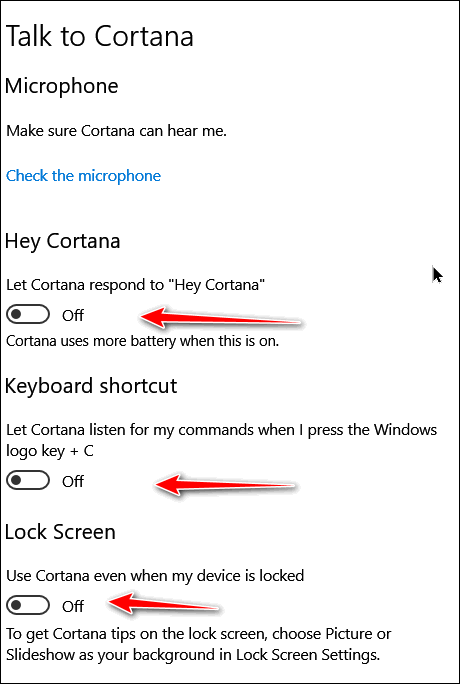
Now you're only going to make her lonelier you know!
Hope this helps you, Leslie.
-------------
Leslie wrote back: "Thanks, TC. You came to the rescue, as usual. Have a wonderful weekend. Best, Leslie."
Roger upgraded to Windows 10 and wants to know more about Reset and Factory Reset
Thank you for answering an earlier question. I recently upgraded from win7 to win10. Your article mentions RESTART and RESET potential. Does the factory partition contain the old win7 or the new win10? Thanks as always.
Our answer
Hi Roger. Windows 10 Reset is not the same as a factory reset. A factory reset restores your computer to the state it was in the day you bought it - it uses a hidden (sometimes) system partition which contains the manufacturer's drive image - what your PC maker used to put Windows and other software on your computer's hard drive. This partition will contain the operating system your computer came with. If it came with Windows 7, that's what will be on it. If you installed Windows 10 and you did a factory reset, your computer would be restored back to Windows 7 or whatever operating system was on your computer the day you bought it.
Windows 10 Reset does not use the factory reset partition. When you do a Windows 10 Reset you have 3 options:
1. You can reinstall Windows 10 and keep your personal files.
2 You remove everything and reinstall Windows 10.
3. You can remove everything, format your Windows drive and clean install Windows 10.
None of the those Windows 10 reset options use the factory reset partition.
Windows 10 Reset options are in Settings > Update & Security > Recovery. A factory reset is different and each PC manufacturer has its own procedure to start a factory reset. But unless you want to wipe out everything on your hard drive and go back to whatever operating system was you on your PC when you bought it, that should be your last option.
I'm not sure what you meant by "Restart" but I think you meant "Fresh start". Fresh start saves your personal files, some of your settings and clean installs Windows 10. You can read more about Fresh start here. 
Arnie wants to know if WinZip's Ultimate PC Care is any good
Here's the info I received from WinZip. Is it any good?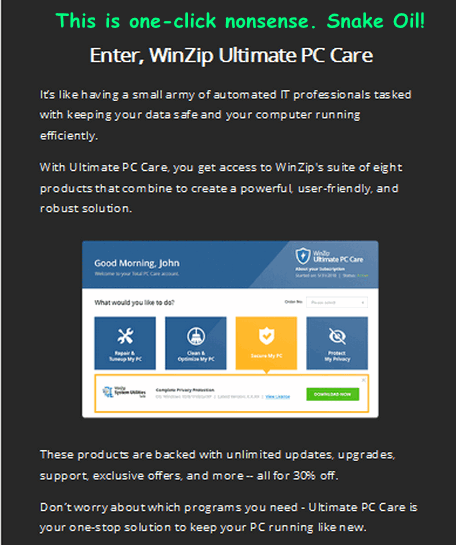
Our answer
Hi Arnie. WinZip fell on hard times when Windows XP came out and came with native (built-in) file unzipping (unzipping files without 3rd-party software). At that time WinZip was the program almost everyone used to unzip files. WinZip was not free, so they made a lot of money during the days of Windows 3.1, Windows 95, Windows 98, Windows 98 SE and Windows ME.
Since then, they've resorted to PUPs and Malware to keep the money flowing. During sessions fixing computers, we've found many computers infected with WinZip's many PUPs and malware programs.
The one you sent us falls into the same category as all the other One-Click-Wonder-Fixes: They don't work and may even eventually harm your computer.
Remember this: If there were such an amazing and wonderful one-click fix miracle software program, Microsoft would pay billions to buy the patent and include it with Windows.
Windows is an extremely complex program. Think of one-click fixes this way. What if you saw an advertisement that said... "Buy this device and fix all the problems with your car - including fuel injectors, tires, batteries, transmission problems, steering problems, electrical problems and more - plus it will improve your gas mileage by 40%!" Would you buy it? Of course, you wouldn't. You know better. But people still want to believe they can eat all they want and lose weight, and they still want to believe they can buy a program that will fix all their computer problems with a single click and make it like it just like new again.
Take my advice, Arnie -- don't waste your money.
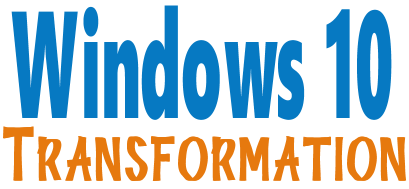
We can make your Windows 10 computer look and work more like Windows 7!
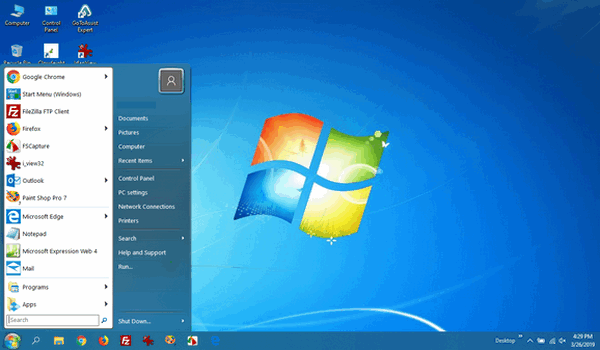
It's a Windows 10 computer but it looks very much like a Windows 7 computer doesn't it?
- Change the start menu back to Windows 7 classic style and include your favorite programs
- Change your taskbar and start menu colors to your preferences
- Add an authentic Windows 7 start button
- Add Windows 7 Wallpaper (if desired)
- Change Windows 10 File Explorer so it works more like Windows 7's Windows Explorer
- Add My Computer -- and other familiar Windows 7 icons -- to your desktop (if desired)
- We'll even assist you with getting the upgrade to Windows 10 started if requested.
Get more information or purchase your "Transformation" now. The Windows 10 Transformation service key never expires it's good until you use it. So get yours now! After working with thousands of people with our Cloudeight Direct Computer Care service, one thing we've noticed is that not many of you use fundamental, time-saving shortcuts. So today, we're going to show you five shortcuts you really need to know. OK ready? Let's say you're reading a page on the Web and you're looking for a particular word. Do you: a.) Scan the page manually for the word? b.) Use the browser's search feature in the browser toolbar? c.) Press Cntrl+F to open the page search dialog? d.) None of the above. No, EB, the answer is C. If you're looking for a word on a page in your web browser, word processor, text editor, PDF viewer, and many others, just press Ctrl+F to open the "Find" dialog. Just remember F stands for Find. If you're on a page you want to print, do you search for "print" on the toolbar, or look for a printer icon or just press Ctrl+P? Right! You press Ctrl+P to print the page. Let's say you're using your browser and you want to open a new window? Do you just click the browser's shortcut to open a new browser window? Nah, just press Ctrl+N. Same thing if you're using an email program and you want to open a new window to compose an email. If you're working on a document and you want to save it, you can press CTRL+S instead of clicking 'File' 'Save'. If you want "File" "Save as" - Ctrl+S/ works in many applications. If you want to view your browser's history, use Ctrl+H. And if you want to view a list of downloads, with your browser open press Ctrl+J. Let's review: Ctrl+F = Find something on a page - in a browser, text editor, PDF editor, e-book, etc. To remember this easily, think F = FIND. Ctrl+P = Print the document you have open. Whether it's a web page, a Word doc, PDF file, text file, etc. Think P = PRINT. Ctrl+N = Opens a new window in the program that's running. Think N = NEW. Ctrl+S = Saves the document you're working on. Think S = SAVE. Ctrl+H = Shows your browser's history. Think H = History Ctrl+J = Shows a list of downloads in your browser. Think J=? I give up! J=Downloads! Ctrl+F4 = Closes the open tab in any browser. Pressing it again closes the next open tab and so on. Great to use when you see tech support scam ads trying to take over your browser. What? You're right EB, that's seven, not six I'm sorry. I will learn to count by the time I'm 80, I promise. Let's consider it a bonus to our friends who read this. And did I mention: Ctrl+A = Select All Ctrl+C = Copy Ctrl+V = Paste And finally, my favorite of all... Ctrl+EB = EB disappears. Five Rules for Safe Downloading 1 Use Good Security Software: 

Six Ctrl Key Shortcuts Every Windows User Should Know
Windows 7, Windows 8x, Windows 10 (all versions)
Windows 7, Windows 8x, Windows 10 (all versions)
Using a good antivirus/anti-malware is your first line of defense. We use and highly recommend Emsisoft Anti-Malware (and antivirus). Emsisoft provides immediate warnings if you click something you shouldn't have. Emsisoft is the only program we have seen that helps users avoid installing PUPs and hijackers by warning them right away. Plus Emsisoft is an excellent anti-malware and anti-virus too - it always scores well in reliable tests performed by independent antivirus testing labs.
2. Don't click without knowing what you're clicking:
If you get a popup offering a download that you didn't ask for, don't click anything; press the ALT+F4 keys to close the popup.
3. Be careful where you download from:
Many sites like CNet, File Hippo, and many others, use deceptive practices including strategically placed, large and small green download buttons which download software all right, but not the software you intended to download. Sites like Softonics and Brothersoft are even worse, They bundle good, clean freeware in their own malware bundler which they euphemistically call a "download manager". When possible we suggest you use www.snapfiles.com for downloading. Snapfiles is our number one site for downloading software. We use Major Geeks sometimes too.
4. Think before you click:
If you click to download something, and something looks or feels amiss, stop the download. It might be that you clicked on a deceptive download button or an ad instead. No software program or app is worth messing up your computer. Our rule of thumb: If we start installing a program that offers to install anything other than what we wanted, we cancel the installation and delete the installer. No one needs to put up with software download and installation trickery. Stop Windows 10 From Automatically Updating Drivers In Windows 10 Home you have less control over Windows Updates than Windows Pro users do, although Microsoft seems to be inching toward doing the right thing and making Windows Updates more manageable for Windows 10 Home users. Starting with Windows 10 May 2019 Update (version 1903) Microsoft Windows 10 Home users much more control over Windows Updates. Most of you probably already know the dangers of installing Driver updaters. These ubiquitous programs are everywhere and pose a danger to your PC by automatically downloading the “newest” drivers for your device. Newer is not always better and many times these kinds of programs download the wrong drivers. Worse yet, these kinds of programs are often bundled with freeware and are installed without the user’s knowledge or permission – or else they are sold for $20 or $30 and then, encouraged and motivated by high commissions, are recommended by trusted Windows tips and tricks site or tech sites. Most of you know that Windows will automatically download updates for Windows 10 whenever they are available. However, did you know that Windows will also download and update device drivers and install them automatically? We have been advocates against using any kind of automatic driver update software for a long time, but we’ have always been more tolerant of Windows automatic driver updates. It seemed logical to assume Microsoft would use caution and always provide you with the latest most up-to-date and correct drivers for your devices, but that’s not always the case. So, we’re no longer comfortable giving Microsoft carte blanche to install software drivers automatically. Even if it worked as well as it is supposed to, there are a couple of things wrong with that methodology: 1. If your hardware devices are working well, you don’t need to update drivers. 2. Windows can and does sometimes download the wrong (or outdated) drivers for your hardware and can cause you a lot of problems. A good example of this is the problems that sometimes occur when Windows automatically downloads and installs updated graphics drivers. I can’t tell you how many times we’ve received emails from people who had problems with their computer’s display properties after a Windows update due to Windows having installed incorrect or incompatible display adapter driver during a Windows update. The best course of actions is that you follow our advice. The only time you ever need to update your drivers is if a hardware device is not working correctly. Your printer, your display, your sound – are all examples of devices that use drivers. If you do need to update a driver, the device manufacturer’s web site is the best (and only safe) place to go for new drivers. Not only are you assured you’ll get the correct driver(s), but you’ll also get the newest driver(s) including the ones with unique interfaces to interact with your device. So, what do if you want to prevent Windows from automatically updating drivers? You might think Windows Update would be the place to go to stop automatic driver update, but it is not. Here’s how to disable automatic driver updates in Windows 10. This is a short way to disable automatic driver updates. This method saves you several steps: NOTE: If this does not work for you, see the long way further down on the page. 1. Type Device Installation in Taskbar search and press Enter when you see “Change device installation settings” appear at the top. 2. When the “Device Installation settings” window opens, select “No (your device might not work as expected)" & click “Save Changes”. See the screenshot below. And that’s it. Here’s the long way to do it: Type Control in Taskbar search. Press Enter when you see Control Panel at the top In Control Panel go to Devices & Printers Right-click on your computer icon and choose “Device installation settings” from the menu which appears. When you click on “Device installation settings” you’ll see the following dialog open: Select “No (your device might not work as expected)”, then click “Save Changes”. IMPORTANT: If you change your settings this way, you are responsible for updating device drivers if a hardware device is not working right. WARNING: Always get drivers from the manufacturer’s Website. NEVER SEARCH FOR DRIVERS, always go to the device manufacturers websites. Searching for drivers is a quick way of getting into trouble. IF YOU CHANGE YOUR MIND: And if you decide to let Windows automatically update drivers in the future, repeat the steps above, but this time select “Yes (Recommended)” in the Device Installation Settings dialog and click “Save changes”. Snip & Sketch Beginning with Windows 10 Version 1809, Microsoft’s master plan was to eliminate (they call it “Deprecate”) Snipping Tool and replace it with Snip & Sketch. But like the best-laid plans of mice and men, it hasn’t happened yet. So, Windows 10 Version 1903 and in the upcoming Windows 10 version 1909, Windows 10 users will have the option of using Snipping Tool or Snip & Sketch. A lot of people seem to like the Snipping Tool, but Microsoft introduced a new and improved screenshot tool called Snip & Sketch. But as we computer users know, newer is often not better. And to be honest, there are at least a dozen screenshot programs that we know of and have tried that are better than Snipping Tool and Snip & Sketch, including our beloved FastStone Capture. You would think that Microsoft, with its vast reserves of cash and the ability to attract the very top software architects and app engineers — and pay them lurid salaries — would be able to turn out great programs faster than Little Debbie turns out Nutty Bars. But alas, it never seems to happen. Be that as it may, we do think that Snip & Sketch offers some unique features that may come in handy in unique situations. And it might be serviceable enough for those of you who don’t have or don’t want to install a third-party screenshot program. And for those of you who need to take a quick screenshot once in a blue moon (not the beer), Snip and Sketch will do the job. Let’s take a quick look at Snip & Sketch so you’ll at least know that it exists and the kinds of things it can do. Let’s Open Snip & Sketch The quickest way to open Snip & Sketch is to type Snip in taskbar search, not only will you be able to launch Snip & Sketch, but you’ll see that the Snipping Tool is also an option. You can also open it from the Windows 10 Start Menu. Let’s Use Snip & Sketch Want to snip & sketch? Easy! Just click the little down-arrow next to “New” and choose your option. Snip Now Next, choose the shape you want. For instance a rectangular snip, a freeform snip or a full-screen snip. I like freeform clips so that’s what I did. You’ll find various tools you can use to write on your snip – Ballpoint pen, Pencil, Marker, and if you’ve got a touchscreen PC and a stylus you’re in luck, you choose that option. Once you choose your writing instrument (?), you can choose the color you want. Aye Matey… write away. This laptop does not have a touchscreen, so no stylus for me. I don’t print well with a mouse, do I? Snip & Sketch has a ruler, although I don’t know what you’re going to measure. I think it’s for drawing straight lines. Snip & Sketch has a protractor, too. And one tool you’re going to need – because no one is perfect – is this one: Now you know how to open Snip & Sketch and you have seen some of the things it can do. Will you use it? Note: Somas of the screenshots in this post were annotated with FastStone Capture… just so you don’t go crazy trying to figure out how I made that lovely outlined Comic Sans text with Snip & Sketch. The BIG List of Windows 10 Keyboard Shortcuts We have thousands of Windows tips, tricks and more on our InfoAve web site. Come see for yourself! Emsisoft One-Year License with Free Cloudeight Installation, Setup & MORE! Some of you are still not using Emsisoft. So, today, we're making you an offer you can't refuse! If you're not yet using Emsisoft, here's your chance to get the best protection you can buy and we'll install it and set it up for you FREE. Buy a one-year Emsisoft License from this page and get everything listed below: Visit our Emsisoft page and get everything listed for just $29.99 Isn't it time you switched to Emsisoft? Get a $200 Office Suite Free First of all thanks to Bev P. for bringing this to our attention – we appreciate it! At first, we thought this is one of those too good to be true offers, and from experience, we know whenever something is too good to be true it usually is. But this time, we’re happy to say, we’re wrong. This offer is legitimate and you really can get a $200 professional office suite free from the Microsoft store. But, not without a couple of caveats: The office suite is called Neat Office and, according to its page in the Microsoft store, it sells for $199.99. If you get it right now, you can get it for 100% off – which means you can get it free. As of today (01 August 2019) you have 59 days left to get this offer. According to Google, that means this offer expires on 29 September 2019. So please keep that in mind. Neat Office opens almost any kind of document, including Word Perfect docs, Microsoft Works documents, Apple documents, MS Office formats and a whole lot more. Here’s the complete list from Neat: Neat Office is a powerful office app that is compatible with Microsoft Office (Word, Excel & PowerPoint), PDF, Google Docs, Sheets & Slide, WPS document format. With Neat Office suite, you can view & edit many kinds of documents: [Text Documents] [Spreadsheets] [Slideshow] [Graphic] Neat Office is a 3rd party app and is not associated with, affiliated with or endorsed by Microsoft. If you are using Windows 10 and you have a Microsoft account (a Microsoft email address), you can save $200 on this expansive office suite. Offer expires on 29 Septermber 2019. For more information and/or to get Neat Office free, visit this page. Thanks again for bringing this to our attention, Bev! We are pretty sure many people will be interested in this offer. A circle has no beginning and no end. Our world, our solar system, our universe, even life itself, are all about circles. The moon circles the earth, the earth circles the sun, the sun circles the center of the Milky Way and the Milky Way circles the center of the universe. Everything in circles. It’s the middle of the summer, yet autumn is waiting just beyond the slant of the sun. The death of summer will give life to autumn and the death of autumn gives birth to winter. Seasons are a circle in the cycle of our lives. We can celebrate the birth of a new season and pine the passing of another. The circle of the seasons turns slowly, but the seasons pass quickly. It seems only yesterday we were shivering in the early spring rain, now the summer sun lasts forever and its power heats each day. Before I can blink, autumn’s breath will paint the trees and so the circle of time so beautifully deceives. I thought I had more time than I did. Summer’s here and autumn is just moments away, Christmas will be here in the blink of an eye…and we’ll start all over again. The cycles of seasons in the circles of life seem neverending. Our lives are circles too. Rich or poor, black or white, Christian, Jew, or Muslim, it does not matter. We all share at least three things: we are all born and we will all die and we all breathe the same air. The circle of life revolves from birth to death for each of us, no matter who we are. Not one of us can escape the endless circle. Read the rest of Circles and Cycles here. When you support us with a small gift, you help us continue our mission to keep you informed, separate the truth from the hyperbole, and help you stay safer online. Plus, our computer tips make your computer easier to use. Did you know that we provide support to thousands of people? Every week we help dozens of people via email at no charge. The questions and answers you see in our newsletters are from the email answers and help we provide to everyone free of charge. Thanks to your gifts, we do a lot more than provide this free newsletter. We help you recognize online threats, fight for your online privacy, provide you with the knowledge you need to navigate the Web safely, provide you with suggestions for safe, free software and websites, and help you get more out of your PC. Please Help us keep up the good fight with a small gift. Interested in making an automatic monthly gift? Visit this page. Help us keep helping you... and helping you stay safe on the Web. The Importance of IMAP email protocol
5. Take your time:
During installation, take your time. Do not rush. Make sure you read each dialog screen during setup. Many times you will have to uncheck other programs being "offered" or you will find you've infected your PC with malware, most often hijackers & PUPs. Taking an extra minute or two and reading each dialog during installation can help protect your computer. So don't rush through installations by simply clicking "next", "next", "next", "Finish". Take your time when you install software, and you'll save time in the long run.
Windows 10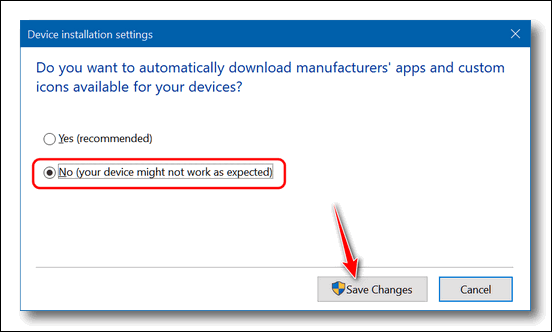
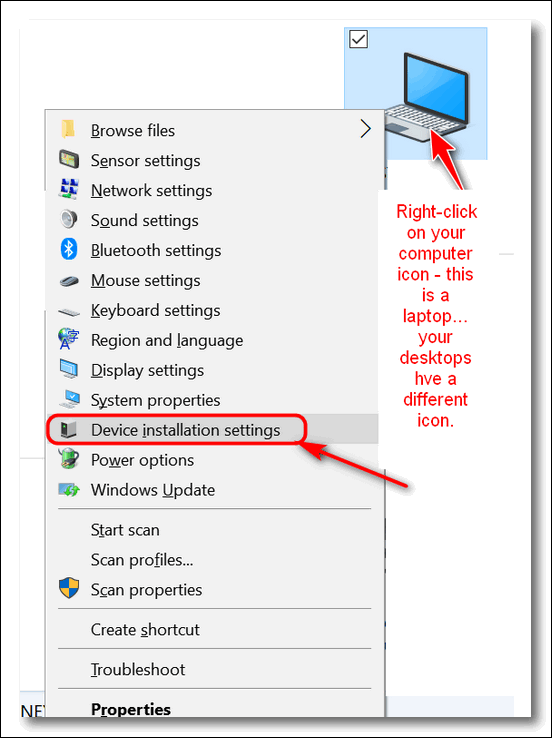
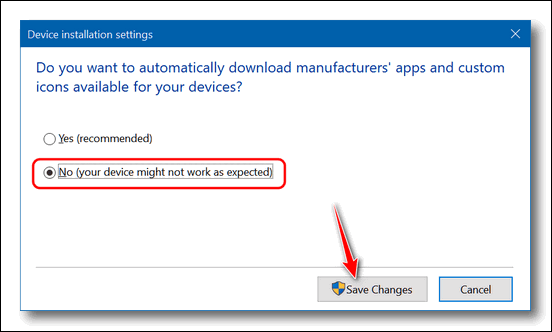

Windows 10 (Version 1809 and newer)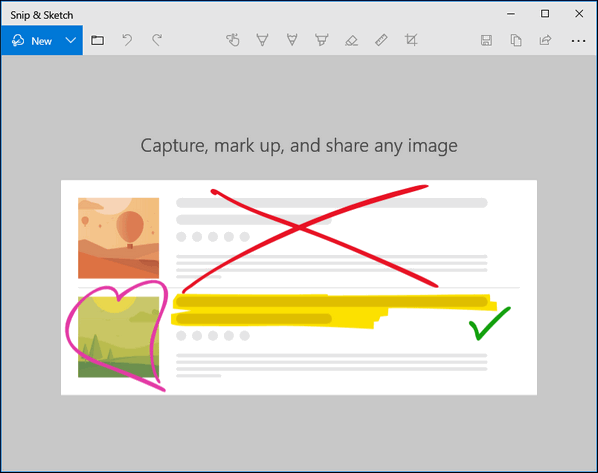
Snip in 3 seconds
Snip in 10 seconds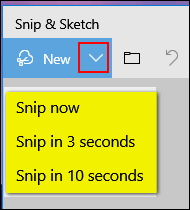
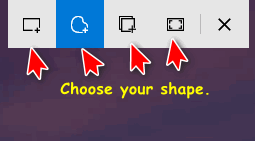
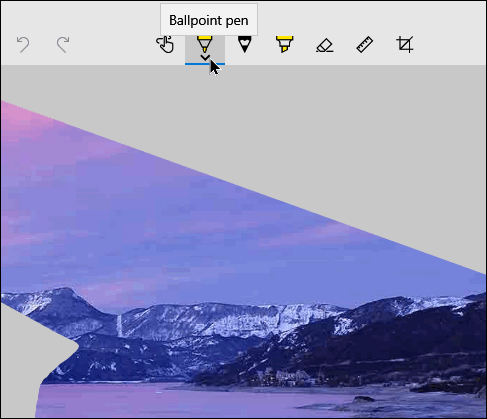
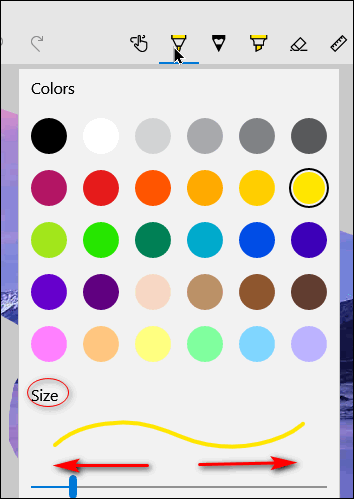
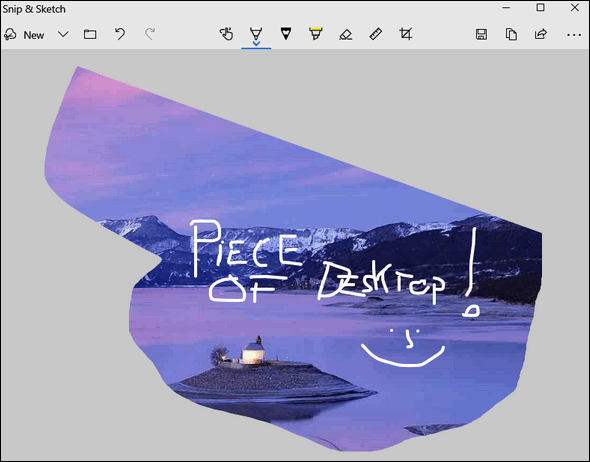
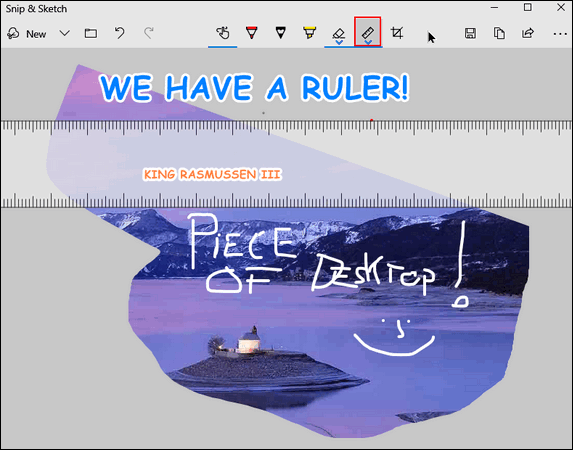
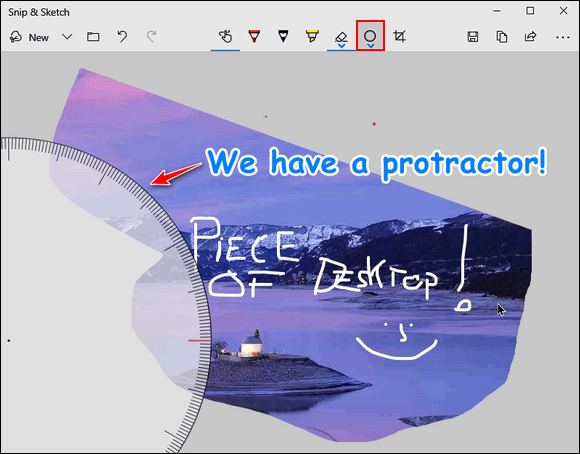
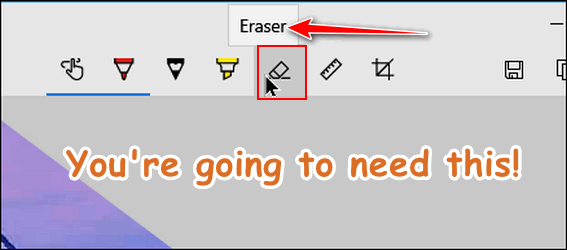

Want more computer tips & tricks?



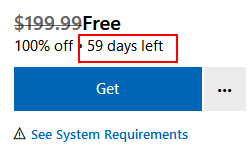
• Abiword Document (.abw, .zabw)
• Apple Pages 4 (.pages)
• DocBook (.xml)
• eBook (.pdb)
• Hangul WP 97 (.hwp)
• HTML Document (.htm, .html)
• Ichitaro 8/9/10/11 (.jtd and .jtt)
• Lotus WordPro (.lwp)
• MacWrite Document (.mw, .mcw)
• Microsoft WinWord (.doc)
• Microsoft Word 2003 XML (.xml)
• Microsoft Word 2007/2010 XML (.docx, .docm, .dotx, .dotm)
• Microsoft Word 6.0/95/97/2000/XP/Mac) (.doc and .dot)
• Microsoft Works (.wps)
• Open Office formats (.sxw, .stw and .sxg)
• OpenDocument formats (.odt, .ott, .oth and .odm )
• Rich Text Format (.rtf)
• StarWriter/ Star Writer formats (.sdw, .sgl, .vor)
• T602 Document (.602, .txt)
• Text CSV (.csv)
• Unified Office Format text (.uot, .uof)
• WordPerfect Document (.wpd)
• Apple Numbers 2 (.numbers)
• Data Interchange Format (.dif)
• dBASE (.dbf)
• HTML Document (.htm and .html files, including Web page queries)
• Lotus (.wk1, .wks, and .123)
• Microsoft Excel 2003 XML (.xml)
• Microsoft Excel 2007/2010 binary (.xlsb)
• Microsoft Excel 2007/2013 XML (.xlsx, .xlsm, .xlts, .xltm)
• Microsoft Excel 4.x–5.0/95 (.xls, .xlw, and .xlt)
• Microsoft Excel 97/2000/XP (.xls, .xlw, and .xlt)
• OpenDocument formats (.ods, .ots, .fods, .sxc and .stc)
• Quattro Pro 6.0 (.wb2)
• Rich Text Format (.rtf)
• StarCalc formats (.sdc and .vor)
• SYLK (.slk)
• Text CSV (.csv and .txt)
• Unified Office Format spreadsheet (.uos, .uof)
• Apple Keynote (.key)
• Computer Graphics Metafile (.cgm)
• Microsoft PowerPoint 2007/2010 (.pptx, .pptm, .potx, .potm)
• Microsoft PowerPoint 97/2000/XP (.ppt and .pot)
• OpenDocument formats (.odp, .odg, .otp, .fopd, .sxi and .sti)
• Portable Document Format (.pdf)
• StarDraw and StarImpress (.sda, .sdd, .sdp, and .vor)
• Unified Office Format presentation (.uop, .uof)
• Adobe Photoshop (.psd)
• AutoCAD Interchange Format (.dxf)
• BMP JPEG JPG
• Corel Draw (.cdr)
• Corel Presentation Exchange (.cmx)
• DXF MET PGM RAS SVM XBM
• EMF PBM PLT SDA TGA XPM
• EPS PCD PNG SDD TIF
• Microsoft Publisher 98-2010 (*.pub)
• Microsoft Visio 2000-2013 (*.vdx; *.vsd; *.vsdm; *.vsdx)
• OpenDocument formats (.odg, .otg, .sxd, and .std)
• PCX PSD SGV
• TIFF GIF PCT PPM SGF VOR
• WordPerfect Graphics (*.wpg)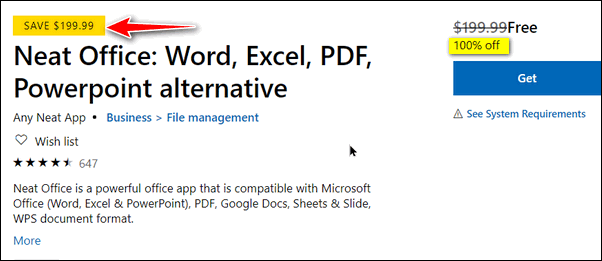
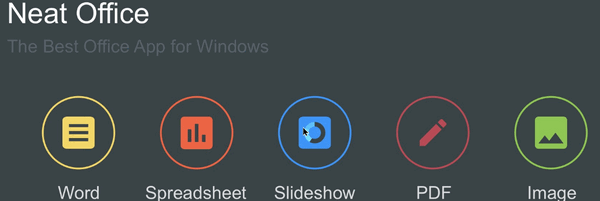


Now available: Reg Organizer 8.29
If you purchased or renewed Reg Organizer through Cloudeight within the last 12 months, you're entitled to a free version upgrade to Reg Organizer 8.29.
Save $14 on Reg Organizer right now!
Reg Organizer - A Swiss Army Knife of Windows Tools - Works Great on Windows 10!

Circles and Cycles
As summer approaches, autumn approaches too. When summer ends, autumn is born, and winter is just a tick of the clock away...

Help Us During our Summer 2019 Donation Drive

Over the years we've learned there are two things people really don't want to lose:
1. Pictures
2. Email
Irreplaceable pictures can be backed up on external drives, Cloud storage services and/or USB flash drives.
The best way to backup email is not to backup email, just set up your mail using IMAP. When you use IMAP, the mail on the Web server is the mail you see in your email program. If you open your mail account in your Web browser, you see exactly what you see in your email program. If you have a tablet or additional PCs, when you check your email on one of them you see the same mail and folders on each of them. If you get a new computer, when you set up your email, it's exactly as it was on your old computer. All mail folders and messages are there and ready to go.
Almost all ISPs offer both POP3 and IMAP mail protocols. All popular Webmail services (Gmail, Outlook.com, etc.) offer IMAP too.
There are a lot of other benefits to IMAP. If you create a folder in your email program, it will be created on the mail server as well. Your folder structure in your email program is mirrored on the mail server. IMAP is great too when you check your email using multiple devices - like cellphones, tablets, and PCs. No matter where your check your mail from, another mail program, another device or with a Web browser, you see the same mail and the same folders.
So, if you're looking for the easiest way to make sure you never lose any email messages or folder always set up your mail accounts as IMAP instead of POP3.
Sales of the following products and services help support our newsletters, websites, and free computer help services we provide.
Cloudeight Direct Computer Care: Single Keys, SeniorPass or Season Tickets - always a great deal. Cloudeight Direct Computer Care is like having PC insurance. Get more information here.
Emsisoft Anti-Malware: Emsisoft is the only Cloudeight endorsed and recommend Windows security program. It provides users with a complete antivirus, antimalware, anti-ransomware, anti-PUPs solution. We offer single Emsisoft licenses and multi-computer licenses at discount prices. Also, we offer our exclusive Emsisoft with Cloudeight installation & setup. Get more information here.
Thunderbird Email Setup: Thunderbird is a great email program that you can use with your Gmail and Outlook.com (Hotmail) webmail accounts as well as with your Internet provider's email. We'll set it up correctly you. Our set up includes configuring up to 3 emails accounts and setting up Thunderbird to use stationery (if desired). Our Thunderbird Email Setup Service is always a great deal. For more information visit this page.
Reg Organizer 8.29: Reg Organizer is the Swiss Army Knife of Windows tools. It's far more than just a registry optimizer and cleaner... it's Windows all-in-one toolkit. Helps you keep your computer in tip-top shape and helps solve annoying Windows problems. Reg Organizer works great with Windows 10 too! Get more information about Reg Organizer (and get our special discount prices) here.



These products and services are recommended and endorsed by Cloudeight:
Also... don't forget: 
We'd love to hear from you!
If you have comments, questions, a tip, trick, a freeware pick, or just want to tell us off for something, let us know.
If you need to change your newsletter subscription address, please see "Manage your subscription" at the very bottom of your newsletter.
We received hundreds of questions for possible use in IA news. Please keep in mind we cannot answer all general computer questions. We try to personally answer as many as we can. We can only use a few to in each week's newsletter, so keep this in mind. If you have a support question about a service or product we sell, please contact us here.
Subscribe to our Daily Newsletter!
Get computer tips & tricks every night. Our daily newsletter features a computer tip/trick or two every day. We send it out every night around 9 PM Eastern Time (USA). It's short and sweet, easy-to-read, and FREE. Just visit this page and sign-up. All you have to enter is your email address. Once you confirm your subscription, you'll receive our daily newsletter every day, six days a week. You can unsubscribe at any time.
Print our Cloudeight Direct Computer Care Flyer!
Print our Cloudeight Direct Computer Care Flyer and spread the word about our Cloudeight Direct Computer Care repair services. Get our ready-to-print flyer here.
We hope you have enjoyed this issue of InfoAve Premium. Thanks so much for your support and for being a Premium subscriber.
Have a great weekend.
Darcy & TC
Cloudeight InfoAve Premium - Issue #825
Volume 16 Number 41
August 2, 2019
Not a subscriber? Subscribe to our InfoAve Premium Newsletter
Share Us on Facebook!
We'd love for you to share us with your family and friends on Facebook. Help us by sharing us on Facebook! 

"Cloudeight InfoAve Premium" newsletter is published by:
Cloudeight Internet LLC
PO Box 73
Middleville, Michigan USA 49333-0073
Read our disclaimer about the tips, tricks, answers, site picks and freeware picks featured in this newsletter.
Copyright ©2019 by Cloudeight Internet