
Issue #828
Volume 16 Number 44
August 23, 2019
Dear Friends,
Welcome to Cloudeight InfoAve Premium issue #828. Thank you very much for subscribing and for being a part of our Cloudeight family. We appreciate your friendship and support very much!

Help us by sharing us on your Facebook page!
Do you use Facebook? If you have a Facebook page, please help us by sharing us on Facebook. You can help us by sharing one of our articles or pages. You can also help us by sharing over 4000 computer tips and tricks on our InfoAve web site at http://thundercloud.net/infoave/new/ or our Facebook page at https://facebook.com/cloud8internet. If you have used our products and services and are pleased, mention us on your Facebook page. Thanks so much for your help!

Cloudeight Direct Computer Care Repair Keys
THREE FOR $99!
During our Back to School Customer Appreciation Sale, you can buy three Cloudeight Direct Computer Care Repair Keys for $99! You can keep the keys for yourself, or keep one for yourself and give the others away - however you want because these Cloudeight Direct Computer Care & Repair keys are fully transferable. Don't miss out on this rare opportunity. Help us, help yourself, and help someone else too!. Cloudeight Direct Computer Care Repair Keys never expire - they are good until you use them!
Get more information and/or get this special offer here!
Offer valid through Monday, August 26, 2019.

A comment from Nick (from our Facebook page)
My introduction to the world of computers began in the early 2000s. After a few computer club disappointments, I was directed to Cloudeight and have never looked back. Your tips, advice, repair service and humour have been invaluable and greatly appreciated. I follow your advice, especially on security issues, faithfully and have yet to require a repair. Just in case I have a Computer Repair session ready to go. What I find quite interesting is that apparently, you work together by "remote control" as opposed to a physical presence to each other. Very unique but highly productive. Thanks!
A comment from Leora
Thank you so much for sending the info on changing the colors of taskbar and menu. I tried everything I could think to do and finally just gave up. It is the little things in life - - now I am happy. I really appreciate it.
A comment from Ralph
Heya TC. I wanted to inform you that your solution to reset Windows & then try to update to the latest version (Windows 10 version 1903) was successful. I am so grateful. Thank you so much. I hope your weekend was as blessed as mine. (I'm) very pleased, Ralph.
A comment from Delores
A big thank you to TC for his time and especially patience during our computer session. I would be lost without the Cloudeight has given me not only with their repair service but through their tips and tricks in the newsletters. My Cloudeight repair session was double what I paid. My computer is fixed thanks to TC. Thank you so much. You made my day, Dolores
A comment from Rick
I consider myself an advanced user, but recently I had a problem with my computer I couldn't fix. TC connected to my computer and in less than 15 minutes he had the problem solved and I was good to go. But he didn't quit there, he said he would be glad to look over my computer and make sure everything was up to par and optimize. He looked at my start-ups and running processes, optimized things and generally went above and beyond the call of duty. I thought I was an advanced user until I watched TC work. It was my first experience with Cloudeight's repair service and I was extremely impressed.
A comment from Brenda
Thank you, Darcy. You fixed my computer in no time at all and you are so nice it was a pleasure to connect with you. Your skill is awesome and your prices are so reasonable. I couldn't get a tech, here in Australia, to even look at my computer for the money I paid you. I will be back when I encounter another situation that I cannot figure out. Bless you both...you are the most honest and genuine people and we are all so lucky to have you. Brenda.
A big Cloudeight "Thank you!" to Nick, Leora, Ralph, Delores, Rick, Brenda and everyone else who took time out to write to us, share a comment and/or share us on Facebook! We appreciate your kind words and your support very much! EB & TC. 

Your Purchase Helps Us!
When you purchase any Cloudeight Direct Computer Care Service, you get the best computer care and repair, at the lowest possible price. Plus, each Cloudeight Direct Computer Care service you purchase goes a long way in helping to support our small business.
Your computer fixed - while you watch!
With our Cloudeight Computer Care, we'll fix your computer while you watch. You'll be getting the best computer repair service available, at the best price, from people you trust. Our Cloudeight Direct Computer Care single repair keys are a great deal. They are good until you use them.
For more information see our Cloudeight Direct Computer Care home page!![]()
This weekend you can get 3 Cloudeight Direct Computer Care Service & Repair Key for just $99. Help yourself and help us too! See this page for details.
Here are some important links for you:
- Do you have a question or suggestion for our newsletter? Submit it here.
- You can read and search over 4000 Computer tips and tricks from our Cloudeight InfoAve Web site.
- Do you have a question or comment about one of our products or services? Please contact us.
- Are you having problems with your computer? Visit this page to get information about our Cloudeight Direct Computer Care services. We can fix your computer!
- Emsisoft Anti-Malware provides the best overall malware & virus protection for your computer - we use it and we recommend it. Please visit this page to learn more about Emsisoft products - and our special Emsisoft discounts.
- Would you like to receive our InfoAve Daily Tips & Tricks newsletter? It's free. You can subscribe here.
- Please help us by making a donation; help us keep helping you. If you'd like to help support our newsletters and our Web site, please consider making a donation. Anyone who donates is invited to join our Cloudeight Boosters. Our boosters get freebies, special offers and more. Make a donation and join the Cloudeight Boosters today!
- Our Cloudeight InfoAve Premium Newsletter home page has links to the last several issues of Cloudeight InfoAve Premium newsletter. Visit our Cloudeight InfoAve Premium home and catch up on back issues of this newsletter.


Maureen says Google Chrome support wanted to charge her for assistance
I am asking you because you will no doubt have the right answer. Using Google Chrome I wanted to ask them a question about Google Chrome and I thought they were the best to answer. After I asked my question the person on the answer said it would have to go to the tech the Support but there was a charge for doing so. I was shocked I always thought Tech support was free. This has never happened before with any other places. Thanks for helping you are great. Maureen.
Our answer
Hi Maureen. Google does not charge for tech support and neither do they have a public support number. You fell for a scam. Anytime you search for "support" for this or that, you're almost always going to dive into a nest of scammers.
Google's support is done via https://support.google.com/ but you may or may not get an answer.
If you tell us what your problem is with Chrome we'll be able to help you. Most always a problem with Chrome is caused by a bad extension, malware, or Chrome has become corrupted. There are easy remedies for all of them.
Be careful not to search for "Support for Chrome" or search for any kind of support, or you'll be walking into a den of thieves.
We are glad you did not give them your credit / debit card information.
Lee has Microsoft Office and asks about Neat Office
Hi. Have seen the Microsoft "offer " for Neat Office but when I went into it, it wanted to install the program instead of just downloading it. As I currently use Microsoft Office 2010, I was just going to download Neat Office and keep it in my downloads until I need to install it. If I accept the offer and it installs will it affect my Office settings etc.? Thanks, Lee.
Our answer
Hi Lee. Neat Office is a Windows Store app. It downloads and installs directly from the Windows Store, so you don't have much control over downloading -- it's install and run. It's not like a regular program. It also uninstalls like a Windows Store app. You can't uninstall it from Control Panel - you have to uninstall it from Settings > Apps & Features.
I would not install Neat Office you have MS Office because it will reset all your file associations. For example, Word documents will open with Neat Office unless you go back and reset all your MS Office file associations. We recommended Neat Office only as an alternative for Microsoft Office for folks who do not want to pay for MS Office.
I hope this answers your questions.
Bonnie cannot log into her prescription drug site after updating Windows
Hi TC. I have a question.......LOL Since installing Windows 10 I can no longer sign into my online prescription drug company, OptumRX on Google. But I can on Firefox. Would you know the reason why? Thanks and God's Blessing to you and Darcy. Bonnie.
Our answer
Hi Bonnie. I have no idea because that's not logical. All I can think of is that you have some sort of extension installed that's blocking you from signing in.
I bet if you do a Chrome reset you'll be able to log-in with Chrome. A Chrome reset clears your cache, sets Chrome back to its default settings, and disables (but does not remove) all extensions. It does not affect your bookmarks. You can turn them back on one-by-one after you try logging into OptumRx. If you turn them all back on and you can't log in again, then you'll know the cause.
Here are the instructions for doing a Chrome reset.
Try a reset and let me know what happens.
------
Bonnie wrote back: "Thank you so much. It's working now. It was one of the extensions that was blocking it. Don't ask me which one, I think it was Privacy Badger. Thanks a million. I knew you'd be able to help me...AGAIN! Bonnie."
Delores cannot connect to her wireless network
My computer will not connect to my wireless network. Laptop, iPad, etc. are all connected. Dell desktop with windows 10 message is; Network cable is not properly plugged in or may be broken. How do I fix this?
Our answer
Hi Delores.
1. Right-click on your start button and click Settings.
2. In Settings click on "Network & Internet".
3. In "Network & Internet" click on "Wi-Fi". Make sure the switch is turned on: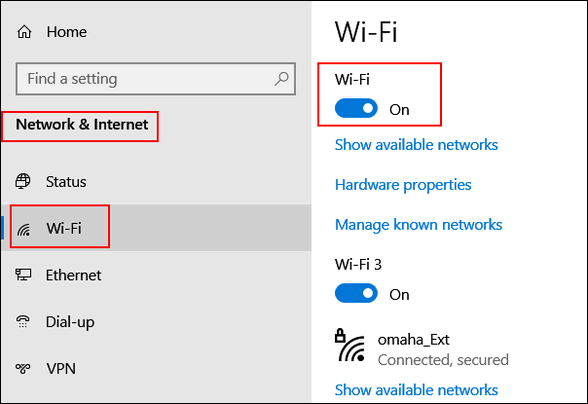
If Wi-Fi is on, click on "Status" (in the menu on the left) and run the Network troubleshooter:
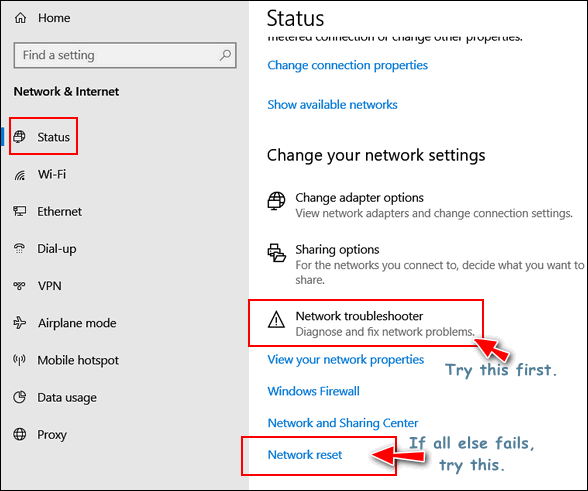
If that does not work, click on Network reset. This will reset your adapter settings. After you do the Network reset, restart your computer and set up your wireless network again.
If none of the above work, it may be that your computer's Wi-Fi adapter has gone bad. If that is the case, you can buy a USB Wi-Fi adapter from Amazon, Best Buy, Wal-Mart, etc. The cheapest ones cost about $10 and the most expensive $60 or more. No need to buy the most expensive. Something in the $15 - $20 range should work quite well. You just plug it into a USB port on your computer, install the software and follow the instructions that come with it. It works as well as an internal adapter and you don't have to take your computer apart to install it.
Hope this helps you.
Carol wants to know if we can recommend a free Internet Fax service
Is there a free fax from internet service that you could recommend?
Our answer
Hi Carol. Back in 2011, we recommended a free fax service that you can use. I checked it out again yesterday and it still works well. You can fax up to 3 pages with a cover page and you can send up to 2 faxes a day free. There's no branding or advertising on the faxes you send using the service. It's called GotFreeFax. You can check it out here.
Another free Fax service that is highly rated is called FaxZero. You can send faxes up to 3 pages plus cover page free - and you can send up to 5 faxes a day. The cover page contains FaxZero branding. For $1.99 you can send faxes up to 25 pages long with an optional cover page (no branding). You can read more about FaxZero here.
Hope this helps you. Please let us know if you use either of these services.
Bev wants to upgrade her husband's Windows 7 computer to Windows 10 and wants help
I want to up upgrade my husband's Windows 7 computer to Windows 10. If I have you do the "transformation service" , does that include the upgrade as well or do I have to upgrade first? Thank you. Bev.
Our answer
Hi Bev. Our Windows 10 Transformation service is $35 and includes our assistance with the upgrade After upgrade has completed, we will come back and make your husband's Windows 10 computer and work more like Windows 7.
You can purchase our Windows 10 Transformation package here.
Kathy wants to know if she can put a Windows registry backup and Windows 10 on the same USB flash drive.
Can you make a backup of both Windows 10 Installation & Windows 10 Registry on the same USB? If so, what size USB? Or if it's best to make separate backups, what size for each USB? Thank you for all your many informative hints. Kathy
Our answer
Hi Kathy. Thank you. The answer to your question is no. When you make a Windows 10 installation USB you'll need at least an 8GB USB flash drive. You should use a brand new one, although you can use one with data on it as long as you understand creating the installation USB will wipe out everything on the flash drive. When it's done, it is a bootable Windows 10 installation drive and you don't want anything else on that drive. The Windows 10 USB can be used indefinitely even if the version of Windows 10 on it is an older version. Windows will automatically update to the newest version if you use it to install Windows 10. The troubleshooting tools on it don't change much, if at all, from version to version.
A registry backup can be stored on a very small USB flash drive ( 1 or 2 GB). And keep in mind, you'll not want to store a registry back up very long because it needs to be fairly current - in other words, it needs to be updated quite often. For example, you would not want to use a 2-month old registry backup or you might end up having a lot of problems with your computer.
I hope this answers your questions, Kathy.
Donna says she's an administrator but is still locked out of a folder
In your (Cloudeight InfoAve Premium) Aug.16 issue Walt asked about Apps. When I tried to go into my data I was blocked even though when I check my account I have Admin. privileges. can't figure out how to access as I never had a problem accessing anything before. Thanks for all your help.
Our answer
Hi Donna. The WindowsApps folder is blocked and being an administrator does not allow you access to that folder. To access it you'll need to take ownership of the folder. As we stated in the newsletter:
"To see the folder at C:\Program Files\WindowsApps you have to unhide hidden folders in File Explorer / View / Options / Change folder and search options. If you try to open that folder you'll be blocked by Windows security settings. You can access it changing its security settings or by taking ownership of the folder."
You can take ownership of a folder by right-clicking on it, clicking "Properties" and changing the owner name in the security tab -and taking several more steps. If you want to do it that way, the long way, read this Laptop Magazine article.
If you want to do it the short way, download this reg file to add "Take ownership" to your right-click menu. You'll be able to right-click on the folder or file that you want to take ownership of and choose "Take ownership".
Once you download the zip file, unzip it, double-click the first file called "Install Take Ownership, click OK when you see the warnings about adding things to the registry.
If you ever want to remove Take Ownership from your right-click menu, we've included a reg file in the zip file called Uninstall Take Ownership.
Remember, being an administrator does not give you access to every file and folder on your computer - as illogical as that seems. Sometimes you have to take ownership of a file or folder to see and/or modify it.

Jaci wants a good (free) word processor
Dear TC and EB. I want a word processing program that I can download for free. I know that you had written about several of them in the past, but I can't find the article.
Someone suggested that I get Open Office. Is it the same as Apache Open Office? Can you provide me with information about it and give me the correct URL that I should use to get it? I don't want to mess up again and try getting something from the wrong site. Thanks for your help. Jaci
Our answer
Hi Jaci. Open Office and Apache Open Office are the same. The URL is www.openoffice.org.
Open Office is a complete office suite which includes other office programs as well as a word processor.
Here are two good word processors that are free and that are not part of an office suite.
AbleWord
NOTICE: Be careful you don't click the big green buttons. The download link is on the download page.
Jarte
I hope this helps you, Jaci.

Richard has Windows 10 Version 1803 and wants to know if he has to update to version 1903
I have Windows version 1803 OS BUILD 17134.950. Is it necessary to upgrade to the next level (version) 1903?
Our answer
Hi Richard. Version 1803's end-of-support date is November 12, 2019. If you don't update by then you won't get monthly updates, critical updates or security patches. So, it is important that you update to version 1903 before November 12, 2019.

Includes "Anytime Repair" with Our Unattended Support Feature!
SeniorPass: A Great Deal for Our Friends 60 and Older!
With our Cloudeight Direct Computer Care SeniorPass, our friends age 60 and older get one full year of unlimited computer care and repair for one low price. With our SeniorPass you'll get the best computer care anywhere - any time you need it!
SeniorPass is valid for unlimited computer care & repair sessions for one full year starting with the first time you use it. The clock does not start ticking until you use your SeniorPass for the first time. A great deal!
Having SeniorPass is just like having insurance for your computer. You'll get one full year of computer care and get help with almost any computer problem whenever you need it. We're here to help you.
Computer care & repair for one full year just $99! Check out our SeniorPass offer right now!
Get your SeniorPass and/or get more information here. 

What’s Your Up Time?
Windows 7, Windows 8.x and Windows 10
How Long Has It Been Since You Started or Restarted Your PC? We leave our computers running 24/7. If you asked us how long it’s been since we last restarted our PCs, we couldn’t tell you without looking at our up time. If you’re like us, you probably don’t know how long it’s been since you rebooted either.
So, how long has your computer been running since the last boot?
If you want to know how long your computer has been running since the last time you started or restarted your PC (your PC’s “up time” ), there are many ways you can find out. We’re going to show you two ways. The first way, not only shows you how long it’s been since you last started r restarted your computer, but when your current version of Windows was installed. If you’re using Windows 10, you’ll see the date of the last major (version) update.
Open a Command Prompt.
On Windows 7, type CMD in the start menu search, click on CMD when it appears at the top of the search results. On Windows 8.x, press Windows Key+S and type CMD into the search box and click on Command Prompt when it appears in the search results. In Windows 10, type CMD in taskbar search and press Enter.
When Command Prompt opens, at the prompt, type
systeminfoAnd press Enter.

You’ll see the last time you booted or rebooted your computer. As you can see mine has not been restarted since 8/11/2019 (10 days ago). Also note that above it, you’ll see “Original Install Date”. I’m using Windows 10 Insider Preview (version 1903) and 7/12/2019 was the date I installed this "Insiders" build. It is not the date that Windows was originally installed on this laptop.
If you’re using Windows 10, another way to see how long your computer has been running since the last reboot is to use good old Task Manager. And luckily for me, no matter what version of Windows you’re using, you can open Task Manager by using the keyboard shortcut CTRL+SHIFT+ESC. So go ahead and open Task Manager and then click on the “Performance” tab, click on “CPU” then look near the bottom.

You will see, under “Up time”, that my computer has been up and running for 10 days, 0 hours, 44 minutes and 45 seconds since the last time I restarted this laptop.
So … what’s your Up time?
Windows 10's Automatic Drive Optimization
Windows 10 (Version 1803 and newer)
We work on a lot of computers and we still see a lot of people using drive defragmenters like "Defraggler" for instance. There's nothing wrong with that, except Windows 10 optimizes your drives automatically, and it does a really good job of it too. What most of us old-timers call disk defragmentation, Windows calls "Drive optimization", but as EB says, "A rose by any other name..."
By default, Windows 10 optimizes your hard drive(s) weekly. But you can change this to daily (which would be silly) or monthly. You can also analyze your hard drives any old time you want. And, you can manually optimize (defrag) your hard drives whenever you want to.
Yet, hardly anyone knows this feature exists in Windows 10. How would you like to be the poor Microsoft team in charge of drive optimization? You and your team come up with good ideas, and no one knows you did anything because no one can find your stuff. The whole drive optimization team might as well go out to some hinky bar and start drinking cheap bourbon and doing some all-night line dancing with girls in high boots.
But, we come to the rescue of the drive optimization tea. We are going to show you where you can find the disk optimization (read defragmentation) feature... and with pictures too!
Let's see. Where did Microsoft bury drive optimization? Well, they buried it at the bottom of:
Settings > System > Storage that's where. So press Windows key plus the i key to open settings, click on System then Storage and roll on down to the bottom - see?
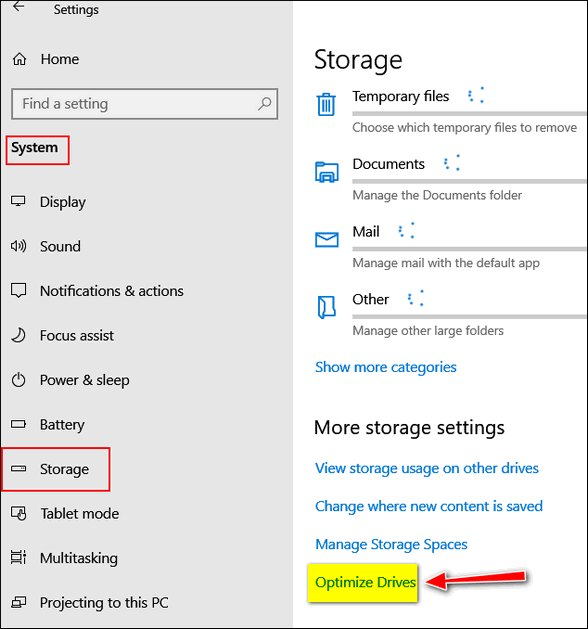
Click "Optimize Drives".
The "Optimize Drives" dialog will open... as you can see directly below. And from this little window, you can see how much your drives are fragmented, you can analyze your drives, you can manually optimize (defrag) your drives.
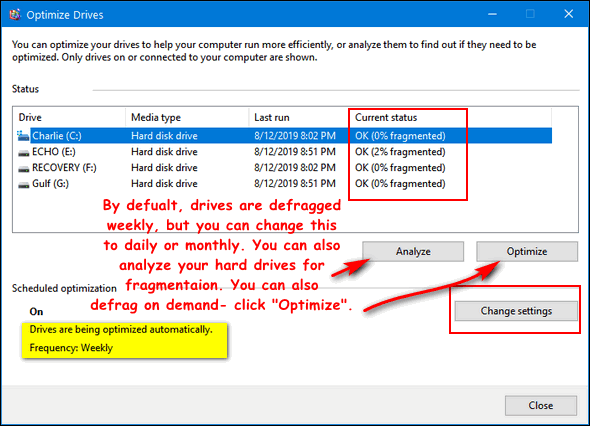
And you can also change your Optimize Drive settings. Click on "Change settings" and you'll see this:
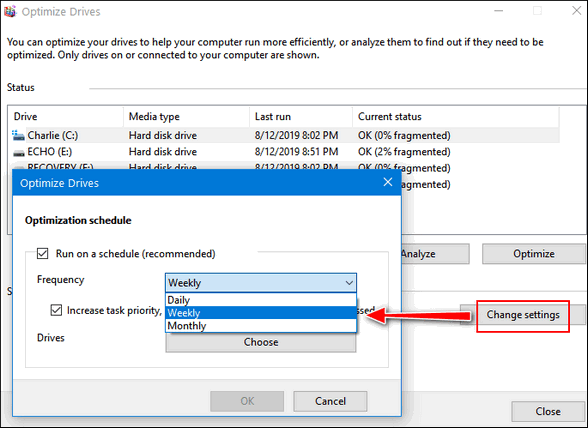
You can change the frequency from Weekly (default) to Daily or Monthly. Unless you know something we don't, there's no reason to change this.
And you have more than one drive, you'll find that the Windows Drive Optimization Team has "Select all" as default. This covers everyone no matter how many drives they have.
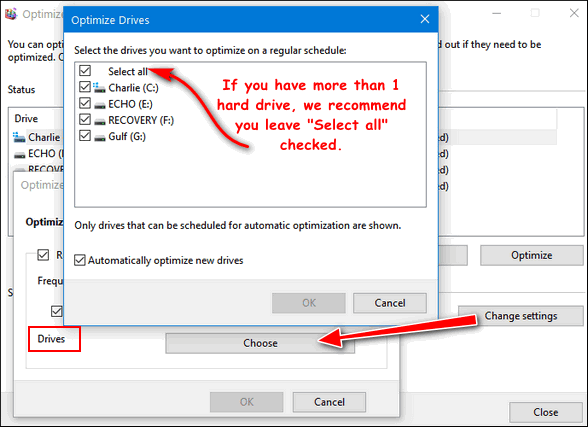
There's no reason to go messing around with Windows 10 automatic drive optimization (defragmentation). There's also no reason to be downloading, buying, and/or installing any disk defragmentation programs. Windows 10 will automatically keep your hard drives defragged (optimized) so you don't have to worry about it.
And now you know!
Colorize Your Windows 10 Start Menu and Taskbar
Windows 10 (Version 1903)
We have received quite a few emails from folks who’ve updated to Windows 10 version 1903 and found they’ve lost their taskbar and Start men colors. While not a major problem, it can be annoying especially for those of you who are fussy over your colors – like me!
In Windows 10 version 1903 (and newer versions of Windows 10) you cannot color the taskbar and start menu unless the following are true:
1. Default Windows mode is set to “Dark” not “Light”.
2. Default app mode must be set to “Light” not “Dark”.
3. Transparency effects should be turned “Off”. If you don’t turn it off your colors may appear dull or washed-out looking.
For the proper settings, see the screenshot below:
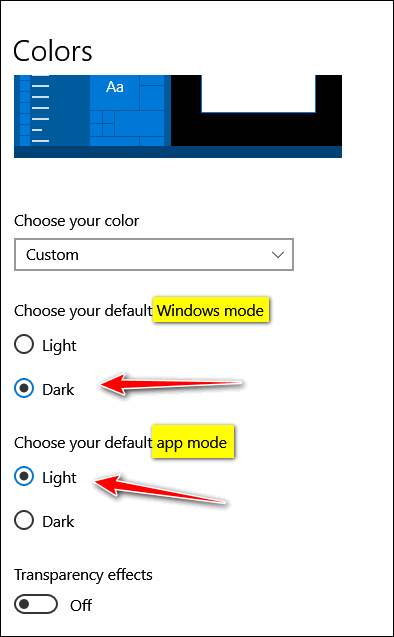
If you don’t have it set as shown above (except transparency which I strongly recommend you turn off for best results), you will not have the option to color the taskbar and start menu.
How to change your color settings…
Right-click on an empty area of your desktop, click “personalize”. In Personalization Settings click on “Colors” and change them as shown above. Or if you don’t want to look up, look down then:
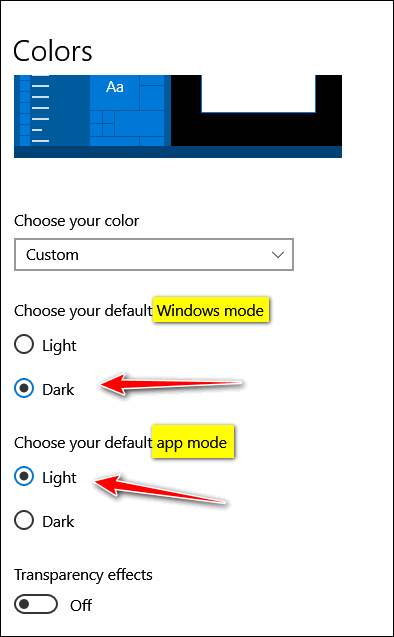
Now you know how to get your colors back on your taskbar & Start menu if you they get washed away by a Windows 10 update.
Windows 10 File History Backups and Manual Backups
Windows 10 (all versions)
Whether you use a spiffy backup program to back up your files or you back up your files manually, we cannot impress upon you enough the importance of keeping good backups – especially when it comes to your precious personal files. You can reinstall Windows and you can reinstall your programs, but you cannot reinstall those precious pictures of your kids or grandkids – or copies of your income tax returns.
Windows 10 File History Backup
Windows File History does a pretty good job of backing up all your personal files. While it does not create an image backup, image backups are nearly as important as they used to be simply because Windows 10 makes it easy to reset your computer and reinstall Windows or get a Fresh start. And if need be, you can also download a copy of Windows 10 anytime and make an installation DVD or USB. And we know a lot of you want to know: No, you don’t have to keep making new installation DVDs or USBs every time there’s a new version of Windows 10 – no siree! Even if you use an old Windows 10 installation disk or USB to install Windows 10, Windows installation will always download whatever updates you need to make sure the Windows 10 you install is current.
So, if you want to make simple automatic backups of your personal files (pictures, documents, music, videos, etc.) make sure you have an external drive plugged in, and turn on File History.
To turn on File History – make sure you have an external drive with sufficient space to back up your files and folders plugged in. And then:
- Right-click the Start button, then click “Settings” (or open settings using Windows key + i)
- In Settings click on Update & Security >Backup
- Under “Backup” “Back up using File History” click the large plus sign and select your external drive.
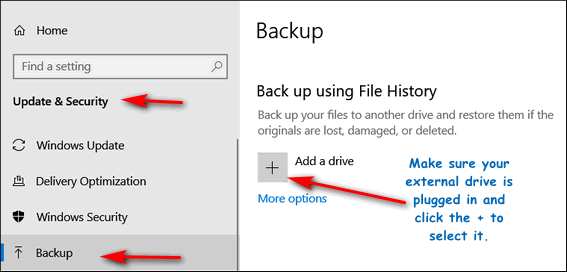
We find that the default settings work pretty well, but click “More options” if you want to fine-tune your File History backup.
How to Manually Backup Your Personal Files
There’s nothing wrong with manually backing up your personal files. The biggest problem with manual backups is not the backups themselves, but forgetting to do them.
The simpler you make manual backups the more likely it is you’ll remember to do them. No one wants to waste hours making manual backups or dig around wondering what folders and files you need to back up.
You could waste time and dig around and backup your Pictures folder, Documents folder, Music folder, Videos folder, etc. but that’s a lot of work and you still won’t be backing up all your personal files.
But if you back up just one folder, “Users” folder, located at C:\Users\**Your-Username**\ you’ll be backing up all of the following:
The AppData folder. (The AppData folder is used for storing user-specific settings. for installed apps. The AppData folder has three subfolders: AppData/Roaming, AppData/Local and AppData Locallow. AppData also contains bookmarks and other browser settings and sometimes email messages and email program settings.)
Contacts
Desktop
Documents
Downloads
Favorites
Music
Pictures
Videos
And more.
So don’t make it hard on yourself and waste your time backing up many different individual folders. Just backup C:\Users\**Your Username** and you’ll have all your files and more all in one big folder.
The easiest way to copy C:\Users\**Your Username** folder to an external drive is to add “Copy to” and “Move to” to your right-click menu. Then all you have to do is right-click on your Users folder and choose “Copy to” and select your external drive. Easy peasy!
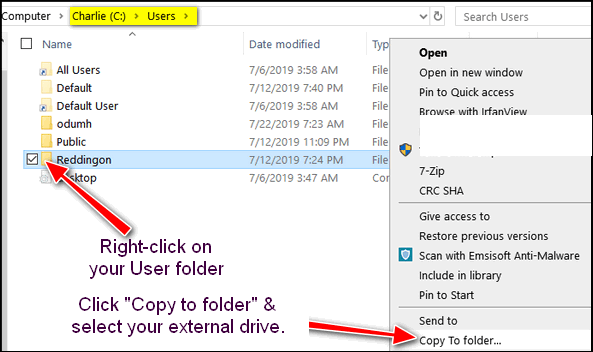
Learn how to add “Copy to” & “Move to” to your right-click menu by reading this article. 
Good News From Microsoft: Only One Version Update Per Year?
Windows 10 (all versions)

Those of you who have been using for more than a few years probably remember the old service packs. Windows XP had two service packs — SP1 and SP2 — and Windows 7 had one, SP1. It looks like service packs for Windows are making a comeback. We’re going to tell you why – and why that could be good news for all of us who are running Windows 10.
It appears that Microsoft is actively rethinking its bi-annual Windows 10 version release schedule and may be changing to a single version update each year plus a service pack-like update containing performance improvements and quality enhancements instead of a lot of new features.
We think that’s really good news — if it’s true that Microsoft is going to change to a new release schedule of one version update and one service pack a year. Does that mean Windows 10 users will only have to bite the bullet once a year – instead of twice a year as many do now?
Well, it does appear, that for the near future at least, that Microsoft is acquiescing to its users.
Those of you who have Windows 10 version 1903, and those of you who will be, updating to Windows 10 version 1903 soon, will find that the next “version” update — version 1909 — will not be a version update at all, but will be delivered as a regular monthly update. This should result in a much faster update experience and much less misery for Windows 10 users.
Microsoft plans on releasing the service pack, ahem, Windows 10 version 1909 in September 2019. Those of you who are running Windows 10 version 1903 when the version 1909 is released will get the service pack as a regular monthly update. Those who are running version 1809 will get version 1909 as a regular feature update – which means a separate update and a slower – maybe much slower update process...
Read the rest of this article here.
Want more tips, tricks and information?
Cryptocurrency: A Beginners Guide
We have thousands of Windows tips, tricks and more on our InfoAve web site. Come see for yourself!
Subscribe to our free InfoAve Daily newsletter.
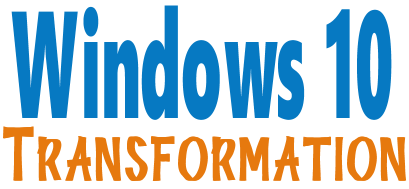
Microsoft will end support for Windows 7 on January 14, 2020. Using Windows 7 after that date may put your computer at risk as Microsoft will no longer be releasing security updates and fixes for it. Now's the time to upgrade to Windows 10!
- Start the Windows 10 upgrade for you and assist you with the update.
~ After the update has completed, we'll... - Change the start menu to look like Windows 7 classic style and include your favorite programs
- Change your taskbar and start menu colors to your preferences
- Add an authentic Windows 7 start button
- Add Windows 7 Wallpaper (if desired)
- Change Windows 10 File Explorer so it works more like Windows 7's Windows Explorer
- Add My Computer -- and other familiar Windows 7 icons -- to your desktop (if desired).
- The Windows 10 Transformation service key never expires it's good until you use it. So get yours now!
Get more information or purchase your "Transformation" now.


Dumb and Dumber
We're taking a break from the serious today to show you some dumb stuff that we hope will make you laugh... or at least snicker. Today, we have two Cloudeight Site Picks for you that feature stuff that sounds too dumb to be true. But what makes it laughable is that it's all true. We hope you find these two (plus) sites amusing. Take a break from the serious and relax.
Dumb Laws is a website that lists some of the dumbest laws ever passed by state and federal (U.S.A.) legislatures. You can view the laws state-by-state if you like. And if you’re not in the USA, you can sit back and laugh at the goofiness that prevails in American law.
In EB’s home state, for example:
A woman isn’t allowed to cut her own hair without her husband’s permission.
It is illegal for a man to scowl at his wife on Sunday
It is legal for a robber to file a lawsuit if he or she got hurt in your house.
Persons may not be drunk on trains.
That last one tells you why EB never travels by train. She flies. I’ve seen her broomstick!
By now I’m sure you’ll want to verify those Michigan state laws above as well as browse though dumb laws in all fifty states. That might take you a few hours, so you might want to grab a sandwich, something to drink, and get comfortable.
Luckily, for you, it’s not yet illegal to visit www.dumblaws.com. And while you're there check out Dumb Warnings, and Dumb Criminals too.
And speaking of dumb criminals, we have more dumb criminals for you...
Newser's Dumb Criminals
Luckily for you, there's not much I can tell you about this site that some of these headlines we've lifted from it won't. They tell you all you need to know. And, luckily for you, there are a lot more dumb criminals who make for dumb headlines that fill this site.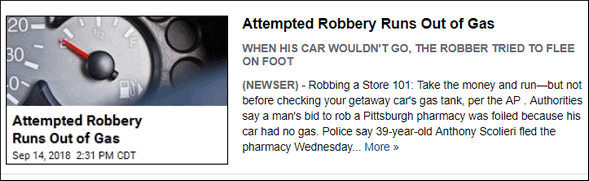
Cops: Suspect Took Cab Away From Bank Robbery
Cops: Doughnut-Eating Champ Robbed Doughnut Store
When Driving Getaway Car, Be Sure to Do it on a Full Tank
Cops: Alleged Car Thief Drives Stolen Car to Court
Store Owner Tells Robbers to Come Back Later. They Did
Suspect Hiding From Cops Calls 911 for Rescue
Self-Described Drug Dealer Calls 911, Reports Stolen Drugs
Now if those headlines don't induce you to visit Newser's Dumb Criminals, nothing I can say will. Come on, visit Newser's Dumb Criminals and see how funny dumb can really be. And
We promised you two dumb sites and gave you four. Now, you certainly can't complain about that!

NEW VERSION NOW AVAILABLE!
Reg Organizer 8.30
If you purchased or renewed Reg Organizer through Cloudeight within the last 12 months, you're entitled to a free version upgrade to Reg Organizer 8.30.
Save $14 on Reg Organizer right now!
Reg Organizer - A Swiss Army Knife of Windows Tools - Works Great on Windows 10!

Grasping at Straws
I realize, and freely admit, that I am an old-timer. I often find myself looking back in time and feeling nostalgic. Back in the day, things seemed so simple, people seemed to get along better, and so on. But I know, that in fact, that’s a bunch of baloney. I’ll not endeavor to have this devolve into a political rant, it would serve no purpose. I’d either be preaching to the choir or raising the hair on some very sensitive necks.
The other day I saw a commercial where two bare-chested young men were asking for donations to help dredge all the millions of tons of plastic garbage out of the ocean. In exchange for your donation, you get a bracelet. Not a bad idea, I thought. But then again…
According to another web site, “The Ocean Cleanup“, there are 5 trillion pieces of plastic floating around in our oceans. Here’s what they say:
"OVER 5 TRILLION PIECES OF PLASTIC CURRENTLY LITTER THE OCEANI had no idea that the oceans have garbage patches.
Trash accumulates in 5 ocean garbage patches, the largest one being the Great Pacific Garbage Patch, located between Hawaii and California. If left to circulate, the plastic will impact our ecosystems, health and economies. Solving it requires a combination of closing the source, and cleaning up what has already accumulated in the ocean…"
Anyway, I’m no math genius, I can assure you of that. But there are roughly 7.5 billion people on this earth. With the help of Google, I can divide 5 trillion by 7.5 billion. If there are 5 trillion pieces of plastic trash in the ocean, that comes out to 667 pieces of plastic for every person on this planet, and that includes infants, and I’m pretty sure they don’t throw things into the ocean.
I don’t know how it all got there. I recycle plastic bottles...
Read the rest of this rant here.


Help us keep on helping you!
When you support us with a small gift, you help us continue our mission to keep you informed, separate the truth from the hyperbole, and help you stay safer online. Plus, our computer tips make your computer easier to use.
Did you know that we provide support to thousands of people? Every week we help dozens of people via email at no charge. The questions and answers you see in our newsletters are from the email answers and help we provide to everyone free of charge.
Thanks to your gifts, we do a lot more than provide this free newsletter. We help you recognize online threats, fight for your online privacy, provide you with the knowledge you need to navigate the Web safely, provide you with suggestions for safe, free software and websites, and help you get more out of your PC.
Please Help us keep up the good fight with a small gift.
Interested in making an automatic monthly gift? Visit this page. Help us keep helping you... and helping you stay safe on the Web. 

What in the world is a "Wiki"?
Wiki is short for wicked. Like the Wiki Witch of the West. Or the Wiki EB. Nah!
"Wiki" is cool speak for the simplest of all online databases. A Wiki is normally server software that allows many users to collaborate on a single topic or, as on Wikipedia.com, on many topics. Users can collaborate to create and edit Web pages and content using only their web browser. Wikis support hyperlinks and have simple formats so that users can easily create new pages, links, and intrasite links quickly and easily. If you like cool speak - you can say Wikis allow users to change Wiki-type Web sites and content "on the fly".
A Wiki encourages group communication and collaboration on Wiki-enabled Web sites. A Wiki allows anyone to create and edit any page in a Wiki-based Web site. Wikis encourage open use of Wiki-based Web resources. Wikis open the door to interesting collaborative content and allow all users; both technical and non-technical, to make individual contributions to a collaborative effort.
To see an example of a Wiki gone wild, see http://www.wikipedia.com/.
Wiki-Wiki you, EB!
Sales of the following products and services help support our newsletters, websites, and free computer help services we provide.
Cloudeight Direct Computer Care: Single Keys, SeniorPass or Season Tickets - always a great deal. Cloudeight Direct Computer Care is like having PC insurance. Get more information here.
Emsisoft Anti-Malware: Emsisoft is the only Cloudeight endorsed and recommend Windows security program. It provides users with a complete antivirus, antimalware, anti-ransomware, anti-PUPs solution. We offer single Emsisoft licenses and multi-computer licenses at discount prices. Also, we offer our exclusive Emsisoft with Cloudeight installation & setup. Get more information here.
Thunderbird Email Setup: Thunderbird is a great email program that you can use with your Gmail and Outlook.com (Hotmail) webmail accounts as well as with your Internet provider's email. We'll set it up correctly you. Our set up includes configuring up to 3 emails accounts and setting up Thunderbird to use stationery (if desired). Our Thunderbird Email Setup Service is always a great deal. For more information visit this page.
Reg Organizer 8.29: Reg Organizer is the Swiss Army Knife of Windows tools. It's far more than just a registry optimizer and cleaner... it's Windows all-in-one toolkit. Helps you keep your computer in tip-top shape and helps solve annoying Windows problems. Reg Organizer works great with Windows 10 too! Get more information about Reg Organizer (and get our special discount prices) here.

- Premium Subscribers' Home Page. You'll find the last few weeks of Premium archived on this page.
- To change your subscription address, see "Manage your subscription" at the bottom of this newsletter.
- Submit your questions, comments, and suggestions for possible inclusion in our newsletters here. This form is for questions, comments, and suggestions for this newsletter. This form is not for product support, stationery questions, or general questions concerning our products or services.
- Submit your Windows tips and tricks here.
- Send us your suggestions and recommendations for future freeware picks and/or sites of the week
- Follow us on Twitter
- Find us on Facebook
- Help us Grow! Forward this email newsletter to a friend or family member - and have them sign-up for InfoAve Premium here!
- Get our free daily newsletter! Each evening we send a short newsletter with a tip or trick or a computer-related article - it's short and sweet - and free. Sign-up right now.
- Have a question about a Cloudeight Software program, service, stationery, or need to ask about an order? Let us know!
- If you need help with one of our software programs, have a question about an order, or have a question about any of our email stationery, screensavers, or other products - please don't use our InfoAve Questions/Answers/Tips form. Use our general Cloudeight support form instead.
- Print our Cloudeight Direct Flyer and spread the word about our computer repair service! If you want to help us by telling your friends about our Cloudeight Direct Computer Care service, you can download a printable flyer you can hand out or post on bulletin boards, etc. Get the printable PDF Cloudeight Direct Computer Care flyer here.


These products and services are recommended and endorsed by Cloudeight:
- Emsisoft Anti-Malware: The best anti-malware you'll find anywhere. Great protection -- both proactive and reactive. Learn more here.
- SeniorPass - One year of Cloudeight Direct Computer Care - unlimited sessions! Get more information here.
- Reg Organizer-- A Swiss Army knife of PC tools. Easy for beginners to use -- with advanced features for experienced users too. Get more info.
- Cloudeight Direct Computer Care - Our world-class remote computer care & repair service: You can't beat our prices or our service! You never have to leave your home, take your computer anywhere or leave it with someone you don't know or trust. We can fix most computer problems, and all you have to do is sit back and relax. See our Cloudeight Direct Computer Care home page for more information.
- Thunderbird Email Setup: Let us set up Thunderbird for you. Thunderbird works great with Windows 7, Windows 8 and with all versions of Windows 10. Get more details here.
- Windows 10 Customization: Make Windows 10 look and work the way you want it to. Learn more.
- InfoAve Daily Tips & Tricks - We're offering something we think most of you will enjoy. We have a daily tips and tricks summary newsletter that is sent six days a week. It features daily tips, freeware picks, and site picks and interesting computer tips, tricks and more. It's short and sweet - very brief and lightweight. If you'd like to receive or daily tips and tricks newsletter (completely free, of course). You can subscribe here.
- Help us by using our Start Page. We have over 100 free games on our Start Page. Please use our Start Page and come and play all day. It costs nothing, and it helps us a lot.
- We have thousands of Windows tips and tricks and computer articles posted on our Cloudeight InfoAve website. Our site has a great search engine to help you find what you're looking for too! Please visit us today!
- Your Premium Members' Home Page is located here.
- Print our Cloudeight Direct Computer Care Flyer and spread the word about our Cloudeight Direct Computer Care repair services. Get our ready-to-print flyer here.

We'd love to hear from you!
If you have comments, questions, a tip, trick, a freeware pick, or just want to tell us off for something, let us know.
If you need to change your newsletter subscription address, please see "Manage your subscription" at the very bottom of your newsletter.
We received hundreds of questions for possible use in IA news. Please keep in mind we cannot answer all general computer questions. We try to personally answer as many as we can. We can only use a few to in each week's newsletter, so keep this in mind. If you have a support question about a service or product we sell, please contact us here.

Subscribe to our Daily Newsletter!
Get computer tips & tricks every night. Our daily newsletter features a computer tip/trick or two every day. We send it out every night around 9 PM Eastern Time (USA). It's short and sweet, easy-to-read, and FREE. Just visit this page and sign-up. All you have to enter is your email address. Once you confirm your subscription, you'll receive our daily newsletter every day, six days a week. You can unsubscribe at any time.
Print our Cloudeight Direct Computer Care Flyer!
Print our Cloudeight Direct Computer Care Flyer and spread the word about our Cloudeight Direct Computer Care repair services. Get our ready-to-print flyer here.

We hope you have enjoyed this issue of InfoAve Premium. Thanks so much for your support and for being a Premium subscriber.
Have a great weekend.
Darcy & TC
Cloudeight InfoAve Premium - Issue #828
Volume 16 Number 44
August 23, 2019
Not a subscriber? Subscribe to our InfoAve Premium Newsletter
Share Us on Facebook!
We'd love for you to share us with your family and friends on Facebook. Help us by sharing us on Facebook!


"Cloudeight InfoAve Premium" newsletter is published by:
Cloudeight Internet LLC
PO Box 73
Middleville, Michigan USA 49333-0073
Read our disclaimer about the tips, tricks, answers, site picks and freeware picks featured in this newsletter.
Copyright ©2019 by Cloudeight Internet
