
Issue #830
Volume 16 Number 46
September 6, 2019
Dear Friends,
Welcome to Cloudeight InfoAve Premium issue #830. Thank you very much for subscribing and for being a part of our Cloudeight family. We appreciate your friendship and support very much!

Help us by sharing us on your Facebook page!
Do you use Facebook? If you have a Facebook page, please help us by sharing us on Facebook. You can help us by sharing one of our articles or pages. You can also help us by sharing over 4000 computer tips and tricks on our InfoAve web site at http://thundercloud.net/infoave/new/ or our Facebook page at https://facebook.com/cloud8internet. If you have used our products and services and are pleased, mention us on your Facebook page. Thanks so much for your help!


SeniorPass: A Great Deal for Our Friends 60 and Older!
SeniorPass holders
can get help anytime with "Anytime Repair" Unattended Support Feature!
With our Cloudeight Direct Computer Care SeniorPass, our friends age 60 and older get one full year of unlimited computer care and repair for one low price. With our SeniorPass you'll get the best computer care anywhere - any time you need it!
SeniorPass is valid for unlimited computer care & repair sessions for one full year starting with the first time you use it. The clock does not start ticking until you use your SeniorPass for the first time. A great deal!
Having SeniorPass is just like having insurance for your computer. You'll get one full year of computer care and get help with almost any computer problem whenever you need it. We're here to help you.
Computer care & repair for one full year just $99! Check out our SeniorPass offer right now!
Get your SeniorPass and/or get more information here. 

A comment from Dick
You were spot on, hit a home run, and nailed it.....My computer was acting like a turtle with the flu.....so slow. I just used your tip to change automatic indexing to manual indexing. What a difference that little tip makes. This is exactly why I love your newsletters, why I am a Booster and why I chip in to your donation kitty as often as I can. What else can I say? You two are the best of the best.
A comment from Judy
I just want to say how thankful I am for Cloudeight and all the tips and services they provide us with. Earlier this week TC took control of my PC to remove the current antivirus program and install and set up Emsisoft. I wasn't sure if I should have downloaded Emsisoft before my appointment, so I didn't. My DSL internet is slow so it took quite a long time for the program to download for TC. Thank you for your patience and help TC. A very happy Cloudeight reader and follower. They are the best!
A comment from Gail
No question but lots of praise! I recently needed assistance with downloading and installing the latest version of Win10. I tried to do it myself several times but no success. TC stepped in and in no time had everything running great. I have had a lot of help from both of you over the years and it still amazes me to sit here and watch everything fly hither and yon on my screen. You guys will never realize fully just how grateful many of us are for your help! Thank you again for being there for me and even getting my session in early due to a cancellation. Gail
Comments from Debbie & Paul
TC: Thank you so much for the excellent service you provided us to get my husband's extremely obstinate computer updated to Windows 10! Even though we set up an unattended session, at times we watched you with awe and admiration as you sometimes almost flew through various files attempting to get his computer updated trying more ways than I ever knew existed. His obstinate computer proved to be no match for your hard work, knowledge, and tenacity! You kept trying long after he had lost hope that a successful upgrade would ever occur. You and Darcy are the greatest! Many thanks to both of you for your Transformation Service and transforming his cantankerous Win 8.1 computer to Win 10. Paul is very, very happy now with your service, his new computer, and its' improved performance. He's also pretty happy with me for having the good sense to get him connected to your service after I, as well as my daughter and son-in-law, all failed to even install a single update in any of our numerous, repeated attempts Thanks again!
From Paul: Thank you for sticking with it. I would have stopped the first day.
A comment from Rona
Hi TC & Darcy. I thought you might enjoy this little story: I now live in a retirement village. Yesterday morning when we were sorting out my Ashampoo problem TC, a couple of my lovely caregivers came in to change my towels. I told them I was talking to someone in America who was helping me with my computer. Well, everyone went into overdrive! "Are you sure it's safe? Have you sent them any money? Do you know what you're doing?"I assured them it was quite all right, nothing to worry about.
Next thing I had three other caregivers in my room all asking the same questions and looking at my screen to see who I was talking to! I told them I had been a member of your loyal supporters for many years and knew I could trust you implicitly. One of the girls then checked out your site for herself and was heard to say afterward that maybe she could learn a thing or two as well!! It was nice of them to be so caring about me but it was even better to be able to assure them of your integrity. Keep up the good work, and thank you once more TC for your help and time spent. Kind Regards, Rona.
A big Cloudeight "Thank you!" to Dick, Judy, Gail, Debbie, Paul, Rona and everyone else who took time out to write to us, share a comment and/or share us on Facebook! We appreciate your kind words and your support very much! EB & TC. 

Your Purchase Helps Us!
When you purchase any Cloudeight Direct Computer Care Service, you get the best computer care and repair, at the lowest possible price. Plus, each Cloudeight Direct Computer Care service you purchase goes a long way in helping to support our small business.
Your computer fixed - while you watch!
With our Cloudeight Computer Care, we'll fix your computer while you watch. You'll be getting the best computer repair service available, at the best price, from people you trust. Our Cloudeight Direct Computer Care single repair keys are a great deal. They are good until you use them.
For more information see our Cloudeight Direct Computer Care home page!![]()

Here are some important links for you:
- Do you have a question or suggestion for our newsletter? Submit it here.
- You can read and search over 4000 Computer tips and tricks from our Cloudeight InfoAve Web site.
- Do you have a question or comment about one of our products or services? Please contact us.
- Are you having problems with your computer? Visit this page to get information about our Cloudeight Direct Computer Care services. We can fix your computer!
- Emsisoft Anti-Malware provides the best overall malware & virus protection for your computer - we use it and we recommend it. Please visit this page to learn more about Emsisoft products - and our special Emsisoft discounts.
- Would you like to receive our InfoAve Daily Tips & Tricks newsletter? It's free. You can subscribe here.
- Please help us by making a donation; help us keep helping you. If you'd like to help support our newsletters and our Web site, please consider making a donation. Anyone who donates is invited to join our Cloudeight Boosters. Our boosters get freebies, special offers and more. Make a donation and join the Cloudeight Boosters today!
- Our Cloudeight InfoAve Premium Newsletter home page has links to the last several issues of Cloudeight InfoAve Premium newsletter. Visit our Cloudeight InfoAve Premium home and catch up on back issues of this newsletter.


Margaret K. cannot delete a file
I saved a message that I had created in Live Mail. I saved it to my Documents folder, but now I cannot delete it. There is no option to delete the message. Is there another way to do this? Thank you.
Our answer
Hi Margaret. If you can't delete a file it either means it's in use by another program, it doesn't really exist, or it's a zero-byte file.
There's a free program you can download and install called "LockHunter". It can tell you what's locking the file and help you delete it.
It's really easy to use, once you install it you'll be able to right-click on the file you can't delete and click on "What's locking this file". You'll have several options and one is to delete the file.
Be sure you read the information on the product's home page - you'll see how easy it is to use.
You can read more about and download LockHunter (free) from this page.
We've used this program many times to delete files that were difficult to delete any other way. 
Pete wants to give donate his Dell laptop to his church
I want to give my Dell laptop (3 years old with Windows10) to my church. They have annual auction to raise money and since this laptop has hardly been used it should help the church raise some extra dollars. I'm concerned about my personal stuff being on the PC. Can you tell me an easy way to erase personal info from the laptop and reinstall Windows 10 so whoever buys it can use it? Thanks so much for all the great info over the years.
Our answer
Hi Pete. If you are going to be donating your laptop to the church, we recommend that you do a Windows 10 reset. When you do the reset you'll have two options: Keep my files or "Remove everything". Choose "Remove everything". Windows will wipe out all your programs and personal files, wipe your hard drive, and then reinstall Windows 10 - all in one operation. 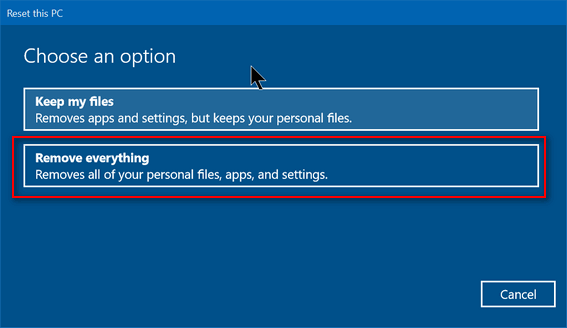
After you click "Remove everything", you'll see another window appear with two more options. You'll want to choose the second option: "Remove files and clean the hard drive"
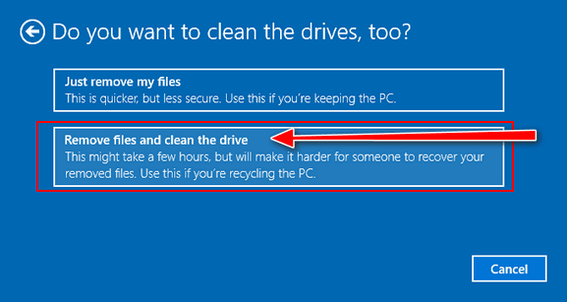
After you initiate the process, you don't even have to be near the computer.
It's automatic. This process will take several hours. Once everything has
been removed and the hard drive has been wiped, Windows 10 will be
reinstalled. Once Windows is reinstalled, you may have to set up
things like "Time zone", "Language" -- i.e. the typical things you had to do
when you first got the computer - but you won't need a product key since
Windows 10 had already been installed and the key is coded in your computer's BIOS.

Sharon wants to know why she frequently gets "This site cannot be reached..." messages in her browser
When I click on a link to take me to a site I order from frequently I get "This site can’t be reached The connection was reset." Why does this happen and how do I fix it? Thanks!
Our answer
Hi Sharon. There are several reasons why this would happen:
1. Your Internet connection temporarily stopped working.
2. The Web site is having problems at the time you tried to use it.
3. You have an extension installed in your browser (for instance an ad blocker) that is causing problems with the site.
If your internet stops working frequently, then it's most likely your router. You should call your Internet provider and have them test your connection, equipment and theirs.
To ensure it's not your browser, try clearing your browser's history and disabling all extensions. A quick way to do this is to reset your browser. For instructions on how to reset Chrome see this page. For instructions on resetting Firefox, here's our tutorial.
If you're using Microsoft Edge (not the beta Chromium version) you can reset it by doing this:
Right-click on the Start button
Click Settings, then, in Settings, click Apps. Scroll through the list until you find “Microsoft Edge”, click it, and then click on the “Advanced options” link. Next, click on the “Reset” button.
Hope this helps you, Sharon.
Nancy wants to know if we can help her upgrade her Windows 7 computer to Windows 10
Hi, I am very interested in your offer to upgrade my computer to windows 10 and changing it so it operates and looks like windows 7. I am really dumb about doing the upgrade, so need lots of help. I am 83 and I guess I was born in the wrong generation. Just let me know if this can be done and the cost. Nancy B.
Our answer
Hi Nancy. We can help you through the upgrade process and we can also make your Windows 10 computer look and work a lot more like Windows 7 so it will easier for you to get used to Windows 10. The cost is $35. You can purchase your service key and/or get more information on this page:
www.thundercloud.net/direct/2019/transform/
If you have any other questions, just let us know.
Patricia gets a scam email from Slimware
Hi Darcy. Is this fake? I got this email that was supposedly from Microsoft:
"As a Slimware Utilities customer, we keep you updated with the latest trends and news in tech.Our answer
On August 13, 2019, Microsoft released a set of fixes for Remote Desktop Services that include two critical vulnerabilities. Affected systems could lead to malware vulnerabilities and exploit your information on your computer.
To keep your computer update to date and free of these vulnerabilities, make sure you update your drivers and have the latest version of DriverUpdate downloaded to your computer.
DriverUpdate can help ensure that Windows is updated with the most recent version and can also update drivers to keep your computer and peripherals working!
Update Now."
Hi Patricia. This letter refers to cumulative updates that were distributed via Windows Update to patch security issues with Windows that applied to anyone using Remote connections.
Microsoft does not own or recommend Slimware software - Microsoft is not affiliated with them in any way.
Slimware is a company that makes PUPs. Slimware pays companies to bundle Driver Update with their software thus many people install it without knowing it. We have removed Slimware's Driver Update dozens and dozens of times from computers that we work on.
Driver updaters are some of the worst programs you can install on your computer, and Slimware is the most aggressive pusher of this kind of program. We've written about driver updaters several times, for instance in this article.
If your hardware is working correctly, you don't need new drivers. And if it's is not working correctly, you don't need a driver updater, you need to get updated drivers from the manufacturer's web site.
Driver updaters continually look for updated drivers and then install them. Many times they are not the correct drivers and this can cause big trouble. Driver updaters can -- and do --- cause serious computer problems.
Hope this helps you, Patricia.

Dennis wants to know how to refine his computer searches to find certain kinds of files
I volunteer with a breed-specific dog rescue organization. Among my duties is looking through long lists of dogs (every day) for dogs that match our mission. Some of the lists are pdf, some are excel, some are I don't know what. I can "find" the breeds with PDF and Excel but is there some way to sort through HTML documents looking for specific words? In the old days, I probably would have tried a bat file (do you remember those?). I'd appreciate any help to ease this tedious task.
Our answer
Hi Dennis. You can search Windows by file type or keywords by using the asterisk *.
To search by file type, see this page.
To search by keyword, use taskbar search. Then use the * and the keyword, for instance, *bulldog. Make sure you click "Documents" (at the top) so it restricts your search to files on your computer and not the web. You can use an asterisk with file names and file types, for instance *.HTML, *HTM, etc.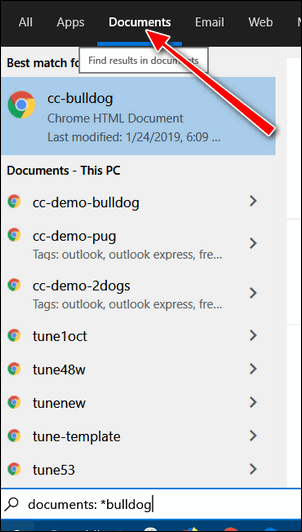
I hope this helps you, Dennis. 
Cindy wants to know about Hard Drive Sentinel
Are you familiar with a program called Hard Drive Sentinel? If so, what is your take on it?
Our answer
Hi Cindy. Most of the time you won't need a program to tell you when your hard drive is failing. Almost all hard drives are S.M.A.R.T. (see our article here). That means almost all hard drives are self-monitoring.
If you want to analyze and check your drives to see what condition they're in, you could use Hard Drive Sentinel. But you'll notice if you look at the download page it's not free. There are free versions for DOS and Linux, but not for Windows.
If you want a disk analyzer and you don't want to pay for it, we recommend CrystalDiskInfo. It's free for home users. You can read our recommendation here.
Let me know what you think.
----------
Cindy wrote back: "Thank you so much for this info. I recognized the name right away and am sure at some point in the past I installed it on your recommendation from a newsletter. But I must have lost it in a crash somewhere along the way and didn't remember to re-install it. I've already downloaded it and will be using it. Thanks again, Cindy."
Bev asks about taskbar shortcuts and updating Windows 10
Hi Darcy & TC. How do I get Outlook to stay on my taskbar?
Also, I want to update one of my computers that is running 18xx to 1903 as I have not received the updates for this and time is running out. Thanks for all your super help in the past, you people are so good. Hope you can help me. Bev.
Our answer
Hi Bev. Open Outlook. When Outlook is open, its icon will be on your taskbar. While it's on your taskbar, right-click its icon and choose "Pin to taskbar". That's all there is to it. It will then be pinned to your taskbar as long as you want it there.
You can upgrade to Windows 10 anytime you want to. You can do that by going to this page:
https://www.microsoft.com/en-us/software-download/windows10
Click on the Update now button. This will download the Windows 10 Updated assistant. Once it has downloaded - double-click it to run it.
If you're running Windows 10 version 1803 you have until November 12, 2019, to update. If you're running Windows 10 version 1809, you have until May 12, 2020, to update.
You can find your version number by typing WINVER in taskbar search and then pressing Enter.

Margaret G. cannot download Google Chrome
I hope this the right place for this. I cannot download chrome on my computer. I try and when it gets to the place where it says for me to choose and app to apply to the download, that is as far as I get. I had it for a while and I had to remove it because of a problem and I have not been able to download it since. Can you help?
Our answer
Hi Margaret. You can download Chrome from http://google.com/chrome/ .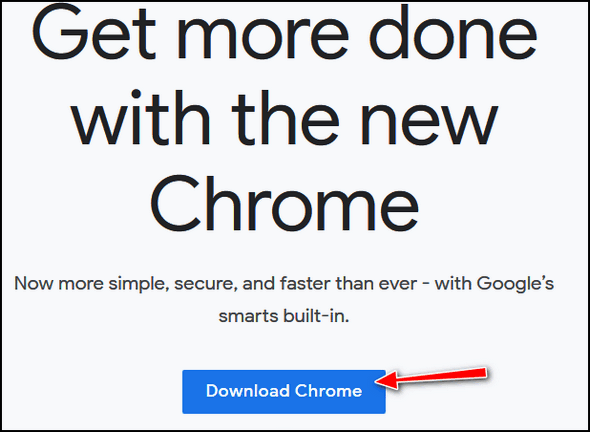
This is the only official Chrome download page for Windows users.
Joann has questions about transferring files from her old computer to her new one - and about the Windows 7 look for Windows 10
I have a laptop with Windows 7. I just purchased a desktop with Windows 10. I've purchased the key so you will change the look/format on the desktop from 10 to 7. But my question now is, I wonder how to transfer everything on my laptop to the desktop. I'm considering an external hard drive but wonder if that's really what I should use to attempt the big task of the transfer from one machine to the other. In fact, now I wonder if I really needed the change for the desktop to get the Windows 7 "look"? Almost everything I've learned over the last 12-15 yrs. about computers has been thanks to my subscription to you. Many thanks. Joann B.
Our answer
Hi Joann. First, we strongly advise you to avoid buying a program that promises you to move programs and files from one computer to another. They rarely work as advertised and trying to move programs from an older computer to a new one can cause problems with the new one.
Using an external drive and copying your the complete user folder on the old computer to the external hard drive is the best way to do it. Your 'users' folder contains all your personal files including items on your desktop, and the Documents, Pictures, Music, Video, AppData folders and more. Copying the files from the external to the corresponding folders on the new computer takes patience and forethought. You'll need to plug the external into your old PC first (you don't need to install the software the comes with the external, in fact, we recommend that you don't install it). Copy your user's folder as above. then unplug the external and plug it into the new computer - again, you don't need to install any software to use the external drive.
You can't just move your whole user folder to the new computer. Likewise, you do not want to move the entire Pictures, Documents, Music, etc. folders to your new computer or you'll end up with a mess. Here's an example. If you copy the entire Pictures folder from the external to the Pictures folder on your new computer, it will become a subfolder.To access your Pictures, you'll have to open your Pictures folder on your new computer and then open the Pictures folder inside it, and you don't want to do that. You want to open the Pictures folder on your external drive, copy all the files and subfolders inside it, then copy them all to the Pictures folder on your new computer. Once you open the Pictures folder on the external, you can highlight one item in that folder, press CTRL + A to select them all then right-click on one of the selected items and choose "Copy to" and then select the Pictures folders on your new computer This will move all the files and folders to the folder on the new computer. The quickest way to do this is to add "Copy to" & "Move to" to your right-click menu on your new computer. See our article here to find out how to do that - it's very simple.
As far making your Windows 10 computer look like Windows 7, that's entirely up to you. Some folks like the familiarity of using a computer that looks and works a lot like Windows 7 (Start menu etc.) and others just bite the bullet and take time to learn Windows 10 - it's not a very steep learning curve.
If you have a Cloudeight Direct Computer Care Key can help you with transferring files to your computer and also make your computer look like Windows 7.
I hope this answers your questions and helps you, Joann.
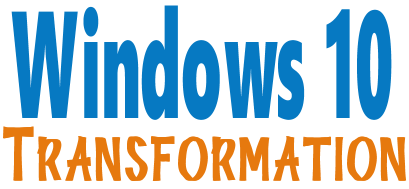
Microsoft will end support for Windows 7 on January 14, 2020. Using Windows 7 after that date may put your computer at risk as Microsoft will no longer be releasing security updates and fixes for it. Now's the time to upgrade to Windows 10!
With our Windows 10 Transformation service, we can make your Windows 10 computer look and work more like Windows 7! With our transformation service we will:
- Start the Windows 10 upgrade for you and assist you with the update.
~ After the update has completed, we will: - Change the start menu to look like Windows 7 classic style and include your favorite programs
- Change your taskbar and start menu colors to your preferences
- Add an authentic Windows 7 start button
- Add Windows 7 Wallpaper (if desired)
- Change Windows 10 File Explorer so it works more like Windows 7's Windows Explorer
- Add My Computer -- and other familiar Windows 7 icons -- to your desktop (if desired).
- The Windows 10 Transformation service key never expires it's good until you use it. So get yours now!
Get more information or purchase your "Transformation" now. 

Emsisoft's New Network Lockdown Feature
Emsisoft users running Windows 7, Windows 8.x and Windows 10
We've been recommending Emsisoft for a long time we're proud of it. Emsisoft's team treats our mutual customers the way we want to be treated, and Emsisoft's protection remains second to none. It protects your computer against all kinds of malware including viruses, bots, Trojans, ransomware, and more. But unlike most security programs, Emsisoft protects you against PUPs and other common Web - the ones you're most likely to encounter.
And Emsisoft keeps getting better.
We warned our readers many times about support scams. These scams are scary, but they are only advertisements designed to scare you into calling a phone number or clicking a link that would lead you to download a fake security program. To escape these kinds of attacks, you need to close the browser tabs or window in which the tech support warning scam is displayed. We've recommended using CTRL+F4 to close tabs/windows in which these scary ads are displayed. To see what we're talking about, visit this page for some examples of scary-looking tech support scam warnings.
If you are an Emsisoft user, you have another option. You can use Emsisoft's new Network Lockdown feature to temporarily disable your connection and stop these kinds of scary tech support scam attacks (advertisements designed to scare you into action).
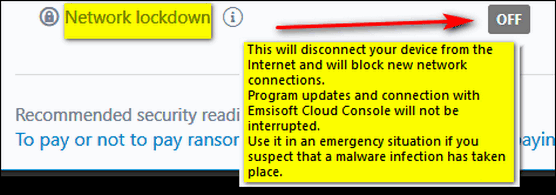
The normal state of Network lockdown (above) is "Off", but if you find yourself in a tech support scam attack or if you accidentally click on an infected link, all you have to do is turn Network lockdown on and take your computer offline immediately and prevent or mitigate any problems that may result.
Emsisoft describes their new network lockdown feature this way:
This new feature allows you to instantly take your devices offline by clicking the on/off switch. Use it in an emergency situation if you suspect that a malware infection has taken place, or simply block hidden programs from accessing the Internet without your consent (e.g. if you’re on a metered connection).If you you're currently using Emsisoft you'll find this feature on its opening screen near the bottom.
Note that Emsisoft protection updates will still be let through and the connection to Emsisoft Cloud Console will remain intact to allow your admins to investigate the issue. Network lockdown can also be enabled remotely from the Cloud Console, either for single devices or all devices of a particular group.
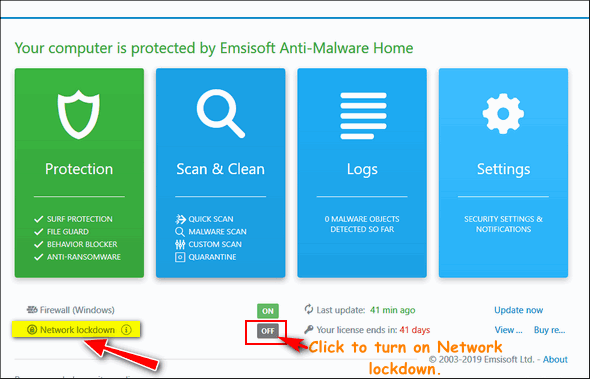
The Network lockdown feature is immediately available to you as soon as you open Emsisoft.
If you don't have Emsisoft, we hope you'll consider switching. We'll even remove your old antivirus and install & configure Emsisoft for you at no additional cost. Buy an Emsisoft one-year license and ask us to install it for you. We'll be glad you did -- and you'll be glad you did also..
Slow PC? Try Turning off Search Indexing and/or SuperFetch
Windows 10 (all versions)
Search Indexing (Windows Search)
Windows 10 constantly indexes your hard disk in the background. It’s called Search Indexing. Indexing is supposed to make searching your PC faster. But if your PC is slow, that constant indexing can decrease performance. Turning off Search Indexing can speed up your computer. This is especially true if your computer has a standard hard drive. But even if you have an SSD drive, turning off indexing can improve your speed, because the constant writing to disk that indexing does can eventually slow down SSDs too.
You can turn off Search Indexing in Windows 10 this way:
1. Type SERVICES.MSC in the taskbar search and press Enter.
2. Locate Windows Search in the list of services, and double-click it.
3. Next to “Startup type” click on the down arrow to expand the list and choose “Manual”
4. Click the “Stop” button.
5. Click Apply/OK
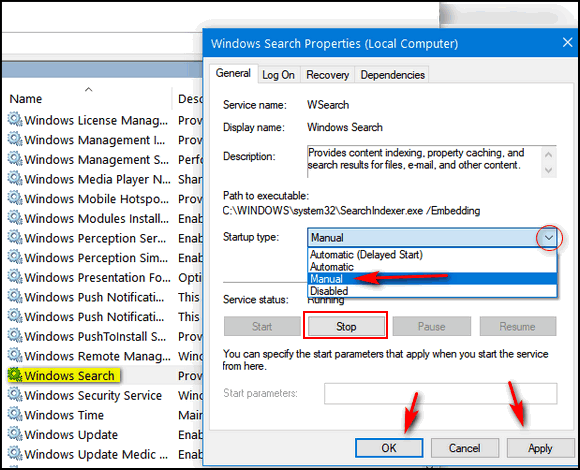
6. Restart your computer
Your searches may be slightly slower, but your computer should be slightly faster. If desired, you can always go back and change Windows Search startup type to “Automatic” or “Automatic (Delayed Start)” and restart your computer. Windows will again start search indexing.
SuperFetch / Sysmain
SuperFetch (called Sysmain beginning with Windows 10 version 1809) was designed to speed up performance by arranging frequently used app data and components into a contiguous area on the hard drive which was then preloaded into memory to speed up the loading time of an app or programs. However, many time SuperFetch can cause high disk or CPU usage and can cause your PC to run slowly. You can disable SuperFetch or Sysmain this way.
1. Type SERVICES.MSC in the taskbar search and press Enter.
2. Locate SuperFetch (or Sysmain if you’re using version 1809 or newer) and double-click it.
3. Next to “Startup type” click on the down arrow to expand the list and choose “Disabled”
4. Click the “Stop Button”
5. Click Apply/OK
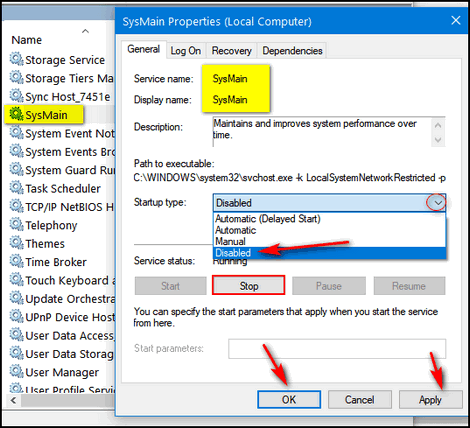
6. Restart your computer.
If your computer is running slowly, turning off Search Indexing and/or SuperFetch (Sysmain) can help speed up your computer without negatively affecting your computer.
How to Use the Windows 10 Start Menu to Uninstall Programs and Apps
Windows 10 (version 1803 and newer)
Instead of hunting around for Control Panel (type Control in taskbar search) to uninstall programs, did you know that in Windows 10 you can uninstall programs right from the Windows 10 Start menu? You can even uninstall most (but not all) Windows Store apps.
It is really easy to do, but if you haven’t tried it before there are a few things you need to know. For our example, we’re going to uninstall AbleWord (not really – it’s a nice program). To uninstall a program, you may have to expand the folder or the Start menu item. As you can see AbleWord is one of those programs. So, to expand the folder, just click on the down arrow to the right of the program’s name. See?
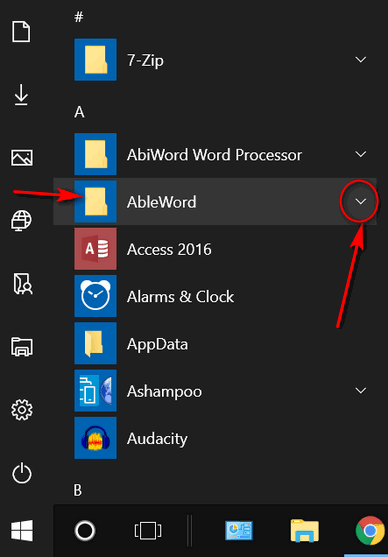
After you’ve expanded the folder, find the program and right-click on it.
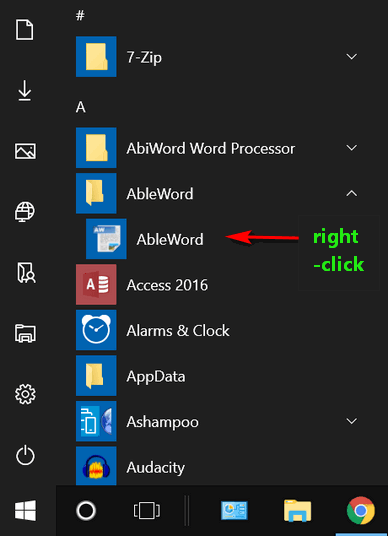
After you right-click the program’s icon, you’ll see a menu appear. Click “Uninstall” from the menu…and proceed.
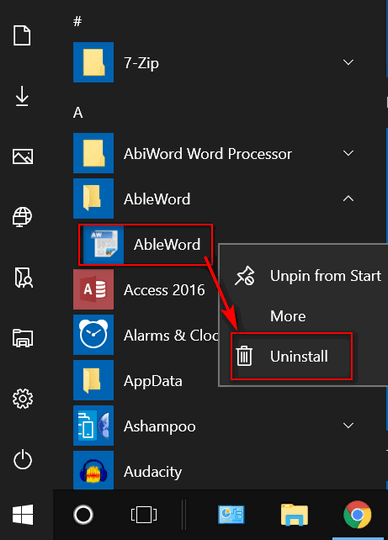
Oh, and one more thing to remember. Not all programs on your Start menu will need to be expanded, sometimes you can right-click on the item in the Start menu and you’ll get the menu with Uninstall in it.. .for instance:
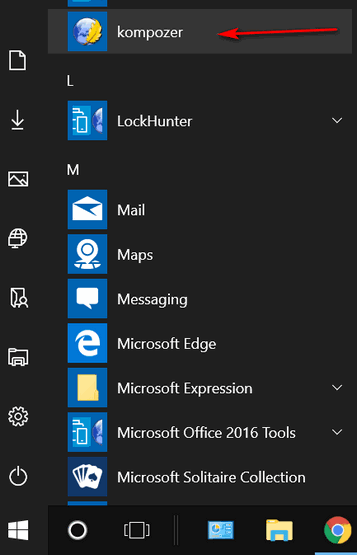
Just right-click the name of the program and you’ll get the uninstall menu.
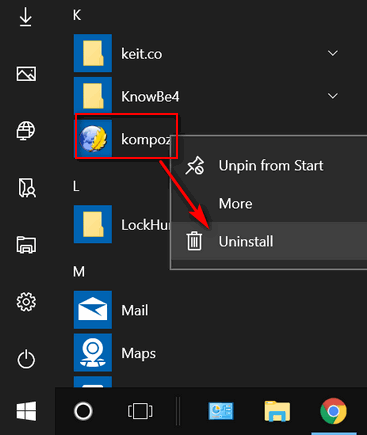
Note: Revo Uninstaller, HiBit Uninstaller and Geek Uninstaller are both excellent programs that can help you remove programs and all (almost) traces of them. Also, Reg Organizer has a great uninstaller included – along with many other useful Windows utilities.
Rest Your Mouse! Handy Keyboard Shortcuts for Your Favorite Browser
Windows 7, Windows 8.1, Windows 10 (all versions) + Most popular browsers
Keyboard shortcuts are great for those who don’t like using a mouse. They can also save you time. So, we’ve put together this list of browser shortcuts that work with most popular browsers. So even if you’re a mouse lover, isn’t it time you gave your mouse a rest?
* Shift+Escape opens the browser’s task manager. (Chrome and Chromium-based browsers like Edge Dev Only)
* Ctrl+B toggles the bookmarks bar on and off.
* Ctrl+L to move your cursor to the address bar.
* Ctrl+K moves your cursor to the address bar to enter a Google search.
* Ctrl+T opens a new tab.
* Ctrl+N opens a new window.
* Ctrl+Shift+T opens the last closed tab.
* Ctrl+Shift+N opens a new window in “Incognito Mode.” (Chrome & Chromium-based browsers like Edge Dev only)
* Ctrl+Tab cycles through open tabs; Ctrl+Shift+Tab reverse cycles through open tabs.
* Ctrl+J opens Downloads.
* Ctrl+W closes the current tab.
* Ctrl+R refreshes the current page.
* Ctrl+H opens the browser’s History.
* Alt+Home loads your homepage.
* Ctrl+1 through 9 switches to a particular open tab position.
* Ctrl++, Ctrl+-, Ctrl+0 Enlarges, reduces and restores default text sizes, respectively.
And did you know…
You can use the up/down arrow keys on your keyboard to scroll up or down a web page when browsing, instead of using your mouse. Indeed, you can. And, if you want to scroll up and down on a large page you can click the Page Down button on your keyboard, and it will scroll in increments until you get to the bottom. You can use the Page Up button to go back up to the top. If you want to go back to the top of the page from anywhere on the page – just hit the “Home” key.
If you are a bottom feeder, like TC, you can get to the bottom of the page quickly from anywhere on the page by pressing the “End” key.
Use keyboard shortcuts and give your mouse a rest – because even a mouse needs rest you know.
Want more tips, tricks and information?
A Collection of Beautiful Desktop Wallpaper for You
Despite Warnings From Microsoft, You Don’t Have to Update to Version 1903 Yet
We have thousands of Windows tips, tricks and more on our InfoAve web site. Come see for yourself!
Subscribe to our free InfoAve Daily newsletter.

Help us keep on helping you!
When you support us with a small gift, you help us continue our mission to keep you informed, separate the truth from the hyperbole, and help you stay safer online. Plus, our computer tips make your computer easier to use.
Did you know that we provide support to thousands of people? Every week we help dozens of people via email at no charge. The questions and answers you see in our newsletters are from the email answers and help we provide to everyone free of charge.
Thanks to your gifts, we do a lot more than provide this free newsletter. We help you recognize online threats, fight for your online privacy, provide you with the knowledge you need to navigate the Web safely, provide you with suggestions for safe, free software and websites, and help you get more out of your PC.
Please Help us keep up the good fight with a small gift.
Interested in making an automatic monthly gift? Visit this page. Help us keep helping you... and helping you stay safe on the Web.

Search Everything on Your Windows Computer Faster With Everything
As far as I know — or for as long as I can remember, at least — Windows has always had a search feature. It’s not always been very good. And it’s certainly not the fastest. In Windows XP and Vista, the Windows search feature was not very good and certainly not very fast. Windows 7 brought some improvements – as did Windows 8x and Windows 10. But Windows search is still as fast as it should be, not as thorough as it could be, and not nearly as fast Everything search – a free search program for Windows 7, Windows 8x, and Windows 10.
Everything is not new, it’s been around for a long time. It’s from Voidtools. The developer, David Carpenter, is so sure you’ll like Everything search, he puts his name and email address on the Everything website – that says a lot about the program and the developer.
We had featured Everything once before. This week we were reminded of Everything by Cloudeight subscriber Robert. After Robert reminded us of Everything I decided to check out Everything again. And I found that it's better than ever and a very fast and very thorough Windows search engine.
We did a couple of quick tests. And Everything produced great search results almost instantly. In the first test, I looked for all files on my laptop with the “white.mid” in their names. Everything found, well, everything with “white.mid” in its name in the blink of an eye.
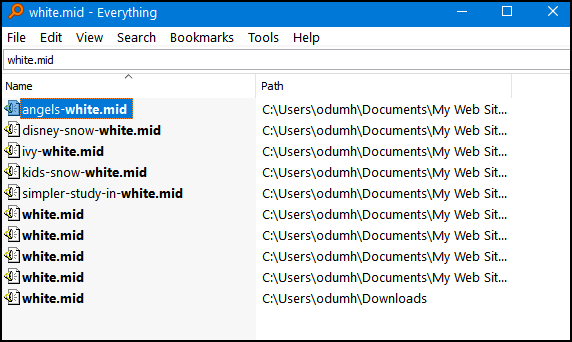
And in another test, I just looked for all PDF files on my laptop. I used the wildcard * (that is *.PDF) to search for all PDF files. In less than 2 seconds it found every PDF file on my laptop – and there are a whole lot of them.
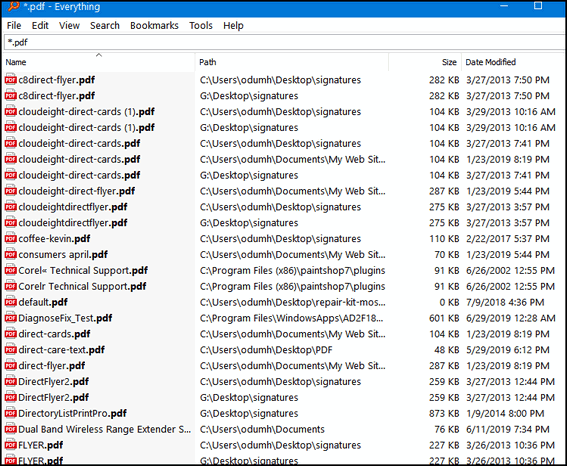
So, with our tests completed successfully, it’s time to bring in David Carpenter, the developer of Everything, to answer your questions:
What is “Everything”?
“Everything” is search engine that locates files and folders by filename instantly for Windows.
Unlike Windows search “Everything” initially displays every file and folder on your computer (hence the name “Everything”).
You type in a search filter to limit what files and folders are displayed.
How long will it take to index my files?
“Everything” only indexes file and folder names and generally takes a few seconds to build its database.
A fresh install of Windows 10 (about 120,000 files) will take about 1 second to index.
1,000,000 files will take about 1 minute.
Does Everything search file contents?
Yes, “Everything” can search file content with the content: search function.
File content is not indexed, searching content is slow.
Does “Everything” hog my system resources?
No, “Everything” uses very little system resources.
A fresh install of Windows 10 (about 120,000 files) will use about 14 MB of ram and less than 9 MB of disk space.
1,000,000 files will use about 75 MB of ram and 45 MB of disk space.
Does “Everything” monitor file system changes?
Yes, “Everything” does monitor file system changes.
Your search windows will reflect changes made to the file system.
Is “Everything” free?
Yes, “Everything” is Freeware.
Please consider donating.
Does “Everything” contain any malware, spyware or adware?
No, “Everything” does not contain any malware, spyware or adware…
If you want to read more about Everything, visit this page.
Everything is available for download as a portable app or with an installer. It’s available in 32-bit and 64-bit versions. You can download Everything from this page.
If you’re looking for a faster, better way find files on your Windows computer, give “Everything” a try. It’s fast, free, and contains no malware or badware – and the author does not play whack-a-mole with the download links.
And should you have any questions or problems, David Carpenter puts his name and email address on the Everything web site.

NEW VERSION NOW AVAILABLE!
Reg Organizer 8.30
If you purchased or renewed Reg Organizer through Cloudeight within the last 12 months, you're entitled to a free version upgrade to Reg Organizer 8.30.
Save $14 on Reg Organizer right now!
Reg Organizer - A Swiss Army Knife of Windows Tools - Works Great on Windows 10!

Pardon My Grammar
Many times I’ve had my use of the English language criticized and my grammar scoffed at by the Grammar Police, but it don’t bother me, I tells ya. All those criticisms just roll off me like water off a duck. I’ve been out of college for more years than some of you have been alive and there’s not much chance of me taking any kind of remedial grammar or English courses. I don’t want to learn how to diagram a sentence! I forgot that nonsense in grade school, and I’ve never used it since. And don’t snivel – diagramming sentences would not improve my grammar or my use –or misuse– of the English language.
Can you imagine the hoots and hollers I’d get if I wrote this?
“Grammatically, for he/she/it we use “does” or “doesn’t” like in,
He doesn’t eat meat.
but these days I’m observing the usage of the above sentence(especially in American movies) like this,
He don’t eat meat.
So, after a lot of observations, I’m assuming that both usages are correct.
My assumption – When to use “don’t”?
In temporary situations like,
He don’t have a pen.
…Worth noting: though the validity of he don’t in various dialects is debatable, I’ve yet to come across a dialect in which he doesn’t isn’t considered correct. In other words, as a non-native speaker, it is always safest to err on the side of caution and use he doesn’t. Speakers of ‘don’t dialects’ might possibly find it a tad uppity or overly formal—but not incorrect…
Nope! I did not write that I tells ya, it came from a site that claims:
“English Language & Usage Stack Exchange” is a question and answer site for linguists, etymologists, and serious English language enthusiasts.”
If you doesn’t like that, write to the guy who wrote it; don’t kill the messenger./p>
Hey Grammar Cop, did I use that semi-colon correctly?
Anyway, here’s what I think. I think the purpose of language, both the spoken and the written, is to communicate. If you’re gonna fret over passive voice, active voice, verb agreement, gerund usages, prepositions and the like, I think you should teach English, edit books, or subscribe to the “How to Make Fun of — and Criticize — Stupid People Who Don’t Write Well” newsletter.
Let’s get on with this. Language is for communication. If you speak or write and successfully communicate your thoughts or ideas, that’s good enough for me.
If I tell you – “Make certainly that you don’t drop your computer in to the bathtub if it got water in it!” Criticize the English if you must, but don’t ignore my warning! Or go ahead, correct that sentence, and ruin your computer.
The English language is alive – IT’S ALIVE! IT’S ALIVE!. And because it’s alive, it’s constantly changing.
We think teenagers don’t use the English language good. Right? Oh sorry… don’t use the English language “well”, is that better? It may surprise you to learn that many words that were once slang are now proper and have been officially approved by the English & Grammar Police (EGP).
Let’s take a look at a couple of 1920’s slang phrases and words that are now accepted by the EGP:
Cat’s Pajamas
Darcy is the cat’s pajamas. It means she’s the best. (Don’t get all excited, I’m just making an example).
Wallflower
Darcy is certainly not a wallflower, she’s the center of attention!
OK
Who doesn’t use OK? Eh?
Read the rest of this rant here! 

Includes "Anytime Repair" with Our Unattended Support Feature!
SeniorPass: A Great Deal for Our Friends 60 and Older!
With our Cloudeight Direct Computer Care SeniorPass, our friends age 60 and older get one full year of unlimited computer care and repair for one low price. With our SeniorPass you'll get the best computer care anywhere - any time you need it!
SeniorPass is valid for unlimited computer care & repair sessions for one full year starting with the first time you use it. The clock does not start ticking until you use your SeniorPass for the first time. A great deal!
Having SeniorPass is just like having insurance for your computer. You'll get one full year of computer care and get help with almost any computer problem whenever you need it. We're here to help you.
Computer care & repair for one full year just $99! Check out our SeniorPass offer right now!
Get your SeniorPass and/or get more information here. 

Gigs and other big numbers
IIn the world of computers, we throw around big numbers without much thought. But gigabyte and terabyte represent BIG numbers. A gigabyte, for example, is 1,073,741,824 bytes. Let's pretend that one byte=one second. If bytes were seconds, 1,073,741,824 seconds equals 34 years. A cheap 4 GB USB flash drive holds about 4,000,000,000 bytes of data. If bytes were second, 4,000,000,000 seconds equals 126 years.
Most hard drives are closed to 1 TB. A terabyte is approximately 1 trillion bytes for our purposes. A trillion is a big number. Let's go back to pretending a byte is a second. A trillion seconds is about 32,000 years.
Let's go back 32,000 years to the day EB was born. NO! Just kidding. 32,000 years ago, people were not worried about megabytes, or terabytes, they were not even worried about pterodactyls. But they were worried about finding nice pigments to make paint for cave-painting and colorfully decorating the walls of the caves in which they lived. The did not have to worry about Windows 10 updates either.
The next time you hear people throwing around the word "gigs" (gigabytes), you can remind them how big a "gig" really is. Then you can impress them with your knowledge of terabytes and cave painting.
And if you think a terabyte is big, wait until your grandchildren start telling you about petabytes -- which they will no doubt call "pets". A petabyte is 1 billion "gigs". My brain hurts from thinking about it.
Sales of the following products and services help support our newsletters, websites, and free computer help services we provide.
Cloudeight Direct Computer Care: Single Keys, SeniorPass or Season Tickets - always a great deal. Cloudeight Direct Computer Care is like having PC insurance. Get more information here.
Emsisoft Anti-Malware: Emsisoft is the only Cloudeight endorsed and recommend Windows security program. It provides users with a complete antivirus, antimalware, anti-ransomware, anti-PUPs solution. We offer single Emsisoft licenses and multi-computer licenses at discount prices. Also, we offer our exclusive Emsisoft with Cloudeight installation & setup. Get more information here.
Thunderbird Email Setup: Thunderbird is a great email program that you can use with your Gmail and Outlook.com (Hotmail) webmail accounts as well as with your Internet provider's email. We'll set it up correctly you. Our set up includes configuring up to 3 emails accounts and setting up Thunderbird to use stationery (if desired). Our Thunderbird Email Setup Service is always a great deal. For more information visit this page.
Reg Organizer 8.30: Reg Organizer is the Swiss Army Knife of Windows tools. It's far more than just a registry optimizer and cleaner... it's Windows all-in-one toolkit. Helps you keep your computer in tip-top shape and helps solve annoying Windows problems. Reg Organizer works great with Windows 10 too! Get more information about Reg Organizer (and get our special discount prices) here.

- Premium Subscribers' Home Page. You'll find the last few weeks of Premium archived on this page.
- To change your subscription address, see "Manage your subscription" at the bottom of this newsletter.
- Submit your questions, comments, and suggestions for possible inclusion in our newsletters here. This form is for questions, comments, and suggestions for this newsletter. This form is not for product support, stationery questions, or general questions concerning our products or services.
- Submit your Windows tips and tricks here.
- Send us your suggestions and recommendations for future freeware picks and/or sites of the week
- Follow us on Twitter
- Find us on Facebook
- Help us Grow! Forward this email newsletter to a friend or family member - and have them sign-up for InfoAve Premium here!
- Get our free daily newsletter! Each evening we send a short newsletter with a tip or trick or a computer-related article - it's short and sweet - and free. Sign-up right now.
- Have a question about a Cloudeight Software program, service, stationery, or need to ask about an order? Let us know!
- If you need help with one of our software programs, have a question about an order, or have a question about any of our email stationery, screensavers, or other products - please don't use our InfoAve Questions/Answers/Tips form. Use our general Cloudeight support form instead.
- Print our Cloudeight Direct Flyer and spread the word about our computer repair service! If you want to help us by telling your friends about our Cloudeight Direct Computer Care service, you can download a printable flyer you can hand out or post on bulletin boards, etc. Get the printable PDF Cloudeight Direct Computer Care flyer here.


These products and services are recommended and endorsed by Cloudeight:
- Emsisoft Anti-Malware: The best anti-malware you'll find anywhere. Great protection -- both proactive and reactive. Learn more here.
- SeniorPass - One year of Cloudeight Direct Computer Care - unlimited sessions! Get more information here.
- Reg Organizer-- A Swiss Army knife of PC tools. Easy for beginners to use -- with advanced features for experienced users too. Get more info.
- Cloudeight Direct Computer Care - Our world-class remote computer care & repair service: You can't beat our prices or our service! You never have to leave your home, take your computer anywhere or leave it with someone you don't know or trust. We can fix most computer problems, and all you have to do is sit back and relax. See our Cloudeight Direct Computer Care home page for more information.
- Thunderbird Email Setup: Let us set up Thunderbird for you. Thunderbird works great with Windows 7, Windows 8 and with all versions of Windows 10. Get more details here.
- Windows 10 Customization: Make Windows 10 look and work the way you want it to. Learn more.
- InfoAve Daily Tips & Tricks - We're offering something we think most of you will enjoy. We have a daily tips and tricks summary newsletter that is sent six days a week. It features daily tips, freeware picks, and site picks and interesting computer tips, tricks and more. It's short and sweet - very brief and lightweight. If you'd like to receive or daily tips and tricks newsletter (completely free, of course). You can subscribe here.
- Help us by using our Start Page. We have over 100 free games on our Start Page. Please use our Start Page and come and play all day. It costs nothing, and it helps us a lot.
- We have thousands of Windows tips and tricks and computer articles posted on our Cloudeight InfoAve website. Our site has a great search engine to help you find what you're looking for too! Please visit us today!
- Your Premium Members' Home Page is located here.
- Print our Cloudeight Direct Computer Care Flyer and spread the word about our Cloudeight Direct Computer Care repair services. Get our ready-to-print flyer here.

We'd love to hear from you!
If you have comments, questions, a tip, trick, a freeware pick, or just want to tell us off for something, let us know.
If you need to change your newsletter subscription address, please see "Manage your subscription" at the very bottom of your newsletter.
We received hundreds of questions for possible use in IA news. Please keep in mind we cannot answer all general computer questions. We try to personally answer as many as we can. We can only use a few to in each week's newsletter, so keep this in mind. If you have a support question about a service or product we sell, please contact us here.

Subscribe to our Daily Newsletter!
Get computer tips & tricks every night. Our daily newsletter features a computer tip/trick or two every day. We send it out every night around 9 PM Eastern Time (USA). It's short and sweet, easy-to-read, and FREE. Just visit this page and sign-up. All you have to enter is your email address. Once you confirm your subscription, you'll receive our daily newsletter every day, six days a week. You can unsubscribe at any time.
Print our Cloudeight Direct Computer Care Flyer!
Print our Cloudeight Direct Computer Care Flyer and spread the word about our Cloudeight Direct Computer Care repair services. Get our ready-to-print flyer here.

We hope you have enjoyed this issue of InfoAve Premium. Thanks so much for your support and for being a Premium subscriber.
Have a great weekend.
Darcy & TC
Cloudeight InfoAve Premium - Issue #830
Volume 16 Number 46
September 6, 2019
Not a subscriber? Subscribe to our InfoAve Premium Newsletter
Share Us on Facebook!
We'd love for you to share us with your family and friends on Facebook. Help us by sharing us on Facebook!


"Cloudeight InfoAve Premium" newsletter is published by:
Cloudeight Internet LLC
PO Box 73
Middleville, Michigan USA 49333-0073
Read our disclaimer about the tips, tricks, answers, site picks and freeware picks featured in this newsletter.
Copyright ©2019 by Cloudeight Internet