
Issue #831
Volume 16 Number 47
September 13, 2019
Dear Friends,
Special Notice: We had some difficulty delivering this week's newsletter to some of our Gmail subscribers. We have sent all Gmail subscribers a short email with a link to the newsletter on the Web. We are in the process of working with your newsletter service to resolve this issue. Thanks for your understanding and your patience!
Welcome to Cloudeight InfoAve Premium issue #831. Thank you very much for subscribing and for being a part of our Cloudeight family. We appreciate your friendship and support very much!

Help us by sharing us on your Facebook page!
Do you use Facebook? If you have a Facebook page, please help us by sharing us on Facebook. You can help us by sharing one of our articles or pages. You can also help us by sharing over 4000 computer tips and tricks on our InfoAve web site at http://thundercloud.net/infoave/new/ or our Facebook page at https://facebook.com/cloud8internet. If you have used our products and services and are pleased, mention us on your Facebook page. Thanks so much for your help!


SeniorPass: A Great Deal for Our Friends 60 and Older!
SeniorPass holders and get help anytime with "Anytime Repair" Unattended Support Feature!
With our Cloudeight Direct Computer Care SeniorPass, our friends age 60 and older get one full year of unlimited computer care and repair for one low price. With our SeniorPass you'll get the best computer care anywhere - any time you need it!
SeniorPass is valid for unlimited computer care & repair sessions for one full year starting with the first time you use it. The clock does not start ticking until you use your SeniorPass for the first time. A great deal!
Having SeniorPass is just like having insurance for your computer. You'll get one full year of computer care and get help with almost any computer problem whenever you need it. We're here to help you.
Computer care & repair for one full year just $99! Check out our SeniorPass offer right now!
Get your SeniorPass and/or get more information here. 

A comment from Margaret
Hi TC: You sure beat the storm this morning. It is raining pretty hard and lots of thunder. I want to get this off to you before the electric goes out! Thank you so much for installing Windows 10 and the transformation to Windows 7 for my computer. I have never corresponded online with anyone before and you have been wonderful and a big help in answering questions that I had... Again, many, many thanks for everything and God Bless you and Darcy.
A comment from Gail
No question but lots of praise! I recently needed assistance with downloading and installing the latest version of Win10. I tried to do it myself several times but no success. TC stepped in and in no time had everything running great. I have had a lot of help from both of you over the years and it still amazes me to sit here and watch everything fly hither and yon on my screen. You guys will never realize fully just how grateful many of us are for your help! Thank you again for being there for me and even getting my session in early due to a cancellation. Gail.
A comment from Sheryl
Hi Darcy. Thanks so much. Our morning session went extremely well. You did make a huge difference. My old computer runs like new again. The service you provide would be a bargain at twice the price. I can't thank you enough. Great work!! Sheryl
A comment from Terry
I have been reading about your repair service for a long time now. Finally, I decided to try it for myself after being charged over $250 by a local computer repair outfit here in my town. Like so many people, I have always trusted Cloudeight so it was worth trying your service. Well, I am amazed, to say the least. My computer is running like new and all the popups and freeze-ups are gone! Great job! I am recommending Cloudeight Direct to everyone. Terry.
A comment from Bonnie
Thank you, TC, for all the time you spent fixing my computer. I really never thought you could do it. When you got done I offered to make a donation and you told me I didn't need you said I'd paid you already. There are not
many other companies that are as honest and caring as yours. I thank you so much for all you did. You went far beyond anything I expected and my computer is running better than it has been in years. Thank you doesn't seem enough! I went ahead and made a donation anyway - you deserve it. Thanks again, Bonnie
A big Cloudeight "Thank you!" to Margaret, Gail, Sheryl, Terry, Bonnie, and everyone else who took time out to write to us, share a comment and/or share us on Facebook! We appreciate your kind words and your support very much! EB & TC. 
Your Purchase Helps Us!
When you purchase any Cloudeight Direct Computer Care Service, you get the best computer care and repair, at the lowest possible price. Plus, each Cloudeight Direct Computer Care service you purchase goes a long way in helping to support our small business.
Your computer fixed - while you watch!
With our Cloudeight Computer Care, we'll fix your computer while you watch. You'll be getting the best computer repair service available, at the best price, from people you trust. Our Cloudeight Direct Computer Care single repair keys are a great deal. They are good until you use them.
For more information see our Cloudeight Direct Computer Care home page!![]()

Here are some important links for you:
- Do you have a question or suggestion for our newsletter? Submit it here.
- You can read and search over 4000 Computer tips and tricks from our Cloudeight InfoAve Web site.
- Do you have a question or comment about one of our products or services? Please contact us.
- Are you having problems with your computer? Visit this page to get information about our Cloudeight Direct Computer Care services. We can fix your computer!
- Emsisoft Anti-Malware provides the best overall malware & virus protection for your computer - we use it and we recommend it. Please visit this page to learn more about Emsisoft products - and our special Emsisoft discounts.
- Would you like to receive our InfoAve Daily Tips & Tricks newsletter? It's free. You can subscribe here.
- Please help us by making a donation; help us keep helping you. If you'd like to help support our newsletters and our Web site, please consider making a donation. Anyone who donates is invited to join our Cloudeight Boosters. Our boosters get freebies, special offers and more. Make a donation and join the Cloudeight Boosters today!
- Our Cloudeight InfoAve Premium Newsletter home page has links to the last several issues of Cloudeight InfoAve Premium newsletter. Visit our Cloudeight InfoAve Premium home and catch up on back issues of this newsletter.


David is buying a new Windows 10 computer and wants to know the best way to move his files
My present computer is about 10 years old and runs Windows 7. In the next few weeks, I will buy a new Dell computer running Windows 10. Can you please tell me the best way to copy my photos, documents and contacts so that I can install them on my new windows 10 computer. I want to leave the originals on my old computer as my wife is going to have the old computer. The security software I have installed is (1) SuperAntispyware (2) Reg. Organizer and (3) McAfee which is provided by my ISP, PlusNet. Thank you for the computer education and help you have given me and my family over many years. May your services always flourish. David B.
Our answer
Hi David. Thanks for your good wishes.
Windows 7 and Windows 10 have a lot of similarities under the hood. In fact, under the hood, they are more alike than different. We wrote this article for Windows 10, but it is equally useful for Windows 7 users who want to back up all of their personal files. Also, the part about adding Copy to & Move to your right-click menu is the same process in Windows 7 as it is in Windows 10 - so that information is useful as well.
If you use the following information to back up your personal files, it's important that when you import the files to your new computer you don't move the entire backup to your new computer and that you don't move the folders to your new computers. Let me give you an example to help make this clear.
When you back up your Users folder it will contain all of your personal folders like Documents, Pictures, Music, Videos, etc. When you want to move those to your new computer it's important that you do not move the pictures folder from the backup of your old computer to the pictures folder on your new computer or you'll have a Pictures folder with a pictures subfolder in it. To avoid that messy situation, open the Pictures folder in the backup, and use the CTRL+A shortcut to select all of the files(pictures) in that folder and copy them to your Pictures folder on your new computer. That way you have one Pictures folder with all the pictures from your old computer in it. Do the same with the Documents folder, Music folder, etc.
So, here's the article written for Windows 10 but which works the same way in Windows 7.
How to Manually Backup All of Your Personal Files
There’s nothing wrong with manually backing up your personal files. The biggest problem with manual backups is not the backups themselves, but forgetting to do them.
The simpler you make manual backups the more likely it is you’ll remember to do them. No one wants to waste hours making manual backups or dig around wondering what folders and files you need to back up.
You could waste time and dig around and backup your Pictures folder, Documents folder, Music folder, Videos folder, etc. but that’s a lot of work and you still won’t be backing up all your personal files.
But if you back up just one folder, “Users” folder, located at C:\Users\**Your-Username**\ you’ll be backing up all of the following:
The AppData folder. (The AppData folder is used for storing user-specific settings. for installed apps. The AppData folder has three subfolders: AppData/Roaming, AppData/Local and AppData Locallow. AppData also contains bookmarks and other browser settings and sometimes email messages and email program settings.)
Contacts
Desktop
Documents
Downloads
Favorites
Music
Pictures
Videos
And more.
Don’t make it hard on yourself and waste your time backing up many different individual folders. Just backup C:\Users\**Your Username** and you’ll have all your files and more all in one big folder.
The easiest way to copy C:\Users\**Your Username** folder to an external drive is to add “Copy to” and “Move to” to your right-click menu. Then all you have to do is right-click on your Users folder and choose “Copy to” and select your external drive. Easy peasy!
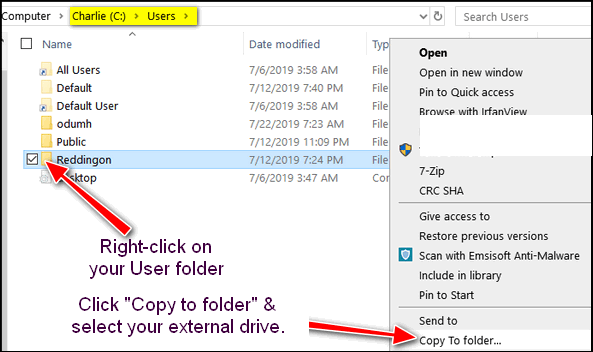
Learn how to add “Copy to” & “Move to” to your right-click menu by reading this article.
Hope this helps you, David.
------------
David wrote back: "Thank you TC for your excellent instruction and prompt reply. When I get my new computer I’ll follow it to the letter. Once more, it’s Cloudeight to the rescue just like Thunderbirds. More strength to your service. David B."

Melanie asks if she gets a new computer does she have to get a new printer too?
Hi guys! Love Fridays - it's newsletter day! Anyways, I have a question and I hope you have an answer for me. I have an HP computer right now and of course and HP printer. I'm thinking of buying a new Dell computer on sale but I am hesitant because I assume I would have to buy a new printer too. Am I right? Thanks! Melanie H.
Our answer
Thank you, Melanie! Ol' TC is not a printer expert but old (and I do mean OLD) EB is our resident printer freak and expert, so I'm going to let her answer the question for you, Melanie. Take it away EB!
I have a lot of folks asking about their printer if they get a new computer. And trust me I know when
I first started with my computer, I thought I had to use the same brand of
printer as the computer. I've found out through emails from our subscribers
and customers that a lot of folks think the same thing Or they think matching the printer brand with the brand of computer will somehow work better.
It's not true of course. If you buy a new Dell computer, you don't have to buy a Dell printer although I'm sure Dell would love you to think that, just like HP loves you to think HP printers work better with HP computers. Not true. You can use your HP printer with your new Dell computer or you could a Dell printer with an HP computer - and so on.
Also, just to make some additional observations about printers and to clear up some things...
Those using an extremely old printer may not be able to use it on a new computer. But have no fear! The cost of a new printer is oftentimes cheaper than replacing the ink on an old printer.
Heck,
I am guilty of buying a new printer when they go on sale even though my "old" printer works fine. All new printers that I am aware of come with full ink cartridges. Sometimes I have a hard time justifying paying $69 for ink when I see a new and better printer advertised for the same price or less.
And to continue musing about printers and the old days: I remember when I took both my printer and my computer to a computer repair shop to install the printer, because I could not figure out how to do it (and this is before I knew TC :-) )
This was back in the mid-1990's. I still have the bill for the $89 the shop charged me just for setting up my printer!
Now, new printers are very easy to set up and most set themselves up. Many manufacturers even include a phone number to call for support and a representative will help walk you through the new printer set up.
Things are sure different now than in the "good old" days.
Anyway, Melanie, go ahead and get your new Dell computer - your HP printer will work just fine with it.
**Comment by TC -- and EB says I'm wordy!**
Jim has continuing problems connecting to the Internet
New update. I bought a new USB Wi-Fi adapter and after installing it there was still no internet connection but it showed it was connected to the network. I rebooted the pc but it only booted up to an “automatic repair “ screen but would only go as far as a blue screen where you can select the keyboard language. It will not go any further. Apparently, there’s more going on than what I had anticipated. I’m researching new pc options. Thanks, Jim
Our answer
Hi Jim. Sounds like it may be a Windows problem and not a hardware problem. Before you invest in a new PC, try resetting your computer. You won't lose any personal files, but you will get a fresh installation of Windows. It's less expensive and less hassle than a new PC and certainly worth a try. It will take about 45 minutes to one hour to complete.
1. Right-click your
Start button
2. Click Settings
3. In Settings click Update & Security
4. In Update & Security click "Recovery"
5. In "Recovery" under "Reset this PC" click "Get Started"
7. Choose "Keep my files"
Windows 10 Reset will start. When it's done all you personal files (Pictures, Music, Documents, etc.) will be right where they were. You'll need to reinstall whatever programs you like (for instance, Chrome, Firefox, your Antivirus, etc.) Windows makes this easier by leaving a list of programs that were uninstalled on your desktop.
It would certainly be a good option for you before you decide to invest in a new computer. 
Rina has Windows 10 version 1809 and is waiting for version 1903
I have a question. I still have windows 1809 and have been waiting for windows to update to 1903. my updates are automatic so why did I not get the latest update yet? Is Windows still updating to the latest or do we have to do this ourselves? Thanks so much for your help. Rina.
Our answer
Hi Rina. Windows is not updating Windows version 1809 users automatically
yet but will offer the automatic update option in October, 2019. Keep in mind that Windows 10 version 1809 is supported until May 12, 2020. Microsoft starting to force the Windows 10 version 1903 update on those using Windows 10 version 1803. Version 1803 is only supported until November 12, 2020.
If you want to, you can upgrade to version 1903 anytime you're ready by going to this page and clicking on the blue "Update" now button.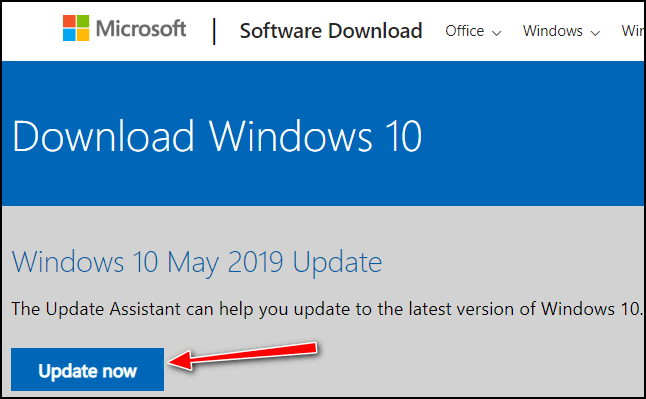
Hope this helps you, Rina.
Norris has several questions about upgrading from Windows 7 to Windows 10
When I finish teaching my Digital photo course, Computing and Geology for the Havelock North U3A I expect to have to reload programs such as Paint.Net, Photoshop Elements, Picture Story 3, Windows Movie Maker, etc.
So I will leave updating to Windows 10 go until November when my teaching is complete and I will have the Summer break to sort things out and will be 82. I don't want any of my work altering by then. I have a couple of questions;
Will all my favourites, bookmarks and email program Windows Live Mail still be the same?
I have Image backups on external hard drives using Macrium Reflect.
Will they need to be deleted?
Also, I have GFI data backups too.
Will these be obsolete?
Thank you for all your excellent articles and help. I will contact you in November and hope you can
answer my questions. Regards, Norris.
Our answer
Hi Norris. All programs, files, data, that are on your PC now will be on your PC after you update, except any programs that are not compatible with Windows 10. The general rule is that if a program works with Windows 7, it will work with Windows 10. There are rare exceptions.
Windows Live Mail is an unsupported and outdated email client. It will transfer to Windows 10 and all mail should be intact. However, you should be warned that even Windows 7 users are experiencing loss of emails, accounts, settings, and folders with Windows Live Mail. It has been unsupported for 3 years and has not been updated in 7 years. You could lose your email and folders in Windows Live Mail even if you don't update to Windows 10. We have seen it happen to users many times. So be forewarned.
Data backups are fine, image backups are not. When you back up your files and folders on Windows 7, the data can be imported to Windows 10 if necessary. However, if you use an image backup created on Windows 7 on Windows 10, you will
take you back to Windows 7. An image backup is a sector-by-sector, exact copy of your hard drive (mirror image).
We have updated several dozen people from Windows 7 to Windows 10 and we have not seen any data loss at all. We have not found any incompatible programs. But
our past experiences do not guarantee that we won't see any problems in the future.
But so far, most of the upgrades have gone well..
Joann is a victim of a tech support scam
A big scary window came up on W/10 screen. "SECURITY ALERT FROM MICROSOFT" - "Your computer's registration key is Blocked." Your following Personal information is at high risk: "Credit/Debit Card details - Online Banking Details - E-mail Passwords - Local hard disk data. "Contact Microsoft helpdesk immediately to prevent data theft. Call (Number removed for this newsletter) toll-free. " Enter Windows registration key to unblock"ENTER KEY" - - urntxxxsecure --- is requesting your username and password
The other smaller window states "Authentication Required" (URL Removed for this newsletter) is requesting your username and password. The site says "Secured Page: Enter your Network username & secret key wrong secret phrase shut web association and boycott your ISP approach @ (phone number removed for this newsletter) Call toll-free.
I can't get rid of any of this via Task Manager, closing each window or anything. I'm truly nervous about this & don't know what to do. Should I initiate the use of my Senior Season Pass for this? Please help me out some way or another. Thank you so very, very much. Joann B.
Our answer
Hi Joann. This is nothing but a tech support scam ad. Please see this page for more information. On that page
there are links to our other articles about tech support scams and these contain dozens of screenshots of tech support scams in action.
What you've encountered
is just an ad made to look like a warning- it may have horrible beeping sounds and even a voice telling you that your computer is locked and your data is at risk. It's designed to scare you. Don't panic.
All you need to do is press CTRL+F4 to close the tab. If that does not close the tab, press CTRL+F4 again. If all else fails, shut down your computer completely (power off). Leave your PC off for five minutes. When you restart and you open your browser, it will tell you that your browser closed unexpectedly, would you like to reopen the tabs that were open? Do not reopen the tabs that were open, or you'll be right back to the scam ad. Press CTRL+H and clear your browser's history.
Your computer is not locked, you're not going to lose data, and if you shut down -- then restart your computer, you will be fine - just remember do not click "Yes" when your browser asks if you want to restore pages that were open when you shutdown. And then be sure to clear your browser's history as soon as you can.
Please let us know if you need more help.
RMP wants
to know why Cloudeight's sites say "Not Secure"
Why does my browser say you are NOT SECURE?
Our answer
Hi Rmp. We don't collect any personal information (phone numbers, home addresses, credit card numbers) so there is no reason to run on secure servers. To move to secure servers would cost more money than we have. All services and items we sell are sold on secure pages (PayPal). When we connect to computers to repair them we use a secure connection (using GoToAssist). When you read our tips an tricks, there's no information you need to provide. When you sign up for our newsletter we only ask for a first name and email address or just an email address.
Most importantly, the misconception is that secure means safe. Secure does not equal safe. Many malware distributors, p*o*r*n sites and other unscrupulous outfits run on secure servers, but that does not mean they are safe. We've covered this several times in our newsletters and most of our readers know us and trust us.
In case you missed our articles on this please see:
Why Does My Browser Say Your Site is Not Secure?
Fact or Fiction: Secure Sites are Always Safe
The Truth About Secure Sites… and Sites Labeled Not Secure
Hope this helps you know us better.

Stephen wants to use our newest wallpaper collection as a desktop slideshow
Is there any way to have these photos auto-change every 10 minutes or so? Thanks in advance. Stephen W.
Our answer
Hi Stephen. Download the zip file from our post about wallpaper. Unzip the wallpaper zip file and extract all the wallpaper to a folder.
Right-click on your start button, and click "Settings". In Settings click on Personalization. In Personalization click on Background.
Under Background click the tiny down arrow to open the dropdown menu. Select Slideshow: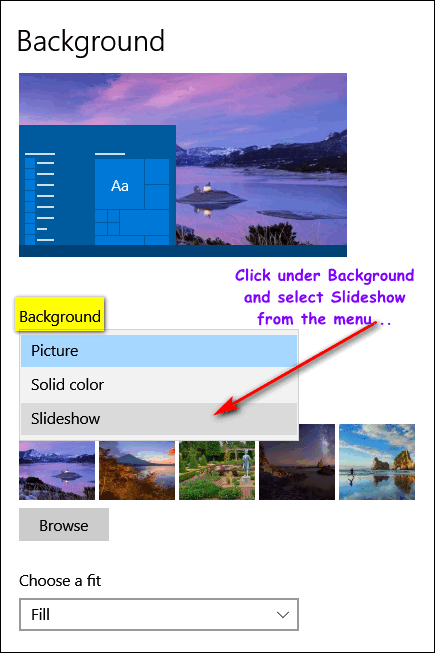
After you select Slideshow you'll see a button that says "Browse". Click it and browse to the folder where you unzipped the wallpaper zip file you downloaded and select it. Set the time interval you want between images (the shorter interval you select, the more resources the slideshow will use - so keep that in mind).
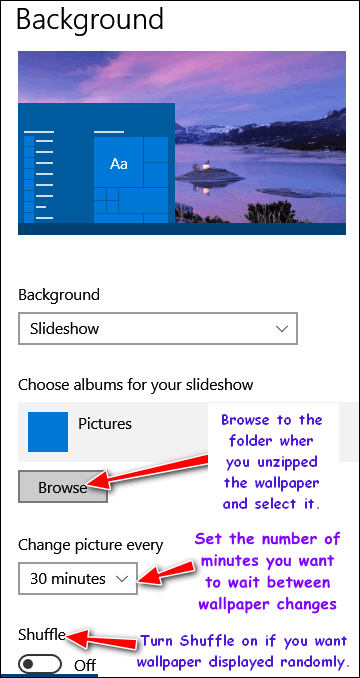
Once you're done close the Settings app and the wallpaper will change automatically at whatever time interval you selected.
Remember, not to set the interval between the change of images too short or it may affect your computer's performance.
------
Stephen wrote back: "Thanks so much, I appreciate you guys so much!"
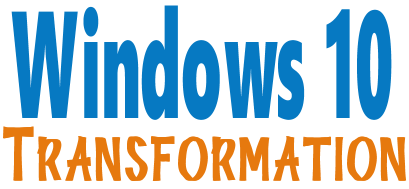
Microsoft will end support for Windows 7 on January 14, 2020. Using Windows 7 after that date may put your computer at risk as Microsoft will no longer be releasing security updates and fixes for it. Now's the time to upgrade to Windows 10!
With our Windows 10 Transformation service, we can make your Windows 10 computer look and work more like Windows 7! With our transformation service we will:
- Start the Windows 10 upgrade for you and assist you with the update.
~ After the update has completed, we will: - Change the start menu to look like Windows 7 classic style and include your favorite programs
- Change your taskbar and start menu colors to your preferences
- Add an authentic Windows 7 start button
- Add Windows 7 Wallpaper (if desired)
- Change Windows 10 File Explorer so it works more like Windows 7's Windows Explorer
- Add My Computer -- and other familiar Windows 7 icons -- to your desktop (if desired).
- The Windows 10 Transformation service key never expires it's good until you use it. So get yours now!
Get more information or purchase your "Transformation" now. 

A Fast Way to Close Windows Explorer
Windows 7, Windows 8x, Windows 10
First -- why would you want to close Windows Explorer? Well, there are several reasons, but the two main reasons why most of you would want to do it are:
1. You start button or some other Windows feature stops working.
.
2. Your computer suddenly starts running poorly and seems non-responsive at times. You can try closing Windows Explorer and restarting it. Sometimes this works similar to a reboot.
The fastest way to end the Windows Explorer process is this:
Hold down the Ctrl and Shift and Esc keys to bring up Task Manager. Find
"Windows Explorer" in the list, right-click it. If you're running Windows 7
or Windows 8x, choose End Process, and ignore the danger dialog (there is no
danger). If you're running Windows 10, right-click on Windows Explorer and
choose "Restart". When you end the Windows Explorer process it also terminates the Desktop shell and you'll notice that all your desktop and taskbar icons disappear. If you see more than one Windows Explorer process end them all. No worries!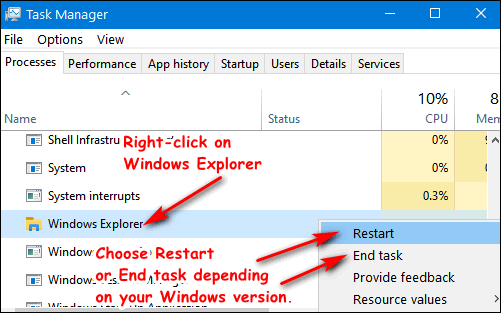
If you are running Windows 10 and you choose "Restart" all of your desktop
and taskbar icons will disappear temporarily. They'll load back up on their own. If you choose "End Task" you have more to do. Assuming Task Manager is still open, click File ---> Run ---> and type in Explorer.exe in the run dialog and press Enter. Your desktop and taskbar
icons will reappear as Explorer is restarted, and hopefully, your system will be refreshed and things will work correctly
for you. If not, you can still have the option to restart your computer.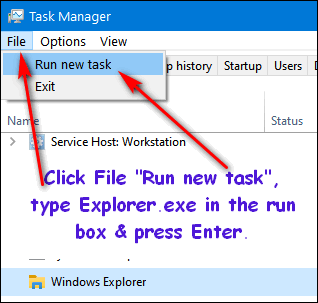

This is a good tip to remember if you're computer seems sluggish or if your Start menu or some other Windows feature isn't working right. It's always smart to try this first before you resort to restarting. This tip could save you some downtime.

Windows 10 (all versions) For intermediate to advanced Windows users
Have you ever a program freeze up and therefore not be able to close it by clicking the "X" in the program's window? Sure you have. We all have. And many of you know you can kill programs which have stopped responding (frozen) by opening Task Manager, then clicking the Processes tab, right-clicking on the non-responsive program and selecting "End process".
But what if you see a half a dozen or more instances of the same program? Would you like to kill all of them at once instead of having to right-click each one and selecting "End process" - one by one?
Did you know you can kill multiple instances of a non-responding program, all at once? 'Here's how to do it:
Type CMD in taskbar search and press Enter
At the command prompt type Taskkill /IM (name of the program) /F
To kill all instances of Firefox, you'd type
Taskkill /IM firefox.exe /F
Make sure you type it exactly like that. Note the spaces after Taskkill, after IM before and after the program exe. If you don't type the command right, this tip will not work. Practice makes perfect.
Here's an example. I currently have 18 instances of Google Chrome running.
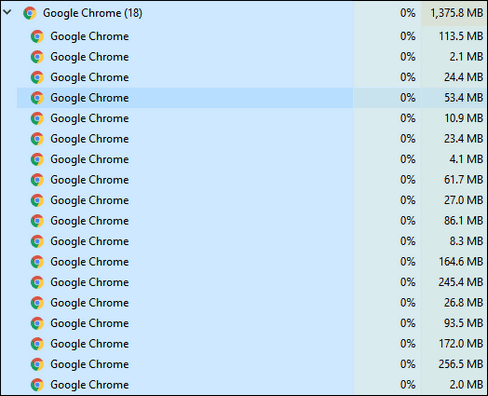
I could right-click on each one of those instances and choose "End task". But that takes forever and it's a lot of work I killed them all this way:
1. I opened a command prompt
2. I typed
taskkill /IM chrome.exe /F
at the prompt and then pressed Enter
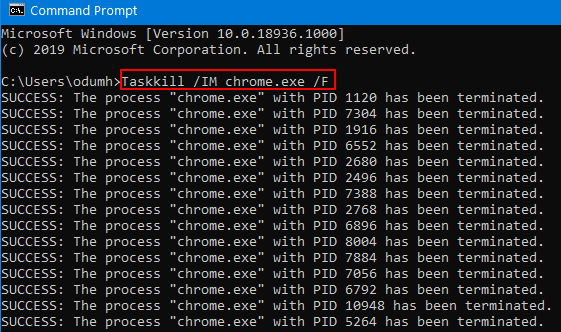
See? We really do test these tips. Above you can see all instances of Chrome were terminated in about a second.
So the next time you have a mess like this, save yourself some time and trouble and kill multiple instances of a program the quick and easy way.

There’s Nothing Mickey Mouse About the Night Light Feature in Windows 10
Windows 10 (version 1803 and newer)
How many of you knew Windows 10 has a very nice night light feature? I am going to guess not many. Maybe that’s because in earlier versions of Windows 10 the Night Light feature was not very good. But it’s good in later versions of Windows (Version 1803 and newer), and if relieving eye strain is something you’re interested in, you’ll want to read on, I tells ya!
Scientists and, I guess, ophthalmologists, and others who study eyes have warned about the damage the blue light emitted from computer screens can do. I never really understood this because the sun sprays the earth with tons of blue light. Now, I’m no scientist, but I’ve done some reading and it seems that most eye people (and maybe even The Crawling Eye) agree that overexposure to blue light is not a good thing.
I know you’re raising your eyebrows and pounding your desktops in anger and saying to yourself, “There goes that TC again. He don’t know grammar good, and now he’s telling us about eyes! He should stick to computers…”
Hmmm…
Well, some people DO know about the eyes, so I shall offer you a quote from the experts at AllAboutVision.com. If they don’t know eyes, then who does?
Key points about blue light
Like ultraviolet radiation, visible blue light — the portion of the visible light spectrum with the shortest wavelengths and highest energy — has both benefits and dangers. Here are important things you should know about blue light:
1. Blue light is everywhere.
Sunlight is the main source of blue light, and being outdoors during daylight is where most of us get most of our exposure to it. But there are also many man-made, indoor sources of blue light, including fluorescent and LED lighting and flat-screen televisions.Most notably, the display screens of computers, electronic notebooks, smartphones and other digital devices emit significant amounts of blue light.
The amount of HEV light these devices emit is only a fraction of that emitted by the sun. But the amount of time people spend using these devices and the proximity of these screens to the user’s face have many eye doctors and other health care professionals concerned about possible long-term effects of blue light on eye health…
If that was not enough information for you, be my guest and read more. Go ahead! Saturate your brains with eye information and, hopefully, good grammar too while you’re there – cuz you ain’t gonna find it here.
But what you will find here is more information about Windows 10’s Night Light feature… and important stuff like how to turn it on, how to adjust it and how to make it switch on and off automatically. That kind of stuff I can do!
1.) Open Settings (Windows key+i) or right-click the Start button and click Settings.
2.) Then click on System > Display. In Display click on Night Light settings. See?
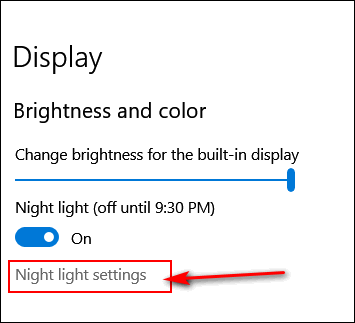
3. Click “Turn on now” to set up Night Light.
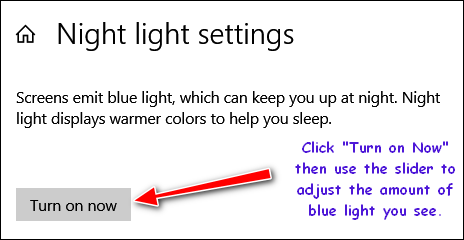
4.) Adjust the amount of blue light you want to get rid of by sliding the slider to the right. The farther to the right you move the slider the less blue light your screen will emit. If you go crazy and move it all the way to the right, your screen will have an ugly red cast. So, don’t go crazy here.
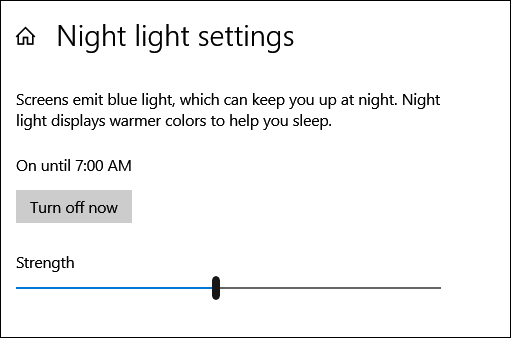
5.) In a nutshell. Everything you need to know about turning on Night Light and setting it up is in the screenshot below. Look at all those notations in orange and purple. You can set up Night Light to come on at sunset and turn off at sunrise. Windows knows when the sun goes down on you! Or you can take control like I did, and set up specific times you want to reduce the amount of blue light coming at your eyeballs from your screen.
I found my happy zone as far cutting down on the blue light coming at me from my laptop screen to be about in the middle – at 42 (see below). That’s moving the slider just about to the midpoint.
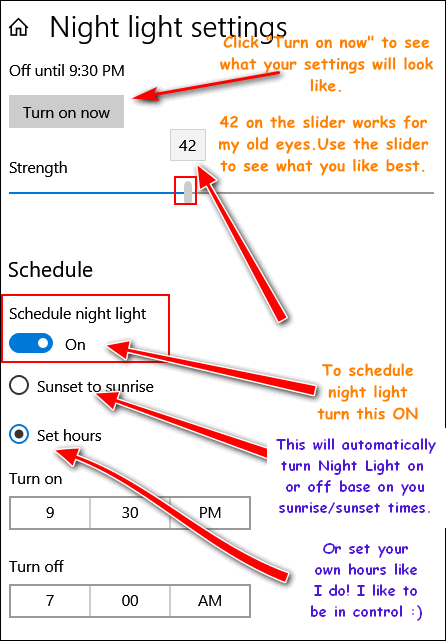
OK. Now there’s no reason to be downloading any screen dimmers or blue light killers because Windows now has a pretty good Night Light built-in.
Now, EB, where’s that brand new Mickey Mouse night light you promised me?

The Google Help Page
Everyone who uses Google Search
and/or a Google Account
Most people don’t know that Google has a help page. But Google does and it’s a good one. Google’s Help Page contains a lot of information, tips, tricks and more. If you take advantage of this resource, you’ll find that you can get a lot of help, advice, and Google account and search tips from the Google Help Page as well.
Did you know when you search using Google, and you’re signed in to your Google account, your searches are saved online? Indeed they are, and clearing your browser’s history won’t clear the stuff on online. But you can clear it and also prevent Google from saving most of your Web activity, but you have to know where to go and what to do.
The Google Search Help page is virtually unknown to most Google users, yet it’s a great resource that you can use for all kinds of help.
We’re going to show you what you can expect to find on the Google Search Help page, and give you some examples of what you can find there. But we think you’ll learn a whole lot more by visiting the Google Search Help page and exploring it for yourself.
When you first open the page, you’ll see a search box where you can type in your problem or concern. See?
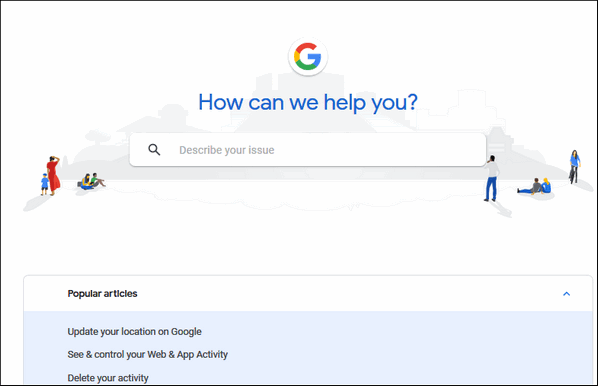
Below the search box, you’ll find a list of links to pages that can help you with Google and Google search.
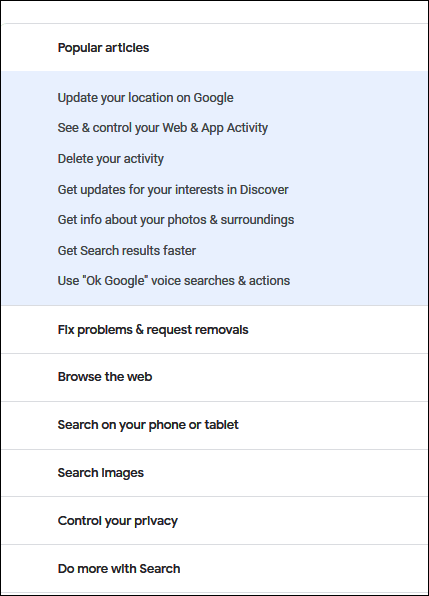
Here’s an example of just one of the things you can do from here. If you click on “Delete your activity” you’ll see this:
Delete your activity
When you use Google sites, apps, and services, some of your activity is saved in your Google Account. You can see and delete this activity in My Activity, and you can stop saving most activity at any time.
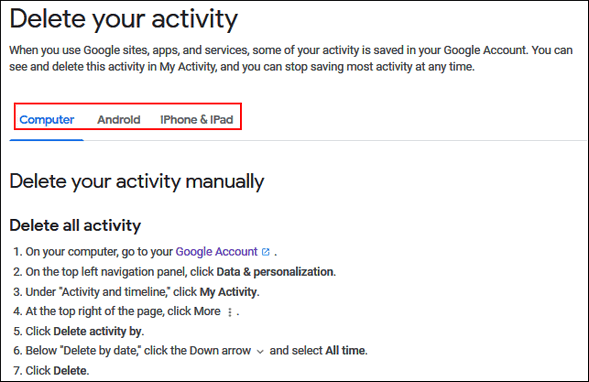
You can do a lot more than just delete your Google activity from your computer, Android devices, and iPhones and iPads. You can change your settings, filter search results, get search tips, get answers to your questions and do all kinds of other things you probably didn’t know you could do with Google.
There are even videos at the bottom of the Google Help page that where you can get some useful search tips, learn how to refine your searches so you get more useful results, and even learn how to spot malware.
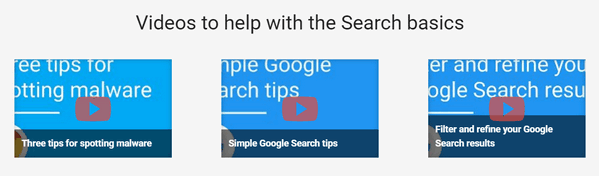
You can find all of this one page that most people have never seen or heard of. But you have, because not you’re enlightened!
Everything shown and described in this article is waiting for you on the Google Help page. All you need to do is go check it out right now!
Want more tips, tricks, and information?
A Guide to Buying a New Computer On a Budget
Do You Know About Windows Accessories?
We have thousands of Windows tips, tricks and more on our InfoAve web site. Come see for yourself!
Subscribe to our free InfoAve Daily newsletter.

Help us keep on helping you!
When you support us with a small gift, you help us continue our mission to keep you informed, separate the truth from the hyperbole, and help you stay safer online. Plus, our computer tips make your computer easier to use.
Did you know that we provide support to thousands of people? Every week we help dozens of people via email at no charge. The questions and answers you see in our newsletters are from the email answers and help we provide to everyone free of charge.
Thanks to your gifts, we do a lot more than provide this free newsletter. We help you recognize online threats, fight for your online privacy, provide you with the knowledge you need to navigate the Web safely, provide you with suggestions for safe, free software and websites, and help you get more out of your PC.
Please Help us keep up the good fight with a small gift.
Interested in making an automatic monthly gift? Visit this page. Help us keep helping you... and helping you stay safe on the Web.

BrainBashers
This is another Cloudeight special -- In other words, it's a time-wasting but fun-filled site. After seeing some of our previous site picks, you can imagine how we spend our scant idle time.
The site is just packed with brain-bashing fun puzzles, illusions, logic puzzles, fun stuff and more.
This Cloudeight site pick is called BrainBashers, as if in our world of brain bashing advances in snooping and technology we need anything else bashing our brains. However, unlike the NSA and $150,000 gold Apple watches, the kind of brain bashing offered by our site pick is quite relaxing and fun if you're partial to this sort of stuff.
Here's what the site's developer, founder, keeper and webmaster, Kevin Stone has to say about his extensive collection of brain-bashing, brain-teasing, brainy and brainless fun things to do on a day when you've got nothing else to do.
About BrainBashersDo not blame us if you go to this Cloudeight site pick and waste the entire weekend. We are not responsible for any domestic squabbles or headaches that may result.
My name is Kevin Stone and I started BrainBashers over 22 years ago. I have had a love of puzzles since a very early age and I started to write puzzles when I was twelve.
BrainBashers has grown from a very small website, to the one you see today. BrainBashers puzzles have featured in newspapers, national magazines, local newsletters and blackboards all over the world. They have also appeared in many books. Many world-wide events have used the puzzles to entertain their attendees.
BrainBashers was born on September 1st, 1997 and has now been going for over 22 years.
Many changes have taken place over the years, including the design and even the name. It used to be called Puzzles4U, but www.puzzles4u.com wasn't available at the time, so the site was renamed to BrainBashers. www.puzzles4u.com did become available many years later, but it was too late by then, everyone knows the site as BrainBashers...
Speaking of headaches...here's a question from our site pick:
Practical Pat was asked to cut a 99 foot rope into three smaller, equal length ropes.BrainBashers has hundreds (maybe thousands - I sure didn't count every single one! ) of illusions, puzzles, fun stuff, logic puzzles, and more. Absolutely TONS of stuff to do on BrainBashers. If you want your brain challenged then this site is for you. My brain is bashed every day by EB!
However, as usual, Pat couldn't find the measuring tape so a guess too place!
When the tape was finally found (it was under a hat), Pat discovered that:
A) the second piece of rope was twice as long as the first piece, minus 35 feet (i.e. 2 x first, - 35).
B) the third piece of rope was half the length of the first, plus 15 feet (i.e. 0.5 x first, + 15)
How long were each of the pieces of rope?
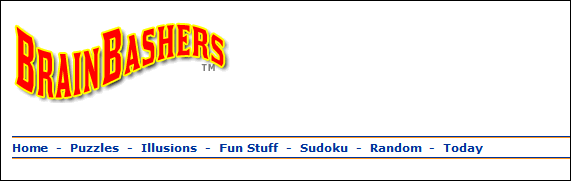
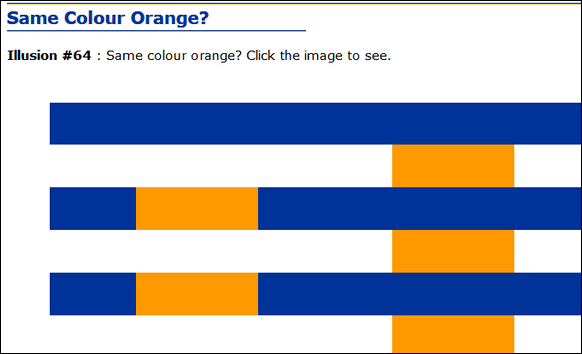
Above: An illusion from BrainBashers. All the orange rectangles are the color - or colour - if you prefer.
OK now, are you ready to visit this Cloudeight site pick called BrainBashers? I thought so. Have fun!


VERSION 8.30 NOW AVAILABLE!
If you purchased or renewed Reg Organizer through Cloudeight within the last 12 months, you're entitled to a free version upgrade to Reg Organizer 8.30.
Save $14 on Reg Organizer right now!
Reg Organizer - A Swiss Army Knife of Windows Tools - Works Great on Windows 10!

Time to Smile
One day this week, while browsing a real newspaper – Gosh! I really love the smell and feel of real newspapers – I read an article that made me think. It was about school systems who have started to put cameras on school principals — so they don’t abuse students or paddle them. No that’s not true. They’re putting the cameras on the principals to improve the interaction between students or parents — or both– and the principal.
It seems that these little cameras are clipped on the principal’s shirt or coat and presumably are turned on for the entire school day. I guess when he or she goes home, he or she can turn the camera off – or maybe we should be privy to the interaction between the principal and his wife, partner, significant other and his or her kids if any.
Back when I was a kid — and I’m giving away my age here – I can remember wanting my own Brownie camera so bad and, one Christmas my dream came true. I got my very own Brownie camera. I took a lot of pictures then but I think it was stuff like me blowing up firecrackers, my grandfather eating mashed potatoes, my bean plant shooting up through the soil, and that kind of thing, Most of them didn’t turn out very well, not enough light, too much light, wrong angle of light, shaky hands, sweaty hands, and so on. And when the Polaroid camera came out, it was like a miracle. Pictures that developed right before your eyes .. and if you were daring, you could take pictures of things you would have never been allowed to take before. And you know what I mean.
Moving right along…
I hate to say this but those were the good old days. Back then, we had a reasonable amount of privacy; cameras were used for taking pictures of birthdays, weddings, funerals and Christmas, and things like that, but not for surveillance and – let’s call a spade a spade here – spying on us.
Didn’t Benjamin Franklin once say “everything in moderation”? Well, if he didn’t, I’m sure someone famous did. Our society is camera crazy. We sure aren’t careful about using cameras in moderation, I tells ya!
It started with the cameras in stores – surveillance cameras. And you know, I can understand that. Theft is a big problem; it adds to the cost of items in the store. So they have to hire guys in jeans and muscle shirts and women wrestlers to skulk around the store in street clothes trying to catch shoplifters from shoving things down their pants...
Read the rest of this essay/rant here...

Includes "Anytime Repair" with Our Unattended Support Feature!
SeniorPass: A Great Deal for Our Friends 60 and Older!
With our Cloudeight Direct Computer Care SeniorPass, our friends age 60 and older get one full year of unlimited computer care and repair for one low price. With our SeniorPass you'll get the best computer care anywhere - any time you need it!
SeniorPass is valid for unlimited computer care & repair sessions for one full year starting with the first time you use it. The clock does not start ticking until you use your SeniorPass for the first time. A great deal!
Having SeniorPass is just like having insurance for your computer. You'll get one full year of computer care and get help with almost any computer problem whenever you need it. We're here to help you.
Computer care & repair for one full year just $99! Check out our SeniorPass offer right now!
Get your SeniorPass and/or get more information here. 

Did you know that Web addresses and email addresses are never case sensitive?
We're going to make a case here, I tells ya!
While it is true that a lot of things on the Web are case sensitive - passwords, user names, CAPTCHAS - to name a few - are almost always case sEnSiTIVe. But did you know that Web addresses (URLs)and email addresses are never case sensitive? For example, anyname@anyname.com is the same as ANYNAME@ANYNAME.COM. Or, THUNDERCLOUD.NET is the same as thundercloud.net. And THunDeRclOUd.NeT is ok too?
Case CLOSED!
Sales of the following products and services help support our newsletters, websites, and free computer help services we provide.
Cloudeight Direct Computer Care: Single Keys, SeniorPass or Season Tickets - always a great deal. Cloudeight Direct Computer Care is like having PC insurance. Get more information here.
Emsisoft Anti-Malware: Emsisoft is the only Cloudeight endorsed and recommend Windows security program. It provides users with a complete antivirus, antimalware, anti-ransomware, anti-PUPs solution. We offer single Emsisoft licenses and multi-computer licenses at discount prices. Also, we offer our exclusive Emsisoft with Cloudeight installation & setup. Get more information here.
Thunderbird Email Setup: Thunderbird is a great email program that you can use with your Gmail and Outlook.com (Hotmail) webmail accounts as well as with your Internet provider's email. We'll set it up correctly you. Our set up includes configuring up to 3 emails accounts and setting up Thunderbird to use stationery (if desired). Our Thunderbird Email Setup Service is always a great deal. For more information visit this page.
Reg Organizer 8.30: Reg Organizer is the Swiss Army Knife of Windows tools. It's far more than just a registry optimizer and cleaner... it's Windows all-in-one toolkit. Helps you keep your computer in tip-top shape and helps solve annoying Windows problems. Reg Organizer works great with Windows 10 too! Get more information about Reg Organizer (and get our special discount prices) here.

- Premium Subscribers' Home Page. You'll find the last few weeks of Premium archived on this page.
- To change your subscription address, see "Manage your subscription" at the bottom of this newsletter.
- Submit your questions, comments, and suggestions for possible inclusion in our newsletters here. This form is for questions, comments, and suggestions for this newsletter. This form is not for product support, stationery questions, or general questions concerning our products or services.
- Submit your Windows tips and tricks here.
- Send us your suggestions and recommendations for future freeware picks and/or sites of the week
- Follow us on Twitter
- Find us on Facebook
- Help us Grow! Forward this email newsletter to a friend or family member - and have them sign-up for InfoAve Premium here!
- Get our free daily newsletter! Each evening we send a short newsletter with a tip or trick or a computer-related article - it's short and sweet - and free. Sign-up right now.
- Have a question about a Cloudeight Software program, service, stationery, or need to ask about an order? Let us know!
- If you need help with one of our software programs, have a question about an order, or have a question about any of our email stationery, screensavers, or other products - please don't use our InfoAve Questions/Answers/Tips form. Use our general Cloudeight support form instead.
- Print our Cloudeight Direct Flyer and spread the word about our computer repair service! If you want to help us by telling your friends about our Cloudeight Direct Computer Care service, you can download a printable flyer you can hand out or post on bulletin boards, etc. Get the printable PDF Cloudeight Direct Computer Care flyer here.


These products and services are recommended and endorsed by Cloudeight:
- Emsisoft Anti-Malware: The best anti-malware you'll find anywhere. Great protection -- both proactive and reactive. Learn more here.
- SeniorPass - One year of Cloudeight Direct Computer Care - unlimited sessions! Get more information here.
- Reg Organizer-- A Swiss Army knife of PC tools. Easy for beginners to use -- with advanced features for experienced users too. Get more info.
- Cloudeight Direct Computer Care - Our world-class remote computer care & repair service: You can't beat our prices or our service! You never have to leave your home, take your computer anywhere or leave it with someone you don't know or trust. We can fix most computer problems, and all you have to do is sit back and relax. See our Cloudeight Direct Computer Care home page for more information.
- Thunderbird Email Setup: Let us set up Thunderbird for you. Thunderbird works great with Windows 7, Windows 8 and with all versions of Windows 10. Get more details here.
- Windows 10 Customization: Make Windows 10 look and work the way you want it to. Learn more.
- InfoAve Daily Tips & Tricks - We're offering something we think most of you will enjoy. We have a daily tips and tricks summary newsletter that is sent six days a week. It features daily tips, freeware picks, and site picks and interesting computer tips, tricks and more. It's short and sweet - very brief and lightweight. If you'd like to receive or daily tips and tricks newsletter (completely free, of course). You can subscribe here.
- Help us by using our Start Page. We have over 100 free games on our Start Page. Please use our Start Page and come and play all day. It costs nothing, and it helps us a lot.
- We have thousands of Windows tips and tricks and computer articles posted on our Cloudeight InfoAve website. Our site has a great search engine to help you find what you're looking for too! Please visit us today!
- Your Premium Members' Home Page is located here.
- Print our Cloudeight Direct Computer Care Flyer and spread the word about our Cloudeight Direct Computer Care repair services. Get our ready-to-print flyer here.

We'd love to hear from you!
If you have comments, questions, a tip, trick, a freeware pick, or just want to tell us off for something, let us know.
If you need to change your newsletter subscription address, please see "Manage your subscription" at the very bottom of your newsletter.
We received hundreds of questions for possible use in IA news. Please keep in mind we cannot answer all general computer questions. We try to personally answer as many as we can. We can only use a few to in each week's newsletter, so keep this in mind. If you have a support question about a service or product we sell, please contact us here.

Subscribe to our Daily Newsletter!
Get computer tips & tricks every night. Our daily newsletter features a computer tip/trick or two every day. We send it out every night around 9 PM Eastern Time (USA). It's short and sweet, easy-to-read, and FREE. Just visit this page and sign-up. All you have to enter is your email address. Once you confirm your subscription, you'll receive our daily newsletter every day, six days a week. You can unsubscribe at any time.
Print our Cloudeight Direct Computer Care Flyer!
Print our Cloudeight Direct Computer Care Flyer and spread the word about our Cloudeight Direct Computer Care repair services. Get our ready-to-print flyer here.

We hope you have enjoyed this issue of InfoAve Premium. Thanks so much for your support and for being a Premium subscriber.
Have a great weekend.
Darcy & TC
Cloudeight InfoAve Premium - Issue #831
Volume 16 Number 47
September 13, 2019
Not a subscriber? Subscribe to our InfoAve Premium Newsletter
Share Us on Facebook!
We'd love for you to share us with your family and friends on Facebook. Help us by sharing us on Facebook!


"Cloudeight InfoAve Premium" newsletter is published by:
Cloudeight Internet LLC
PO Box 73
Middleville, Michigan USA 49333-0073
Read our disclaimer about the tips, tricks, answers, site picks and freeware picks featured in this newsletter.
Copyright ©2019 by Cloudeight Internet
