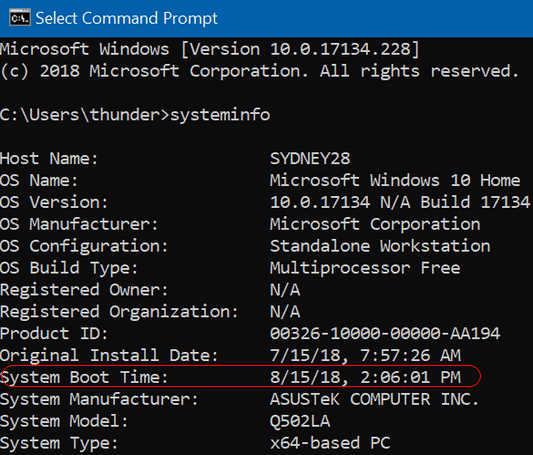Issue #780
Volume 15 Number 49
September 21, 2018
Dear Friends,
Welcome to Cloudeight InfoAve Premium issue #780. Thank you for subscribing and for being a part of our Cloudeight family. We appreciate your subscription and your support very much!


Autumn Cleanup + Backup Special
This year we introduced our popular Cloudeight Backup Service and our 2018 Cloudeight CleanSweep service. We've offered them separately for $30 each. Starting today, and for a limited time, we're offering you our new Autumn Cleanup + Cloudeight Backup service for just $40 - that's $20 off the price when purchased separately.
We'll clean up and backup your computer all in one easy Cloudeight Direct Session. You'll have the peace of mind of knowing your computer is clean, optimized and is being automatically and backed-up every week - so your data is safe.
Our 2018 Autumn Cleanup/Backup special includes:
- We will give your computer a general checkup and deep scan your computer for malware/PUPs/viruses
- We will clean up any malware/PUPs/Viruses we find, and we'll optimize your startup programs & services
- We will install Ashampoo Backup Pro 11 and set it up and configure it for automatic backup and we will give you a lifetime license for Ashampoo Backup Pro 11
- We will create recovery media (USB, or CD/DVD) so you can access your backup even if your computer won't boot or your hard drive fails
- All for one low price!
Take advantage of our new Autumn Cleanup + Backup Special and get the peace of mind that comes with knowing your computer is clean and optimized, and that all your data is being backed-up automatically.
Get more information about and/or our get you Cloudeight Autumn Cleanup + Backup Special right now!


A comment from Sandy
(Sandy is commenting on our article entitled
"Strong Passwords Made Easy") I keep getting hacked on FB. I remember
reading this and thought, "oh I'm using good passwords" till of late keep
getting hacked, so I had to look this up and so glad I remembered you told
about this cool password stuff. I am using one now. Thanks so much. What
would we do without Cloudeight?
A comment from Debbie
I so appreciate your newsletter & Daily Tips & Tricks! I have been with
you since the beginning & have had problems with my computers that you
have always fixed for me. I have not always been able to explain exactly what the problem was, but
you were both gracious, kind & knowledgeable as you worked through my
non-technical jargon.
Thank you so much for all you do, & you do it with wit & patience! Looking
forward to our next session!
A comment from Jason
You always give us great advise and always are there to help us with any
problems we have relating to computers and most software. But sometimes,
you come up with a real gem. This time it's
the site you told us about for Netflix and Amazon Prime - Instantwatcher.
This is great. I just got Netflix with my new Comcast bundle for free
after they lowered my rate by $50 per month. All I had to do was complain.
Imagine that!
Anyway, thank you so much for this gem. It makes looking at the multitude
of shows available so much faster. Two thumbs up for this one. If I had
another hand I would give both of you three thumbs up for the work you do
for us. I know I say thank you every time but I think it's never enough.
Thank you yet again.
A comment from Mike
Thanks to TC for coming to the rescue on short notice and fixing the
problems with my computer. He made it look so easy. All I can say I'm so
glad to have my computer working right again. I can't thank you enough!
Mike
A comment from Patty
Well, I hit one of those fake warnings, telling me to call a phone number
or they would shut down my computer. I guess I was too slow with
procedures that TC had given and lost control. Finally, I did the '
ctrl-shift-esc' and something opened up and I was able to get on the page
to contact Cloudeight so I sent a message, hoping that by some fluke or
another it would go through. By this time it was getting late and I went
off to bed. Shortly after 5:00 a.m. I heard sound on my computer, so got
up and checked and there was Darcy, working her magic. I have no idea how
many hours she put in on it, but now my computer is working fine. THANK
YOU SO VERY MUCH, DARCY. You and T.C. make life bearable for us very old
customers. Patty
(Thanks Patty. Just a note here for those of you who have
Cloudeight
Direct Season Tickets or
SeniorPasses -
we can set up unattended sessions on your PC so that we can come and fix
your computer any time you need us to help you - and we can do it while
you sleep or even if you're away home. Just ask us for this service and
we'll set it up for you. TC & EB )
A comment from Margaret
A BIG THANK YOU to Darcy for her expert help in cleaning up my computer
and getting it working right again. I was ready to buy a new computer as
mine was getting so bad.. Darcy you just saved me hundreds of
dollars - I won't be needing a new computer anytime soon thanks to
Darcy & Cloudeight.
A big Cloudeight "Thank you!" to Sandy, Debbie, Jason, Mike, Patty,
Margaret and
everyone who took time out to write to us this week. We appreciate your kind words and your
support very much! EB & TC
Cloudeight Direct Computer Care computer repair keys are always a
bargain! Get your Repair Keys
here.


We Need
Your Help! If you Don't need anything right now, please consider helping
us with a gift.
When you support us with small gift, you help us continue our mission to keep you informed, separate the truth from the hyperbole, and help you stay safer online. Plus, our computer tips make your computer easier to use.
Did you know that we provide support to thousands of people? Every week we help dozens of people via email at no charge. Thanks to your gifts, we do a lot more than provide this free newsletter. We help you recognize online threats, fight for your online privacy, provide you with the knowledge you need to navigate the Web safely, and help you get more out of your PC.
Help us keep up the good fight with a small gift.
After giving your gift, you will receive an invitation to become a
Cloudeight Booster.
Interested in making an automatic monthly gift?
Visit this page. Help us keep
helping you... and helping you stay safe on the Web.

Here are some important links for you:


Susan is looking for Cloudeight info on refreshing Windows 10
I love your newsletters. I have a question for you. You had written about
how to reinstall or refresh windows 10 without uninstalling your programs
and personnel items. I can't find it now. Can you help me please?
Our answer
Hi Susan. Thank you! We have written articles about Windows 10 System
Reset and Windows 10 Fresh Start. Windows 10 Reset, lets you reinstall
Windows 10, keep the apps and programs that came with your computer (i.e.
Windows apps and manufacturer's software) and all your personal files. But
this does not keep any programs that you installed. If you were to do a
Windows 10 Reset, you would have to reinstall all the programs that you
installed.
A Windows 10 Fresh Start is very much like a Reset, it saves your personal
files, removes everything, and then clean installs Windows 10. This is a
great way to get rid of bloatware and trialware installed by the
manufacturer. If you were to do a Fresh Start, when you were done you
would have all your personal files, but you would have to reinstall all
the programs that you installed.
Although we have done Windows 10 Resets on our own computers and all our
personal files were available after doing the reset, we still recommend
that you back up all your personal files to an external drive before doing
a System reset or a Fresh Start, just in case. It's better to be extra
safe than extra sorry.
You can read our article about Fresh Start, Windows 10 Reset, and Factory
Reset here.
And here's another tip for you. If ever you're looking for a tip or an
article we've written, go to
http://thundercloud.net/infoave/new/ and use the search feature on our
site. You can learn more about how to search our
InfoAve site by visiting this page.
We hope this helps you.

Rex wants to know about repair disks and recovery disks for
Windows 10
Hi TC/EB. I have tried to google win 10 Repair Disk vs. Recovery disk. I
get copious advice on how to create both. This I'm aware of. My questions
is what does each do? Should I be satisfied with a Repair disk with a
complete system backup or should I have a Recovery disk and a complete
system backup? What options does either one have? Would both be workable
on older computers with boot up limitations? I have created Repair disks
for myself and advised my senior colleagues to do the same till I find out
more. Thanks for your help. Rex
Our answer
Hi Rex. A Windows 10 installation DVD or USB flash drive is a recovery &
repair disk/USB as well an installation disk/USB.
You can use a Windows 10 disk or USB to boot your computer if it won't
boot normally and to access Windows 10 recovery and repair tool. So, a
Windows 10 installation DVD/USB is all you need.
All backup programs we are familiar with offer to create a boot (rescue)
disk which also contains of a special version of the backup program so you
can use it to access the backups you made with that particular program. If
you're still using Windows 7 Backup (the only image backup app that comes
with Windows 10), you can access that by booting with the installation
disk or USB. We suggest that you not relay on the legacy Windows 7 Backup
in Windows 10. It has been known to be unreliable. File History seems to
work fine and it creates backups of your personal files and folders - but
does not create an image backup. If you are using File History on Windows
10, you can access all your backed up files & folders by booting with the
installation media.
See this page for instructions on making
Windows 10 installation media.
I hope this answers your questions.

Cynthia asks about Glassware (a Windows firewall)
i would be interested in hearing what you guys/gals think of something
called Glassware. It was advertised as the best firewall for Windows.
Our answer
Hi Cynthia. Our opinion of firewalls hasn't changed since
we wrote this article about Firewalls
four years ago. If firewalls actually worked to prevent identity
theft, intrusions, hackers, and all the other things they're supposed to
do, then you would not be reading- almost constantly- about data breaches
happening to big companies and even governments. And you know that a
billion-dollar corporation could afford to buy the best and toughest
firewalls available.
Hackers don't steal data because they defeat firewalls or because they
defeat security software, most of the time they steal data by
tricking the
computer user (home or corporate) into giving up sensitive
information. They usually do this via links in email - phishing email or spear phishing
campaigns - or tricking the victim into clicking a link that leads
to a malicious website.
Here's a great article about how
users, companies and governments are hacked/compromised. Firewalls are not
going to protect you from these kinds of things - no matter what a
firewall company promises.
The other day I was talking to someone who works for a big hospital and he
told me that the computers at the hospital were down for almost an entire
day because there was a "virus" in the system. I laughed (not
because it was funny, but because of the misuse of the term "virus"). I
told him I bet they
find out that one of the employees clicked on a link in a phishing email
and was tricked into giving up a system username and password. Later he
said... "you were right, someone did click a link in an email - how'd you
know?"
I knew because
this, almost always, is how a computer is or computers are
compromised (or hacked). That hospital had the best hardware and software firewalls
available yet their computers were 'hacked'. Firewalls do not protect a network
of computers or an individual compute from being compromised. Most of the time
computers are compromised because someone clicks a link in a phishing
email or on a malicious website.
In short, whether free or paid, firewalls don't make you safer. Leave the
firewall in Windows 10 turned on and use good security software like
Emsisoft. And most
importantly, use good common sense and think before you click.
We hope this answer your question about Glassware and other firewalls.

Tony asks about creating a Windows 10 Installation USB flash drive
RE: the question in
Issue
#780 - Martha has several questions about Windows 10 installation
disks. If we use a USB Flash Drive, can we use a flash drive with data on
it to make a new installation flash drive? Can the USB flash drive be
formatted and the 'old' data be removed? Your method implies one must use
a new USB flash drive each time. If cleaning the USB which method is best?
Keep up your good work - appreciated.
Our answer
Hi Tony. Thanks! You can use a flash drive with data on it to create
Windows 10 installation media; you do not have to format it first. When
use Windows 10's Media Creation Tool, it will wipe all the data from the
drive before it creates the installation USB. So you don't need to format
it first.
We do suggest that you use a new USB to create installation media when
possible, this helps you avoid potential corruption issues. Since USB
flash drives are very inexpensive, it is always best to use a new one. You
can format the old installation USBs and use them for backing up or other
things.
I hope this clears things up. We don't think it's a good idea to use the
same USB drive more than a couple of times - just to avoid possible
corruption problems.
Thanks again for your support and your nice comments.

Earlier this summer you turned me on to Recuva software. It worked great! Got all my photos back on my PC again. After that, another issue reared its ugly countenance. Most of the images have a large blank space below the picture. I have been editing the unwanted portion from each picture but it's very time-consuming. Do you have a quick way for me to end up with just the original image? Perhaps some software or a volunteer you know of?
Thanks again for all you do. It's brilliant! Looking forward to hearing from you.
Our answer
Hi Terry. Thanks! Sorry, we have no magic elixir for you. When you delete a file, it is not really deleted, The space it occupied is marked free to use by Windows and therefore shows up as free space. As long as nothing else is written to that free space the files you deleted will be fully recoverable. But once data is written to that space the files may be mostly, partially or completely unrecoverable. The faster you try to recover the files after you recognize a problem, the better.
There are programs made that will make deleted files(nearly) unrecoverable - by overwriting the free space on the hard drive with gibberish many times so that any data is completely obliterated and unrecoverable. These programs are made to prevent data recovery.
It appears that the files you're trying to recover were deleted and some data was written to the space those files occupied, and there's no way so go back on undo it.
The best way to protect data you don't want to or can't afford to lose is keeping good backups. If the data is valuable and irreplaceable - such as precious photographs - then you might want to keep 2 backups - one in "the cloud".
Recuva is not meant to be used as replacement for good backup strategy - and it's something you should not be using very much. Since you're using Windows 10 - all you have to do is turn on File History and your pictures, documents, music, etc. will be automatically backed up to an external drive. And if you ever accidentally delete important photos, music, documents, etc. you can recover them exactly as they were. File History is not an image backup, but it's far better than relying on Recuva to recover deleted files. To learn more about turning on File History and how to use - see this page.
Hope this helps you in the future.

Nick says one of his email addresses has been breached
Thanks for the article on Phishing is the Internet's Most Successful Con. I read it through and in one part it suggest a site called Have I Been Pwned. I tried it and it says that one of my email addresses was breached. It asks me to "subscribe" . Need your trusted advice on this. Thanks, Nick
Our answer
Hi Nick. We featured "Have I Been PWNED" in our newsletters and on our InfoAve website before. See this article.
Just because your email address was found on the dark web, or anywhere else, doesn't mean it was breached or compromised. "Have I Been PWNED" is a legitimate site, but we don't see any advantages of subscribing unless you want to receive mail from them.
If you suspect one of your email accounts has been compromised, the best thing you can do is change your password and makes sure it's a strong password. We offer password advice in many tips, here is our most recent one.
Strong passwords are the key your security. They are just as important as your security software... maybe even more. If your passwords are weak - or worse - if your passwords are weak and you use any of your passwords on more than one site, you're just asking for trouble.
Our advice: Change your password right away on the account you think might have been compromised... and make sure you use a strong password. And then even if it was breached the hackers/criminals would no longer be able to access it.
Hope this helps.

Brenda asks about Scanguard
What is Scanguard that is advertising at safewebuser.com/pc/wins. Is it safe to use?
Our answer
Hi Brenda. It looks like Scanguard is rearing its ugly head again! Our InfoAve site has many of the articles we write and publish in our newsletters. We have written about the Scanguard scam several times - here is one of those articles.
You can do a search at our InfoAve Website and find more
We hope this helps you.

With our Cloudeight Computer Care, we'll fix your computer while you watch. You'll be getting the best computer repair service available, at the best price, from people you trust. Our Cloudeight Direct Computer Care single repair keys are a great deal. They are good until you use them. For more information see our Cloudeight Direct Computer Care home page!


Several Ways to Close Your Browser
Quickly
Windows 7, Windows 8x, Windows 10
Chrome, Edge, Internet Explorer, Firefox
Darcy reminded me of something today … as she always seems to do. And that reminded me to remind you how to close a browser that has become unresponsive or when you click something malicious and suddenly you’re faced with a tech support scam popup or other malicious popup.
CTRL+F4
We’ll do the easiest one first. If you just want to close the current tab (the one you’re viewing), just press CTRL+F4. This is a quick and easy way to close the tab you’re viewing. This may come in handy if you can’t close the tab normally.
ALT+F4
If your browser is frozen or you have run into malicious scam popup, you may not be able to close the tab. In this case while you’re browser is open and you’re looking at it (it’s in focus) try using ALT+F4
Task Manager
If neither of the above work for you try opening Task Manager (CTRL+SHIFT+ESC) and look in the processes tab. You can right-click on any browser process and choose “End process”. Keep in mind there may be several processes running for the same browser. You need right-click on each and choose “End process”.
Taskkill
Even easier is use Taskkill. Open a command prompt:
— On Windows 7, type CMD in the start menu
search and click on CMD when you see it appear at the top.
— On Windows 8, right-click on the start button
and click Command prompt.
— On Windows 10, type CMD in taskbar search and
press Enter.
At the prompt in the Command prompt window, type the following (remember these commands must be typed exactly as far as spacing goes – they are not case sensitive though).
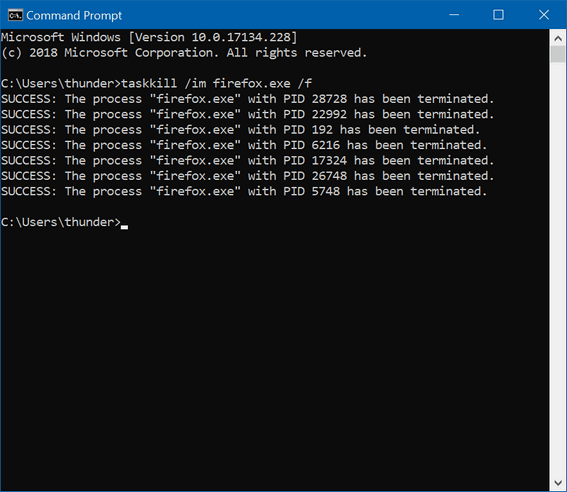
To close all instances of Chrome type:
Taskkill /im chrome.exe /f
To close all instances of Firefox type:
Taskkill /im firefox.exe /f
To close all instances of Microsoft Edge type:
Taskkill /im micosoftedge.exe /f
To close all instances of Internet Explorer type:
Taskkill /im iexplore.exe /f
Keep in mind when you close your browser using ALT + F4 or Taskkill, when you reopen your browser, most browsers will attempt to restore the tabs that were open when the browser was forced to close. If you’re trying to get away from a tech support scam or other malicious popup or advertisement, the last thing you want to do is let your browser restore the tabs that were open. If you allow that, you’re likely to find yourself caught in a never ending circle. So don’t allow your browser to restore the tabs that were open when your forced your browser to close.
Restart your computer
Finally, you always have the option to restart your computer if you run into something bad on the internet. That will close all open programs. Again, remember, if you force your browser to close or you restart to get away from a problem you’ve run into on the Web, don’t allow your browser to recover the pages that were open when you forced the browser to close or restarted your computer to force the browser to close.
Now you know what to do the next time you run into a tech support scam popup that tells you your computer has 9 million viruses and if you close the scam ad all your files will be erased – and telling you to call 1-800-XXX-MMMM to fix your computer. You will know what to do — right?

Carol M. Shares a Tip With Us
Windows 7, Windows 8.1, Windows 10
I save any emails that I want to keep by copying them to a Word document or dragging any pictures or attachments into the folder where I want to keep it. For me this makes it much easier to keep email and non-email subject matter together, be it business, pictures or just fun things.
----
Thanks for sharing your tip with us, Carol! TC & EB

Underlines: They are there for a reason!
Written for Windows 10 ( but underlines work the same way in any version
of Windows)
We all like to save time. And most of us are in a hurry too much of the
time. So, here’s a question for you: Have you ever noticed the underlined
items in some Windows menus? You did? Well, you are in the minority. Most
of us don’t notice them, or if we do, we don’t pay any attention to the.
But today, you’re all going to notice them and learn what you can do with
them, as we are going to show you what you can do with them.
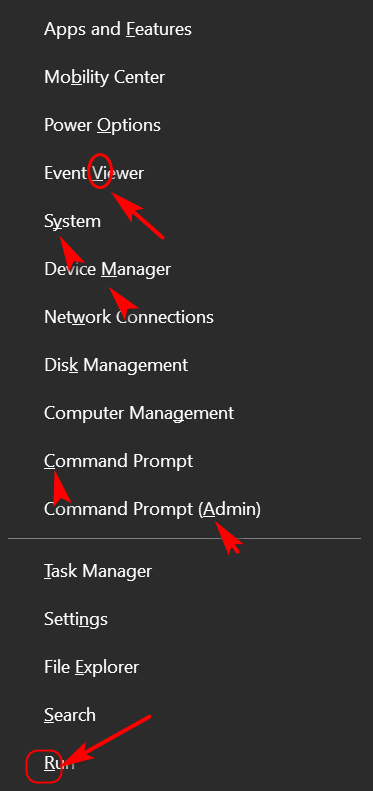
Above (I hope), you can see what is known as the Win Key + X menu. It’s
the menu you see on Windows 10 when your press the Windows Key + the X
key.
If you look closely you’ll see every item on that menu has one underlined
letter]. So, what you do think will happen if you press the letter on your
keyboard that corresponds to the underlined letter in that menu? Yes, EB?
RIGHT! It opens the item. For example you can see one of the underlined
letters I’ve circled is the letter “O” in Power Options. Now if I have
this menu open and I press the letter O on my keyboard, voila! Power
Options opens.
Now, EB smarty pants… what if I have this menu open and tap the letter “A”
on my keyboard. RIGHT AGAIN, EB. A command prompt with administrator
privileges (elevated command prompt) opens.
A lot of menus have items with underlined letters in them. Look at the
Firefox “Tools” menu (below).
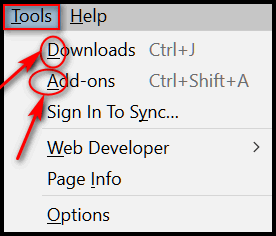
So, EB, what happens if I open that menu in Firefox and tap the “A” key on
my keyboard? Right! The Add-ons dialog open. And if I press the "D" key
while this menu is open? Right - you're a smart cookie - the Downloads
folder will open.
Now everyone knows what these underlines mean and that they can save time
by jumping to a menu item by tapping the letter underlined in the menu on
the keyboard.
That’s what I call fun with underlines!
Note for those of you still using Windows 10 Version 1709 (Fall
Creators Update)
You may not see underlines on your right-click
start menu (the menu you see when you right-click the start button or
press Windows Key + X). But you can
turn on underlines this way:
1. Open Settings
2. Click on Ease of Access
3. Click on Keyboard
4. Under “Other settings” turn the switch under “Enable shortcut
underlines” to ON. See screenshot below:
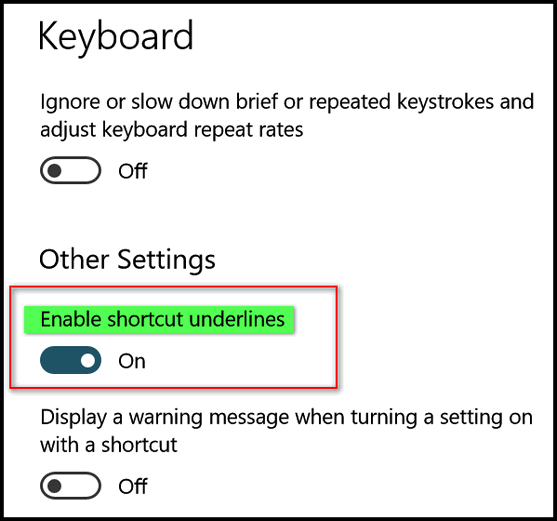
Bonus tip! Want to get to the Ease of Access settings more quickly? Hold
down the Windows Key and tap the U key. U are there!

Save
Your Desktop Icon Layout With ReIcon
Windows 7, Windows 8.1, Windows 10 (all versions)
ReIcon (Restore Desktop Icon Layouts) is one of those really easy to use freeware programs that does a simple task, perfectly You don’t have to install it – just download it, unzip it and run it. A click a button and your desktop icon layout will be mapped and saved so that the next time Windows (for whatever reason) messes with your desktop icon layout, you can restore it exactly the way you want it – with just a click of a button. The program lets you to store multiple layouts, so you can save several different icon layouts, if needed.
Here are some screenshots that will show you how easy ReIcon is to use. You can see from the screenshots how to save, rename, and restore desktop icon layouts with just a few clicks.
![]()
![]()
![]()
![]()
The program’s website has lots of useful information about the program, but the download link is not so easy to ferret out. But don’t worry: At the end of this article, we’ll give you a simple, “you-can’t-go-wrong” download link. However, we do recommend you visit the program’s website as there is some very helpful information there.
Here are some words from the developer:
"ReIcon is portable freeware that enables you to save and restore your desktop layout. If you frequently change your screen resolution (e.g. to play games or use applications that require a specific resolution), you are probably familiar with the problem of your desktop icons being jumbled into a mess after you switch back to your normal resolution. ReIcon solves this problem by allowing you to save your desktop layout and restore it later with the click of a button (or with the right-click context menu).
ReIcon is very easy to use. Set your icons the way you like them, save the layout, then restore this layout later when the need arises.
Benefits:
– Save your favorite icon layout for each resolution
– Save many different layouts
– It’s portable, no need to install anything
– Unicode support
– Easily add “Save/Restore Icon Layout” to the right-click context menu
– CMD support (at CMD, type ReIcon /? for help)
– Align icons to Grid – this allows you to snap your desktop icons to a grid, similar to Windows’ Auto-Arrange feature)"
If you’re tired of Windows rearranging your desktop icons then ReIcon might be just what you’re looking for. Visit the author’s page here... and download the program zip file here. The zip file contains both a 32-bit and 64-bit version of ReIcon. No installation needed… just unzip and click the program file to run ReIcon.

How Long Has Your
Computer Been Running ?
Windows 7, Windows 8.1, Windows 10 (all
versions)
How long has your computer been running since
you last restarted it? We leave our computers running 24/7. If you asked
us how long it’s been since we last restarted our PCs, we couldn’t tell
you without looking at our up time. If you’re like us, you probably don’t
know how long it’s been since you rebooted either.
So, how long has your computer been running
since the last boot? If you want to know how long your computer has been
running since the last time you started or restarted your PC (your PC’s
“up time” ), there are many ways you can find out. We’re going to show
you two ways. The first way, not only shows you how long it’s been since
you last started or restarted your computer, it also shows when your
current version of Windows was installed. If you’re using Windows 10,
you’ll see the date of the last major (version) update.
Open a Command Prompt.
On Windows 7, type CMD in the start menu search,
click on CMD when it appears at the top of the search results. On Windows
8.x, press Windows Key+S and type CMD into the search box and click on
Command Prompt when it appears in the search results. In Windows 10, type
CMD in the taskbar search (Cortana) and click on Command Prompt when it
appears at the top.
In the Command Prompt, at the prompt, type
systeminfo
And press Enter.
You’ll see the last time you booted or rebooted
your computer. As you can see, mine was restarted on 8/15/2018 at 2:06 PM.
Also note that above it you’ll see “Original Install Date”. I did a reset
on this laptop on July 15, 2018. July 15, 2018 is not the date that Windows
was originally installed on this computer. So, why do they call it
"Original Install Date"? We don't know - you'll have to call your uncle
Bill and ask him. Even EB doesn't know!
If you’re using Windows 10, another way to see
how long your computer has been running since the last reboot is to use
good old Task Manager. And no matter what version of Windows you’re using,
you can open Task Manager by using the keyboard shortcut CTRL+SHIFT+ESC.
So, open Task Manager and then click on the “Performance” tab, then click
on “CPU” and look near the bottom:
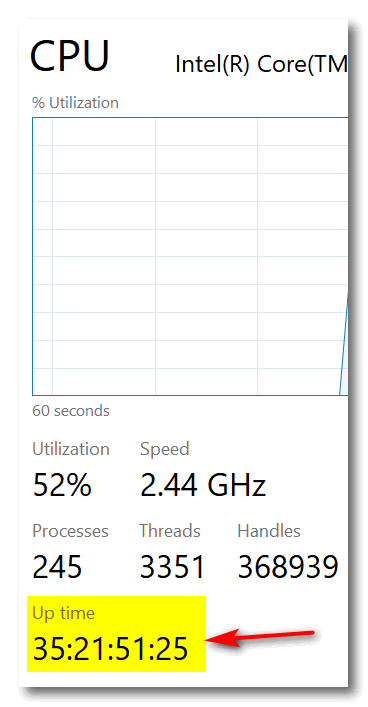
You’ll see under “Up time”, it has been 35 days,
21 hours, 51 minutes and 25 seconds since I last restarted my computer.
Wow! That's a long time :)
So… what’s your up time, we asks ya?

Want more computer tips & tricks?
The Death of Windows Disk Cleanup Has Been Greatly Exaggerated
Phishing is the Internet’s Most Successful Con [A Great Read]
We have thousands of Windows tips, tricks and more on our InfoAve web site. Come see for yourself!
With our
Cloudeight Direct Computer Care SeniorPass, our friends age 60 and older get one
full year of unlimited computer care and repair for one low price. With
our SeniorPass you'll get the best computer care anywhere - any time you need it!
Computer care & repair for one full year.
Check out
our SeniorPass offer right now!

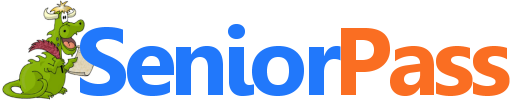
SeniorPass:
A Great Deal for Our Friends 60 and Older!
SeniorPass is valid for unlimited computer care & repair sessions for one
full year starting with the first time you use it. The clock does not
start ticking until you use your SeniorPass for the first time. A great
deal!
Having SeniorPass is just like having insurance for
your computer. You'll get one full year of computer care and get help with almost any
computer problem whenever you need it. We're here to help you.


Brain Age Games
How Old Is Your Brain?
People keep trying to tell me I’m getting old… especially EB who constantly tells me I have memory issues. I don’t, but she thinks so. Actually, I have selective memory – I weed out most of the stuff she tells me. Heaven knows, it’s a hard row to hoe trying to work with her. Moving right along…
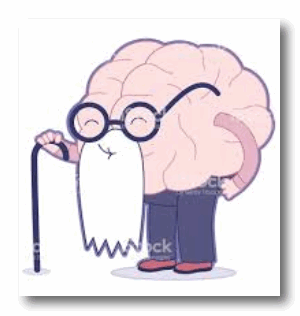 Being
that the weekend is once again upon us, I decided to find something
fun and useful to write about today. Off I went into the infinite
cyber land with my old and muddled brain… and that’s when I stumbled
upon Brain Age Games.
Being
that the weekend is once again upon us, I decided to find something
fun and useful to write about today. Off I went into the infinite
cyber land with my old and muddled brain… and that’s when I stumbled
upon Brain Age Games.
Being one who has to try everything I recommend – I recommend chocolate malts too – I took several of the tests that Brain Age Games offers and I’m happy – no actually I’m THRILLED to tell you (and EB) that my brain age is 35 – which is just about half of my physical age. This just proved to me, once again, that EB doesn’t always know what’s she’s talking about. I bet when she reads this she scurries to Brain Age Games and takes the tests and then calls me to tell me her brain age is 9. You know what? I would not doubt that!
Seriously, this site is fun – and maybe even useful, especially if you’re sixty or older. I’m sure a lot of young folk look and me and say: – “Hey look at the prune with legs!” They might say that, but inside me ticks the brain of a 35-year-old, I tells ya! (I also ventured to the sister site of Brain Age Games called Biological Age and found out that even though I may well look like a prune with legs, my biological age is 50 – or much younger than my actual age (sticking my tongue out at EB!).
Enough! On with the show, I tells ya! Here are some words from the developer to give you a little background on Brain Age:
"About Brain Age
I have been interested in Brain Science (esp. in the area of cognition) ever since I left my Bio-technology degree in the 90’s to pursue my interest in web technology. There have been so many exciting breakthroughs especially in the awareness of neuroplasticity. I have a real passion for the field as I grew up on a small farm in New Zealand I am a big believer in personal change.
However I am not a neuroscientist – I am sure this site would look quite different if I was :-). And you should not take your brain age too seriously.
If you enjoyed this site you might also want to click here to find out your Biological Age.
Brain Health
Diet is the other half of optimum brain health. Keeping your weight down is important. A long-term study of 1,500 adults found that those who were obese in middle age were twice as likely to develop dementia in later life. Those who also had high cholesterol and high blood pressure had six times the risk of dementia.
This just to hand: Professor Levi-Montalcini puts her mental vigour down to regular doses of nerve growth factor (NGF) – the discovery that made her famous. She just turned 100!
I recommend a vegetarian diet but there is significant evidence that omega-3 fatty acids are beneficial, I get mine from flax oil. Nuts are a useful part of your diet; almonds, pecans and walnuts are a good source of vitamin E, which is great antioxidant.
Brain biochemistry can be modified by nutrition and experience. Computerized cognitive training can provide positive training experiences. Playing Brain Games should not increase your IQ, practicing IQ tests can help you get better results in IQ tests but IQ has been shown to be almost 100% genetically determined (“Nature Via Nurture” by Matt Ridley)…"
It’s the weekend. If you have some extra time and you’re over fifty-five years of age, you should now be chomping at the bit to find out just how old your brain is. And you can do that by going to our site pick Brain Age Games right now . It’s free and no signup or log-ins required. You can even drag your friends into the Brain Age rage. I hope you are thrilled when you learn that brain is younger than you ever expected and not disappointed that your old brain is just withered shadow of its former self.
And if you like what you see at Brain Age, take a side trip to Biological Age to find out your true biological age – you may be decades younger than you feel – or look.
And whatever you find out, it’s all in fun. I am not sure any of this stuff means much… but it sure was fun to tell EB my brain age is 35. So much for my rotting brain, EB!
And now EB, it’s your turn so be honest: tell us how old that creaky old brain of yours REALLY is!
With our Cloudeight Computer Care, we'll fix your computer while you watch. You'll be getting the best computer repair service available, at the best price, from people you trust. Our Cloudeight Direct Computer Care single repair keys are a great deal. They are good until you use them. For more information see our Cloudeight Direct Computer Care home page!


Plum Brook
In the tall winds the seeds of old memories drift. On the updrafts and downdrafts and the vortexes of the tall winds, the tiny fragments of our lives float. Up and down and around they swirl, just below the veil of consciousness they tumble in the tall winds, until once in a while, like a nugget of gold in raging river, they appear in our minds. We can feel it, we can touch it, and we can see it without looking – without eyes. A memory pushed up from the eternal lands by the endless currents of the tall winds.
Once such event happened to me just last night. While I was drifting off to sleep a memory appeared in my mind. And just for those few moments, without opening my eyes or reaching out with my hands or touching it to my tongue, I could feel it and see it and taste it. A memory of a place and time long gone yet as here as the keyboard on which I type.
It was October and the leaves were in color – painted by the indelicate but beautifully artistic hand of Nature. There is no pattern to the colors, yet the colors are a pattern; they are the pattern of autumn.
We walked across the fairways of a golf course that was, although the day was clear and bright and as warm as many a day in spring when golfers could not wait to polish their clubs for that first round of golf in late March, was now closed for the season – and no one but me and my grandfather notice.
We noticed more than that. We noticed a waning autumnal sun. We noticed the wind quietly rustling in the orange and red and yellow leaves and slight swish of our footsteps on the soft grass were the only sounds. No golfers, no white balls soaring across the deep and perfectly blue sky, no sound of chatter...
Read the rest of this essay here.


Now available: Reg Organizer 8.20
If you purchased or renewed Reg Organizer through Cloudeight within the last 12 months, you're entitled to a free version upgrade to Reg Organizer 8.20.
Save $14 on Reg Organizer right now!
Reg Organizer - A Swiss Army Knife of Windows Tools - Works Great on Windows 10!


Password Spraying
We'll tell you this: If we could spray your passwords and make them stronger we'd be spraying your passwords right now. We have harped and harped and prodded you about using strong passwords, because if you don't you're just making it easy for criminals and miscreants to gain access to your accounts - email accounts, bank accounts, credit card accounts, etc. Brute force password attacks are on the wane, but password spraying is on the rise. And if you use weak passwords, like helen1952 or 12345678, password, candycane52, and so on, you're just a cruisin for a bruisin' we tells ya!
The following is from INFOSEC Institute:
"What is Password Spraying?
Password spraying refers to the attack method that takes a large number of usernames and loops them with a single password. We can use multiple iterations using a number of different passwords, but the number of passwords attempted is usually low when compared to the number of users attempted. This method avoids password lockouts, and it is often more effective at uncovering weak passwords than targeting specific users.
Note: For the success of a password attack, a good password list is essential. You can use certain tools like CEWL to generate target-specific lists in accordance, using words from websites, or come up with your own method. In the past, I have had a lot of success using MonthYear, welcome1, and organization1 and also simple passwords like qwerty12345..."
Read more about password spraying here...

Sales of the following products and services help support our newsletters, websites, and computer help services we provide.
Cloudeight Direct Computer Care: Single Keys or Season Tickets - always a great deal. Cloudeight Direct Computer Care is like having PC insurance. Get more information here.
Emsisoft Anti-Malware: Emsisoft is the only Cloudeight endorsed and recommend Windows security program. It provides users with a complete antivirus, antimalware, anti-ransomware, anti-PUPs solution. We offer single Emsisoft licenses and multi-computer licenses at discount prices. Also, we offer our exclusive Emsisoft with Cloudeight installation & setup. Get more information here.
Cloudeight Backup Service: Professional setup of a complete backup system including creation of rescue media, image backups, incremental backups, Cloudeight Direct Backup session key and a lifetime license for Ashampoo Backup Pro 11. Get all the details here.
Thunderbird Email Setup: Thunderbird is a great email program that you can use with your Gmail and Outlook.com (Hotmail) web mail accounts as well as with your Internet provider's email. We'll set it up right for you. Our set up includes configuring up to 3 emails accounts and setting up Thunderbird to use stationery (if desired). Our Thunderbird Email Setup Service is always a great deal. For more information visit this page.
Reg Organizer 8.17: Reg Organizer is the Swiss Army Knife of Windows tools. It's far more than just a registry optimizer and cleaner... it's Windows all-in-one toolkit. Helps you keep your computer in tip-top shape and helps solve annoying Windows problems. Reg Organizer works great with Windows 10 too! Get more information about Reg Organizer (and get our special discount prices) here.

If you don't need any of the above products or services at this time, please consider helping us with a small gift. Everyone who helps us with a gift is invited to become a Cloudeight Booster and is eligible for special Cloudeight Booster Freebies and special Cloudeight Booster sales. Please consider making a small donation today. Ad thanks to all of you who support us! We appreciate it very much!
- Premium Subscribers' Home Page. You'll find the last few weeks of Premium archived on this page.
- To change your subscription address, see "Manage your subscription" at the bottom of this newsletter.
- Submit your questions, comments, and suggestions for possible inclusion in our newsletters here. This form is for questions, comments, and suggestions for this newsletter. This form is not for product support, stationery questions, or general questions concerning our products or services.
- Submit your Windows tips and tricks here.
- Send us your suggestions and recommendations for future freeware picks and/or sites of the week
- Follow us on Twitter
- Find us on Facebook
- Help us Grow! Forward this email newsletter to a friend or family member - and have them sign-up for InfoAve Premium here!
- Get our free daily newsletter! Each evening we send a short newsletter with a tip or trick or a computer-related article - it's short and sweet - and free. Sign-up right now.
- Have a question about a Cloudeight Software program, service, stationery, or need to ask about an order? Let us know!
- If you need help with one of our software programs, have a question about an order, or have a question about any of our email stationery, screensavers, or other products - please don't use our InfoAve Questions/Answers/Tips form. Use our general Cloudeight support form instead.
- Print our Cloudeight Direct Flyer and spread the word about our computer repair service! If you want to help us by telling your friends about our Cloudeight Direct Computer Care service, you can download a printable flyer you can hand out or post on bulletin boards, etc. Get the printable PDF Cloudeight Direct Computer Care flyer here.


Autumn Cleanup + Backup Special
This year we introduced our popular Cloudeight Backup Service and our 2018 Cloudeight CleanSweep service. We've offered them separately for $30 each. Starting today, and for a limited time, we're offering you our new Autumn Cleanup + Cloudeight Backup service for just $40 - that's $20 off the price when purchased separately.
We'll clean up and backup your computer all in one easy Cloudeight Direct Session. You'll have the peace of mind of knowing your computer is clean, optimized and is being automatically and backed-up every week - so your data is safe.
Our 2018 Autumn Cleanup/Backup special includes:
- We will give your computer a general checkup and deep scan your computer for malware/PUPs/viruses
- We will clean up any malware/PUPs/Viruses we find, and we'll optimize your startup programs & services
- We will install Ashampoo Backup Pro 11 and set it up and configure it for automatic backup and we will give you a lifetime license for Ashampoo Backup Pro 11
- We will create recovery media (USB, or CD/DVD) so you can access your backup even if your computer won't boot or your hard drive fails
- All for one low price!
Take advantage of our new Autumn Cleanup + Backup Special and get the peace of mind that comes with knowing your computer is clean and optimized, and that all your data is being backed-up automatically.
Get more information about and/or our get you Cloudeight Autumn Cleanup + Backup Special right now!


These products and services are recommended and endorsed by Cloudeight:
- Emsisoft Anti-Malware: The best anti-malware you'll find anywhere. Great protection -- both proactive and reactive. Learn more here.
- Reg Organizer-- A Swiss Army knife of PC tools. Easy for beginners to use -- with advanced features for experienced users too. Get more info.
- Cloudeight Direct Computer Care - Our world-class remote computer care & repair service: You can't beat our prices or our service! You never have to leave your home, take your computer anywhere or leave it with someone you don't know or trust. We can fix most computer problems, and all you have to do is sit back and relax. See our Cloudeight Direct Computer Care home page for more information.
- Thunderbird Email Setup: Let us set up Thunderbird for you. Thunderbird works great with Windows 7, Windows 8 and with all versions of Windows 10. Get more details here.
- Windows 10 Customization: Make Windows 10 look and work the way you want it to. Learn more.
- InfoAve Daily Tips & Tricks - We're offering something we think most of you will enjoy. We have a daily tips and tricks summary newsletter that is sent six days a week. It features daily tips, freeware picks, and site picks and interesting computer tips, tricks and more. It's short and sweet - very brief and lightweight. If you'd like to receive or daily tips and tricks newsletter (completely free, of course). You can subscribe here.
- Help us by using our Start Page. We have over 100 free games on our Start Page. Please use our Start Page and come and play all day. It costs nothing, and it helps us a lot.
- We have thousands of Windows tips and tricks and computer articles posted on our Cloudeight InfoAve website. Our site has a great search engine to help you find what you're looking for too! Please visit us today!
- Your Premium Members' Home Page is located here.
- Print our Cloudeight Direct Computer Care Flyer and spread the word about our Cloudeight Direct Computer Care computer care and repair services. Get our ready-to-print flyer here.

We'd love to hear from you!
If you have comments, questions, a tip, trick, a freeware pick, or just want to tell us off for something, let us know.
If you need to change your newsletter subscription address, please see "Manage your subscription" at the very bottom of your newsletter.
We received hundreds of questions for possible use in IA news. Please keep in mind we cannot answer all general computer questions. We try to personally answer as many as we can. We can only use a few to in each week's newsletter, so keep this in mind. If you have a support question about a service or product we sell, please contact us here.

Subscribe to our Daily Newsletter!
Get computer tips & tricks every night. Our daily newsletter features a computer tip/trick or two every day. We send it out every night around 9 PM Eastern Time (USA). It's short and sweet, easy-to-read, and FREE. Just visit this page and sign-up. All you have to enter is your email address. Once you confirm your subscription, you'll receive our daily newsletter every day, six days a week. You can unsubscribe at any time.
Print our Cloudeight Direct Computer Care Flyer!
Print our Cloudeight Direct Computer Care Flyer and spread the word about our Cloudeight Direct Computer Care computer care and repair services. Get our ready-to-print flyer here.

We hope you have enjoyed this issue of InfoAve Premium. Thanks so much for your support and for being a Premium subscriber.
Have a great weekend.
Darcy & TC
Cloudeight InfoAve Premium - Issue #780
Volume 15 Number 49
September 21, 2018
Not a subscriber? Subscribe to our InfoAve Premium Newsletter
Share Us on Facebook!
We'd love for you to share us with your family and friends on Facebook. Help us by sharing us on Facebook!


"Cloudeight InfoAve Premium" newsletter is published by:
Cloudeight Internet LLC
PO Box 73
Middleville, Michigan USA 49333-0073
Read our disclaimer about the tips, tricks, answers, site picks and freeware picks featured in this newsletter.
Copyright ©2018 by Cloudeight Internet