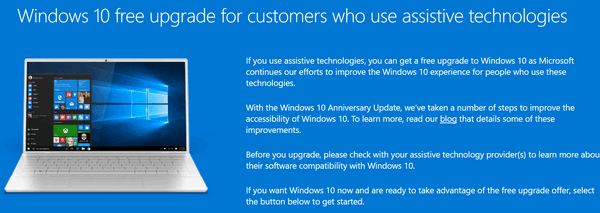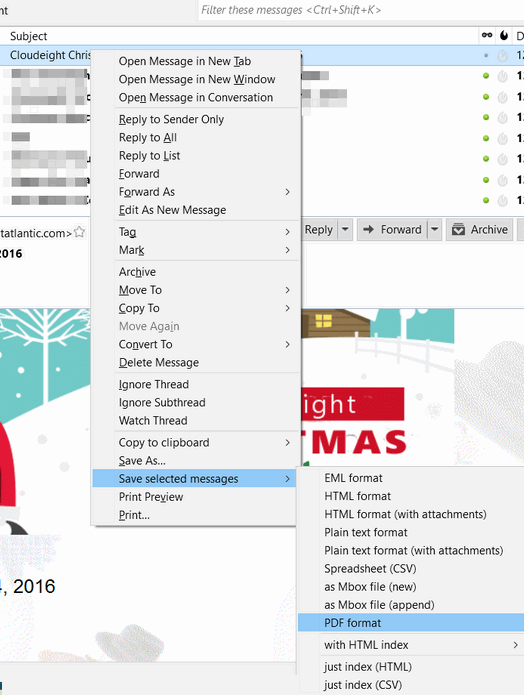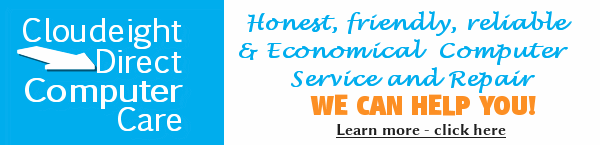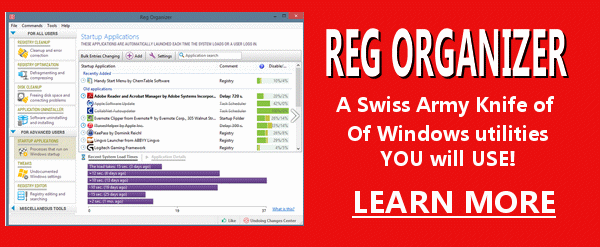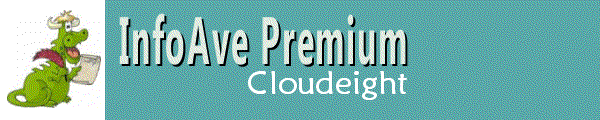 |
Cloudeight InfoAve Premium Issue #692 Volume 14 Number 13 January 13, 2017 Subscribe to this newsletter; it’s free! Read this newsletter online in its original format here. Dear Friends. Thank you very much for subscribing and being a part of our Cloudeight InfoAve Premium family. We appreciate your help very much!
Have you subscribed to our Cloudeight InfoAve Daily newsletter? We publish a daily newsletter called Cloudeight InfoAve Daily. Six days a week, around 9 PM Eastern time, we send a tip or two or sometimes an interesting computer or internet-related article. Our daily newsletter is a short and sweet and great way to pick up some new tips or tricks and more. PLUS – if you’re one of those subscribers whose ISP censors and deletes our InfoAve Premium, you’ll still our Daily newsletter. Each Friday in our Daily newsletter we feature our Premium newsletter and provide a link to the newsletter online. If you’re not currently a subscriber to Cloudeight InfoAve Daily, please join us. It’s free and you can subscribe right now in less than one minute by visiting this page. Thank you!
Donations help us continue our mission to keep you informed, separate the truth from the hyperbole, and help you stay safer online. We provide support to thousands of people. Every week we help dozens of people via email at no charge. Thanks to donations, we do a lot more than provide this free newsletter. We help you recognize online threats, fight for your online privacy, and provide you with the knowledge you need to navigate the Web safely, and help you get more out of your PC. Help us keep up the good fight with a small donation. It’s the beginning of a new year, and we really need your support. We hope you’ll take a few minutes today and help us with a small donation. After you donate, you will receive info on how you can become a Cloudeight Booster. Help us keep up the good fight with a small donation. We would really appreciate it.
A comment from Fred A comment from Sue A comment from Janice We all are so lucky, those of us who have been fortunate enough to become acquainted with C8, to have TC and Darcy to inform us of things we need to know about computers, to answer our questions, and to just be there when we need to know something from those whom we KNOW we can trust. So….Thanks to TC and Darcy! The best in the business!! A comment from Marian After Microsoft withdrew support for Outlook, we tried to use our server’s webmail, but it was a complete failure, constantly throwing error messages at us. Thankfully, all that is behind us now. Somehow, when I got my new computer I managed to unsubscribe myself from your mailing list but have sorted that now. However it shows me as a new member instead of one who has been with you many years. Never mind, I get my magazine, and that is all that matters. I will recommend this email program to anyone I know who is having problems. A comment from Sarah Thanks to Ted, Fred, Sue, Janice, Marian, Sarah and everyone who wrote to us last week. And thanks all those who used our Cloudeight Direct Computer Care services last week, including ourCloudeight Direct Thunderbird Email Setup service . And thanks to all of you for the nice comments about our Cloudeight Stationery for Thunderbird. TC & EB
Cloudeight Direct Computer Care With thousands of satisfied customers and truly personal professional service, we hope you’ll call on us the next time you need computer repair services. We can fix most Windows problems, clean up malware, Trojans, viruses, and more and you don’t have to haul your computer to the store or have strangers into your home. We can do it all from here – while you relax in the privacy and comfort of your home. If you need help with your computer – we can help you. Learn more about Cloudeight Direct Computer Care. We look forward to helping you soon!
Carol wants to use Apple iCloud although she has no other Apple products Our answer But if you want to use iCloud, visit https://www.icloud.com/ and sign up for an Apple ID. Once you have an Apple ID you can use iCloud and other Apple products and services. Apple will give you 1 gigabyte of storage space for free. With the 1 GB of space they give you free, you can store about 1000 5 MB photos or 500 10 MB photos. If your photos are larger than 10 MB, you do the math 🙂
Linda cannot log in to her Windows account after an upgrade Thanks so much, you guys have been my savior in the past I hope you can help me out of this mess. Linda Our answer Linda wrote back… “Thank you sooooo very much I finally found it! I didn’t know what I was going to do. I am going to note that on my folder for future reference. I can’t tell you how many time you guys have saved me, I don’t know what I would do without you! Thank you again and have the best New Year ever! Linda”
Barbara wants to replace RoboForm with a free password manager Our answer At one time you could only use LastPass free on one device, but now that’s changed and you can use it free on all your devices, PCs, tablets, and smart phones. So, while we are sure they are many excellent choices when looking for free password managers, we recommend LastPass. You can learn more about LastPass and/or download it from the LastPass web site.
Val asks about Scanguard Our answer If you are not getting our newsletters, we hope you will subscribe. You can subscribe to our InfoAve Premium newsletter here. It’s a weekly newsletter we send every Friday, and it’s now free for everyone You can subscribe to our InfoAve Daily newsletter here. It’s a daily newsletter that we send 6 days a week. It’s free. We never share your email address with anyone for any reason.
If your bandwidth is not limited you don’t need Metered connection feature turned on. It looks like you’ve turned on Metered connection in Windows 10. If you are not on a limited connection, it’s not a problem… you can easily turn it off. Here’s how: Click on the start button and click on Settings (or just use Windows Key + i to open Settings ). In settings, click on Network & Internet. That’s all there is to it.
Bernie can’t get rid of Lumin PDF Somehow or other I have Lumin PDF on my computer and it is a pain. I have tried several way to get rid of it but without success. It is not in my Program Files and it does not come in all the time but when it does it is a nuisance. Can you help please? Bernie Our answer I wonder if you have integrated Lumin PDF in Chrome as an app? Try this: Open Chrome and paste this in address bar: chrome://apps/ See if Lumin PDF is listed/has an icon there. If it does, right click on the icon and choose Remove from Chrome”. Here is a screenshot .. I don’t have it on my computer, but you can see from the example there is an option to remove any app from Chrome from this window.
If you don’t see it listed there, type this in the address bar: chrome://extensions/ And if you find it listed there, click on the garbage can icon to remove it from Chrome. Let us know if either of these tips solves your problem.
Bob is certain he has malware / PUPs In the mean time we can caution the other readers to use extreme care while browsing outside the sandbox. Even though I have been an active Emsisoft user for a couple/few years; this intruder is not detected as a PUP, and I do not think IO deliberately invited it. The symptom, while checking legitimate websites, will put a 3rd party full screen ad over a normal redirect, like the VA.GOV, then selecting a speech; this culprit puts up an ad page something like buying military surplus. I was unable to detect it’s source, as it fails to be detected by Emsisoft and doesn’t show up in the list of “Programs” in Control Panel. Some names that I have found, are: MerlinArcade (normally resides in the ad space net to an open window); Infolinkhub.com; DingIt,tv/highlight. There are others but without any obvious ownership marks. Sorry if I misplaced the category, as I was uncertain if it is a complaint, needs support, or just another warning for “the choir”. Thanks, Bob Our answer Hope this helps! Also, be sure you do not use a program that stops cookies when on the web. Most legitimate sites that use full page ads will limit to once per visit, or once per day. Cookies “remember” this.
Cloudeight Direct Computer Care – New Computer Set-up / Check-up If you received or bought a new computer for Christmas, we’ll make sure it set up for best performance, by checking over your startups, removing or disabling performance-draining factory-install bloatware, and making sure your new computer is set up correctly right out of the gate! Computer not new? No Problem! You can use this service to have us check over you PC for problems and make sure it’s set up for best performance too! And if you don’t have Emsisoft installed, we’ll remove your current antivirus and install Emsisoft for you – and give you a free 3-month license! We’ll check to make sure your new computer is set up for optimum performance and install Emsisoft for maximum protection and even include a free 3-month Emsisoft license. Our Cloudeight Direct Computer Care – New Computer Set-up / Check-up is available for limited time for just $25! Don’t have a new computer? We can check your setup and optimize your older computer too.
Microsoft Unveils New Privacy Dashboard for Windows 10 Users Windows 10 has been a lightning rod attracting attacks by privacy activists like the EEF (Electronic Frontier Foundation) who recently excoriated Microsoft for blatantly misleading consumers and trampling “on essential aspects of modern computing: user choice and privacy“. Anyone using a computer or device connected to the Internet in 2017. who expects any reasonable amount of privacy is living in Neverland. Information equals money – it’s the currency of the 21st century and whatever operating system you use, whatever search engine you favor, whatever device you prefer, you should be aware by now that any expectation of reasonable privacy is not much of an option – at least not for the average user. But, some say, Microsoft reached far beyond the pale of what is considered “normal” regarding user privacy. The EEF thinks Microsoft Windows 10 displays a reckless disregard for user privacy… “Windows 10 sends an unprecedented amount of usage data back to Microsoft, particularly if users opt in to “personalize” the software using the OS assistant called Cortana. Here’s a non-exhaustive list of data sent back: location data, text input, voice input, touch input, webpages you visit, and telemetry data regarding your general usage of your computer, including which programs you run and for how long…” To be fair Apple, Android, and Chrome devices don’t hold user privacy in much higher regard than Microsoft. Indeed, Microsoft learned a lot about making money from user data and information and is finally catching up. Microsoft feels your pain. And like Google, they’ve launched a site where users can go to delete data Microsoft collected about them as well as access pages to help them change privacy settings on Windows 10-powered devices: “At Microsoft, we believe privacy starts with putting you in control and giving you the tools and information you need to make informed choices. This website is the place where you can manage your privacy settings for the Microsoft products and services you use, and where you can view and clear the data that Microsoft saves to the cloud. For other data that is saved to your Windows 10 device, you’ll need to go to your device to change those privacy settings and view the data collected. You’ll find detailed instructions for viewing and changing your privacy settings on your device on the individual settings pages listed below…” From the Microsoft privacy dashboard you can: ** View and clear your browsing history. ** View and clear your search history. ** View and clear your location activity. ** Edit Cortana data. ** Edit data on Microsoft Health. ** Change privacy settings in Windows 10. ** Manage apps and services that can access your data ** Manage Skype settings. ** Manage Xbox settings ** Manage ‘promotional communications’ If you’re interested in seeing what Microsoft knows about you and controlling what kinds of data they collect about you in the future, visit this page: https://account.microsoft.com/privacy/#/
9 out of 10 Phishing Emails Distribute Ransomware We’ve been asked many times how people get ransomware, so we thought it might be a good idea to write an article about ransomware and how it’s distributed – and why it’s spreading like wildfire. Ransomware is everywhere these days, so it’s becoming harder and harder to hide from it. Cyber-criminals are beginning to abandon other more labor-intensive scams (like credit card theft or identity theft) in favor of ransomware, which returns huge financial rewards, with very little effort or risk. In the past, identity theft, credit card theft and fraud, and bank account fraud accounted for over 90% or more of financial losses incurred by individuals. But these kinds of thefts & scams are labor intensive. The cyber-criminal has to trick individual’s into giving up passwords, bank account numbers, credit card numbers, or all of these. Then the cyber-criminal has to act – either draining bank accounts, charging goods to a credit card or using the passwords obtained by phishing to access other financial accounts of the victim. The chances of being caught are also significant. With ransomware, all the cyber criminal has to do is send out millions of phishing emails, get small percentage of the recipients to click a link and download his/her brand of ransomware. Once the victims install the ransomware, all their personal files are immediately and irrevocably encrypted and the only way to get access to those files back again, is to pay the ransom. Ransoms are generally paid using cyber currency (usually Bitcoin) and range from $200 to $8000. The victim has the choice to lose access to all his/her personal files or pay the ransom. All the criminal has to do is sit back and wait for the ransom money to flow into his/her account. The decryption key is sent automatically to the victim as soon as the ransom is paid. The chances of the cyber criminal being caught are less than with other forms of cyber theft and fraud.
According to Cybercrimes Watch, over 75 million phishing emails are sent every day – and a whopping 93% of those now contain links to download ransomware. According to the FBI, the ransomware business now generates over $2.3 billion dollars for criminals annually. And that could be just the tip of the iceberg as it includes only the 17,000+ cases which were reported to the FBI. And it’s only just beginning. In the near future we’re almost certainly going to see ransomware using AI (artificial intelligence).And that could be quite scary. Business Insider, began an article with the following paragraph: Imagine you’ve got a meeting with a client, and shortly before you leave, they send you over a confirmation and a map with directions to where you’re planning to meet. It all looks normal — but the entire message was actually written by a piece of smart malware mimicking the client’s email mannerisms, with a virus attached to the map. It sounds pretty far out — and it is, for now. But that’s the direction that Dave Palmer, director of technology at cybersecurity firm Darktrace, thinks the arms race between hackers and security firms is heading. As artificial intelligence becomes more and more sophisticated, Palmer told Business Insider in an interview at the FT Cybersecurity Summit in London in September, it will inevitably find its way into malware… Malware will learn to mimic people you know Using recurring neural networks, it’s already possible to teach AI software to mimic writing styles — whether that’s clickbait viral news articles or editorial columns from The Guardian. Palmer suggests that in the future, malware will be able to look through your correspondence, learn how you communicate, and then mimic you in order to infect other targets…” Hey, we are not trying to scare you, we just want you to know what’s going on around you in the cyber world. It’s not meant to scare you anymore than some great naturist telling us what berries and mushrooms are poisonous and which are safe to eat are trying to scare us. You’re much safer if you know what’s out there, and what to watch out for. So, how can you avoid being a victim of ransomware?
The same old advice we’ve been giving you for years still applies. 1. THINK BEFORE YOU CLICK a link in an email. 2. Never open an attachment to an email unless you know what it is, who sent it, and you were expecting it. 3. If an email looks suspicious, delete it. don’t take chances. If it appears to be from a friend, but if you’re not sure, call or email your friend to make sure. If its suspicious email from a business and it’s one that appears to require action on your part, contact the business.. NEVER randomly click links if you’re not sure who sent you the email. Email headers and return addresses can be easily forged. THINK BEFORE YOU CLICK. 4. Banks, credit card companies and financial institutions are never going to send you an email asking you to click a link to verify your account or your password – or to tell you your account has been compromised and you need to log in to change it. NEVER. NEVER. NEVER. If you get an email from your back, credit card companies, or other financial institutions, and you’re not sure, type the URL of the company in the address bar of your browser, or better yet, pick up the phone and call them and ask. THINK BEFORE YOU CLICK. 4. Use a good antivirus/anti-malware. On 1/07/2017 and again on 01/11/2017 we tested Emsisoft against the 10 most prevalent ransomware currently on the Internet. Emsisoft protected us from all ten. We trust all our computers to Emsisoft; we think it’s the best.
5. That being said… No matter how good security software is, there are always new ransomware programs being designed, developed and distributed every day. The internet is always changing; it’s always evolving. The best security software you can install is already installed between your ears – your brain. Use your common sense… and THINK BEFORE YOU CLICK. Be careful out there… and have a great ransomware-free year! Oh did we mention… THINK BEFORE YOU CLICK?
Make Your Own Windows or Microsoft Office Installation DVD If you’re using any version of Windows 7, 8.1, or Windows 10, you can download a small program (less than 1 MB) that you can use to download Microsoft ISO files for all versions of Windows 7, Windows 8.1, Windows 10 and Office 2007 through 2016. These downloads come directly from Microsoft. The program generates a unique download link for you that you can use to download your preferred version of Windows or Microsoft office. But don’t use this program unless you’re ready to download the ISO file – the links generated expire in approximately 24 hours. The ISO files are downloaded directly from Microsoft so you don’t have to worry about the integrity of the files. ISO files are image files from which you can create an installation DVD. Windows 7, 8.1 and Windows 10 have native support for ISO files, so if you put a blank, writable DVD in your CD/DVD drive, all you’ll have to do is double-click the ISO file you downloaded to create the installation CD. A couple of caveats. You must have the Windows product key or Office product key for the version of Windows or Office you download. If you don’t know what your product key is, you can use a program like ProduKey from Nirsoft to find it. ProduKey finds both Windows and Office product keys. You can also use a program call reCALL to find your keys. You can read more about reCALL here . Note: On the reCALL page, you may have to select your language from the selector in the upper right corner of the page. Windows 10 users please note: If you have Windows 10 installed, you should not need a product key – it is usually hard-wired in your BIOS. We highly recommend having a Windows installation DVD handy. Not only can you use it to install or reinstall Windows, you can also use it to boot your PC if your PC fails to boot. When you boot from the installation DVD you’ll be able to access troubleshooting tools and other features that can help you fix your PC You can download the Microsoft ISO downloader from here: https://goo.gl/1fzvOI . It’s under 1 megabyte and you don’t install it, you just unzip and run it. Here are some screenshots of the Microsoft ISO downloader in action:
Open the Microsoft ISO downloader and select the Windows or Office version you want.
The close up (above) shows that after you’ve selected the version you want – we chose Windows 7 Home Premium SP1, English – you can choose to generate a 32-bit or 64-bit download link. But you don’t have to, the program will present download buttons for 32-bit and 64-bit versions you can click and download. You can choose various versions and languages, but remember you must have a product key for the version you download If you choose to use the download buttons, instead of generated links to download, you will be asked to choose between 32-bit and 64-bit version. If you’re not sure, just click the little “FAQ” link displayed.
Once you click the 32-bit or 64-bit download button, your download will start. As you can see from the screen shot below, the downloads are genuine and come directly from Microsoft.
Download the Microsoft ISO downloader from here: https://goo.gl/1fzvOI . You do not install it, you just unzip and run it.
Controlling the Zebra
This morning, I wanted to copy 22 files from one folder to another. I selected all 22 files, right-clicked on them, choose “Move to” —> My new folder. Voilà! Just like that all 22 files disappeared from the original folder and appeared in the new folder… just like magic. Not so magic. The original folder was empty. Woe. Woe. Woe. But, luckily I remembered the zebra. That’s how I remember it, because that’s how I first learned it. As soon as I realized I had moved the files instead of copying them, I just pressed CTRL + Z and all those files were back in their original folder. Like magic, I tells ya. So, I had a second chance to do what I wanted to do – copy the files from one folder to another, not move them. You can use the zebra in most Windows applications. It’s officially called the “Undo command”, but we think you’ll remember the zebra better. Next time you want to undo something you didn’t mean to do, try CTRL+Z. I wish I could undo the last lashing EB gave me. But, there’s no zebra for her.
You Can Still Upgrade to Windows 10 Free If you are one of the many who are using Windows 7 or Windows 8.1 who didn’t take advantage of Microsoft’s free Windows 10 upgrade offer, but are now wishing you had, there’s a way you can still upgrade free. Here’s how you can still upgrade from Windows 7 or Windows 8.1 free. Microsoft is still offering the Windows 10 upgrade for free to anyone who uses assistive technologies like accessibility options, high-contrast colors, screen magnifiers, accessibility software, etc. And, as of right now, Microsoft doesn’t ask for proof that you use assistive technologies. Microsoft, as of now, has not yet set an end date for this offer. Microsoft says: “We have not announced an end date of the free upgrade offer for customers using assistive technology. We will make a public announcement prior to ending the offer…”
If you do use assistive technologies, this is a great opportunity to upgrade to Windows 10 free and get all the exciting new things coming for Windows 10 in the Creators Edition coming out early this year.
Tons of Right-Click Options in Thunderbird Here’s a quick and easy tip for all of you who are using Thunderbird as your email program. Did you know that if you right-click any email message, you’ll see a ton of options, even “Save as PDF”? It’s true and all you have to do is right-click an email message to see all your options. Here’s a screen shot of this tip in action:
We can install and set up Thunderbird for you with our Thunderbird Set-up Service.
We have helped thousands of people with their PC problems – and we can help YOU. You’ll never find a better deal on honest friendly computer care and repair. Let us help you with your computer problems. Cloudeight Direct Computer Care is always a great deal. Learn more here.
|





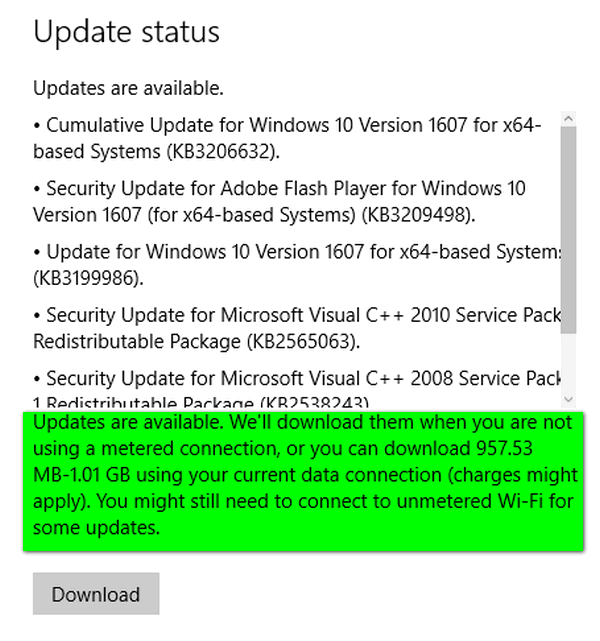
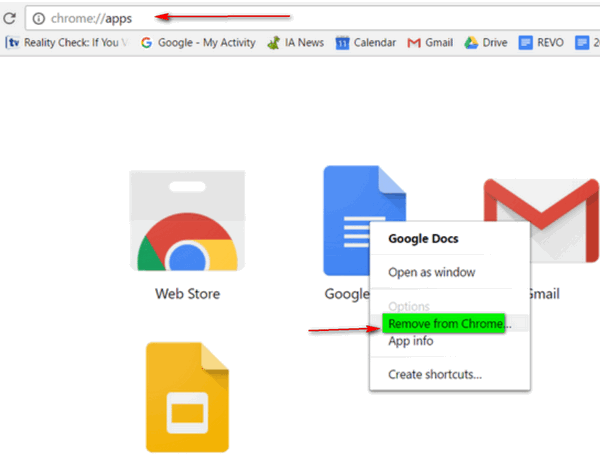
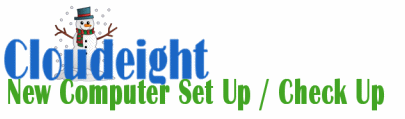



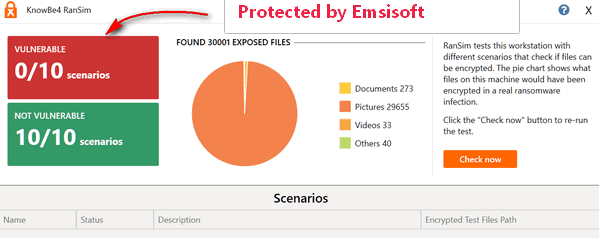
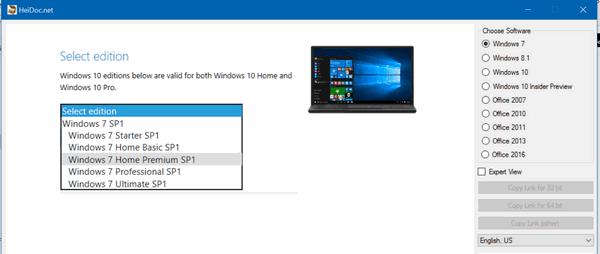

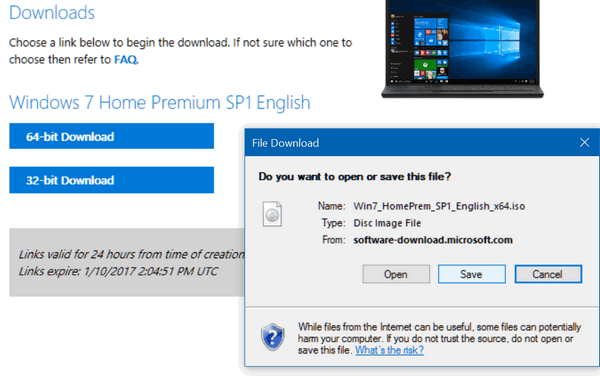
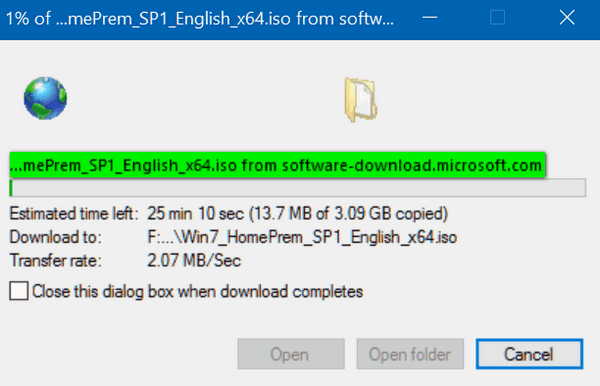
 Now, do I have your attention? What do zebras have to do with computers you ask? Actually, nothing at all. But we wanted a way to help you remember a very important keyboard shortcut that can help you erase mistakes faster than a
Now, do I have your attention? What do zebras have to do with computers you ask? Actually, nothing at all. But we wanted a way to help you remember a very important keyboard shortcut that can help you erase mistakes faster than a